92% of U.S. workers feel that they could collaborate better with their colleagues.
Managing multiple projects at once, delegating tasks, and collaborating across teams is difficult on a good day — but can become downright impossible when unforeseen obstacles get in the way. The data proves that project management is no walk in the park for most of us.
When that impacts the business, it becomes an even bigger problem. Miscommunication and inefficiencies in your project management process can lead to confusing and stressful experiences for your employees. It can hinder your company’s ability to satisfy your clients’ needs or hit end-of-year goals.
Fortunately, there are plenty of free project management apps to keep your team on track without breaking the bank.
In a free project management tool, you’ll typically be able to create various projects, come-up with to-do lists, assign tasks to team members, and track a project’s progress until completion. Paid project management tools offer more storage, more projects, and more seats for the team. But for small teams, a free project management tool will do the trick.
The low buy-in makes it a natural choice. With free project management software, your team can collaborate much better, reducing the risk of miscommunications and keeping everyone up to speed on team-wide projects. It’s also helpful for individual team members. They can use it to boost their productivity and ensure they’re on track.
To streamline your process and ensure everyone on your team is on the same page, take a look at these exceptional free project management tools.
1. HubSpot Project Management Software
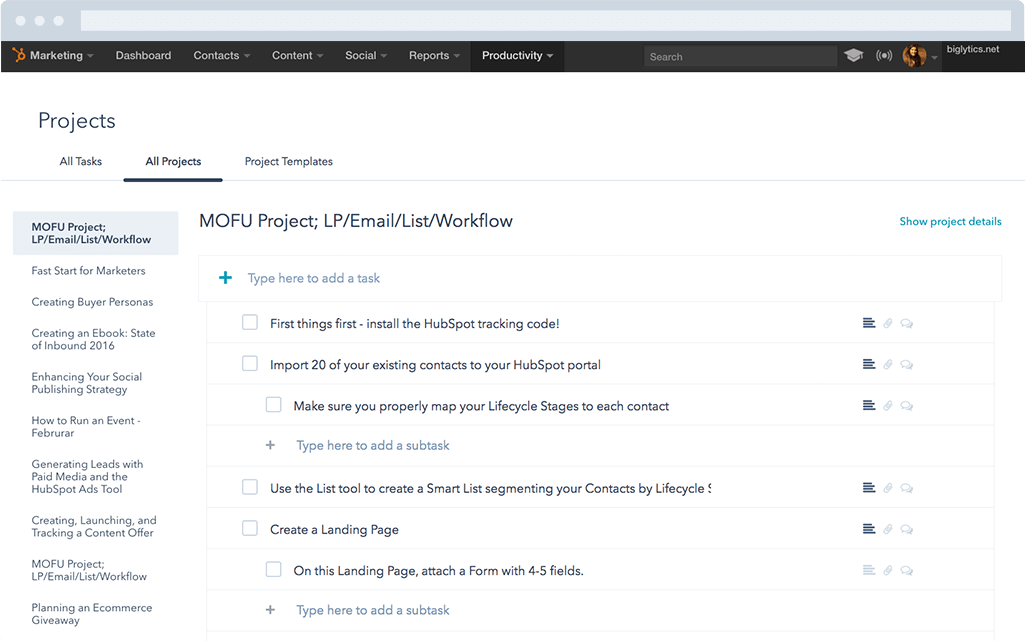 HubSpot’s project management tool includes task creation, task automation, and pre-made to-do lists. It’s specifically designed for marketing teams and integrates seamlessly with Marketing Hub. With this tool, you can keep track of tasks alongside your marketing projects — so that both are integrated and not managed on different tools.
HubSpot’s project management tool includes task creation, task automation, and pre-made to-do lists. It’s specifically designed for marketing teams and integrates seamlessly with Marketing Hub. With this tool, you can keep track of tasks alongside your marketing projects — so that both are integrated and not managed on different tools.
Features include:
- Task management right alongside your marketing workflows
- File attachment capabilities to keep track of important assets
- Pre-made to-do lists to immediately launch projects
- Custom templates for recurring projects
- Landing pages, emails, and workflows available in the same tool
Pricing: Free with HubSpot Marketing Hub
2. Project.co
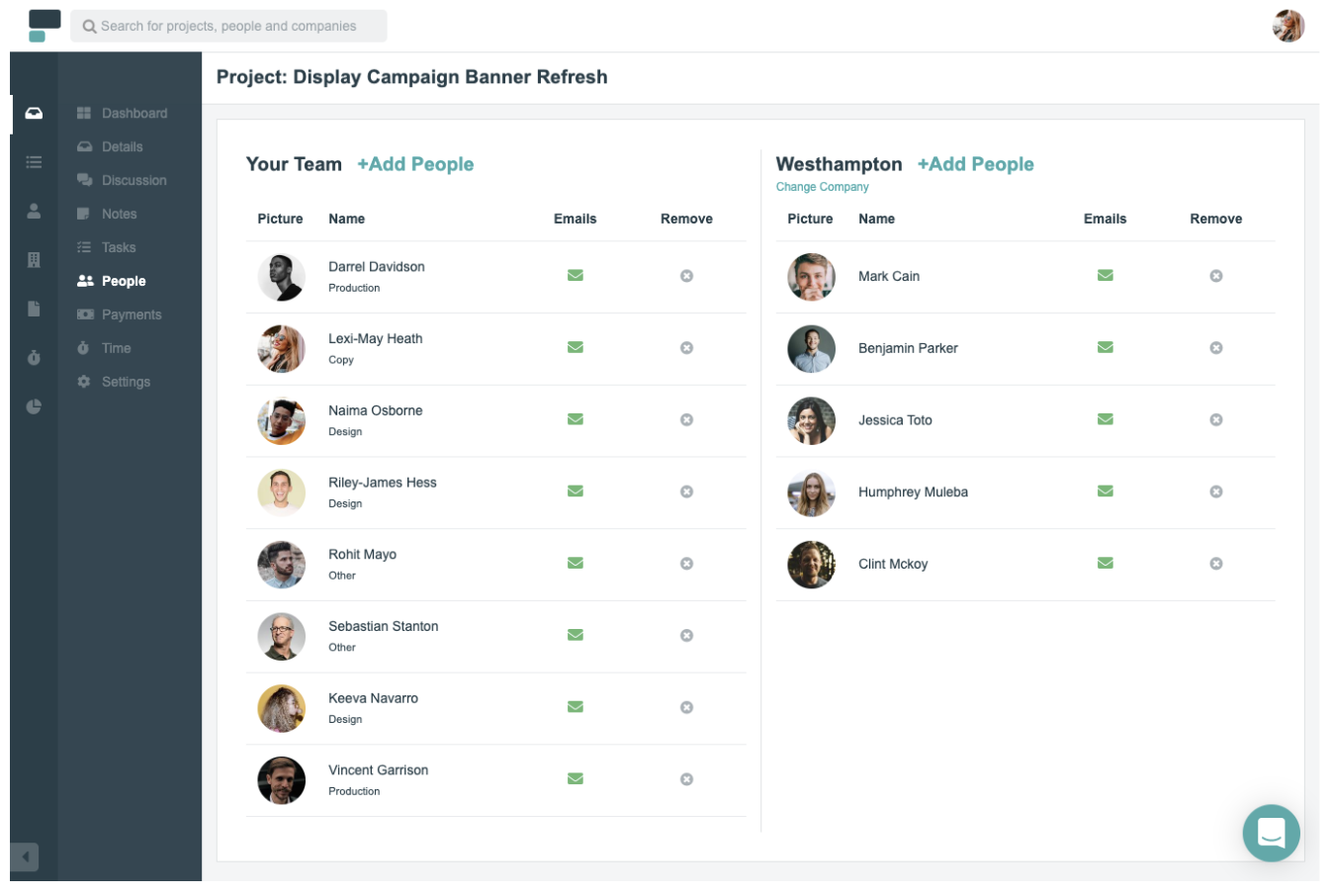
Project.co is a client-facing project management system that connects your team with your clients’ teams in one place. Each piece of work you do can be set up as its own project, with its own discussion feed, notes, tasks, team, and payments. You can also record time spent on each project.
A variety of different task and project views are available, including calendar, scheduler, and Kanban view — to give you an overview of the work that’s happening within your team.
Features include:
- Ability to quickly add/invite both internal and external users
- Discussion feed for each project — with email alerts (and the ability to reply by email without logging in)
- Variety of task views — which can be filtered — giving your whole team, each department, and even individual users their daily/weekly task lists
- Reporting tools that measure your most and least profitable or efficient projects
- Ability to integrate payment solutions and quickly, securely take card payments through the system
Pricing:
Free for 14 days; $10/user/month
3. Toggl Plan
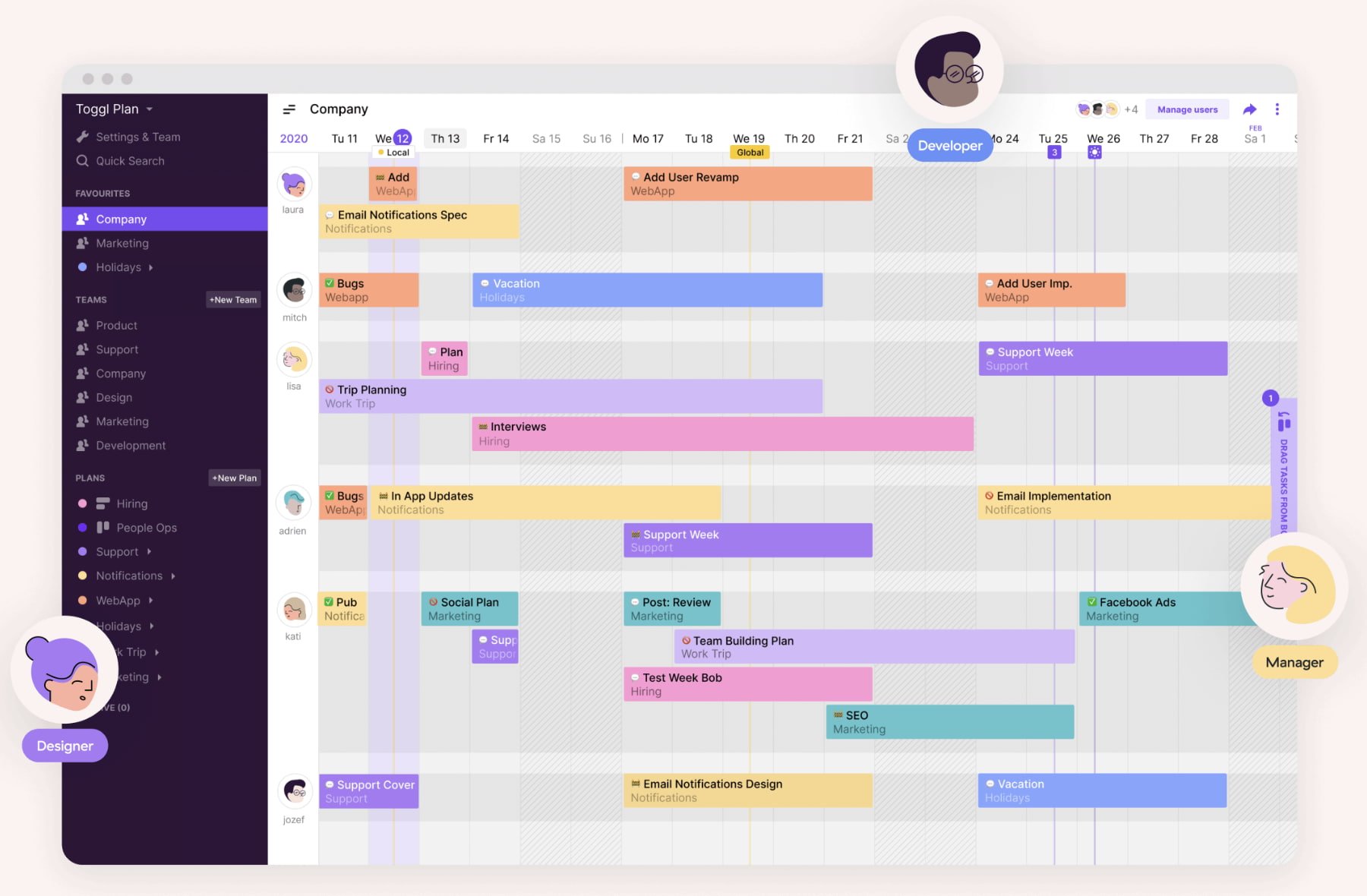
Toggl Plan is an effective project management tool to automate your task delegation process and visualize which project tasks have been completed, and which haven’t. If your team often collaborates with other departments on projects, this might be a useful tool for you.
Features include:
- Gantt-chart visualization to track important deadlines and projects
- Integrations with Slack, Github, Evernote, and others
- Team collaboration option through shared calendars and task notes
Pricing: Free for 14 days; $8/user/month (Team); $13.35/user/month (Business)
4. ClickUp
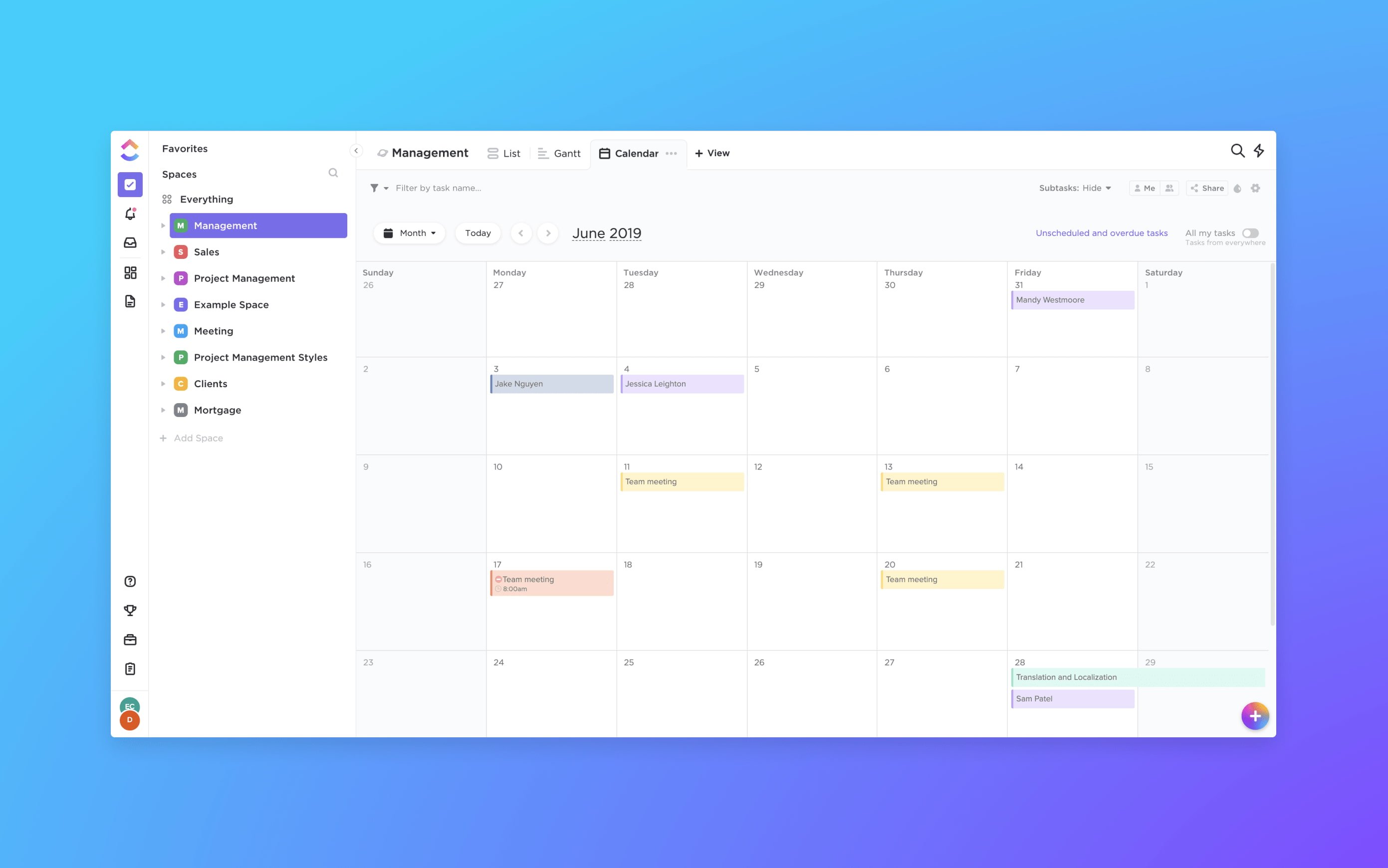
ClickUp provides a few impressive features to customize the all-in-one project management tool to suit your team members, including the option for each user to choose one of three different ways to view their projects and tasks depending on individual preference. If your marketing team overlaps with sales, design, or development, this is an effective solution, as it provides features for all of those four teams.
Features include:
- The ability to organize your projects based on priority, and assign tasks to groups
- The option to set goals to remind teams what they’re aiming to accomplish
- Google Calendar two-way sync
- An easy way to filter, search, sort, and customize options for managing specific tasks
- Activity stream with mentions capability
- Image mockups
- 57 integrated apps
Pricing: Free; $5/user/month
5. nTask
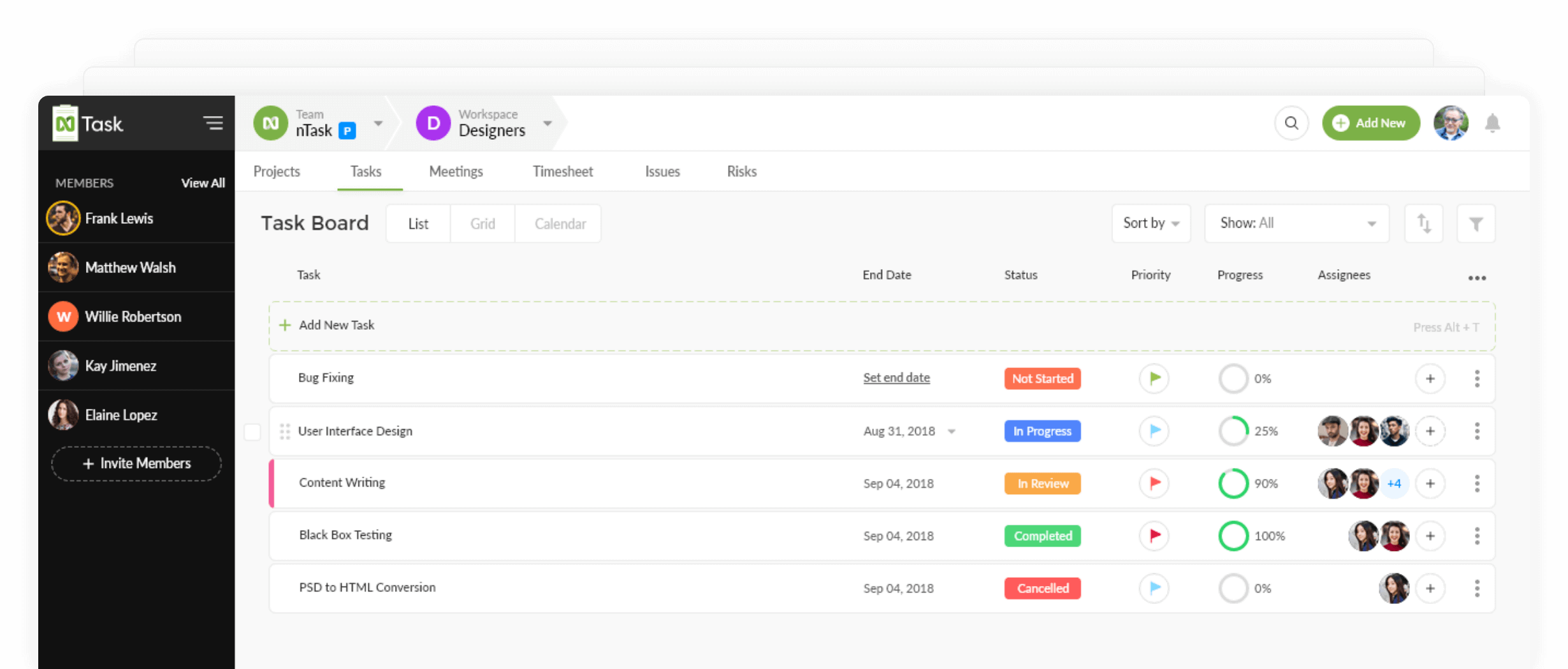
Another free software that comes with a variety of features for project and task managers is nTask. This program has a couple of free-range tools for anyone looking to work as an individual or a professional project manager.
nTask supports multiple projects and task creation. Users can also define team leader roles, budget, milestone and time tracking criteria that are specific to relevant projects. Understanding the needs of advanced project managers, nTask also offers an interactive Gantt chart feature. It can be personalized by a simple drag and drop mechanism to align the project to ongoing real-life changes.
Features include:
- A powerful in-app collaboration system
- Integration with Slack and many other third-party apps
- The ability to invite stakeholders to view ongoing projects
- Resource management
- Team management via an admin-controlled process
- Multiple workspaces dedicated to different projects and tasks
Pricing: Free (Basic); $2.99/user/month (Premium); $7.99/user/month (Business); Custom (Enterprise)
6. Teamwork
Teamwork is a project management software and collaboration platform that helps in-house and remote teams stay organized and productive. Each project lets you easily upload files, assign tasks and deadlines, and chat with teammates. By centralizing your project information, you can help eliminate more misunderstandings and missed deadlines.
Features include:
- Easy integration with HubSpot
- Teamwork Chat Instant Messenger to help you stay in your workflow and be most productive
- Time tracking to understand capacity and where a team spends their time
- Dashboards, Substasks, and Milestones to help track progress of projects
Pricing: Free; $10/user/month (Deliver); $18/user/month (Grow); Custom (Enterprise
7. Freedcamp
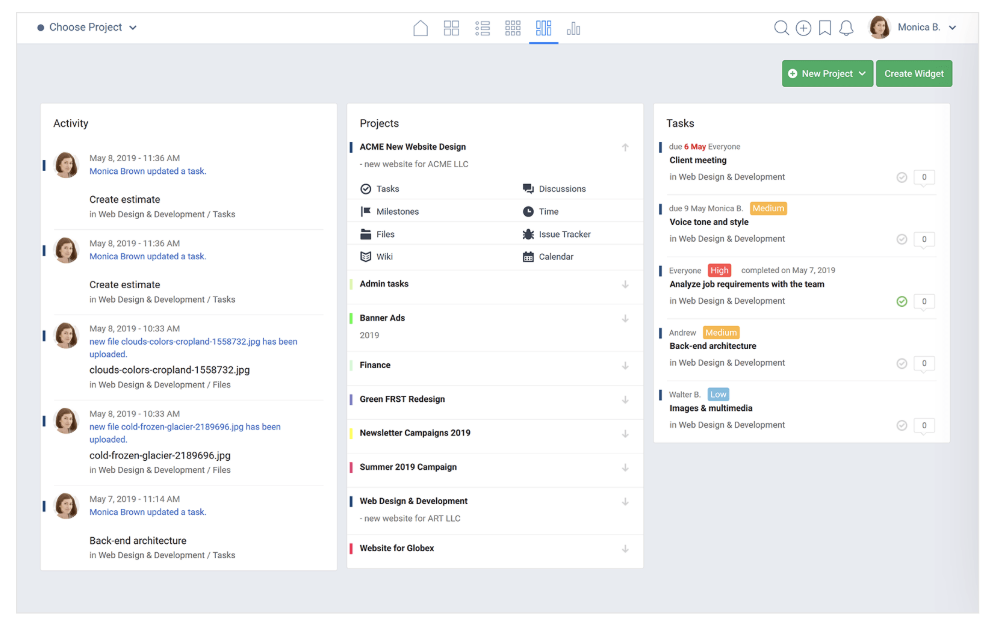
Freedcamp is a feature-rich project management tool that’s designed for personal and professional use. Each project has its own tasks, milestones, files, discussions, and timelines, as well as an issue tracker and calendar. The dashboard gives you a clear, concise overview of what’s going on in your team, including activity, projects, and tasks.
Features include:
- Message-board discussion feed, with the ability to create and carry out discussions on any topic
- Powerful calendar view that lays out all upcoming events
- Third-party integrations including Google Drive, Google Calendar, Dropbox and more
Pricing: Free; $1.49/user/month (MInimalist); $7.49/user/month (Business); $16.99/user/month (Enterprise)
8. Asana
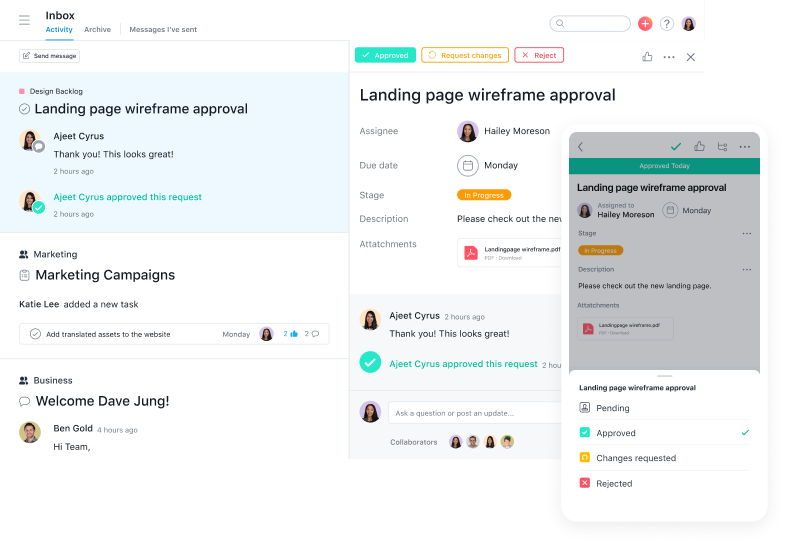
Asana, one of the most well-known project management solutions, has a clean and user-friendly interface. The all-in-one tool lets you create boards to visualize which stage your project is in, and use reporting to keep track of finished tasks and tasks that need your attention.
Features include:
- The ability to create templates to automate mundane tasks
- The ability to collaborate and share information across the team, privately and securely
- The option to set security controls and designate admins
- Over 100 integrations for a more efficient start-to-finish process
- The ability to create custom project fields, share documents, and filter tasks
- HubSpot integration for seamless syncing of workflows and contact activity
Pricing: Free (Basic); $10.99/user/month (Premium); $24.99/user/month (Business); Custom (Enterprise)
9. Monday.com
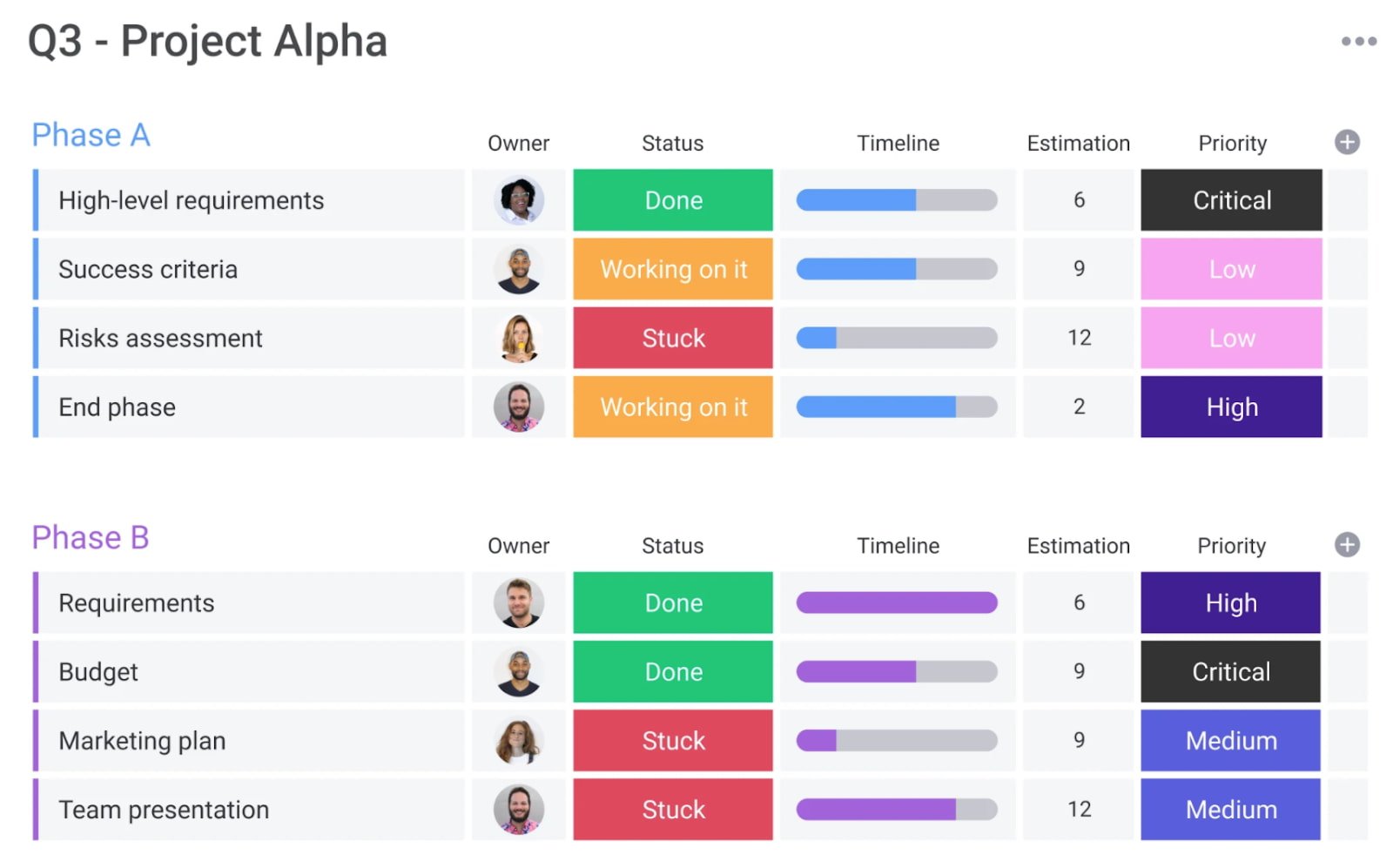
Monday.com, a project management tool that also offers HR and IT tools, allows you to create team member status updates so your remote and flexible teams know their coworkers’ schedules. It allows you to easily access project updates at-a-glance so that nothing falls between the cracks.
Features include:
- Customizable workflows to prioritize your team’s needs and take care of menial tasks
- Gantt chart for visualizing due dates and project timelines
- Integrations with popular tools such as Slack, Microsoft Teams, and Google Calendar
- Team member status updates for remote or flexible team members
- HubSpot integration so that everyone can collaborate on contact and deal management
10. Wrike
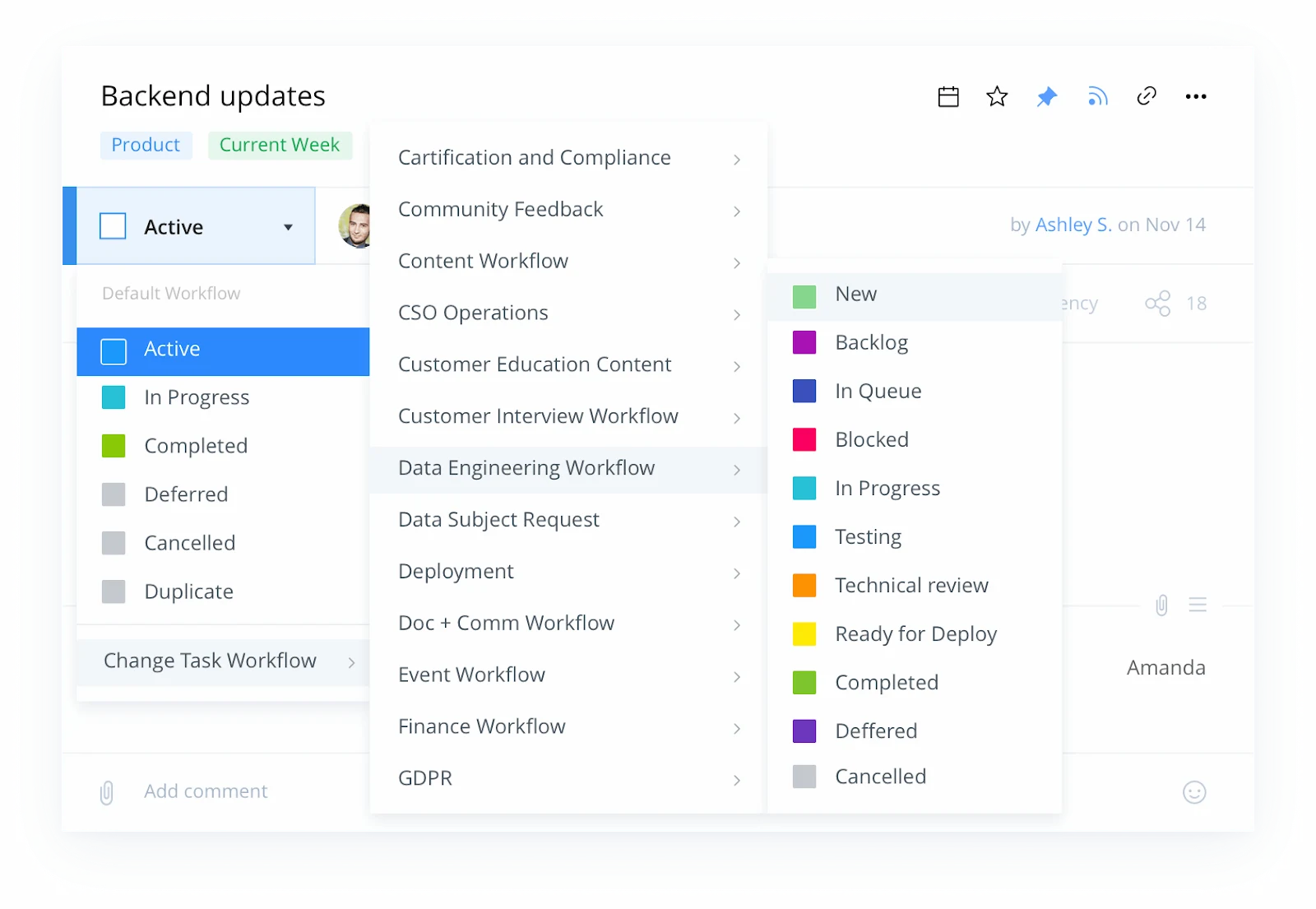
Wrike stands out as an exceptional project management tool for teams who want the option to customize workflows and edit and revise projects from within the platform itself. The tool offers the ability to color code and layer calendars, and its mobile app allows colleagues to update project information on-the-go. You can add comments to sections, videos, or documents, and create custom fields to export data most relevant to your company.
Features include:
- Security measures to ensure only authorized personnel can access information
- Activity Stream to allow project managers to micromanage small tasks, see activities in chronological order, and tag team members
- The option to unfollow activities to declutter your own personal Stream
- Email and calendar synchronization
- Built-in editing and approval features
Pricing: Free; $9.80/user/month (Professional); $24.80/user/month (Business); Custom (Enterprise)
11. Paymo
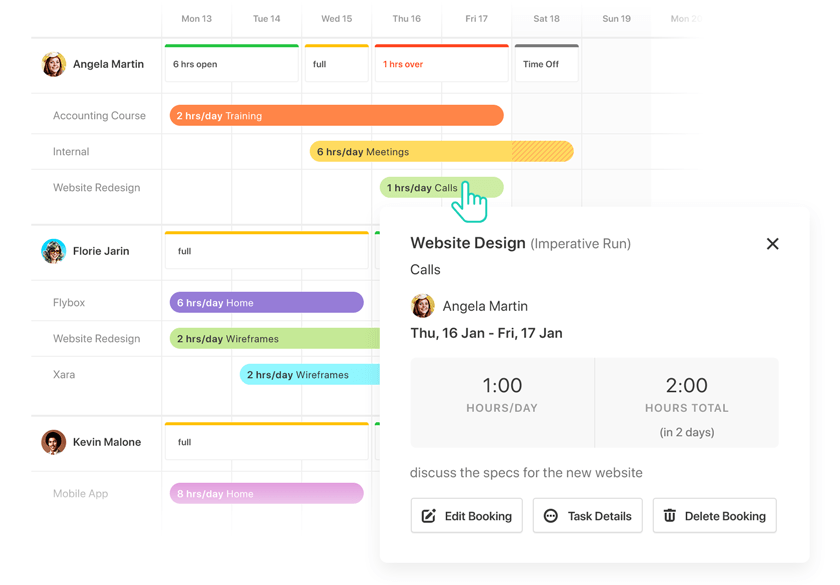
Paymo’s free version only allows access for one user, but if you’ve got a small team or you’re a freelancer, this could be an efficient option for tracking billable hours and invoicing clients. Along with tracking finances, Paymo also allows you to organize project timelines, create to-do lists, and stay on top of your budgets for multiple projects at once.
Features include:
- Kanban boards for easy, at-a-glance project updates
- Time tracking to keep everyone on the same schedule
- File sharing and Adobe CC extension for easy sharing of assets
- Timesheet reporting to keep stakeholders in the loop
- Project templates to jumpstart projects with a click
Pricing: Free; $9.95/user/month (Small Office); $15.79/user/month (Business)
12. Trello
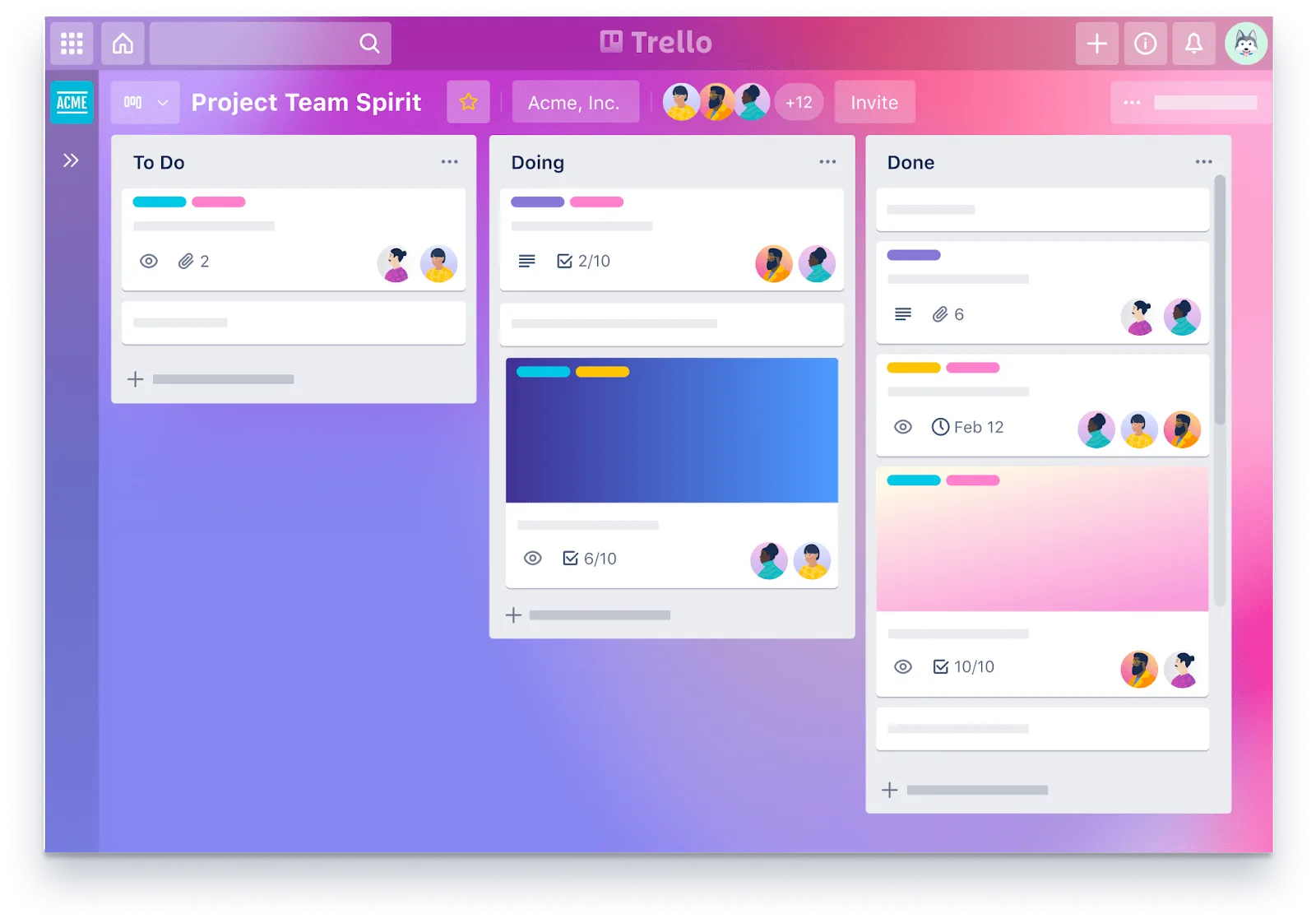
Trello is a drag-and-drop tool that lets you move projects — personal, or professional — through workflow stages, all the way to completion.
You define what those stages are — whether it’s work project statuses like ‘On Hold,’ or personal project categories like ‘Things to buy!’ — with tasks represented as ‘cards.’ Each card can be given a name, assigned to an individual, given a due date — and have files, such as images, attached to it.
Features include:
- Templates for a range of different project types, from business to education to personal productivity
- Ability to add attachments such as images to any card on any board
- Customise your workflow stages to reflect your actual process
- Simple drag-and-drop movement of cards through workflow stages
- HubSpot integration for syncing marketing, sales, and service workflows into to-do lists
Pricing: Free; $10/user/month; Custom (Enterprise)
13. Todoist
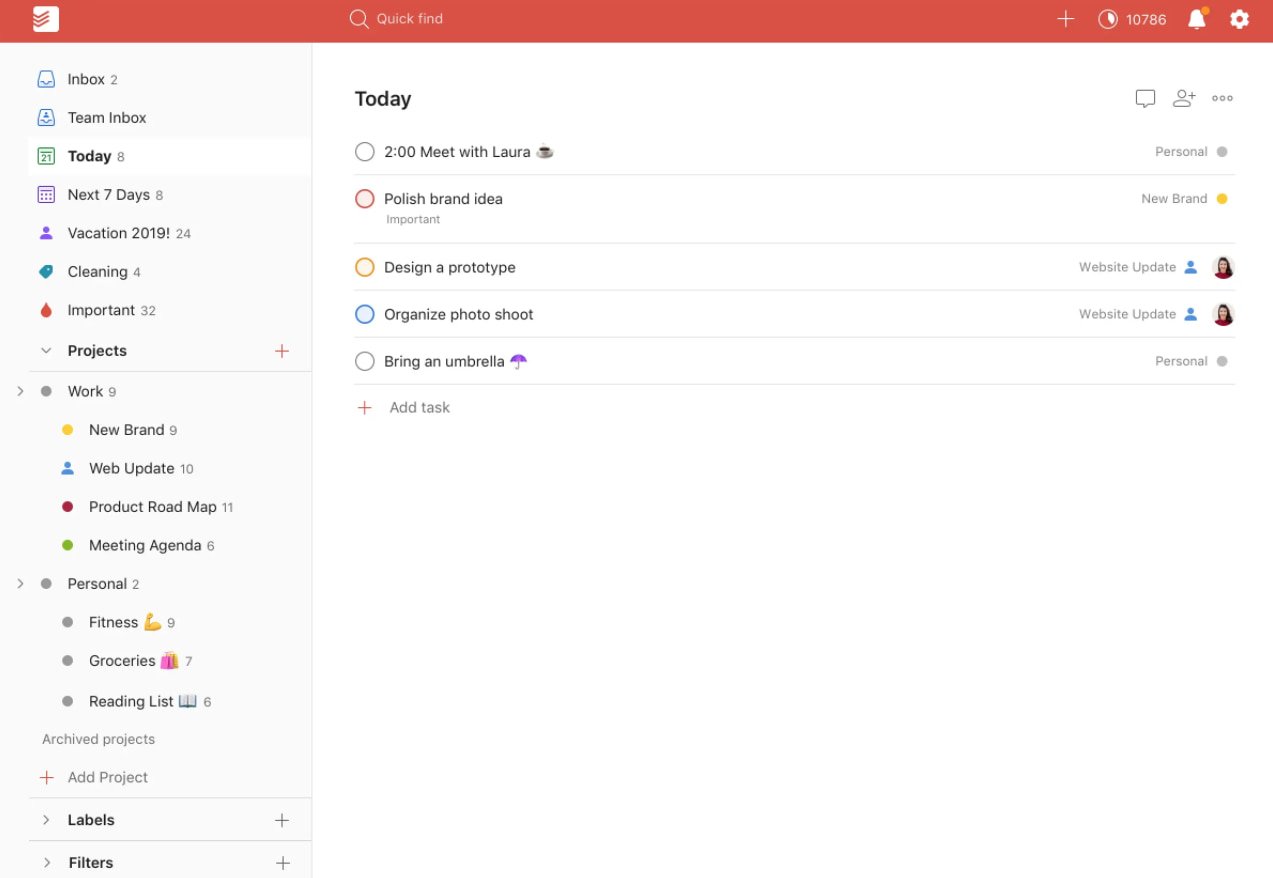
Todoist is a simple but powerful tool that lets you create powerful, interactive to-do lists. To-do items can be assigned priority levels, assigned to people in your team and flagged — with customizable reminders (although these are a premium feature). Actionable items can also be categorised into different projects, making a simple, easily understandable structure where each ‘list’ has a title (project name) and a series of actions. This all makes it an extremely flexible, customizable tool to get work done.
Features include:
- Template lists to inspire and guide you
- Recurring due dates for regularly recurring tasks
- Productivity visualizations and ‘Karma’ points for completed tasks and streaks
- Labels, notification and discussion feeds to keep you organized
Pricing: Free; $3/user/month (Pro); $5/user/month (Business)
14. MeisterTask
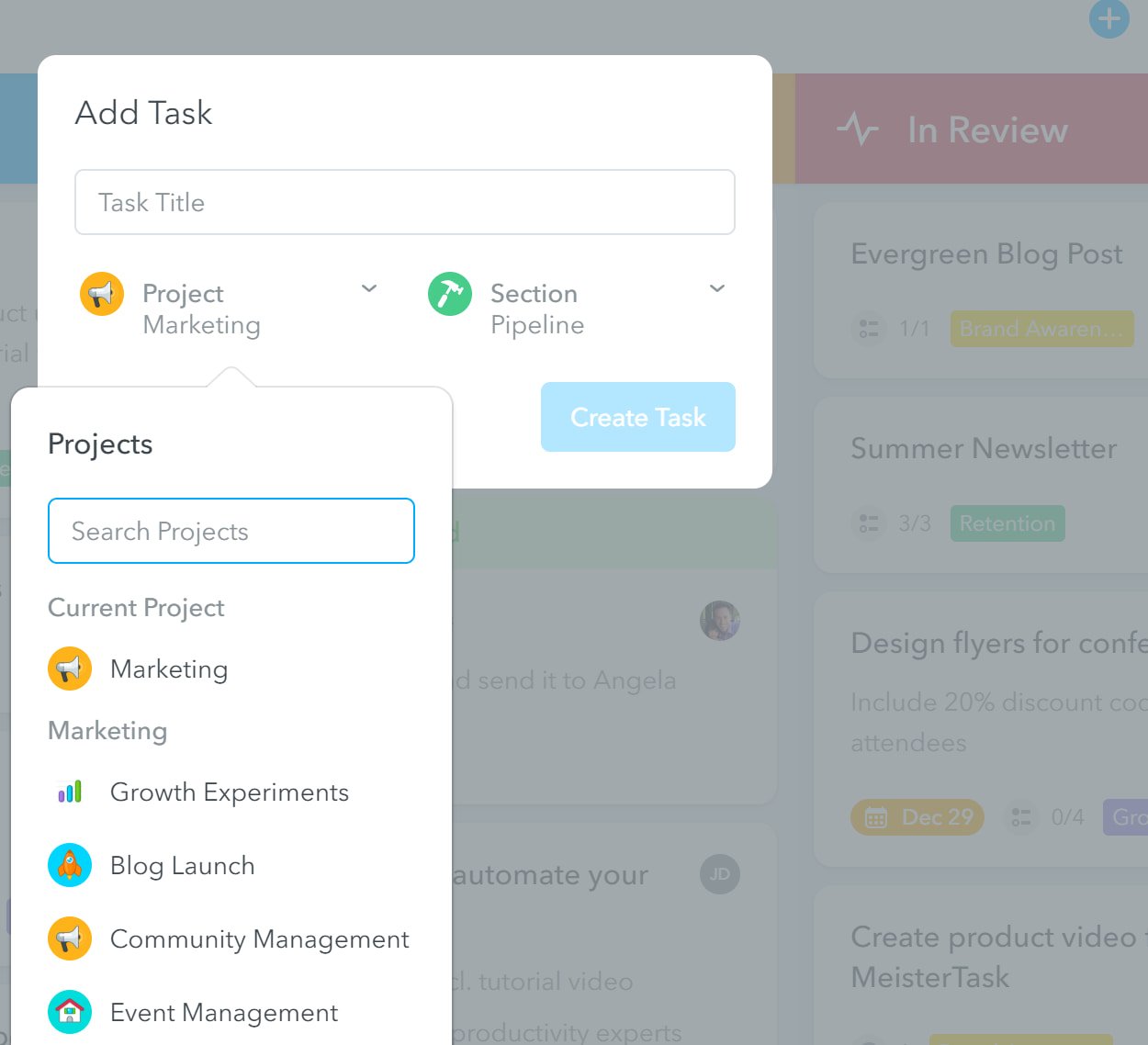
MeisterTask is a project management tool that allows you to create Kanban boards, set recurring tasks, track project times, and create custom fields. You can automatically import data from other tools such as Trello and Asana, allowing you to get immediately to work without losing time.
Features include:
- Up to 3 projects on the free version
- File attachments for projects
- Custom project icons to make tasks stand out
- Time tracking so that no deadlines fall through the cracks
Pricing: Free; $8.25/user/month (Pro); $20.75/user/month (Business); Custom (Enterprise)
15. Bitrix24
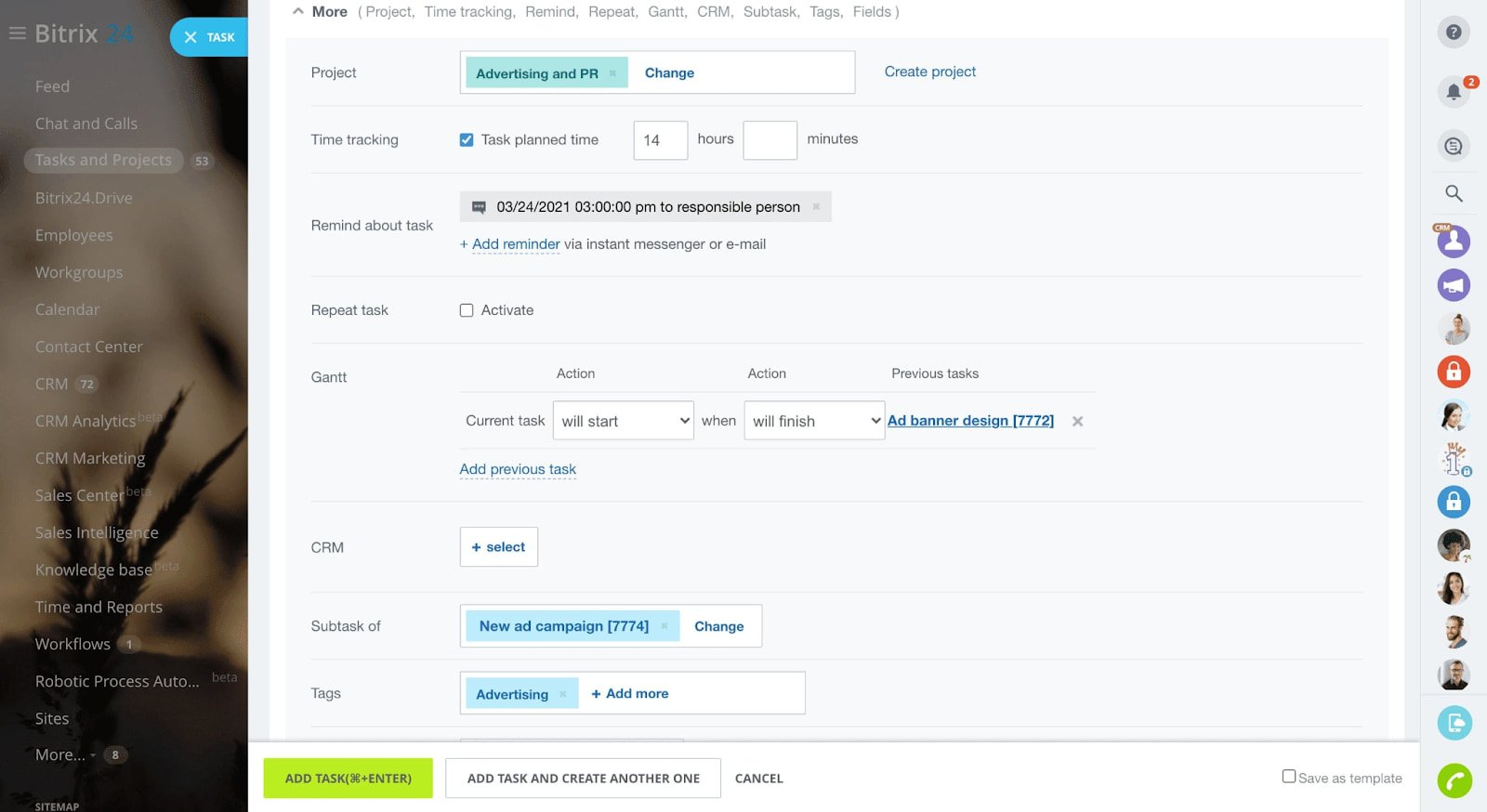 Britrix24’s project management software includes Kanban boards, Gantt charts, task counters for easy prioritization, and reports for analyzing the time intensiveness of different tasks. You can also create to-do lists within tasks.
Britrix24’s project management software includes Kanban boards, Gantt charts, task counters for easy prioritization, and reports for analyzing the time intensiveness of different tasks. You can also create to-do lists within tasks.
Features include:
- Recurring tasks for easy task creation and automation
- Integration with Billable Hours, which is especially useful if you work with freelancers
- Task statuses to easily keep track of progress
- Monthly reports on time spent on tasks
16. Airtable
![]() Airtable is a customizable spreadsheet and database app that can be used to create a project management tool for your team. Its project tracker template allows you to easily manage projects in a familiar spreadsheet-like environment, making it ideal for Excel and Google Sheets enthusiasts.
Airtable is a customizable spreadsheet and database app that can be used to create a project management tool for your team. Its project tracker template allows you to easily manage projects in a familiar spreadsheet-like environment, making it ideal for Excel and Google Sheets enthusiasts.
Features include:
- Subtask creation within tasks
- Ability to assign tasks and establish time estimates
- Additional templates for keeping remote teams aligned, such as a team hub and asset tracker
- Highly customizable for different teams
- Integration with popular tools such as HubSpot, Asana, Dropbox, Google Workspace, and Slack
Pricing: Free; $10/user/month (Plus); $20/user/month (Pro); Custom (Enterprise)
Streamline Workflows with a Project Management Tool
Using a project management app will empower your team to work more efficiently and collaborate more seamlessly. With hurdles out of the way, you can guarantee that your team can focus on what matters: bringing in more leads, selling to more prospects, and empowering more customers to grow alongside your business.
Editor’s note: This post was originally published in August 2018 and has been updated for comprehensiveness.
![]()


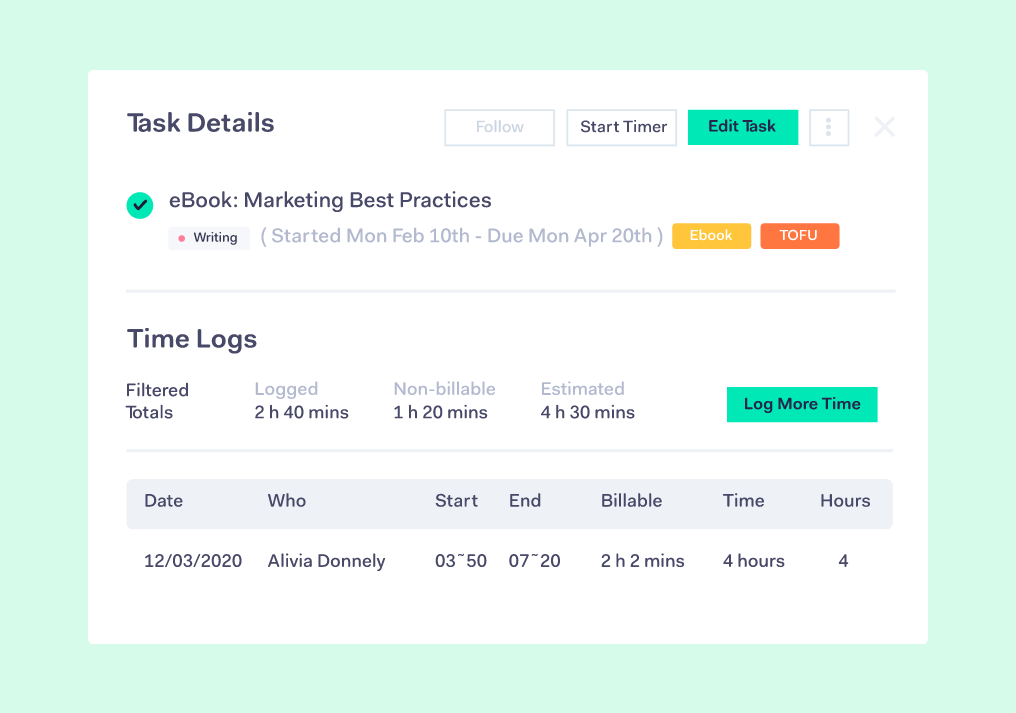
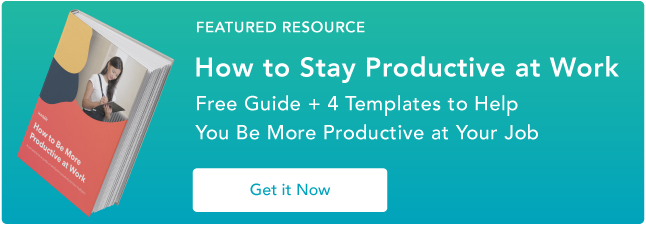

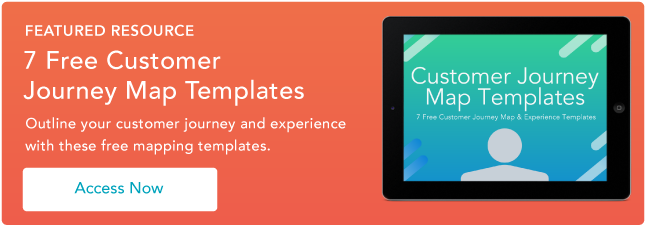

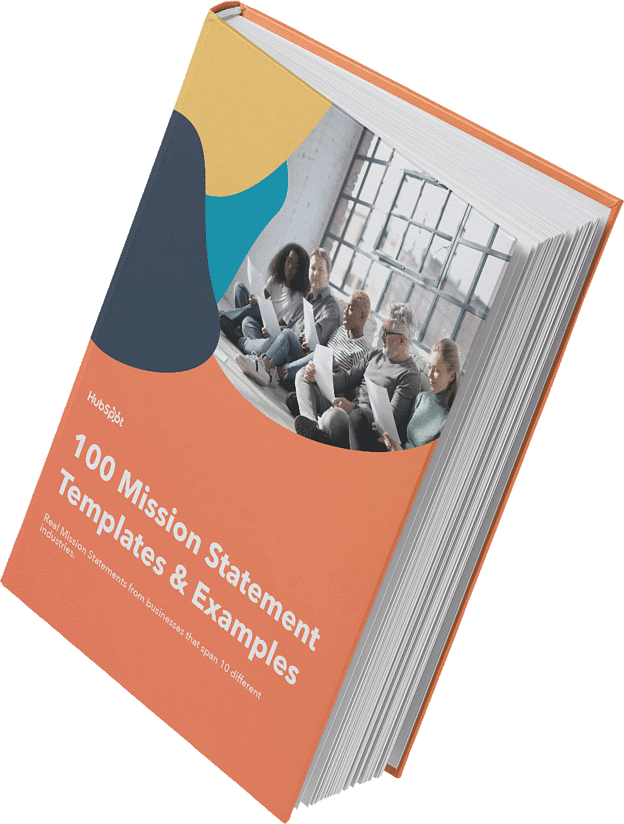
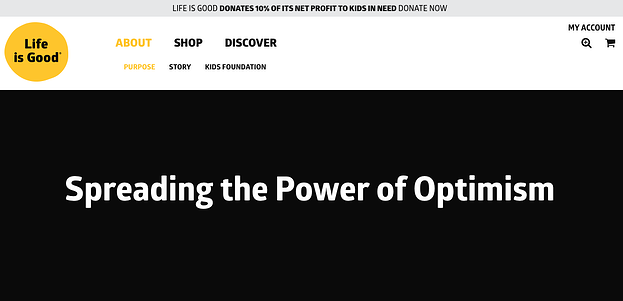



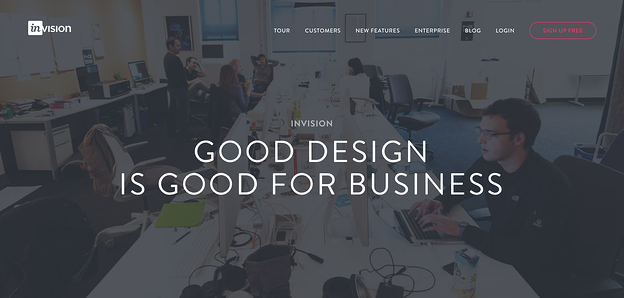





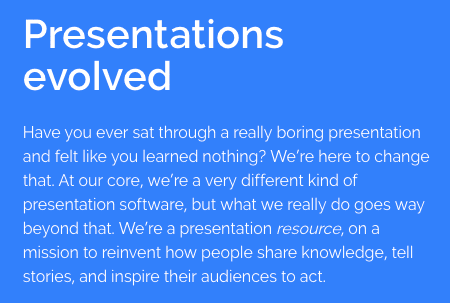
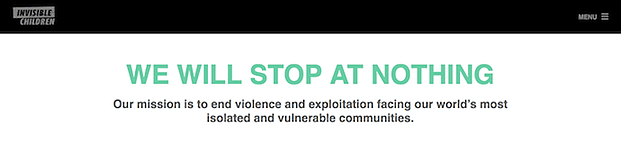
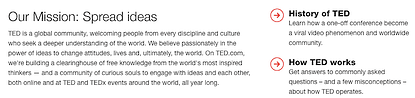
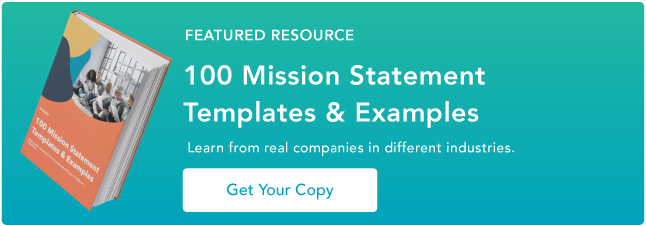
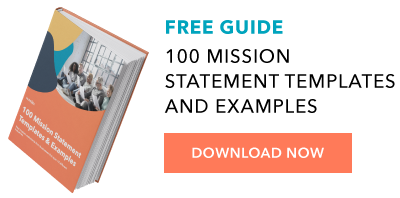
![Sign up for HubSpot Academy's YouTube for Marketers Course [Free Online Course]](https://i4lead.com/wp-content/uploads/2021/05/8c86a8cf-3857-41c3-b88d-f4d3b084b0cc.png)

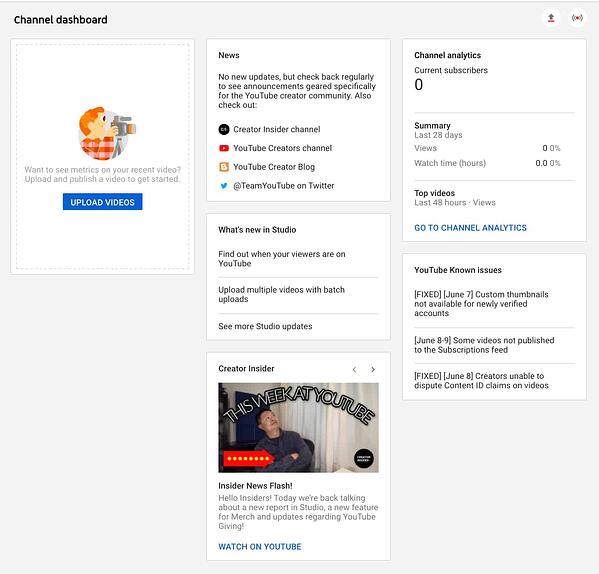
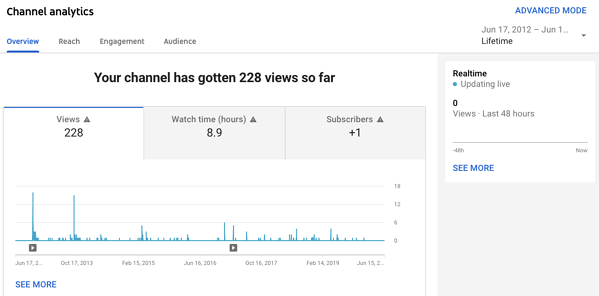
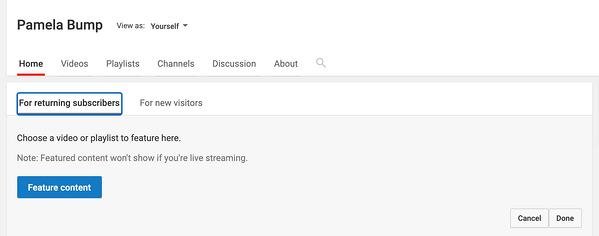
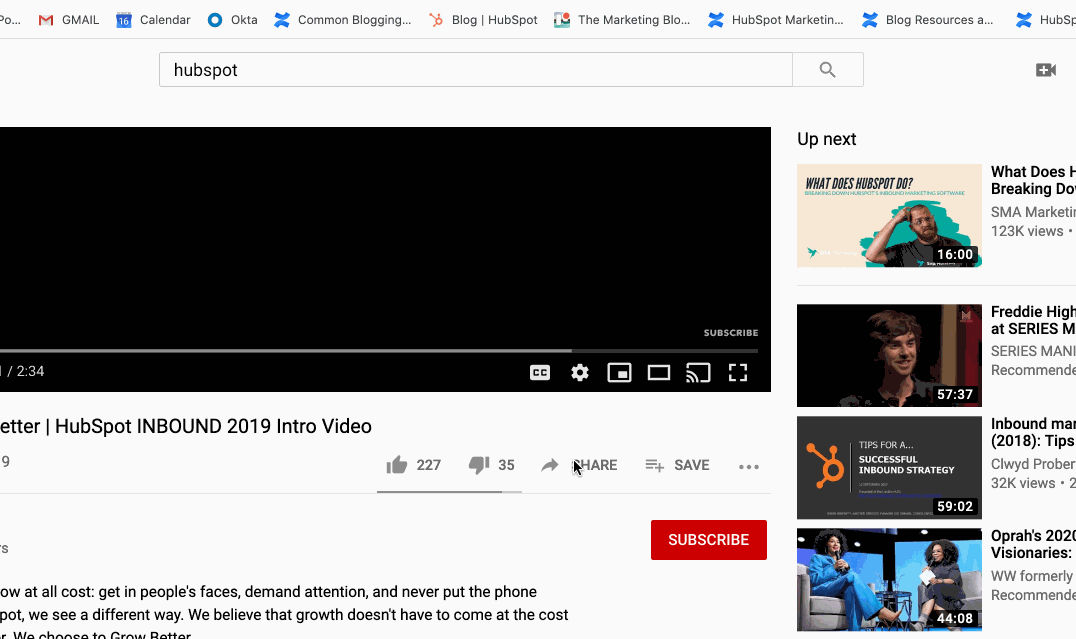
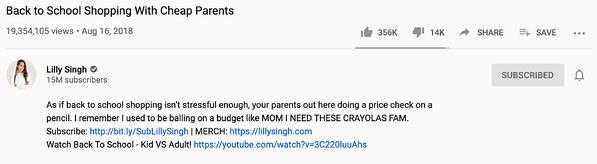
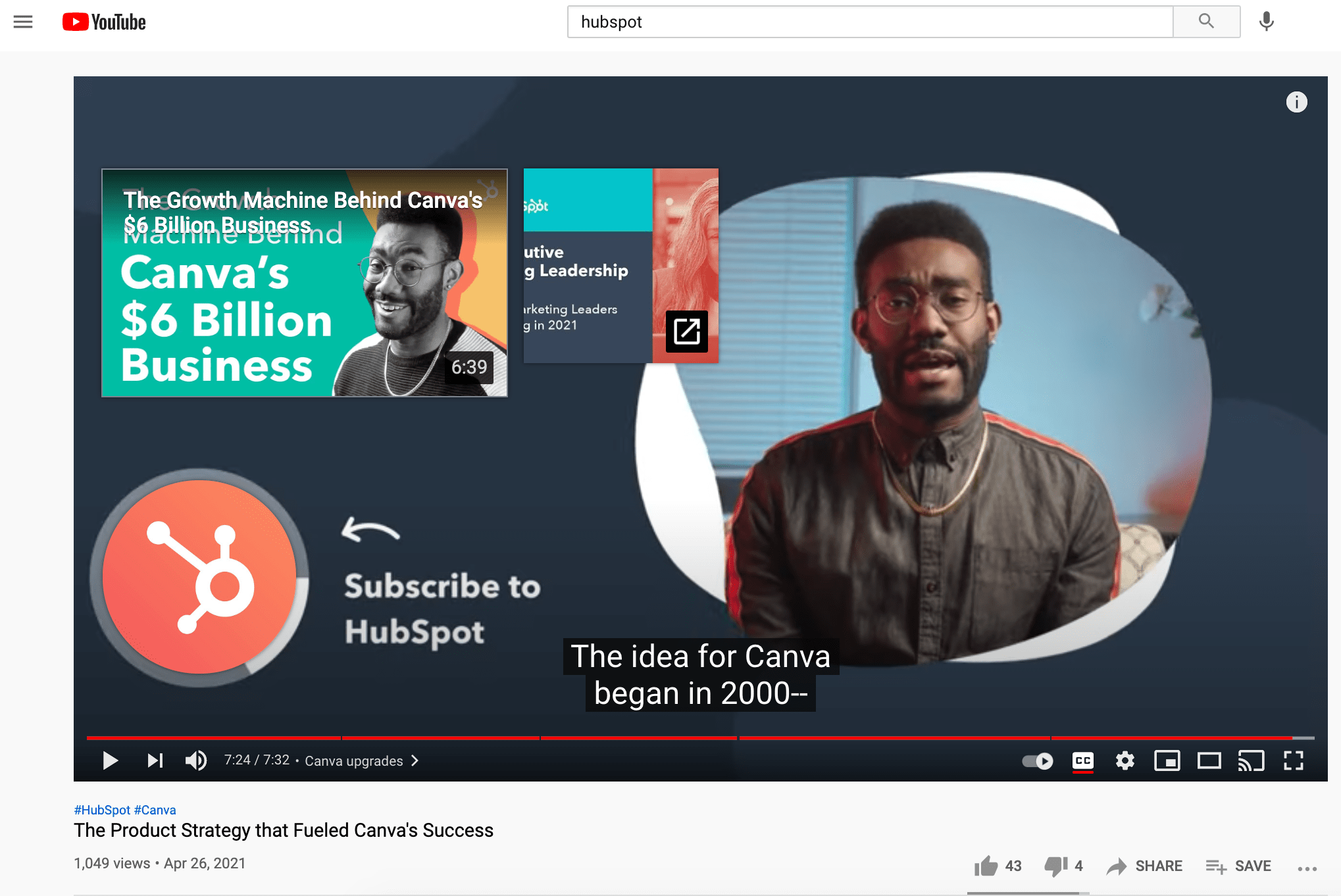
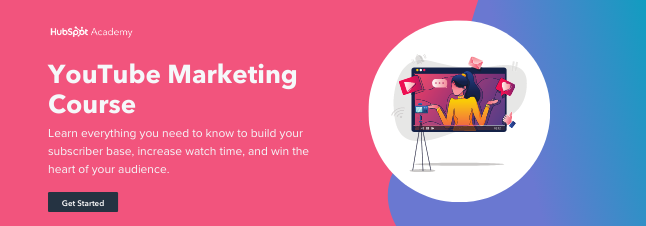
![New Data: Instagram Engagement Report [2021 Version]](https://i4lead.com/wp-content/uploads/2021/05/9294dd33-9827-4b39-8fc2-b7fbece7fdb9-2.png)
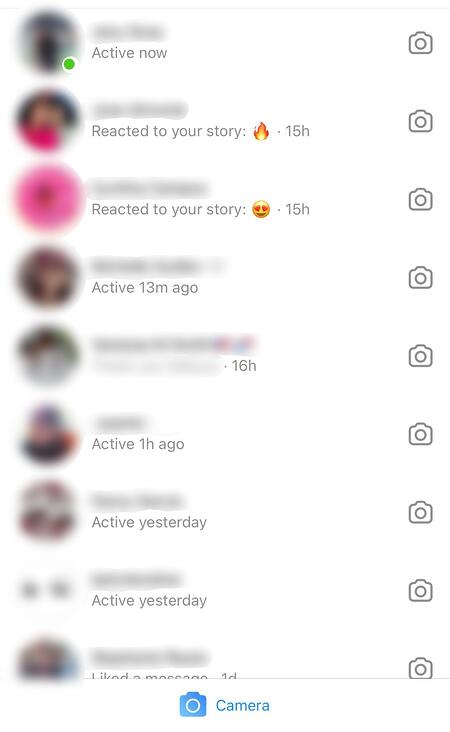
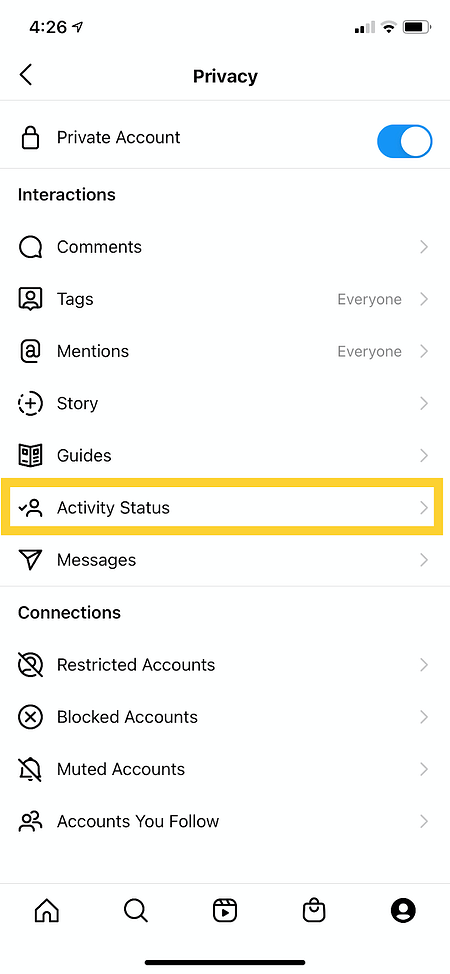
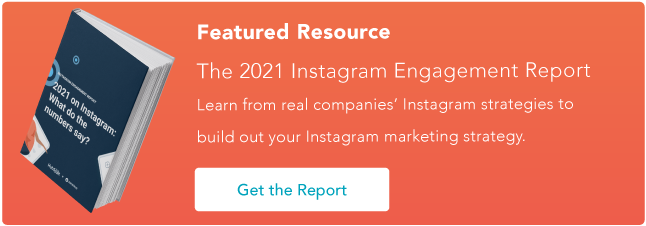

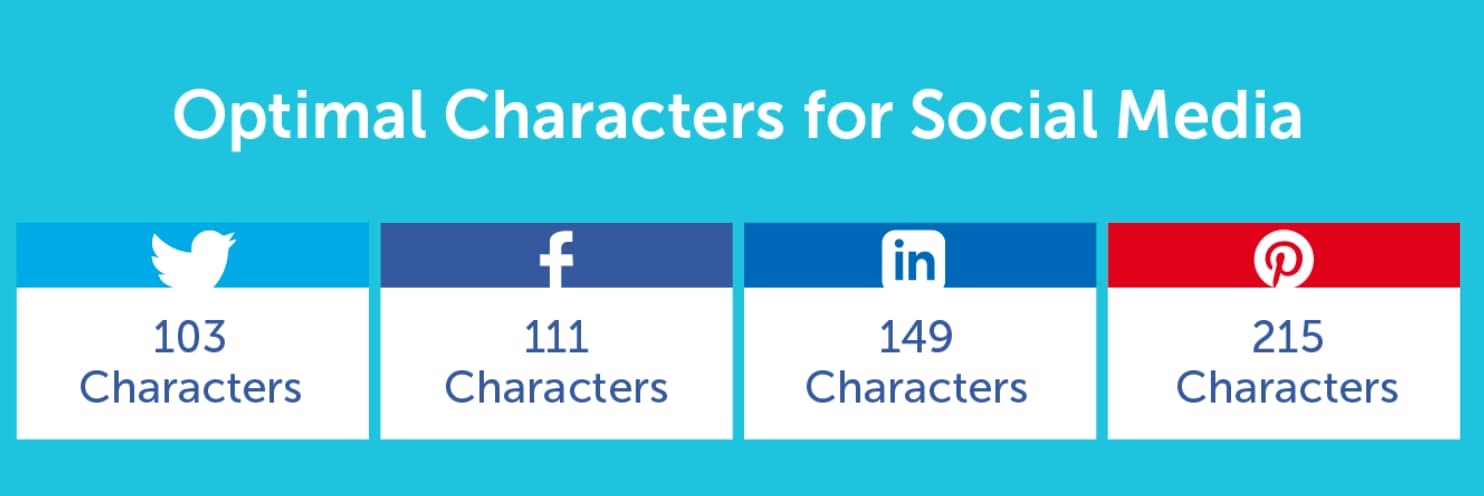
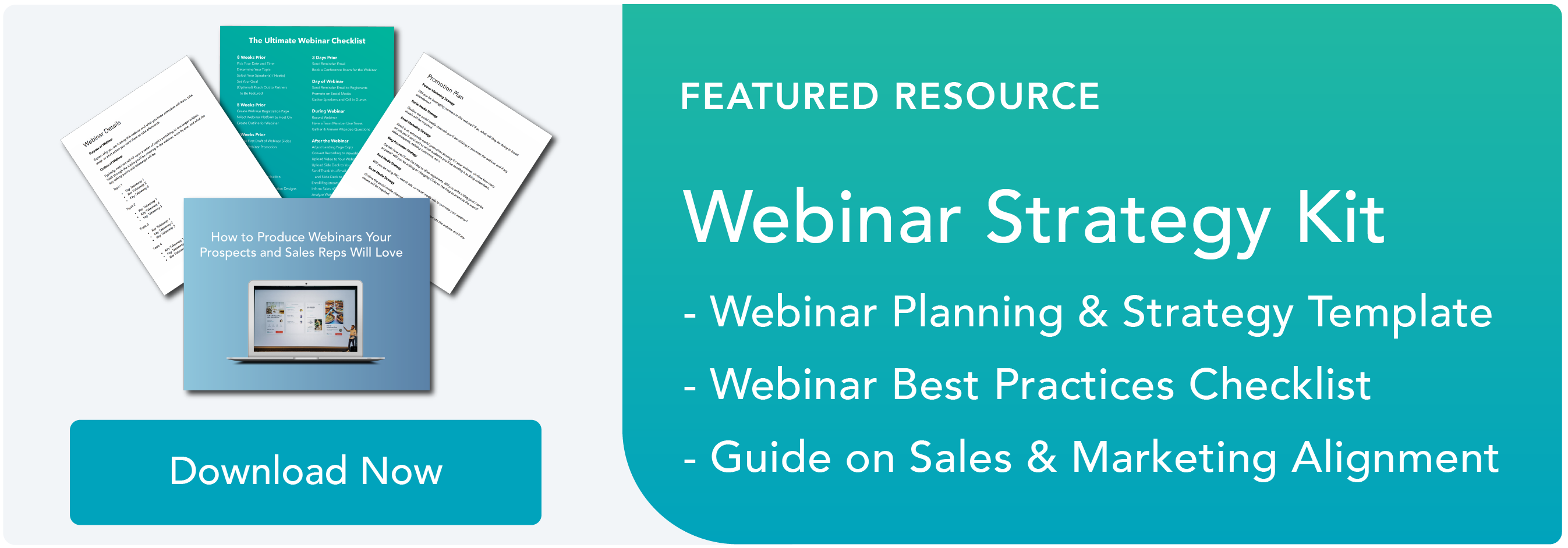

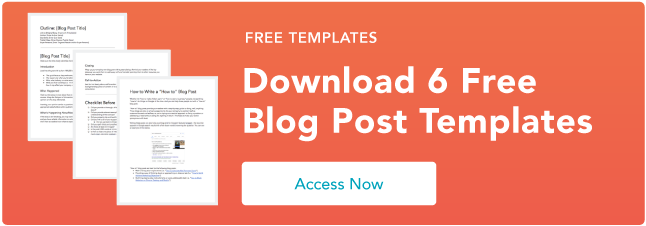

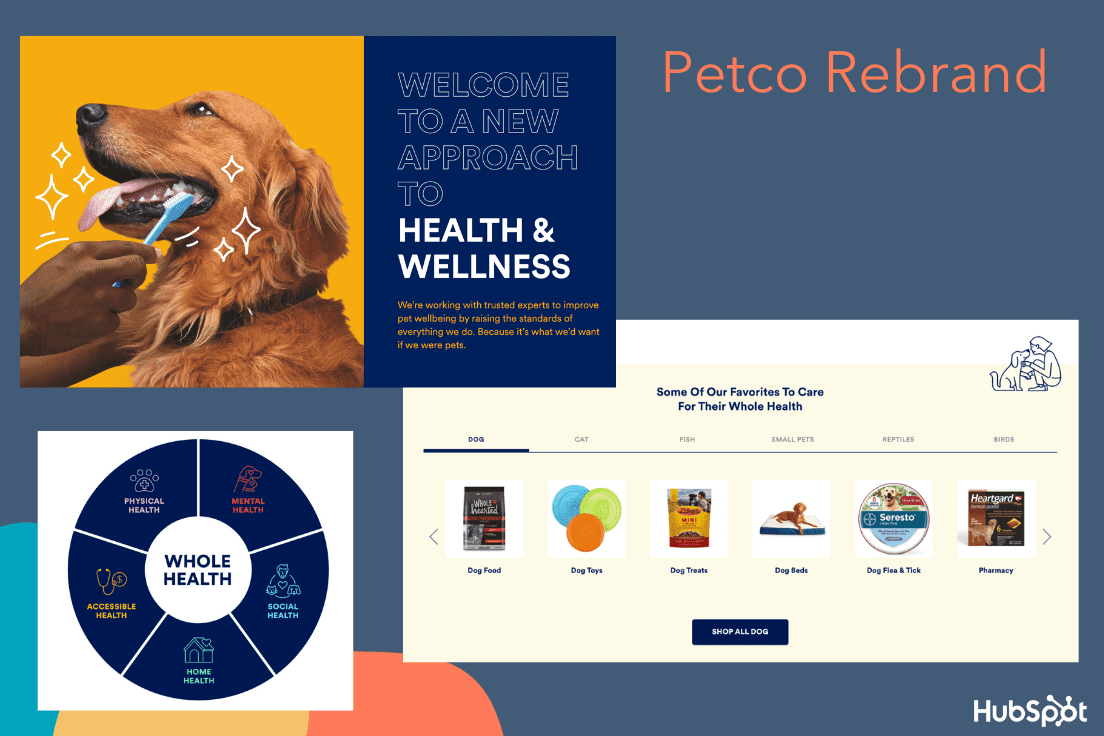
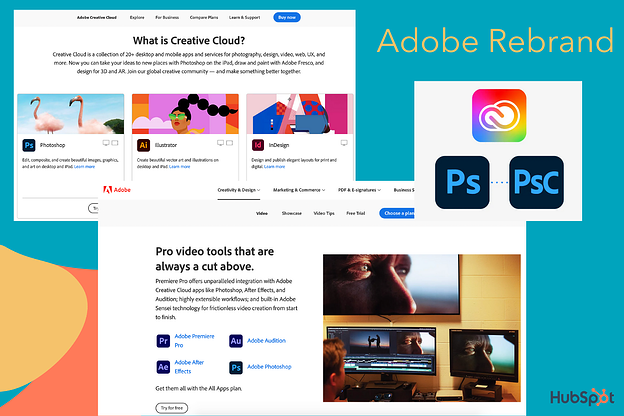
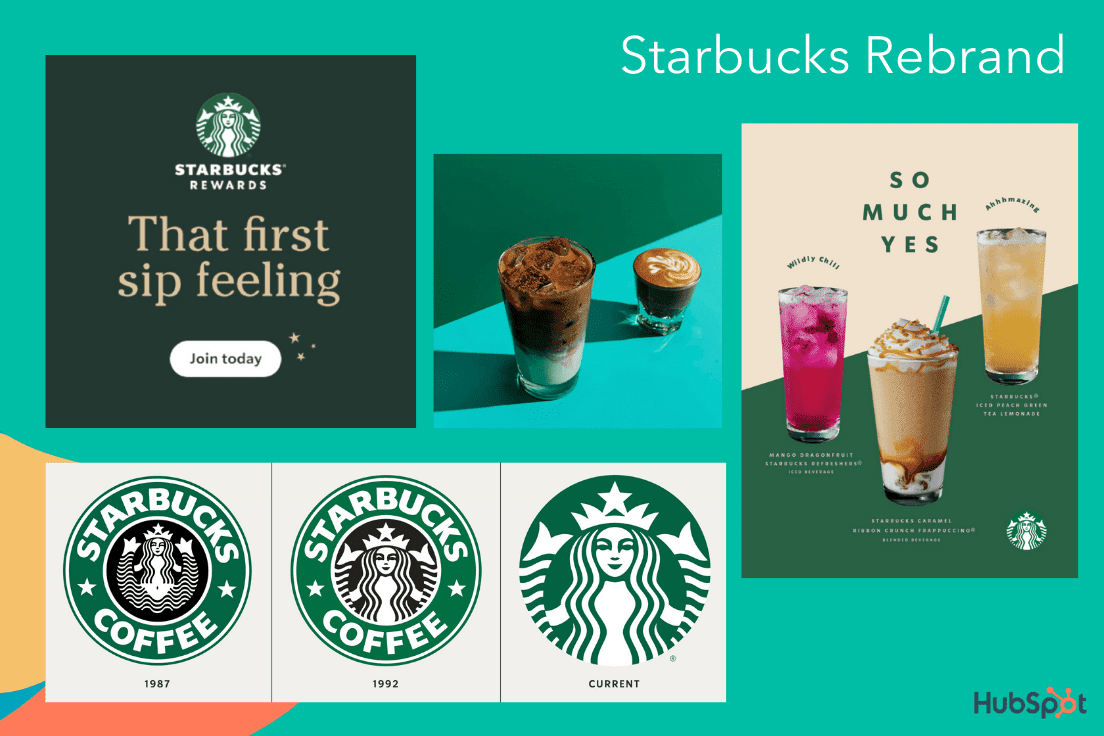
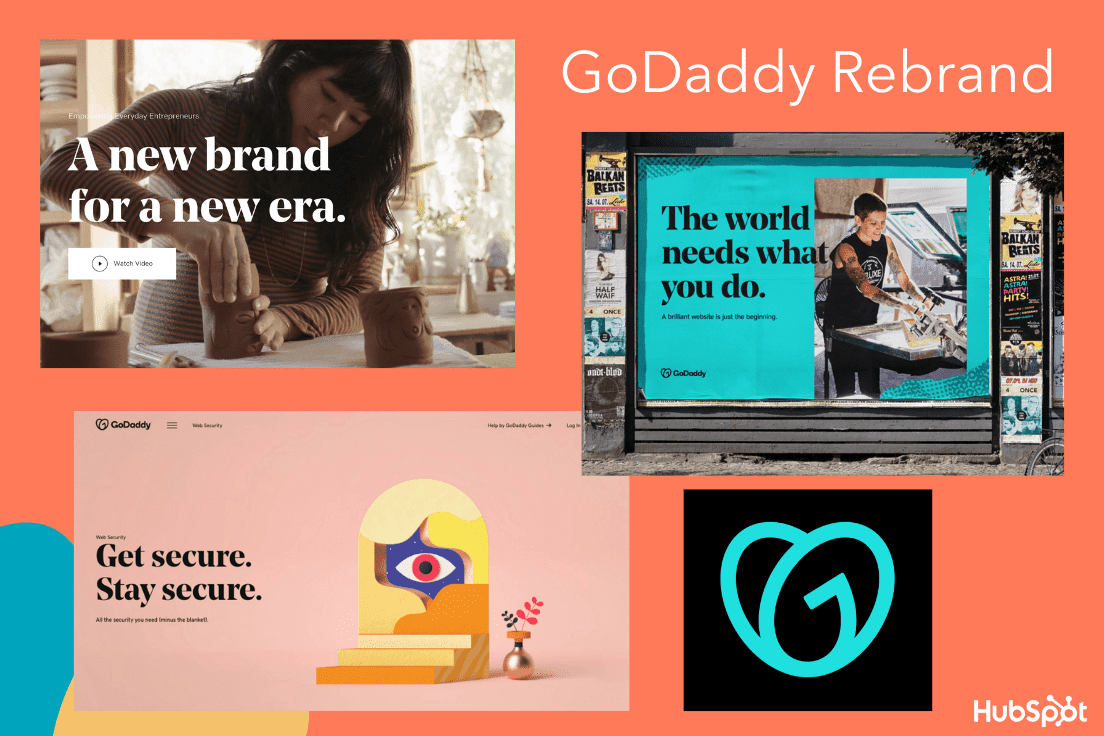
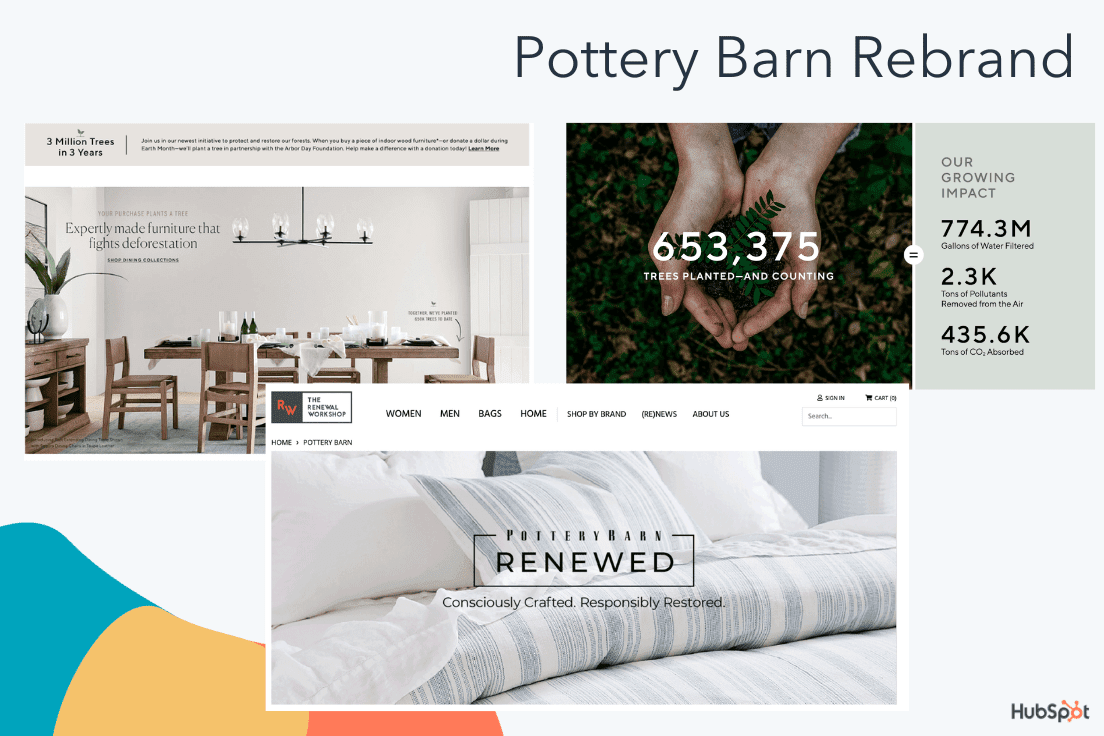
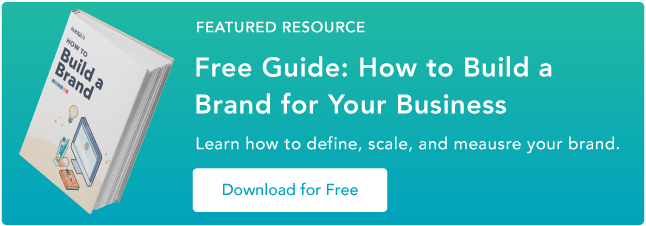
![New Data: Instagram Engagement Report [2021 Version]](https://i4lead.com/wp-content/uploads/2021/05/9294dd33-9827-4b39-8fc2-b7fbece7fdb9-1.png)
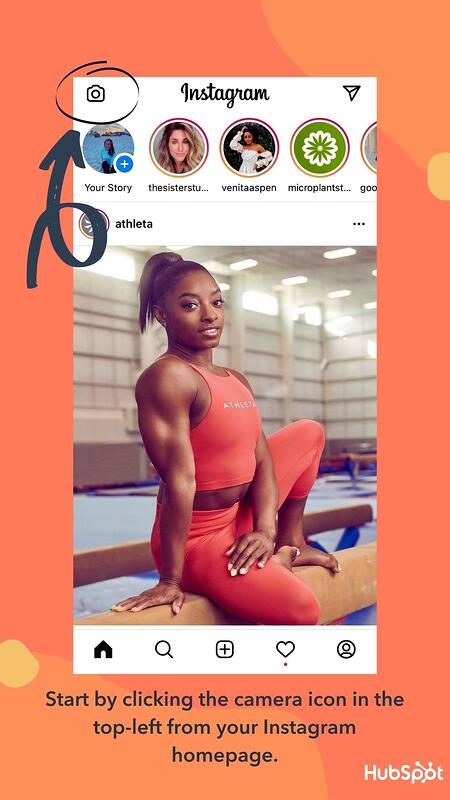
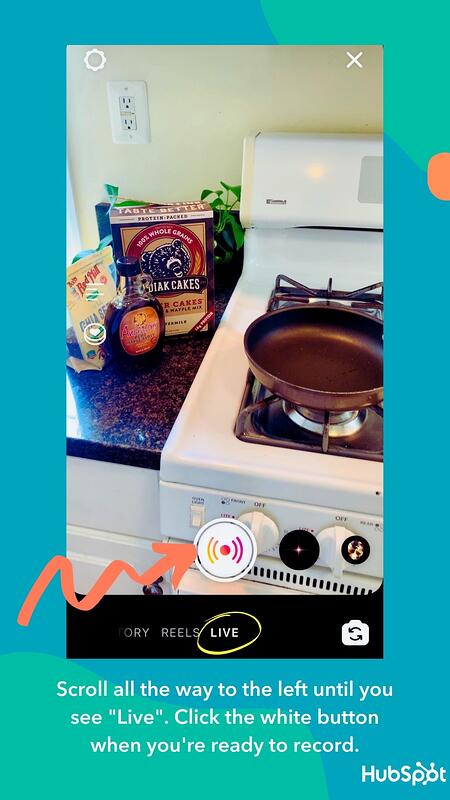
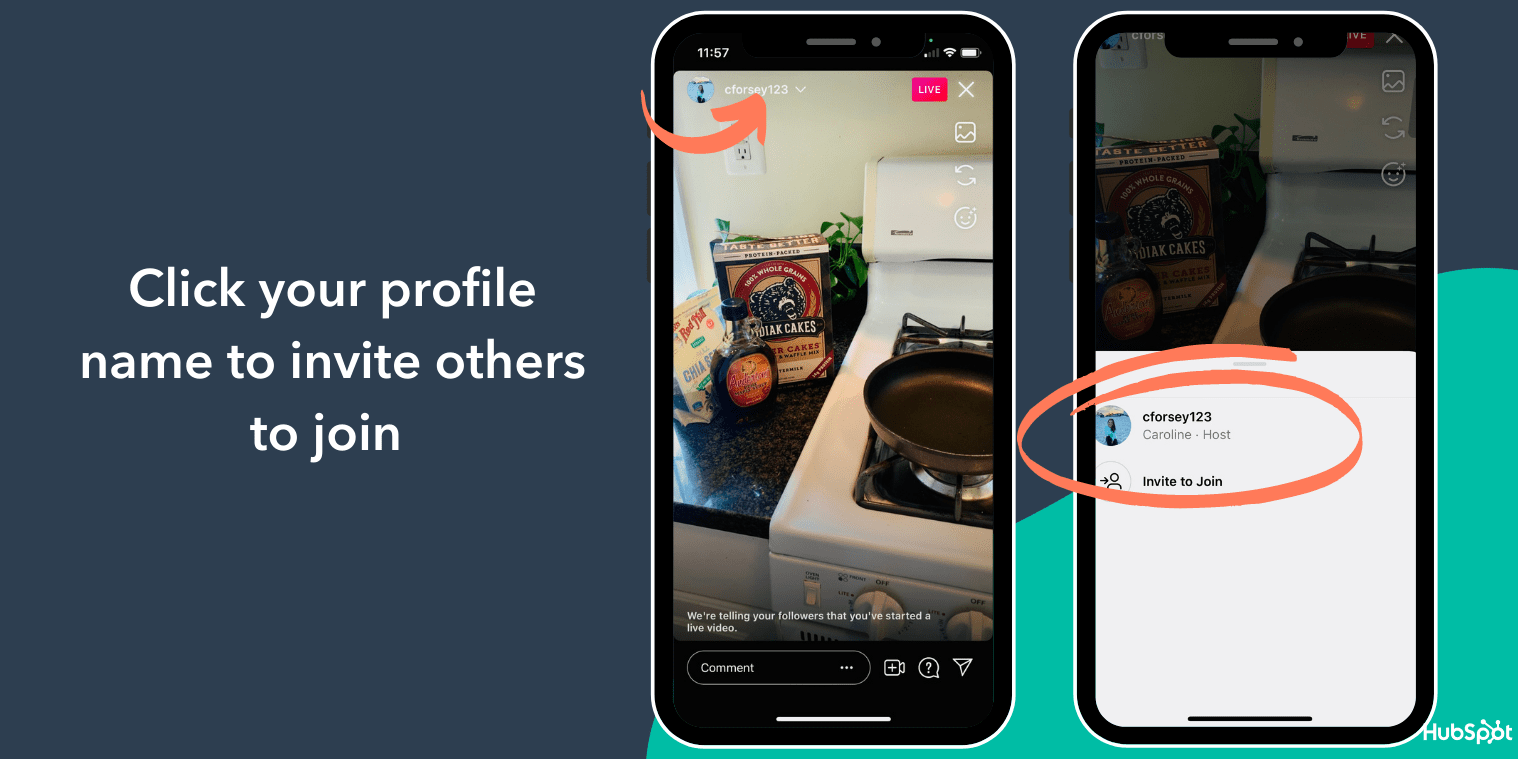
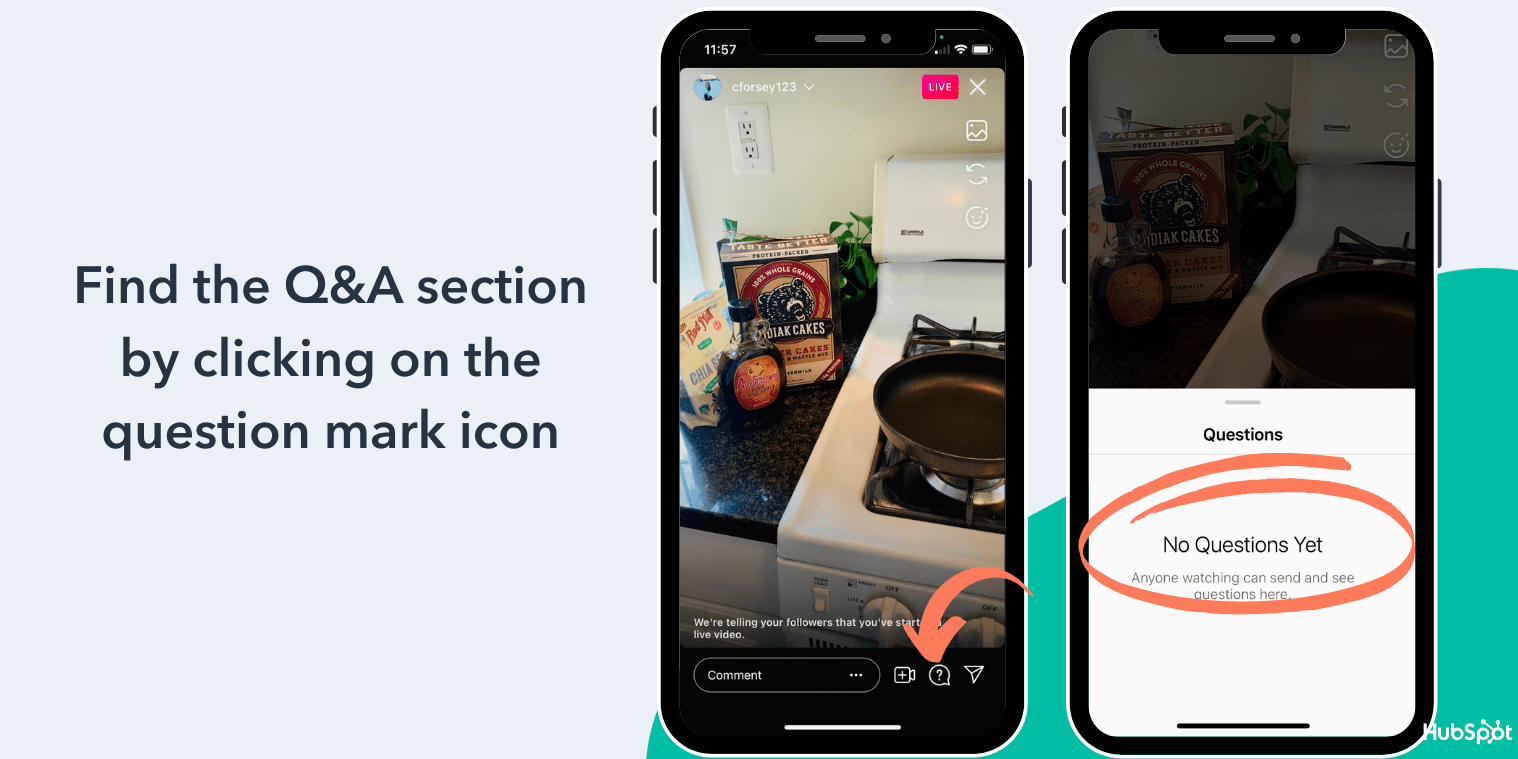
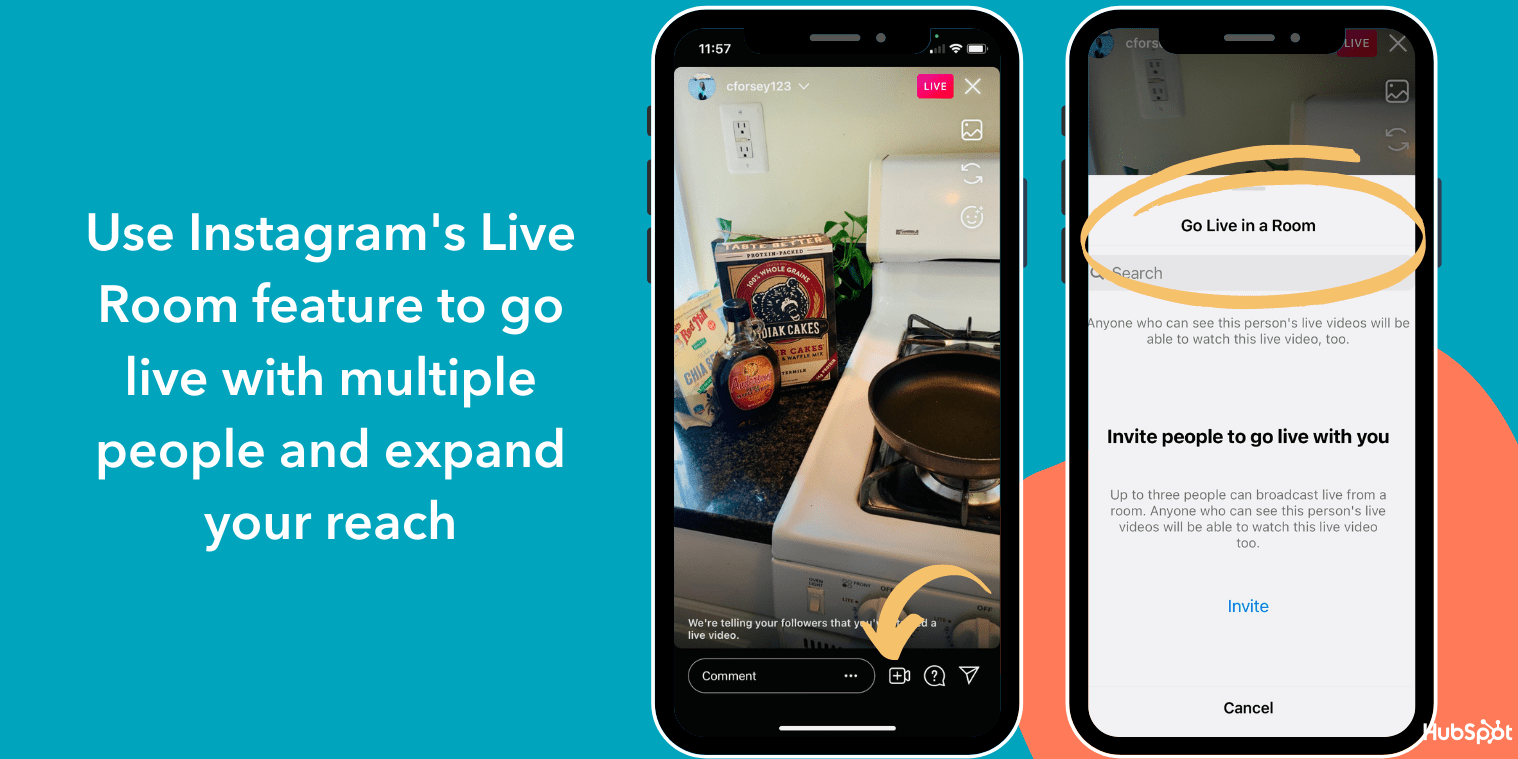
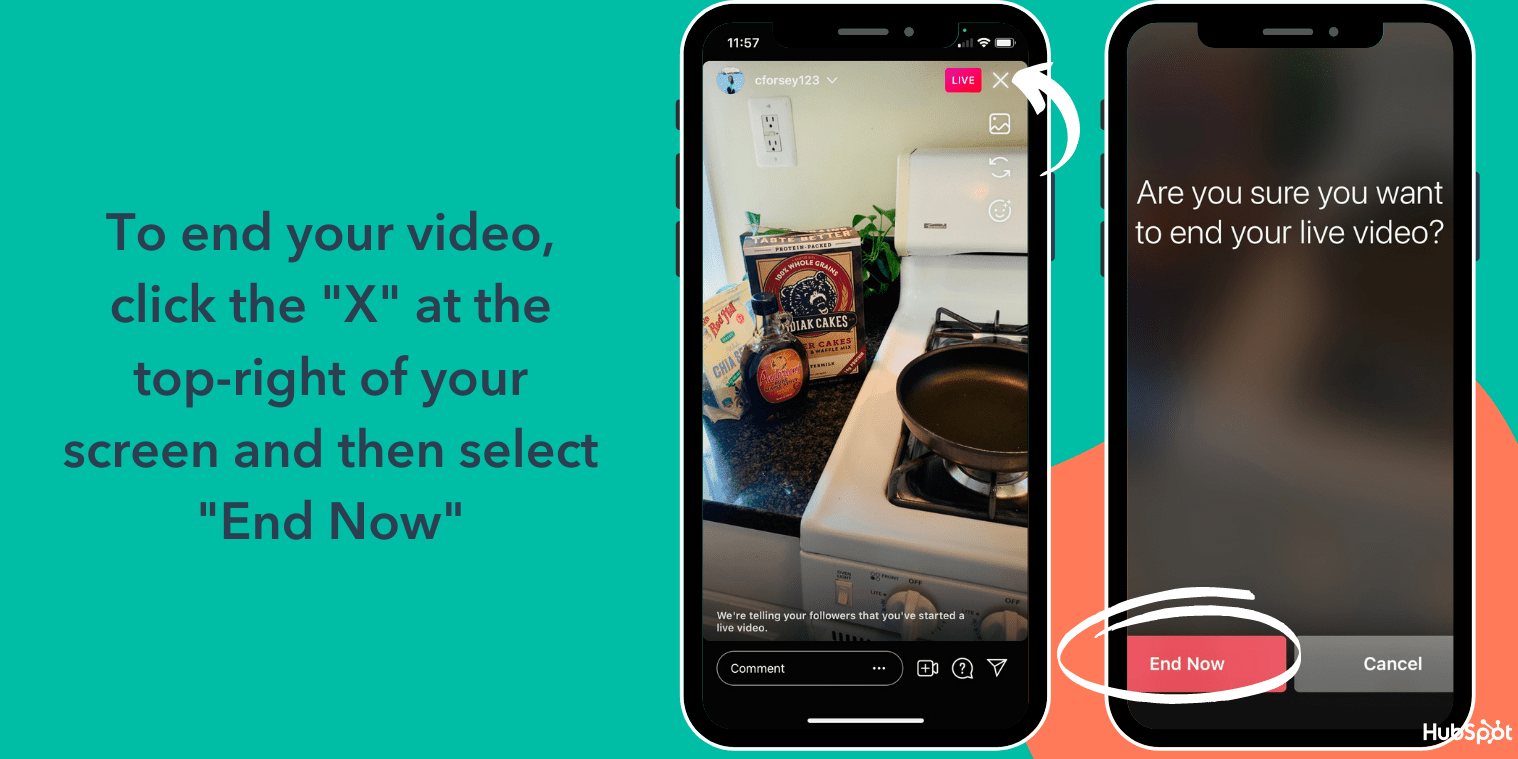
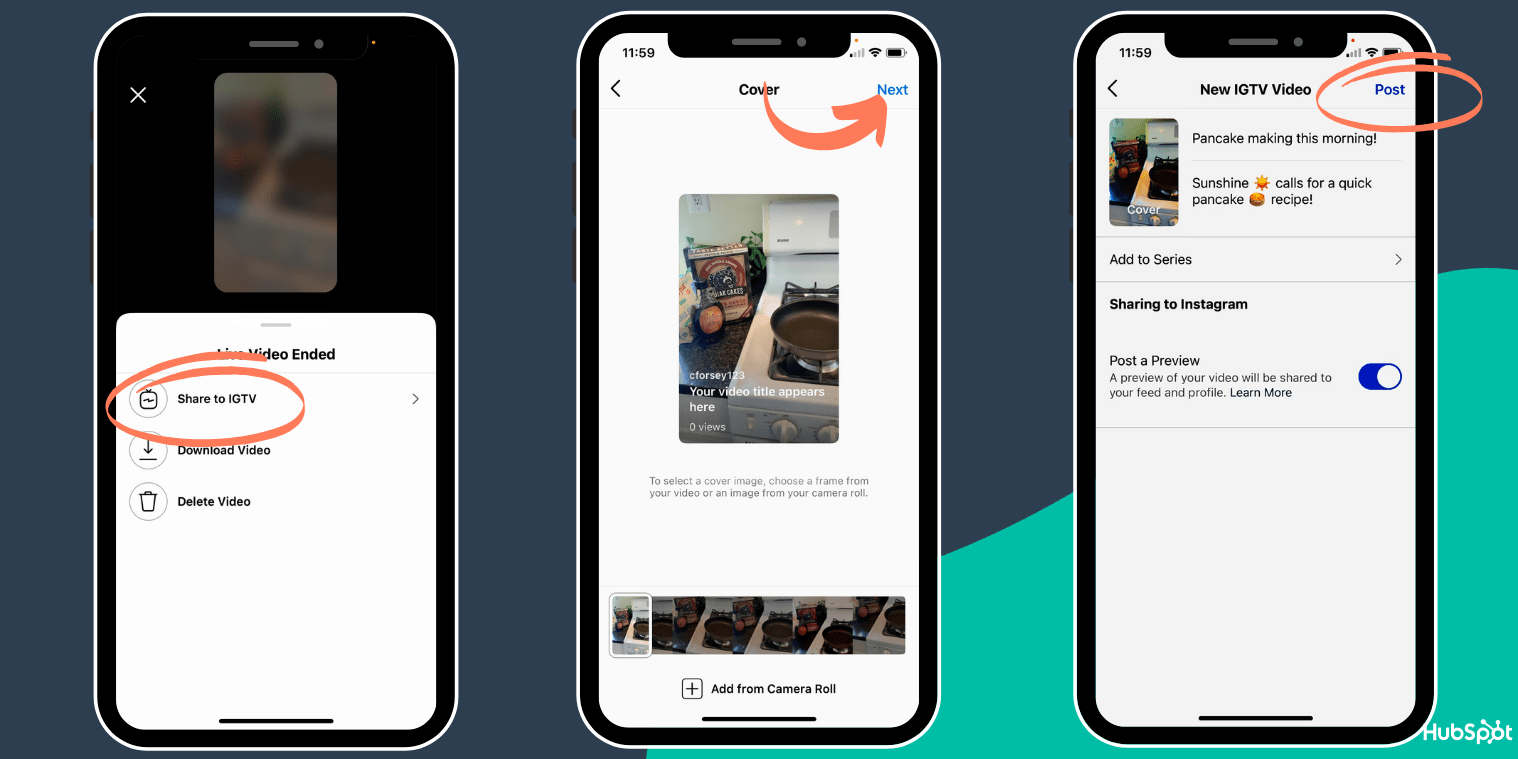
 Best of all, I can pause, fast-forward, or replay the live version whenever I need to. You’ll know you’re watching a previously live Instagram video if you see the small “was live” text in the top left of the screen:
Best of all, I can pause, fast-forward, or replay the live version whenever I need to. You’ll know you’re watching a previously live Instagram video if you see the small “was live” text in the top left of the screen:
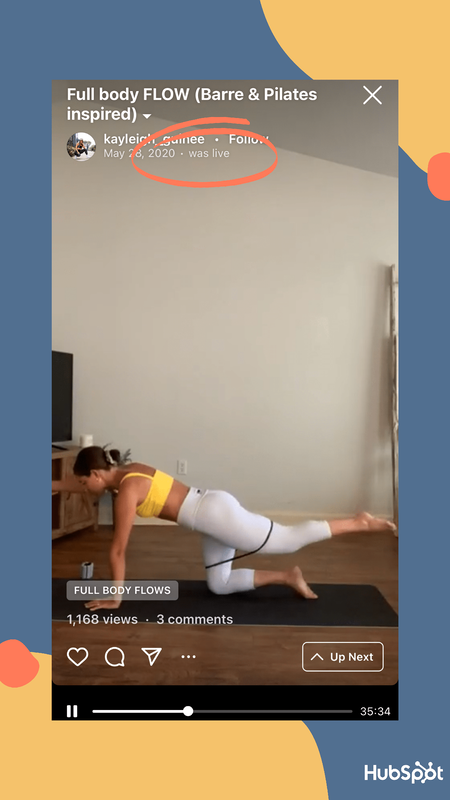 I spoke with Kayleigh to understand why influencers choose live video over other forms of content.
I spoke with Kayleigh to understand why influencers choose live video over other forms of content.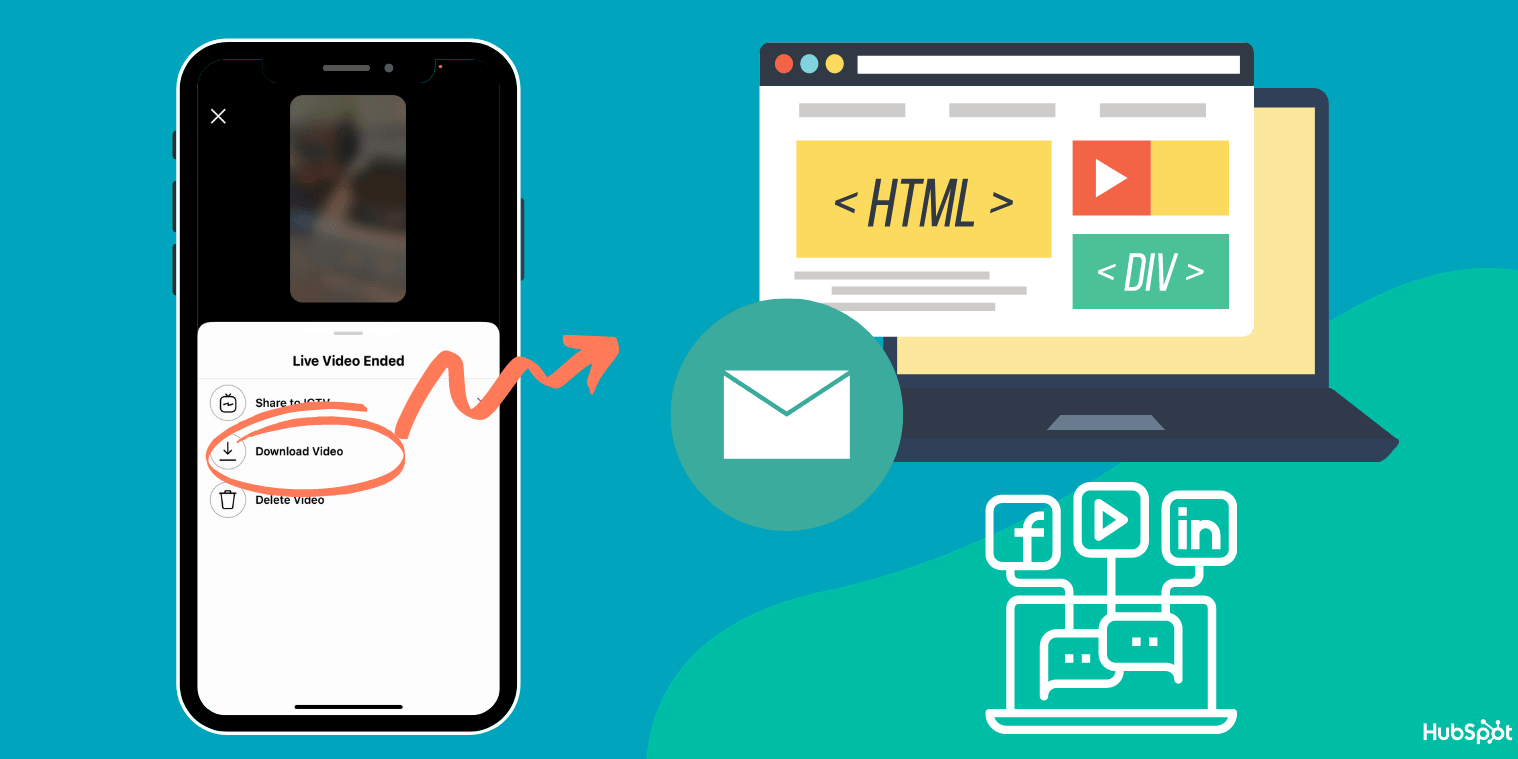 Finally, there are some great features included in Instagram’s Live tool. Let’s explore what those are, next.
Finally, there are some great features included in Instagram’s Live tool. Let’s explore what those are, next.
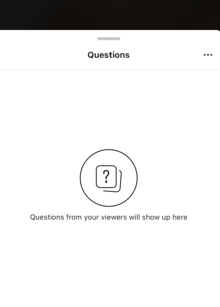
 Alternatively, you can click the three dots if you’d also like to “Turn Off Requests to Go Live” if you don’t want other participants asking to co-host.
Alternatively, you can click the three dots if you’d also like to “Turn Off Requests to Go Live” if you don’t want other participants asking to co-host. 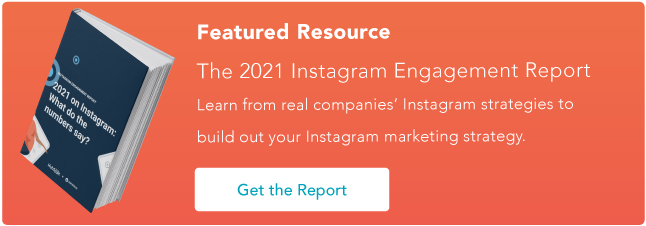
![New Data: Instagram Engagement Report [2021 Version]](https://i4lead.com/wp-content/uploads/2021/05/9294dd33-9827-4b39-8fc2-b7fbece7fdb9.png)
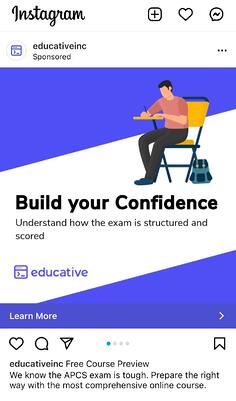
 Ultimately, objectives always revolve around improving brand awareness, driving consideration, or converting potential leads.
Ultimately, objectives always revolve around improving brand awareness, driving consideration, or converting potential leads. Additionally, users in different age brackets have varying online behaviors, with some spending much more time than others on social media. This means that certain age ranges will be more lucrative and, in turn, more competitive for Instagram ad placements.
Additionally, users in different age brackets have varying online behaviors, with some spending much more time than others on social media. This means that certain age ranges will be more lucrative and, in turn, more competitive for Instagram ad placements. That difference — among other factors – can account for slight cost discrepancies between Instagram ads targeting women and those targeting men. Though the gap in cost-per-click for men and women might be as small as a few cents, that can add up to dollars quickly.
That difference — among other factors – can account for slight cost discrepancies between Instagram ads targeting women and those targeting men. Though the gap in cost-per-click for men and women might be as small as a few cents, that can add up to dollars quickly.