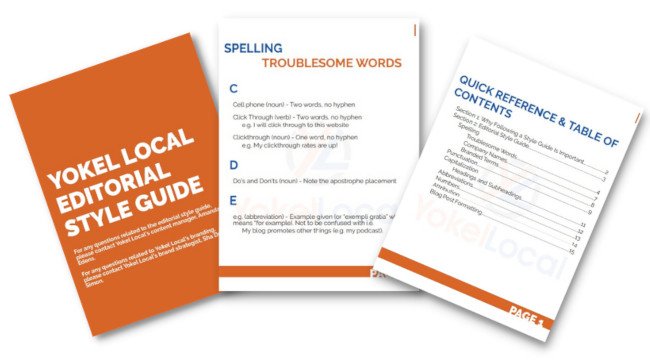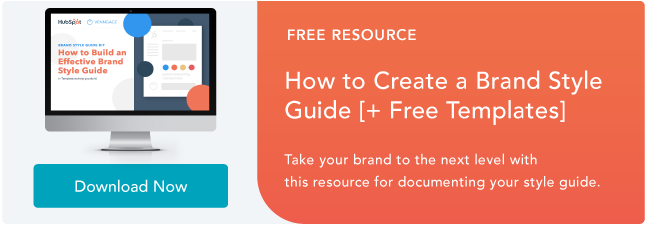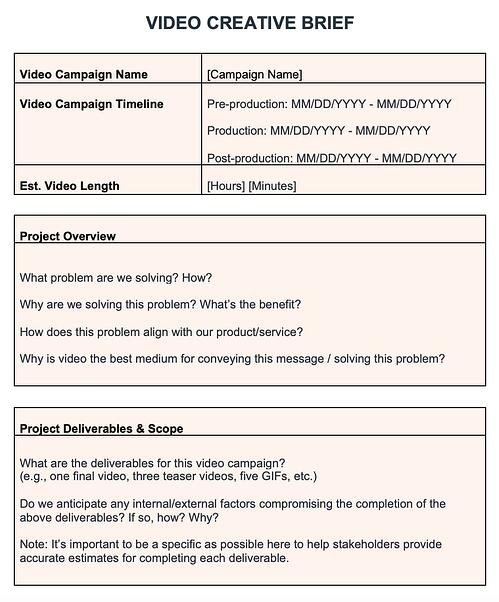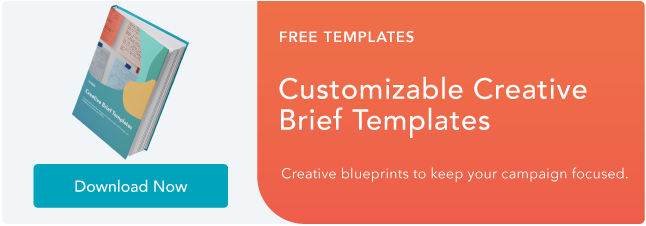Your website inspiration journey starts here.
Deciding to create a web presence is a big decision, but the best websites are a culmination of many small decisions. Choosing the right content management system and web host, opting for a template, refining your content, and selecting the best layouts to display your products and services are just a few of the details that establish your business’s online identity.
But one major decision that takes time, diligence, and a great deal of inspiration is the design of your website.
In this article, we’re sharing a few dozen of the best website designs we’ve seen. From familiar corporations to small businesses, to international organizations, these sites push the status quo on the web. Whether it’s the design aesthetic, usability, interactivity, sound design, or value that the site provides, each one is a masterpiece in its respective industry and something to aspire to.
Not surprisingly, many organizations exist to highlight these sites and the contributions they make to the web. To help surface some of the most inspirational designs, I gathered several award-winners that have made their way through several key awards organizations — including Red Dot, Awwwards, UX Awards, The Webby Awards, SiteInspire, Best Website Gallery, and FWA.
Click the links below to jump to explore website designs that crushed it in the last several years. We’ve also included a bonus section of designs that are just plain cool — so check them out, too!
- Best Website Designs from 2014 – 2015
- Best Website Designs from 2016
- Best Website Designs from 2017
- Best Website Designs from 2018
- Best Website Designs from 2019
- Best Website Designs from 2020
- Today’s Cool Website Designs
- Website Design Ideas
As you browse through the list, know that each site excels in its own way and seeks to serve a unique purpose. While one site may be an excellent example of visual design, another may be an excellent example of interactivity.
This means that not all of these sites may be “conversion machines” or blueprint ideas that you can easily copy over to your site. Rather, they’re great ways to gain some website design inspiration and see the cutting-edge marketing that’s happening in the different corners of the web.
Keep in mind that web designs are fluid and change often. Some of the designs in this list have changed since they were awarded, but we do our best to keep them up-to-date. We’re confident you’ll find a design here that sparks your creativity.
Beautiful Award-Winning Websites
And the awards go to …
Best Website Designs from 2014 – 2015
1. Virgin America
Award: Most Significant Industry Evolution, 2014 UX Awards
In a world where airline websites are known to be riddled with major usability issues, Virgin America has one of the best websites that pushes usability, accessibility, and responsive design forward.
2. Feed
Award: Site of the Day (6/6/2015), Awwwards
Not only is Feed an interesting concept, but it also has a stunning execution that challenges our understanding of what is possible on the web. Through a creative blend of animation and video, the site immerses the user in an engaging experience. As an atypical site, it contains several unique usability elements, including navigation that doubles as a scroll progress bar.
3. ETQ
Award: Site of the Day (5/19/2015), Awwwards
ETQ takes a minimalistic approach to ecommerce with a stripped-down site. Big, compelling visuals of their product lay against simple, flat backgrounds accompanied by strong typography that keeps the focus on exactly what the user came there to see: shoes.
4. Mikiya Kobayashi
Award: Site of the Day (7/4/2015), Awwwards
Mikiya is a Product Designer with a minimalistic portfolio that showcases his work through strong photography and subtle animations. His full site was originally created in Japanese and then translated into English, helping demonstrate the international scalability of his design.
5. Woven Magazine
Award: Site of the Day (4/4/2015), Best Website Gallery
Woven is an online publication that celebrates artists, crafters, and creators alike. They confirm that publications can (and should) have beautiful, engaging sites with easy-to-read content. Free of distractions like pop-ups and intrusive ads, this site is all about the experience of the content itself.
6. JOHO’s Bean
Award: FWA of the Day (8/7/2015), Favorite Website Awards
The website for JOHO’s Bean has incredible imagery, interactivity, storytelling, visual design, and most of all, sound engineering. These all come together to create a compelling, emotional, and engaging site that tells the story of a coffee bean’s journey.
7. World of SWISS
Award: Best User Interface, 2015 Webby Awards
Another airline? Yep. SWISS airlines built an incredibly immersive site that tells the story of what it’s like to fly with them — and they did too great of a job to be ignored. Strong visuals and animations introduce the user to different sections of the site that are packed with information beyond the usual sales and marketing pitch.
Best Website Designs from 2016
8. Rainforest Guardians
Award: Best Activism Website, 2016 Webby Awards
Rainforest Guardians became one of the most immersive nonprofit websites of 2016. Seeking to build awareness around deforestation, the site allows users to “visit” the various villages, natives, and waterways that make up the Amazon Rainforest. The site puts interactivity at the center of its user experience — a wise choice if your goal is to get people to connect with your cause and convert into volunteers.
9. Protest Sportswear
Award: Site of the Year (2016), Awwwards
The Awwwards calls Protest Sportswear a “shoppable lookbook,” and that’s exactly what this site is. As a clothing outfitter, this company has reinvented the way they market their product: Rather than promoting garments of clothing, Protest Sportswear promotes “looks.” This makes the company’s product the most appealing part of the website itself, using a collage of styles to design a homepage that changes as often as its customer’s styles do.
10. The Teacher’s Guild
Award: Best Association Website, 2016 Webby Awards
The Teacher’s Guild is a professional community of educators that addresses some of the most critical challenges in education. What makes this website award-winning is how it balances diverse content types — programs, solutions, approaches, and collaborations — without overwhelming visitors. Not only are the background visuals prominently placed, but they also use white space to emphasize the written calls to action at the center, as shown in the screenshot below.
Best Website Designs from 2017
11. Simply Chocolate
Award: Site of the Year (2017), Awwwards
You’ll get a craving for chocolate just looking at this website — and in a way, that’s Simply Chocolate‘s website working as designed.
This appetizing website is that of a Denmark chocolate maker Simply Chocolate. Its website uses a variety of colors (and creative product names) to promote each chocolate bar. And as you scroll from one product to the next, they all seem to remain consistent in brand. The three-dimensional appearance of each chocolate bar makes you feel like you can grab it off of your computer screen, while the “Add to Box” CTA to the top-left is ideally placed for users to select the products they want while browsing.
12. NOWNESS
Award: Best Cultural Blog/Website, 2017 Webby Awards
NOWNESS is perhaps the coolest crowdsourced video blog on the internet. That was a mouthful…what does it all mean?
NOWNESS‘s “crowdsourced” nature is part of what makes it an award-winner. This means most of its content comes from independent creatives — an increasingly popular way for businesses to publish content. NOWNESS is also a video blog, meaning all of its blog content is in video format. Together, these qualities help make Nowness a captivating hub for the stories that brands everywhere strive to tell.
Best Website Designs from 2018
13. crypton.trading
Award: Site of the Day (4/3/2018), Awwwards
Meet crypton.trading, your robot accountant.
Crypton.trading is a trading hub for cryptocurrencies such as Bitcoin, using artificial intelligence to predict changes in a currency’s value and identify key buying and selling opportunities. The website was rated high for its development and design, as it gradually explains more of the developer’s methods the further down visitors scroll.
This award-winning website makes tech-savvy visitors feel right at home the moment Crypton’s greeting appears across the homepage, one letter at a time.
14. Southwest: Heart of Travel
Award: Best Visual Design – Aesthetic, 2018 Webby Awards
When Southwest Airlines wanted to prove that its customers were “more than just a dollar sign,” the company created a website where the design was assembled using the shapes of their customers’ flight paths.
The website, called Heart of Travel, even allows visitors to create their own artwork out of a trip they might plan on taking. In this way, Southwest’s website is a product of their most loyal passengers.
15. Reductress
Award: Best Humor Website, 2018 Webby Awards
It’s not that hard to make someone laugh on the internet — so much of what we read and consume online is meant to be entertaining. But it is hard to do it consistently for a large audience. Reductress is a satirical magazine whose headlines and general reading experience are top-tier in the humor department — making the website itself a quality property.
16. Overflow
Award: Site of the Day (3/20/2018), Best Website Gallery
Overflow is a design tool that allows people and businesses to create story-like flow diagrams of their ideas so they’re easier for others to understand. Aside from this being just a good service, the Overflow website practices what it preaches: Along with vibrant red call-to-action buttons for downloading the tool, this website promotes its product the best way it knows how — using a flow diagram.
The website delivers this flow diagram in the form of a video. While embedded videos can look rather clunky sitting in the middle of a website’s other design elements, Overflow’s is perfectly placed and exactly what you’d want to see when landing on the site for the first time.
17. Frans Hals Museum
Award: Site of the Year (2018), Awwwards
It can be tough for a museum to present all of its artwork together on a cohesive website. That’s what makes the website of the Frans Hals Museum so impressive.
Located in the Netherlands, this museum has created a website that uses a combination of digital design elements and its own exhibits. This mixture helps visitors understand what they’ll see, when they can see it, and where else they can get a taste of what this museum has to offer.
Best Website Designs from 2019
18. 1917: In the Trenches
Award: Awwwards’ Best Website of the Day (2019)
This website, made to promote the film 1917, allows you to walk around the trenches and perform the same mission that the characters did in the film. You can also see their maps or access other tools.
This is a great example of a site that went above and beyond with interactivity as well as a site that leverages its content and prewritten storyline to market its film. This website won Site of the Day by Awwwards, which allows designers to vote and nominate great websites they see daily.
Image Source
19. The Octopus: A design blog by IDEO
Award: Business Blog/Website 2019 Webby award
IDEO, a global design company, won the Business Blog/Website 2019 Webby award for its Octopus blog, and for good reason. The blog features a sleek, black-and-white Octopus drawing as its homepage design, and uses yellow, black, and white to create a cohesive theme as you scroll.
If you hover over a blog post, the title is highlighted in yellow. If you hover over an image, the image is pulled towards you — two small features that make a big difference in terms of creating a unique and engaging user experience.
20. Nomadic Tribe
Award: Awwwards’ Site of the Year nomination (2019)
This site, which was nominated for Awwards’ Site of the Year, is one of the more engaging sites I’ve seen. The homepage immediately begins playing a stunning video featuring a man walking across a desert, followed by gorgeous landscape scenes and text like, “Are you lucky enough to call yourself an adventurer?”
The text throughout the website is playful, with colorful pinks and oranges and yellows, and the homepage is logically designed, with CTAs placed throughout that range in commitment-level from “Read More” to “Watch Now” and, finally, “Download the App”. Ultimately, the website is beautifully designed with strong attention to detail, and tells a compelling story throughout.
Image Source
21. Diana Danieli
Award: Webby 2019
This 2019 Webby-winning site shows off imagery of art and architecture with either high contrast or heavy exposure. As a website visitor, you can click and drag your mouse to change the photos and variations. Each image shows a piece of work that highlights the artist who owns the website.
A cool plus about this website is its incorporation of audio and music. Clicking on certain buttons on the screenplays a piano note and truly immerses you in the Diana Danieli experience.
22. George Nakashima Woodworkers
Award: Webby 2019
This woodworking website emphasizes nature and care for the woodworking trade. It’s essentially a slideshow of beautiful forestry and farming images. As a new image comes on the screen, a new quote related to wood or trees also comes up. This is incredibly relaxing to the visitor and shows that the woodworkers recognize the beauty of trees and the environment. This website also won a Webbie in 2019.
Best Website Designs from 2020
23. Swab the World
Award: Site of the Day (2020), Awwwards
Parallax, bold colors, and negative space shape the design and experience of Swab the World’s website. The organization brings awareness to stem cell donations. Their mission is to “Make sure every single patient finds their match. Period.” Photos of couples exhibiting love and emotions bring a human element to a historically complex and scientific process.
From a technical perspective, the design makes moving down the page feel natural, ensuring the readers reach each point of copy and every CTA on the homepage.
24. Newest Americans
Award: Honorable Mention (2020), Awwwards
An organization with a responsibility as large as honoring past, present, and future migrating identities needs a beautiful and functional website to help spread the word. Newest Americans champions immigrant experiences in cities across the state of New Jersey. The website uses beautiful imagery of people, places, and items that represent this experience in a way that flows cohesively down the homepage, telling the story of this group of America’s newest citizens.
The website is both visually appealing and functional with a simple navigation menu, stories organized by photos, and a clean press page that puts the most recent articles front and center.
25. Spotify Design
Award: Honorable Mention (2020), Awwwards
Spotify is known for accomplishing its fair share of amazing feats, and its latest iteration of Spotify.Design is no different. Serving as the hub for all things visual and creative for Spotify, the music and podcast giant gives listeners a look into the who, what, why, and how of what makes the app so sensational.
Bright colors, drop shadows, and smooth animations give this website character and depth. The flat geometric designs with abstract accents make albums and artists practically jump off of the screen.
26. Andy Warhol
Award: Honorable Mention (2020), Awwwards
Artist, film director, and producer Andy Warhol’s life will forever be encapsulated in a splendidly designed website that captures his art style in a digital format. As you peruse the page, your cursor becomes a spotlight that converts every image you hover over into a negative image or inverses the colors of the text you’re reading.
The big, bold text makes a statement and emphasizes just how important copy is to website design. Subtle animations help pace the site and set the tone for each section as you peruse the home page.
27. Human Interaction Company
Award: Corporate Website (2020), Red Dot
To see video done right on a website, look no further than the Human Interaction Company. From the moment you click on the site, the experience is lightning fast. You’re dropped directly into the action — the why, what, and how of Human Interaction and exactly what the team does.
This Red Dot Design Award winner aims to bring the study of human interaction to the masses, and in the process, show us just how engaging it can be to learn about it. Don’t get discouraged by their award status though — none of the photos on this site are photoshopped, so it’s a practical example of building quality with the resources you have available.
28. Garoa Skincare
Award: Site of the Day (2020), Awwwards
How do you transform the feeling of luxury and practicality into a website? Garoa Skincare provides a blueprint. Whether your product costs half the price of your closest competitor or twice the price, your site can bring a sense of extravagance to just about any product you sell.
High-quality visuals, typefaces that complement each other, and a balance of negative space with useful copy can bring a simplistic elegance to your website.
Other Cool Website Designs
29. MovieMark
MovieMark is a growth marketing agency and HubSpot Partner whose website is all about digital storytelling. Located in Colombia, the agency makes video a core focus of its brand, so it’s only fitting that MovieMark‘s website follows this theme.
30. Guillaume Tomasi
As a Photographer in Montreal, Guillaume Tomasi has built a portfolio that’s truly fit to house his unique and awe-inspiring photography. His surreal photo style is juxtaposed by his simple, flat, empty, and minimalistic portfolio design that places all of the focus on the work itself.
His unique series navigation coupled with art-gallery-inspired work introductions and perfect scrolling interactions yield an experience reminiscent of that of a real gallery.
Image Source
31. The District
This branding agency takes its imagery seriously, and it should — it handles all channels of media for its clients. The District’s website alone is a journey through some of the most beautiful artwork and photography you’ve ever seen.
These provocative tiles change rapidly as you explore the website, and the wackier they seem, the more interested you become in learning about their past work.
Image Source
32. Tej Chauhan
Tej Chauhan has turned impressionist artwork into a business model with this intriguing website. Each image on this product developer’s homepage slides out to cover the previous image, offering little context around the object you now see in front of you. But it’s that lack of context that makes you want to learn more.
Plus, the tagline, “Souvenirs of The Near Future,” suggests these objects are a part of their product line — and an opportunity for you to bring these innovative objects into your life.
Image Source
33. Amanda Martocchio Architecture
An architecture firm might not specialize in web development, but its website should still demonstrate its commitment to visually pleasing design. Amanda Martocchio took that to heart with this gorgeous website.
It’s no secret that Amanda Martocchio Architecture loves its work — each picture on the homepage of its website is an enchanting shot of the houses the company designs. The website labels every house you scroll through with the type of design that was intended, along with numerous angles to each building.
Website Design Ideas
Now that you’ve seen a number of beautifully designed and award-winning platforms, keep these potential ideas in mind as you create your own.
- Consider ways that you can make your website interactive, like the 1917 example.
- Make a website that emphasizes the mobile experience, even while it still has a good UX on desktops.
- Create a website that tells a story about your brand with photos, text, or video.
- If you can’t create a heavily interactive site, consider drawing in eyes with a site that presents a slideshow of your photos.
- Ensure your call-to-actions are easy to see and encourage visitors to continue exploring your site
- Keep navigation clean. Ensure your visitors always know how to get back to the homepage.
- Integrate your social media sites via social embed buttons, so site visitors can easily follow you on your various social channels.
- Keep each of your web pages consistent in design — including font, colors, images, and messaging.
- Test your website’s usability with a heat map, which will show you on which web pages your visitors are most likely to bounce.
- Include a live chat or chatbot to give visitors the option to engage with you directly on your website if they prefer live chat to phone calls. Live chat can automate functions for your sales and service reps and create a better communication experience for the customer.
- Get an SSL certificate to ensure your website is secure. SSL is part of Google’s search ranking algorithm, so an SSL certificate can help you rank higher in search.
Build a Beautiful Website for your Business
Designing a website can be simple once you have a look and feel in mind. Use these examples as a springboard to developing the layout, color palette, imagery, and animations on your website. Once you’re ready to start coding or dragging and dropping, you’ll have a beautiful website that your visitors will enjoy.
Editor’s note: This post was originally published in January 2021 and has been updated for comprehensiveness.
![]()


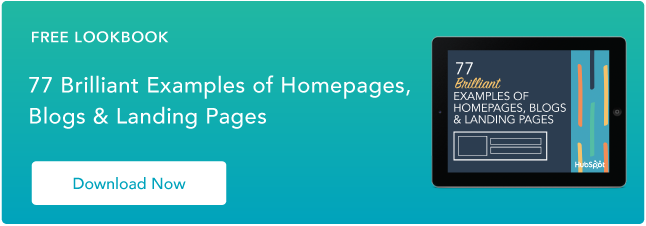


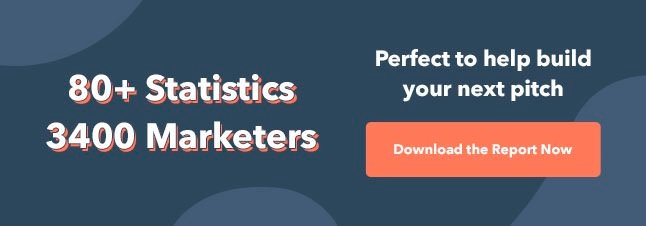

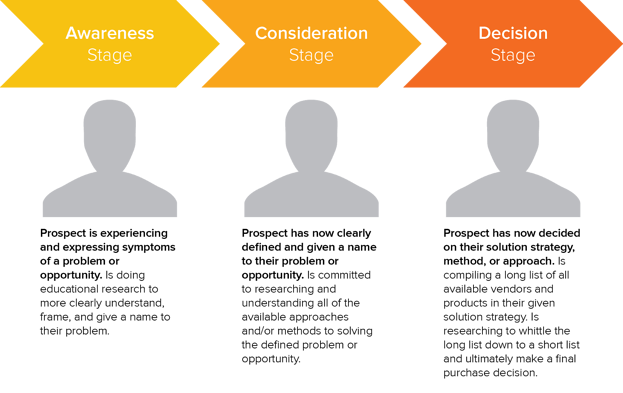
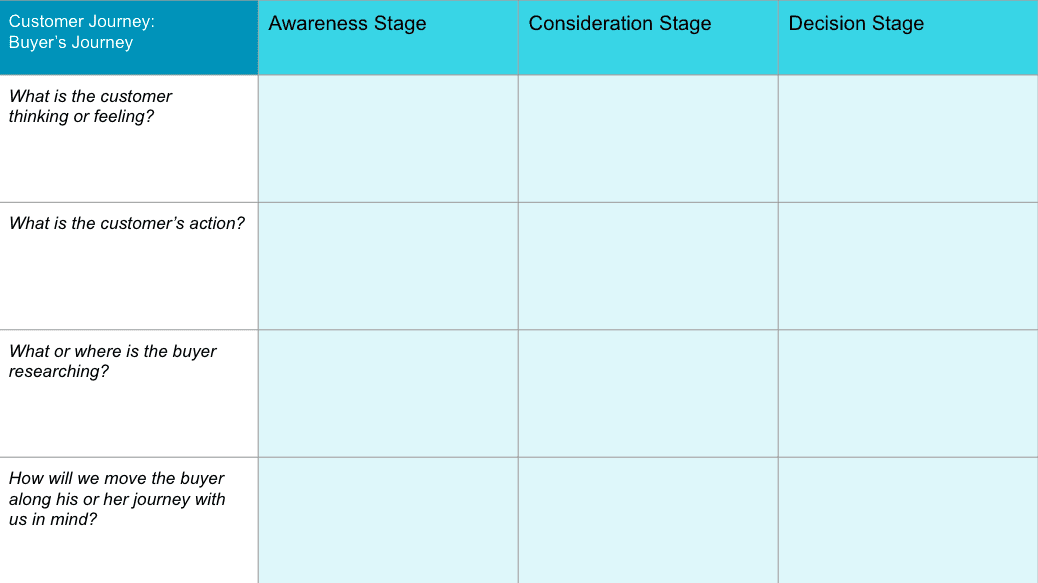
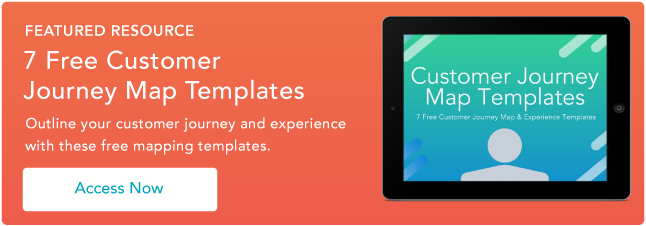

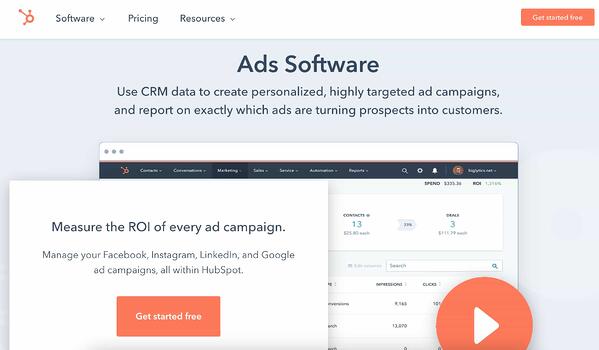
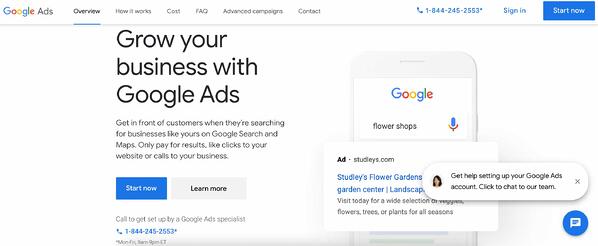
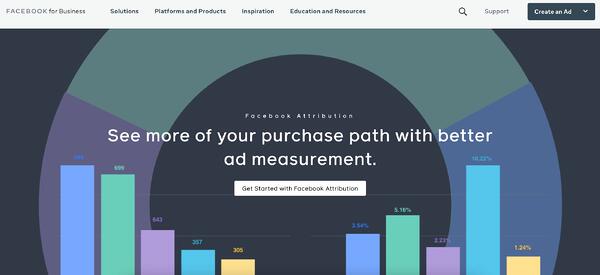
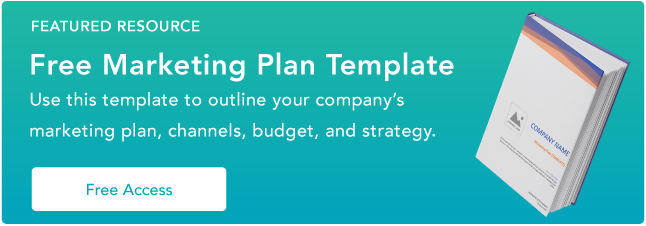
![→ Download Now: SEO Starter Pack [Free Kit]](https://i4lead.com/wp-content/uploads/2021/04/1d7211ac-7b1b-4405-b940-54b8acedb26e-3.png)
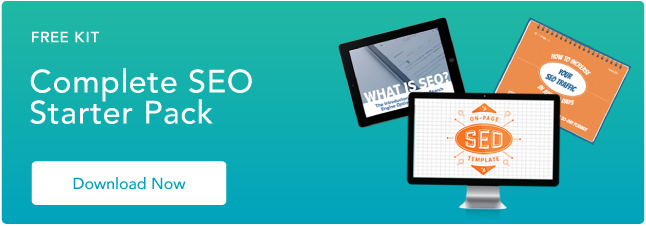

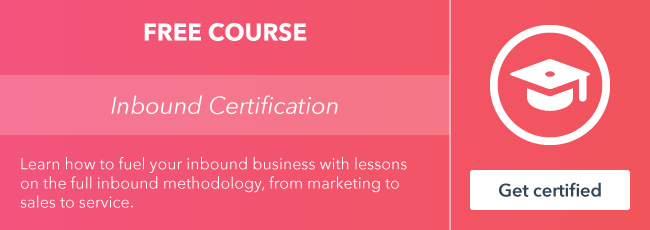
![→ Free Download: Social Media Calendar Template [Access Now]](https://i4lead.com/wp-content/uploads/2021/04/3e56e15d-47bd-46c9-a256-99fde52abfe7.png)
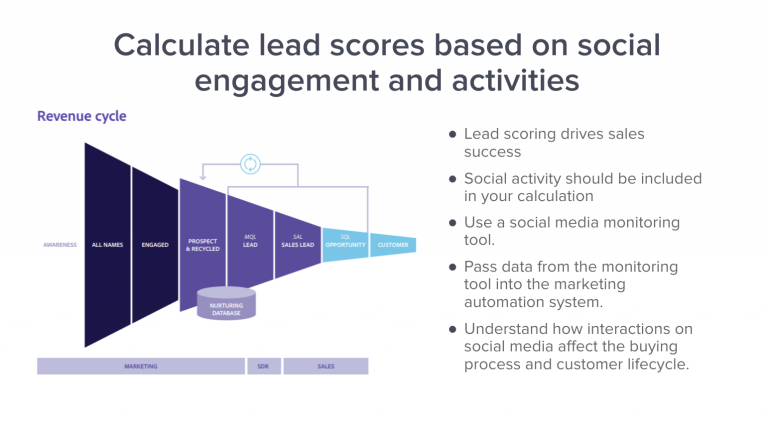
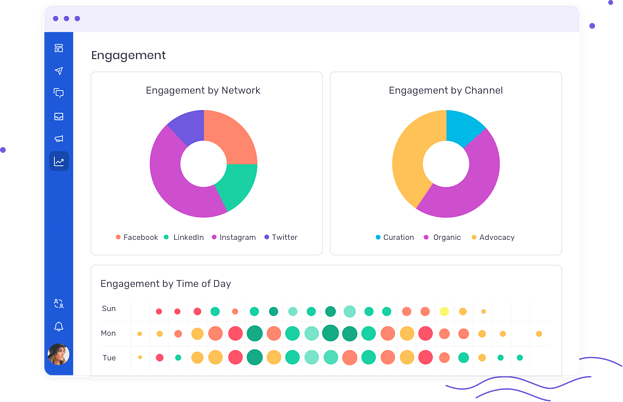
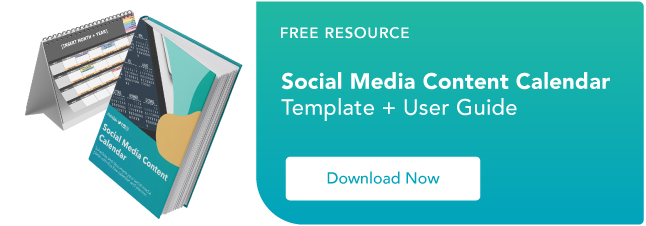

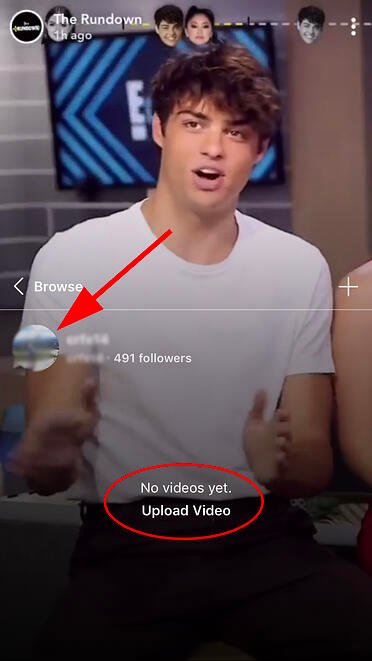

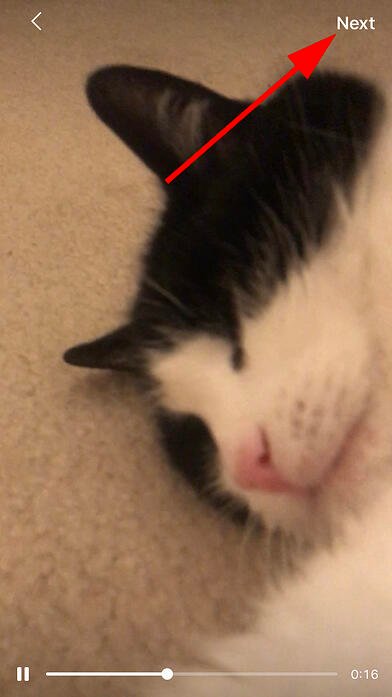

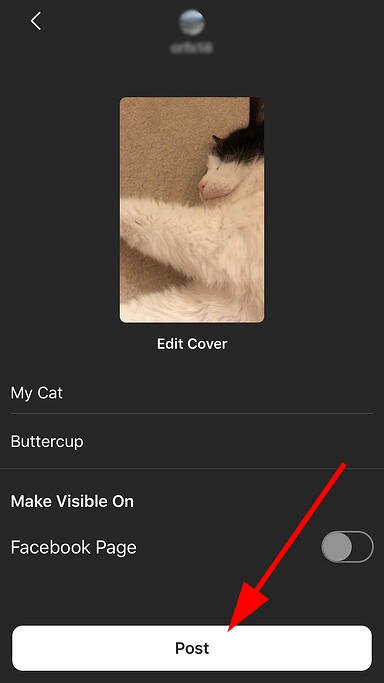
 3. Select the video you want to upload, choose your preferred cover, and add a title and description.
3. Select the video you want to upload, choose your preferred cover, and add a title and description.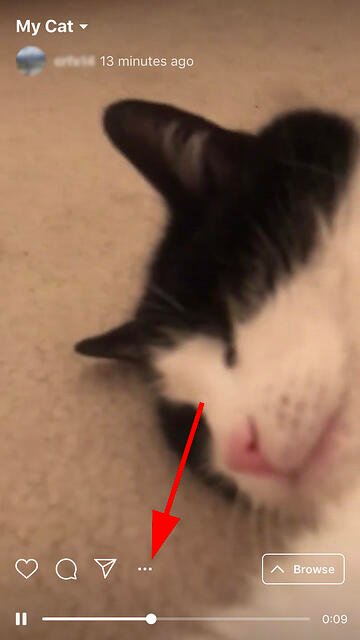
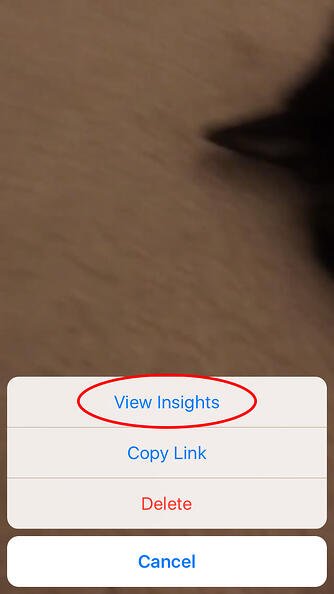

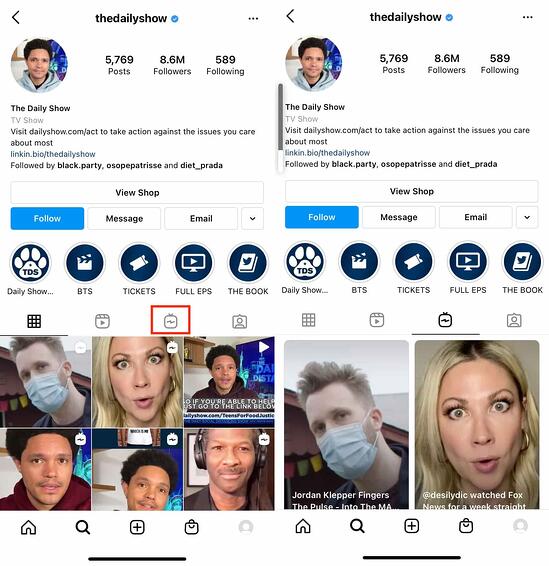


![Free Download: How to Create a Style Guide [+ Free Templates]](https://i4lead.com/wp-content/uploads/2021/04/76520ae5-1a3b-4055-9e8e-95e150b90965.png)