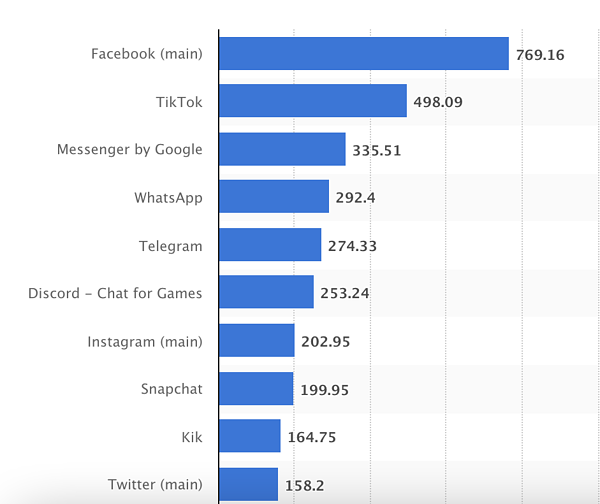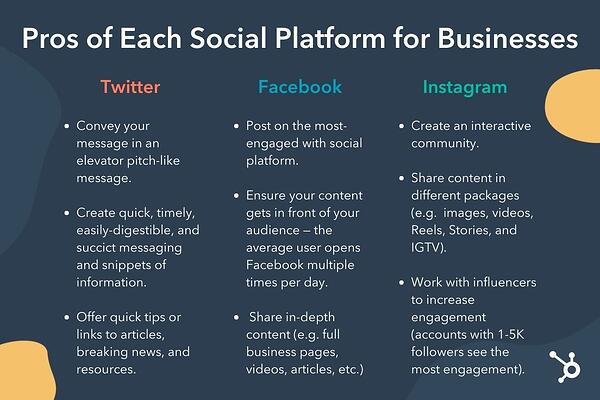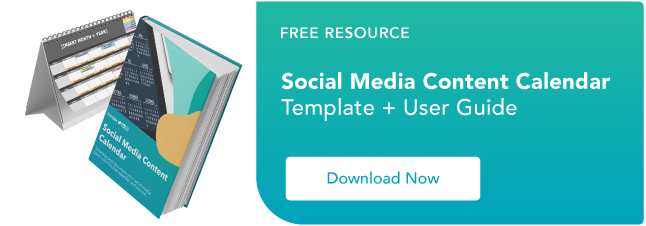One of the best ways to deliver valve to and engage with your subscribers — those who already like, know, and trust your brand — is through an email newsletter. With the strategy in place, newsletters help you keep your contacts engaged with your business, establish your brand authority and trustworthiness, and ultimately drive more leads.
Once you have an email marketing plan for engaging your subscribers, the next step is choosing newsletter software to support your efforts.

Newsletter software is essential since it allows you to beautifully design a newsletter email and deliver the email to your subscribers with features such as:
- A/B testing
- Smart content
- Templates and customizability
- Analytics
However, not all email newsletter tools are created equal.
What’s the best newsletter software?
There’s no one reigning champion of email newsletter tools. Ultimately, you’ll need to make the best decision for your unique needs based on the following criteria:
- Price – This one goes without saying, but if you want ROI from your email efforts, you’ll need to choose a solution that fits your budget.
- Features – If you’re new to email marketing, you’ll want a solution with a simple interface and easy-to-use features (like drag-and-drop email design). More advanced users may require more robust functionality.
- Subscriber Limits – Many solutions will base their pricing around the size of the database or the number of monthly email sends. Consider the size of your current audience and the rate at which you want to grow to choose a provider that offers plans to accommodate that.
With differences in features, pricing, and availability, choosing an email newsletter can be hard — especially with the number of options available. Additionally, newsletter tools differ in how much of the customer journey they can cover.
Ultimately, when choosing your email newsletter tool, you’ll want to ensure the tool matches your business’s goals — which is why we wanted to take out the guesswork and highlight the top email newsletters out there for your business.
Pricing: Starts Free
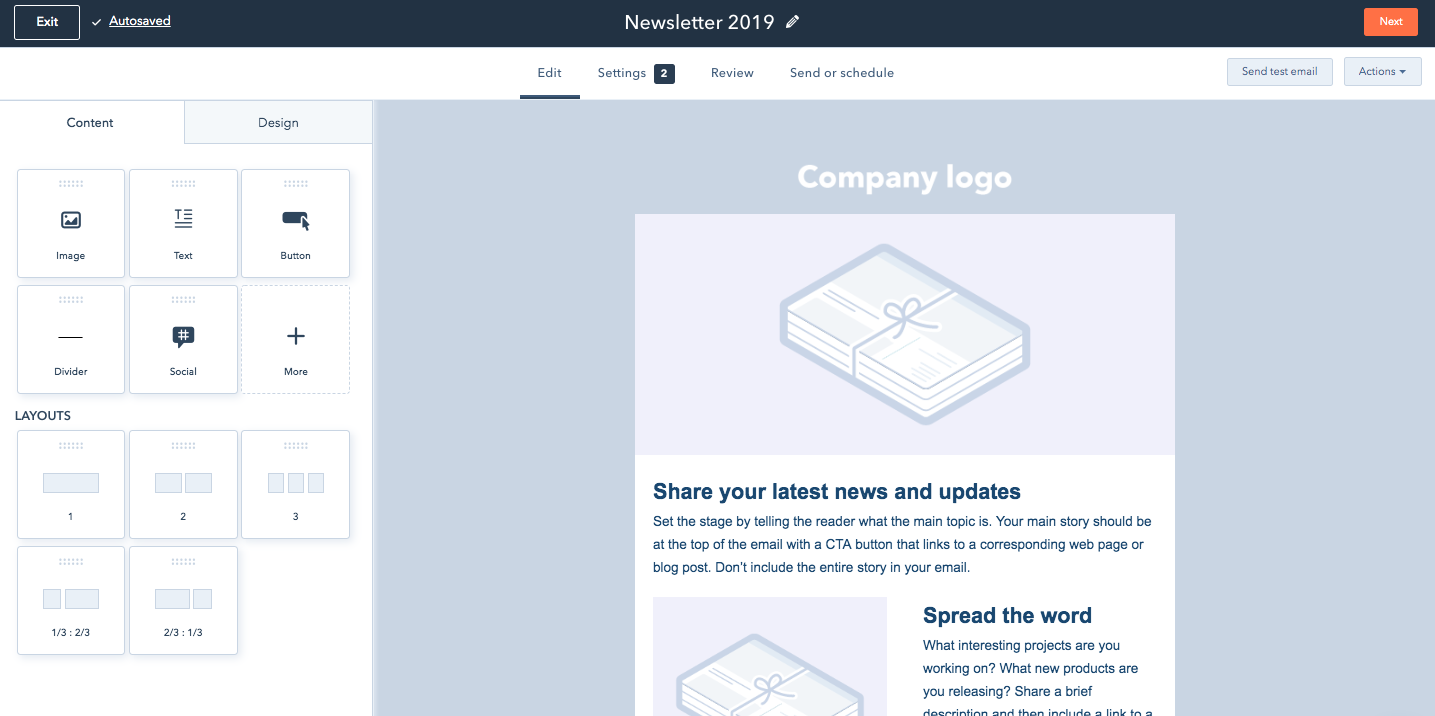
Designing, sending, and analyzing email newsletters has never been easier with the HubSpot Email tool. HubSpot offers a drag-and-drop email editor so you can easily create a polished email newsletter that you can personalize to fit your brand’s design without needing a designer or IT professional.
Additionally, you can experiment with smart content rules, personalization, A/B testing, and advanced reporting — ensuring your email newsletters are optimized for your business. You can also see who’s engaging with each newsletter email and when, what device they’re using, the most popular links and documents, and more. You can use these insights to design tests that will take conversion rates to new heights for your business.
Ultimately, what makes HubSpot’s Email tool so exceptional is its ability to pair with HubSpot’s free forms tool to easily collect email leads, as well as HubSpot’s free CRM to give you insight into how your marketing emails are performing.
For example, you can use an email subscriber’s lifecycle stage, list membership, or any information in their contact records to automatically serve up the most relevant subject lines, content, links, attachments, and calls-to-action.
Best of all, it can grow with you as you grow.
Pricing: Free up to 2,000 subscribers
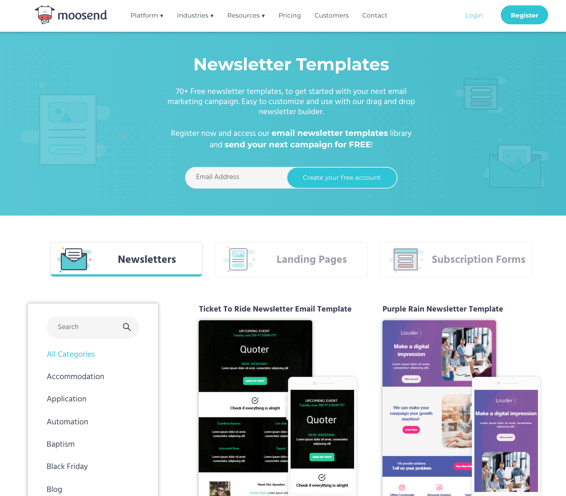
Image Source
Moosend is a well-rounded email marketing newsletter tool that requires no technical skill whatsoever. Through Moosend’s email editor, you can easily build personalized email newsletters using interactive elements like videos and images. Alternatively, you can get started immediately by picking one of the ready-made templates available in the platform’s template library.
The tool also comes with landing pages and subscription forms to boost your lead generation efforts. You also get detailed reporting and analytics that allow you to make data-driven decisions.
Finally, to top it off, Moosend’s platform allows you to create or use some ready-made automation recipes to boost conversion.
Pricing: Free up to 250 emails per month
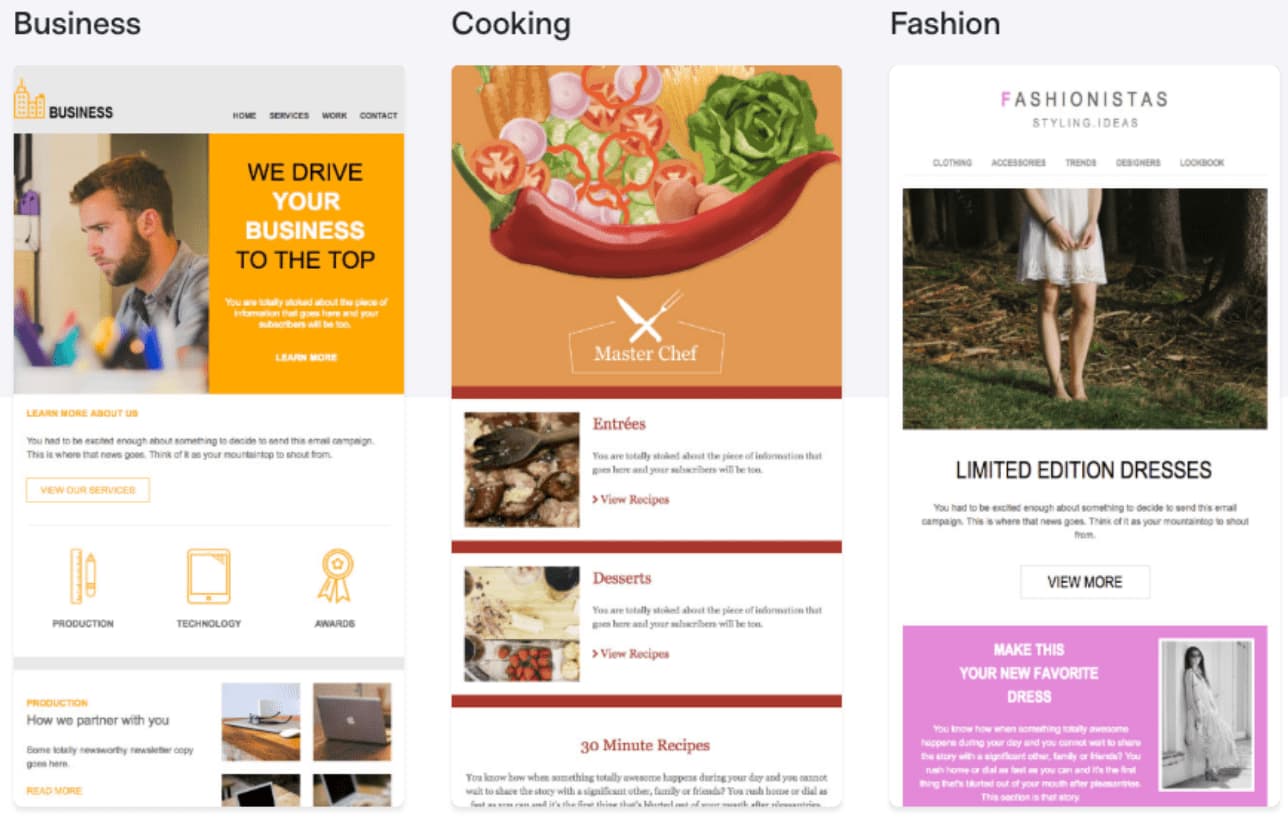
Image Source
Benchmark offers the ability to easily create email newsletters via drag-and-drop functionality, giving non-technical marketers the power to create beautiful newsletters. There’s also a good selection of newsletter templates that you can choose from in the Benchmark template library.
Some of Benchmark’s most valuable features include detailed analytics on how each email campaign performs, A/B split testing to ensure you’re sending the best emails, spam testing tools that ensure your emails get to inboxes, responsive designs and templates, list segmentation tools, and auto-responders.
Pricing: Free up to 300 emails per day
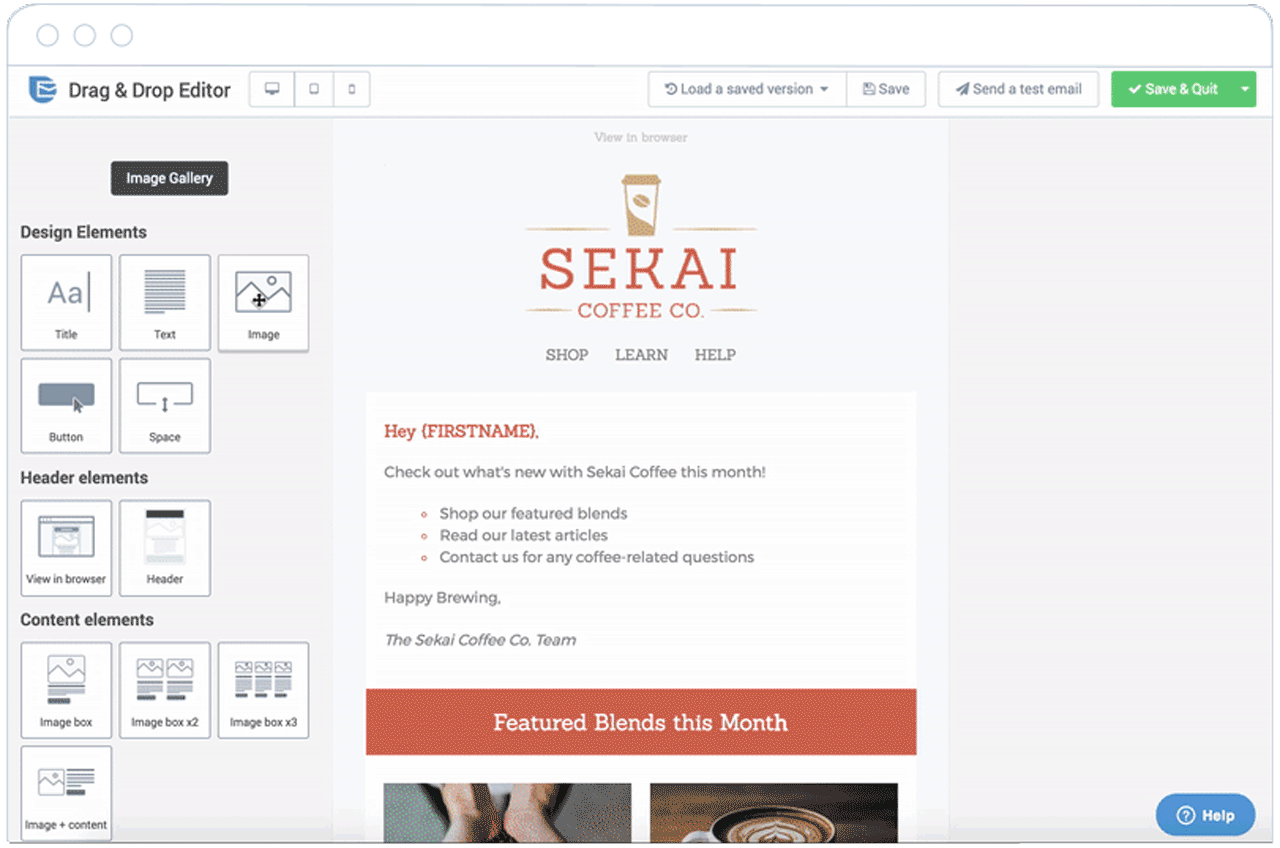
Image Source
With SendInBlue, you don’t need technical skills to create well-designed email newsletters. The drag-and-drop functionality, HTML editor, and expansive template gallery gives you the tools you need to create stunning emails.
You can personalize the design of your newsletters with easy builders, choose the form fields for your subscription form, and design many ways for your visitors to opt-in. SendInBlue has a robust automation pipeline, allowing you to send different emails based on specific actions taken by your contacts. However, SendInBlue does not have a CRM, so it’s not the best option for scaling teams.
Pricing: Starts free
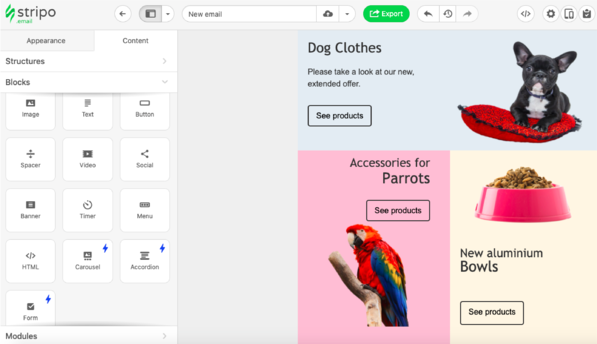
Image Source
Stripo is an email template builder that allows you to design HTML email templates and export them to your email newsletter software of choice. If you’re not a fan of working in HTML, you also have the option to use the drag-and-drop editor, or even combine the two editing formats, depending on your preference. With Stripo, you’ll have access to interactive elements (such as rollover effects on buttons and images) and features for embedded dynamic content and personalization.
Stripo also offers over 350 prebuilt templates with over 100,000 free stock images and 1,000 prebuilt modules that you can use across your campaigns.
You can use the embedded email testing tool so you know how your newsletters will render across your contacts’ email clients.
Additionally, Stripo has a native integration with HubSpot, which allows you to push all your emails from Stripo to HubSpot with just a few clicks.
Pricing: Starts at $15 per month
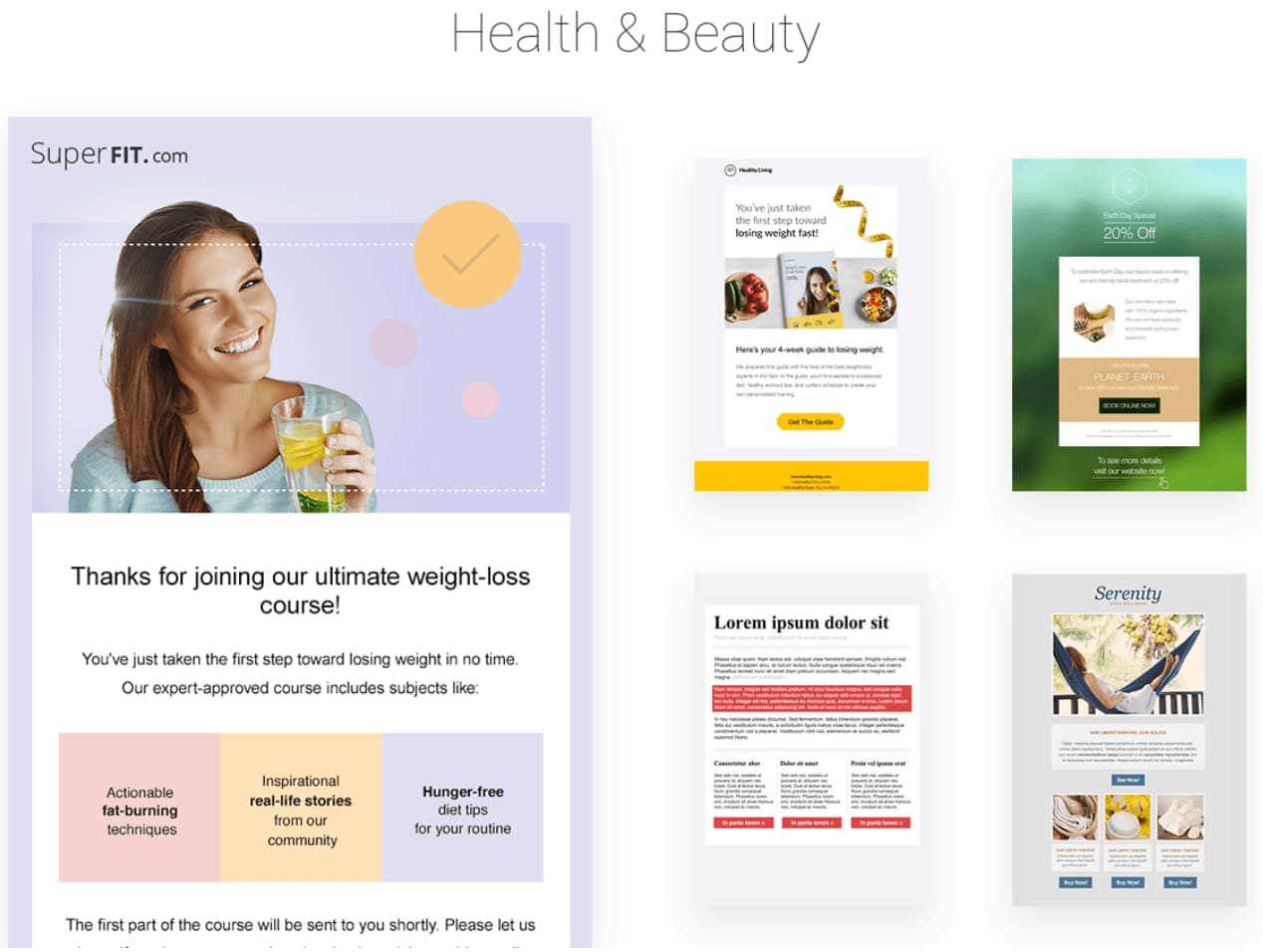
Image Source
GetResponse offers features that become available as you need them, from a range of starter features all the way to enterprise features such as webinars and landing pages. Hosting landing pages in GetResponse will further enable you to capture email subscribers for your newsletter.
GetResponse also allows you to create well-designed email newsletters with their drag-and-drop email editor, segment contacts tool, campaigns creator, and A/B testing tool. With a ton of templates to choose from, you can create an email to match your brand, and send emails more efficiently.
Pricing: Free up to 6,000 email sends per month
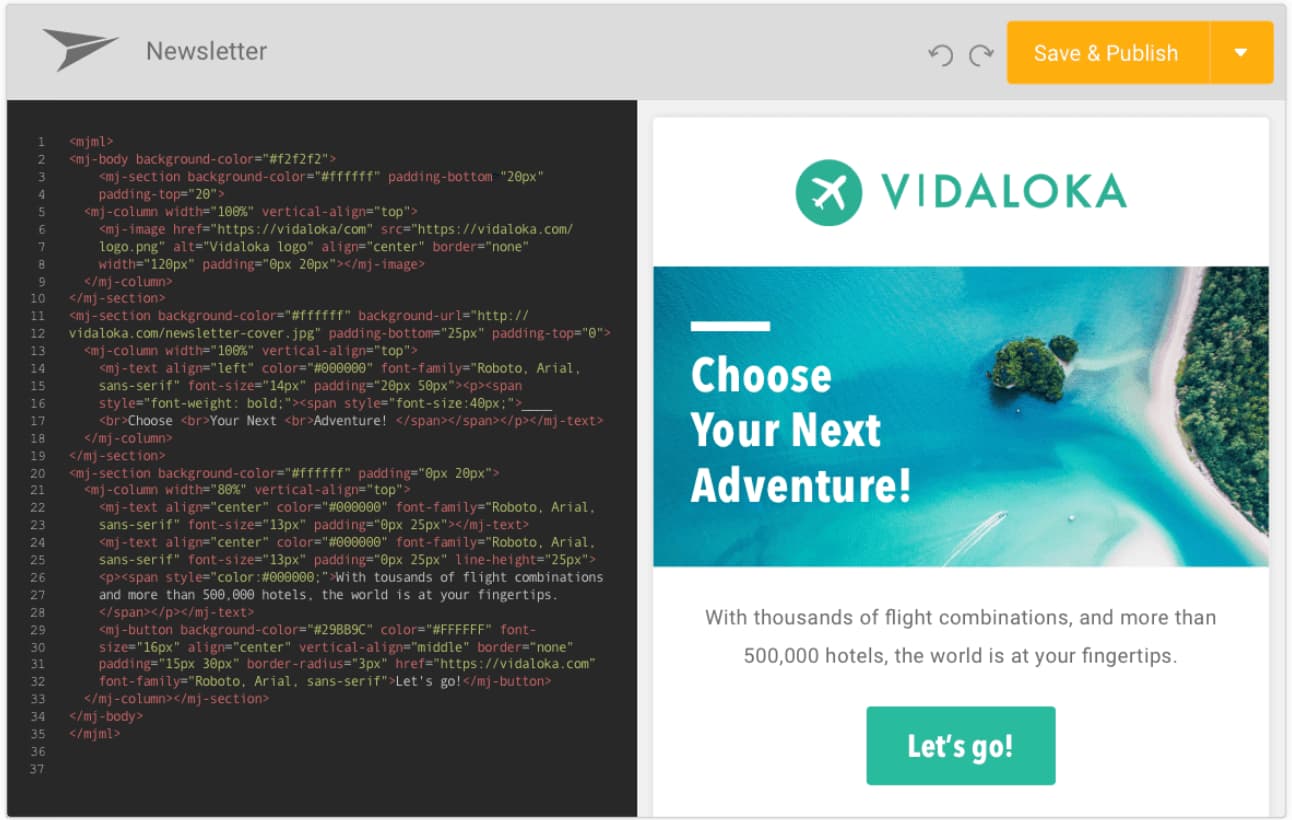
Image Source
Mailjet offers email solutions for fast-moving teams, especially in Europe, and great scaling opportunities for larger companies. The service is keen on being developer-friendly with a powerful API solution for engineers to build on their email platform. One appealing feature of Mailjet is the ability to create dynamic content that is personalized for each recipient based on data such as name and location.
If your team demands email newsletters are built together and reviewed often before sending, Mailjet’s collaborative tools make it easy for teams to work together on emails. For example, you can create a draft of your newsletter in Mailjet, and your teammates can suggest edits before it’s sent — all within the app.
Pricing: Starts free
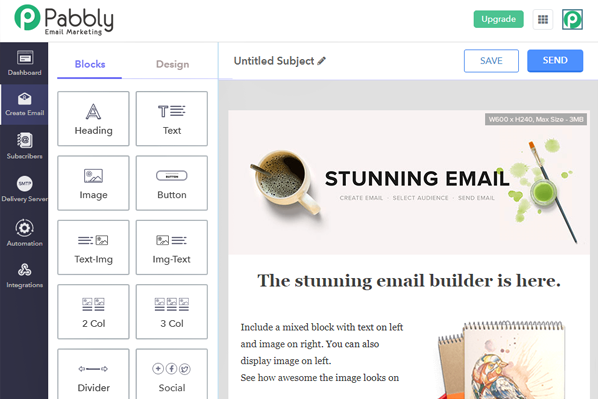
Image Source
Pabbly Email Marketing is a powerful bulk emailing tool that provides features like built-in email templates, auto-followups, custom fields, subscription forms, integrations, all included in the basic plan.
Pabbly provides the ability to choose from more than 50 SMTPs for sending emails. Using the SMTP routing feature, you can divide your email campaign into smaller segments of subscribers and use different SMTPs for each segment. Sending emails using different SMTPs can improve the deliverability of your emails.
Pricing: Free up to 2,000 subscribers
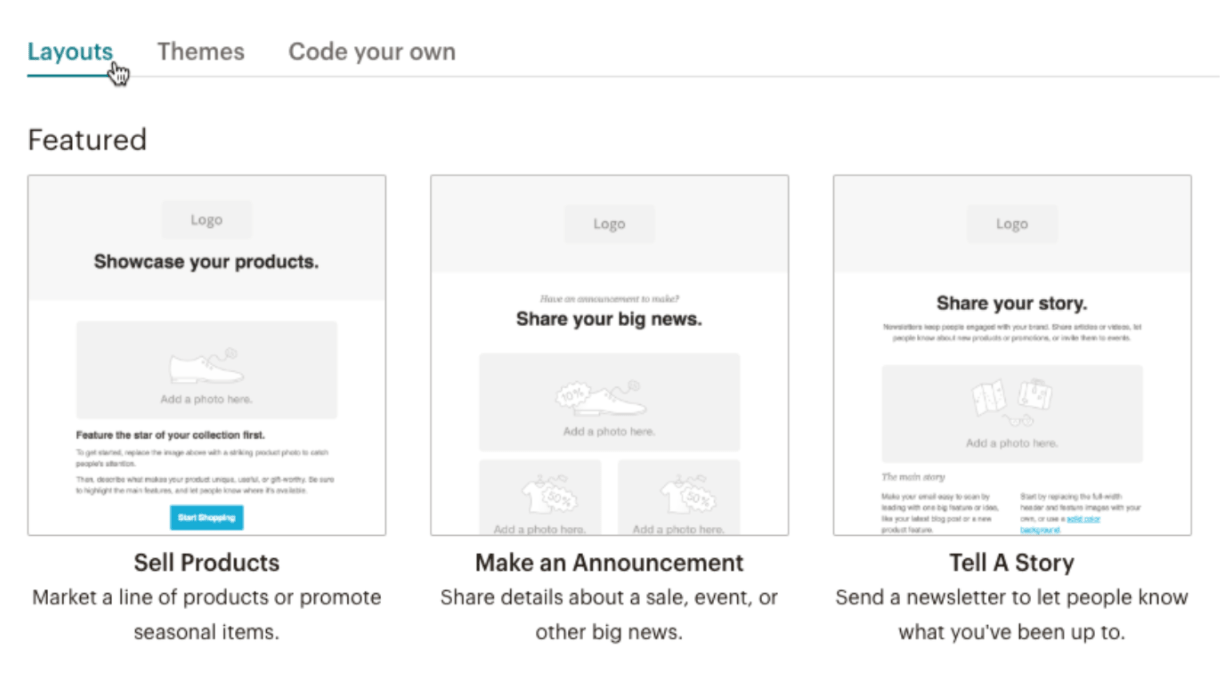
Image Source
MailChimp offers a free email marketing service with a large selection of templates to choose from for newsletters. MailChimp is ideal for small and medium-sized businesses looking to get their feet wet in email marketing but is not suited for scaling teams since it lacks powerful automation and segmenting features.
MailChimp is a valuable tool nonetheless, especially since its free plan generously offers up to 12,000 free email sends per month. You’ll also like the variety of newsletter templates that MailChimp offers, and the drag-and-drop builder that lets you rework the designs.
Pricing: Starts at $20 per month
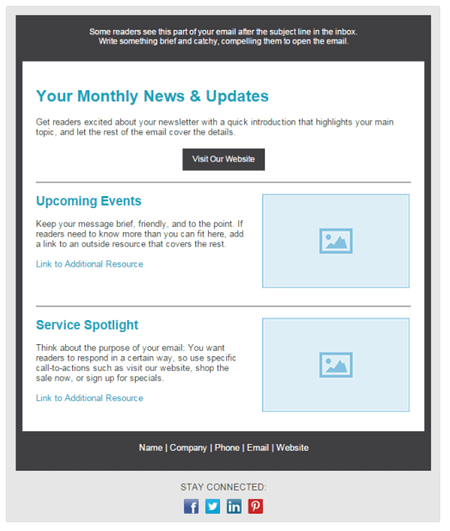
Image Source
Constant Contact provides a reliable email newsletter solution for small to large businesses. Constant Contact provides a helpful user onboarding for anyone looking to get started quickly and offers easy-to-use features. If you think you’ll be running into complexity with the email marketing tool, you’ll be happy to know that Constant Contact’s multi-channel support system can help walk you through most issues.
In Constant Contact, you can use their email builder to create newsletters that match your brand, select from a variety of templates, and edit to ensure it looks exactly how you want it — although I’m not a big fan of the templates since most of the templates look outdated. Additionally, if you need sophisticated automation features and workflows, I would advise staying away from Constant Contact because it lacks a strong automation system.
Pricing: 470 € per year
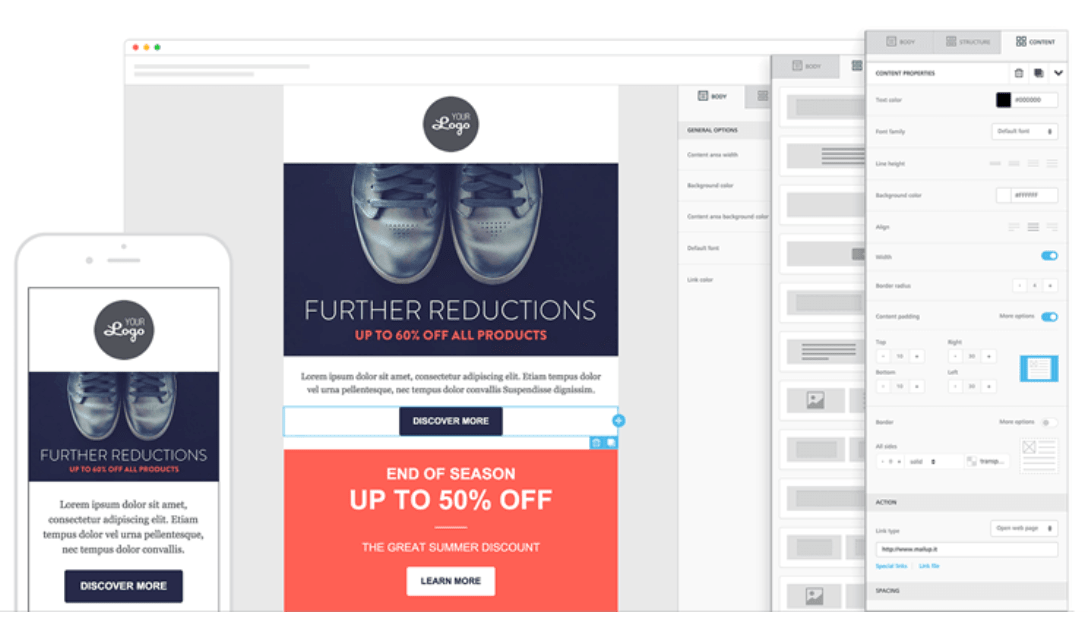
Image Source
MailUp offers plenty of the same functionality as what you’d expect from an email marketing service, including a drag-and-drop email builder, beautifully designed templates, and an HTML editor.
However, it’s critical to note — you get more value from MailUp if you choose to send out emails at a slower pace since the price varies depending on delivery speed. So, if your business has a specific number of contacts and doesn’t mind sending newsletters slower, you could save money by using MailUp. If you use WordPress, MailUp also offers a WordPress plugin that you can use to capture newsletter subscribers on your website.
Pricing: Starts at $3 per month
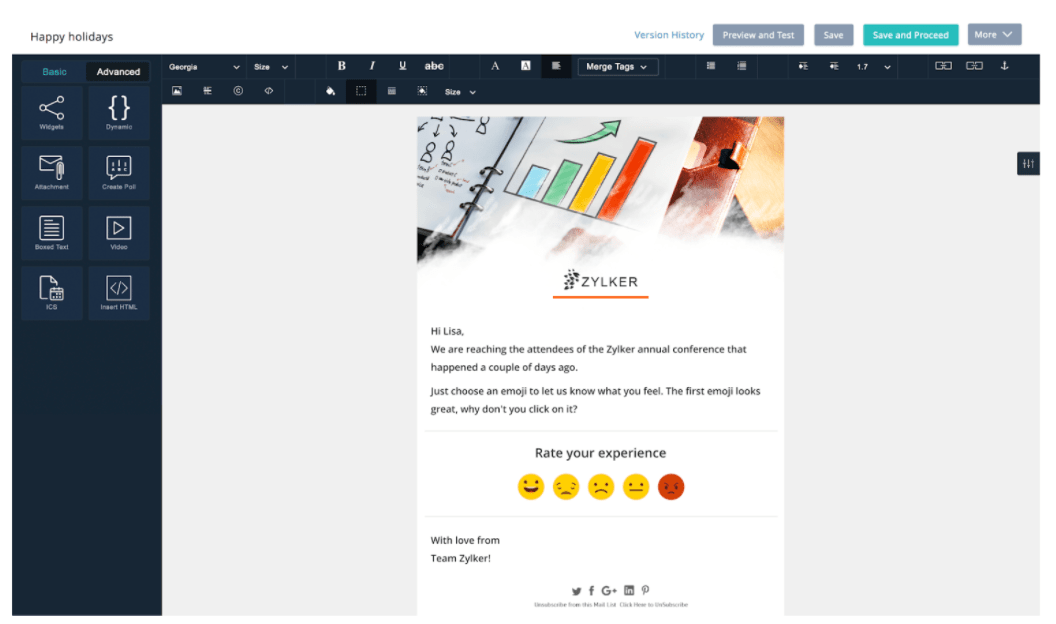
Image Source
Zoho offers a great email solution for marketers looking to utilize automation features, including auto-responders and workflows. If you’re already a Zoho CRM customer, it might be worth checking out Zoho Campaigns for an email newsletter tool, since they work better together.
Zoho includes many modern and well-designed templates to choose from. If you’re worried about how your newsletter will look on different mobile devices or browsers, Zoho gives you the ability to check to see how your newsletters look on various devices to ensure your newsletter is optimized for mobile, tablet, and desktop.
Pricing: Free up to 500 subscribers
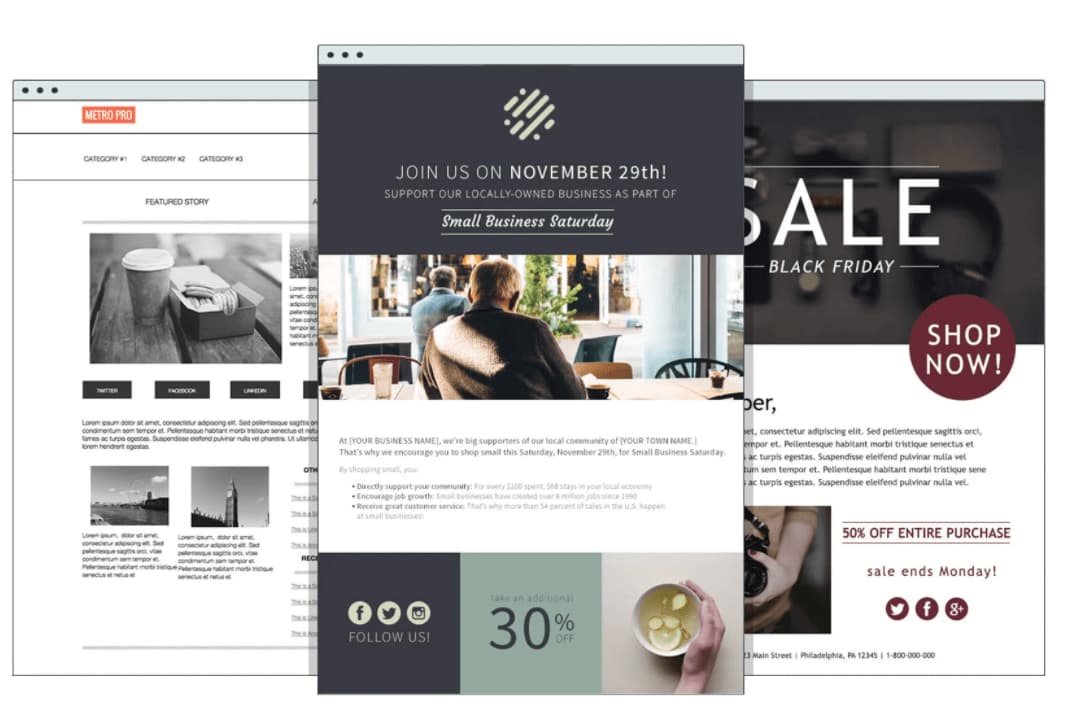
Image Source
AWeber delivers a well-established email marketing newsletter tool with an array of features for your business, including email designs, list segmentation, automation tools, and detailed reporting. To make design easier, AWeber has more than 6,000 royalty-free stock photos to include in your emails. Of course, you can also upload your own images and gifs.
AWeber is a great solution if your business uses WordPress since AWeber easily integrates with WordPress. However, it’s important to note you can’t specify multiple segments at once when sending an email newsletter — plus, AWeber lacks some powerful automation features.
Pricing: $59 per month up to 5,000 subscribers
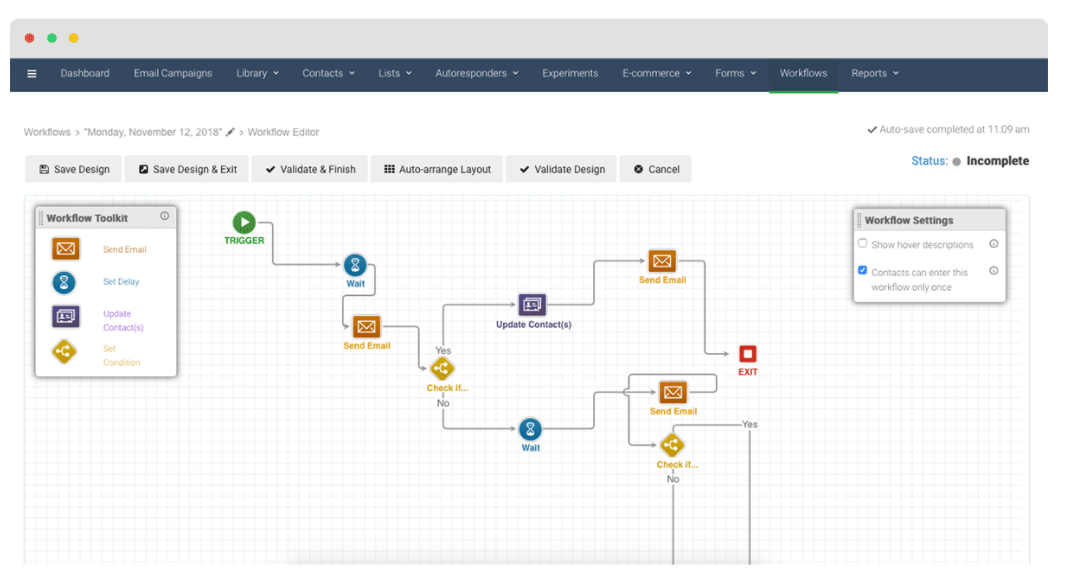
Image Source
Campaigner is a good option if you work for a growing team since the tool offers robust automation and workflow features available at the enterprise tier. You can set up systems that send email newsletters when contacts fill out specific forms, make a purchase, or engage with a previous email.
As with most of the email newsletter tools in this list, Campaigner offers easy-to-use email builders and a large selection of templates to get you started. If you run into trouble, their support is noted as being helpful at solving technical challenges.
Pricing: Starts at $19 per month up to 500 contacts
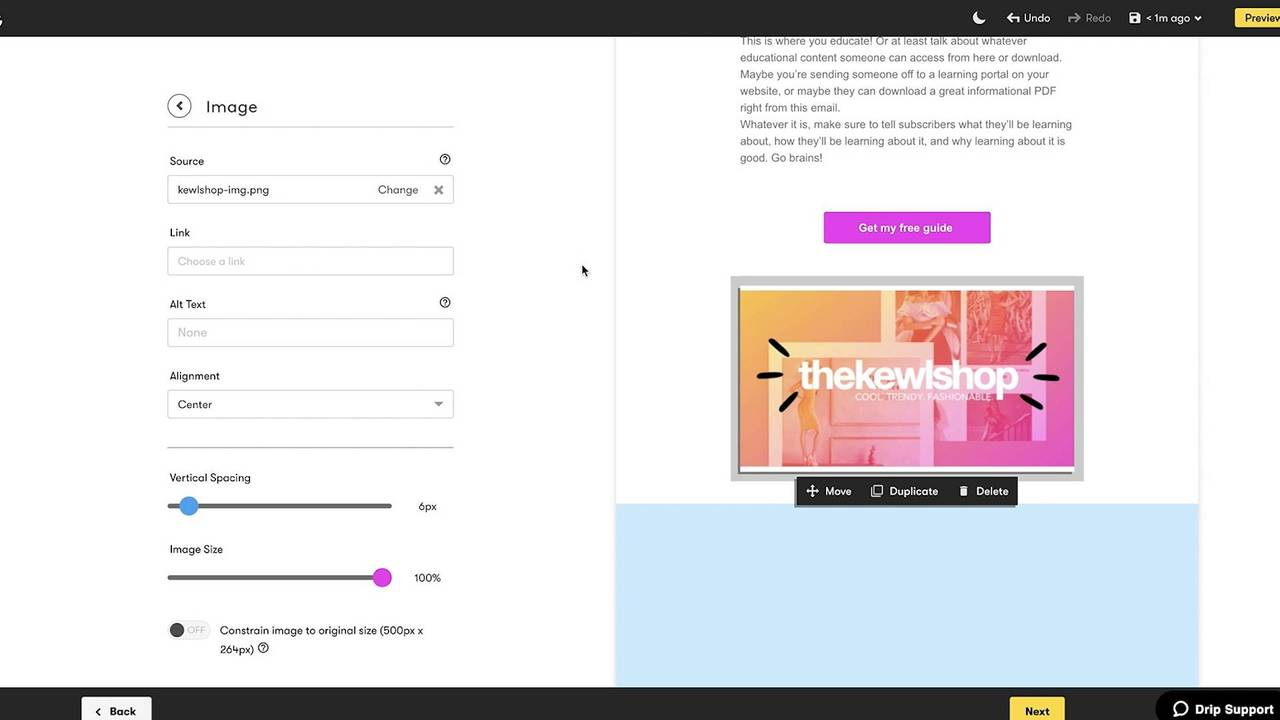
Image Source
Drip is ideal for more experienced email marketers since it’s not as intuitive and easy to use as some of the others in the list. For example, there’s a limited email template library, so you’ll have to spend time designing your email newsletter. With that said, Drip comes packed with automation features that could be beneficial for your business, particularly if you work in e-commerce.
With Drip’s “ECRM”, you can run personalized email newsletter campaigns that work with information gathered from contact purchases and checkout information, like abandoned cart details. One thing to note — Drip does not offer phone support, so you won’t have that added peace of mind.
Pricing: Starts free
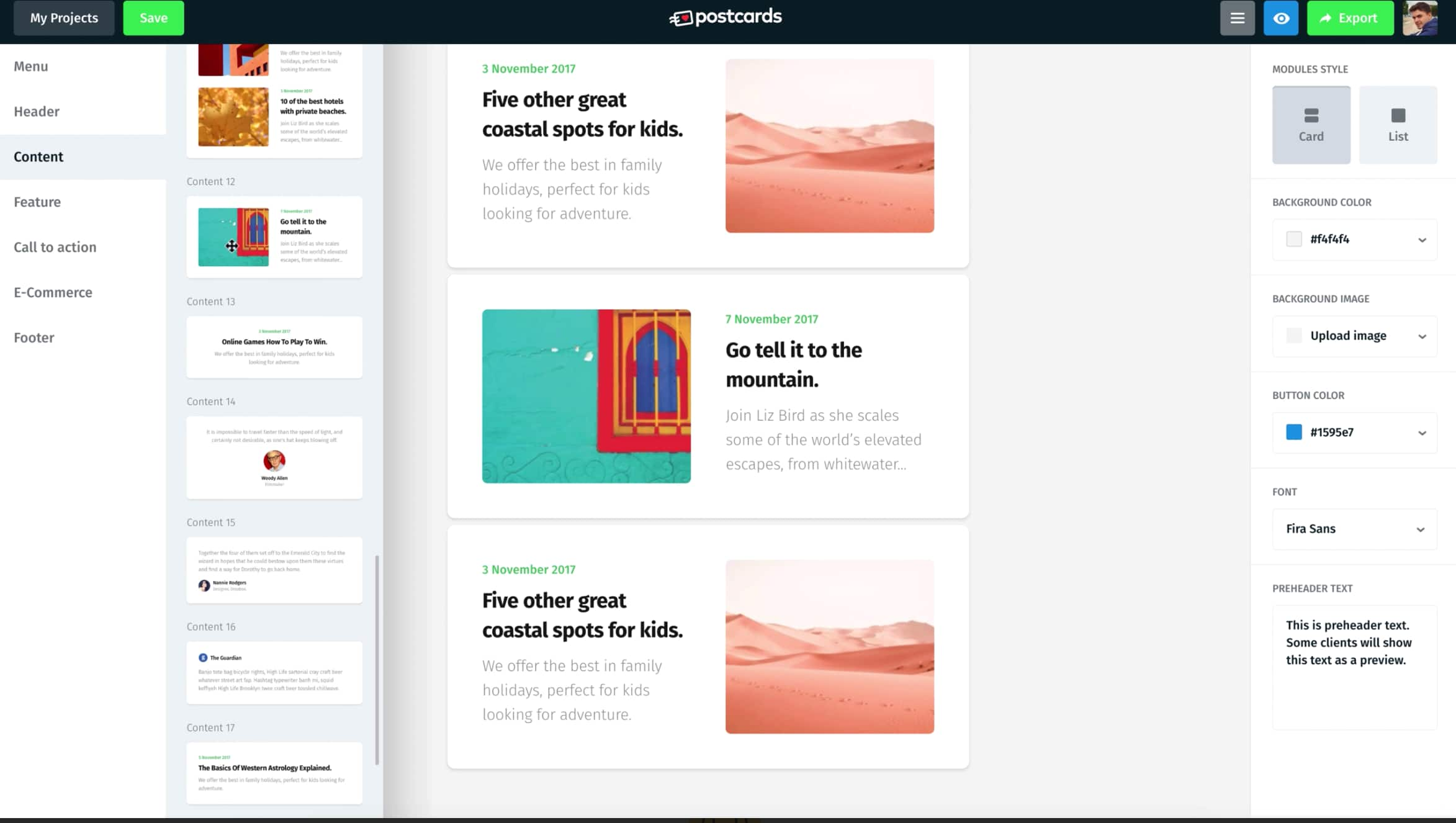
Image Source
Used by major brands like Nike, Disney, and T Mobile, Postcards is a drag-and-drop email builder that enables you to create impressive email newsletters. The tool features a “modular system”, meaning you can stack and re-arrange pre-made designs to create a custom newsletter that fits your brand. Customizable modules include a header and footer, CTA, and menu options.
Additionally, the tool enables you to collaborate with teammates to ensure the newsletter is up to everyone’s standards and gives you a 30-day version history if you decide to revert to an older format. Plus, you’ll get unlimited exports.
Pricing: Starts at $9 per month
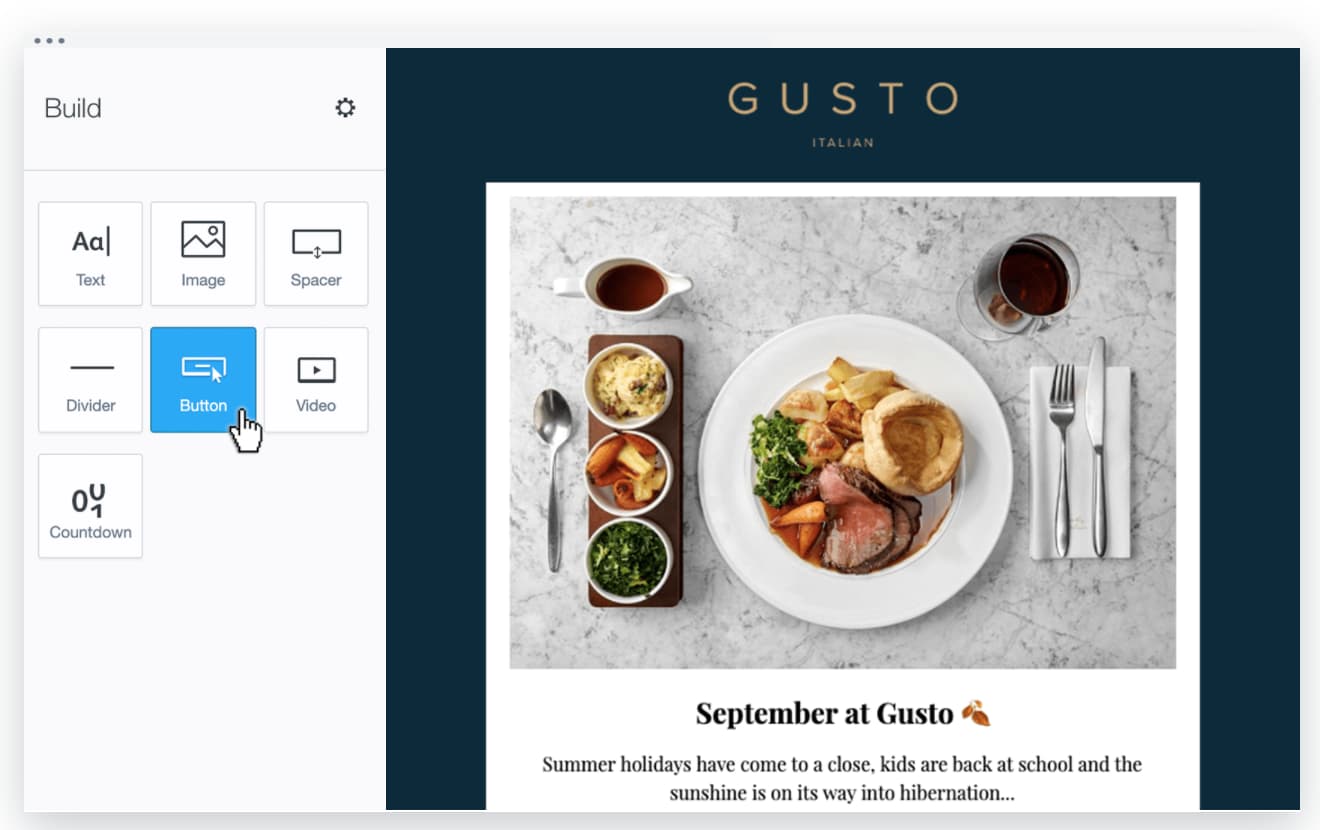
Image Source
Campaign Monitor’s email marketing tool enables you to create an engaging and high-quality email newsletter with a simple drag-and-drop interface. Additionally, the tool includes sign-up forms you can embed on your blog pages to encourage new readers to sign-up for daily content delivered to their inboxes.
Along with unique and customizable templates, Campaign Monitor provides a full analytics suite to help you track the performance of your newsletters over time. You can measure engagement to improve the content you include in your newsletters for the long haul.
Pricing: Starts free
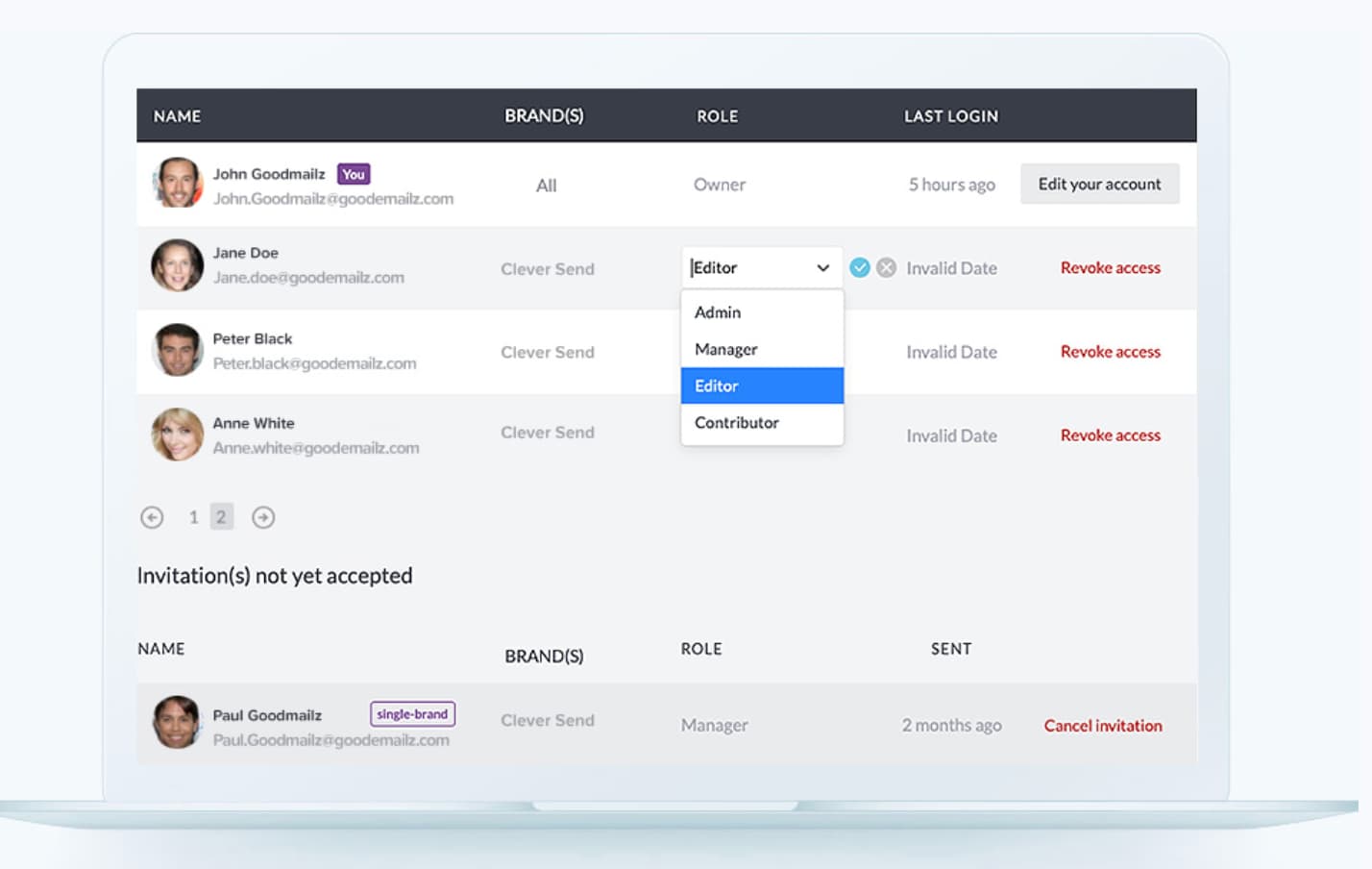
Image Source
If you’re a freelance designer or work at an email agency, this tool could be a good fit for you. BEE Pro lets you create mobile-ready emails quickly with smart design tools — plus, you can save custom templates, and even assign projects to specific clients’ to ensure an easy workflow if you’re using this one email tool for multiple brands. Additionally, the tool enables you to invite clients or colleagues to review and make comments on email newsletter drafts to get approval faster.
Pricing: Free up to 1,000 subscribers and 12,000 sends per month
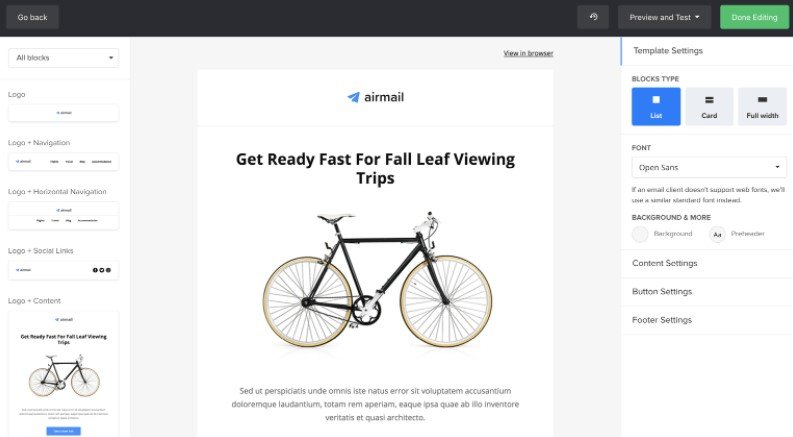
Image Source
MailerLite is a great free option for starting a newsletter. Its newsletter editor features pre-built design blocks and drag-and-drop functionality, allowing you to build attractive and mobile-friendly emails quickly and easily. To top things off, you get built-in photo editing to help you create without leaving the platform. Mailerlite also has the capability to segment audiences, add personalization, and create dynamic content so you can continually deliver a great experience.
Premium plans include unlimited sends, a custom HTML editor, and the removal of the MailerLite logo. You can also get a Stripe integration for monetizing your newsletter with digital products.
Pricing: Free up to 1,000 subscribers
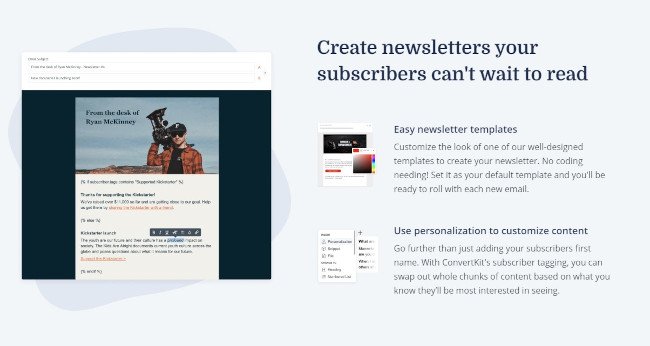
Image Source
ConvertKit offers a whole suite of products for building and growing an email newsletter. With the free version, you’ll be able to create unlimited landing pages and forms to build your subscriber list. You’ll also be able to draw from a library of templates for email creation.
One interesting thing about ConvertKit is that you can sell digital products and memberships without an integration or added premium, giving you monetization capability out of the gate.
Premium plans include automation, subscriber scoring, and even a referral system through SparkLoop.
Growing Your Newsletter
That’s it! These are the best email newsletter tools that I recommend. You can’t go wrong with any of these tools since they all offer similar features, but there will be one that’s best suited for your business. The great thing about HubSpot is that we offer a free solution to get you started — and then, once your business grows, we have plenty of advanced features you’ll need in order to deliver a successful newsletter marketing strategy down the road.
Editor’s note: This post was originally published in June 2020 and has been updated for comprehensiveness.
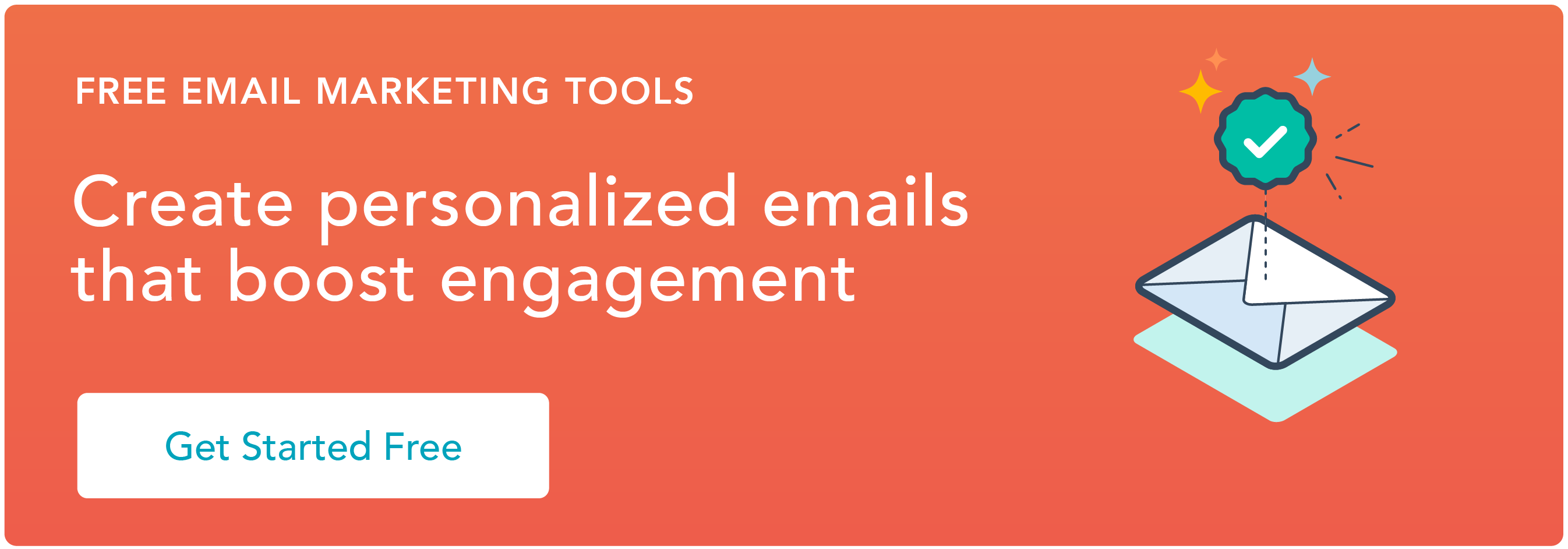

![]()


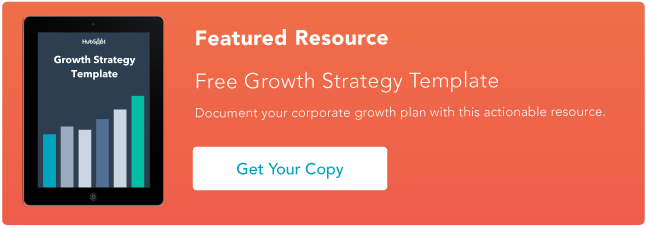

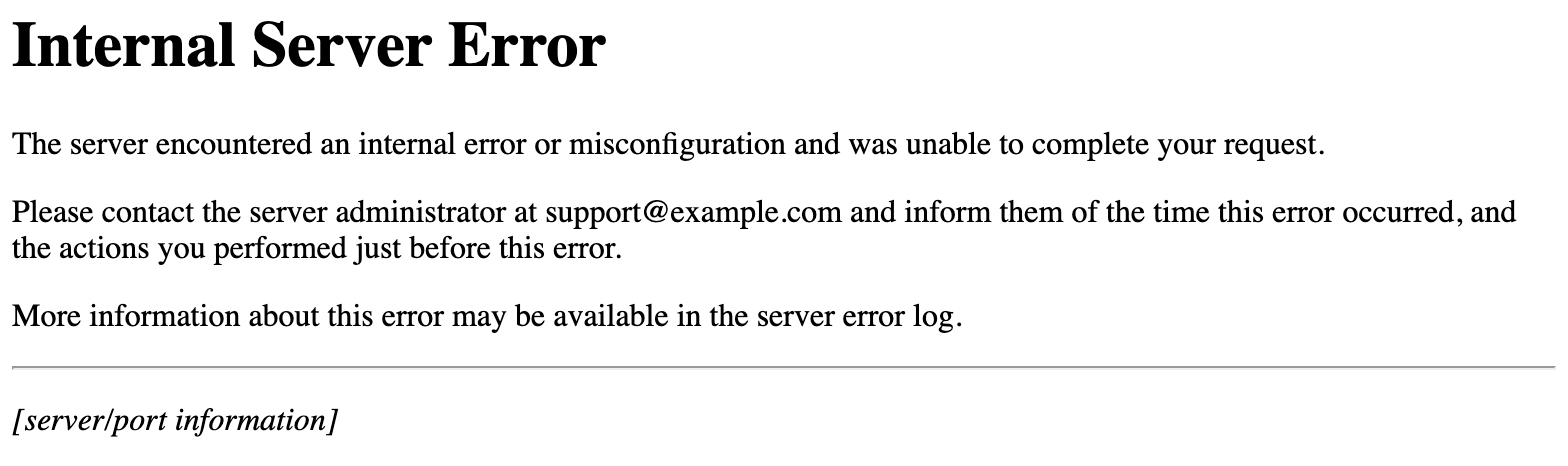
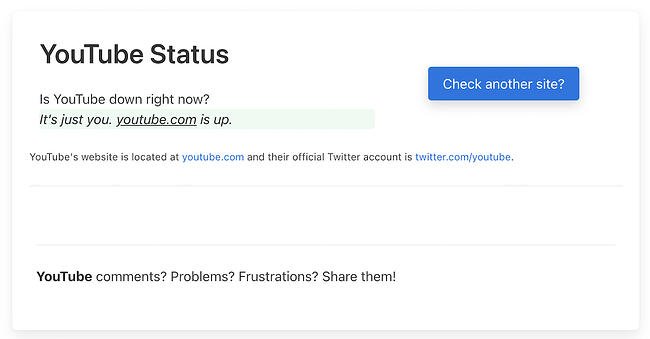 If it’s a problem with your server, this should help assuage any concerns that it’s an issue with your own computer.
If it’s a problem with your server, this should help assuage any concerns that it’s an issue with your own computer.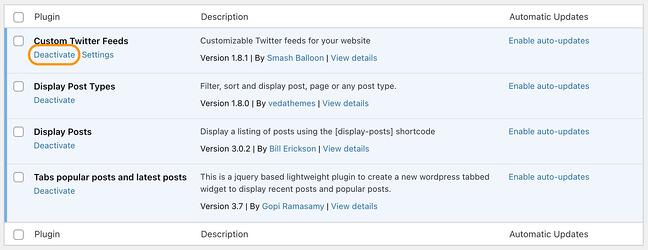 You might find that having fewer active plugins on your site helps things run more smoothly.
You might find that having fewer active plugins on your site helps things run more smoothly.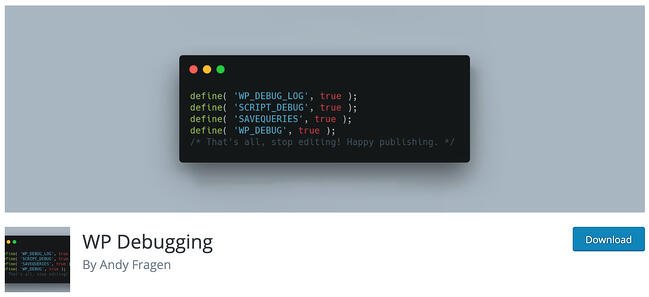
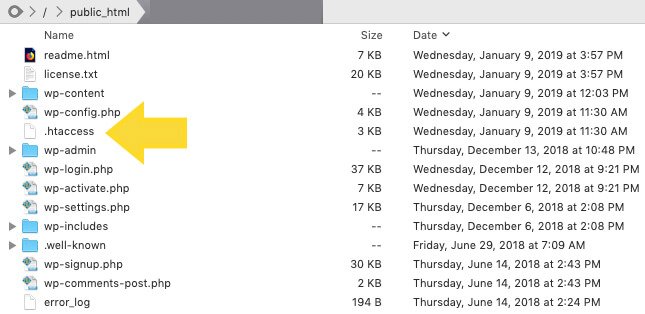
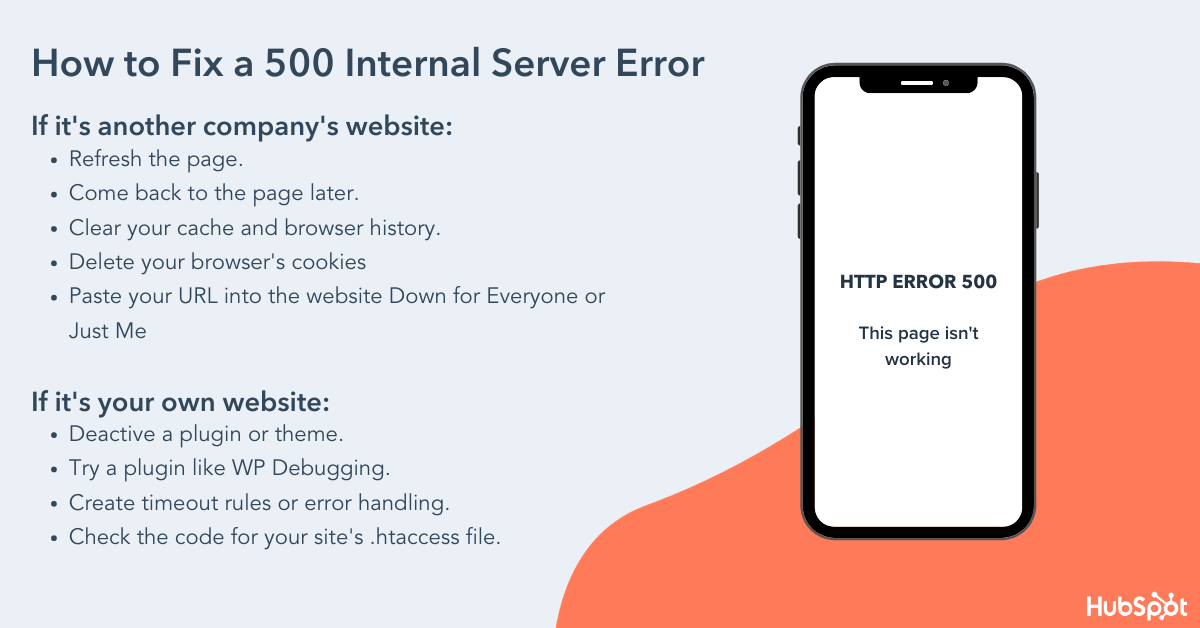
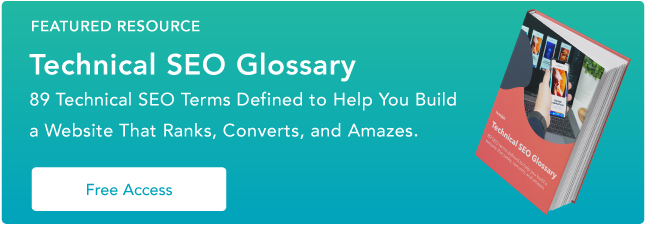

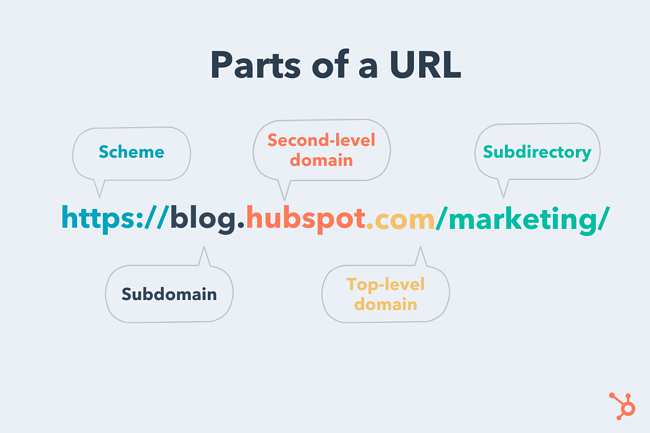 Let’s break down this URL structure below.
Let’s break down this URL structure below.  The scheme tells web servers which protocol to use when it accesses a page on your website.
The scheme tells web servers which protocol to use when it accesses a page on your website. If your website is like a house, your subdomains are like specific rooms in that house. A subdomain in a URL indicates which particular page of your website the web browser should serve up. For instance, subdomains like “blog” or “offers” will provide your website’s blog page or offers page.
If your website is like a house, your subdomains are like specific rooms in that house. A subdomain in a URL indicates which particular page of your website the web browser should serve up. For instance, subdomains like “blog” or “offers” will provide your website’s blog page or offers page.
 Your second-level domain (SLD) is the name of your website. It helps people know they’re visiting a certain brand’s site. For instance, people who visit “mlb.com” know they’re on Major League Baseball’s website, without needing any more information.
Your second-level domain (SLD) is the name of your website. It helps people know they’re visiting a certain brand’s site. For instance, people who visit “mlb.com” know they’re on Major League Baseball’s website, without needing any more information.
 The top-level domain (TLD) specifies what type of entity your organization registers as on the internet.
The top-level domain (TLD) specifies what type of entity your organization registers as on the internet.
 A subdirectory — also known as a subfolder — helps people as well as
A subdirectory — also known as a subfolder — helps people as well as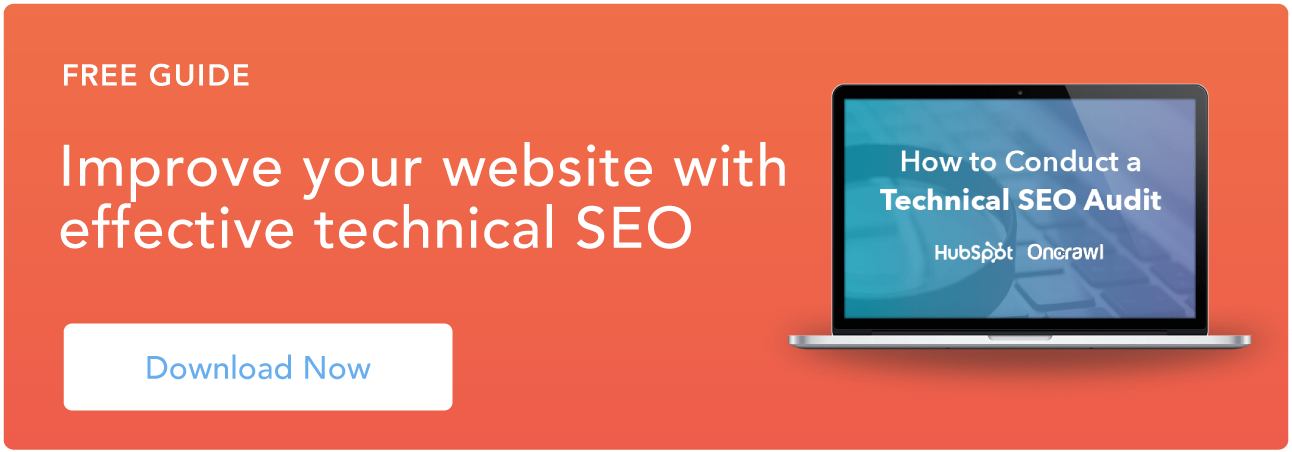
![→ Download Now: 80 Professional Bio Examples [Free Templates]](https://i4lead.com/wp-content/uploads/2021/07/4eb63650-d315-42e5-9ac7-8d0fcba29324.png)
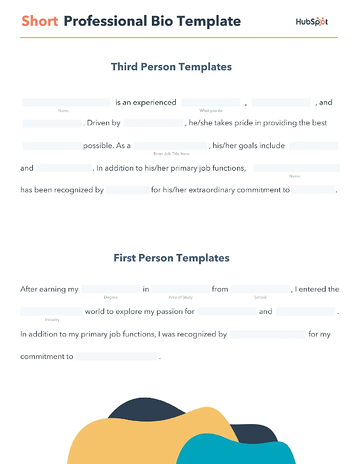
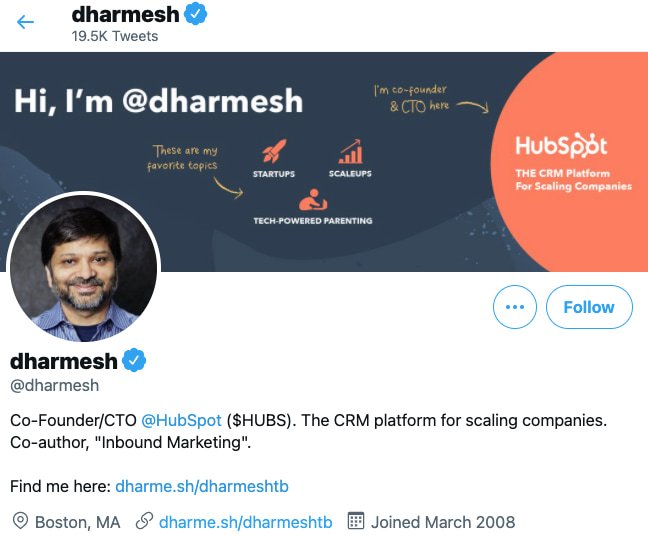 Alternatively, on
Alternatively, on 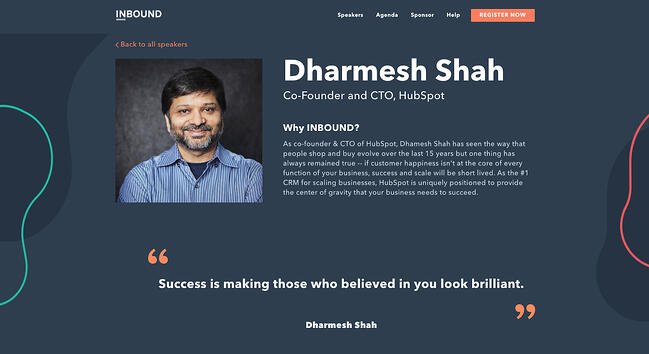 Finally, in his
Finally, in his 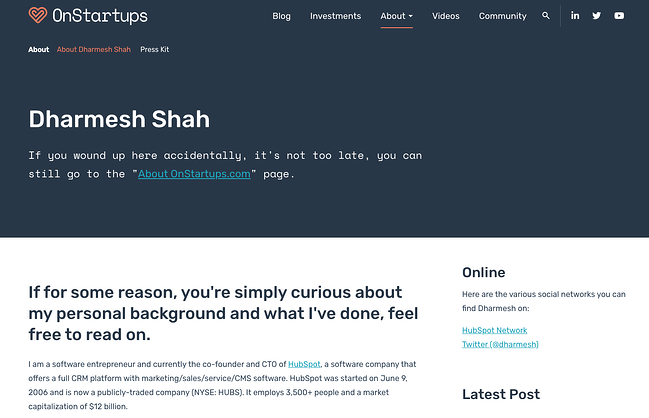 The best part about this approach is that you can create as many versions of your bio as you’d like, or simply recycle a general version whenever you need it.
The best part about this approach is that you can create as many versions of your bio as you’d like, or simply recycle a general version whenever you need it.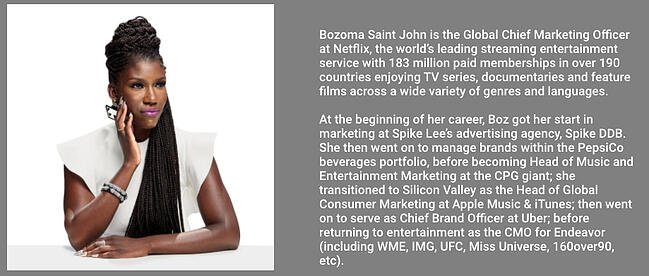 Bozoma Saint John opens her biography by covering her most recent role at Netflix, then goes all the way back to the beginning of her career. From there, she provides a detailed overview of her accomplishments, inserting the names of the most notable organizations she has worked with.
Bozoma Saint John opens her biography by covering her most recent role at Netflix, then goes all the way back to the beginning of her career. From there, she provides a detailed overview of her accomplishments, inserting the names of the most notable organizations she has worked with.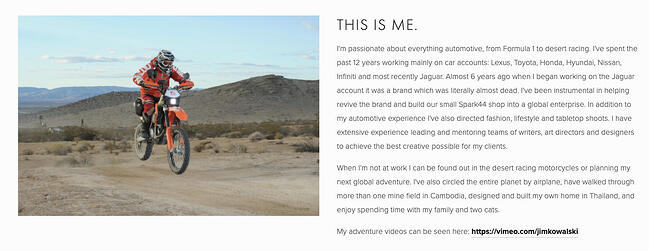 Jim Kowalski walks us through his passions before describing his work experience and accomplishments. He makes it a point to connect his love of the automotive industry to his ethos in his work. Another notable feature of his professional background is that he mentions a brand he invigorated (it was “almost dead,” he asserts). He closes with his fascinating adventures around the world, including building a home in Thailand.
Jim Kowalski walks us through his passions before describing his work experience and accomplishments. He makes it a point to connect his love of the automotive industry to his ethos in his work. Another notable feature of his professional background is that he mentions a brand he invigorated (it was “almost dead,” he asserts). He closes with his fascinating adventures around the world, including building a home in Thailand. If you’re a college student, you might not have a long list of professional accomplishments, but you can take note from Katherine Gundlach’s example and write about what you love to do — and why you love to do it.
If you’re a college student, you might not have a long list of professional accomplishments, but you can take note from Katherine Gundlach’s example and write about what you love to do — and why you love to do it.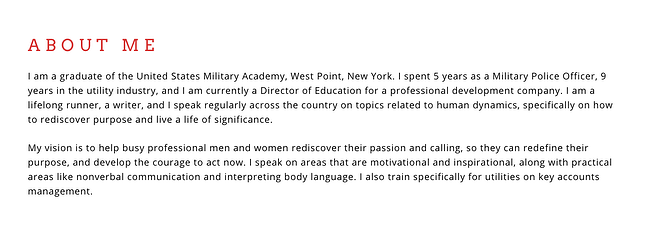 Erick Rheam’s professional background effectively outlines his path to becoming a motivational speaker. He also cements his expertise by stating that he speaks regularly across the U.S. After, he outlines his vision and purpose for doing what he does. Like some of the other examples on this list, he includes personal information about himself: that he’s a runner.
Erick Rheam’s professional background effectively outlines his path to becoming a motivational speaker. He also cements his expertise by stating that he speaks regularly across the U.S. After, he outlines his vision and purpose for doing what he does. Like some of the other examples on this list, he includes personal information about himself: that he’s a runner.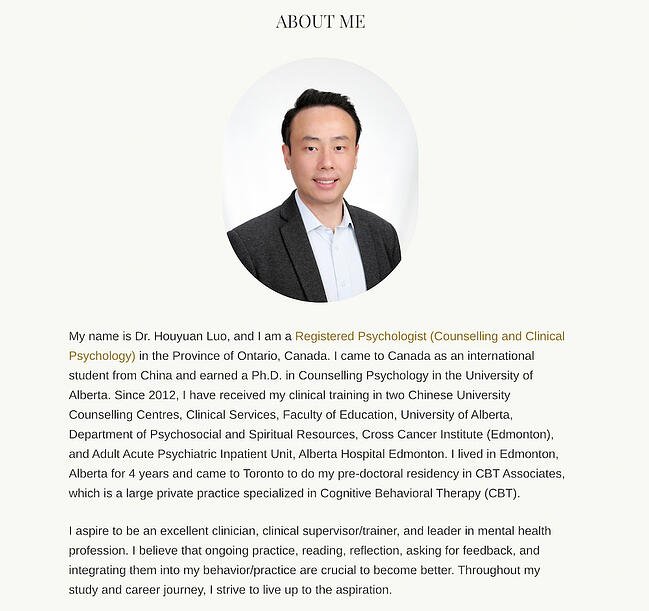 Dr. Houyuan Luo’s professional background is a classic example of a bio that’s inspirational, professional, and persuasive.
Dr. Houyuan Luo’s professional background is a classic example of a bio that’s inspirational, professional, and persuasive.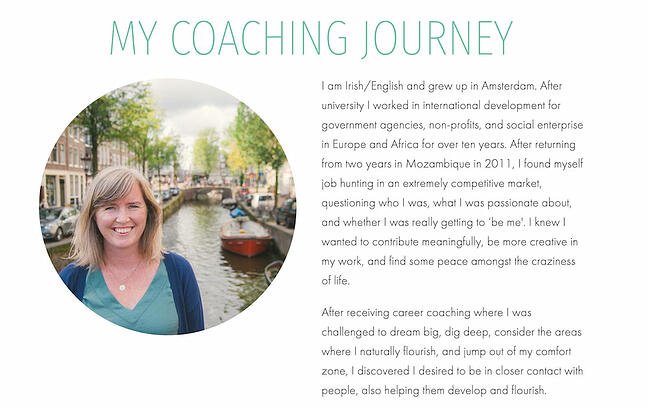 Claire Buswell immediately establishes herself as a relatable persona by going over her personal history first — then connecting that to her role today. Because she was once in the same position as her clients, Buswell is better prepared to help them professionally. She makes that clear in her professional background and is vulnerable about how hard it was to find a job.
Claire Buswell immediately establishes herself as a relatable persona by going over her personal history first — then connecting that to her role today. Because she was once in the same position as her clients, Buswell is better prepared to help them professionally. She makes that clear in her professional background and is vulnerable about how hard it was to find a job.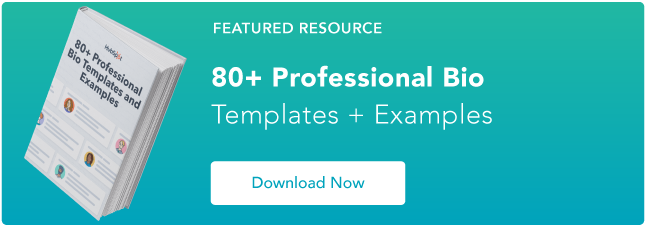

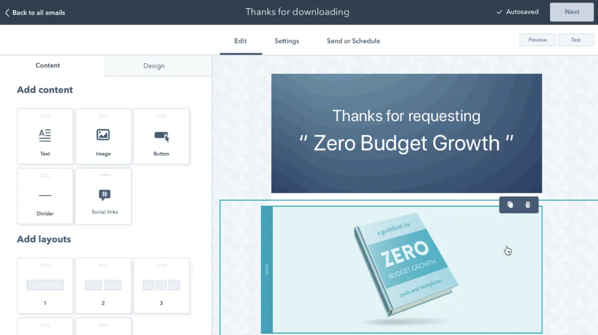
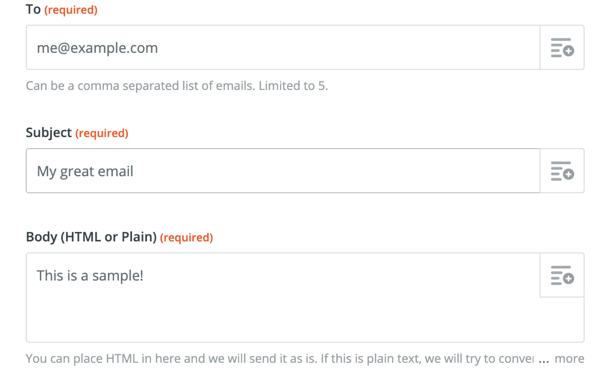
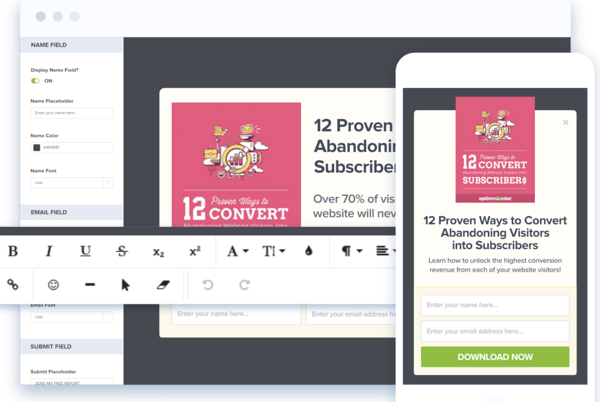
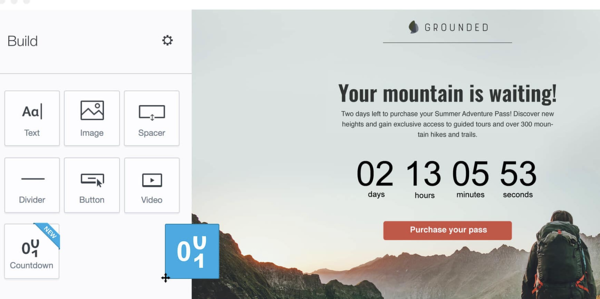
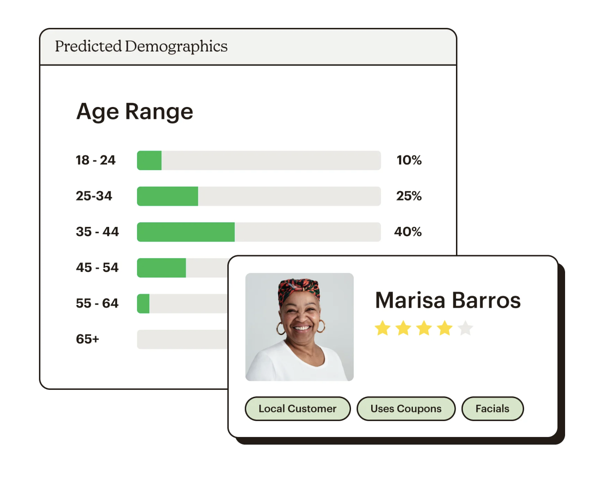
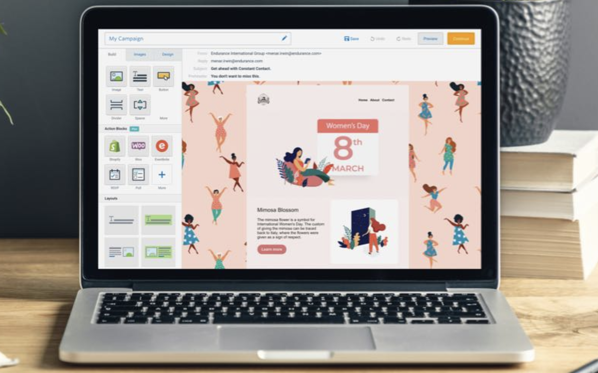
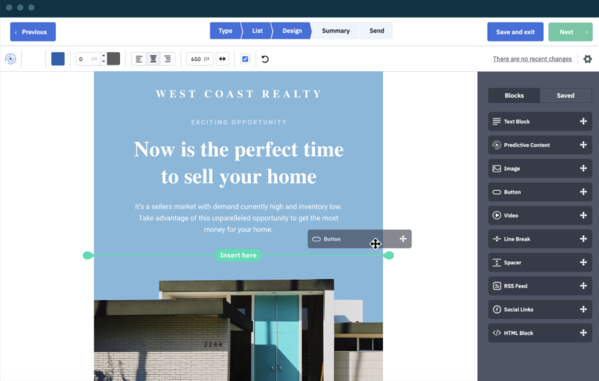
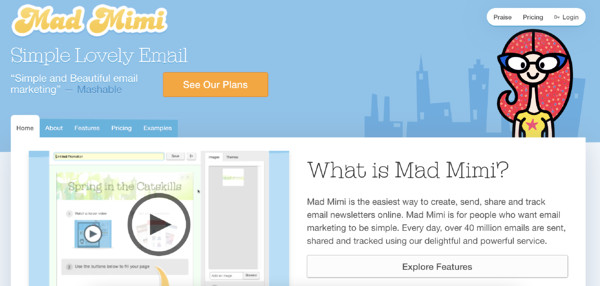
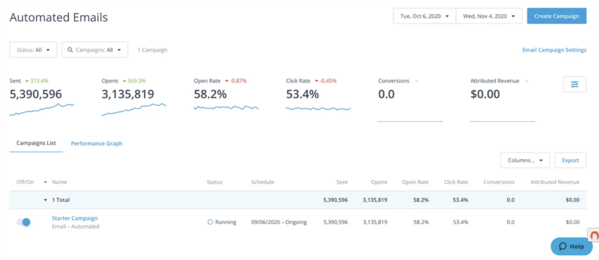


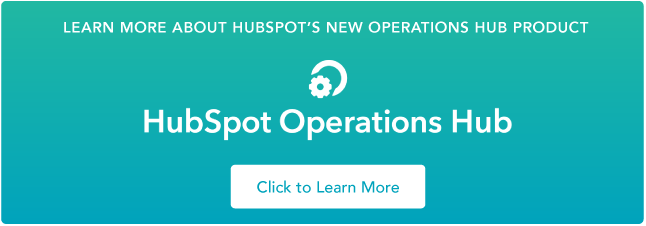
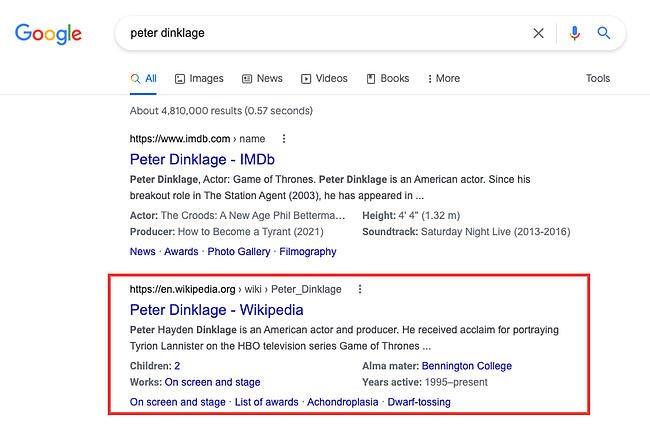


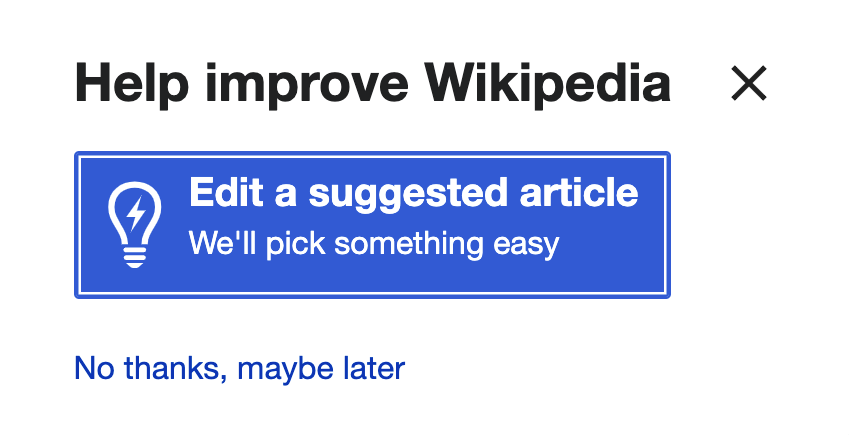
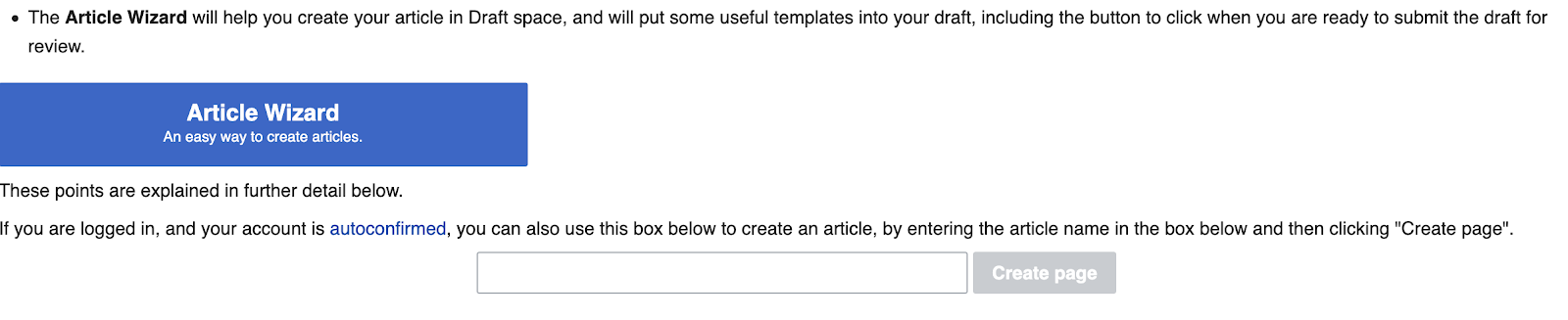
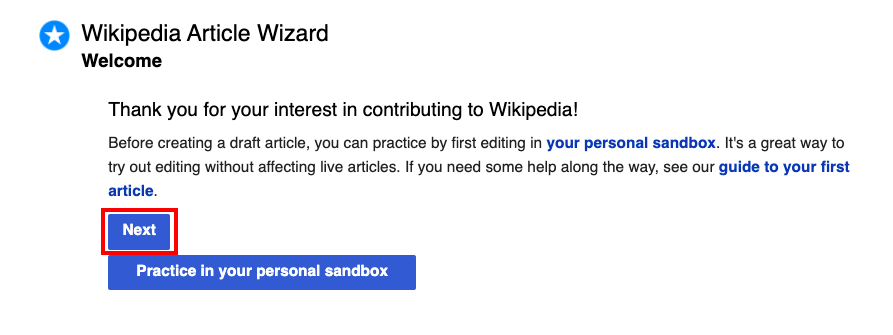 It’s important to note — since there’s likely no Wikipedia page already available for your company, you can include as much or as little information as you want. Additionally, you’ll want to structure the page for easy readability, featuring some of the most important and basic information (like what your company does), first.
It’s important to note — since there’s likely no Wikipedia page already available for your company, you can include as much or as little information as you want. Additionally, you’ll want to structure the page for easy readability, featuring some of the most important and basic information (like what your company does), first.
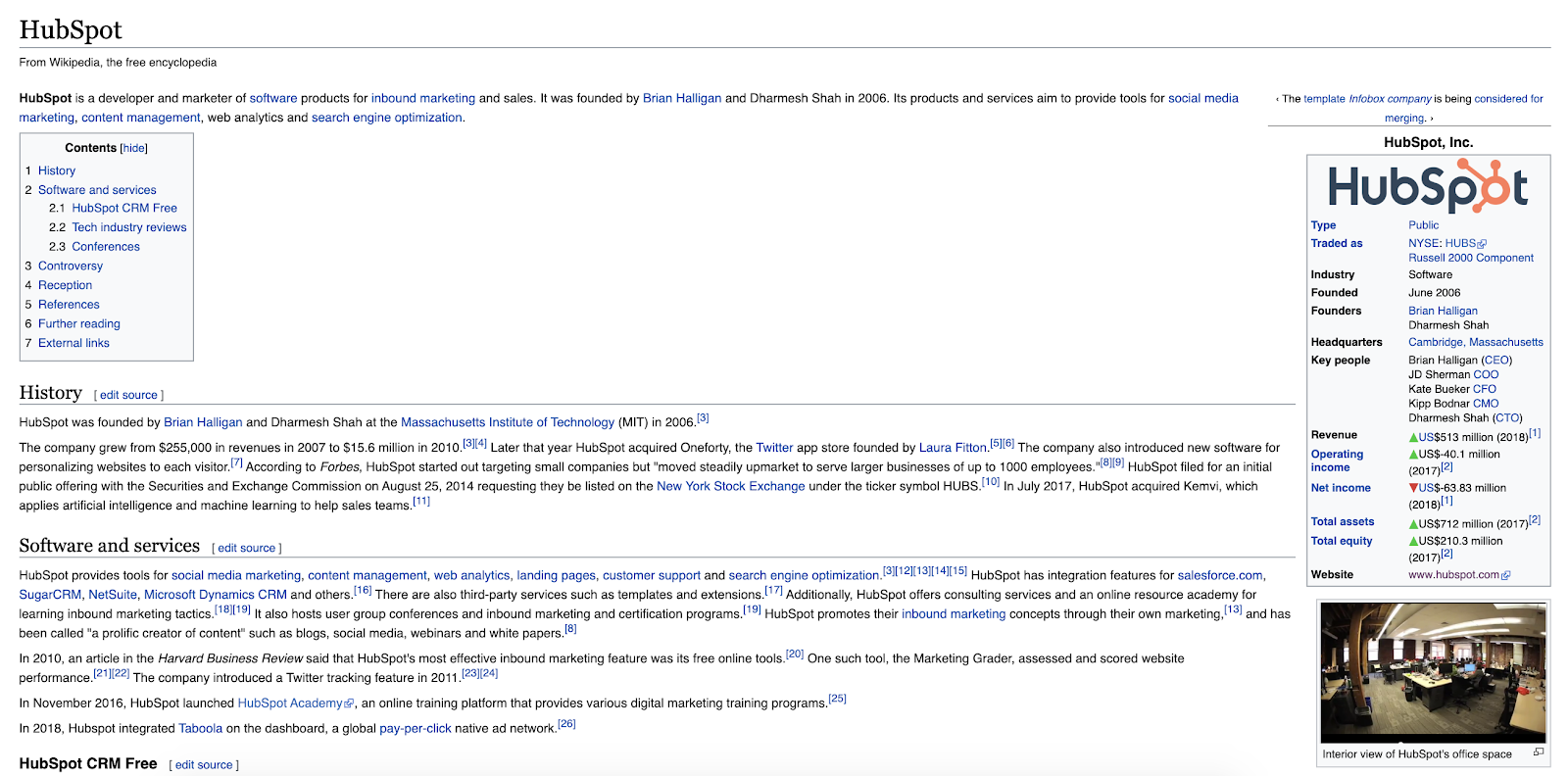
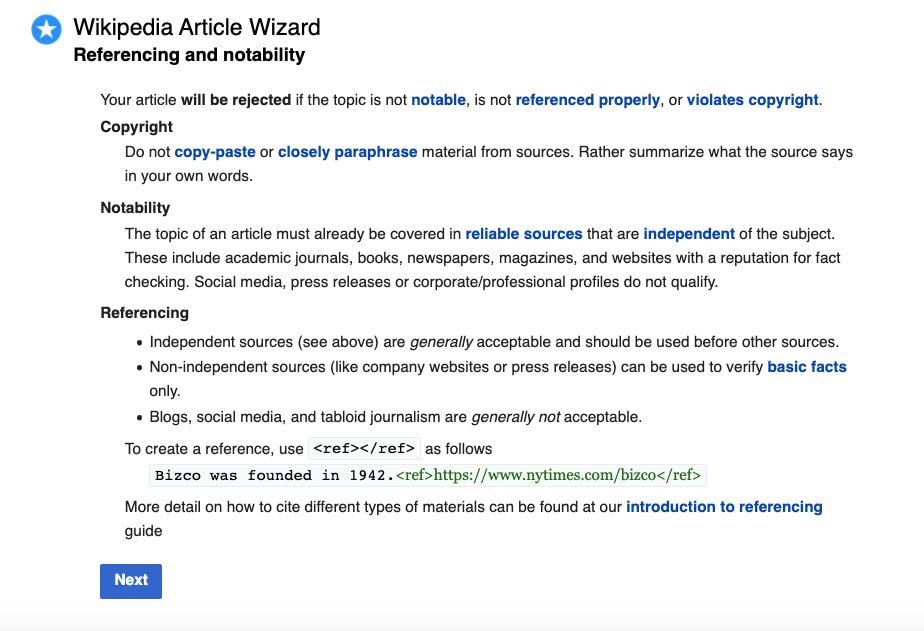 Ultimately, citations give your business credibility and allow the reader to trust your company is real. Look for magazine or newspaper articles that mention your company, other websites that backlink to your website as a resource, or directories that link to your company’s profile.
Ultimately, citations give your business credibility and allow the reader to trust your company is real. Look for magazine or newspaper articles that mention your company, other websites that backlink to your website as a resource, or directories that link to your company’s profile.
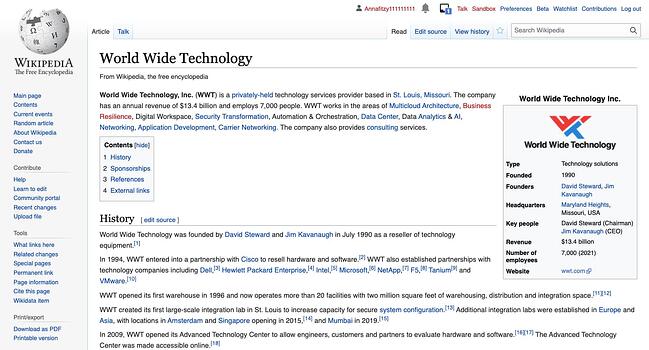
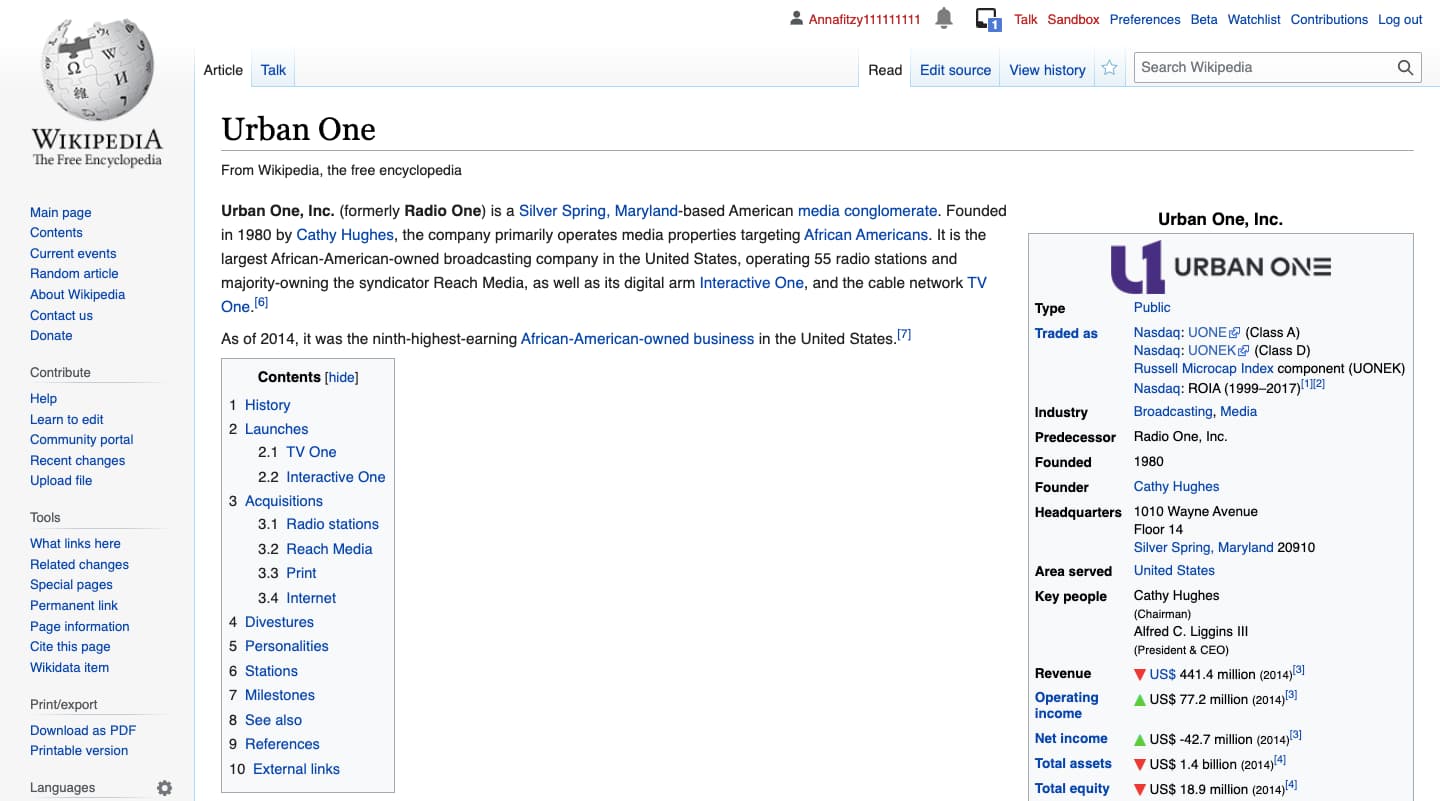
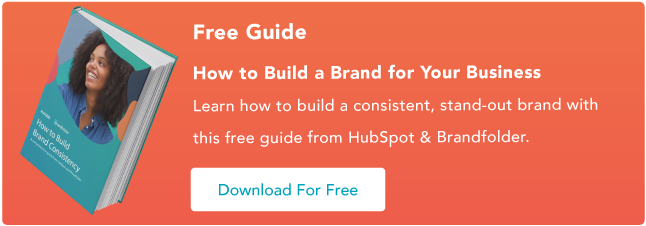
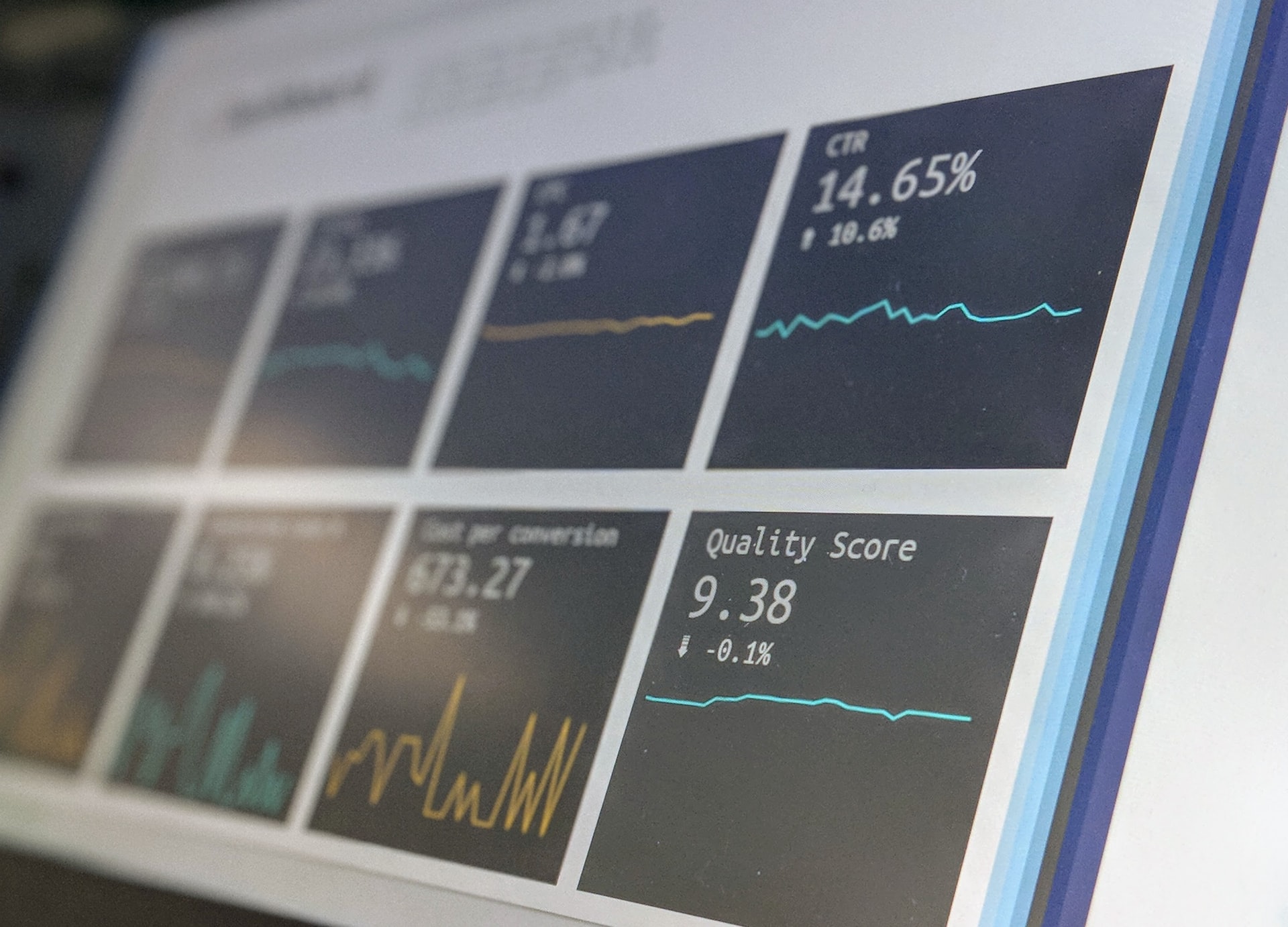

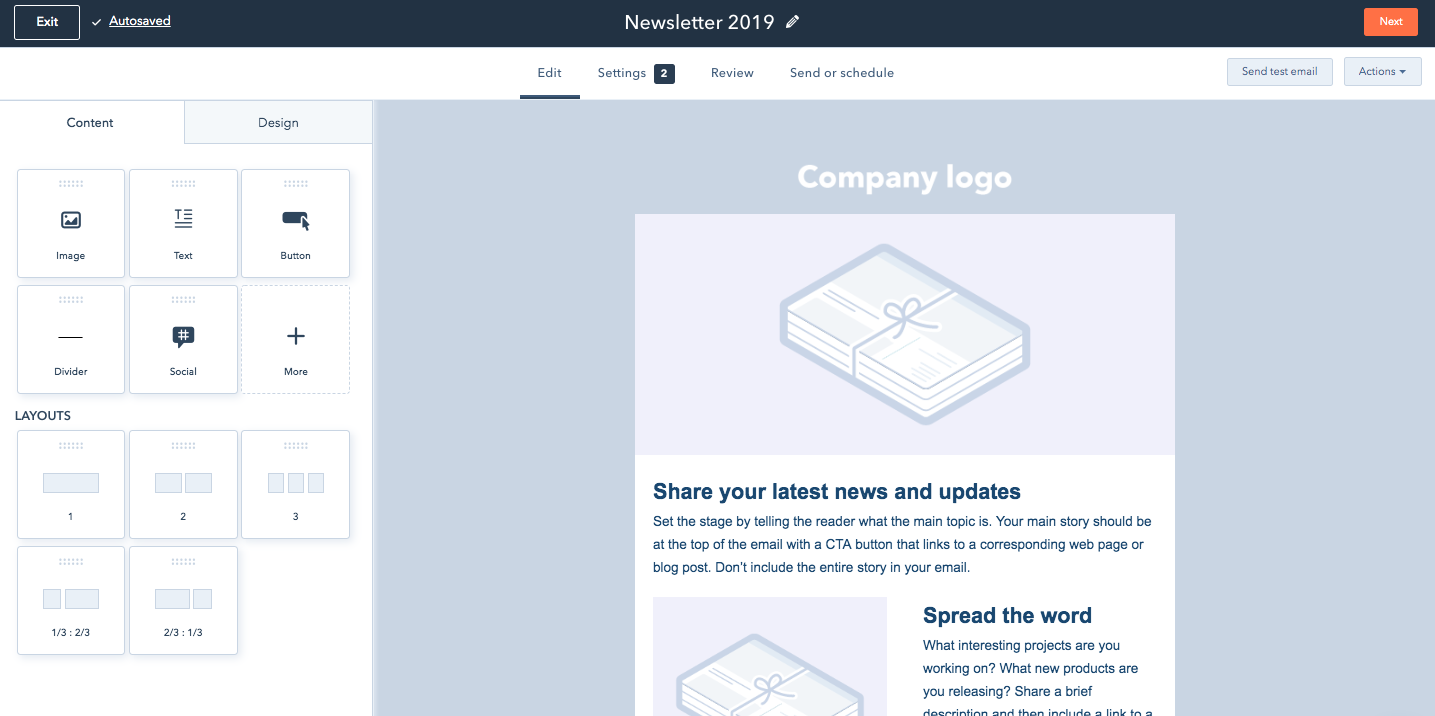
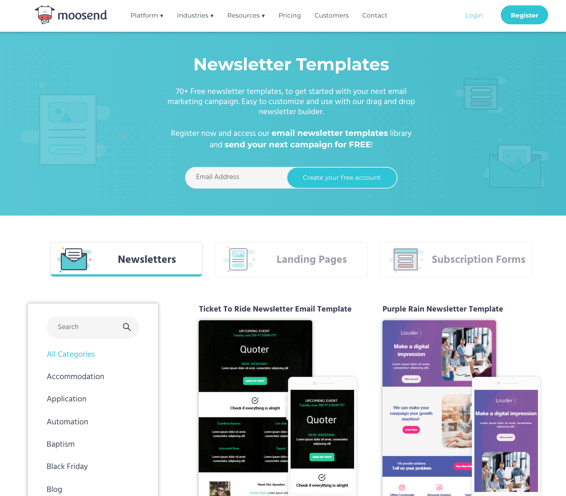
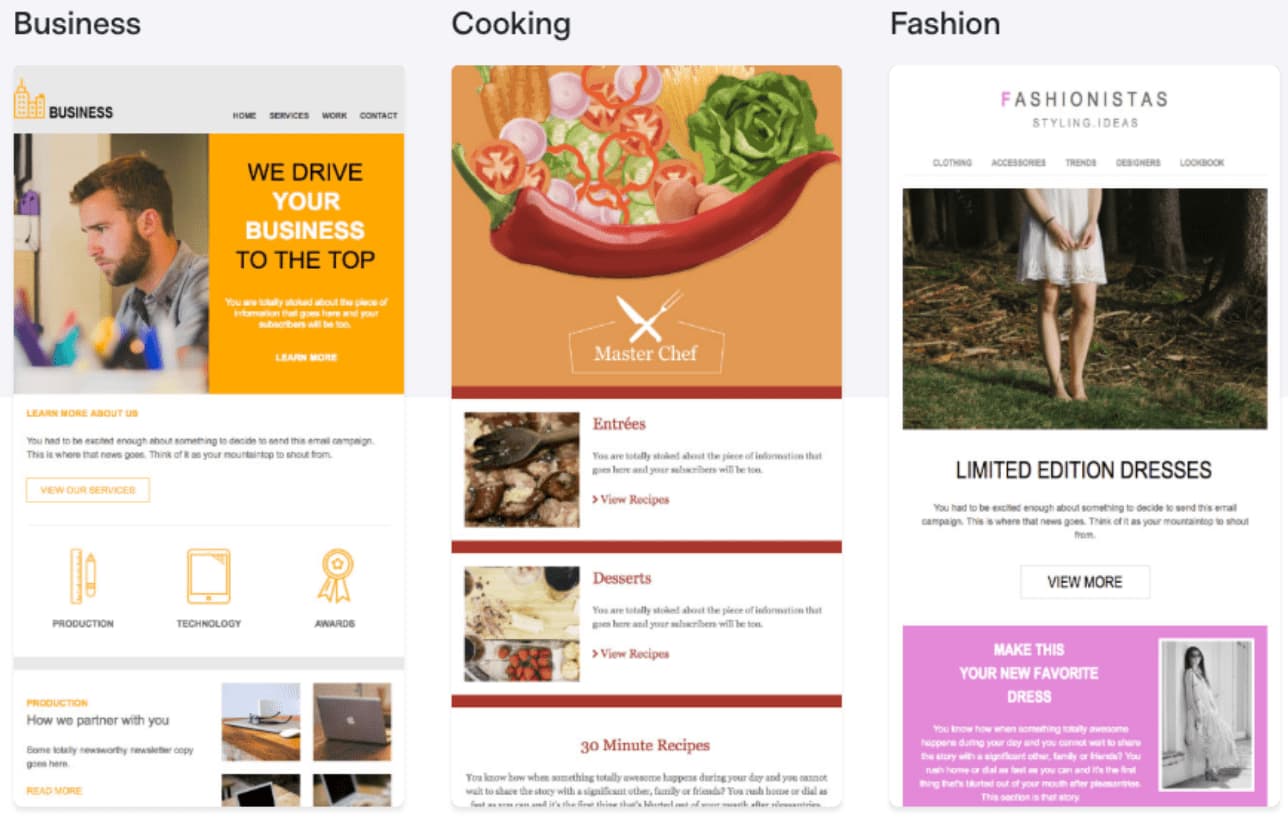
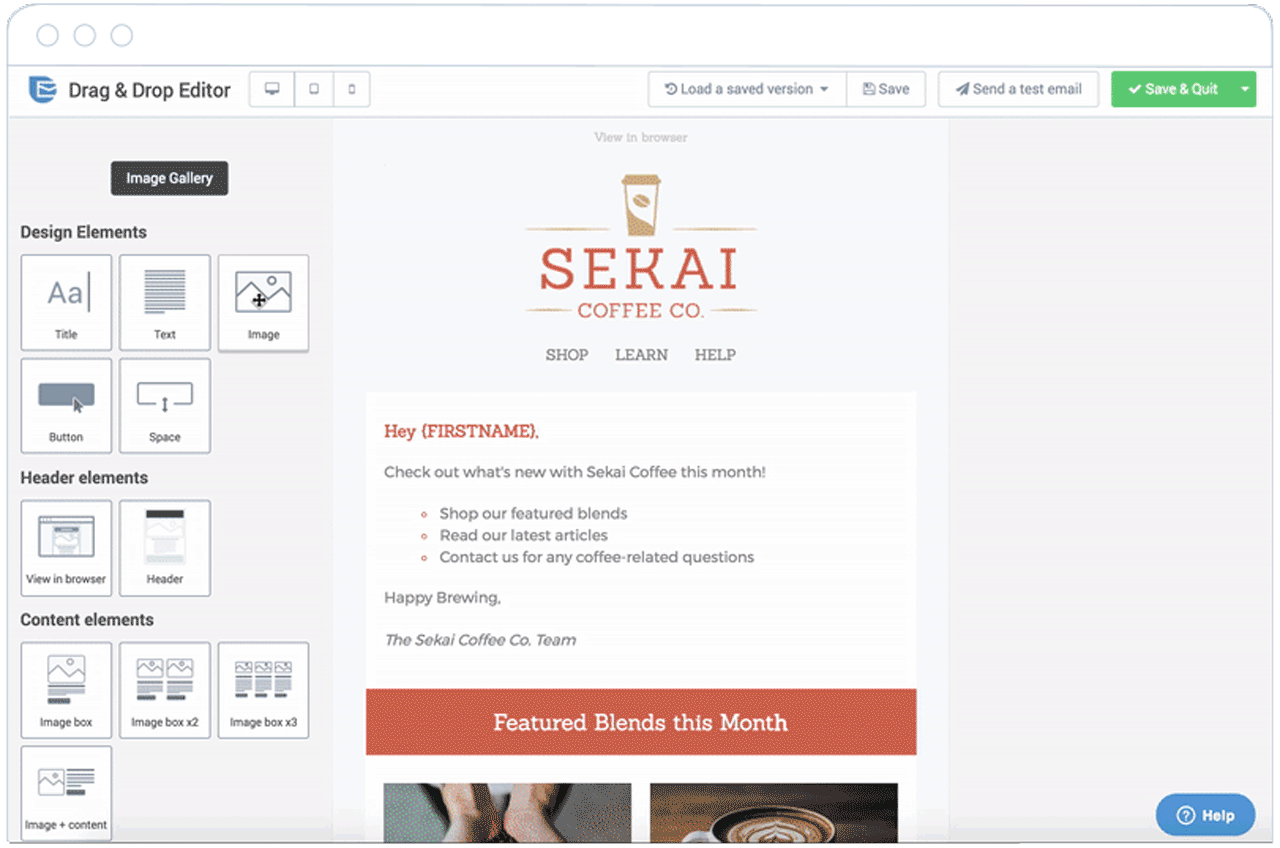
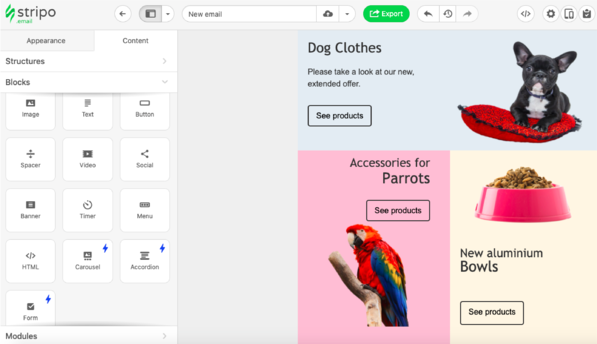
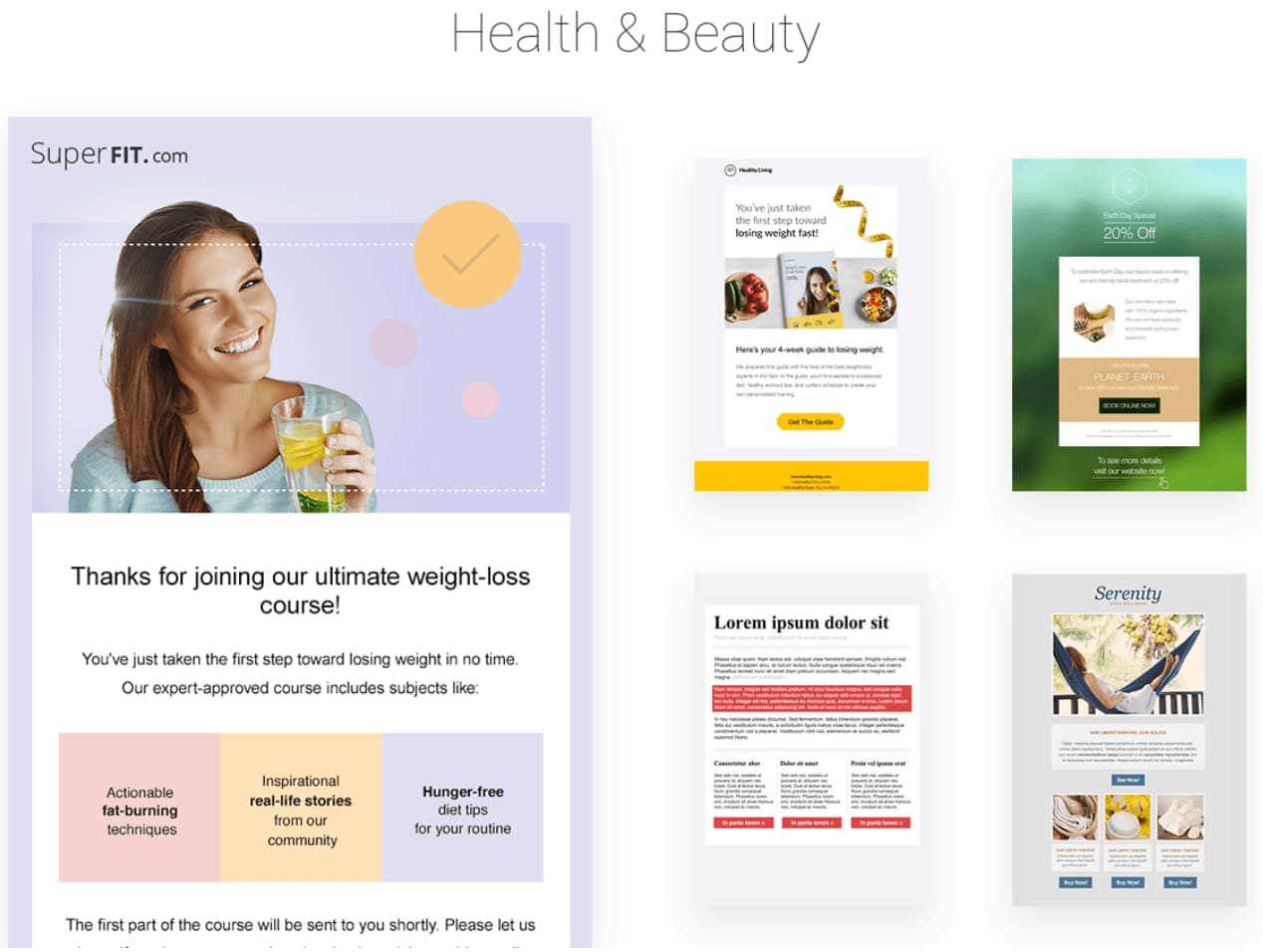
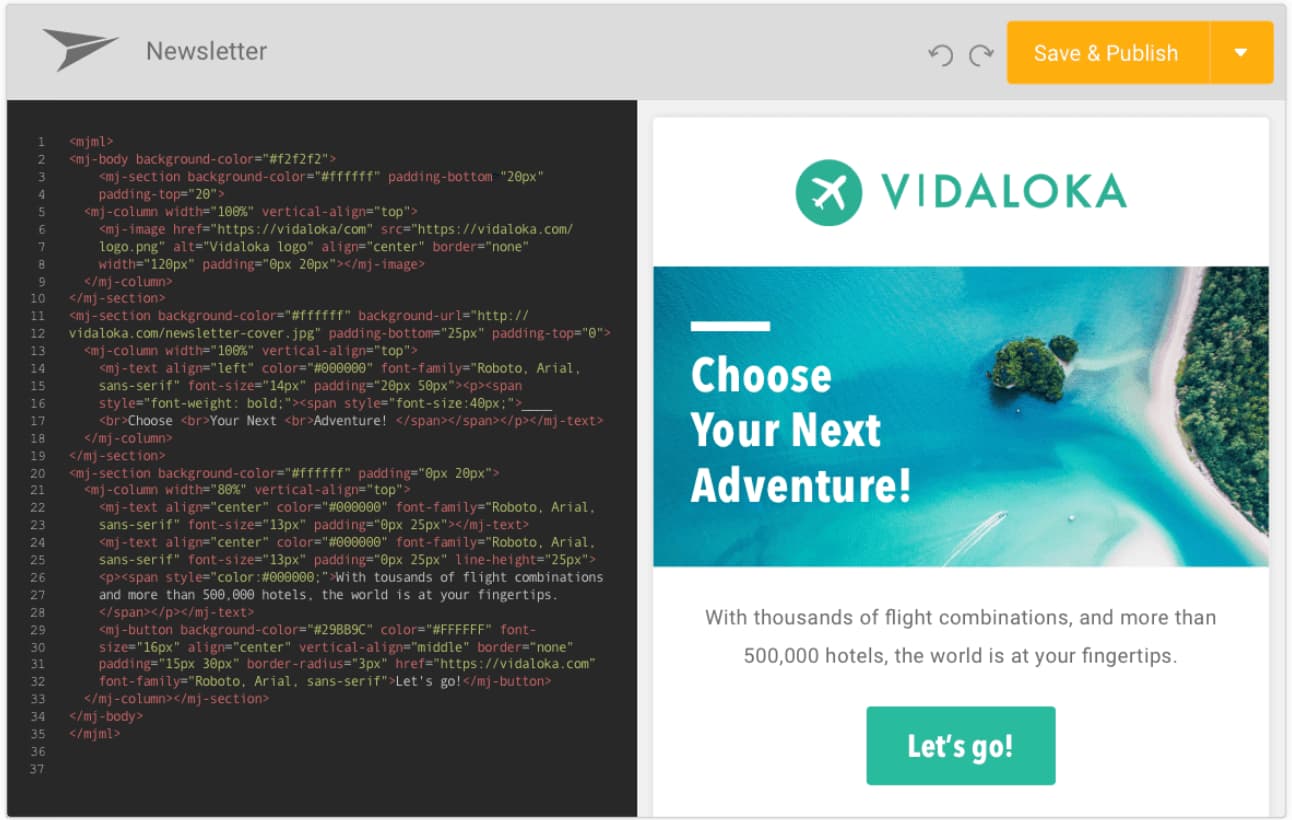
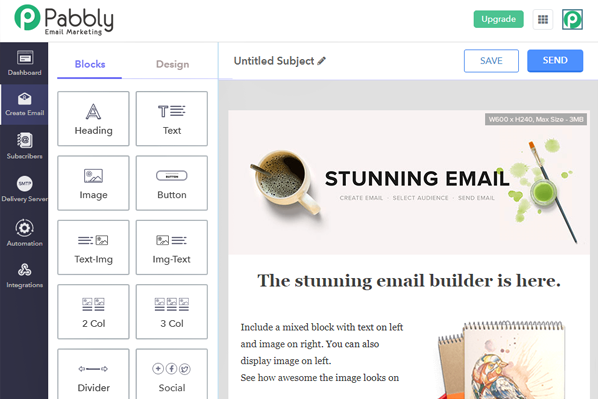
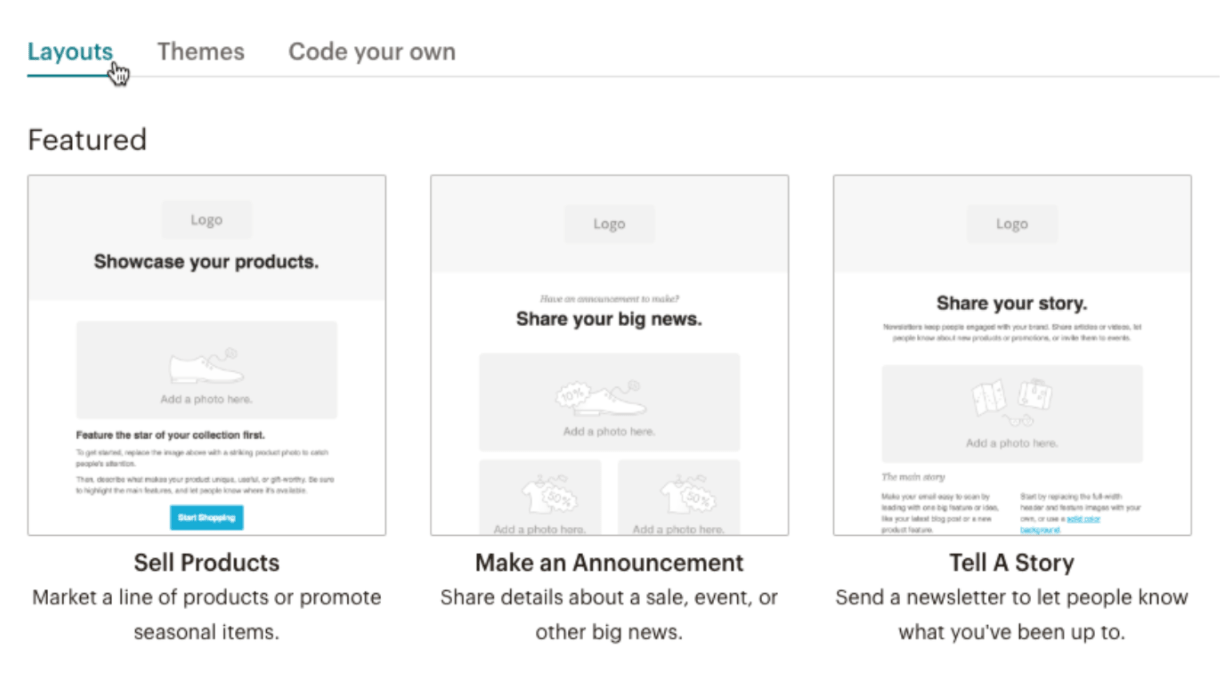
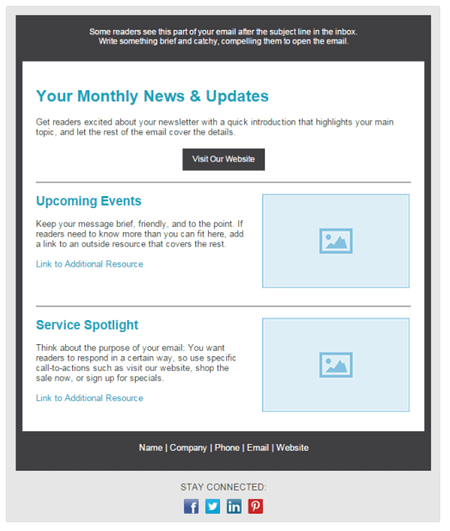
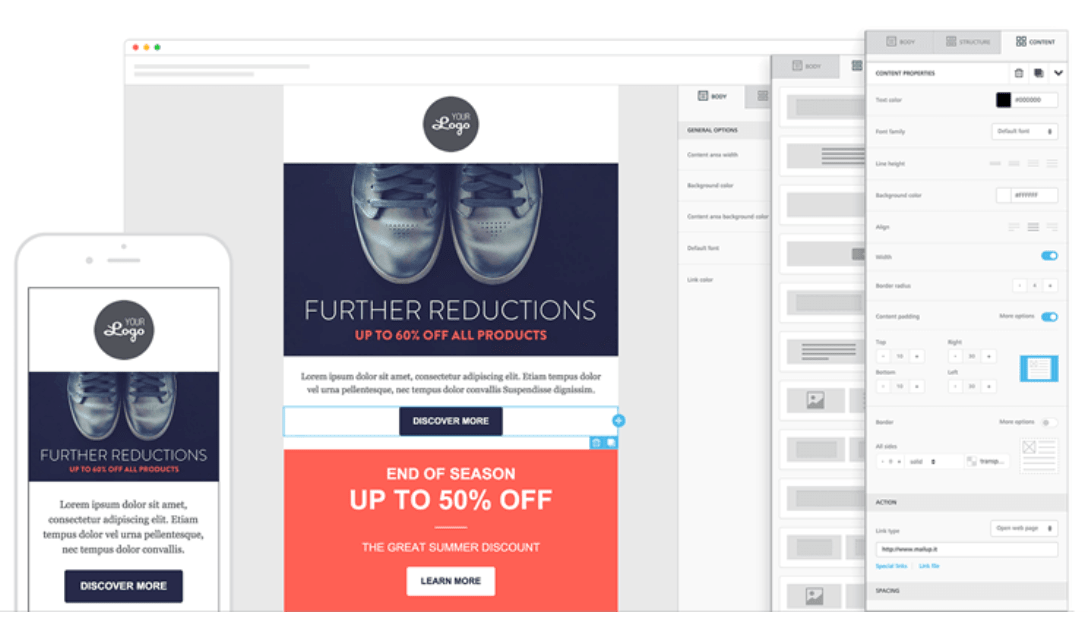
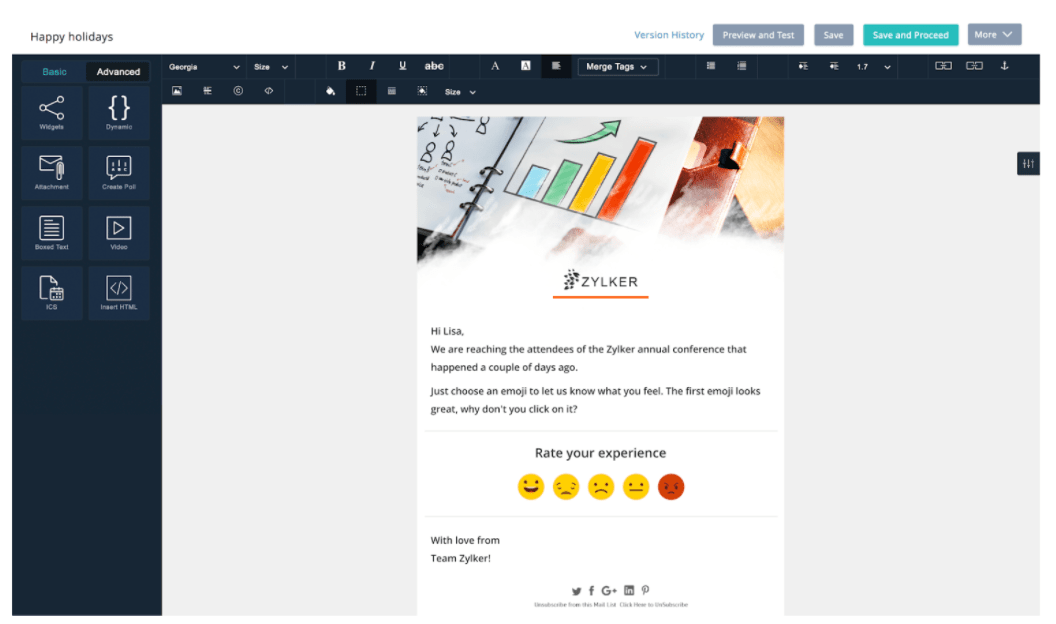
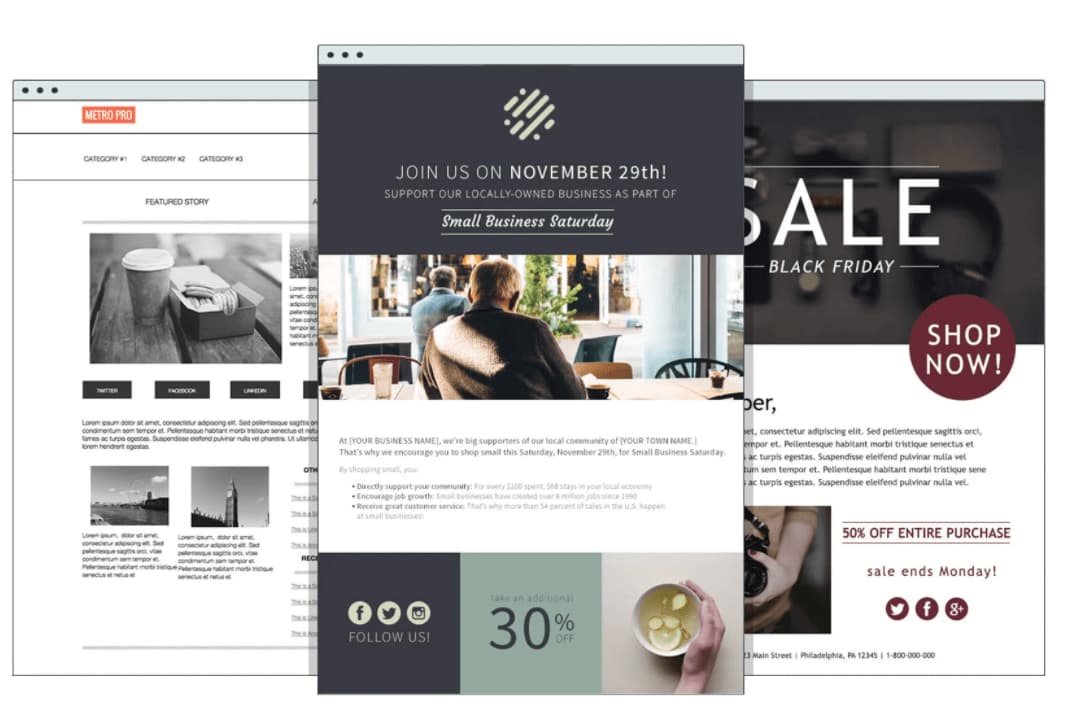
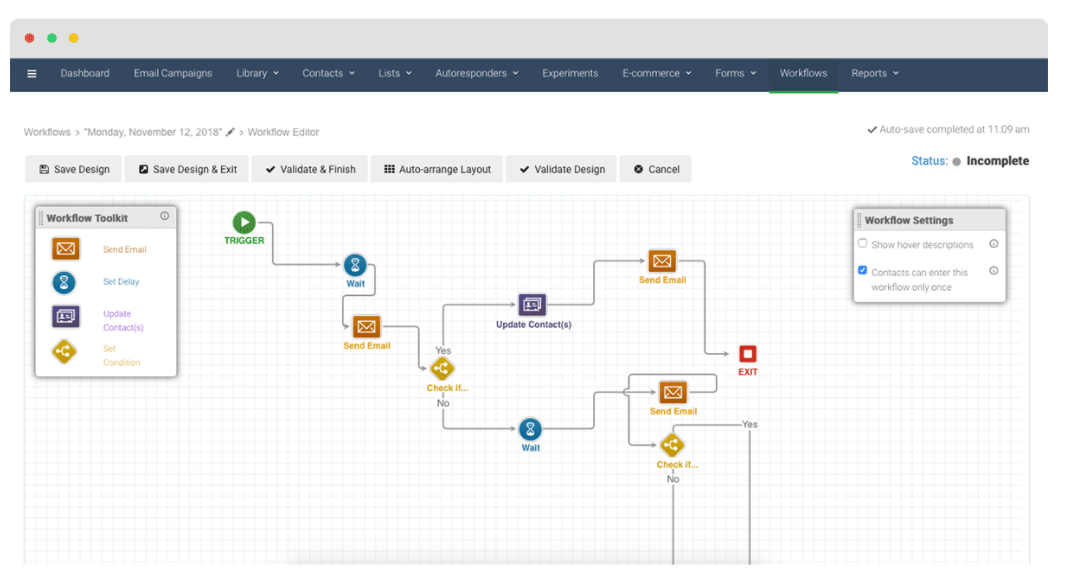
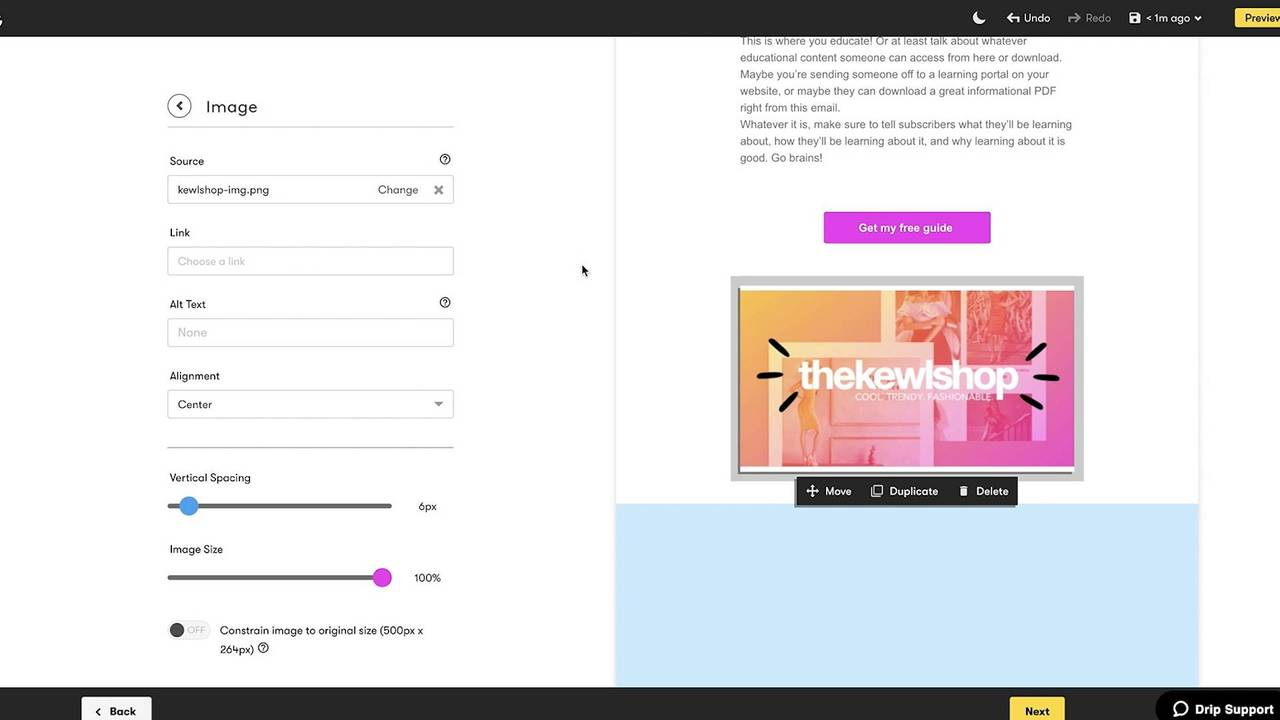
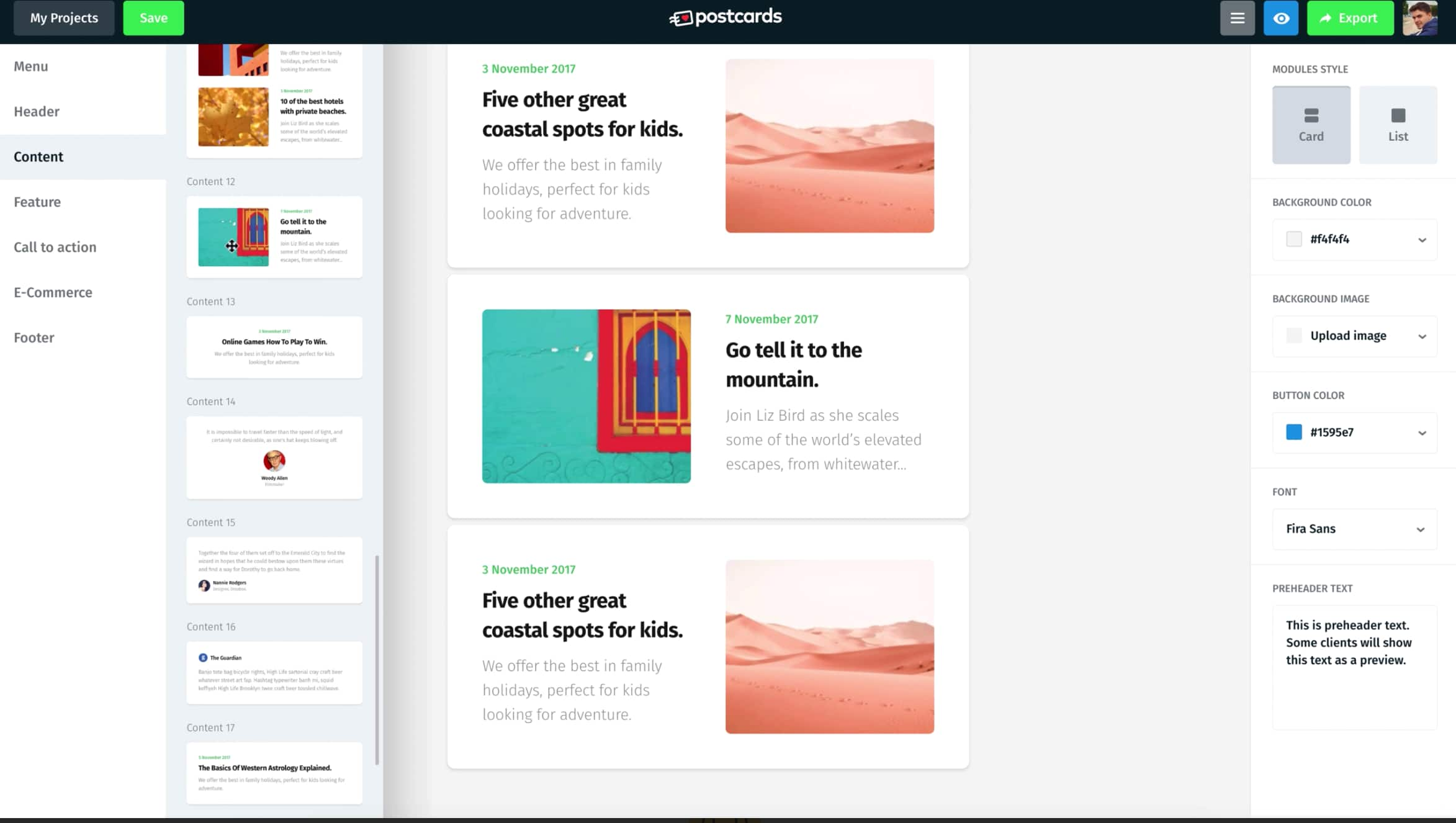
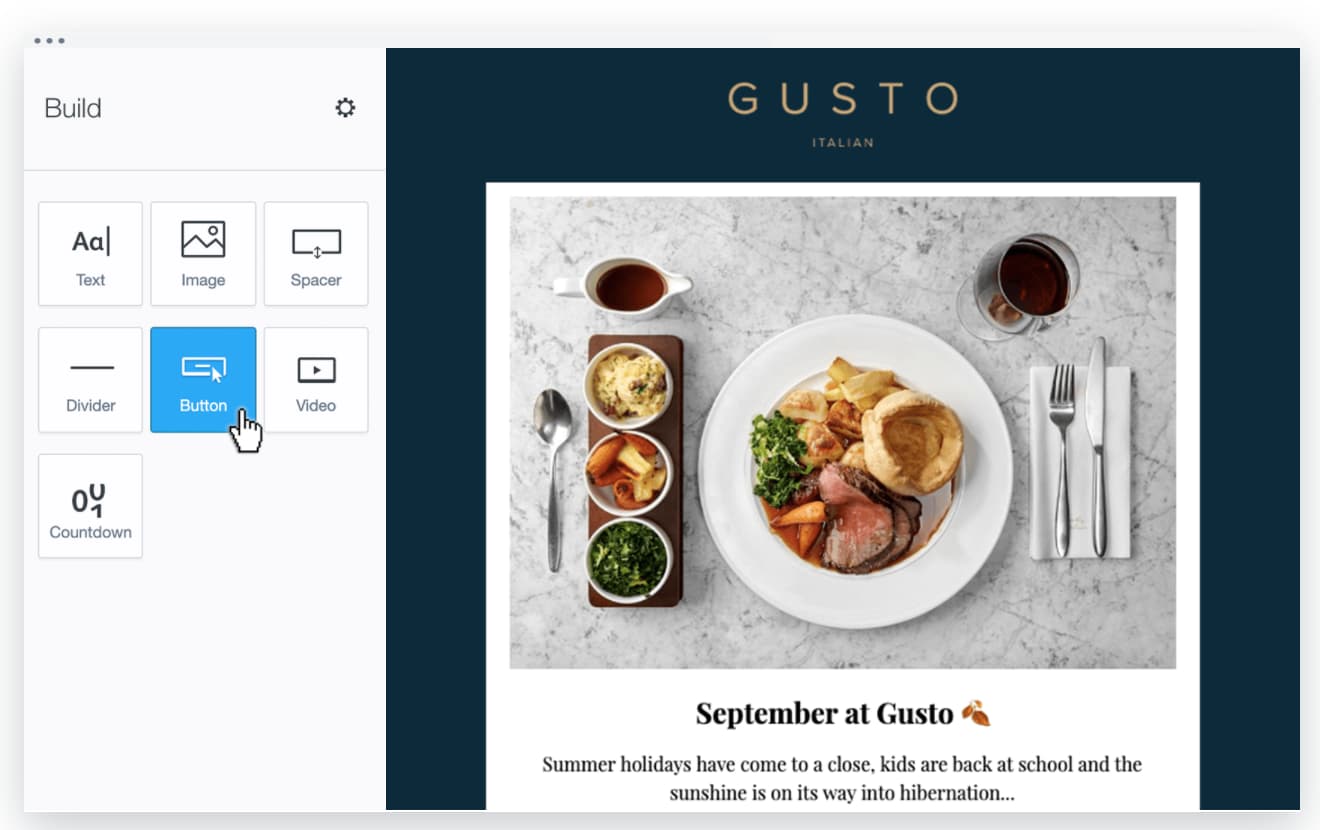
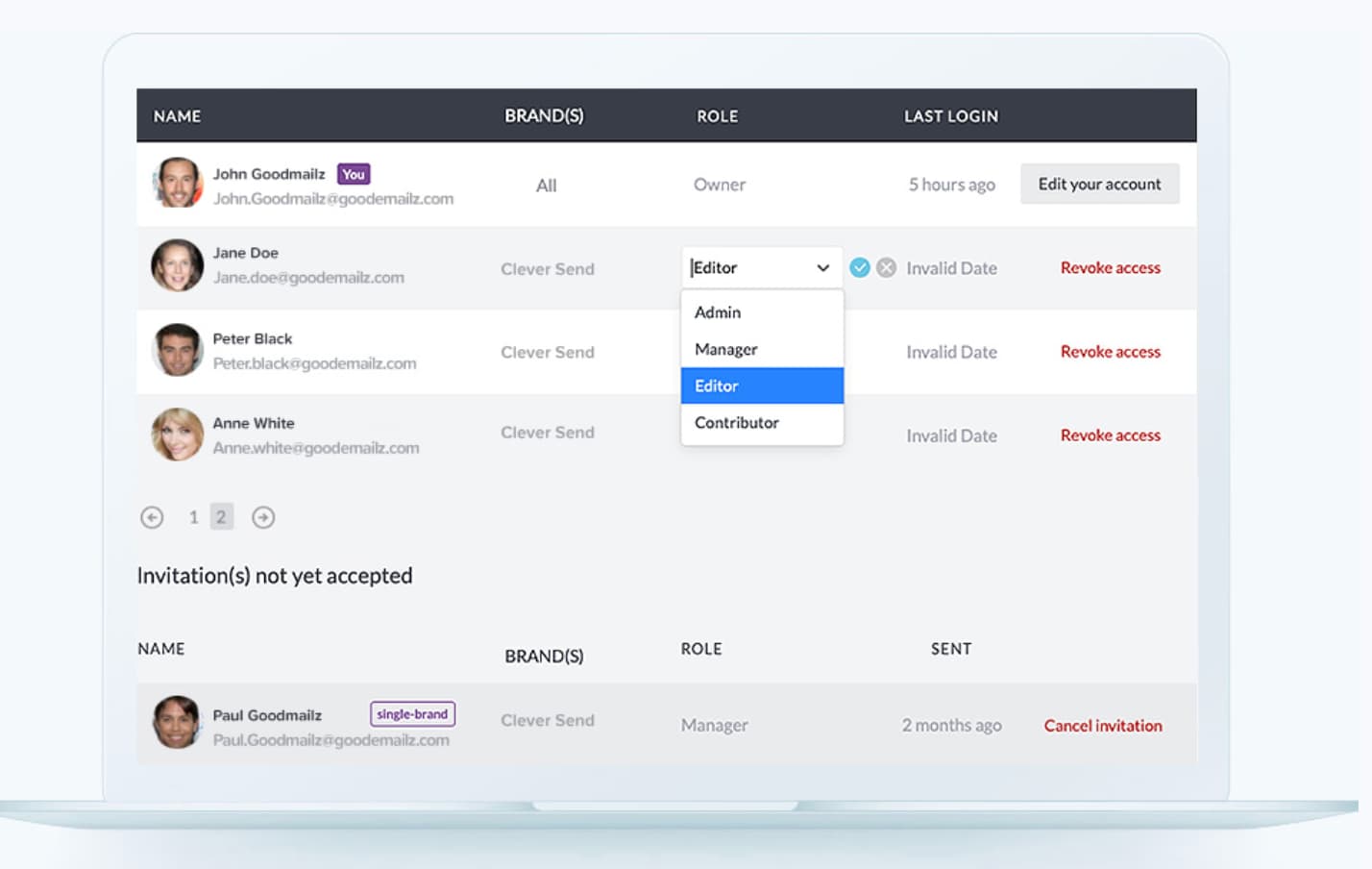
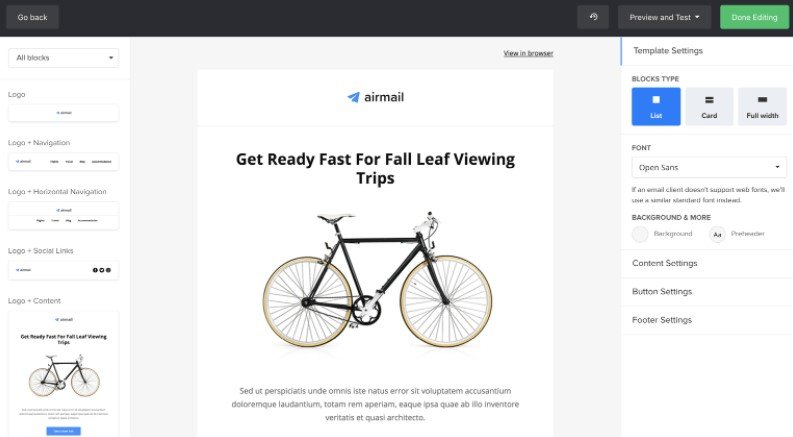
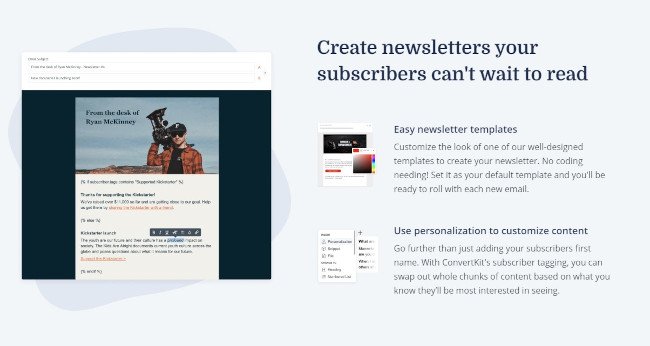
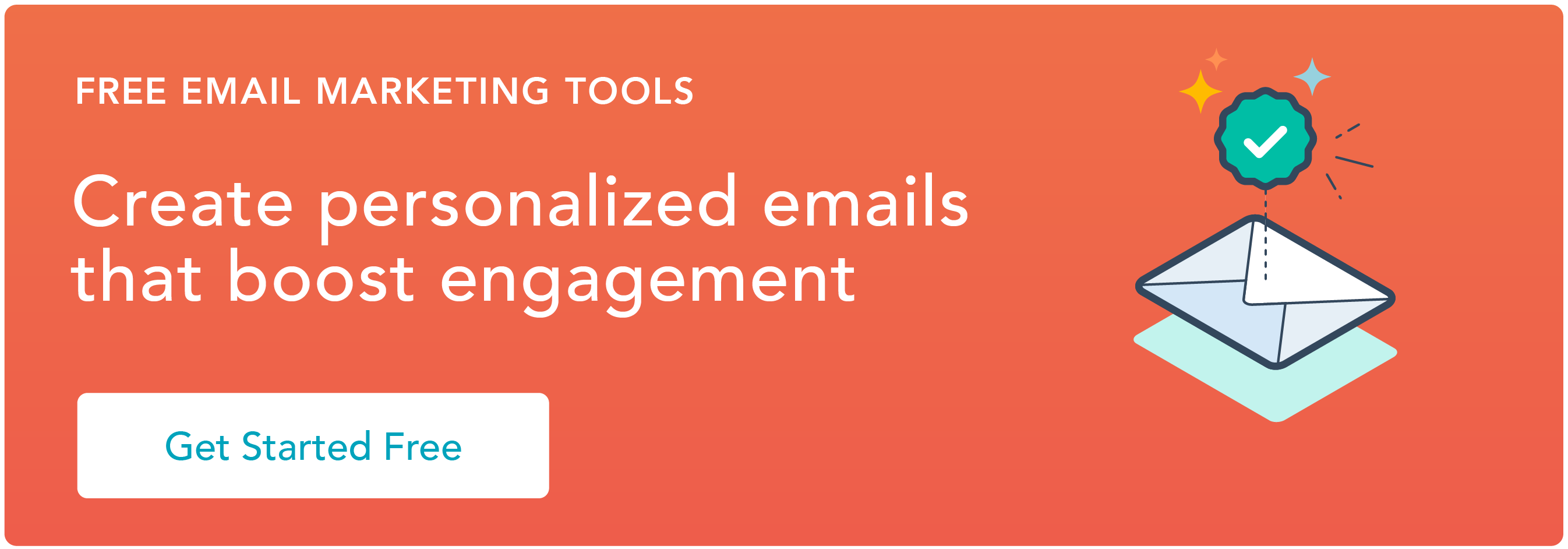
![→ Free Download: Social Media Calendar Template [Access Now]](https://i4lead.com/wp-content/uploads/2021/07/3e56e15d-47bd-46c9-a256-99fde52abfe7.png)