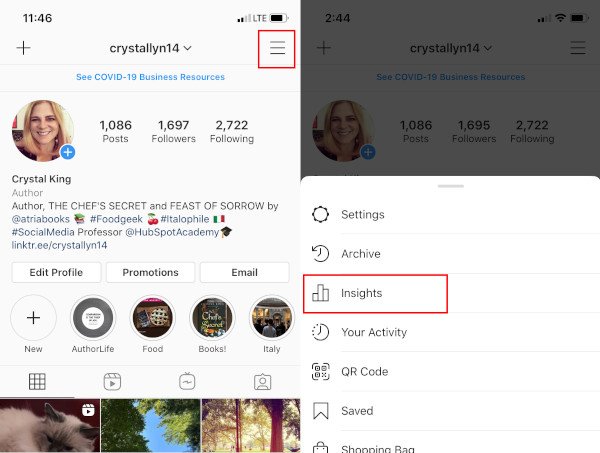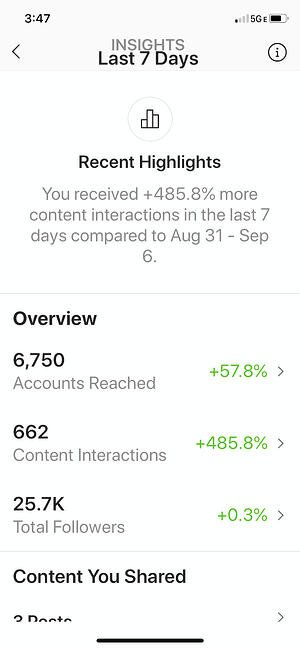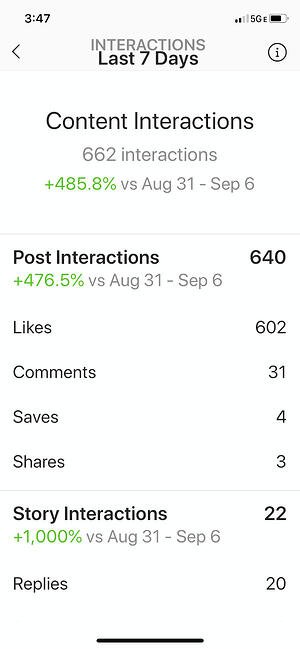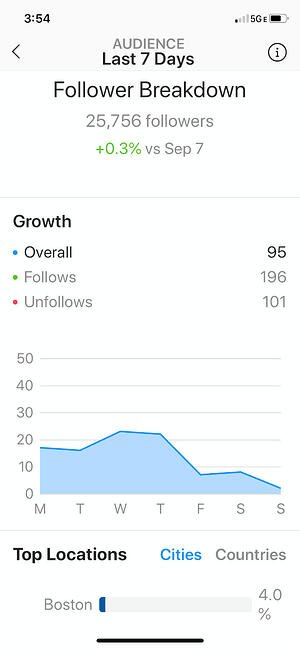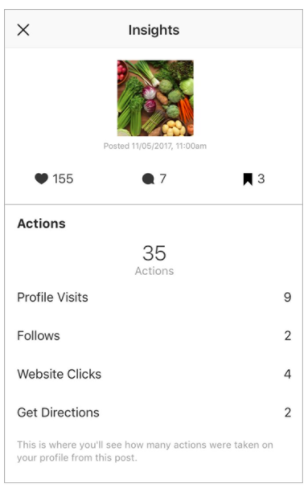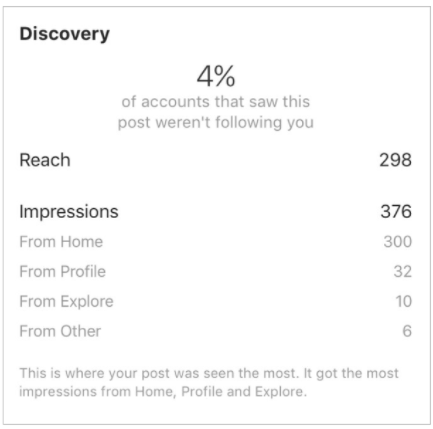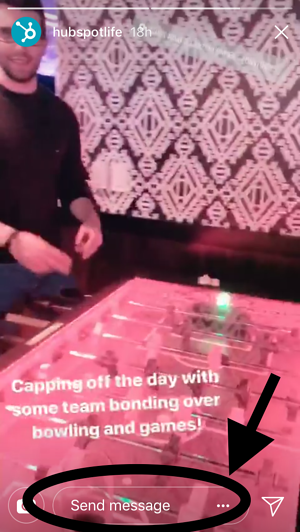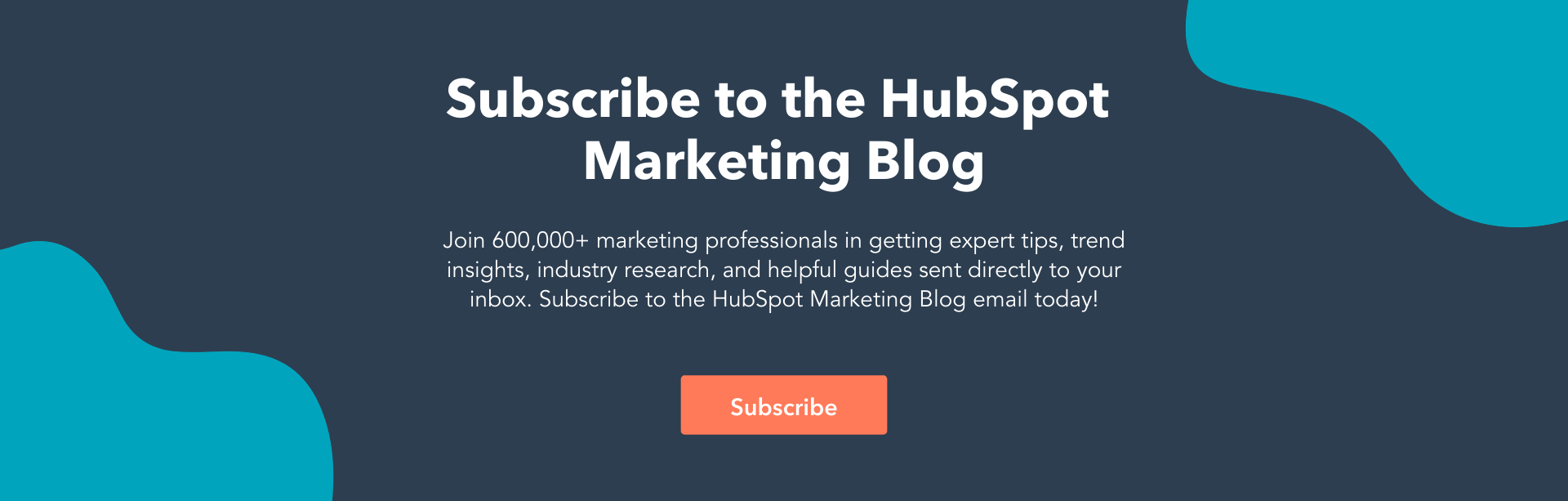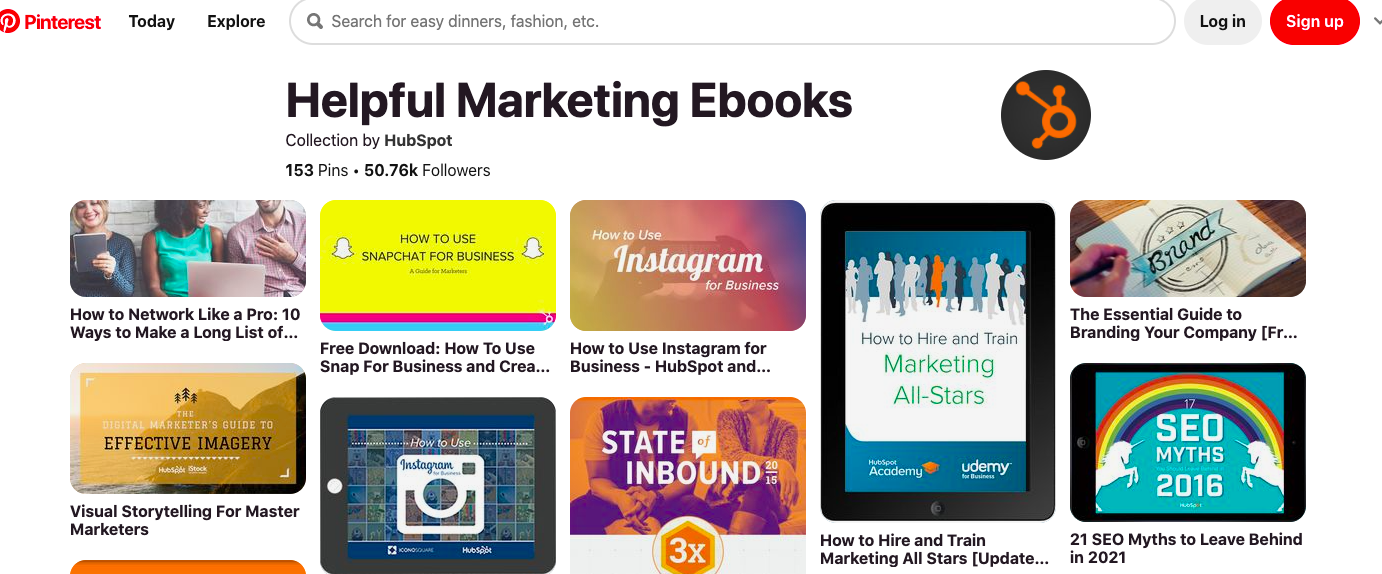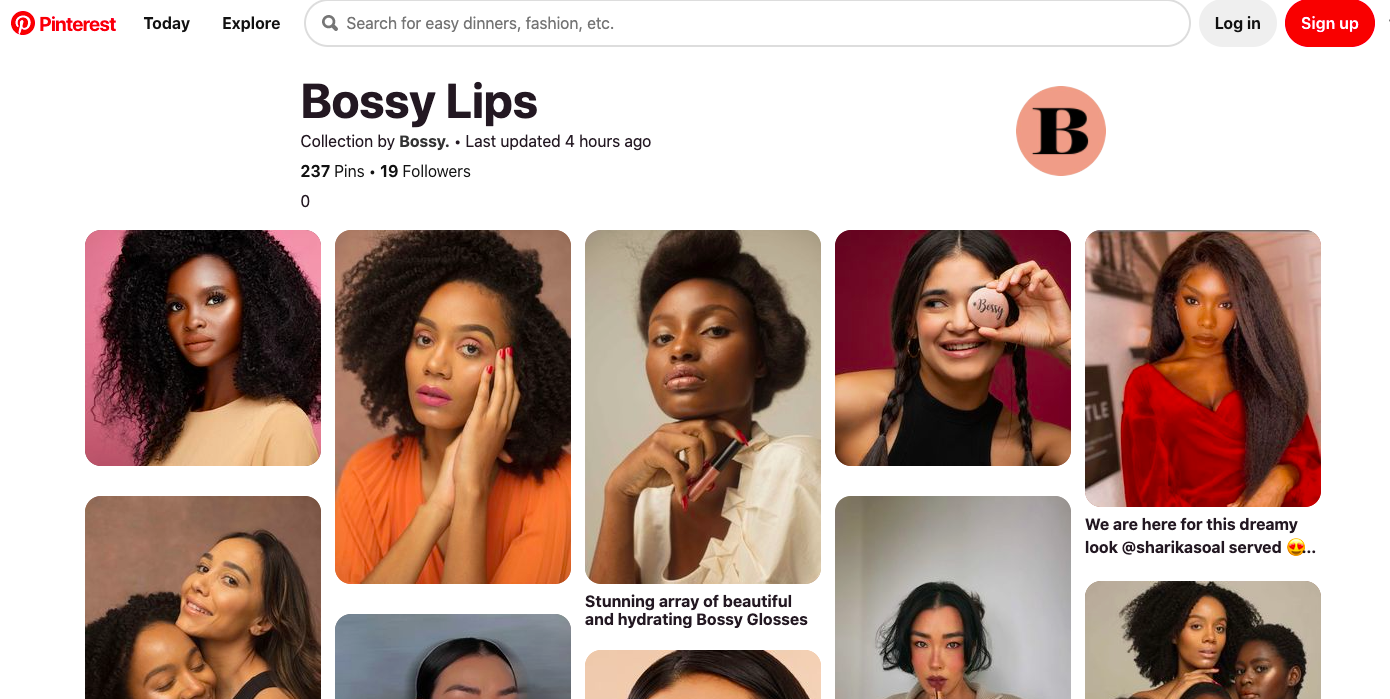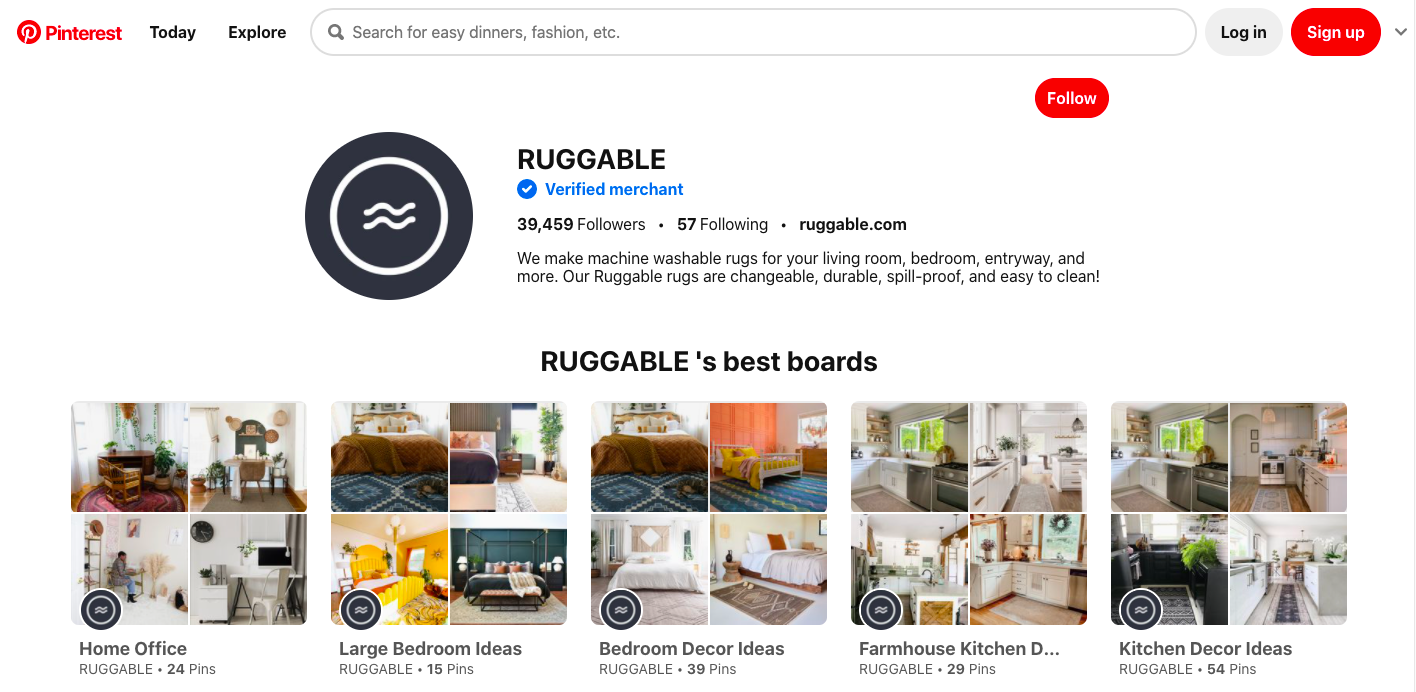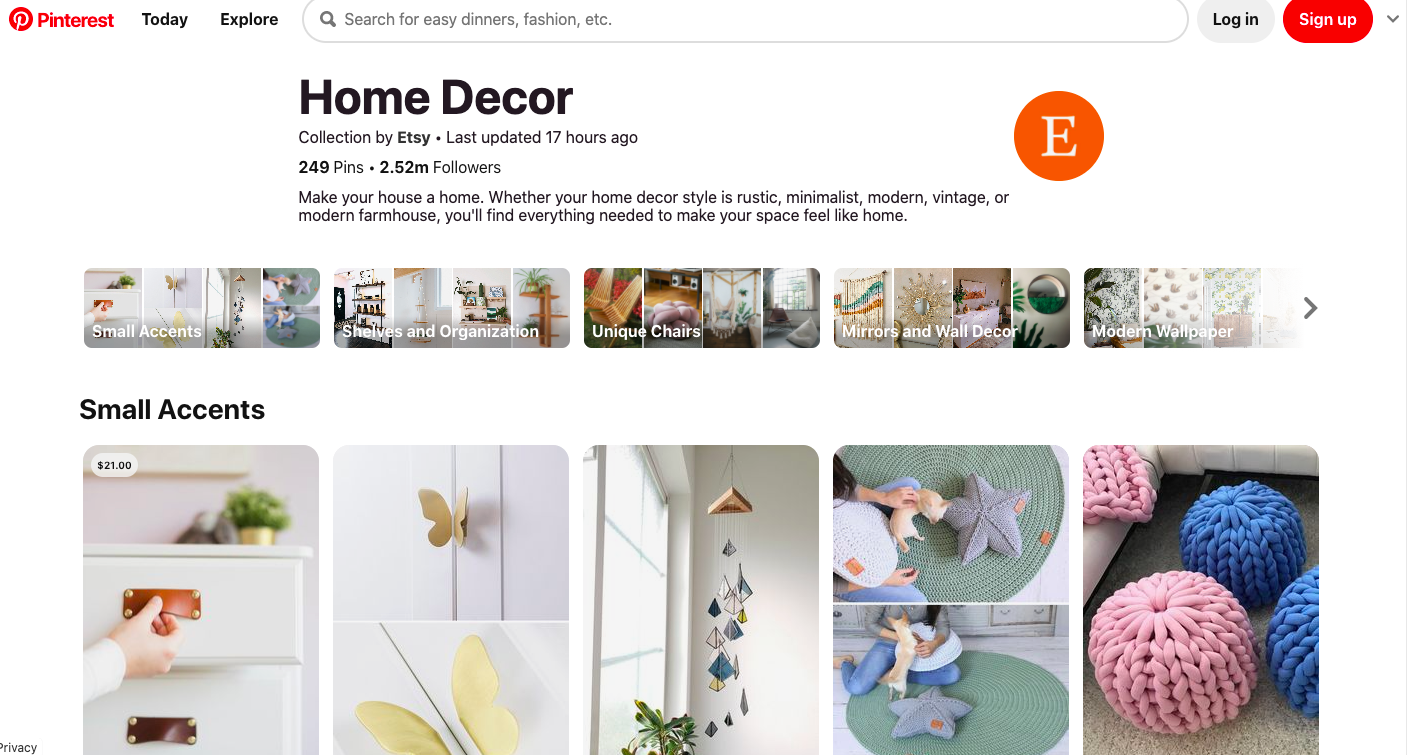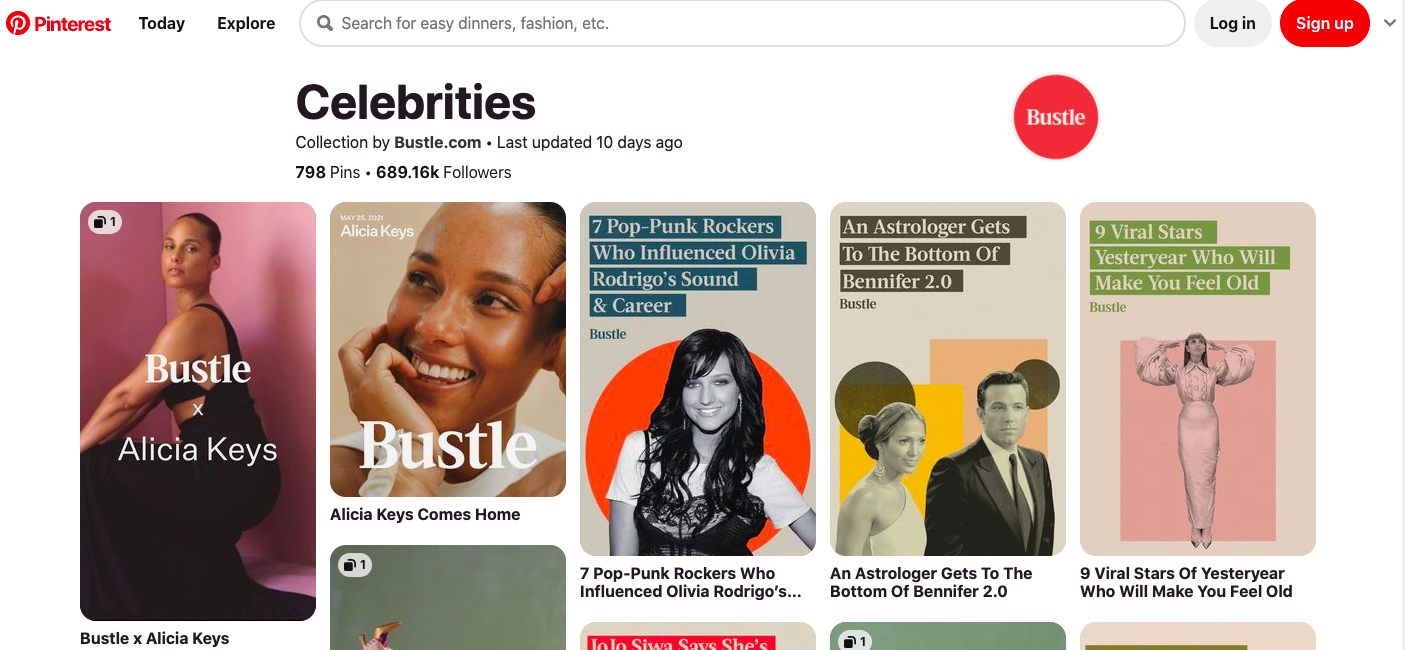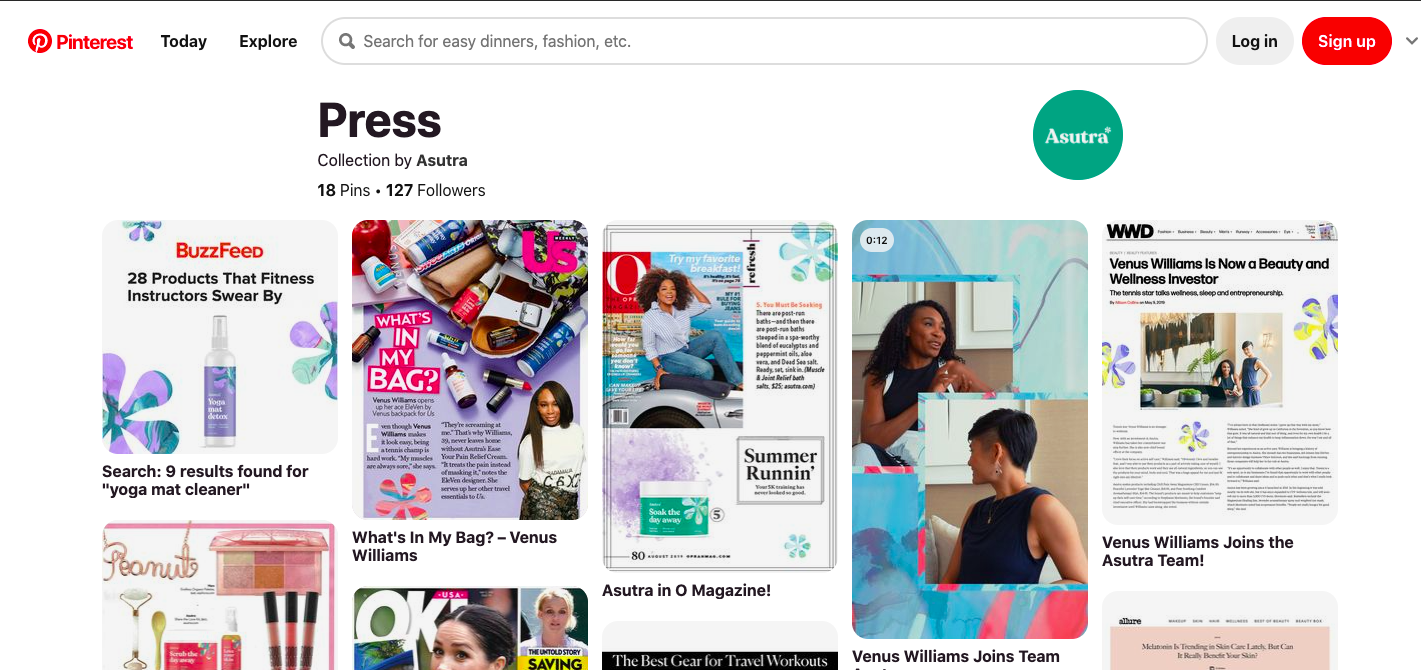Ah, Instagram Stories — the one-stop-shop to find short, engaging content from high school friends, celebrities, and major brands alike.
With over 500 million daily active users, Instagram Stories is an undeniably powerful opportunity to connect with new audiences.
And, if you’re not using Instagram Stories as a marketing tool, you should be. In fact, Instagram reports that of the 500 million accounts using Instagram Stories, one-third of the most viewed stories come from businesses.
I can personally attest to the power of Instagram Stories to incentivize purchasing decisions. For instance, the other day I was mindlessly scrolling through Stories when I came across an ad for Crest 3D whitestrips — with a $50 off coupon attached. I swiped up to purchase without ever leaving the app itself.
Here, let’s dive into what Instagram Story ads are, and how you can run Instagram Story ads for your own business. Plus, we’ll explore examples of Instagram Story ads and best practices to ensure your ads are as powerful as they can be.
What are Instagram Story ads?
Instagram Story ads are vertical ads you can run on Instagram’s Stories feature. (To recap, Instagram Stories are photos and videos visible to an Instagram account’s audience for 24-hours, and is published separately from the content found on your Instagram profile.)
Instagram allows you to target your ads by reach, video views, traffic, conversions, app installs, and brand awareness. Additionally, unlike an organic Instagram Story, an Instagram Story ad doesn’t disappear after 24-hours — instead, you can choose the length of the campaign and frequency of ads on Facebook’s ad platform, like any other ad created for Instagram or Facebook.
An Instagram Story ad is immersed seamlessly into a user’s Stories viewing experience. Additionally, a user doesn’t have to follow your account to see an ad from your brand. For instance, I don’t follow Crest on Instagram, but I was still shown a Crest ad.
You have a few different options for ad formatting, including video, photo, or carousel. A video ad plays for up to 15 seconds, an image ad will play for five seconds, and a carousel ad lets brands play three separate pieces of content (video, photos, or both) within one ad.
If you aren’t sold on running ads on Instagram Stories yet, consider these facts:
- Instagram users have high disposable income. In fact, 42% of U.S. Instagram users make more than 75k per year.
- Instagram is the social channel with the second-highest ROI among marketers.
- Videos on Instagram get 21.2% more interactions compared to images and 18.6% more interactions compared to carousels.
- 71% of U.S. businesses use Instagram. It surpassed Twitter in business users in 2017.
- 500 million Instagram users use the app daily.
If you’re convinced Instagram ads could be a good platform for you, let’s dive into how you can run your own Instagram Story ads, next.
For the full rundown on all things Instagram advertising, make sure to check out our guide below:
How to Run Instagram Story Ads
1. Go to your Ads Manager, and click “Create”, which will bring you to “Quick Creation”. If you’d prefer, you can switch to “Guided Creation”, instead.

2. Next, select a marketing objective — your options for Instagram Stories include “Brand Awareness”, “Reach”, “Video views”, “Conversions”, “App installs”, “Lead Generation”, or “Traffic”.

3. In the Placements section, you’ll want to select “Automatic Placements”, where Instagram Stories is selected by default. However, if you choose “Manual Placements”, check the box for “Stories” under Instagram.

4. Next, set your ad’s budget and schedule.

5. Next, you’ll want to choose “Single Image or Video” or “Carousel” as your ad’s format.

6. Add videos or images to your ad, and finish including any other details, including headline and description. If you’d prefer, you can use Stories Templates, which will transform your image into an ad automatically, and add movement to grab a viewer’s attention.

7. Once you’re happy with your ad, select “Confirm” to finish the process.

Instagram Story Ads: Cost, Specs, & Length
There are three separate areas you can place an ad on Instagram: Stories, Feed, and Explore.
For the purposes of this post, we’ll focus on the cost, specs, and length of an Instagram Stories ad.
First, all feed photo and video dimensions are supported in Stories (anywhere from 1:91 to 4:5). However, 9:16 ratio is encouraged to fit the full-screen, vertical format of Stories.
Additionally, .mp4 or .mov is recommended for video ads, and .jpg or .png file type is recommended for photo ads.
If you’re creating a video ad, 4GB file size is encouraged — and, for a photo, 30MG file size is suggested.
If you’re creating a video ad, the length can’t surpass 120 seconds. For a photo ad, five seconds is the default for how long the image will be shown.
Finally, the recommended resolution is 1080 x 1920, with a minimum dimension of 600 x 1067.
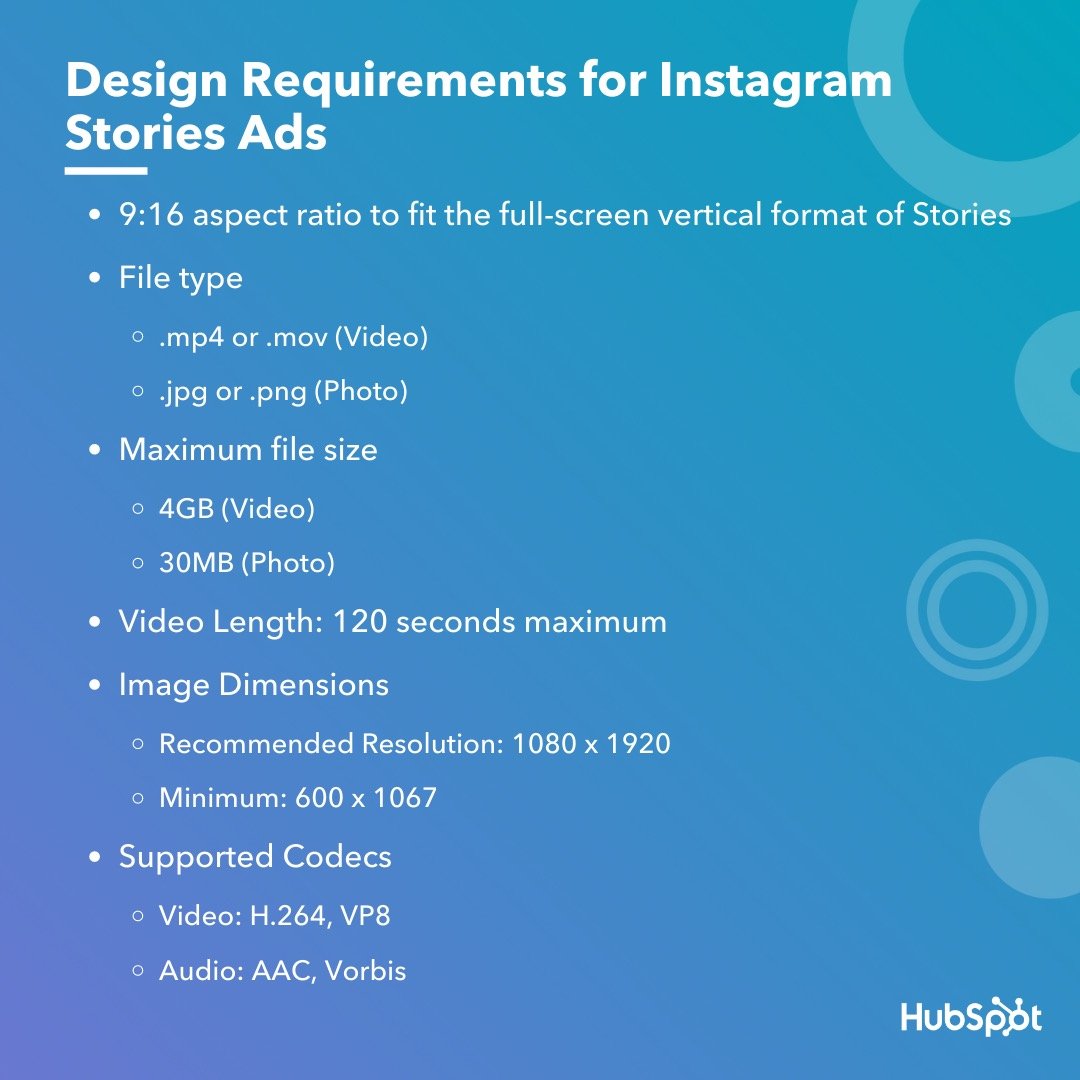 Instagram ads, including Instagram Story ads, cost between $0.70 to $1.00 per-click on average — although cost varies depending on industry, days of the week, time of year, targeted ages and sexes, ad placement, and plenty of other factors. In some cases, Instagram ads can exceed $5.00 per-click.
Instagram ads, including Instagram Story ads, cost between $0.70 to $1.00 per-click on average — although cost varies depending on industry, days of the week, time of year, targeted ages and sexes, ad placement, and plenty of other factors. In some cases, Instagram ads can exceed $5.00 per-click.
Fortunately, you have plenty of control over how much your ads cost by setting a pre-determined budget. You can choose your budget based on how much your company is willing to spend daily, or the total cost you’re willing to spend over a campaign’s lifecycle.
What Consumers Want to See in Instagram Story Ads [New Data]
It’s important to note — if you’re planning your own Instagram advertising campaign, you’ll want to consider the type(s) of ads that perform best on the platform.
For instance, in a recent survey HubSpot conducted, we found 50% of Instagram users prefer image-based ads that show product shots and light text — which is followed by 31% who prefer video-based ads that showcase real customers.

Perhaps most intriguing, the majority of people (80%) don’t necessarily care if an ad includes a discount or coupon. This suggests that Instagram users are more interested in appealing, engaging content that highlight a product’s benefits.
User preferences will vary depending on your audience, industry, and message, but consider keeping this data in-mind when preparing your own Story ad. When in doubt, try A/B testing to figure out which types of ads your own audience prefers.
Let’s dive into some other best practices, now.
Instagram Story Ads Best Practices
With four million active advertisers on Stories as of January 2020, it’s going to take a lot to ensure you’re able to stand out and drive results.
Here, let’s dive into a few best practices to follow when designing your own Instagram Story ad.
1. Pay attention to speed.
Facebook reports that Instagram Stories are consumed faster “than any other mobile format”. People’s attention is severely limited when perusing Stories, especially since the content has a 24-hour time limit before disappearing forever.
For that reason, you’ll want to ensure you get straight to the point and capture a viewer’s attention from the first frame. Unlike other forms of content, suspense isn’t usually effective here, especially since images can’t surpass five seconds, and videos have a 120-second limit. You’ll want to jump the viewer right into the message you’re hoping to deliver.
2. Include motion in your ad.
Facebook reports that “ads that use motion perform better.” Motion captivates the viewers’ attention and can help you tell a story faster than you could with a static image. Even if you’re using animation, consider how you might add motion to create more engaging content.
3. Ensure you’re using sound in your ad.
60% of Stories are viewed with the sound on, so you’ll want to ensure you use sound in your ad to provide optimal value to your audience. Consider how you might use music, sound effects, or voice-over to capture viewers’ attention in a new way. If you’re unsure which types of sound work best in your ad, try A/B testing to conclude what your audience prefers.
4. Create your ad for Stories first — rather than attempting to repurpose an existing ad made for another vertical.
It can be tempting to simply copy-and-paste the ad you’ve already created for Facebook or Instagram news feed, but that could result in a less-than-ideal experience for those viewing your ad in Instagram Stories. For one, your ad might not follow Instagram Story sizing best practices, resulting in key parts of your ad being cropped out. Additionally, you’ll want to play around with features exclusive to Stories to ensure your ad is as effective as possible.
5. Use your call-to-action wisely.
Ultimately, your Instagram Stories ad won’t be effective if you don’t include a clear call-to-action you want viewers to follow. You might use language like “Learn More”, “Shop Now”, or “Swipe Up” to encourage viewers to take action, depending on your goal — for instance, if your goal is brand awareness, “Learn More” tells viewers you simply want to educate them about your brand’s offerings, which is a very different CTA from “Shop Now”.
Take a look at the examples, mentioned above, for more CTA inspiration.
6. Include text to emphasize key message.
Including text is a best practice for accessibility in general, as it helps viewers’ who are hard-of-hearing decipher your ad’s message. Additionally, text can help emphasize your key points — for instance, Aveeno’s “Get Healthy Looking Skin Every Day” text illustrated their main point, and convinced me to purchase.
7. Test out mobile shots.
Facebook reports, “Mobile shots outperform studio shots for ad recall and intent, while studio shots tend to drive higher brand awareness.” For this reason, consider forgoing fancy studio equipment for video shot and edited straight from a mobile phone.
The majority of users consume Instagram’s content from their own smartphones, so you might as well try creating content on the same device. And, when in doubt, don’t be afraid to A/B test this theory for your own brand, as well.
For more best practices related to advertising in general, take a look at The Ultimate Guide to Mastering the Basics of Effective Social Media Advertising.
Examples of Instagram Story Ads
Below, I’ve collected a few impressive examples I found on my own Instagram Story feed. While most of these examples are bigger brand names, there are plenty of small-to-medium sized businesses using Instagram
1. Aveeno
Aveeno’s Instagram ads are clean and simple, with neutral colors — apart from the brand’s signature green — drawing attention to the brand’s daily moisturizer. The ad features a short clip of a hand pointing to a shopping cart, with a “Shop Now” swipe-up link. The ad focuses on the brand’s product and doesn’t distract with people, making it effective for anyone scrolling who’s in the mood to refill their moisturizer.

2. Miller Lite
This is an example of an ad that felt tailored towards me, a 27-year-old female in the Boston area. First, the ad features a call-out to the Boston Celtics, immediately capturing my attention. Once I’m intrigued, the ad segues into a picture of their Lite drink, with the text, “Great taste, only 96 calories, 3.2G carbs”. In this example, the ad does a good job drawing my attention to the things I care about most: namely, low-calorie alternatives to beer (and Celtics).

3. Trunk Club
This engaging, fast-moving ad shows a few different outfit options on the screen with the text, “Keep what you love, send the rest back”. The ad shows a few different outfits, ranging from dresses and cardigans to dress pants and heels, to capture the attention of a wider range of people than it could if it featured only one style. With the plain white background and easy-to-read black text, it’s simple, clean, and hard to miss.

4. Febreze
I mean, come on … who doesn’t love a puppy? This fun, clever Febreze ad shows an adorable puppy on a couch with the text, “Refresh wherever they roam”, with their Febreze product at the bottom of the screen. While most of the other ads in this list featured subdued, plain colors, Febreze goes all out with light blues, greens, and purples, inviting a sense of playfulness and fun into the user’s feed.

5. Tractor Beverage Co.
What I love most about Tractor Beverage Co.’s Instagram video is the end, which features a different call-to-action from most of the others in this list. Rather than “Shop Now,” this ad reads, “Now Available at Chipotle” with a “Learn More” swipe-up function. As a lesser-known brand, Tractor Beverage Co. wisely aims to use their ad space to increase brand awareness, so that next time you’re at your favorite nearby Chipotle, you might give their drink a try.

6. Crest
If you have the means, it makes a lot of sense to include a coupon or discount in your Instagram Story ad, like Crest does in its 3D Whitestrips ad. The $50 off encourages viewers to purchase immediately so they don’t miss out on the deal, and the fun, bright colors effectively capture viewers attention. With the limited time allotted in an Instagram Story, it makes sense for these brands to get straight to the point.

7. Kayak
Kayak, a travel search engine, created this impressive, engaging Instagram Story video ad to demonstrate how easy it is for Kayak users to filter flights depending on airline, price, cabin seating, and destination. Kayak served the ads to lookalike audiences based on the characteristics of its current website customers, and saw 5X increase in sales conversions, as well as a 50% increase in overall ROI, with combined ad placements on Instagram Stories, Instagram’s news feed, and Facebook’s news feed.

And there you have it! You’re all ready to begin creating an inspiring Instagram Story ad of your own. Just remember — you know your brand, and your audience, better than anyone. Use these best practices and examples as inspiration, but feel free to A/B test to figure out what works best for your unique business goals and social media objectives. Good luck!
![]()

![→ Download Now: How to Advertise on Instagram [Free Guide]](https://i4lead.com/wp-content/uploads/2021/06/4ecf258d-99a6-4eba-a07e-2303e54678ce.png)


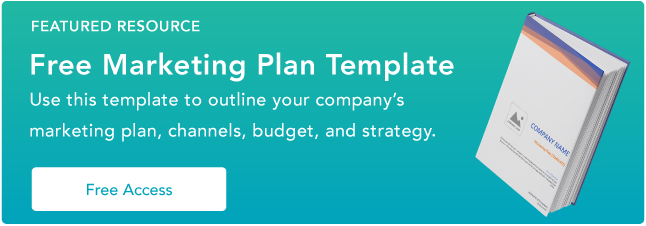
![→ Download Now: SEO Starter Pack [Free Kit]](https://i4lead.com/wp-content/uploads/2021/06/1d7211ac-7b1b-4405-b940-54b8acedb26e-5.png)





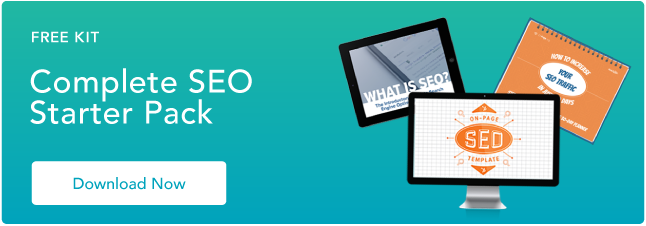

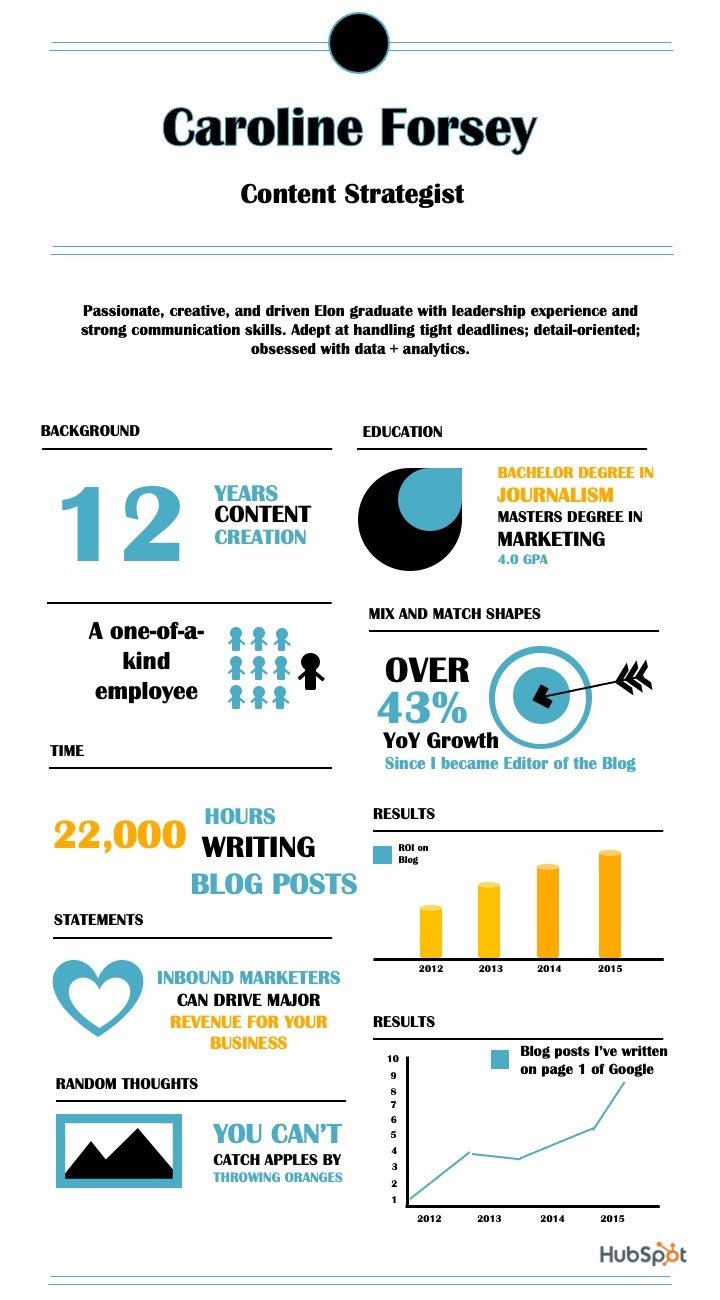 Consider how you might use one font, and a complementary color palette, to create a similar infographic. I designed this one using one of HubSpot’s
Consider how you might use one font, and a complementary color palette, to create a similar infographic. I designed this one using one of HubSpot’s 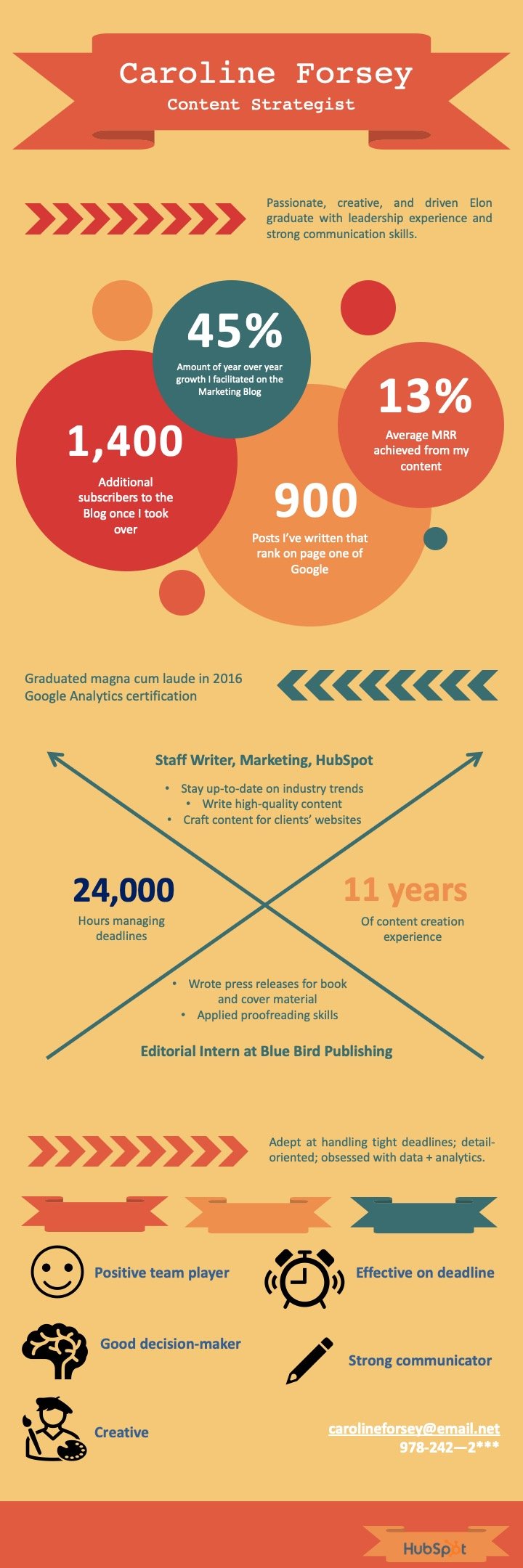
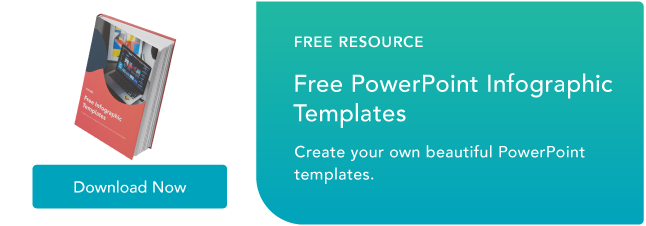

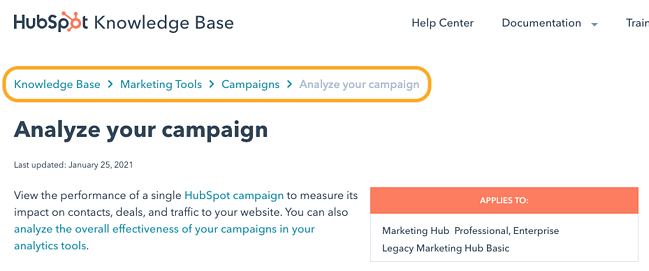
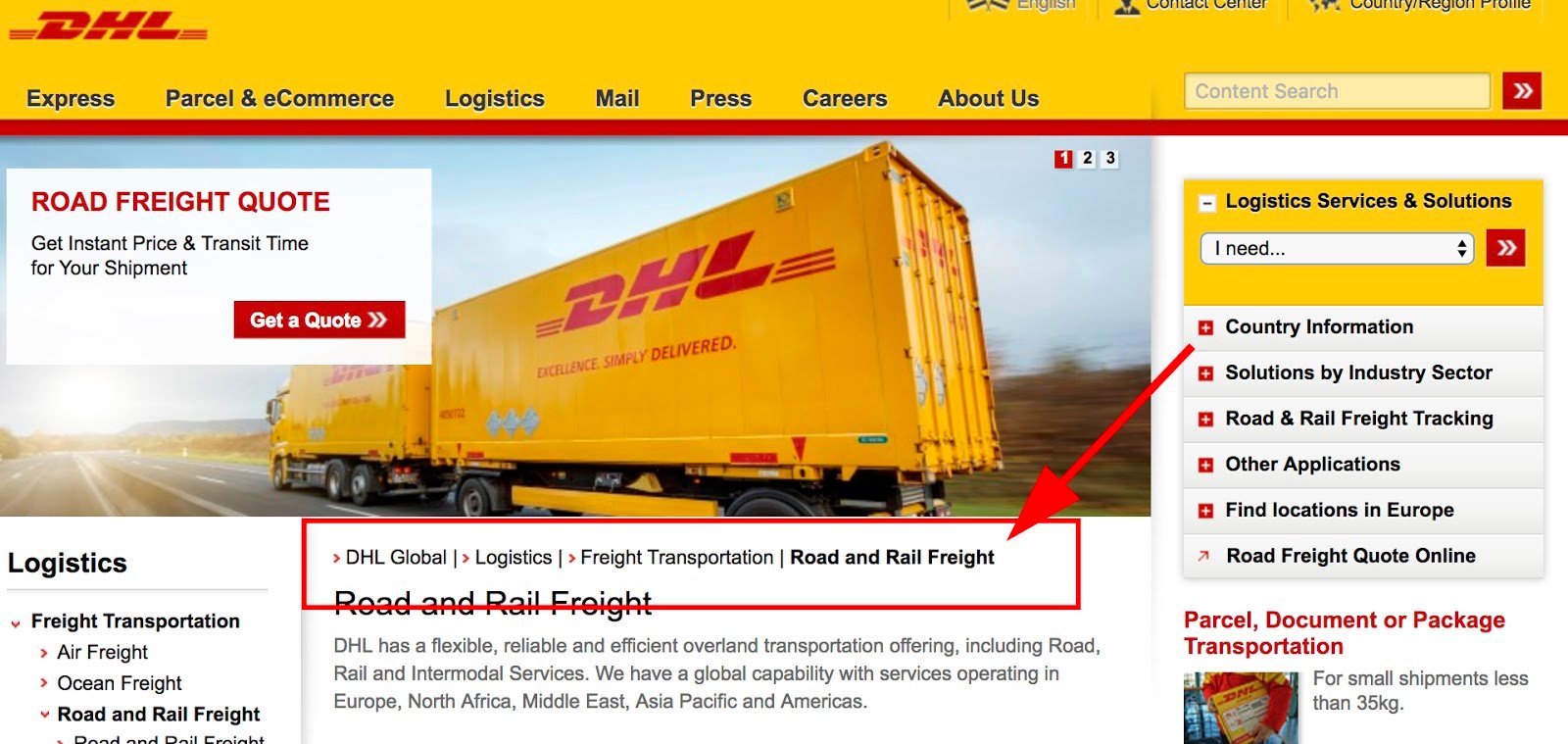
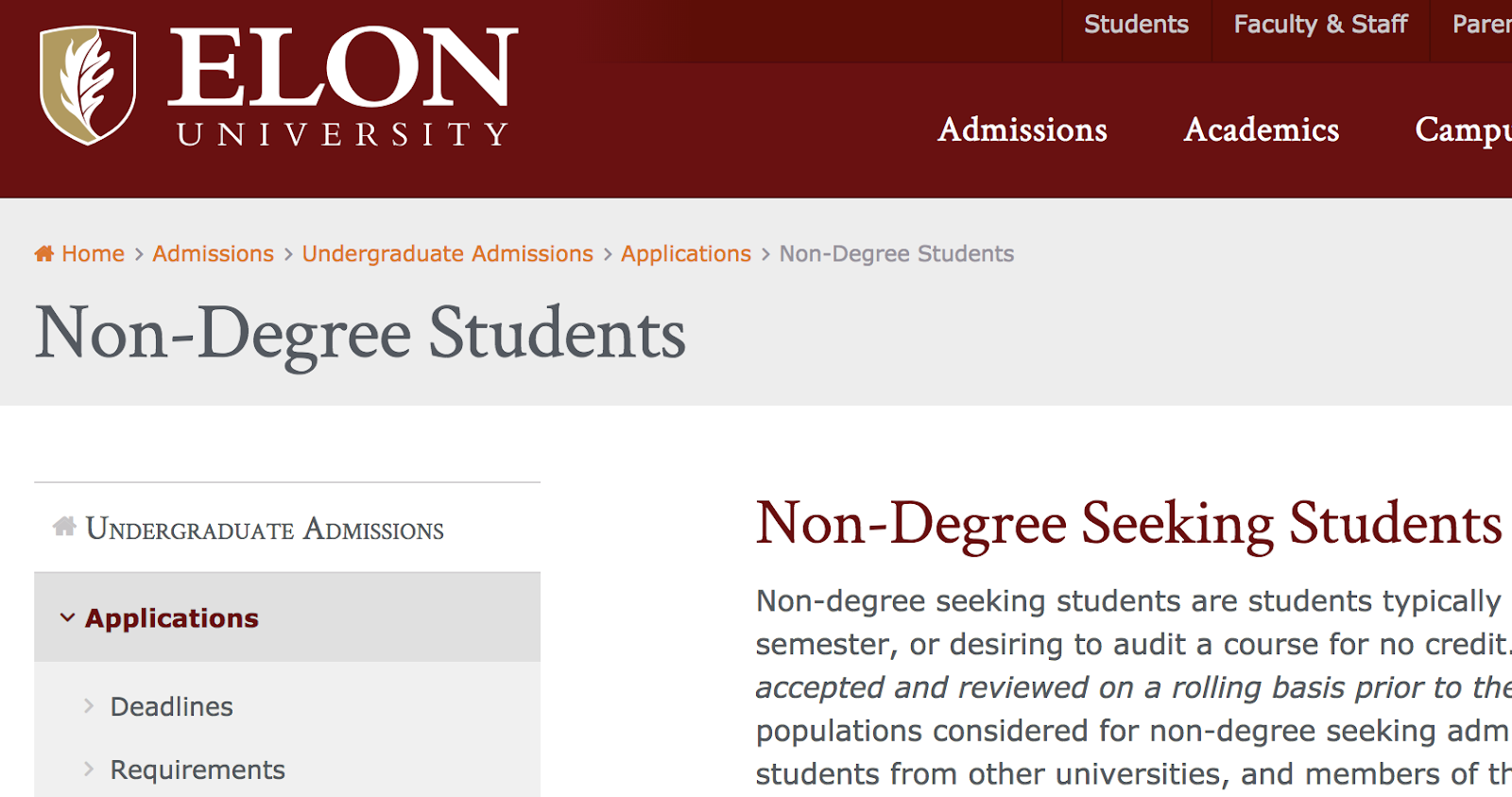
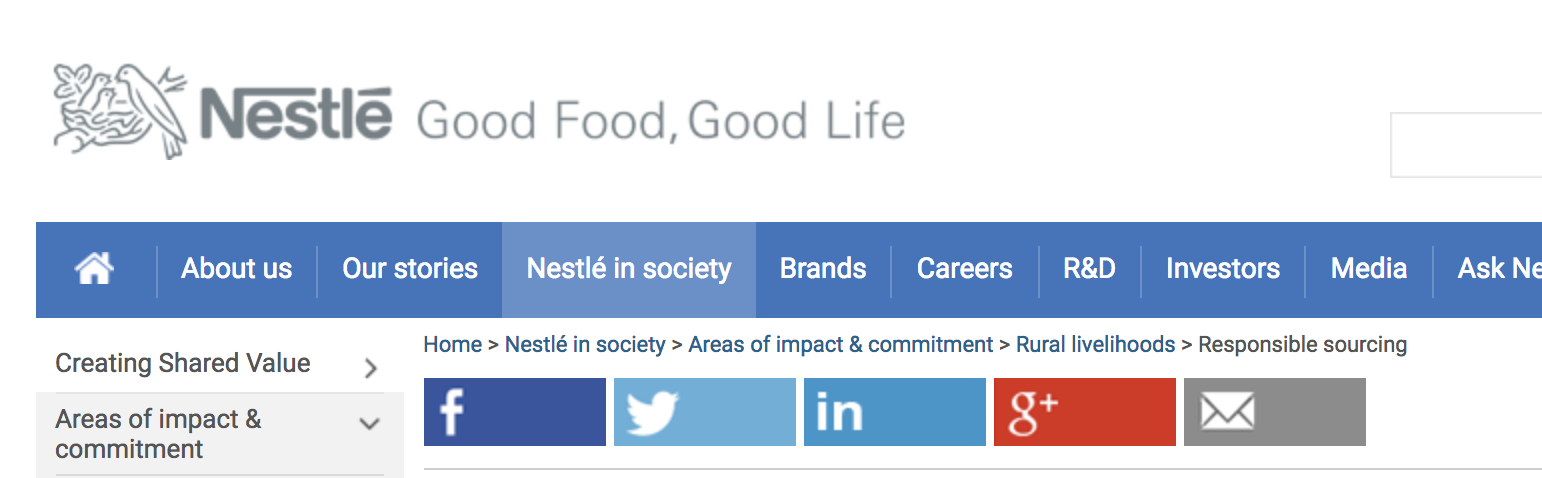
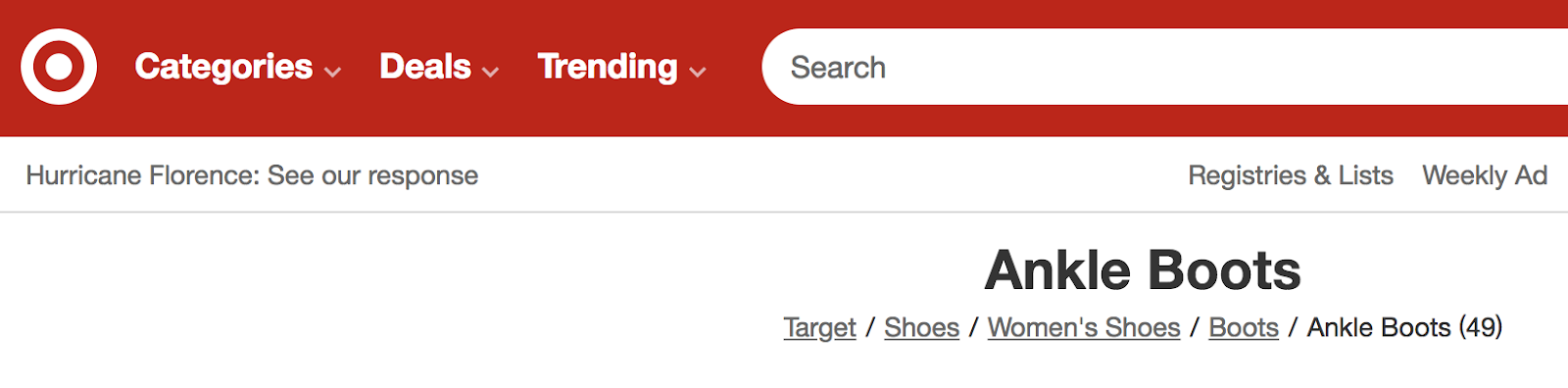
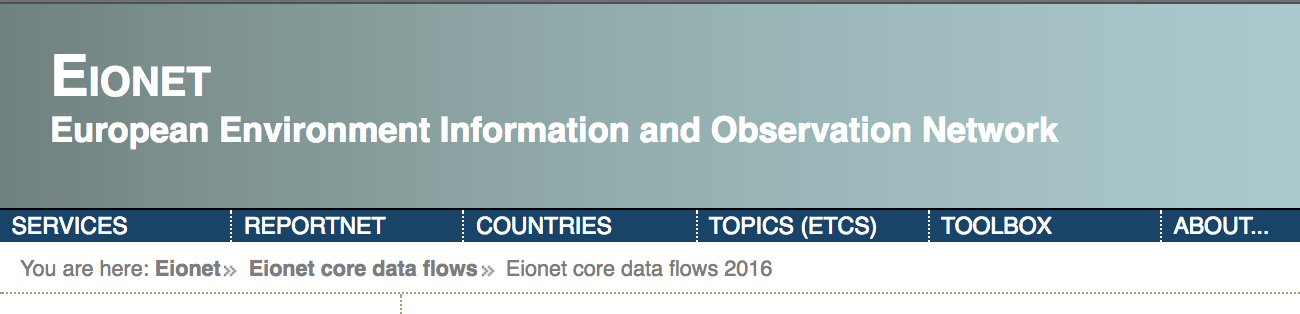
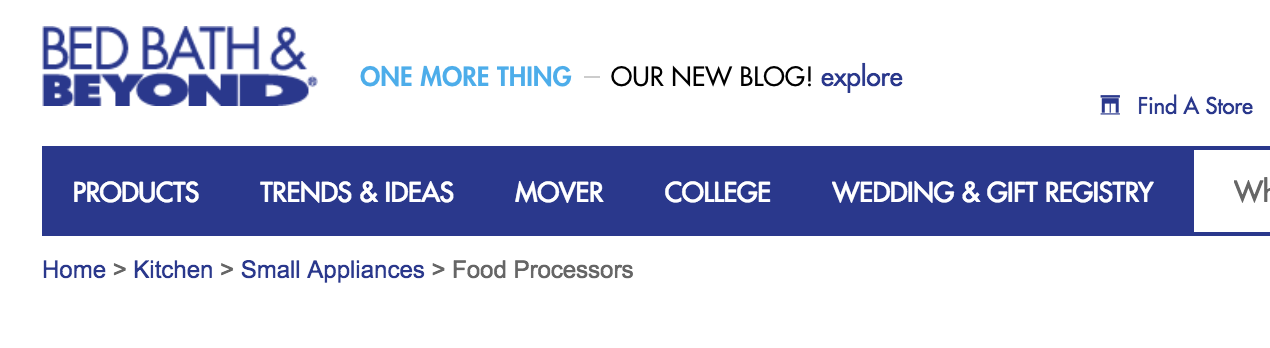
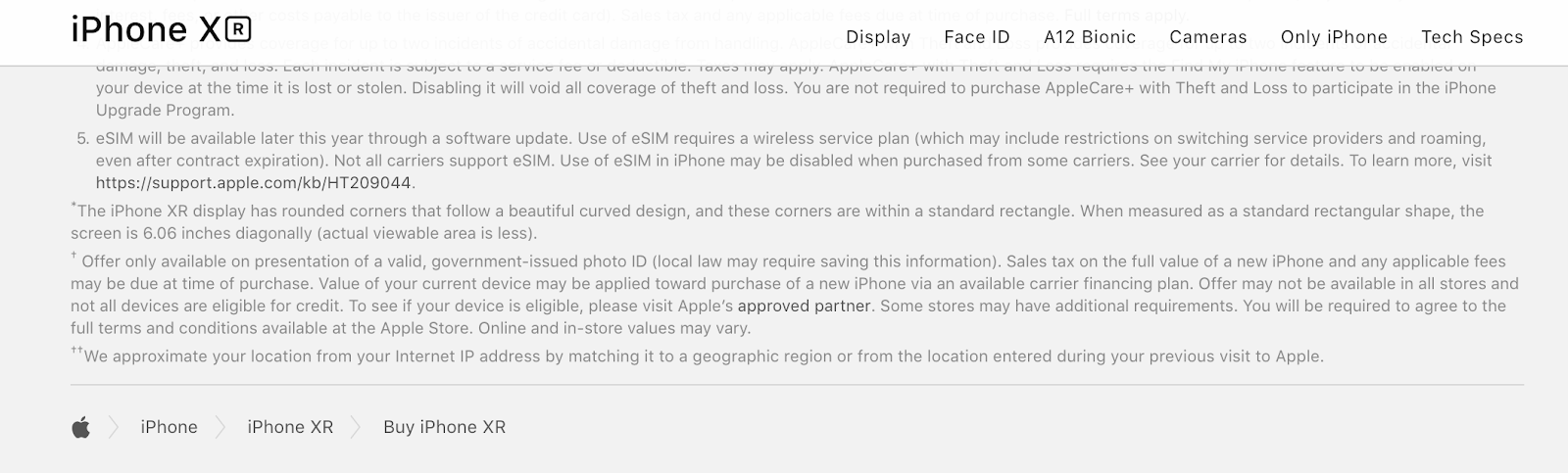
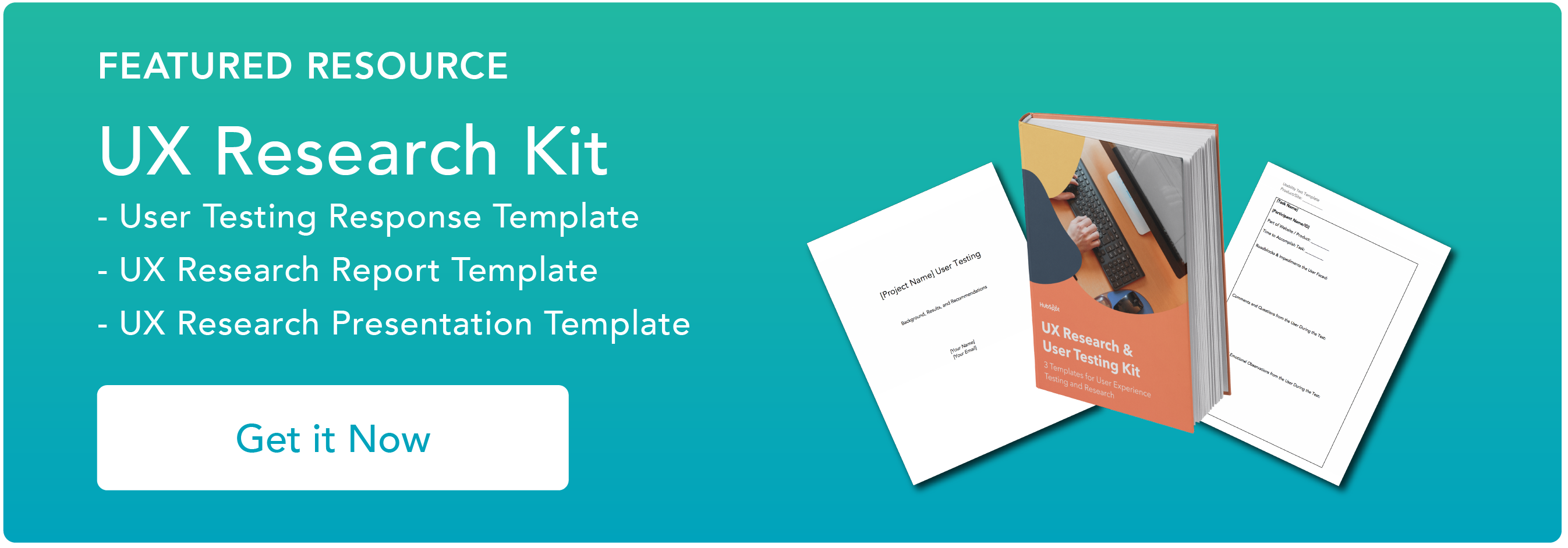
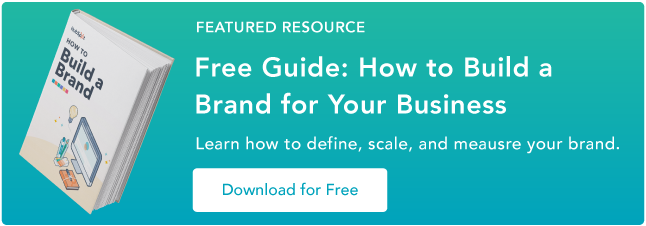

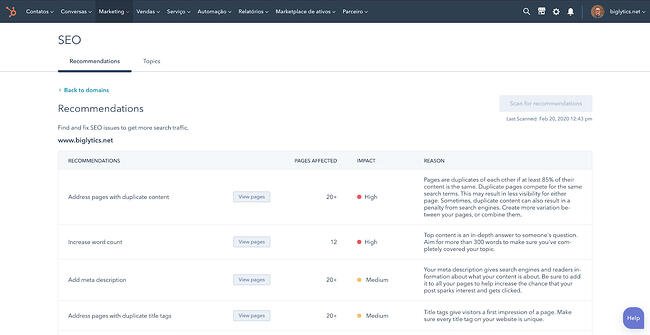
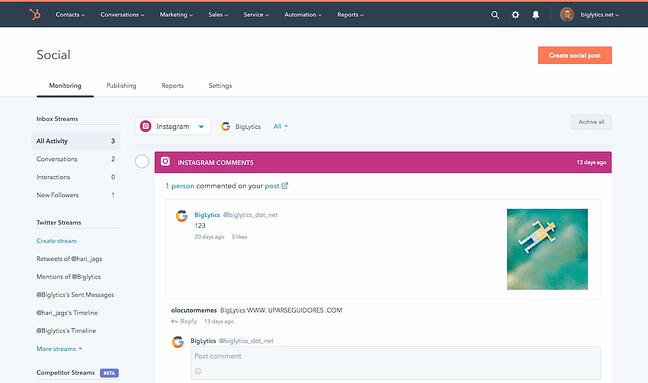
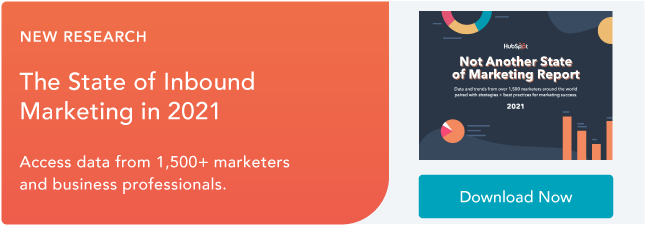
![→ Click here to access 5 free cover letter templates [Free Download]](https://i4lead.com/wp-content/uploads/2021/06/3f347702-d7e9-4e59-9fe4-be4cd7bad191-2.png)
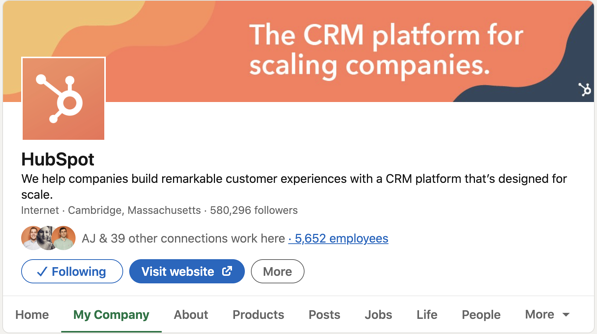
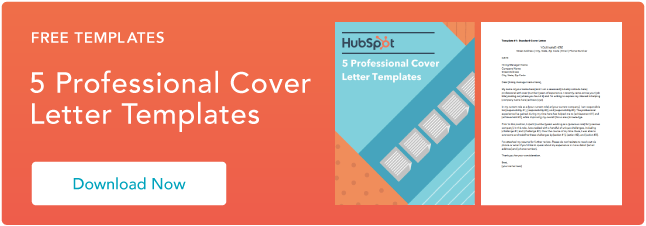

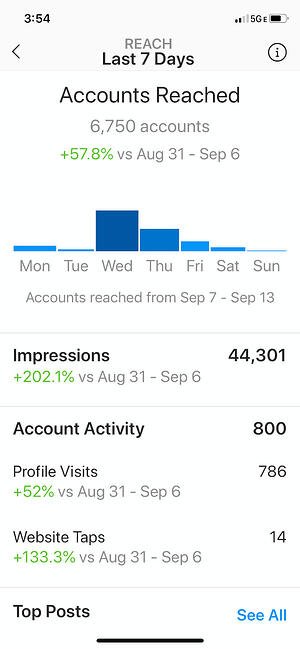
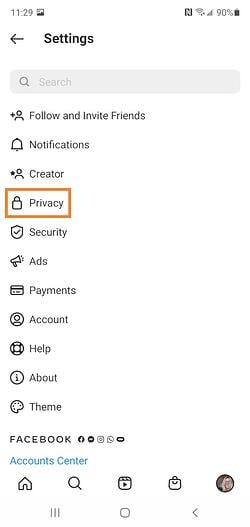
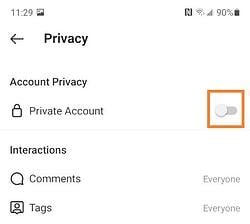
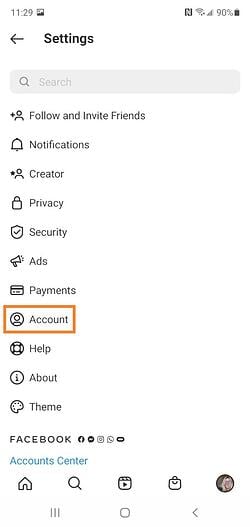
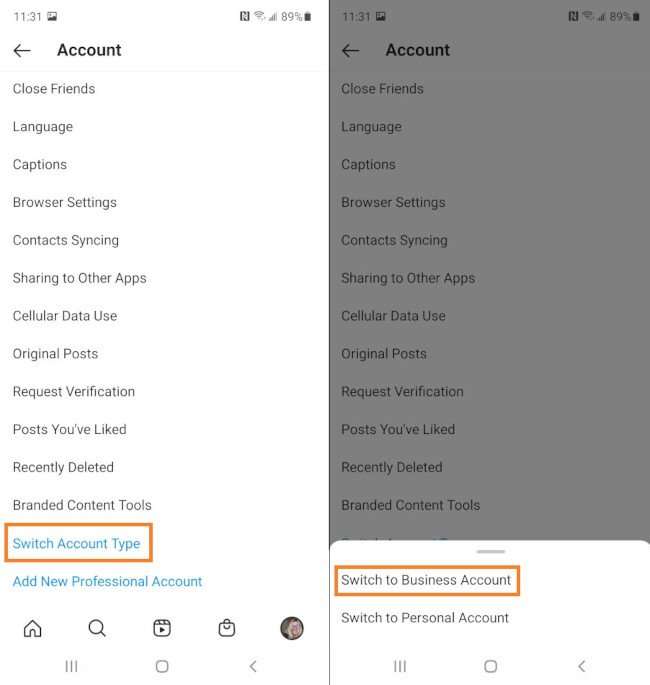 By choosing Switch to Business Account, you’re effectively converting your Instagram Profile into an Instagram Business Profile.
By choosing Switch to Business Account, you’re effectively converting your Instagram Profile into an Instagram Business Profile.