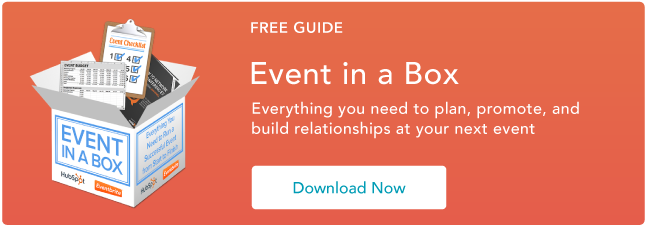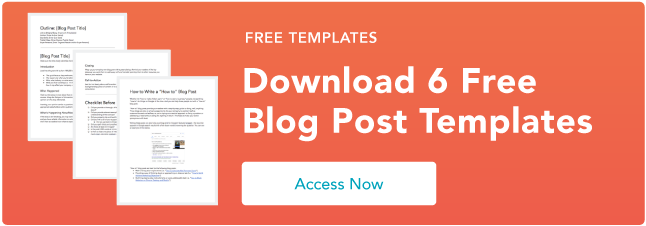Facebook has changed quite a bit since I first signed up for an account in 2008. Back then, Facebook was still called “The Facebook”, and my bio literally said, “Check out my MySpace, it’s waaaay better than my Facebook.”
Needless to say, Facebook has evolved at breakneck speed since my middle school years, and it’ll keep adapting at a swift pace for as long as it exists.
If you need a refresher on how to use Facebook for marketing your business or you want to sign up for a personal account, check out this in-depth explanation of how to use the most popular social media network in the world.
In addition to sharing their own ideas, users can engage with the content other people share on Facebook by reacting to it with a like, a laugh, disapproval, and even a hug. Comments and shares are additional ways users can interact with each other’s content.

Facebook for businesses works similarly, except businesses have Facebook Pages not profiles like individual users do. Businesses can use their Facebook Pages to engage with existing customers, target new customers, and administer customer support.
To fully understand Facebook and how it works, you’ll want to become familiar with common terms used on the platform. Here is a list of key Facebook terms and what they mean.
Profile
The Facebook profile is where your information will live. Your name, photo, hometown, workplace, education history, and so on can all be added to your profile. You can make your profile as public or private as you want by disabling the information you don’t want publicly visible.
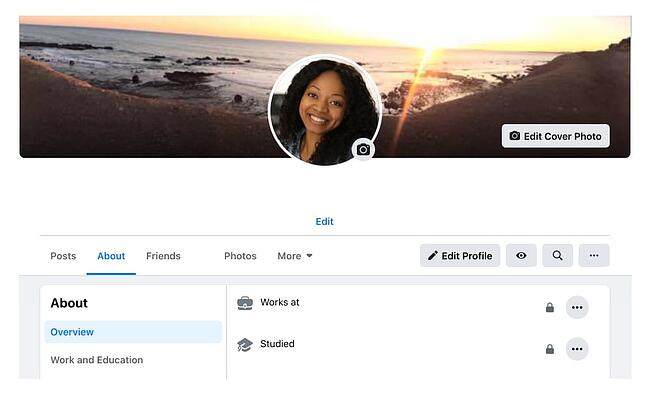
Newsfeed
This is the place where all of your friends’ posts will appear. You’ll also see updates from business pages that you’ve liked. Your posts will also appear in the newsfeed where your friends can see them.
Timeline
Often confused with a newsfeed, the timeline is your personal record of all the posts you’ve shared and posts you’ve interacted with. While you won’t usually see friend’s status updates here, there is one exception — if they’ve tagged you in a post or a photo, it’ll appear on your timeline. Your friends can see your timeline by default if they search your name unless you’ve set your privacy settings to do the contrary.
Algorithm
The algorithm is an elusive concept. Essentially, the algorithm is a series of computations that Facebook’s servers do every second to determine what content you want to see, interact with, and click on next. The algorithm uses dwell time (how long you view a post), engagement, page likes, posts, and more to determine the type of content you might like to see. Over time, the algorithm gets better at determining what content to show you.
Status/Post
The two terms are often used interchangeably, but “post” is the term Facebook uses to describe something you share on the newsfeed. Text, images, videos, and location are just a few of the types of posts you can share to the newsfeed for your friends to see.
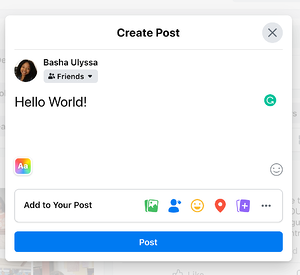
Friends
These are people you’ve either sent a request to and they’ve accepted or people who have sent you a request and you’ve accepted. Unlike other social networking sites that allow someone to follow you without you following them back, Facebook’s friend system requires both you and the other person to be friends with each other. A personal account for an individual cannot have more than 5,000 friends (and it’s not a good idea to make a second Facebook profile to get around this rule).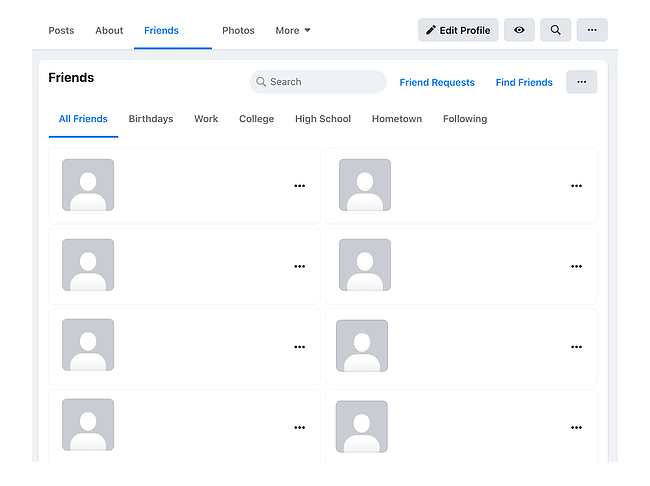
Followers
Facebook has a follower option as well. When you add new friends, you automatically follow them (and they follow you, too). This is Facebook’s way of adding this new friend to your newsfeed and making sure you see their posts (at least for a little while unless you stop engaging with them). For individuals who exceed 5,000 friends on their personal Facebook profiles, people can opt to follow them instead to stay up to date on their posts. Keep in mind, while Facebook automatically follows your friends for you, you can manually unfollow them without unfriending them. This action removes these individuals’ posts from your newsfeed. If you do this, you’ll need to search your friends individually and surge their timelines to catch up on their latest posts.
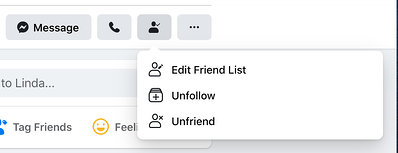
Groups
Facebook users with similar interests might find it helpful to create a group on the platform. A group is a community of users who interact with each other based on various topics set by the group’s admins and other users. Only individual users can be added to groups — pages cannot be part of Facebook groups. Admins have a wide range of permissions they can enable or disable to have the group function in a particular way.
Pages
Businesses use Facebook Pages to create a presence on the social network. Pages are not individual Facebook users — think of them as profiles for businesses. They can post updates, images, videos, and all the other types of content that profiles can. However, they have an advantage — Facebook Pages have the ability to connect to Facebook for Business and run ad campaigns.
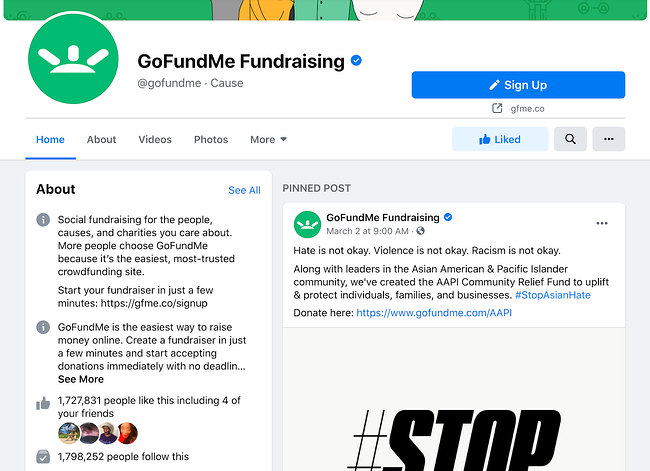
Events
With so much community happening on Facebook, individual users and businesses have the option to advertise events. The events can accept RSVPs, create a guest list, and share the date time, and location of the event. Events can be virtual through a video platform or they can be in person with a physical location.
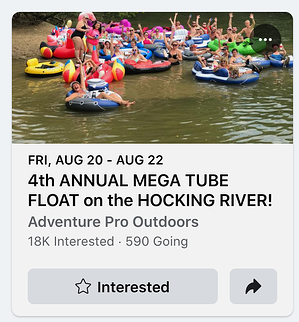
Messenger
Instead of a direct messaging platform in the native Facebook app, Facebook Messenger exists as a separate application so users can chat one-on-one or in a private group setting. When using Facebook.com on a desktop computer, the messenger is accessible through the native Facebook website.
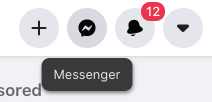
Story
Like Instagram stories, Facebook stories are another way individual users and business pages can connect with their friends and followers. Stories are short pieces of content that are visible for just 24 hours. After 24 hours, the stories disappear from the newsfeed.
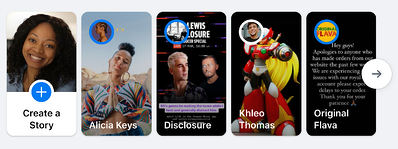
Notification
Represented by the bell icon in the third circle below, a notification informs you when a friend engages with your posts, photos, videos, or timeline, you’ll receive a notification that explains what they engaged with and when. Friend requests will also appear here.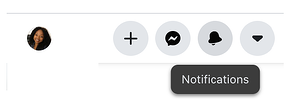
Now that you have an idea of what Facebook is and how it works, here’s a handy guide to using Facebook.
How does Facebook Work?
Facebook is powered by an algorithm that is able to learn each user’s preferences and interests. Then, the algorithm displays content like images, status updates, and videos posted by friends and businesses that the user might be interested in. The goal for Facebook is to get users to engage with, consume, and share content.
Along with this, Facebook runs advertisements for businesses and these ads are sprinkled in between organic content shared by your friends on the news feed. The ads are tailored to your interests so you see what the algorithm thinks you might be interested in based on content you’ve interacted with in the past. This is called behavioral targeting.
How the Facebook Algorithm Works
In the past, Facebook used a chronological timeline. This means that the posts on your newsfeed were listed in the order in which they were most recently shared by your friends on the platform. If your mom posted three hours ago and your best friend posted five minutes ago, you’d see your best friend’s post first, then your mom’s. However, that all changed in September 2011 when Facebook officially announced that it was doing away with the chronological newsfeed and replacing it with a more personalized experience. Rather than seeing your friends’ posts in the order they were shared, you now see the content Facebook’s algorithm thinks you’ll enjoy the most. This newsfeed is still around today.
1. Sign up for a Facebook account.
To sign up for a Facebook account, follow these three easy steps.
- Visit Facebook’s website.
- On the homepage, enter your first name, last name, mobile number or email, new password, birthday, and gender.
- Click Sign Up.
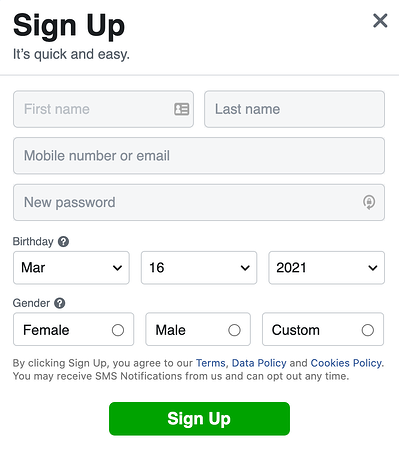
2. Set up your privacy settings.
After you’ve signed up for a Facebook account, you can adjust your privacy settings to control who can see your profile and information. Follow these four simple steps to change your privacy settings.
- Click on the downward pointing arrow that’s located on the top right corner of any Facebook page.
- Click Settings.
- In the left sidebar, select Privacy.
- Set who is allowed to see your past and future posts. You can also control how people can find and contact you.
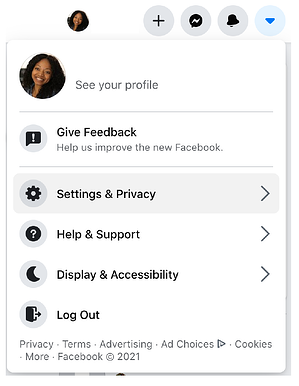
Odds are, there’s probably someone on Facebook who has the same name as you. To differentiate yourself from these people and help your friends and family find you on Facebook, personalize your profile by adding a profile picture, cover photo, and some personal information.
3. Personalize your profile.
Picking a Profile Picture
- Go to your profile and click on your profile picture.
- To pick your profile picture, choose a photo that you’re already tagged in on Facebook, one that you’ve uploaded to Facebook, or a photo from your computer. You can also add a frame to your profile picture.
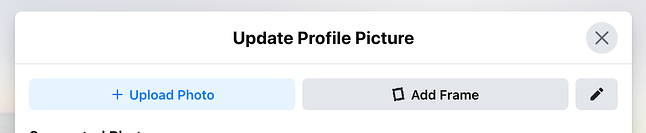
Choosing a Cover Photo
- Click the camera button on your cover photo, which is on your profile.
- To choose your cover photo, you can pick a photo from your Facebook profile, a selection of Facebook’s own cover artwork, create a collage, or upload a photo from your computer. You can also reposition or delete your current cover photo.
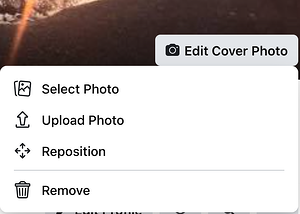
Updating Your Profile
- Click the About section on your profile page.
- In this section, you can fill in information about your work and education, the places you’ve lived, contact and basic info, family and relationships, details about you, and life events.
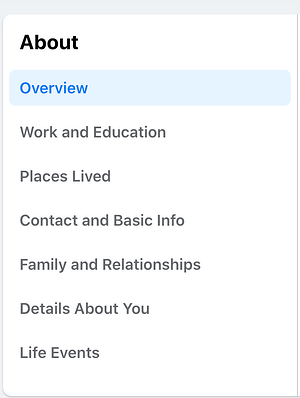
4. Like and follow public pages.
On Facebook, you can follow and get updates from your favorite brands, celebrities, sports teams, and publications. The best way to do this is by searching for them on Facebook and liking or following their public page, which will have a blue verified check mark next to their name. After you like or follow their page, you’ll start to see their updates in your news feed.
5. Review your timeline.
Your timeline is a digital log of your Facebook activity in reverse-chronological order. Your status updates, uploaded photos and videos, and the photos you’re tagged in will appear on your timeline.
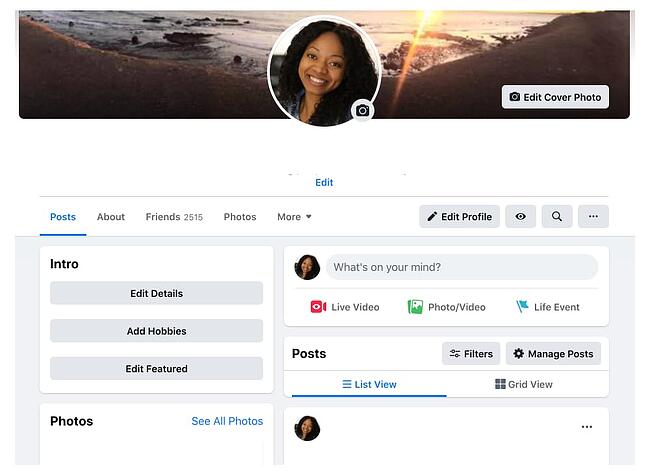
6. Add friends on Facebook.
There are three ways you can add friends on Facebook. You can either search for them, find them in the Find Friends tab, or import a list of contacts from your email, iCloud, or phone.
To find friends on Facebook, go to your profile, select the Friends tab, and tap the Find Friends button. You’ll see a list of friend requests from other people and a list of people you may know that you can add as a friend on Facebook.
If you upload a list of contacts onto Facebook, you can add your friends as you sort through each of your contacts.
7. Post on Facebook.
The main purpose of Facebook is to help friends and family connect with each other. And the best way to connect with your friends and family is by updating them about your life with status updates. To share a Facebook status, go to the text box at the top of your news feed page or on your profile page.
With status updates, you can share text with 15 different colored backgrounds, photos, videos, GIFs, stickers, and links.
You can also share other types of posts, like:
- Feeling/Activity: Share how you’re currently feeling or what you’re currently doing.
- Check In: When you visit a city, location, or place, check in and let your friends know where you’re at.
- Tag Friends: If you’re hanging out with your friends, tag them in your status and share what you’re doing.
- Tag Event: If you’re at an event, you can tag it in your status and share what event you’re attending.
- Ask for Recommendations: If you just moved somewhere or you’re about to visit a location, you can ask your Facebook friends for recommendations on where to go.
- Poll: Ask your Facebook friends what their opinion is on a certain topic.
- Support Nonprofit: Choose a nonprofit organization of your choice and share it through your status. Your Facebook Friends can then select the donate button to support the chosen organization.
- Answer a Question: Choose a predetermined question to answer or create your own question to answer and share it with your Facebook friends.
- Lists: Choose a predetermined topic to make a list for or create your own topic and share it with your Facebook friends.
- Facebook Stories: All the content that you can share through a status update is shareable through your Facebook story. You can also upload content to your stories by clicking the Add to Your Story button on the right sidebar. Additionally, you can watch all your friends’ Facebook Stories by clicking on their picture in the Stories section, which is also located on the right sidebar on your home page.
8. Add photos and videos.
On Facebook, you can add photos, videos, albums, and live video broadcasts to your profile for all your friends to see.
Uploading photos or videos
To upload photos or videos to your profile, follow these four simple steps:
- Go to your Profile.
- Select the Photos tab.
- Select Add Photos/Video.
Upload pictures or videos from your computer.

Creating photo or video albums
To create a photo or video album, follow these four simple steps:
- Go to your Profile.
- Tap the Photos tab.
- Tap Create Album.
Upload pictures or videos from your computer.
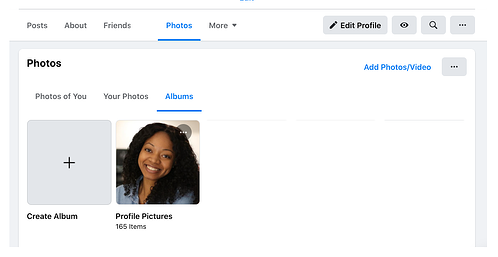
Facebook Live
To do a live broadcast on your Facebook account, follow these three simple steps.
- In the box that says What’s on your mind?, select Live Video.
- Once you select Live Video, you can write a description about your broadcast, tag people in it, add a feeling or activity, check in to an event, support a non-profit, or add a poll. You can also title your live broadcast or tag a video game if you’re live streaming someone or yourself playing a video game.
- Select Go Live when you’ve finished describing your live broadcast.
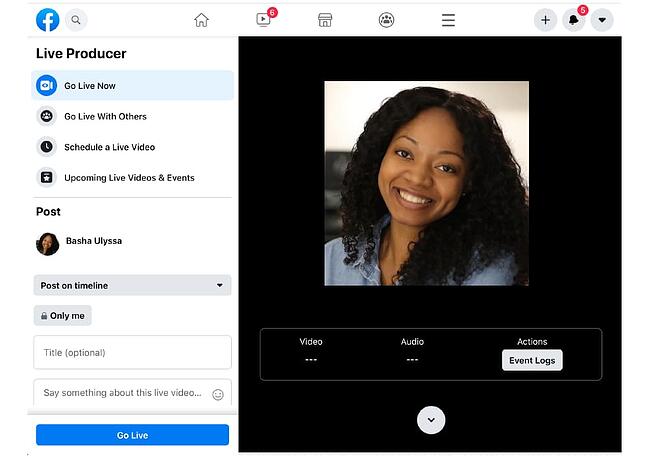
9. Connect with friends.
On your news feed, you’ll see updates from your friends, family, or public pages you follow. To interact with them, you can like and react to their posts, share content on their timelines, and communicate with them through text or video chat.
Like, Comment, Or Share
If you like someone’s post, give them a thumbs up, comment on their post, or share it.
Other Reactions
If your Facebook friend’s post evokes a stronger reaction in you than a like, you can also express that you love, laughed, are amazed, sad, or angry at their post by holding down the Like button.
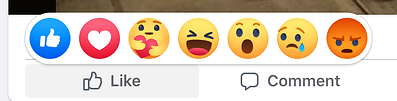
Sharing Content on Your Friends’ Timelines
Anything you can post on your status, you can also post on your friend’s timeline.
Facebook Messenger
To chat with your friends or public pages on Facebook, use Facebook Messenger. You can access it by tapping the Messages button at the top right corner of any Facebook page or selecting the Messages button on the left sidebar of the home page.
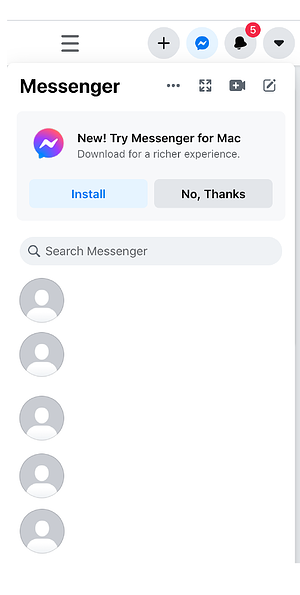
Next, select New Message and type in your friend or brand’s name that you want to connect with. Facebook Messenger also lets you create group chats by clicking on New Group. After that, all you have to do is name your group and add the friends you want to include in the group.
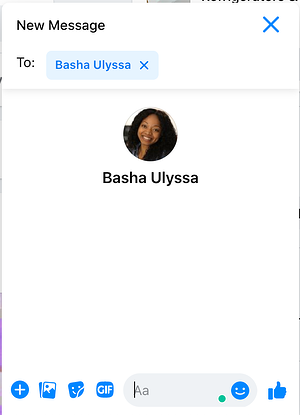
When you message your friends or group on Facebook Messenger, you can upload pictures, videos, and files from your computer, as well as stickers, GIFs, emojis, and take pictures and videos from your computer’s or phone’s camera.
You can also view Messenger on its own page, where you can search for past conversations and manage your settings. To view Messenger on its own page tap the Messages button in the top right corner of any Facebook page and then tap the See All in Messenger button.
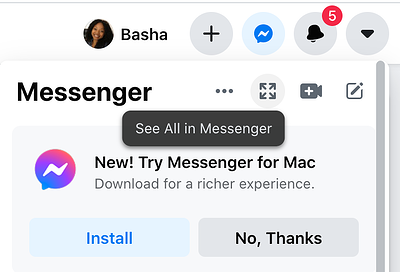
To instant message your friends’ who are logged onto Facebook at the same time as you, tap the Chat button on the bottom of any Facebook page and strike up a conversation with your friends who are online.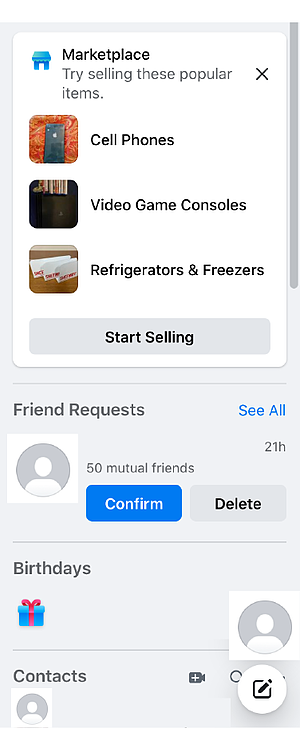
Phone and Video Calling
When you have Messenger open on its own page, you can search for any of your friends or groups, click on their name, and tap the phone or video chat button to call them.
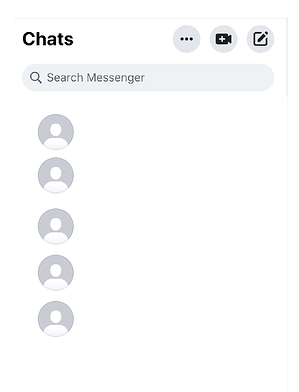
10. Review your newsfeed.
Your news feed is a curated feed of posts from your friends, family, and public pages you follow that Facebook’s algorithm thinks you’ll be interested in. You’ll also see ads from brands who think you’ll enjoy consuming their content or products.
To customize your news feed, tap the downward pointing arrow in the upper right corner of any Facebook page and tap News Feed Preference.
From there, you can prioritize whose posts you’ll see first, unfollow people and groups to hide their posts, reconnect with people and groups you unfollowed, discover public pages that match your interests, and hide apps from your news feed.
11. Discover additional Facebook features.
Facebook isn’t just a platform for viral content and connection. It’s also a hub for community communications, video streaming, marketplaces, and games.
Events
The Events page on Facebook will show you any upcoming events that are popular with your Facebook friends or have been set up by the groups you belong to. You can also find events based on their date, location, and category.
To find the Events page, select the Home button. Then, on the left sidebar, you’ll see the Explore section, where you can select Events
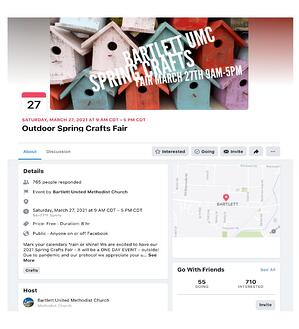
Groups
The Groups page on Facebook will show you which groups you manage and belong to. You can also discover groups to join based on Facebook’s suggestions and a ton of other categories.
To access the Groups page, tap the Home button and then on the left sidebar, you’ll see the Explore section, where you can click Groups.
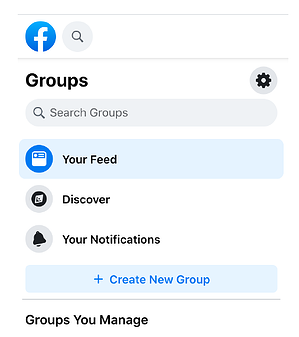
Facebook Watch
On the Facebook Watch platform, you can watch videos from the shows you’re following and search for other shows and videos.
To access Facebook Watch, select the Home button. Then, on the left sidebar, you’ll see the Watch button right under the Marketplace button.
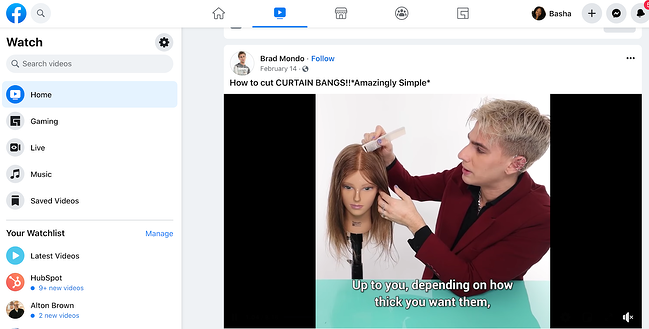
Marketplace
Not only does Facebook compete with Netflix in the streaming industry, but they also compete with eBay in the marketplace industry. With Facebook Marketplace, you can browse for all kinds of products, join groups to buy and sell products with people in your area or who share similar interests, shop for products sold from different shops, shop by category, and sell your own products.
To access Facebook Marketplace, select the Home button. Then on the left sidebar, you’ll see the Marketplace button right under the Watch button.
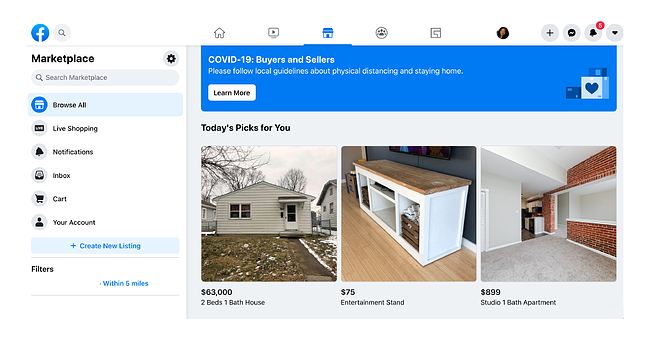
Games
Facebook Games is one of Facebook’s best features. They host a huge collection of massively popular games, and you can browse the most popular games on the platform by top charts and categories. You can even play most of the games with your friends, too.
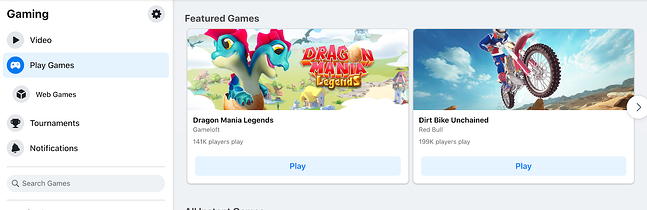 Editor’s note: This post was originally published in October 2018 and has been updated for comprehensiveness.
Editor’s note: This post was originally published in October 2018 and has been updated for comprehensiveness.
![]()




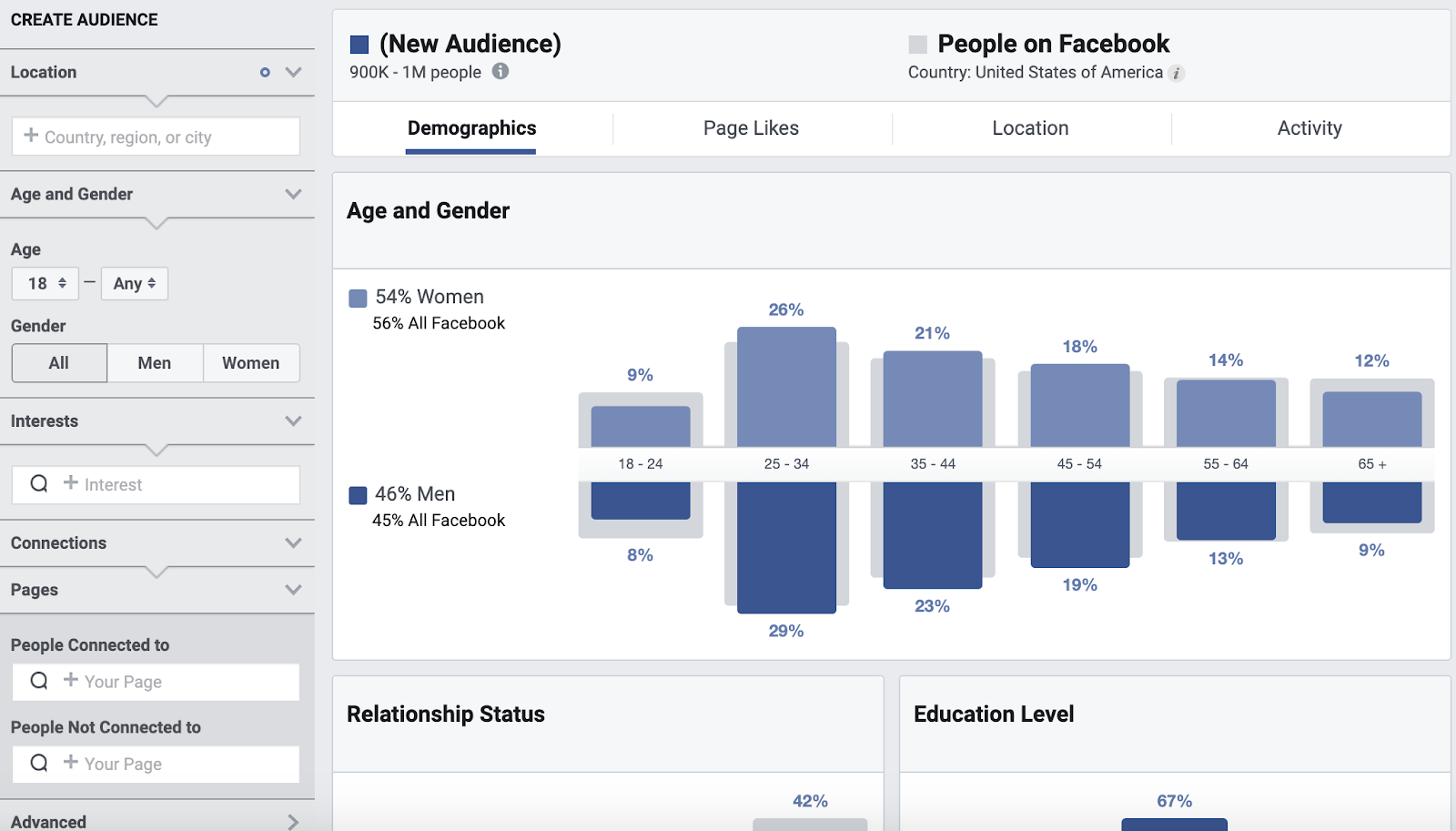
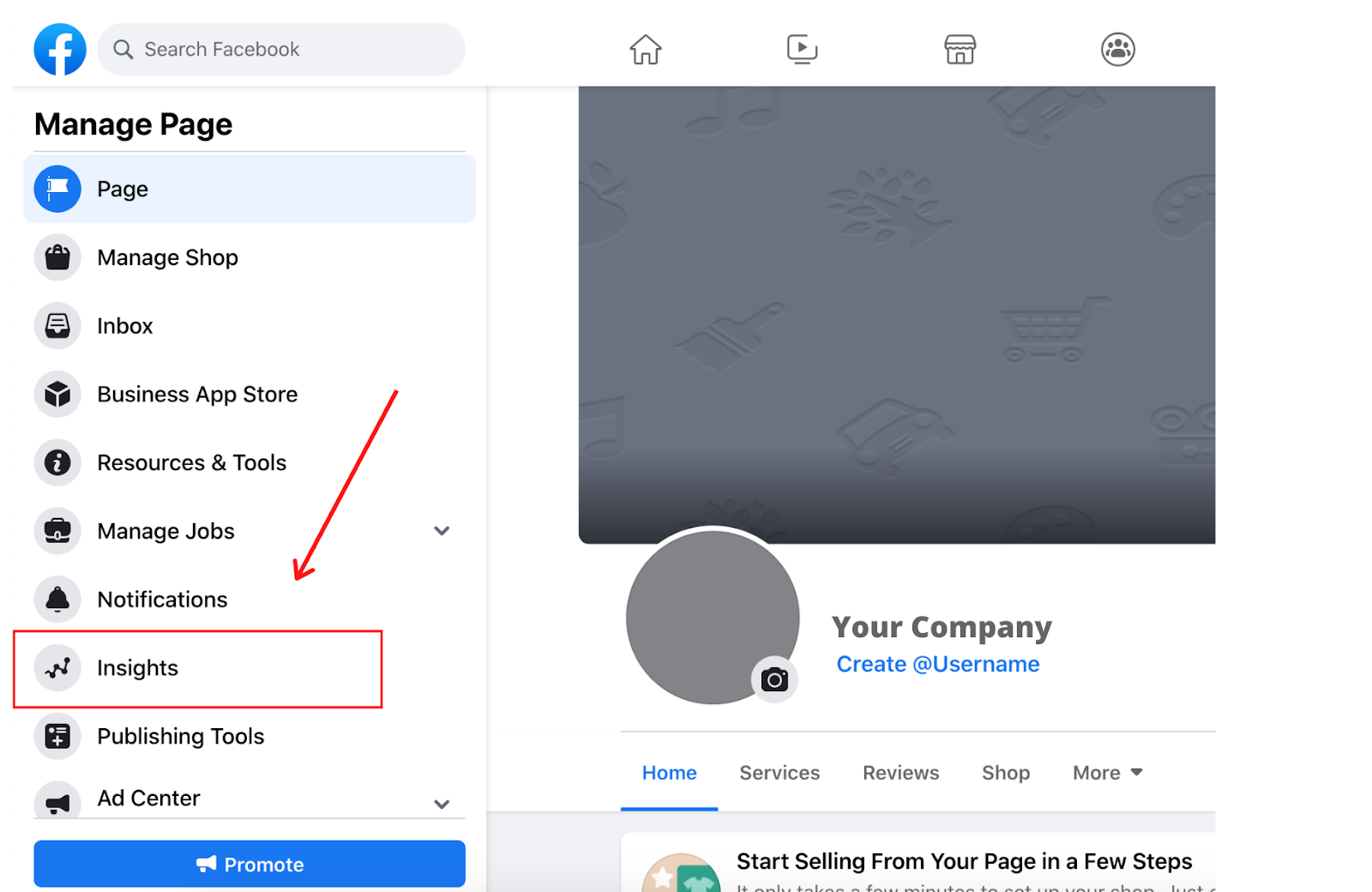

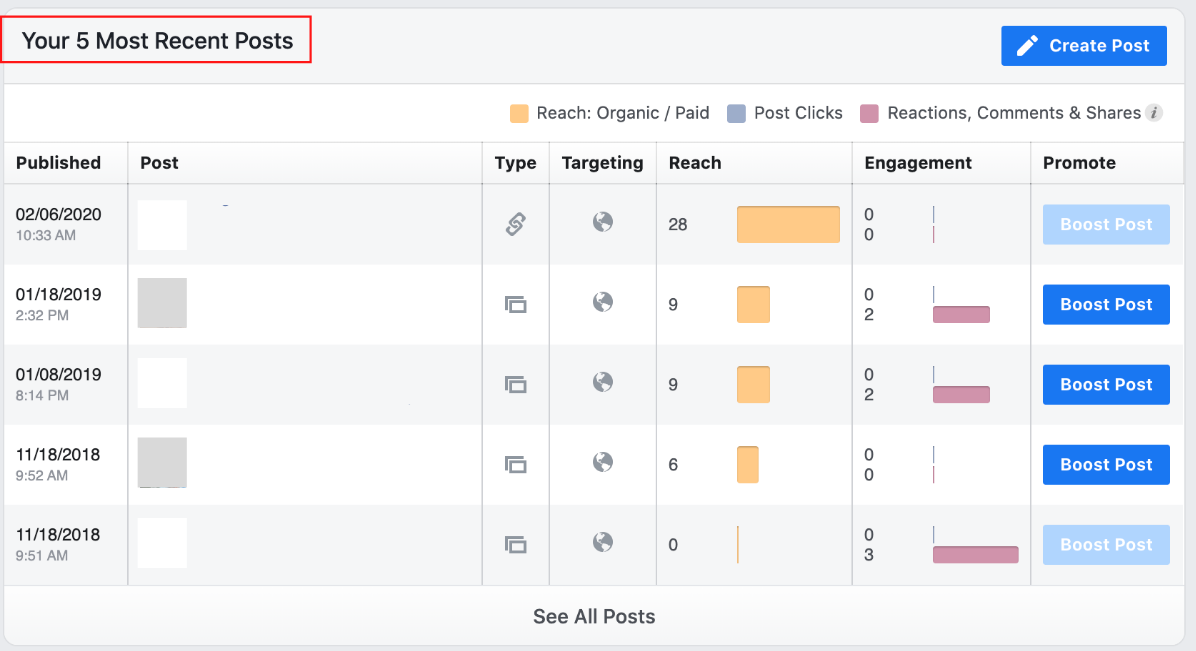
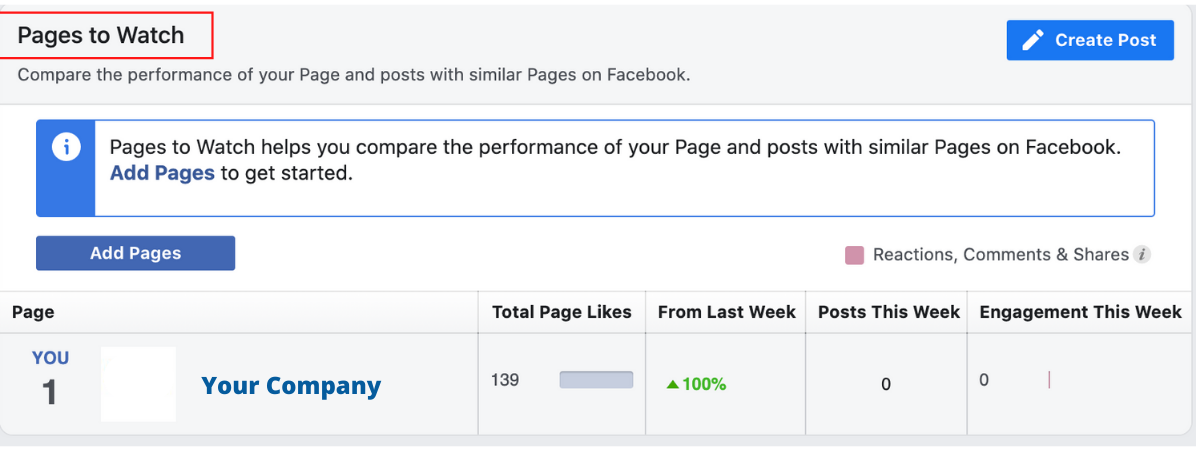
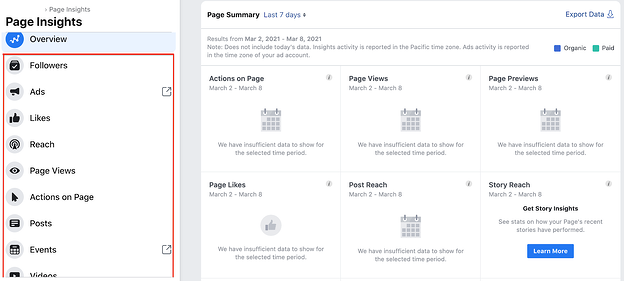
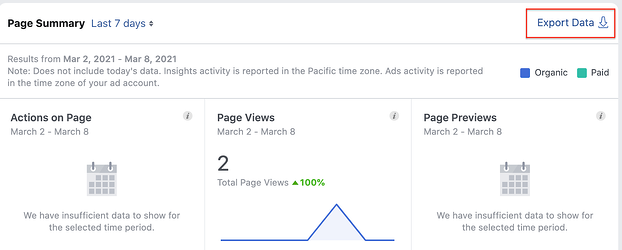
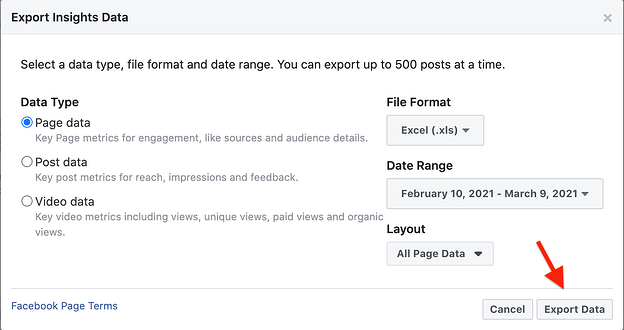
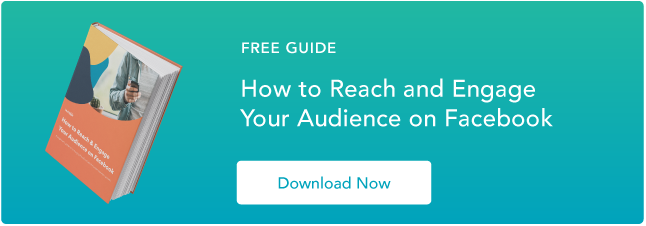
![→ Download Now: SEO Starter Pack [Free Kit]](https://i4lead.com/wp-content/uploads/2021/04/1d7211ac-7b1b-4405-b940-54b8acedb26e.png)
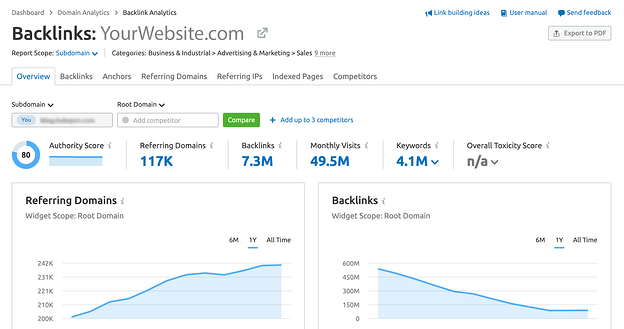
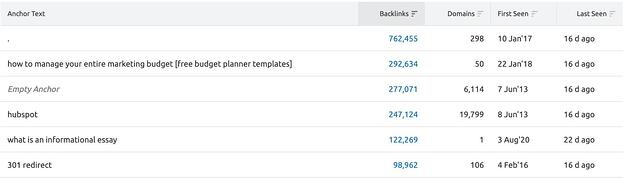
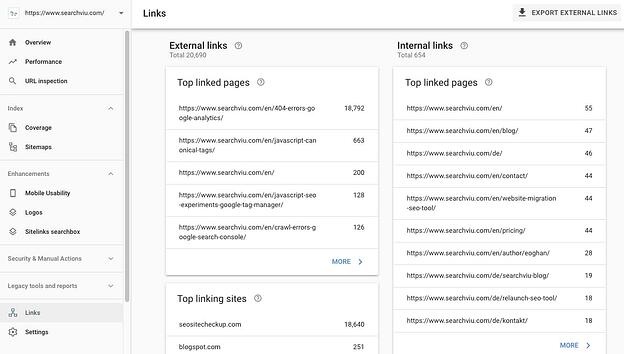
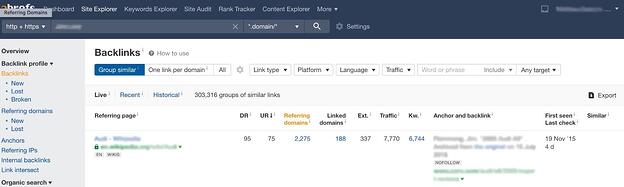
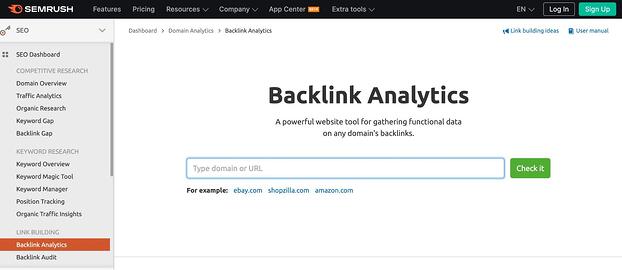
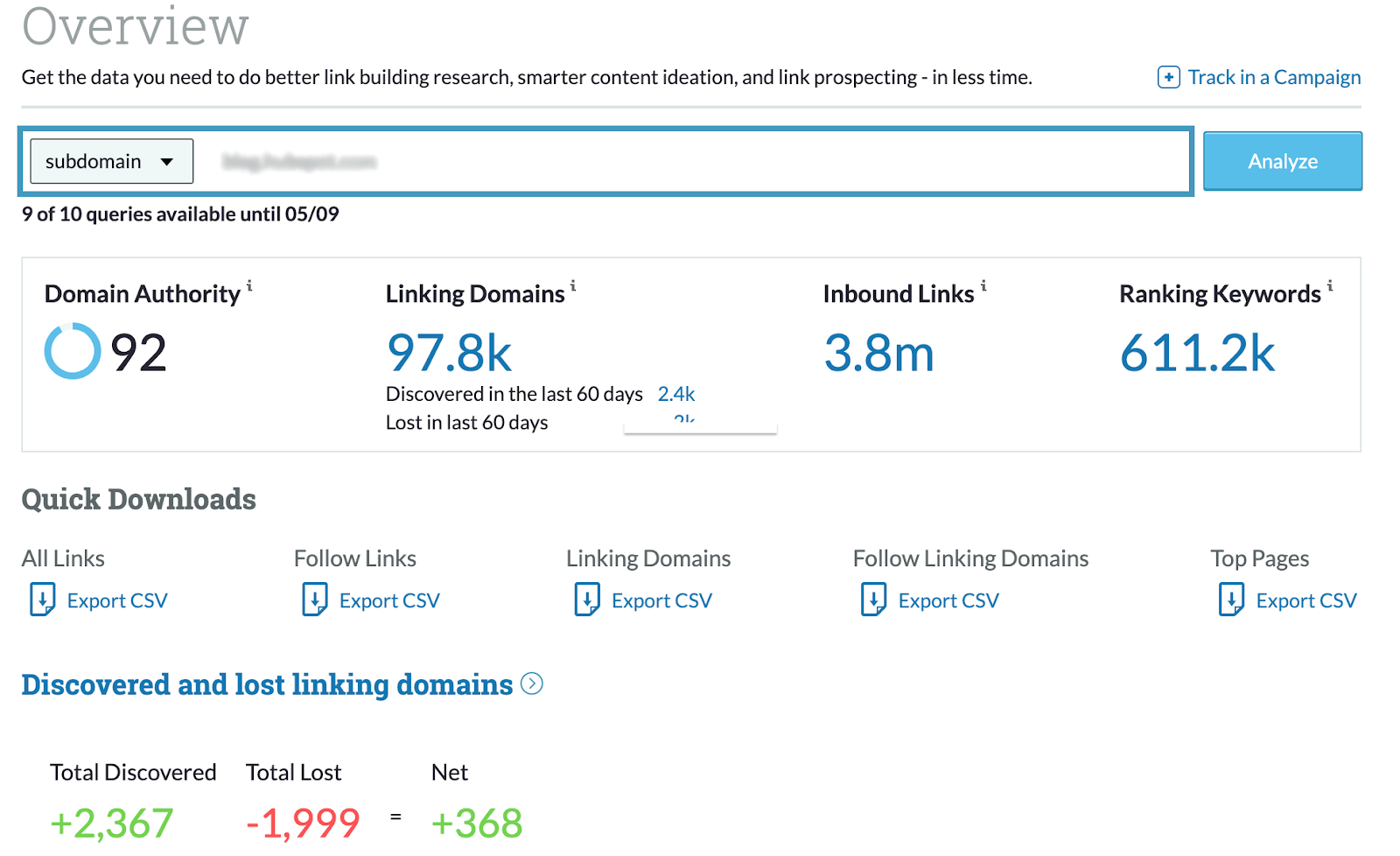
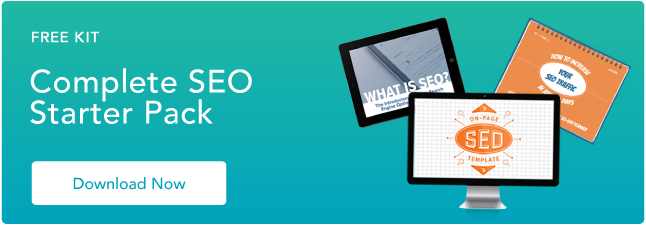

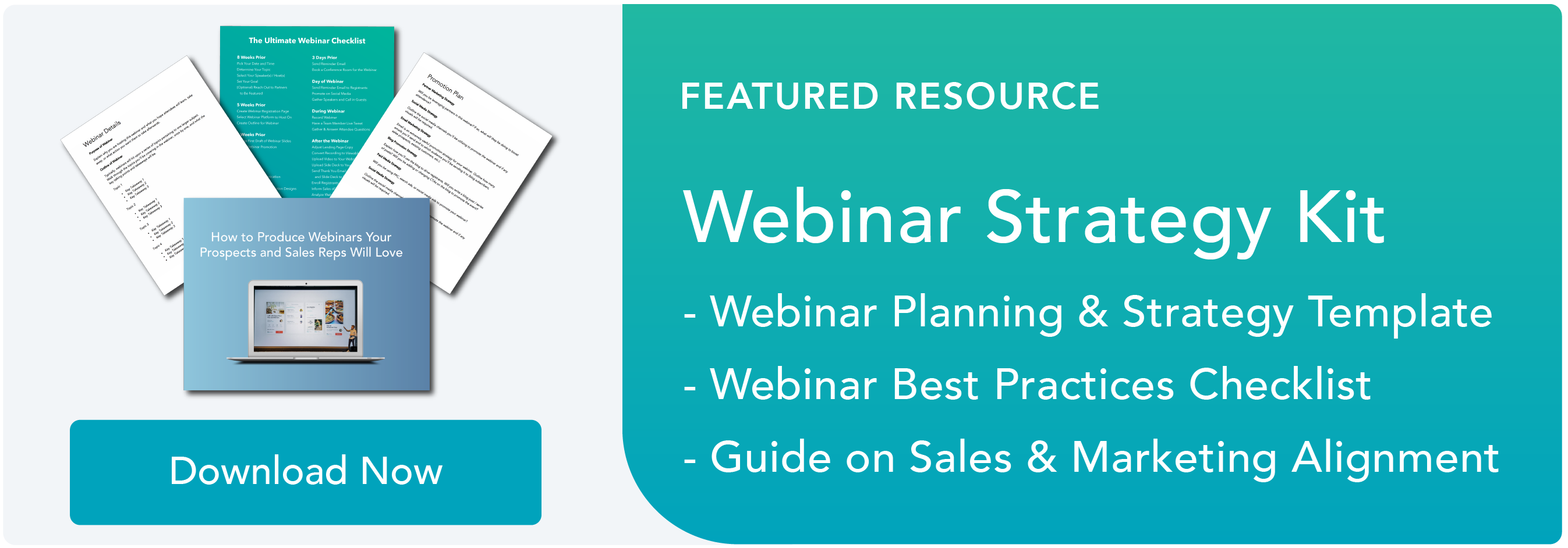
![→ Free Templates: How to Use YouTube for Business [Download Now]](https://i4lead.com/wp-content/uploads/2021/04/b33cfd44-133a-49e3-a943-086c5679d485.png)
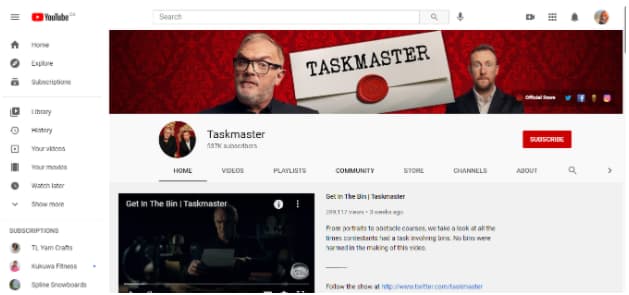
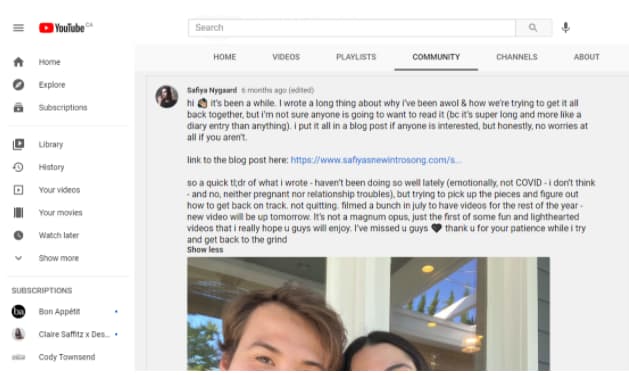
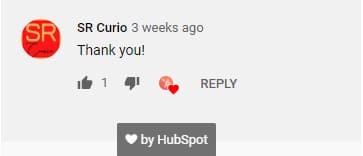 Responding to comments starts a conversation, and builds a stronger connection with your viewers. Don’t get too caught up in replying to all of the comments on your channel, but taking the time to heart and respond to a few will show that you’re paying attention.
Responding to comments starts a conversation, and builds a stronger connection with your viewers. Don’t get too caught up in replying to all of the comments on your channel, but taking the time to heart and respond to a few will show that you’re paying attention.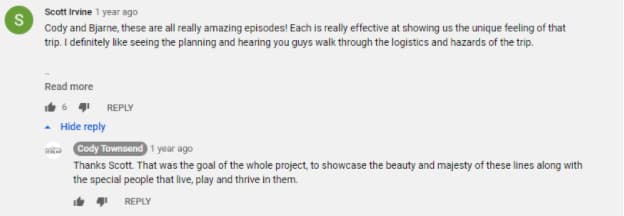
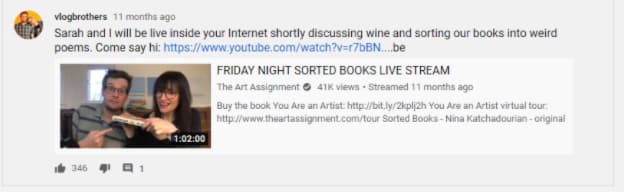
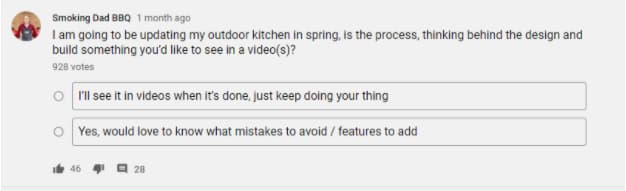
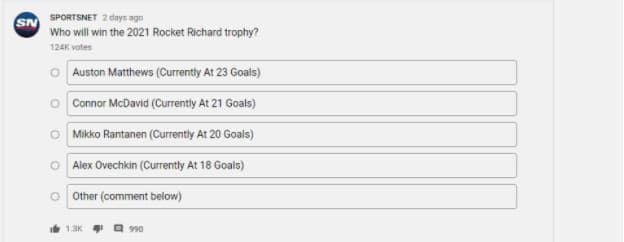
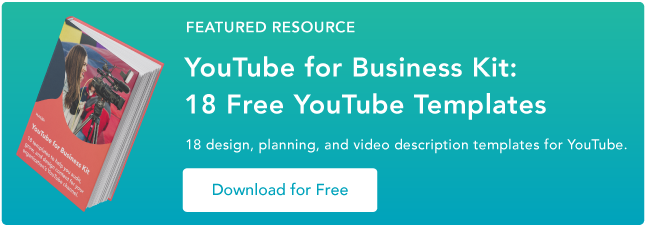

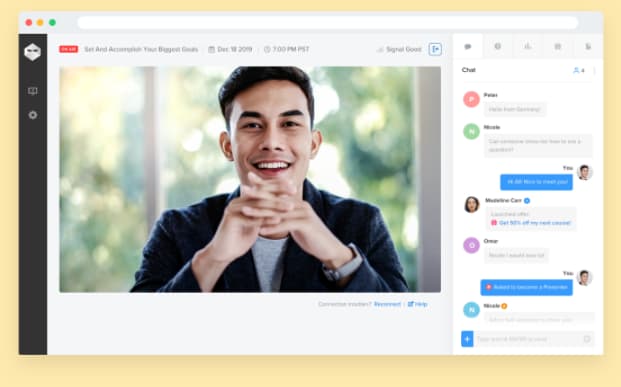

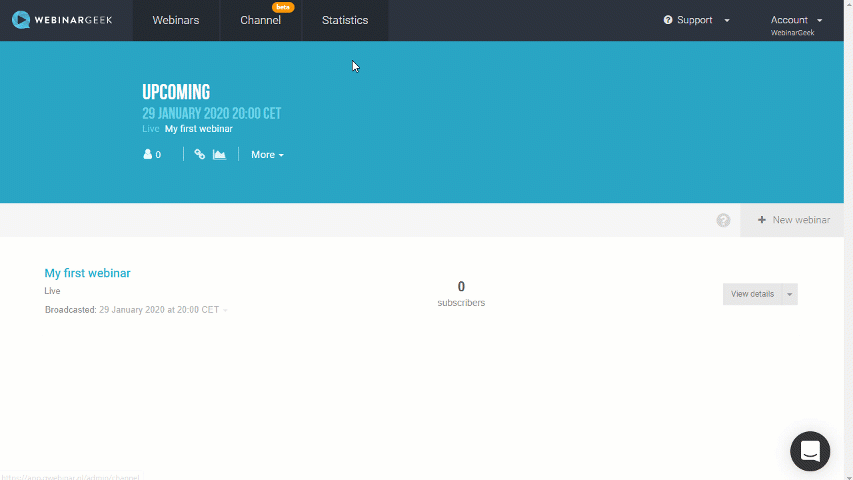

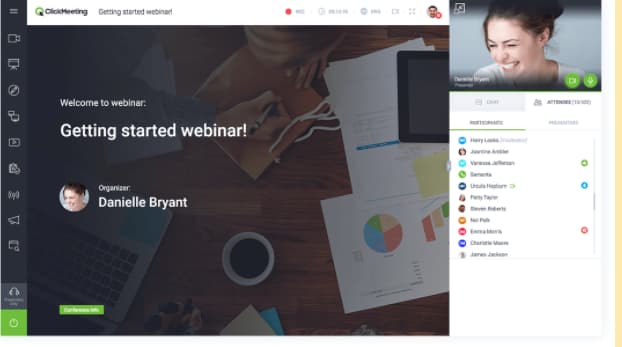
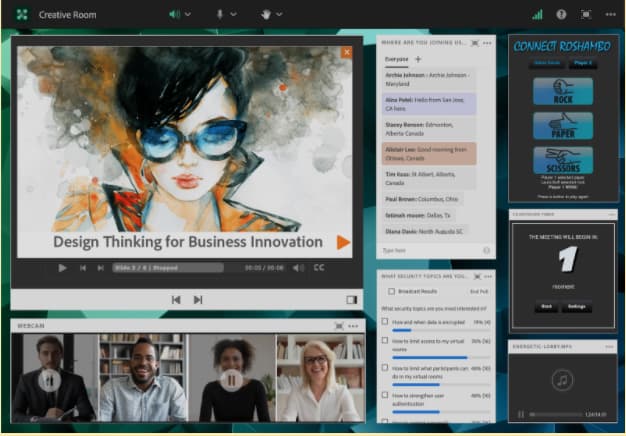

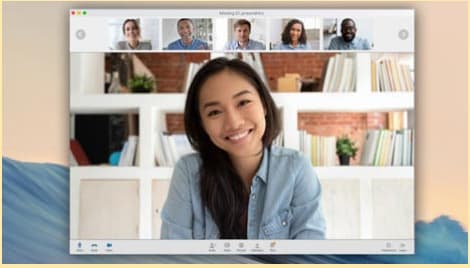

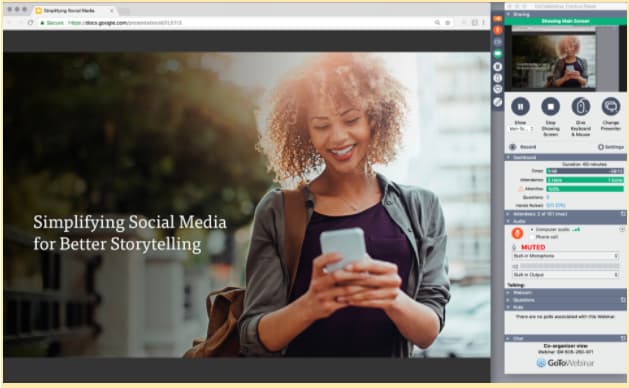
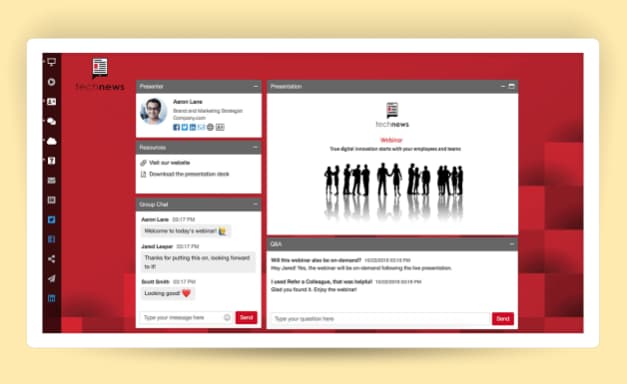
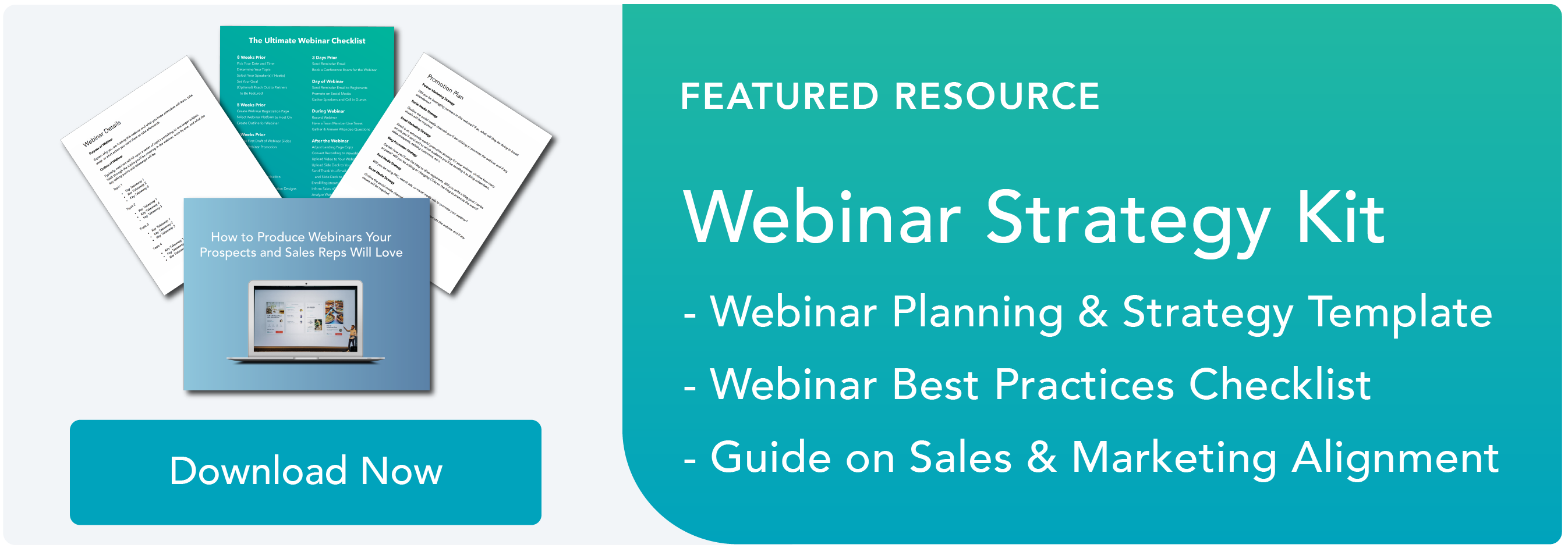

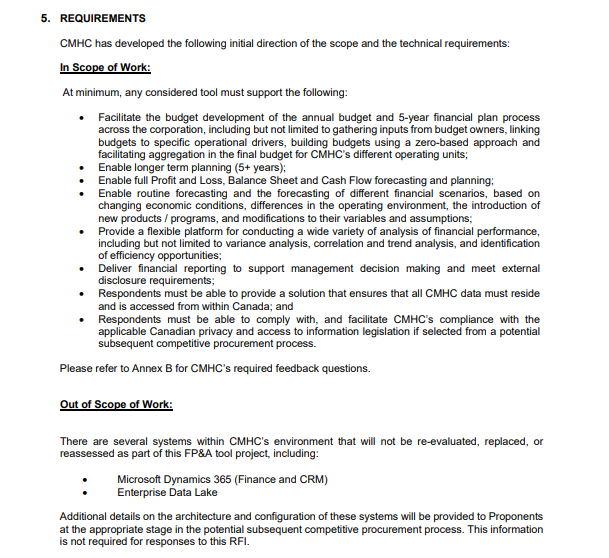
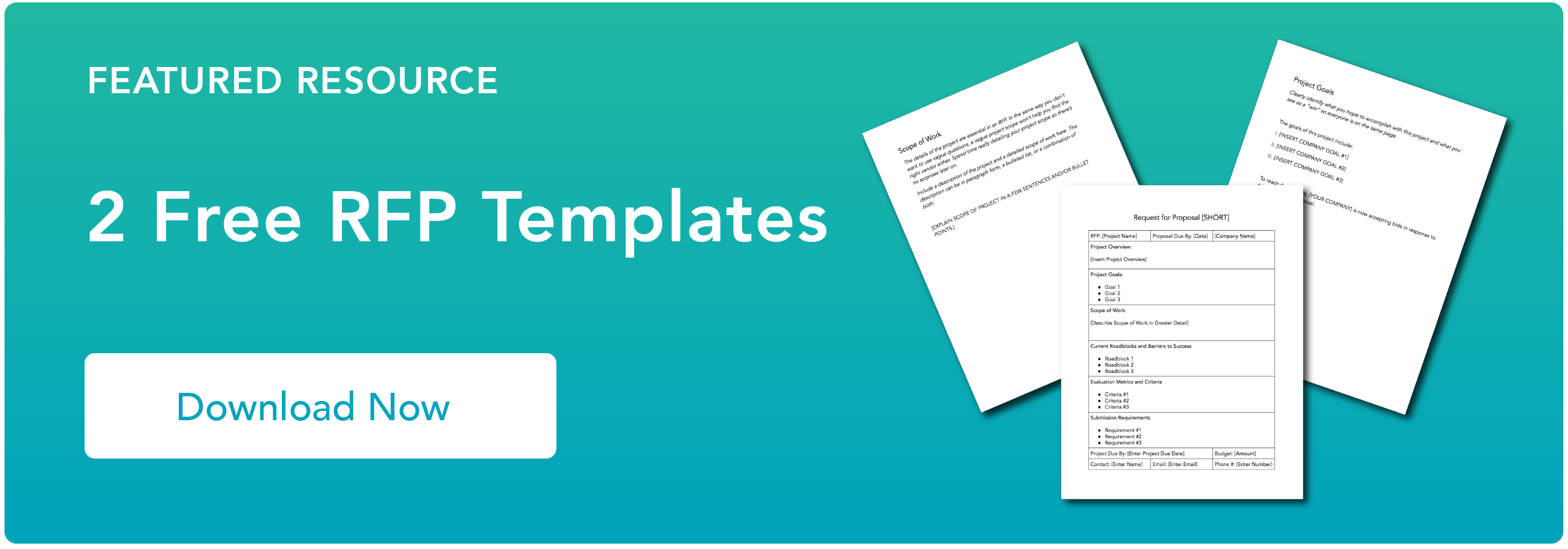

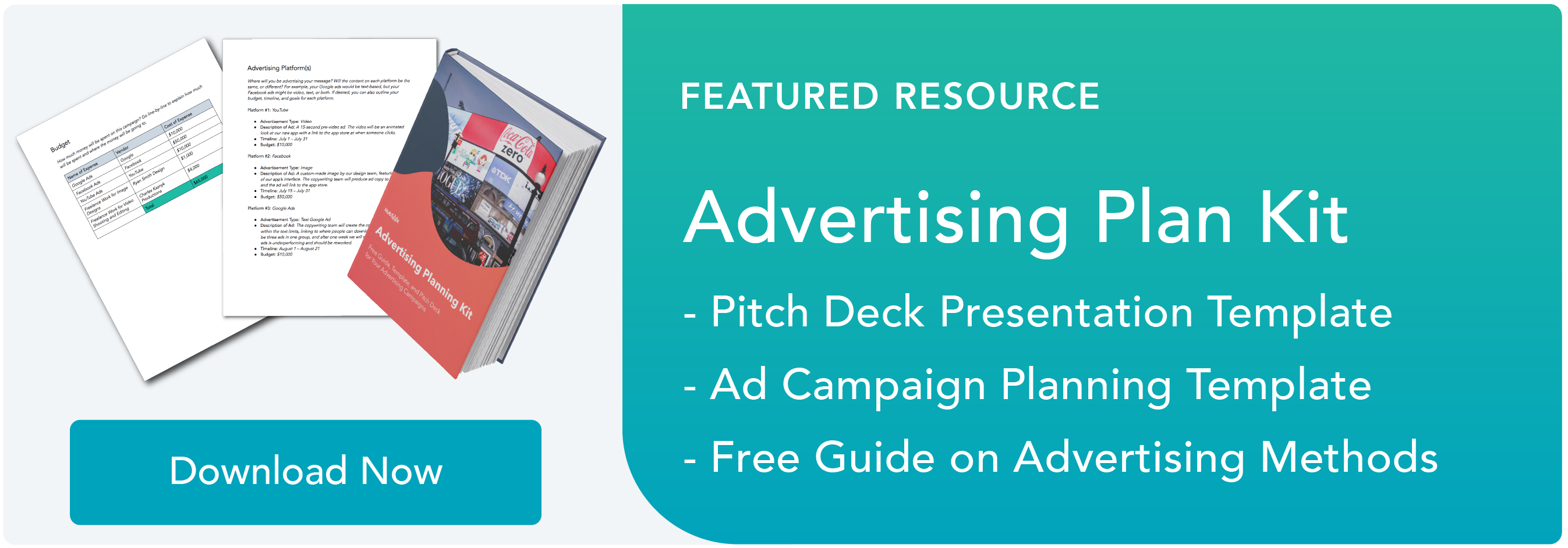
![Download free resources for executing your best event yet. [Free Kit]](https://i4lead.com/wp-content/uploads/2021/04/7ad084e3-bb2d-429e-9cbd-2b09416729f1.png)