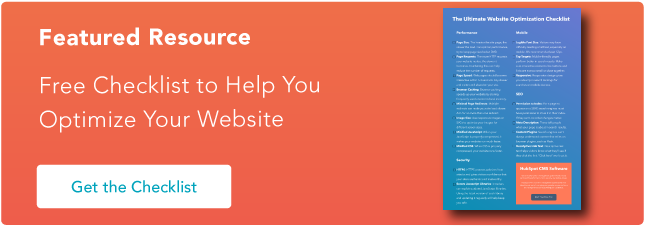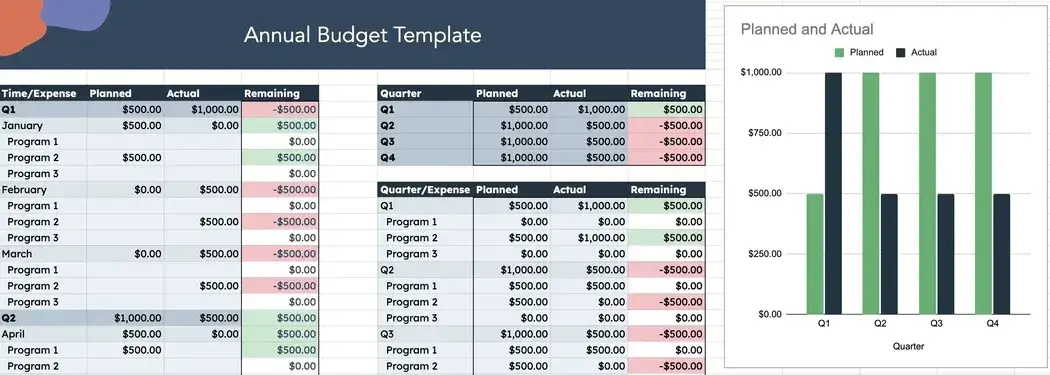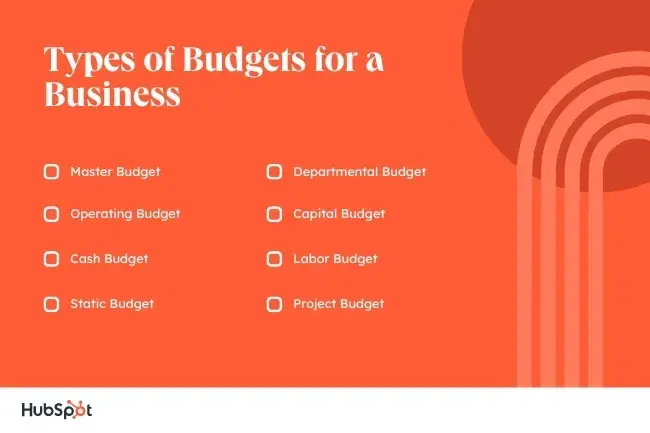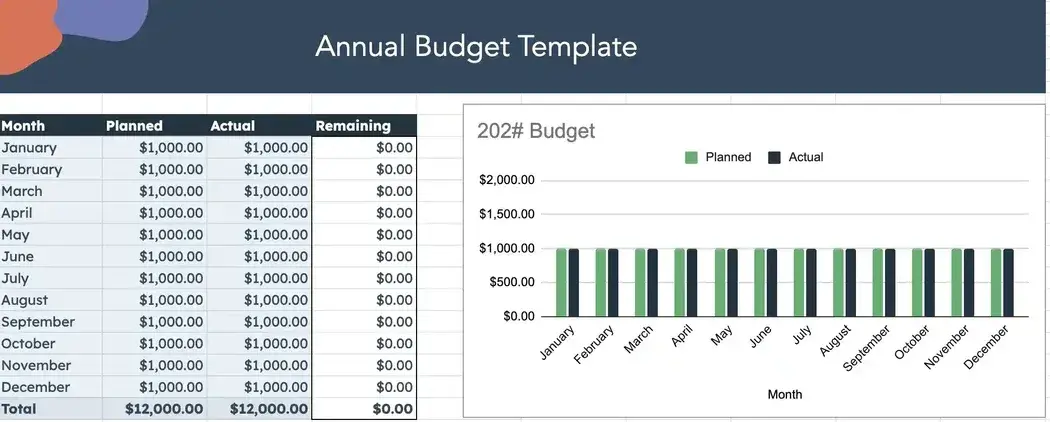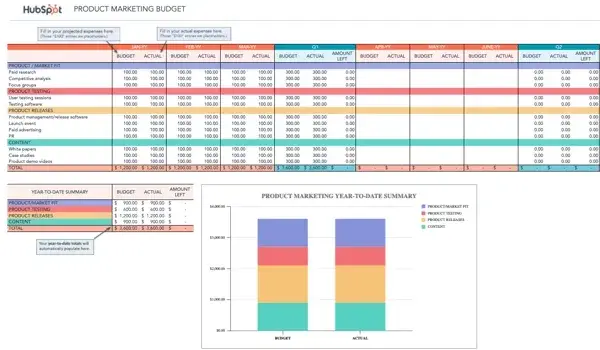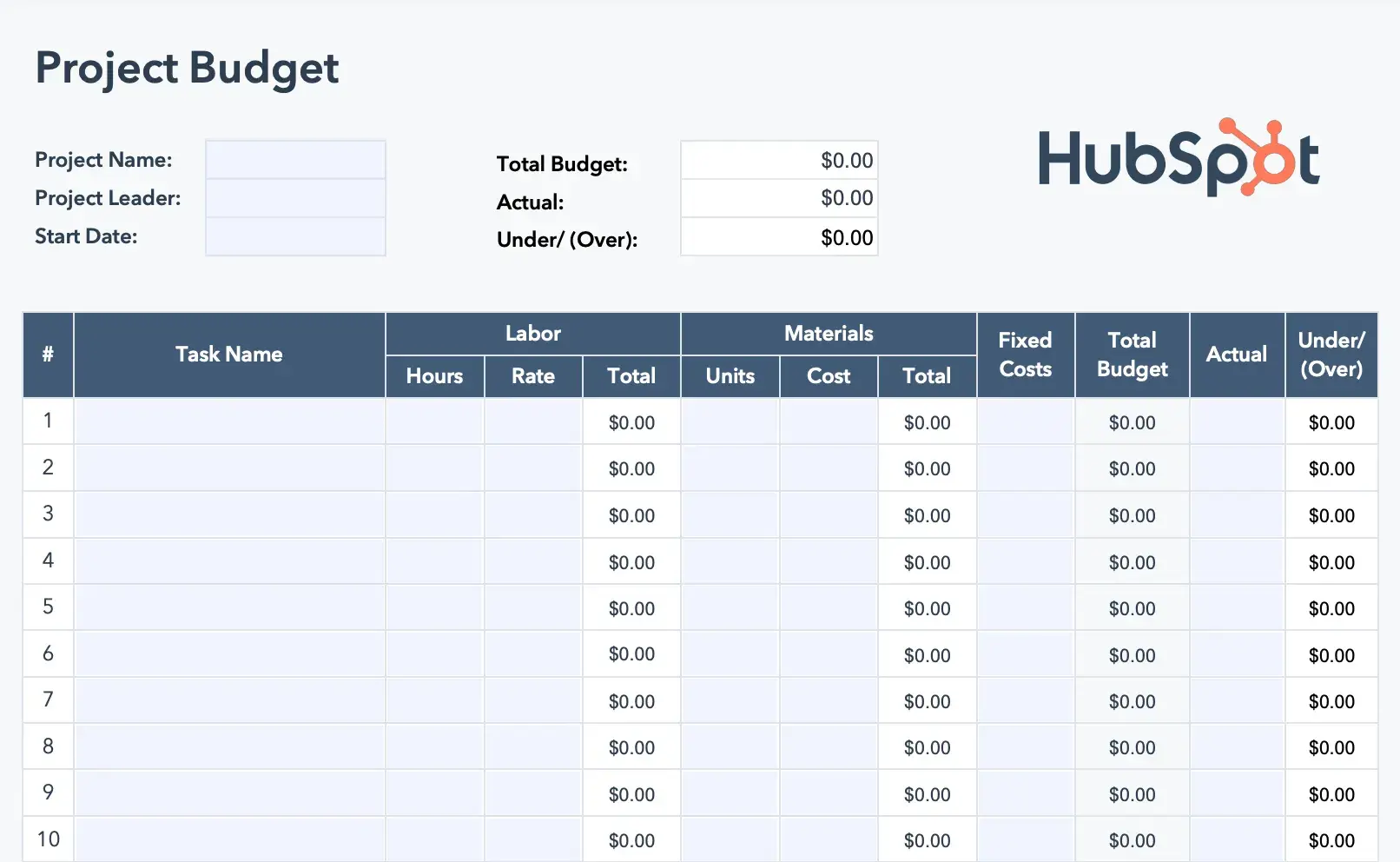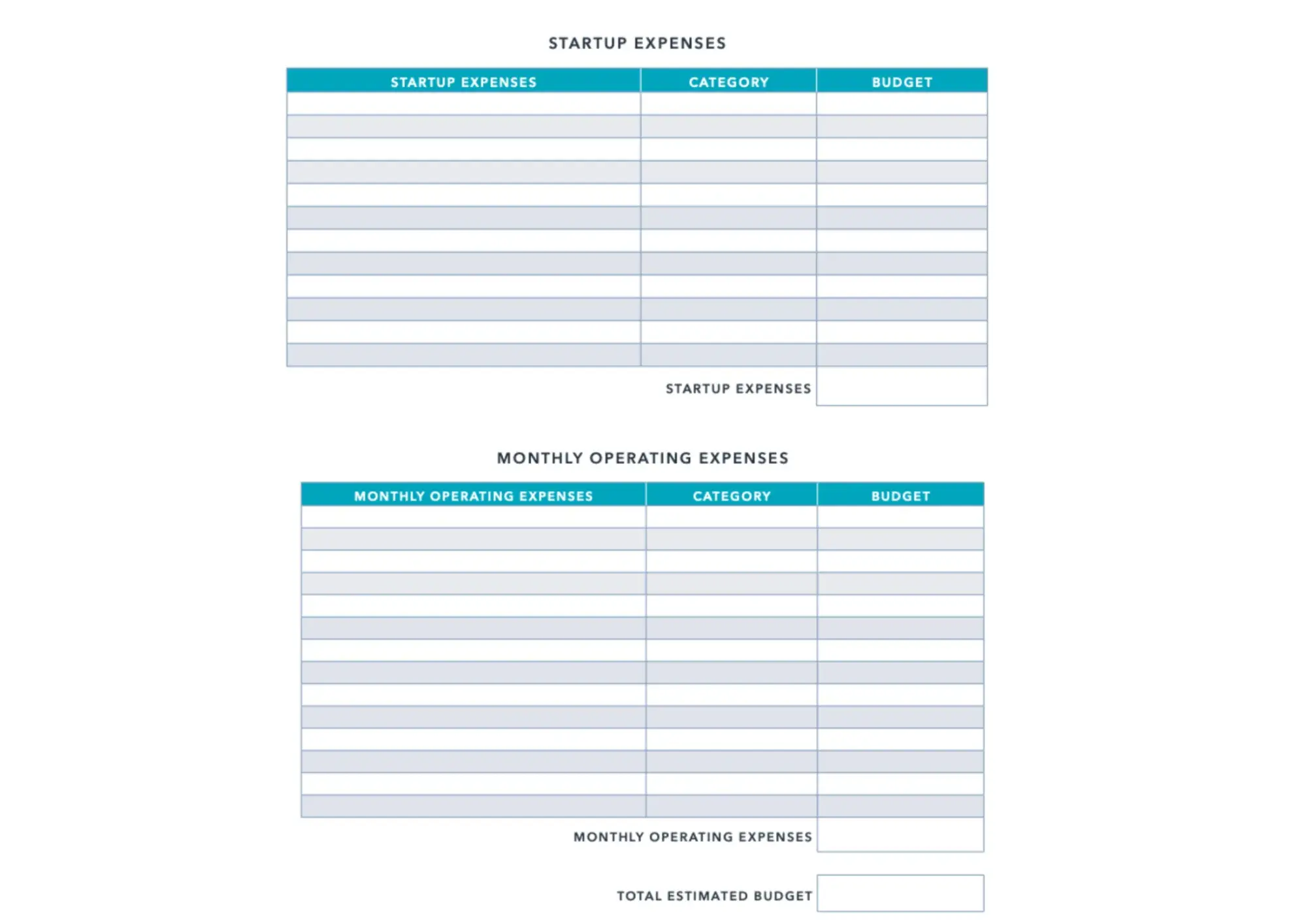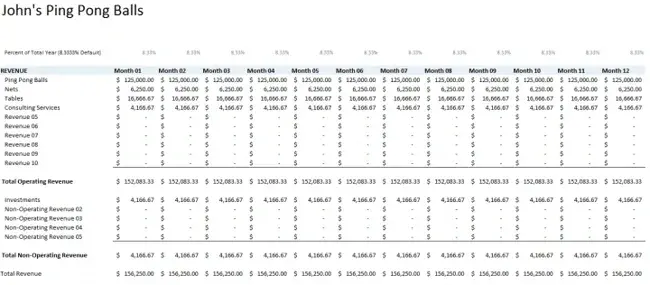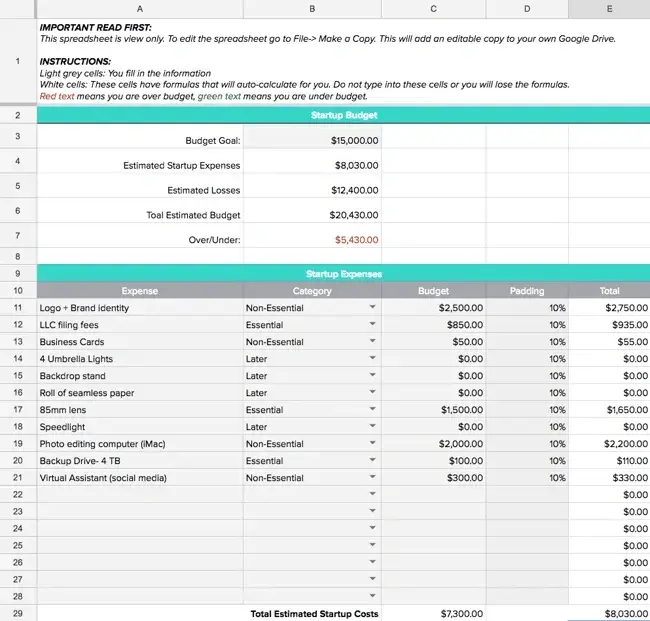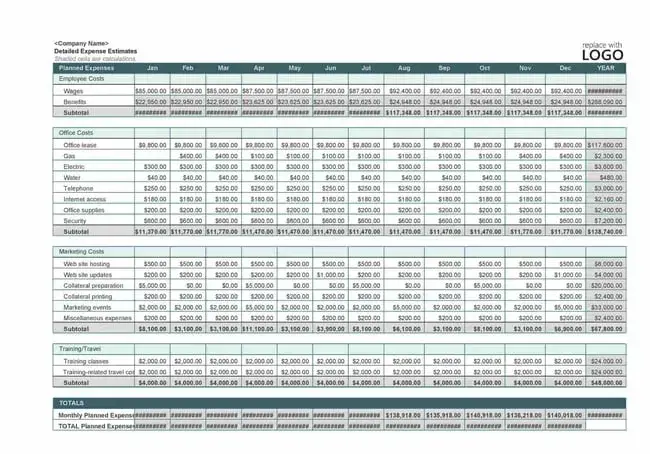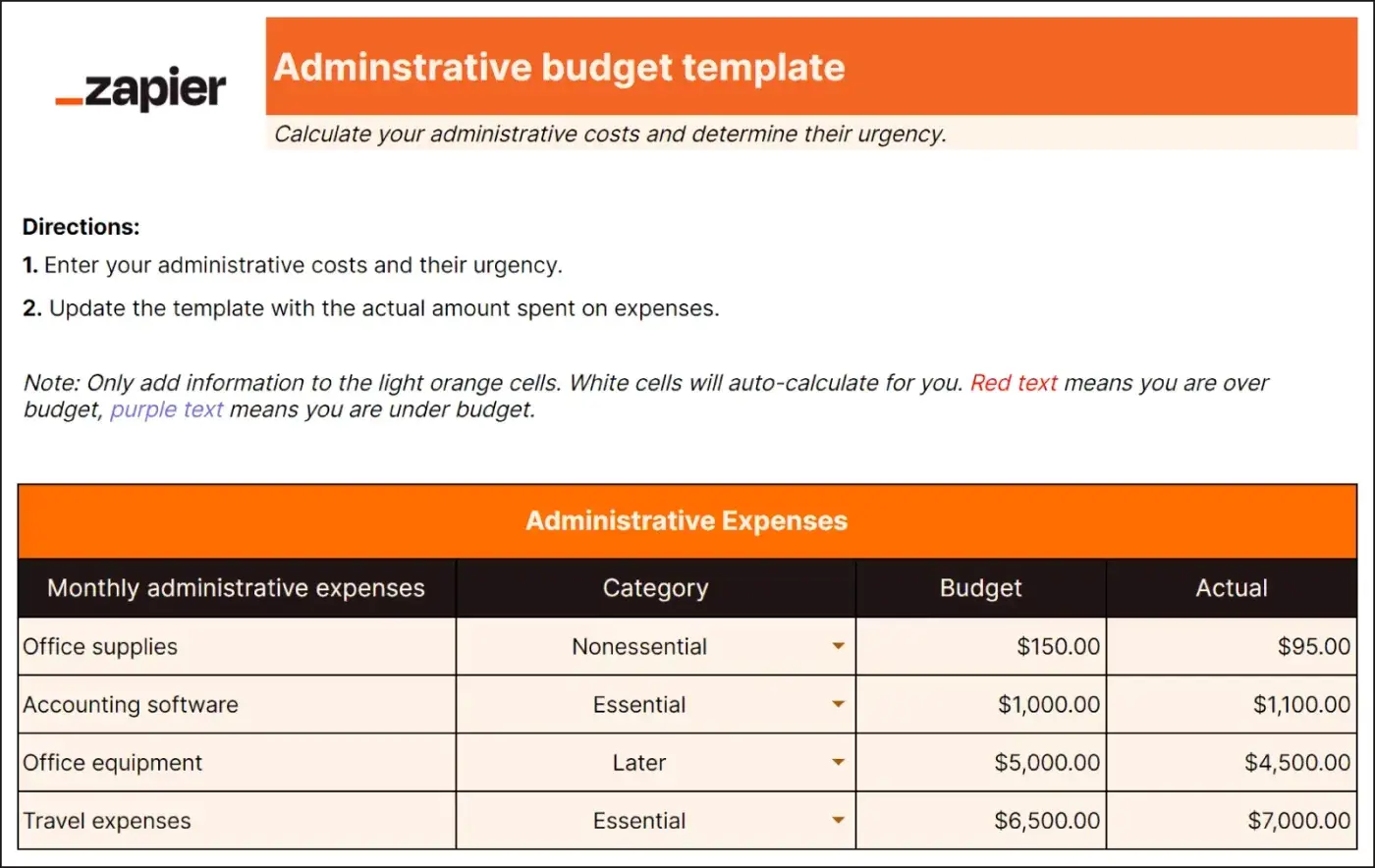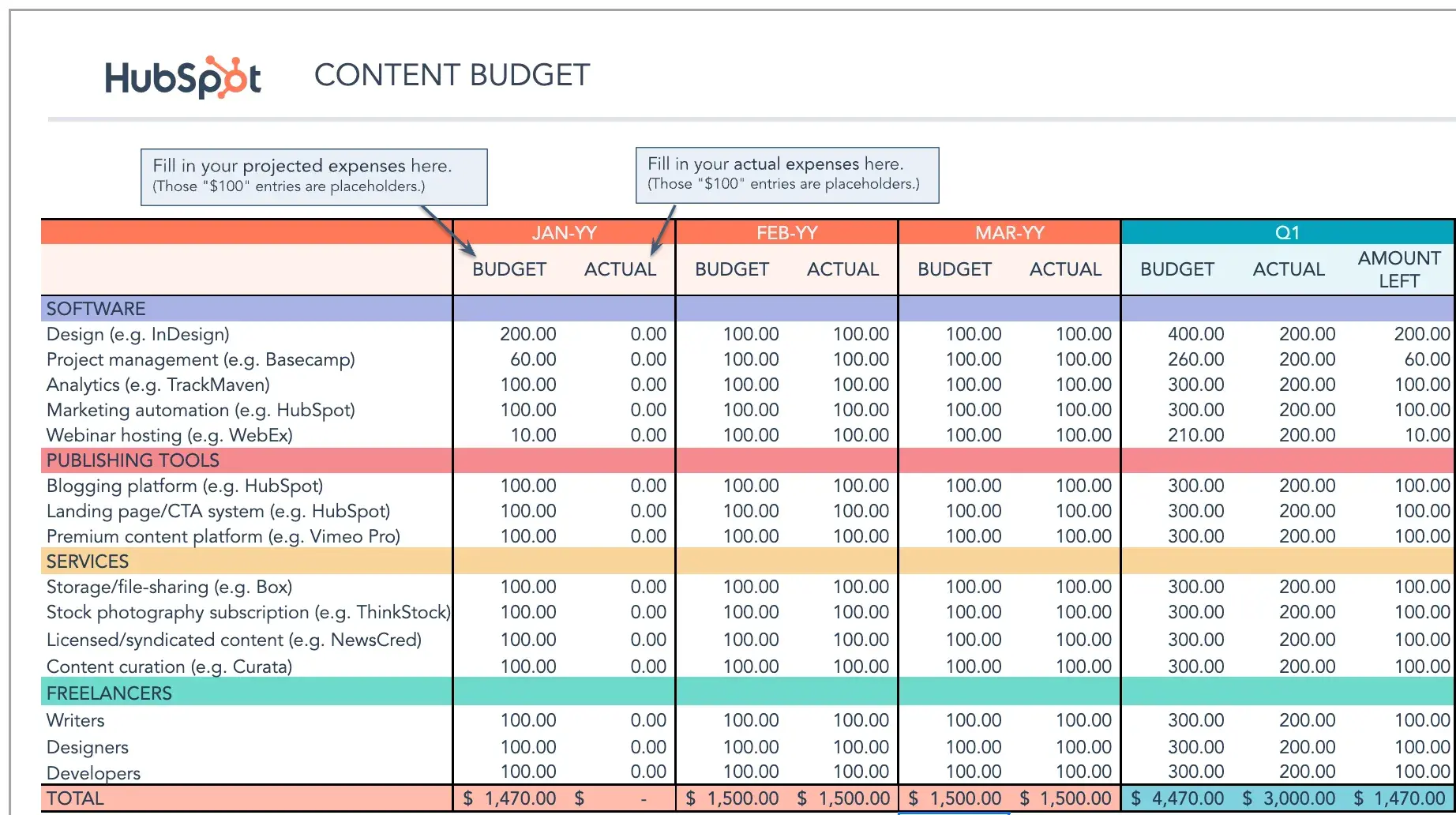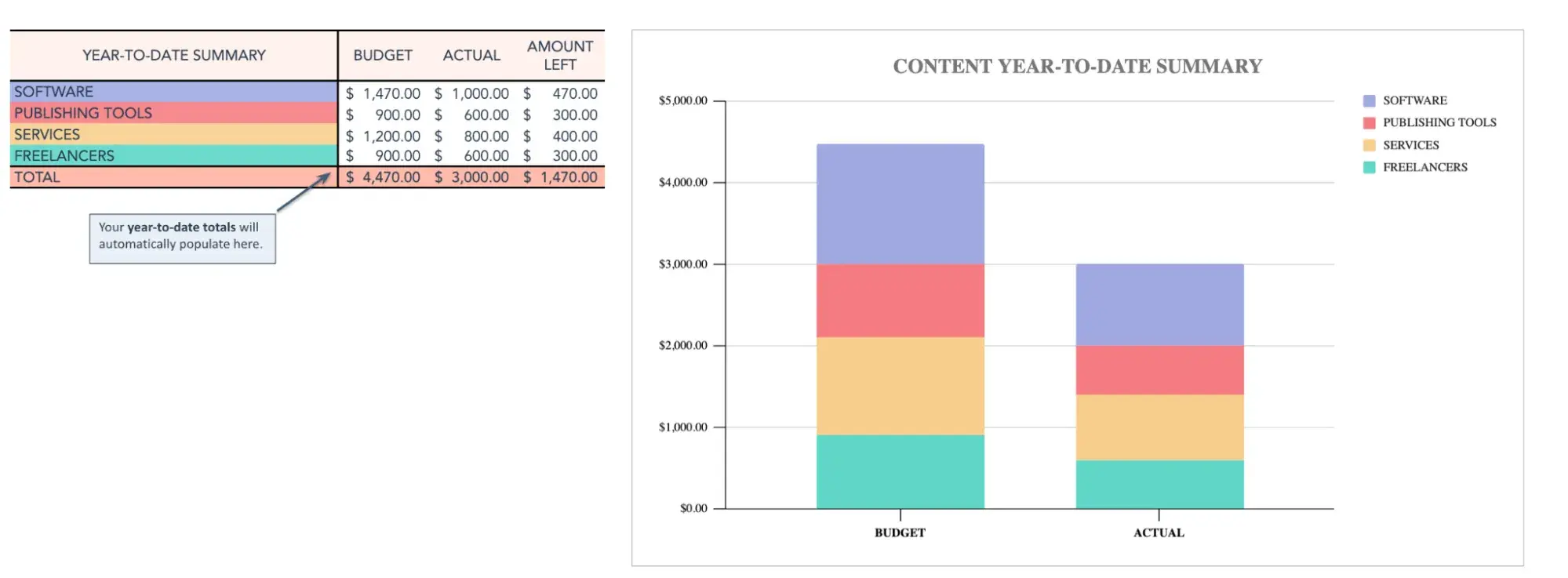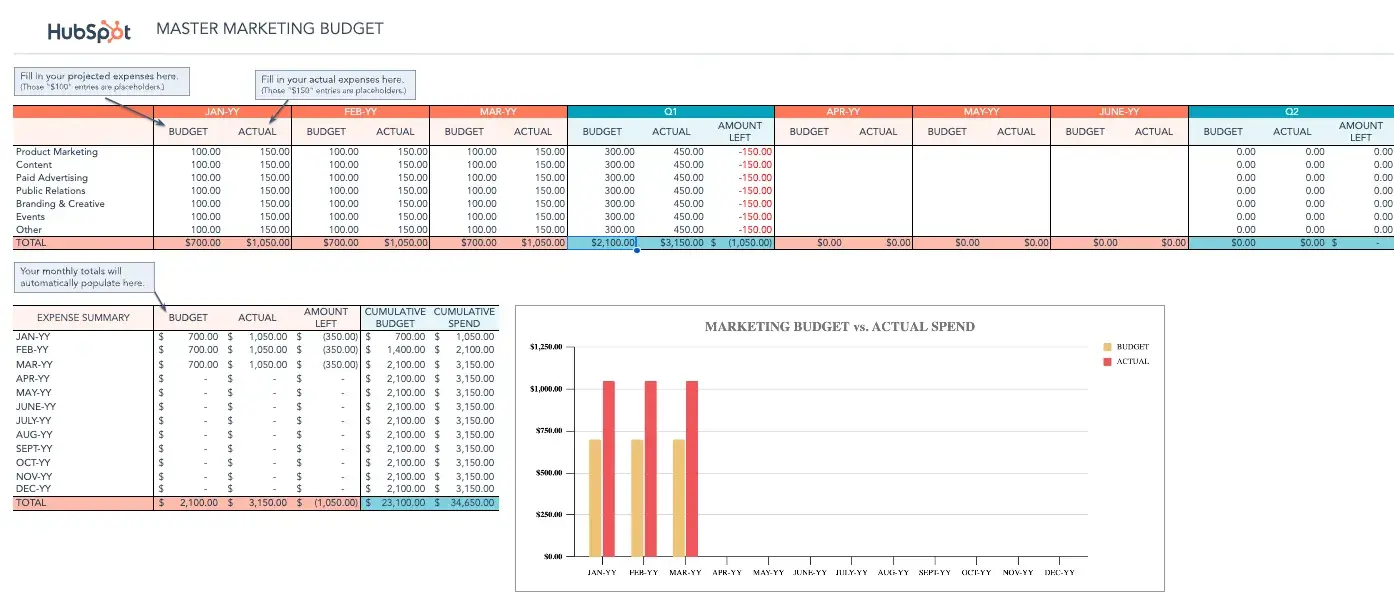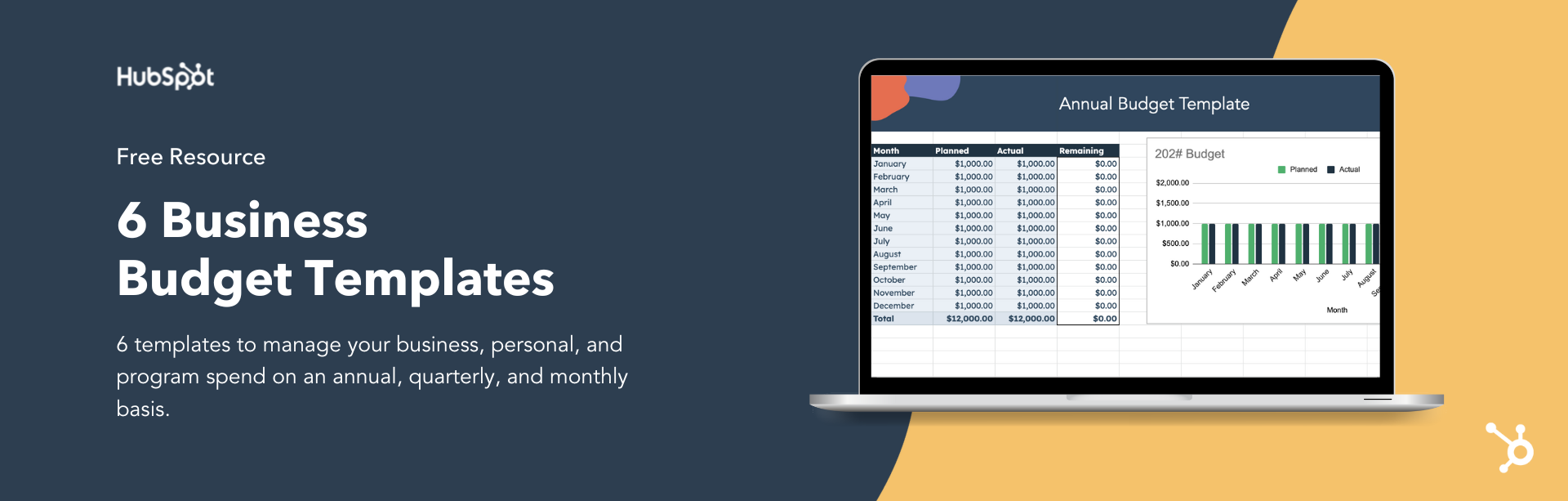In 2022, I did the impossible — I had an Instagram Reel go viral. So far, it’s generated over 5.5 million views, 173K shares, 99.5k likes, and 14.6 bookmarks, but the number of new followers? Minimal.
![New Data: Instagram Engagement Report [Free Download]](https://i4lead.com/wp-content/uploads/2024/07/9294dd33-9827-4b39-8fc2-b7fbece7fdb9-1.png)
Though it wasn’t my goal, the experience got me thinking about how to get more followers on Instagram. (I mean, if a meme that got the attention of Instagram exec Adam Mosseri won’t do it, what will?)
Between over 2 billion monthly active users and features like shoppable posts, Instagram is an app of opportunity for a variety of businesses.
But here’s the thing: Unless you’re a household name, growing a following is hard work. I’m here to help.
Let’s discuss some proven, actionable strategies to help you get more followers on Instagram, whether they be your first 1000 or next.
Types of Instagram Followers
Before we get into the nitty-gritty, it’s important to know what the Instagram landscape looks like today. In your growth journey, you’ll likely encounter these three main types of followers:
1. Fake Followers
Fake followers are usually bots or dummy accounts that inflate a follower count.
You can typically spot them by their lack of profile pictures, posts, followers, or spammy alpha-numeric usernames.

Source
Fake followers may make the follower count on your profile look good, but they don‘t engage. Engagement is a huge factor in Instagram’s algorithm (i.e., getting on the Explore feed and in “suggested posts”) and getting brand collaborations as a creator.
2. Ghost Followers
“Ghost” followers on Instagram are inactive users.
They’re like disengaged contacts on an email list. They‘re real, but again, they don’t interact with your content, so they do little more than skew your metrics.
3. Organic Followers
Lastly, we have organic followers. Organic followers are your real, active audience; those who visit your profile, engage with your content, and are potential customers.
Organic followers can cross many demographics, but pay close attention to the following:
- Customers: These are people who have made a purchase. They already know and like your brand so you want to know when you’re talking to one.
- Competitors: These are followers who are in the same industry or line of business as you. They’re likely following to keep an eye on what you’re doing.
- Influencers: Here, we’re referring to micro/nano influencers or creators with 10-75K followers. If relevant, these niche influencers can lead to useful partnerships and increased sales for your business.
Out of these three types of followers, organic followers are really the only ones you want. So, how can you get more of them?
Even if you’ve never tried your hand at Instagram marketing, or you don’t have a team of content creators, you can grow your Instagram account by focusing on a few key areas:
The first step is ensuring your profile is complete and ready to make the best first impression.
Optimizing Your Instagram Profile
An incomplete profile is a huge red flag to potential new followers on Instagram. Missing information can raise questions about why it’s missing which hurts your credibility (Remember what we said about fake followers?) .
Here are a few best practices to make sure your profile is complete and optimized for a good first impression:
Choose a clear username.
Your Instagram username (or handle) should be recognizable and easily searchable — like your business name. In the example below, the UK business The Journal Shop uses the intuitive handle @thejournalshop.
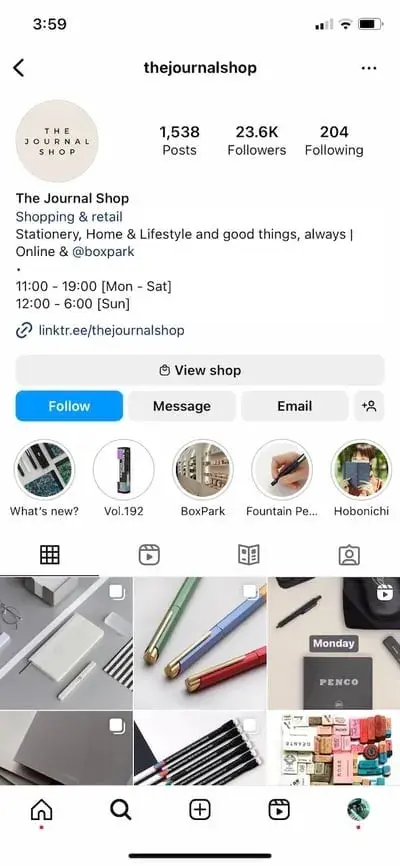 Source
Source
If your business name is already taken, experiment with related alternatives (i.e., something that includes your business name plus a branded item or a catchphrase).
For example, Peloton uses @onepeloton, while the Australian activewear line Lorna Jane uses @lornajaneactive.
While, ideally, you want to claim your name, variations like this still make your brand recognizable.
Have an on-brand profile picture.
This should be a clear, high-quality picture of your face or logo if you’re a business. Again, you want people to easily recognize and identify you when they come across your posts.
Add details next to your name.
Not everyone does this, but the name field on your Instagram profile is additional real estate you can use to introduce yourself on the platform. Use any extra space here to add details about your business or what you offer.
For example, HubSpot could put “HubSpot | AI-Powered Customer Platform.”
Style blogger Sarah Ramondt Lennon adds “Amazon Fashion” to hers.
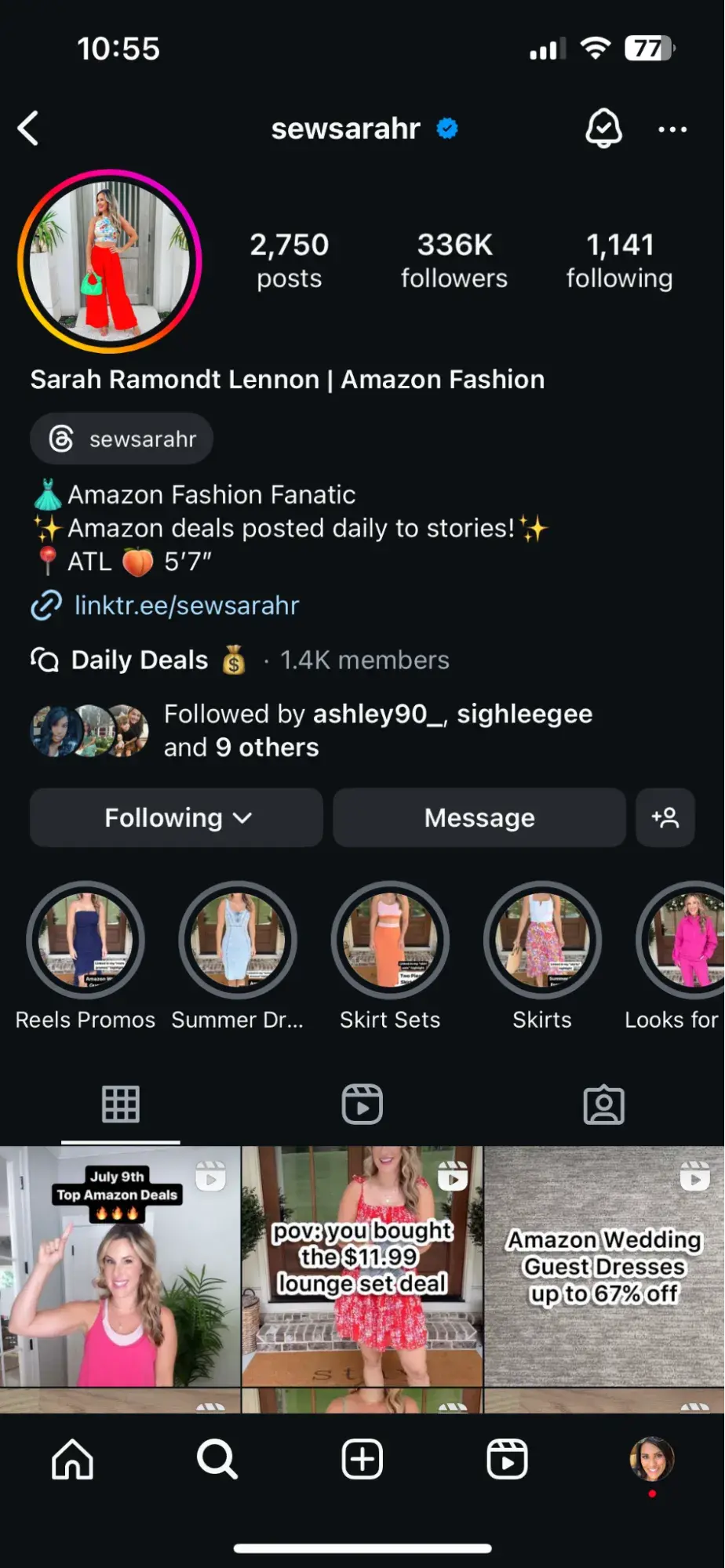
Source
And financial advisor Andrew Lokenauth uses his to promote his newsletter and website.
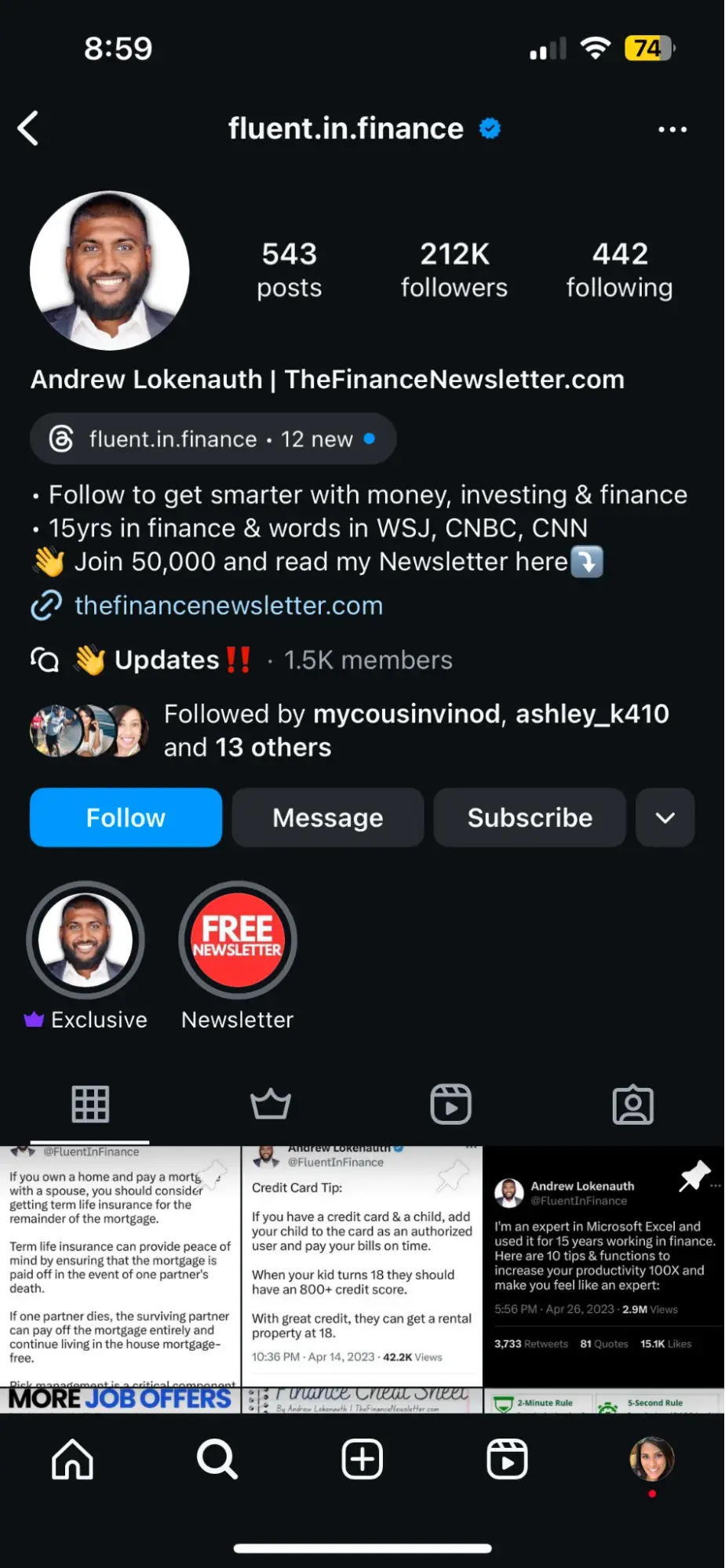
Source
Adding these little extra details to your name field tells people what you’re about right when they land on your profile and also frees up some space in your bio.
Share your value and personality in your bio.
Instagram only gives you 150 characters in your bio. Use them to tell people why they should follow you. Include who you are and what you do, but also a hint of personality.
Here are a few examples for inspiration:
- @cheekbonebeauty: “🧡 Indigenous Roots 🌱 Sustainable By Nature 🌎 B Corp Certified 🐰 Cruelty-Free 🐰 Cruelty-Free 🇨🇦 @sephoracanada 🇺🇸 @thirteenlune @jcpenney Founded by @cheekbonejenn”
- @oreo: “Playful moments from your favorite cookie.”
- @sahilbloom: “Exploring my curiosity and sharing what I learn along the way.”
- @CalifiaFarms: “Because life’s too short for one type of milk. 🌱”
- @coragedolls: “Instilling cultural pride with products & stories that finally reflect her. #blackowned”
Add a LinkTree.
Ever heard the line “check out my link in bio“? You can add up to five links here, but I recommend using LinkTree to bypass the limit.
You can use your LinkTree to guide people to your website and other platforms, content, offers — anything really.
Here’s a peek at mine:
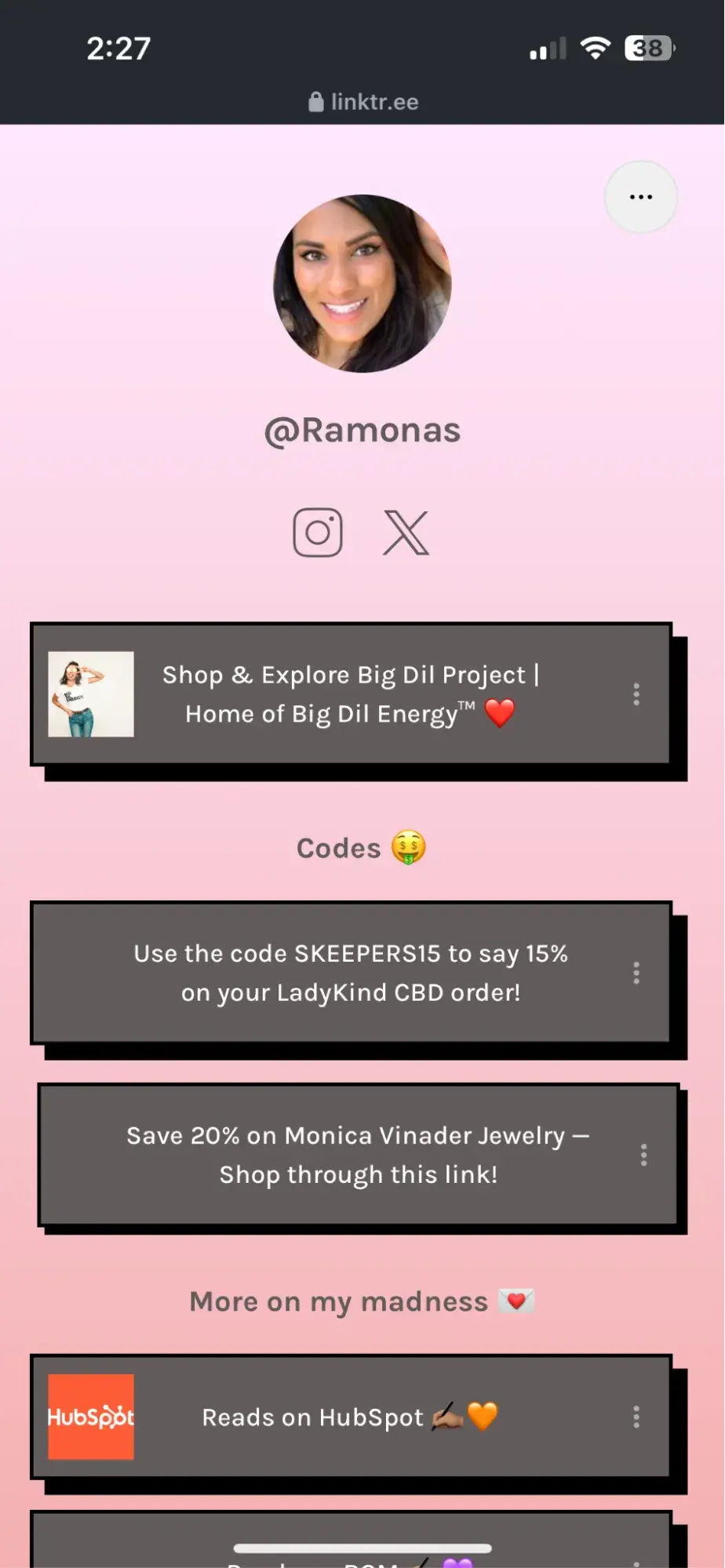
Source
Your bio link is your most direct play to get followers to take action, and it’s the only place you can have clickable links without paying. LinkTree helps you get the most out of it (and it’s free).
Establish your unique brand.
Have a brand color palette? How about a specific font or typeface?
Use these to develop a visual brand for all of the Instagram content you create.
Not only does it make your feed look more organized, cohesive, and professional, but it also gives visitors a way to recognize your content even out of context.
Writing coach @the.plottery accomplishes this on her feed by using similar typography, vectors, and shades of purple in all of her content.
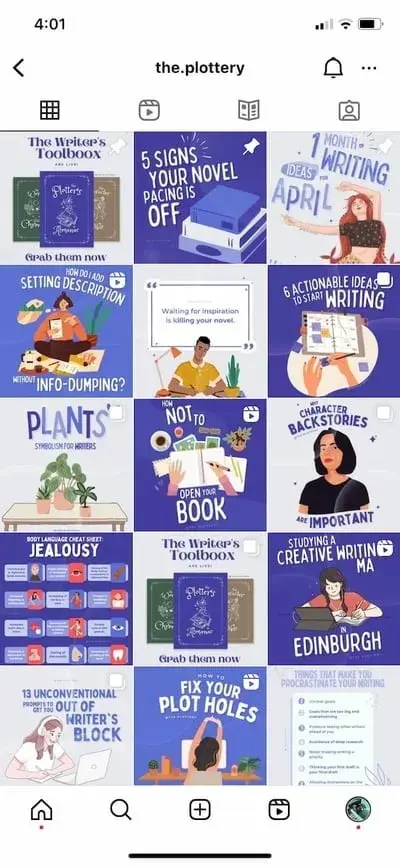
Source
Note: Use our Instagram templates to create a consistent look and feel for your images.
You’ll also want to develop a consistent voice on Instagram; one that is cohesive with the rest of your brand and company culture.
The last thing you want to do is to be snappy and super casual on Instagram but formal and stoic everywhere else.
Once you’ve got your voice down, make sure it stays consistent and natural in your videos, captions, comments, and messages.
With your profile set up for success, I recommend having 15 or more existing posts before you actually start making a play for followers.
This way, when new people find you, they’ll see a full screen of content and get a better idea of what you offer.
If you haven’t already, download this social media content calendar template to help plan out your posts.
Here are some other resources that may help when filling it out:
Now, on to the good stuff.
Instagram Strategy Tips for Getting More Followers
1. Have a dedicated content creator/personality.
Yes, people may follow some brands on Instagram, but they are more likely to follow and engage with other people. (Why do you think influencer marketing is so effective?)
While you can certainly collaborate with influencers (more on that later), a smart way to get more followers without the extra cost is to have a dedicated creator or creators in your Instagram content.
Think of these personalities as your spokespeople. Having one or a small handful of spokespeople in your Instagram content gives followers someone human to recognize and connect with rather than simply a cold, faceless brand.
Take Auberth and Javi on HubSpot’s Instagram, for example:
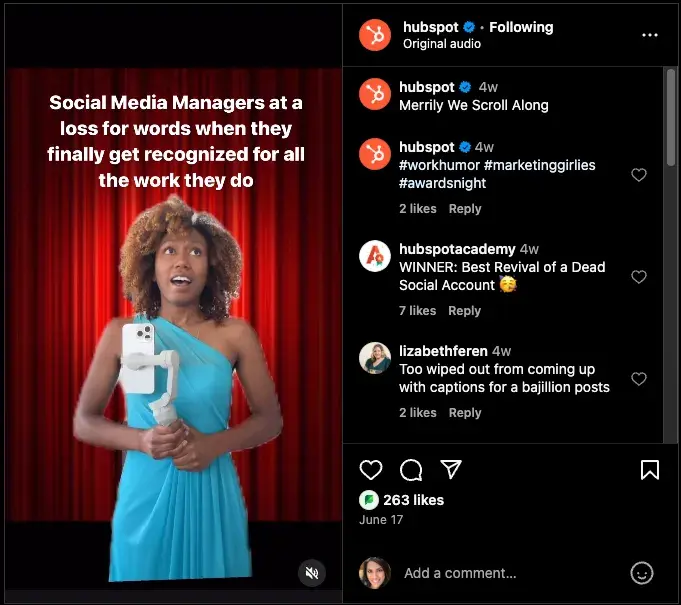
Source
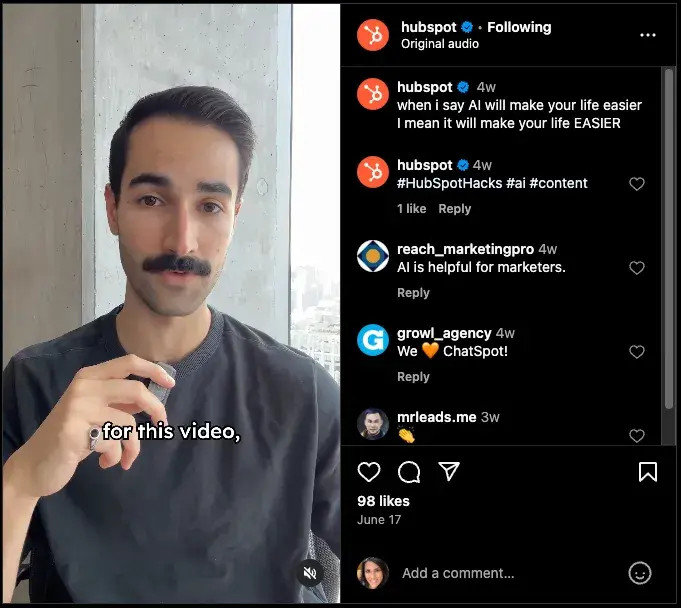
Source
They both regularly appear in HubSpot’s Instagram content, delivering our messages and representing the brand. They also give followers a face to connect with when they see HubSpot in their feeds.
Find someone with experience and passion for Instagram to appear in your content. Someone who understands user behavior and will stay current on trends, new features, and updates to Reels and Instagram Shopping.
Do you have someone inexperienced who’s interested? Have them dip their toes into becoming a digital creator by getting an Instagram Marketing certification and experimenting with content creation templates.
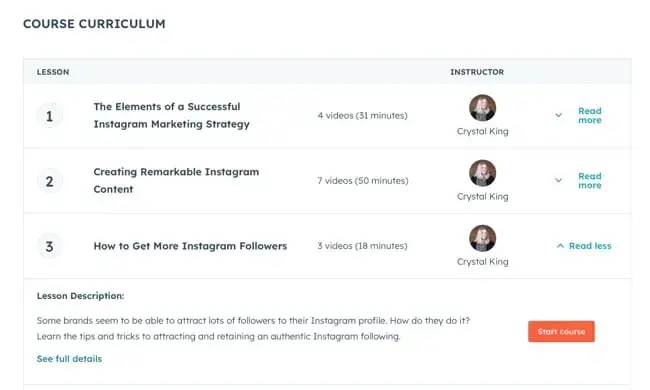
Learn How to Increase Followers with HubSpot’s Free
Instagram Marketing Course
Pro Tip: Mine your existing team for creators.
No one knows your brand, product, or service better than your team members. If they are willing, ask them to appear in your Instagram content whether it be in images, videos, or even audio.
Consider creating a system for curating content from your team.
For instance, establish a specific email address for folks to submit photos, short videos, and memes. Or if your team shares a Box or Dropbox account, create a shared folder where people can upload their content.
Think about how your team communicates and make it easy for them to get involved.
2. Share educational content with Instagram carousels.
The best way to get more followers on Instagram is to offer value. In this case, education.
Instagram carousel posts actually have the highest engagement of all content on the platform (3x more than solo images), but they only account for about 19% of posts.
(Think we can blame Instagram’s 2022 video push for that.)
Think about what you can educate your audience on. Then, create a simple Instagram carousel post with an engaging title enticing users to click through to the next slide.
Grammarly does a great job of sharing educational carousels on its Instagram:
3. Be mindful of diversity and inclusion.
Instagram is a global platform that reaches people from all walks of life.
Thinking about diversity and inclusivity can help reach more of these people by looking past preconceived notions of gender, age, race, income, and sexuality to highlight how your product or service can offer value.
How do you do this? It comes back to focusing on common pain points and experiences, which are often universal regardless of topical traits.
Inclusive marketing challenges rigid ideas of who a brand’s buyers are and how their product is used to cast a wider net — one that may include demographics they may have never considered before.
Recently, I’ve been impressed by Urban Decay Cosmetics’ inclusive content on Instagram.
While, historically, many makeup brands have primarily targeted women and showcased conventional Western beauty standards, Urban Decay’s content features a wide range of individuals using their products.
This opens them up to many other markets (and followers) that may currently be ignored by their competitors.
4. Post consistently.
If you want people to follow you on Instagram, you have to give them something to follow. This means posting high-quality, relevant content regularly.
The easiest way to get into this habit is to commit to a posting schedule.
Having a set time on your calendar to post content on Instagram gives you a deadline to abide by, and it gives your audience a specific time to anticipate hearing from you.
Heck, they may even plan for it like I clear my schedule for new episodes of House of the Dragon at 9 PM ET on Sundays.
Ok, maybe your posts won’t ignite this kind of commitment, but having an Instagram schedule does set expectations. And expectations build a sense of reliability, community, and trust with your followers. But what time should you post?
Optimizing your schedule for your specific audience might take time and experimentation, but recent HubSpot research found the best times to post on Instagram to be 12-3 PM or 6-9 PM.
Friday is considered the best day for engagement, followed closely by Saturday and Sunday. The evening 6 PM-8:59 PM is frequently noted as having high engagement levels.

Experiment with these guidelines to see what works for your audience and persona. Your target persona can drastically impact your posting timing and frequency, especially if they are in a different time zone.
Download this free template for buyer personas, if you already have a few.
Pro Tip: Use a social media management tool to help maintain consistency.
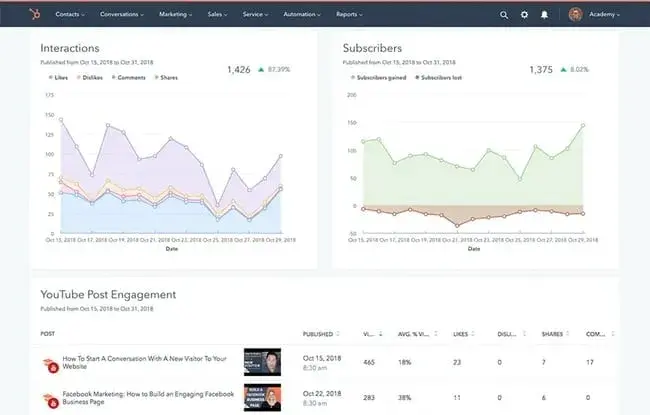
Get Started with HubSpot’s Social Media Tool
You can always post manually, but scheduling your posts in advance can help plan ahead and save time. Here are more articles to help you choose the right tool and learn how to schedule Instagram posts:
You can also use a social media content calendar to plan your Instagram posts. Here are some resources you can use to jumpstart your Instagram content creation process:
5. Diversify your content mediums.
Do you typically only post static image content? Or just Instagram Reels?
If you want more Instagram followers, try diversifying the mediums on which you create and share.
Different people enjoy consuming information in different ways, so if you’re only creating one type of content you may be getting ignored by many in your target audience.
Your audience probably comes from different regions of the world, has different interests and hobbies, and likely has different careers.
Rather than post all-encompassing content that will satisfy all of your followers at once, conduct some research to separate them into smaller groups. Then, plan different posts to appeal to each subset of your audience.
Airbnb uses a healthy mix of short-form videos, Stories, single photos, carousels, and even graphics to diversify its feed and highlight offers in different ways:
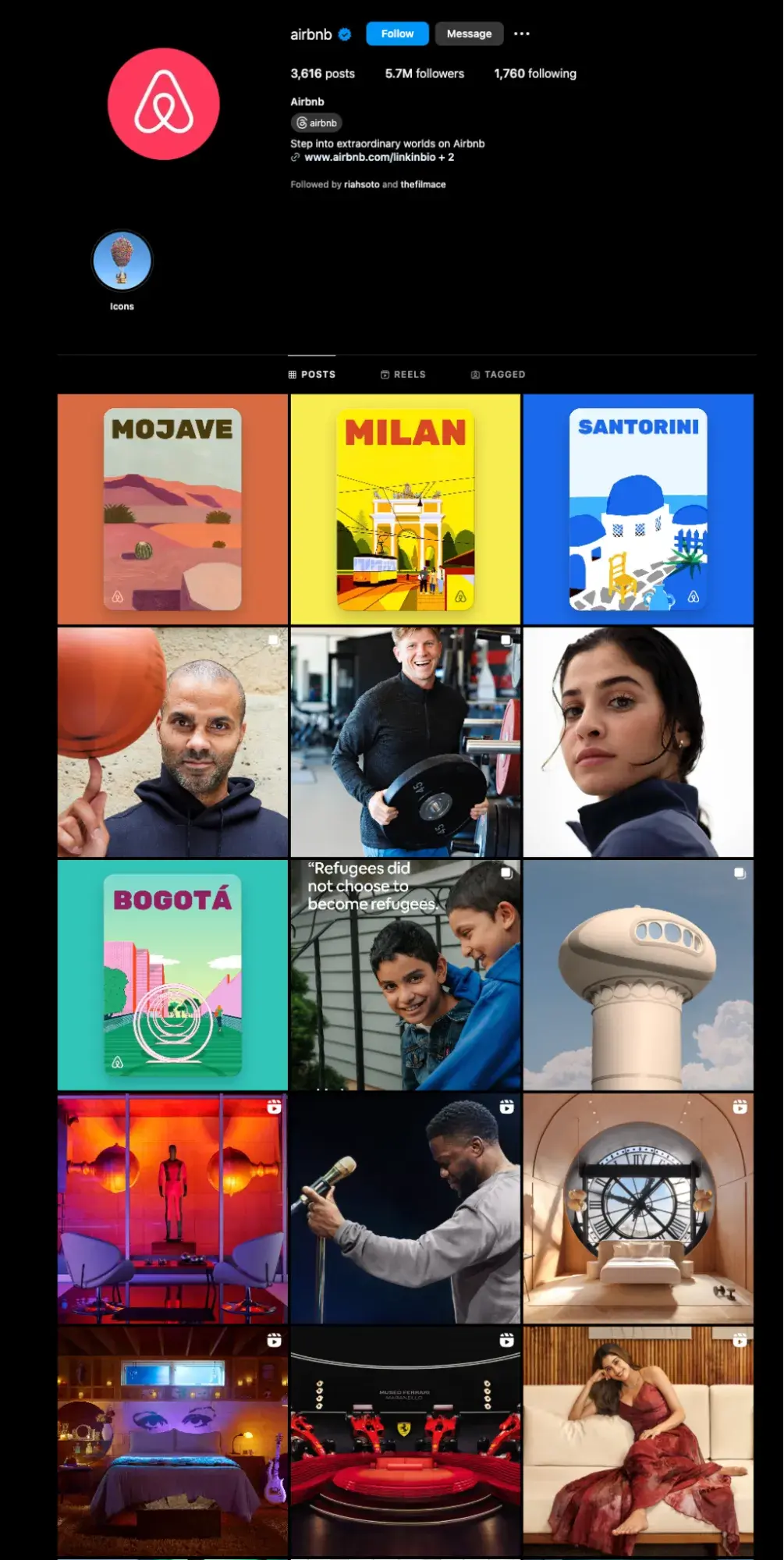
Source
Pro Tip: Monitor Instagram Insights to know what’s working.
What type of content is actually getting engagement? With an Instagram business profile, you get access to Instagram Insights, which show you what content is generating the most views, likes, and followers.
Look at these regularly to understand what content you should create to make progress against your follower growth goals.
Instagram Content Creation Tips for Getting More Followers
6. Lean into trends and current events.
Instagram is a trendy place.
Finding relevant ways to incorporate trends, memes, and current events into your content is a great way to stay top of mind and get in front of new people there.
While known for its quirky original content, even Dollar Shave Club is not immune to memes. The razor company posted this playful image to capitalize on the hype surrounding Taylor Swift’s album “The Tortured Poet’s Department.”
They also create content around holidays, like this post from Father’s Day in the U.S.
Pay attention to what topics and formats earn your audience’s attention, and meet them there.
7. Create templates, filters, and “add yours” stickers.
Today, many Stories trends are centered around filters, but “Add Yours” stickers and “Add Yours” templates are gaining popularity as well.
If you’re an Instagram fan like me, you’ve likely seen a variety of “add yours” content making the rounds among your friends.
“Add Yours” are stickers with a short prompt for something users should post with the sticker in their Stories. The templates are typically interactive frames allowing users to insert a video or photo into them.
Everyone who views or uses the sticker can see who else has publicly used it and who created it.
Recently, I’ve seen many creators of these stickers, templates, and filters (i.e. Artist Ming Ted Chin) amassing large followings awaiting their next creation.
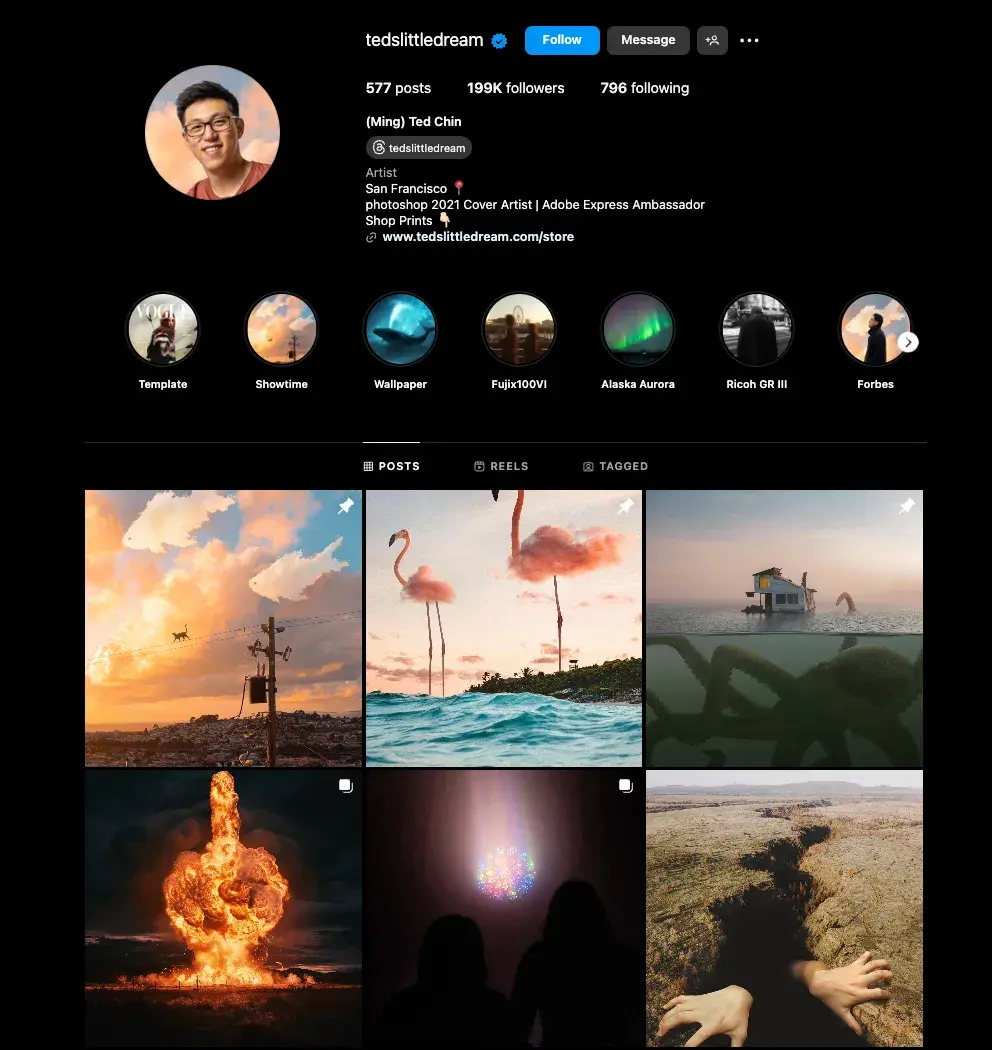
Source
It’s a fun, engaging way to start a conversation and reach new audiences. Why not create one related to your business?
For example, if I were Yelp, I’d create a sticker asking people to drop photos from their favorite ice cream shop. If I were Spotify, I’d tell folks to share the song they’re currently listening to (Possible with the “Add Yours” music sticker).
Create one of these elements and add it to your own story to get your followers to spread it to their own audiences.
8. Follow photography best practices.
On Instagram, post quality matters. A lot. Your X followers might forgive a few bad tweets, but a bad photo on Instagram is a big no-no.
Fortunately, you don’t have to be a professional to have a great Instagram feed. You simply need to get familiar with basic photography practices and photo editing apps.
Photography Best Practices
If your budget allows, investing in professional photography will elevate your profile. However, as a mobile app, people understand that much of your content may have been created on a mobile device.
In fact, lower production value can make your content look more human and relatable. That said, a smartphone will do, but follow these tips to give your photos a more finished look:
- Follow the rule of thirds.
- When all else fails, center your subject.
- Look for symmetry.
- Capture small details.
- Have light facing your subject.
Editing Photos Before You Post
Instagram has some basic editing capabilities, but oftentimes, they aren’t adequate at making visuals stand out. Most of your photos should go through at least one or two photo editing apps on your phone before you open them on Instagram. Some options include:
9. Start a conversation with your captions and comments.
Captions are an essential part of your post. They give your content context, can humanize your brand, and offer additional value to your audience that makes them want to read, engage, and follow.
Using your captions to spark conversations can boost engagement, triggering the Instagram algorithm to show your content to more potential followers so give them the time and attention they deserve.
Here are a few things you might see in a winning Instagram caption:
- Personality
- Emojis
- Hashtags
- Questions
Personality
Many successful brands and influencers show personality or humor to connect with their audiences and attract followers.
Kelly Hendrickson, a Director of Social Media at G-P/Globalization Partners and HubSpot’s former Head of Brand Social, loves Netflix’s account for this.
“They have such a clear brand voice, and you laugh along with them. They’re in on the joke, just like one of your friends,” she says.
Netflix’s voice is casual, trendy, and humorous while still staying on brand. In the post above, the caption is just three words, but it makes you laugh and takes followers back to the Stranger Things scene shown in the post.
It’s a subtle, yet effective post, and it’s also a reminder of the entertainment value Netflix offers.
Emojis
An emoji is worth a thousand words.
Don’t believe me? Adobe’s 2022 Emoji Trend Report found that 50% of emoji users are more likely to respond to a message if it contains an emoji while 75% feel more connected to people who use emoji.
92% of U.S. emoji users also agree that emoji can communicate across language barriers.
So, if you’re still sleeping on using emojis in your content, it’s time to wake up.
Adding just a few relevant emojis can add even more personality to your posts and make your brand appear more relatable. Visually, they can also make your posts more noticeable on Instagram feeds and make your captions more digestible.
For example, my friends at Brown Girl Magazine often cleverly use emojis as bullet points to guide your eye and make their captions stand out.
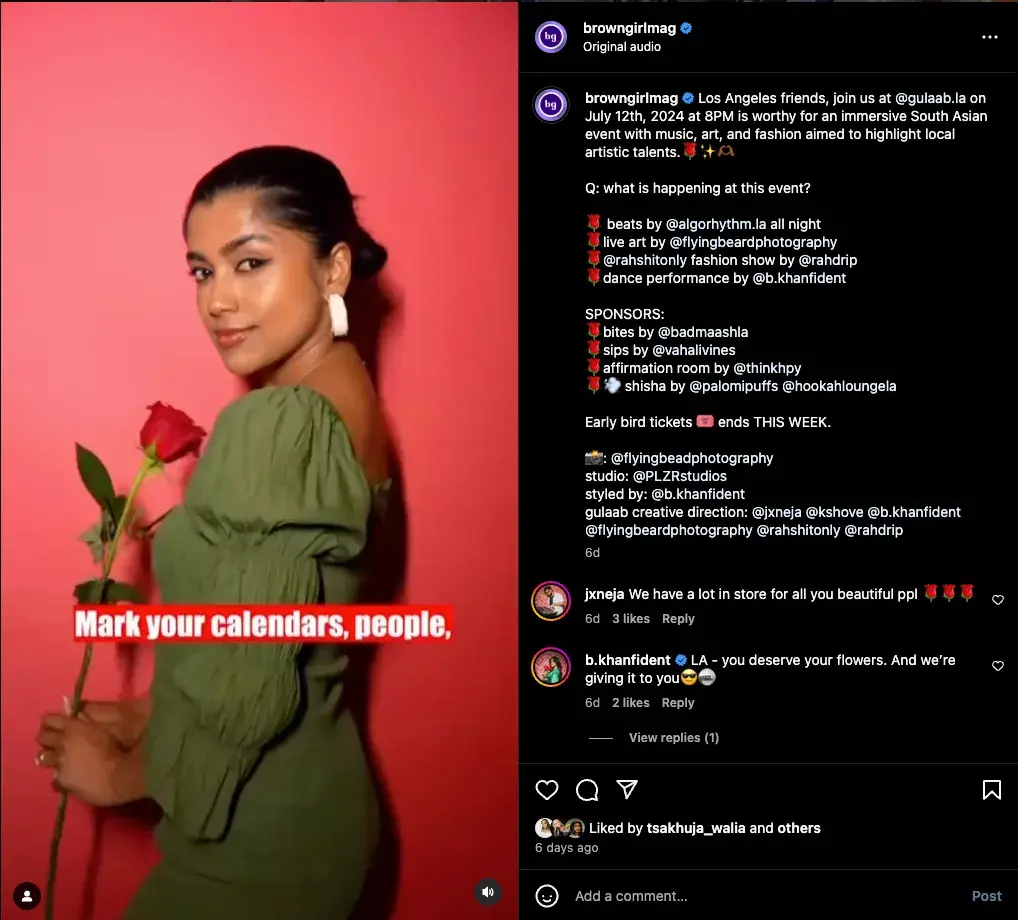
Source
Get creative with it. Along with the items listed above, you’ll also want to include hashtags. (More on those shortly.)
Pro Tip: Ask for tags and shares.
Another way to trigger engagement from your followers is to add a playful call-to-action.
For example, you might write, “Double-tap if you find this funny,” or “Share your story in the comments.”
Writing something like “Tag a friend who does X” or “Share this with a friend who needs X,” helps your follower goal by getting your content in front of new people.
In the example below, we asked followers of the HubSpot Instagram account to drop a tip on measuring social media ROI in the comment section:
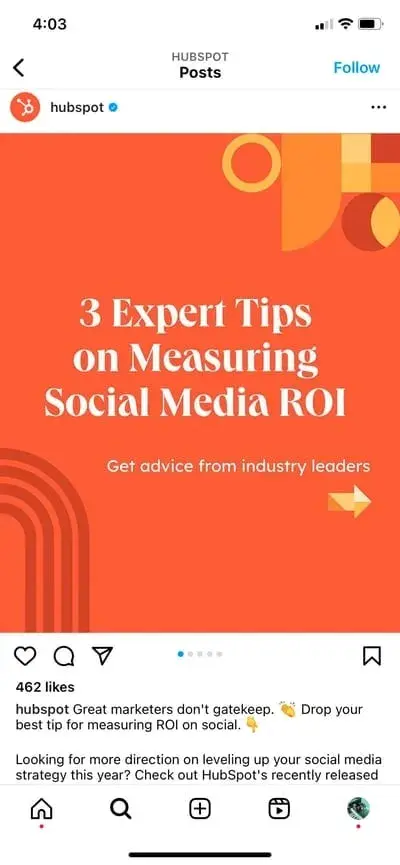
Source
Questions
The best way to get a response from people? Ask a question. Indo-Western fashion line HoliChic by Megha Rao used this strategy effectively when designing its new collection last year.
Need help writing your captions on Instagram? HubSpot’s Free AI Content Writer can help.
Pro tip: Comment and engage with others’ content.
Half the battle of gaining Instagram followers is getting seen. One way to increase visibility, even if your content isn’t hitting Explore pages or Suggested Posts, is to comment and engage on the posts of others.
Hit like. Share and tag other accounts in your Stories. Make comments on the posts of people you’d like to follow you (i.e., Influencers or potential customers) or content popular with those already following you.
Show your personality or start a conversation, and people will take notice (and be more likely to follow).
Engaging Instagram Followers
We’ve talked a lot about engagement, but let’s talk about how you can directly boost engagement.
10. Encourage and post user-generated content.
If I see a regular person talking about a product on Instagram, I’m more likely to believe them than if the brand account itself said the same thing. This is true for most consumers.
Posting user-generated content (UGC) is an effective way to use this in your marketing. UGC shows appreciation for existing customers and delivers social proof at the same time.
Photo editing app VSCO regularly shares content created by users on its Instagram profile.
This delights customers by giving them exposure on VSCO’s large platform and also highlights the value of the app in action.
11. Use Stories Stickers.
We already know Instagram Stories get eyes with their prime real estate at the top of the app’s home screen, but the benefits don’t stop there.
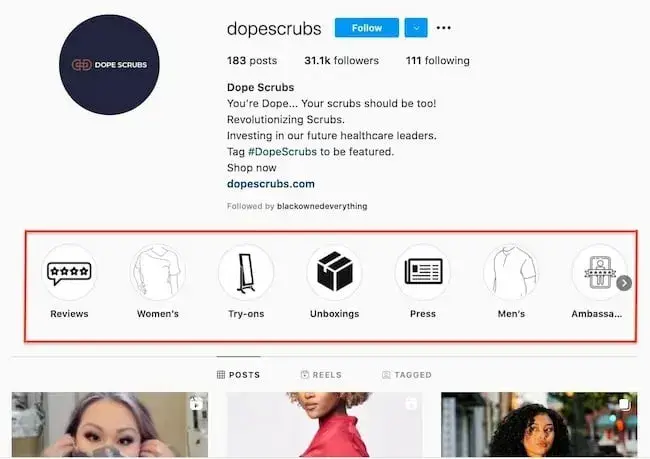
Source
With the ephemeral nature og Stories, brands get to share more casual, timely content that can show personality. And Instagram Stickers add a whole new dimension to engagement.
Use Instagram Story stickers to create more dynamic content and interact with your audience and potential followers in an entertaining way.
Instagram Stories Stickers currently include:
- Links: Use these to link to content outside of Instagram (i.e., Your website, an event page, or a product page)
- “Add Yours”: Use these to create a prompt viewers can use to build their own stories. As a bonus, these are often used long after your 24-hour story expires.
- Hashtags: Use these to draw more visual attention to your branded hashtag or another campaign you’re involved in.
- GIFs: Add visual fun to your Stories.
- Music: Add trending audio or popular music to your Stories.
- Emoji Polls: Use polls to gauge your audience’s opinion on something.
- Questions: Field questions from your audience or use them to gather short feedback/answers to your own.
- Quizzes: These are a fun way to test your audience’s knowledge or tease upcoming content.
- Countdowns: Use these to promote upcoming events or announcements. Audiences can click a button to be reminded.
- Donation Links: Request donations for your cause or one you care about.
- Shopping/Buy Now: Get sales!
Bonus: How Brands Can Use Instagram Stories
Still working on your Instagram Story strategy? Two things to keep in mind:
Hartford Prints, an independent print shop from my home state of Connecticut does a wonderful job of both these points in its Stories. They regularly show behind-the-scenes and “day in the life” moments while incorporating elements like contests and stickers:
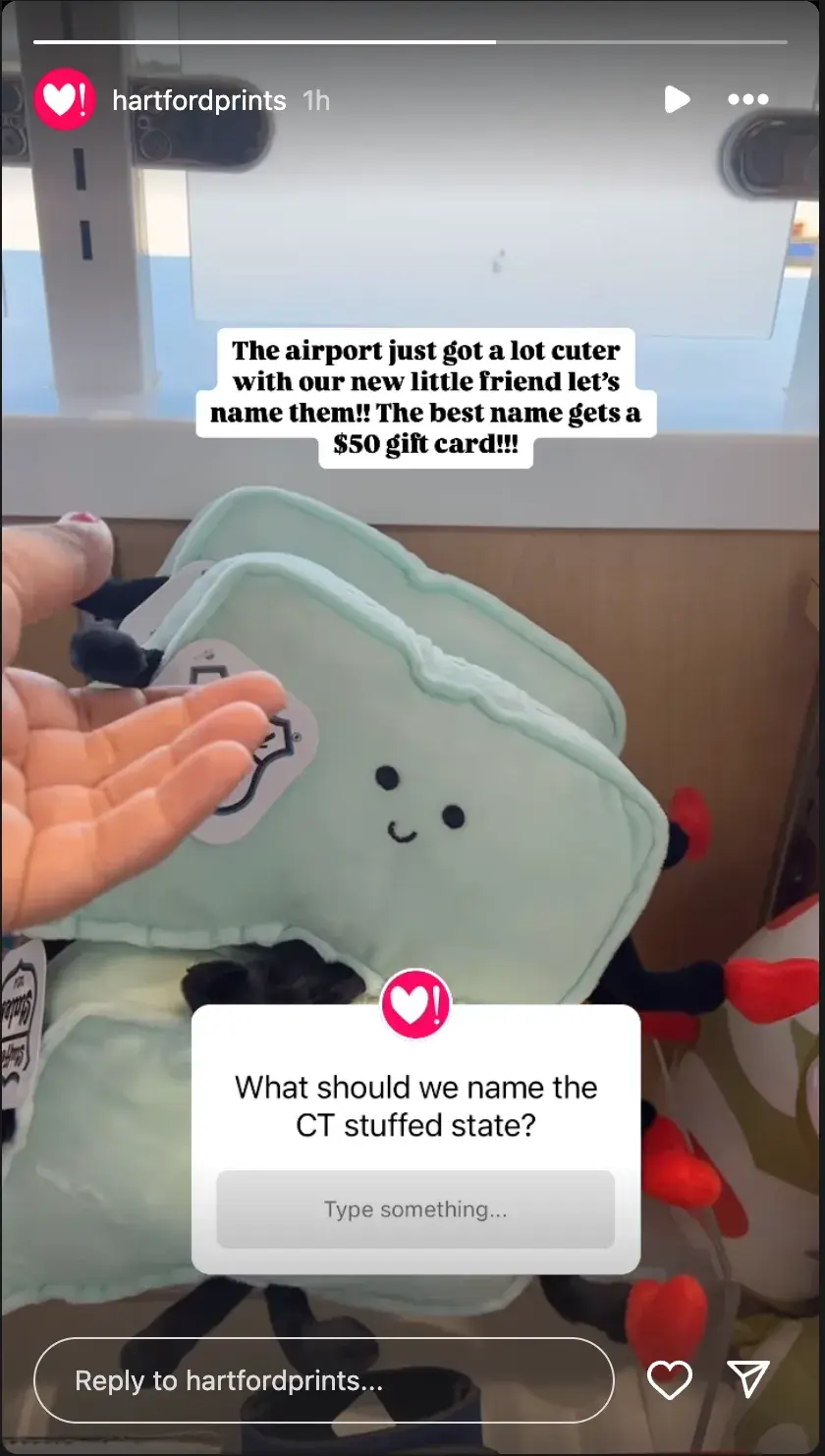
12. Go Live on Instagram Live
Instagram Live, allows you to film and broadcast real-time video on your Instagram profile from a mobile device.
It also lets viewers engage with you in real time by leaving emoji reactions, asking questions in the chat, or even requesting to join you directly.
This kind of one-on-one, candid interaction and engagement builds a personal relationship with your audience. It also gives you the chance to show people who you are and why they should follow you.
If your live content is good, people will also want to share it, giving your Instagram presence even greater reach.
What should you do on Instagram Live? You can host a virtual press conference, make announcements, and host a live Q&A session. Live allows you to have up to four accounts on one broadcast so you can host an interview.
13. Collaborate with influencers and creators
According to Matter Communication, 69% of consumers trust information from influencers, friends, and family, over brands. In other words, you need others to vouch for you.
Dive into which influencers, creators, or even other businesses your buyers follow. Are they relevant to your brand or offering?
If so, consider collaborating with them to get in front of new potential followers. This helps with discoverability, reach, and social proof.
Learn more about your options for influencer marketing.
Health and grooming brand Bevel does an admirable job with collaborations and UGC. Here, the brand posted a collaboration with entrepreneur Selvyster Brewster using and recommending their products to their 1.4M followers.
Collaborating with Brewster is a smart move.
Firstly, the product is designed with Black men in mind. Having Brewster, who is part of the brand’s target demographic and also a professional hairstylist, recommend the product serves as the social proof the brand wants.
Furthermore, part of Brewster’s audience will likely fall within Bevel’s target audience. It’s a perfect win-win.
14. Run a contest/giveaway
Another great way to expand your reach and gain followers is to run an Instagram contest or giveaway.
I mean, come on. Who doesn’t love winning free stuff?
Offering an entry to win a relevant prize in exchange for a follower and tagging a friend is common across Instagram these days. It’s also a highly effective way to get more followers.
The Freebie Guy uses this strategy regularly on his Instagram:
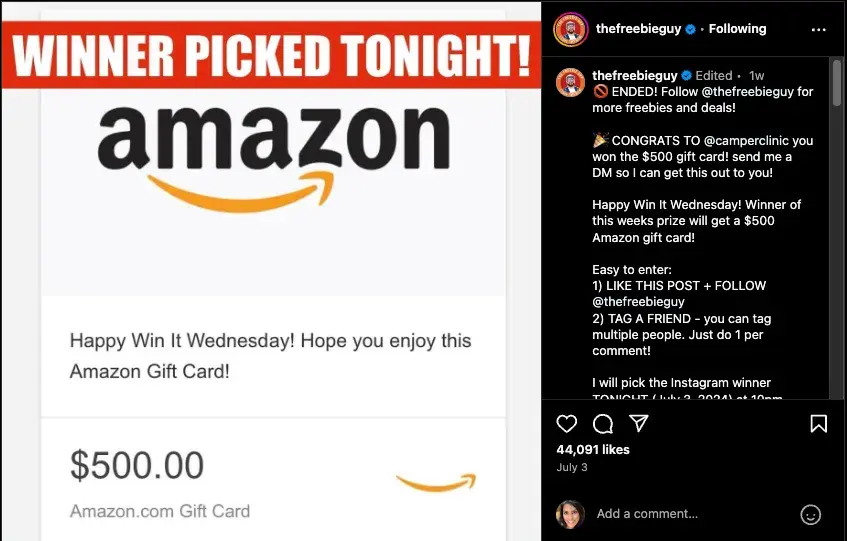
Source
Promotion Tips for Getting More Followers
15. Use relevant hashtags, geo-tags, etc.
Hashtags foster conversation. They unite posts on the same topics in one place so anyone from anywhere can find them and engage — even if they don’t know the creator.
Using relevant hashtags on Instagram is an easy but effective way to get in front of new followers.
Do some research to find the hashtags your audience is using. Start by navigating to the Explore tab and searching for a keyword related to your business or industry.
When you search for one hashtag, it shows you a list of related hashtags and the number of posts that already use them.
For example, when I search for #digitalmarketing on Instagram, relevant hashtags like #digitalmarketingagency, #digitalmarketingtips, and so on appear.
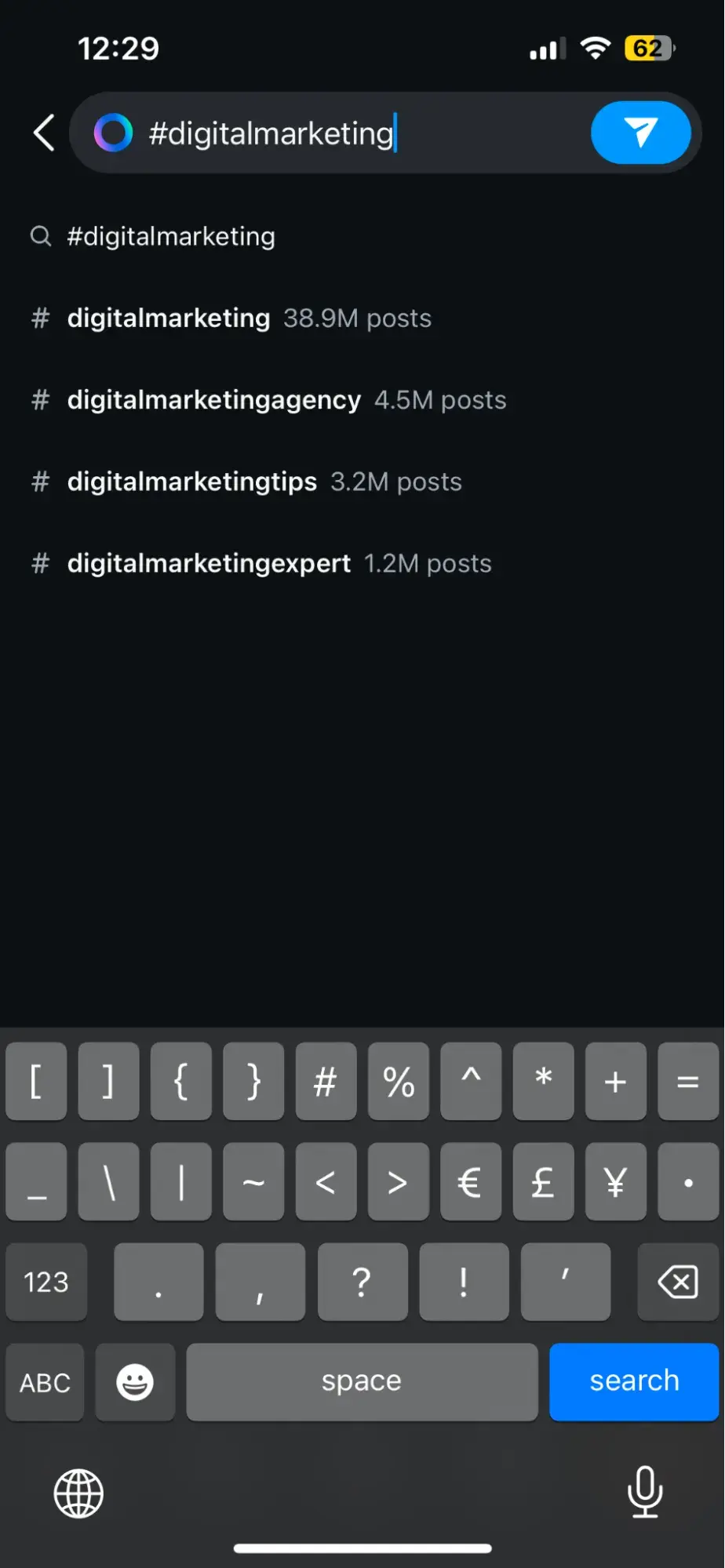
Once you build up a following, you can try creating your own hashtags — like your company name or a slogan that applies to your content. This is a great way to build up your brand on the platform and also foster user-generated content.
Similarly, tagging locations, brands, or personalities related to your content can grab their attention and get you in front of their audiences.
Pro Tip: Tag relevant users – but only if they already know you.
Another way to gain more followers on Instagram is to tag relevant users in your posts. Your posts will then show up in that person’s tagged posts, and they may even share the mention in their Stories.
This is also a great way to highlight creators or vendors your business collaborates with, like in the example from Therapy Stores below:
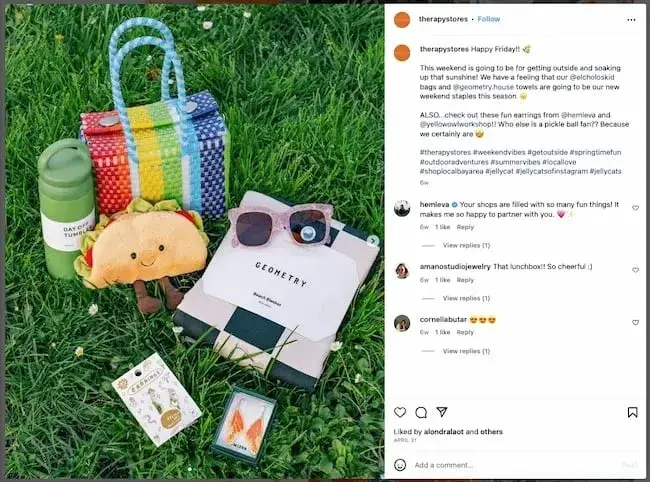
Source
Use this strategy sparingly. If the content you tag someone in is irrelevant or you’ve had no interaction with them previously, it can come off as spam.
16. Try Instagram promotions and ads.
So far, the methods we’ve mentioned are about growing organically — but organic growth takes time.
If you’re looking for rapid growth, Instagram promotions and ads may be the answer.
Instagram ads (using the comprehensive Facebook Ads network) let you get granular about the audience you want to reach and pay to get your content in front of them. You can use ads to generate leads or boost a high-performing post to earn more views.
Here are a few articles to get you started:
Pro Tip: If you run a contest, consider putting some ad dollars behind it to maximize the opportunity.
17. Share your profile link externally.
You’re doing the most to get noticed on Instagram, but don’t forget to promote your presence off the platform as well.
Have a website? Newsletter? YouTube channel? Make sure you include a link to your Instagram on your other platforms and properties. If your brand has brick-and-mortar locations, put your handle on signs or business cards with a QR code.
Embed posts in your blogs and mention it in your email newsletter.
In this example, wine company The McBride Sisters encouraged their email subscribers to follow them on Instagram with a simple CTA: “Join the community.”
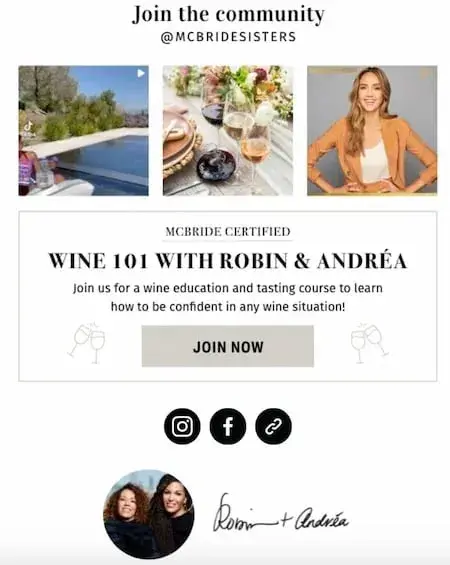
Have a feed on your website, and link to your profile on your other social networks. If people are already following you on another platform, it’s much more likely they’ll be open to following you on Instagram as well.
The first place you’ll want to make sure to add an Instagram badge is to your website, specifically on your “about us” page or footer, like HubSpot does below.

Pro Tip: A link to your Instagram profile is built into HubSpot’s free Email Signature generator. Give it a try for your emails.
Using AI to Get More Followers on Instagram
I know what you’re thinking, “Can AI just do this for me? AI does everything.”
To that, I say:
- Why would you want it to? So many of the spam accounts and fake followers we talked about earlier are bots. They don’t work long-term.
- I’m sorry to disappoint you, but no, it can’t.
Just like a hammer can’t build a house for you, artificial intelligence (AI) cannot just get you more followers on Instagram — at least not the real, organic followers you want. AI is simply a tool.
What AI can do is help you execute some of the strategies I shared more efficiently and effectively. For instance:
There are also a number of automation tools that can help expedite your engagement as well.
ManyChat, for one, can be used to set up an automatic response to comments on your Instagram posts or to send a personal message when people use a specific word or phrase.
But even with these aids, it’s important to remember that increasing your Instagram following, like any social media success, comes back to human connection.
People turn to social media to stay connected with the people and brands they care about. They follow what they’re interested in, get value from, and want to support.
Building a real, emotional connection is the most effective and lasting way to build a following and that is something AI cannot currently provide.
Concerns about plagiarism, bias, and inconsistent quality also make a solid argument for treading lightly with AI when it comes to your Instagram strategy.
How Not to Increase Instagram Followers
AI aside, you may be tempted to take other shortcuts to get more followers on Instagram.
Trust me, these tactics often do more harm than good (read: decreased engagement, penalizations, or even bans.)
Let’s unpack a few ways not to increase your follower count.
Don’t buy Instagram followers.
Eager for opportunities, some users resort to buying followers on Instagram.
At its core, buying followers is unethical and in violation of Instagram’s community guidelines. This can damage your brand’s reputation by eroding trust.
Then, there are the tactical impacts of this approach.
Fake followers can‘t engage. And these accounts won’t like, comment, share, or repost your content. This lack of engagement sends a signal to the platform that your content isn’t interesting or useful to your followers.
While inflating your follower count, fake followers will erode metrics like:
- Organic reach
- Likes
- Comments
An inflated follower count will also make it tougher for you to measure the actual effects of social campaigns and strategies. Instead, focus on growing organic followers who are excited about your brand and content.
Don’t overuse hashtags.
Using too many hashtags in your Instagram captions can have a negative impact on your follower count for a few reasons:
- It can dilute the message or storytelling behind your post by distracting viewers from the core content and making your captions appear less clear and cohesive.
- It can attract an audience that is not genuinely interested in your posts. This can lead to low engagement and a high bounce rate, because those followers are unlikely to interact with your content or become loyal followers.
- It can make your posts look spammy or desperate for engagement. This can deter users from viewing or following your account, as it appears less authentic or professional.
Instead of casting a wide net with numerous hashtags, focus on using relevant and targeted hashtags that align with the content of your post.
This way, you are more likely to attract users who are genuinely interested in your niche and increase the chances of engagement and follower growth.
Don’t post low-quality or unoriginal content.
Your account is unlikely to attract new followers if you consistently share low-quality content or content that can be found elsewhere.
Users’ feeds are oversaturated with content, and posting sub-par or generic content does nothing to add value to those feeds.
By producing visually appealing, unique content that offers something valuable to your audience, you can enhance engagement, foster a positive perception of your brand, and truly earn more followers.
Earning Your Instagram Followers
If you want a large, engaged, lucrative Instagram following, you need to earn it.
Ultimately, it’s important to focus less on the number of followers you have and more on the quality of content you create.
When you put effort and time into creating engaging, informative, or inspirational content without worrying about “quick fixes” for boosts in followers, your followers will come naturally and happily.
Editor’s note: This post was originally published in February 2016 and has been updated for comprehensiveness.
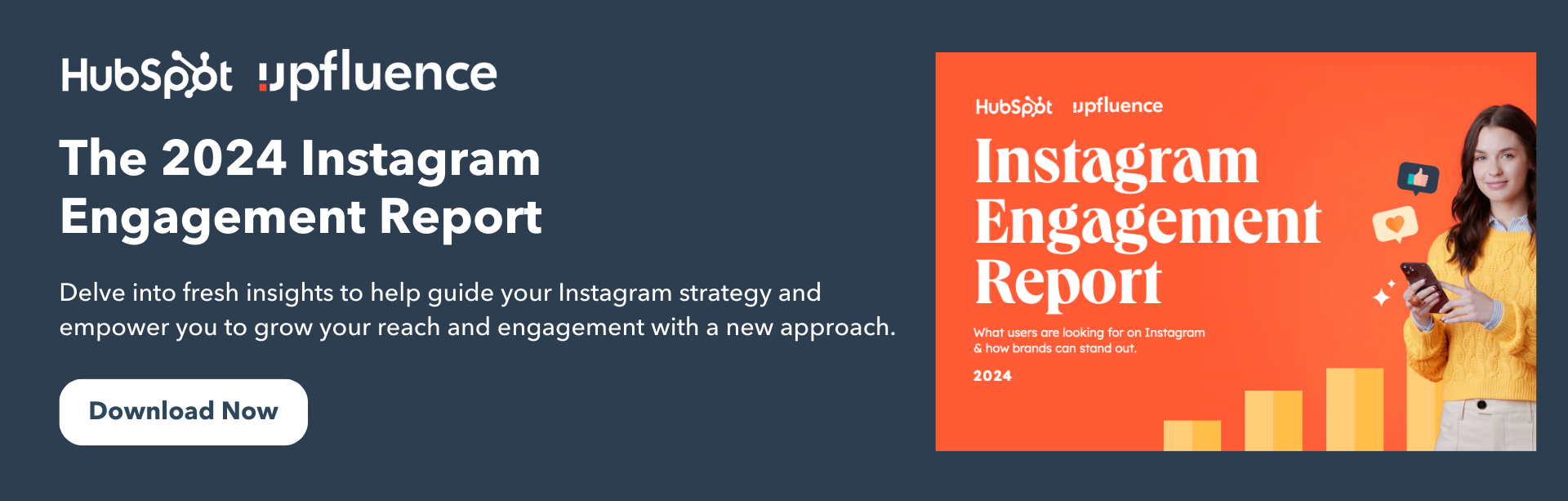

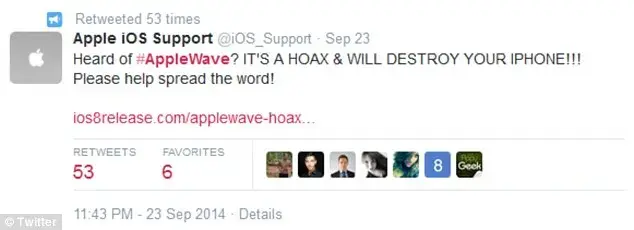
![]()

![Download Now: The Ultimate Guide to User-Generated Content [Free Ebook]](https://i4lead.com/wp-content/uploads/2024/07/82ab0972-f6ed-48ed-b0bc-e5e8ea32dc34.png)
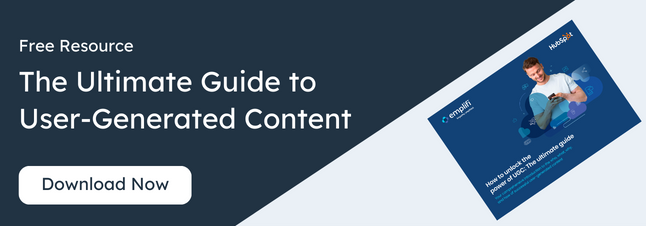
![New Data: Instagram Engagement Report [Free Download]](https://i4lead.com/wp-content/uploads/2024/07/9294dd33-9827-4b39-8fc2-b7fbece7fdb9-1.png)

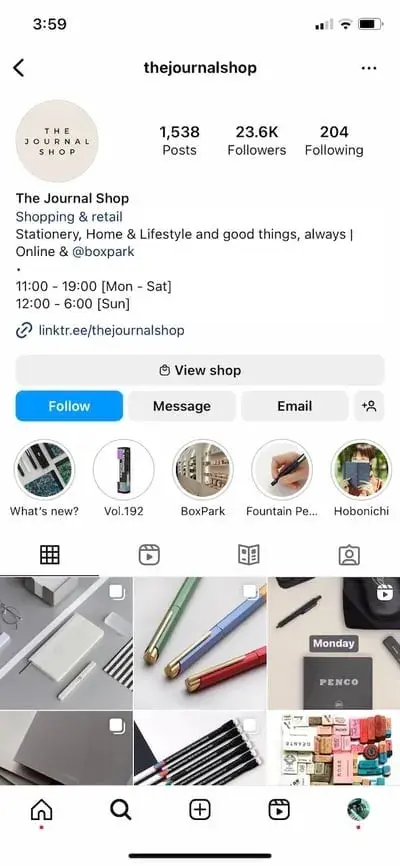
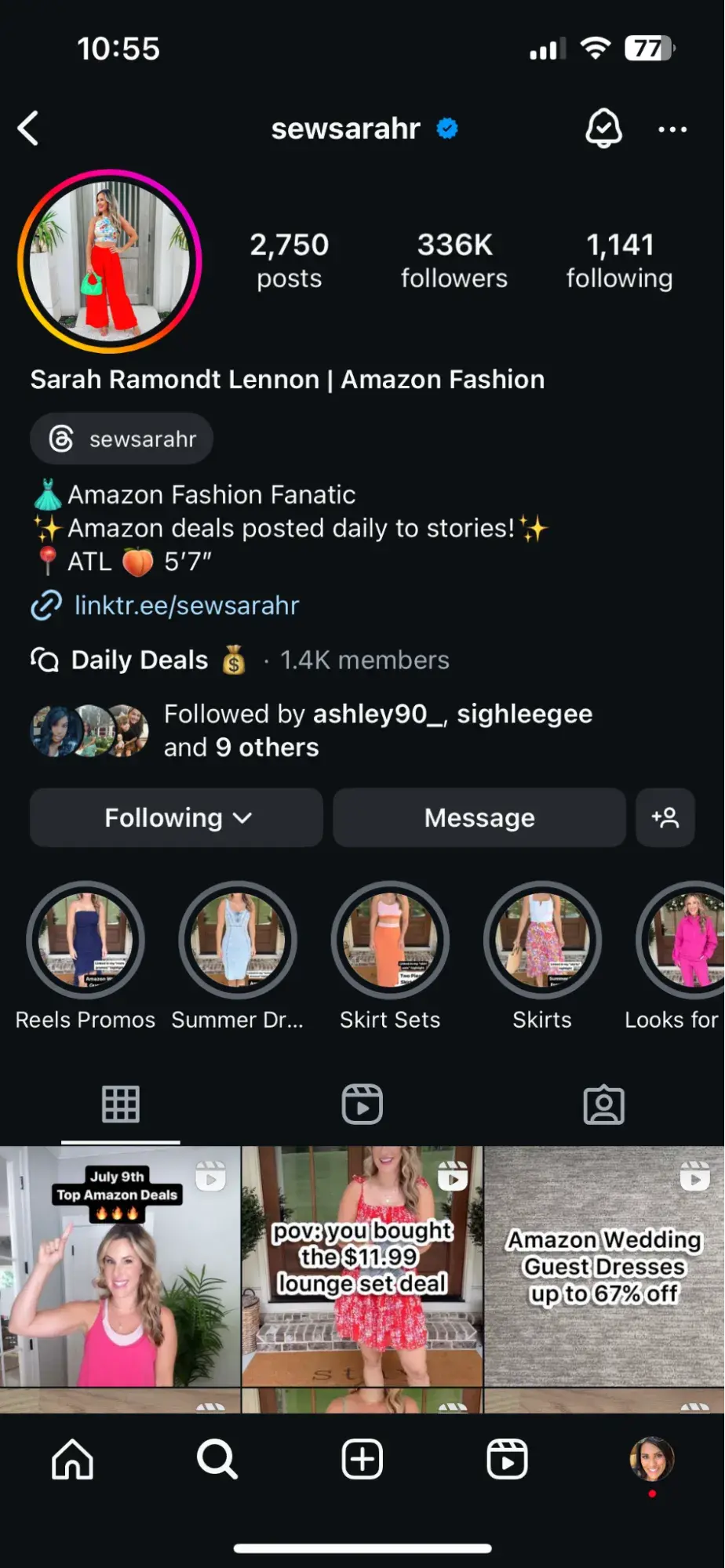
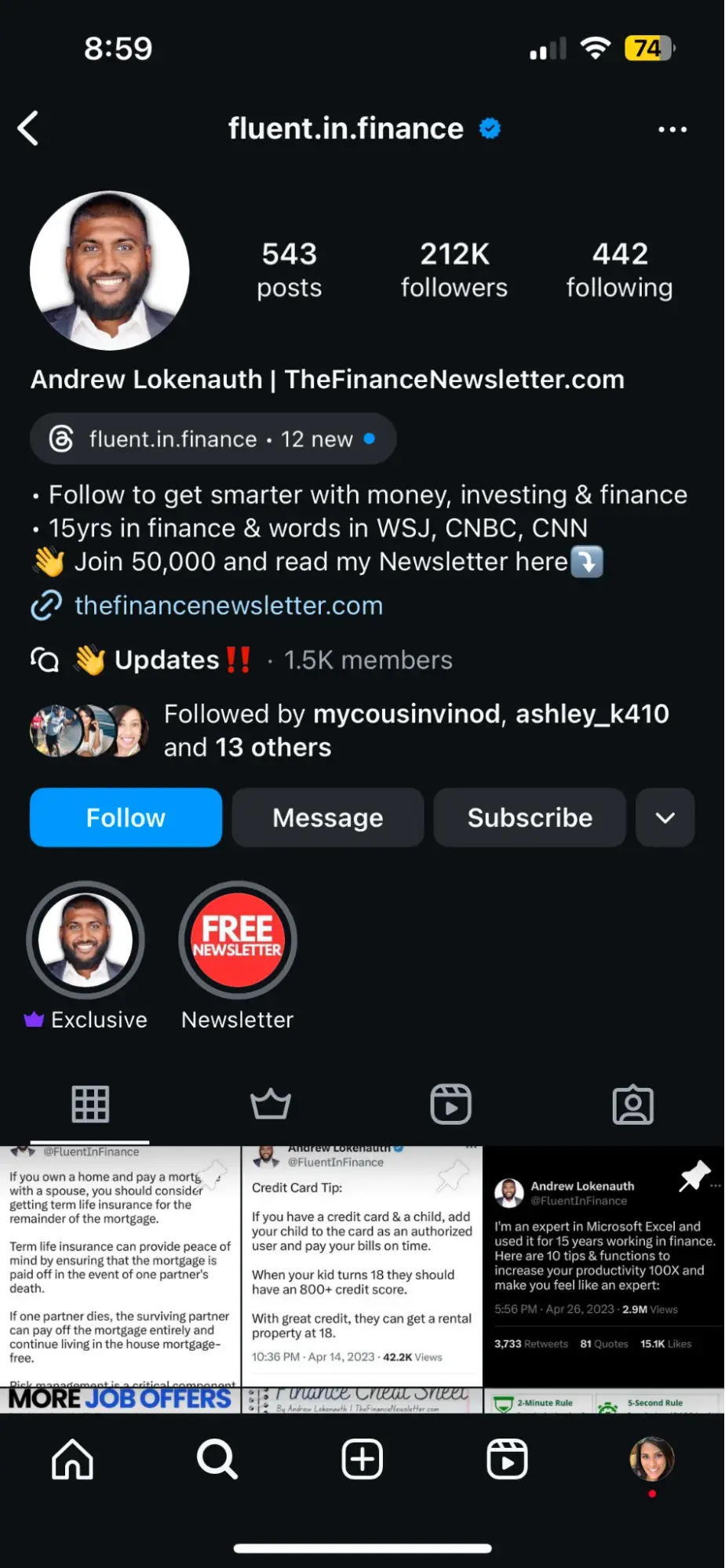
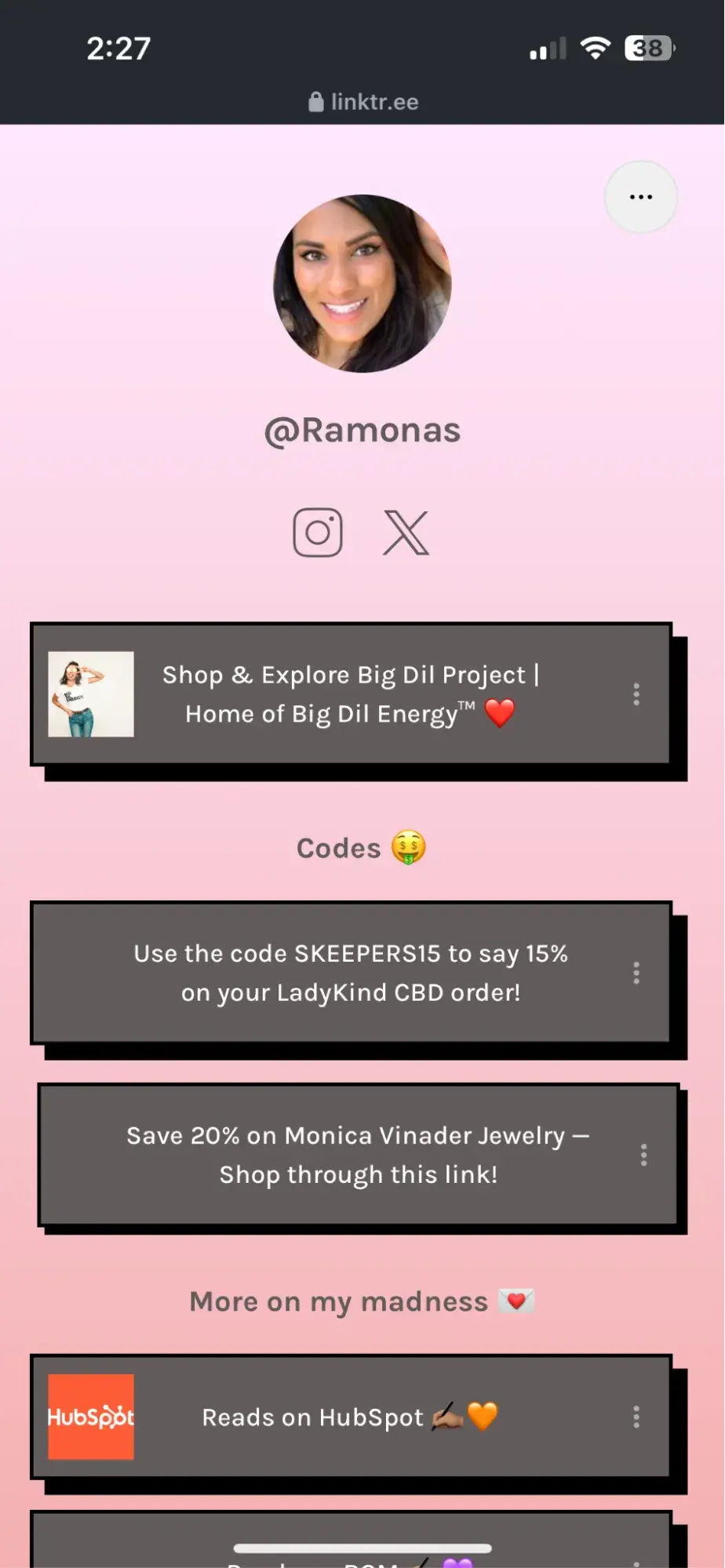
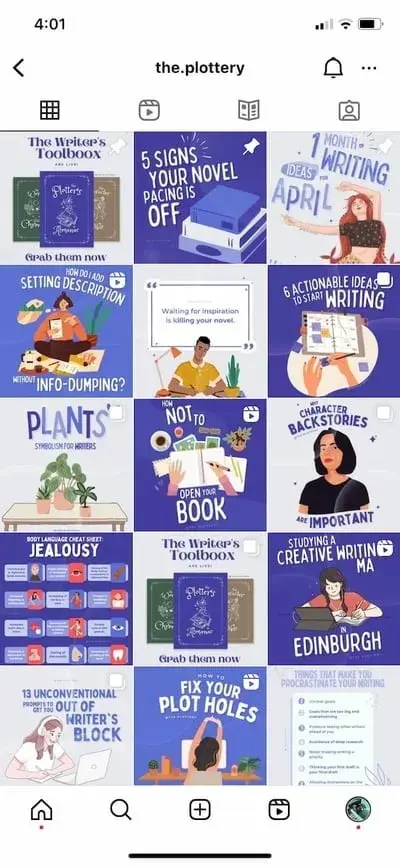
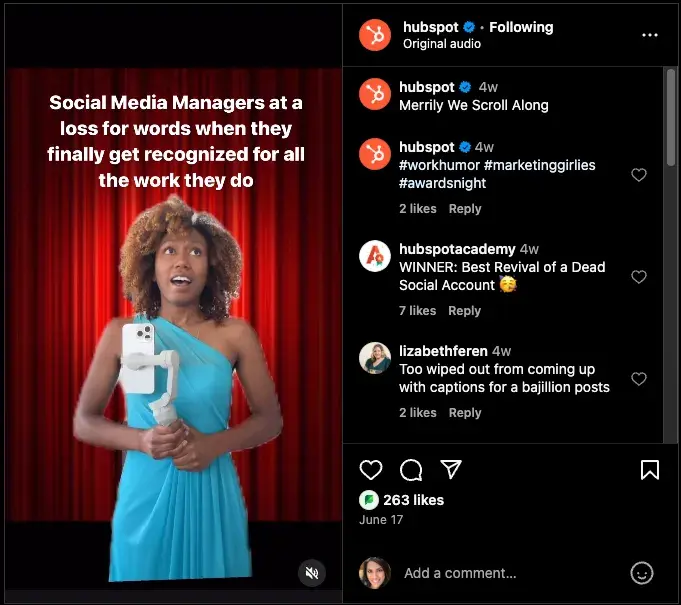
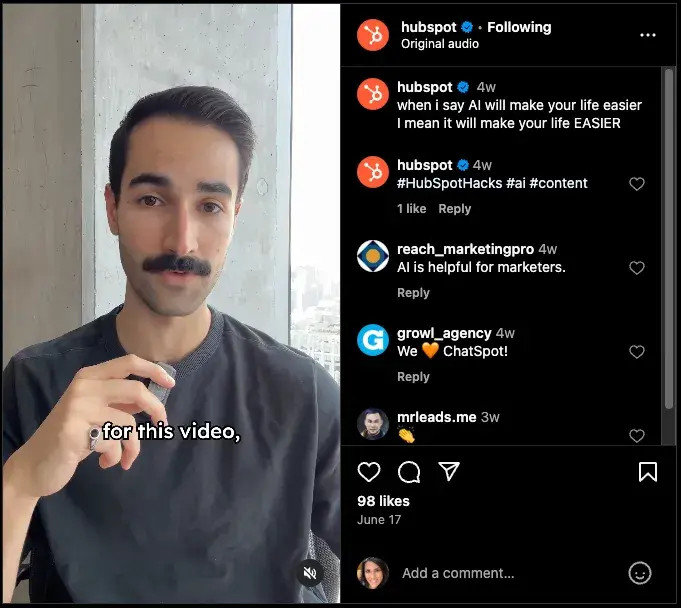
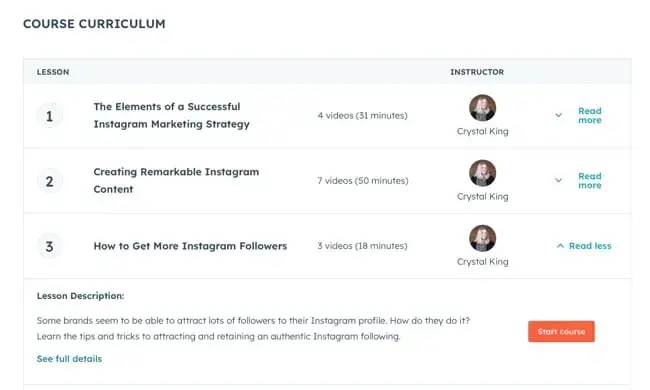

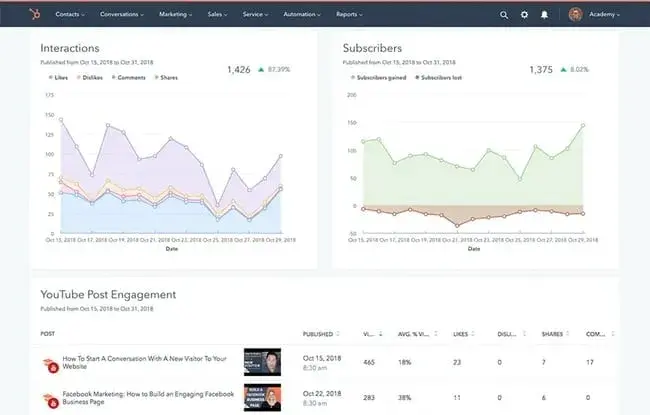
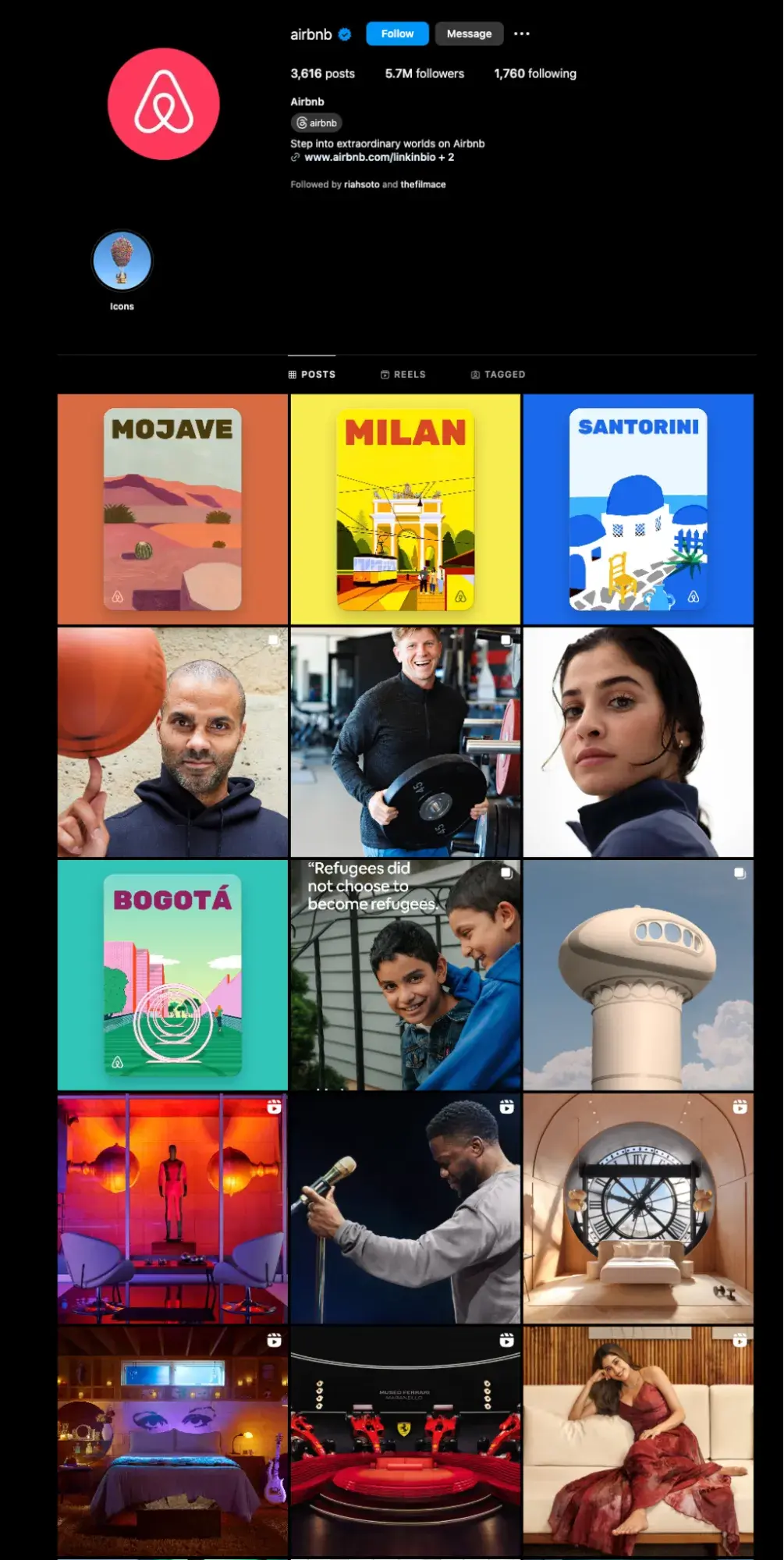
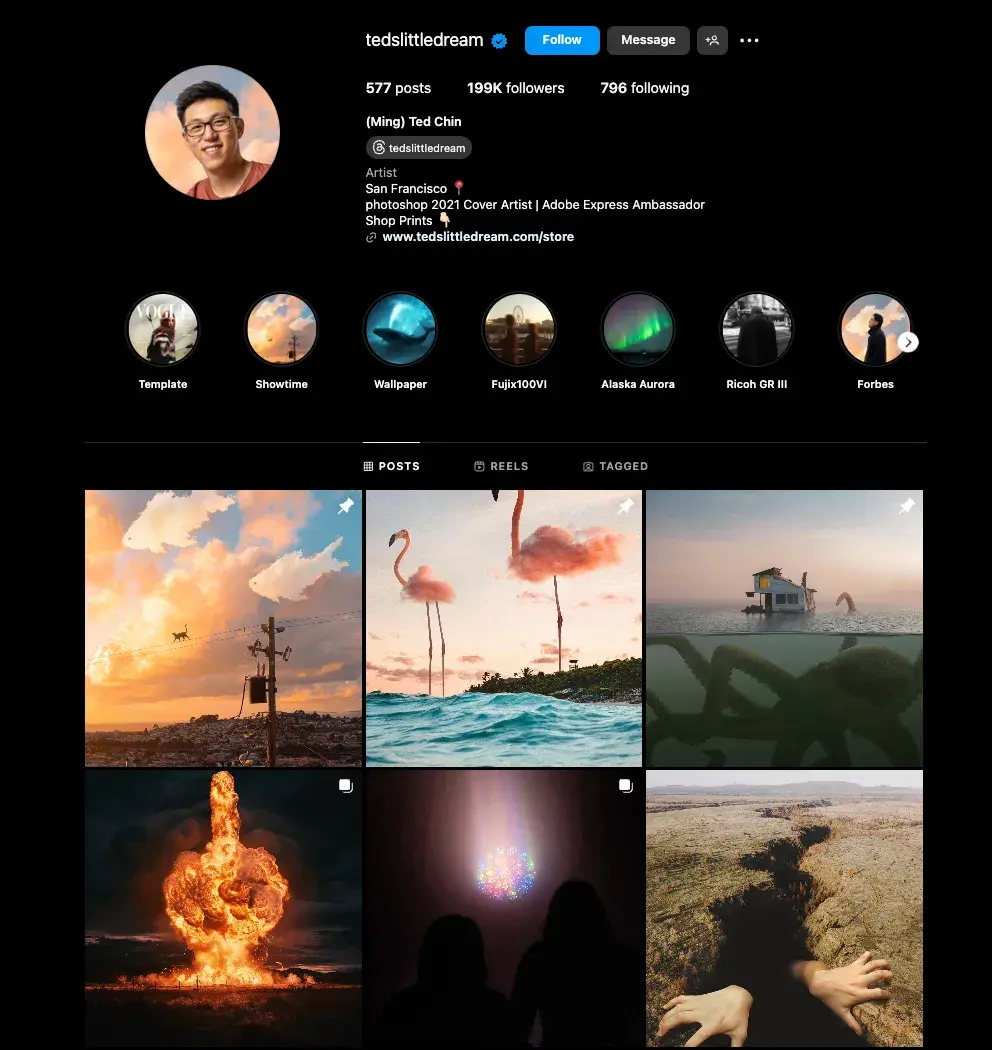
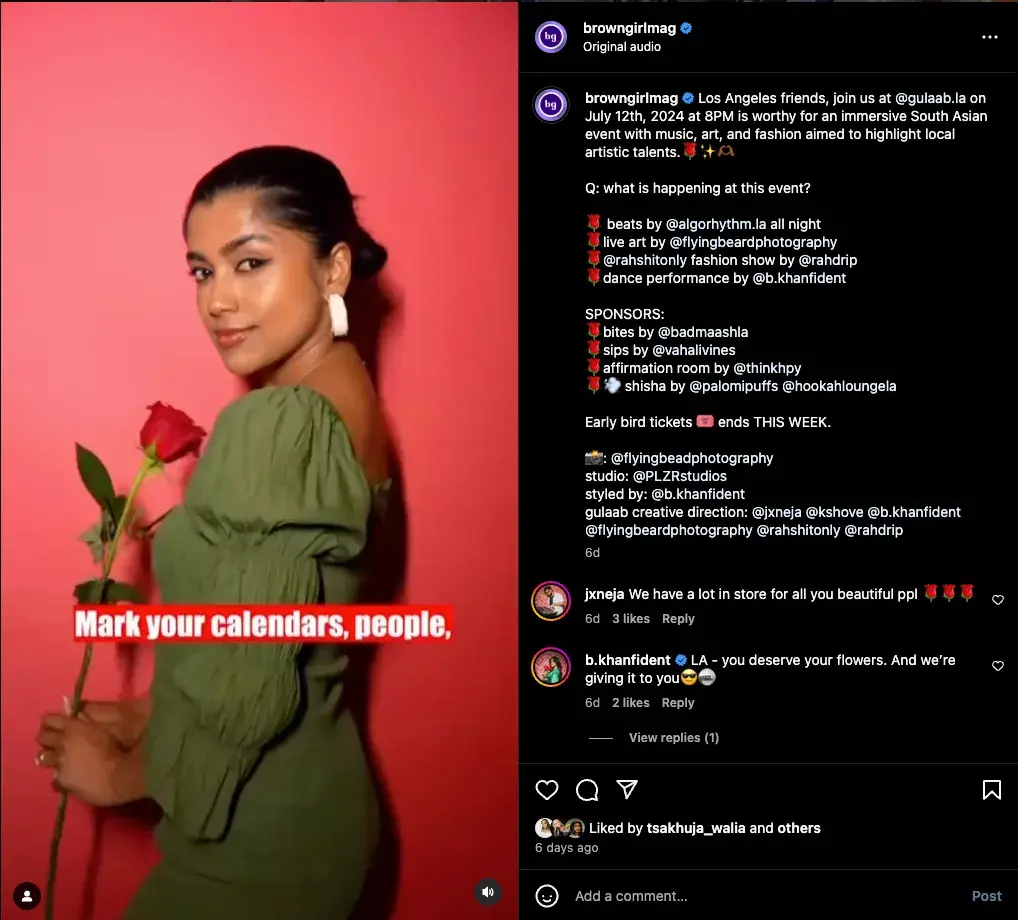
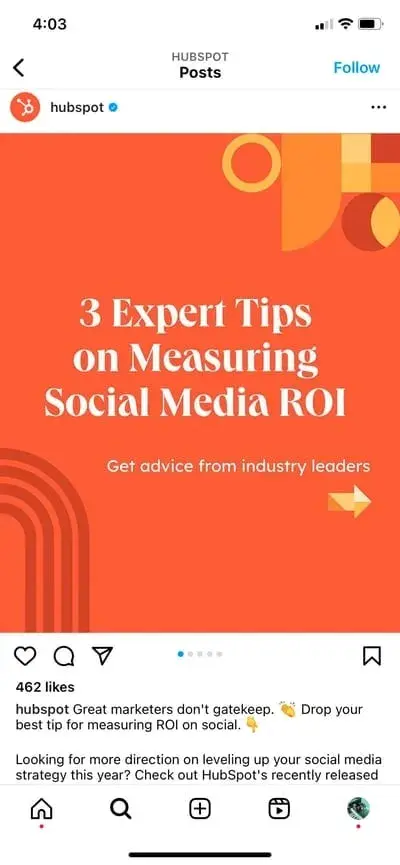
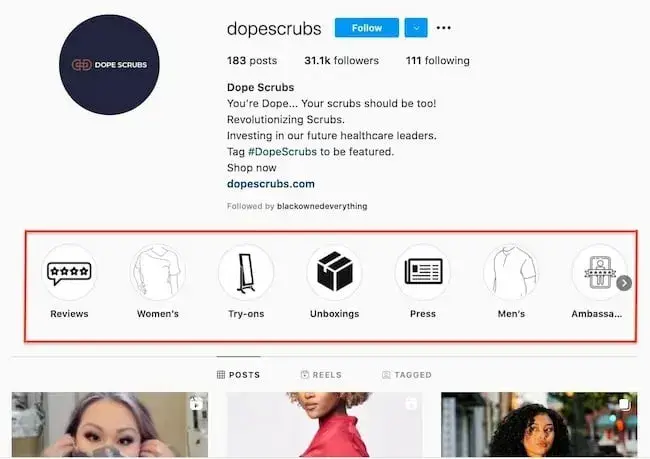
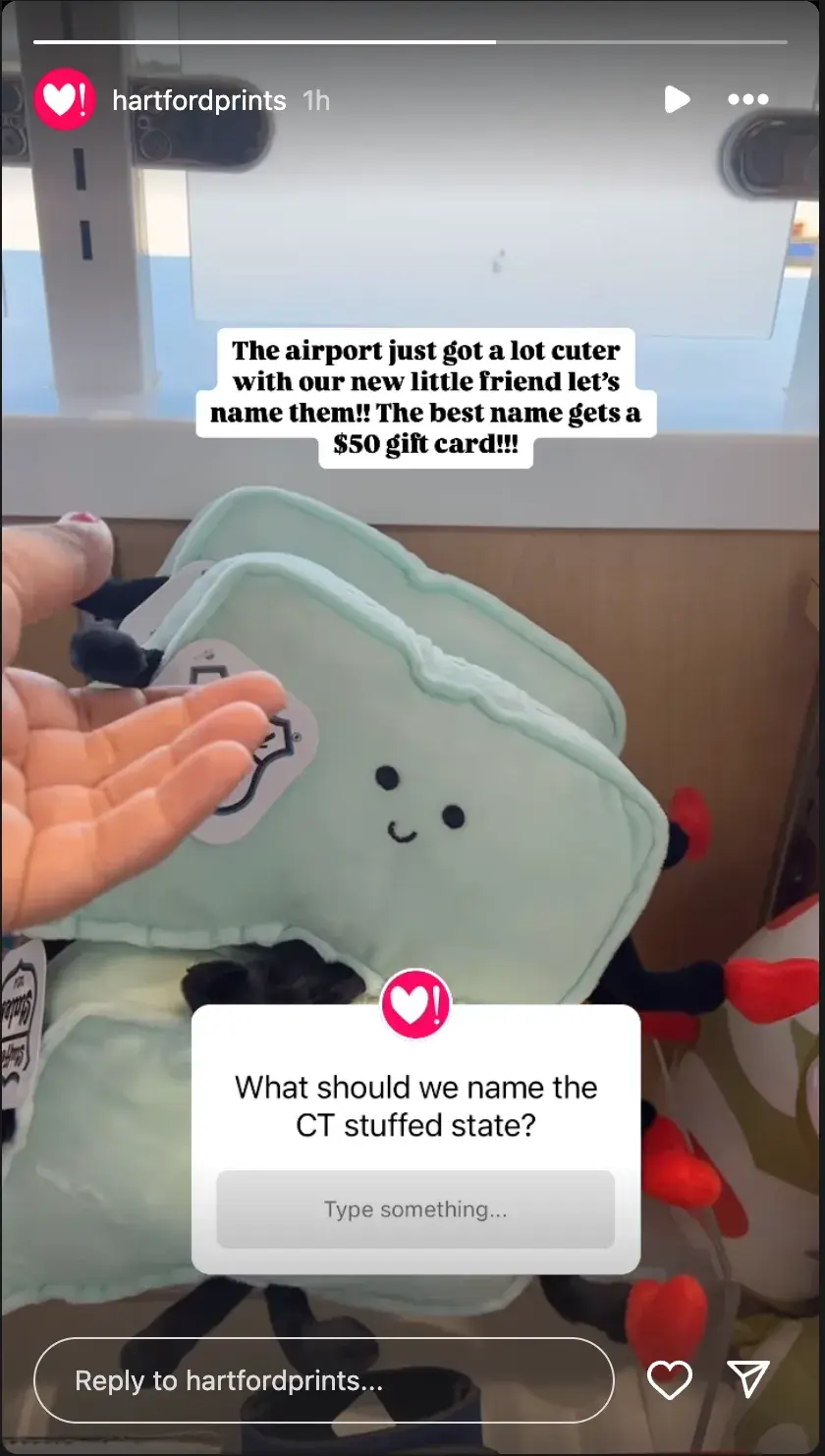
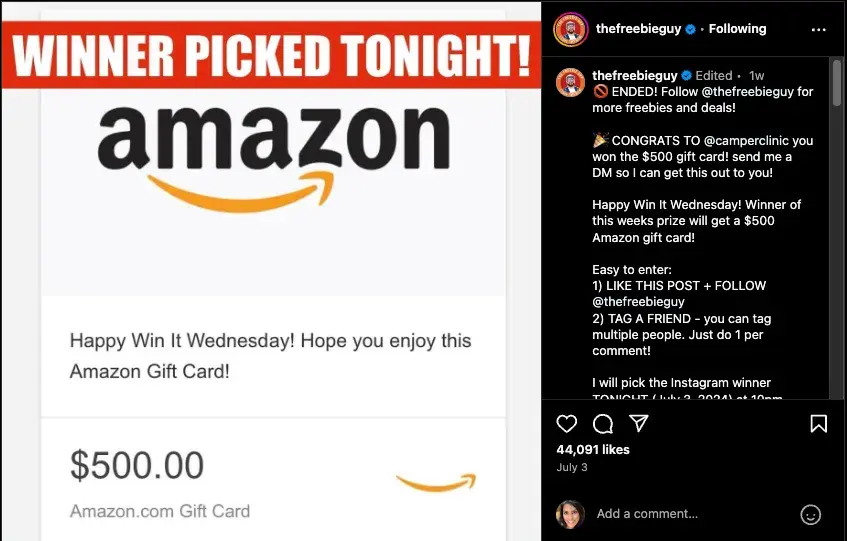
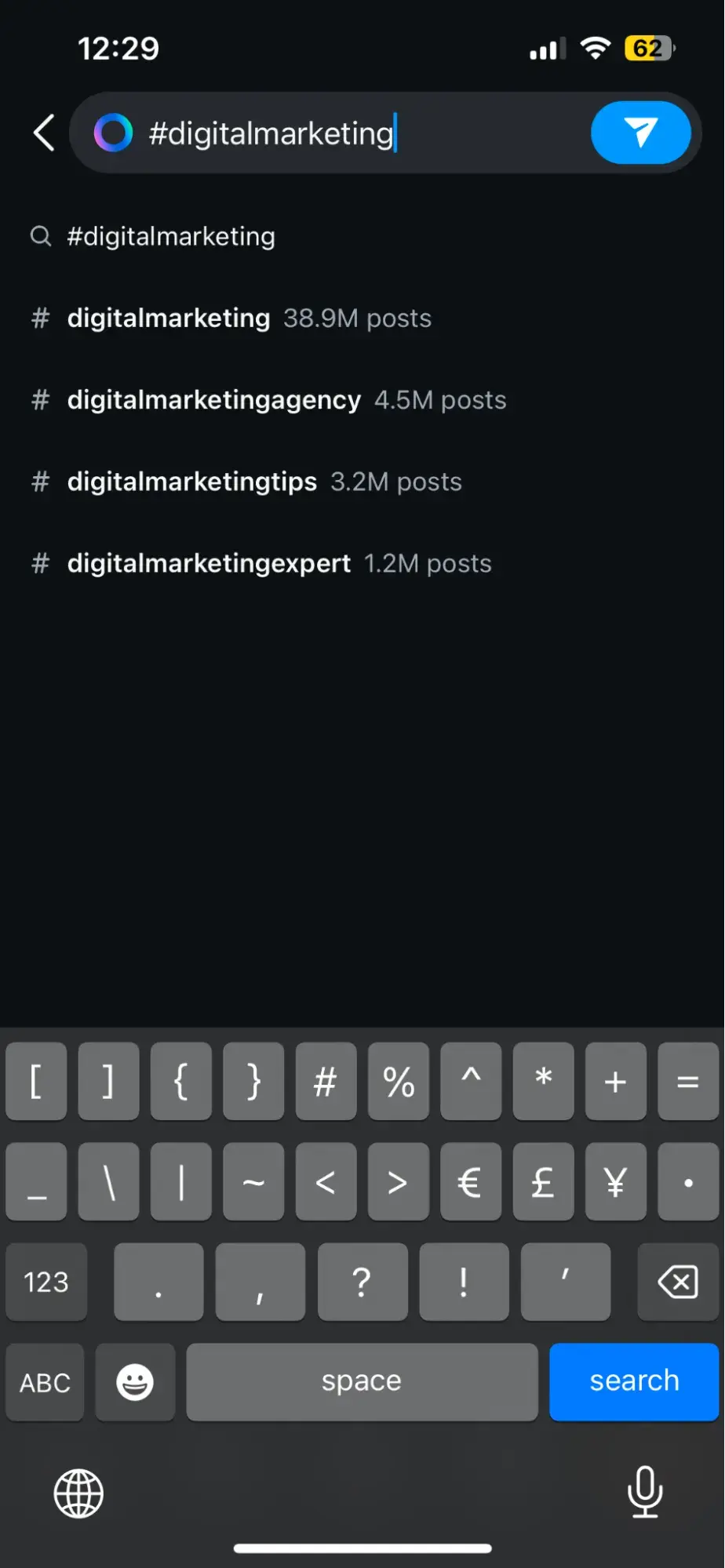
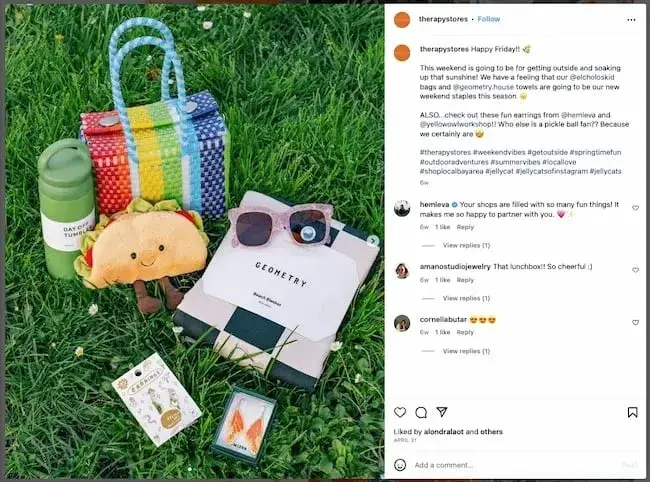
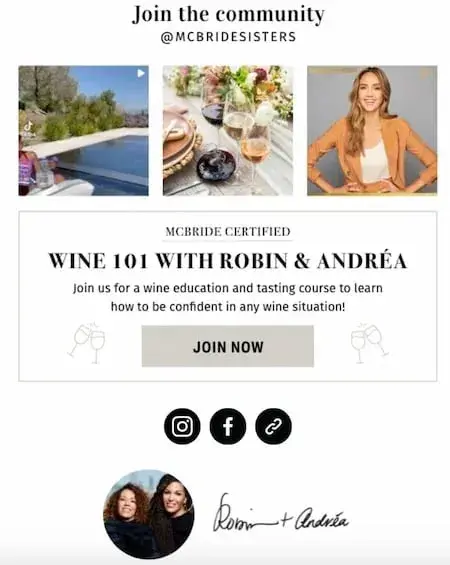

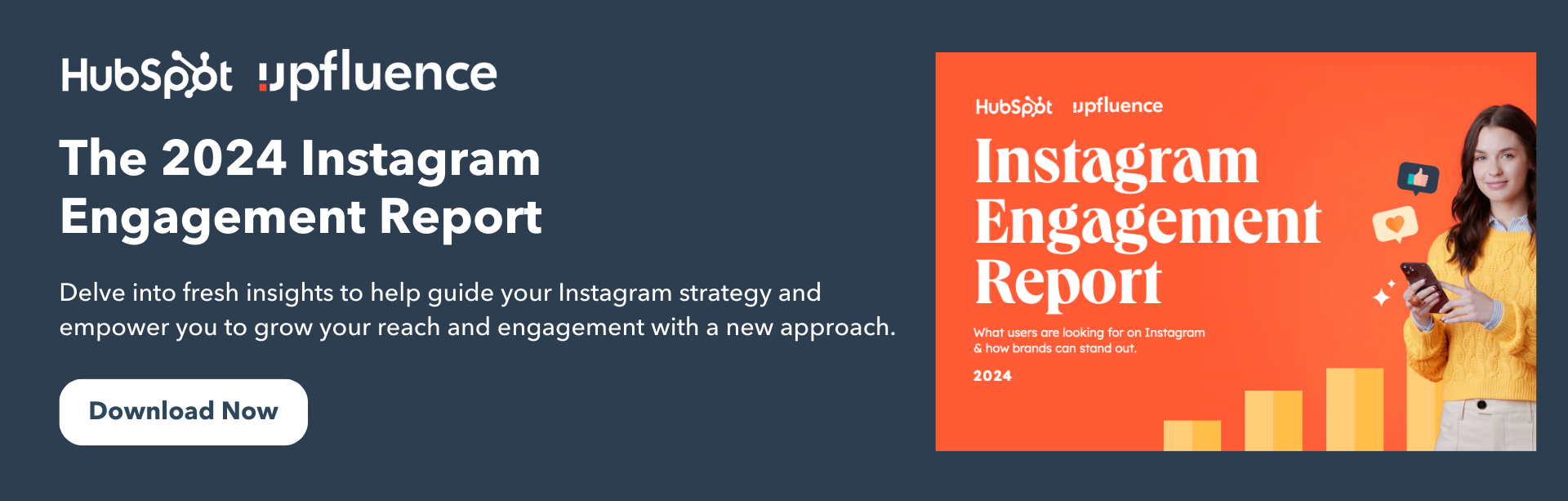
![→ Free Download: Social Media Calendar Template [Access Now]](https://i4lead.com/wp-content/uploads/2024/07/3e56e15d-47bd-46c9-a256-99fde52abfe7-1.png)
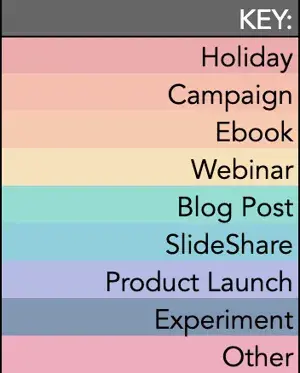
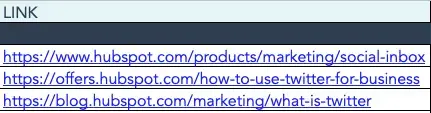
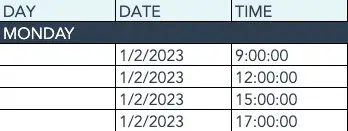
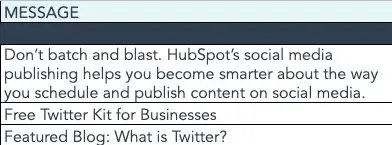
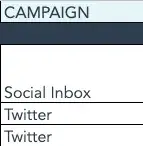
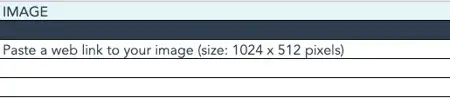
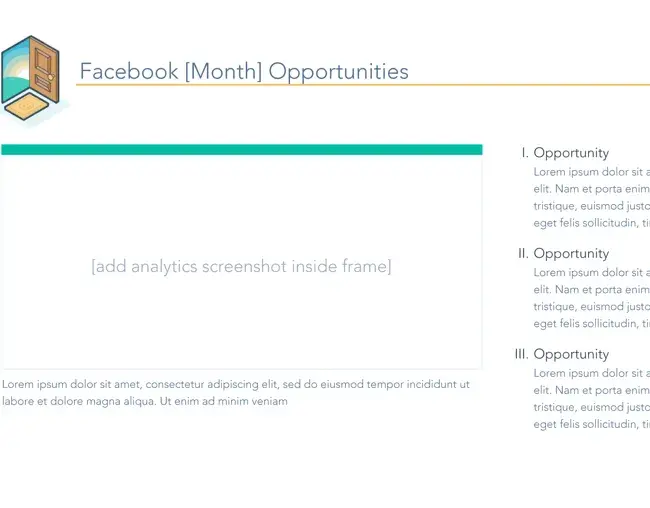
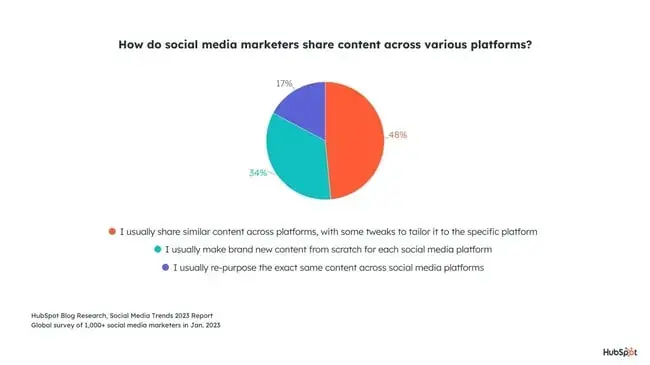

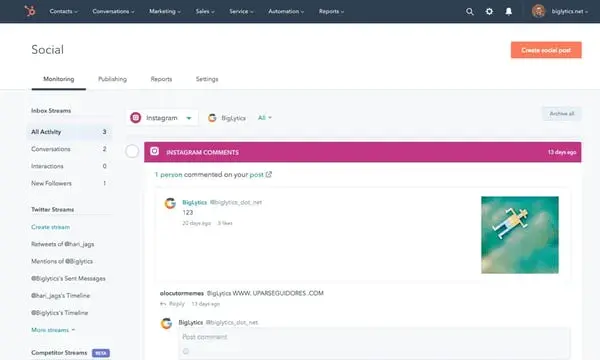
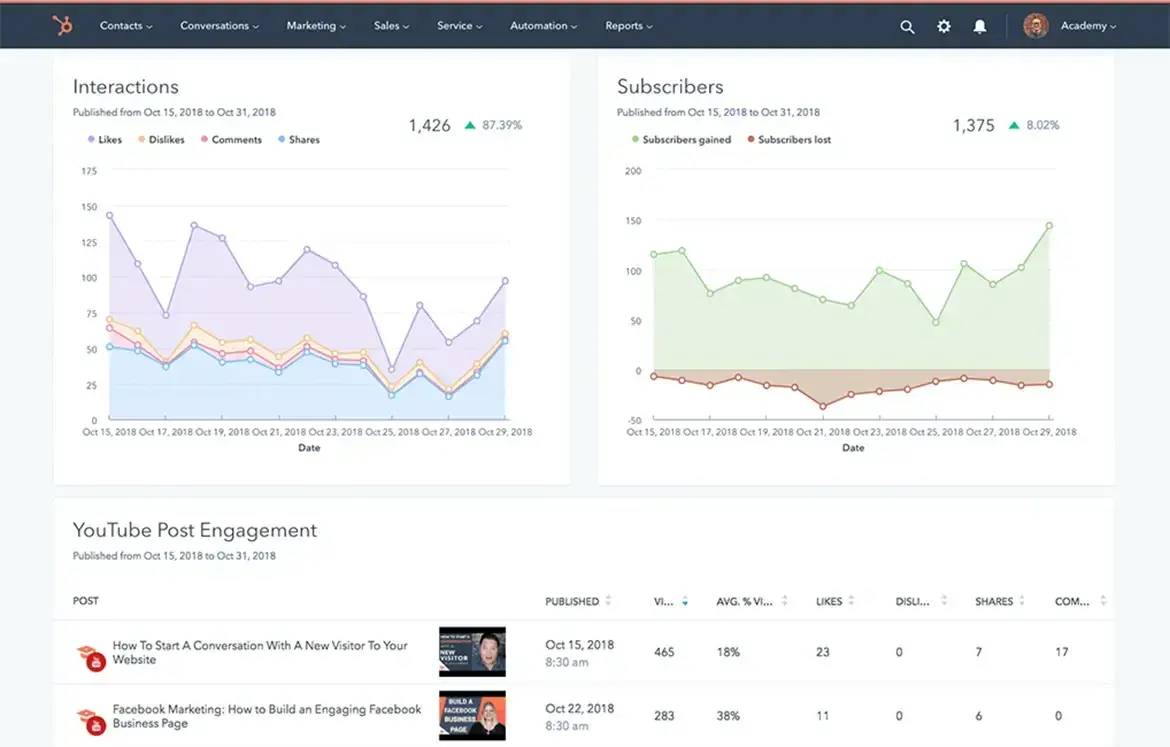
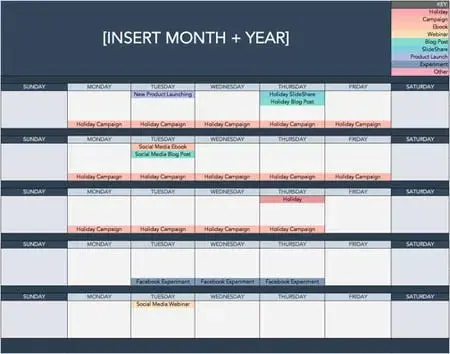
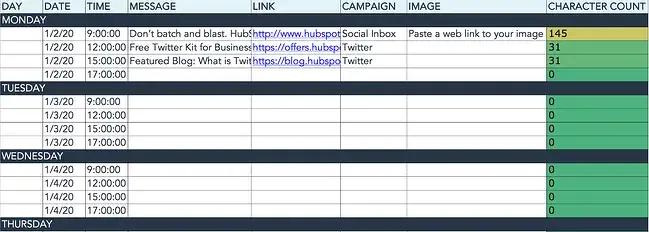
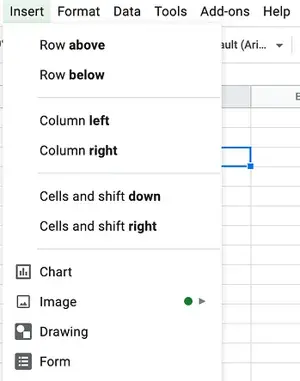
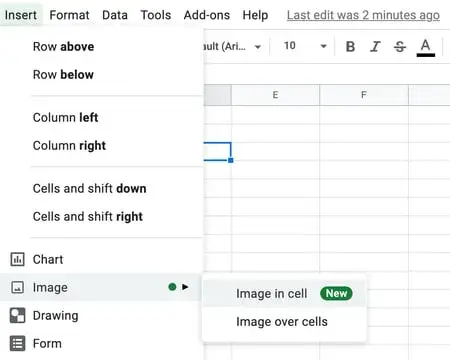
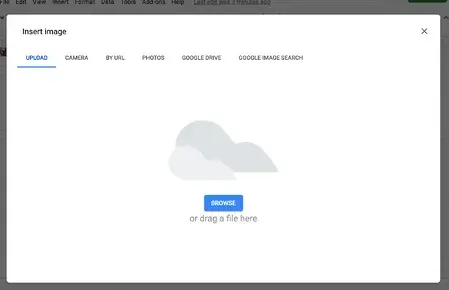
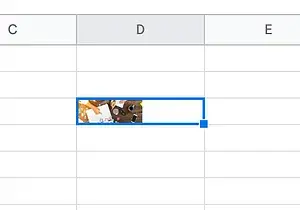
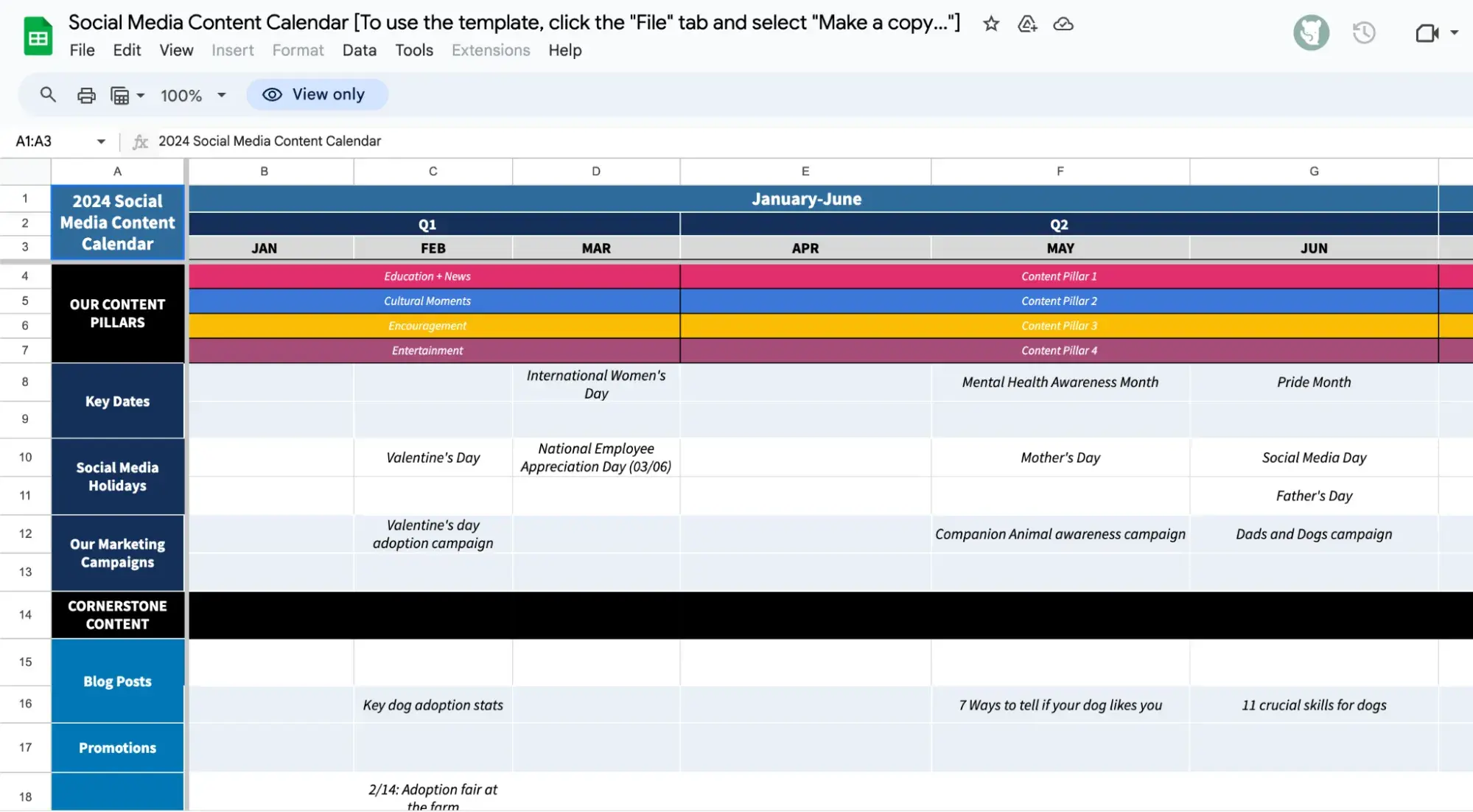
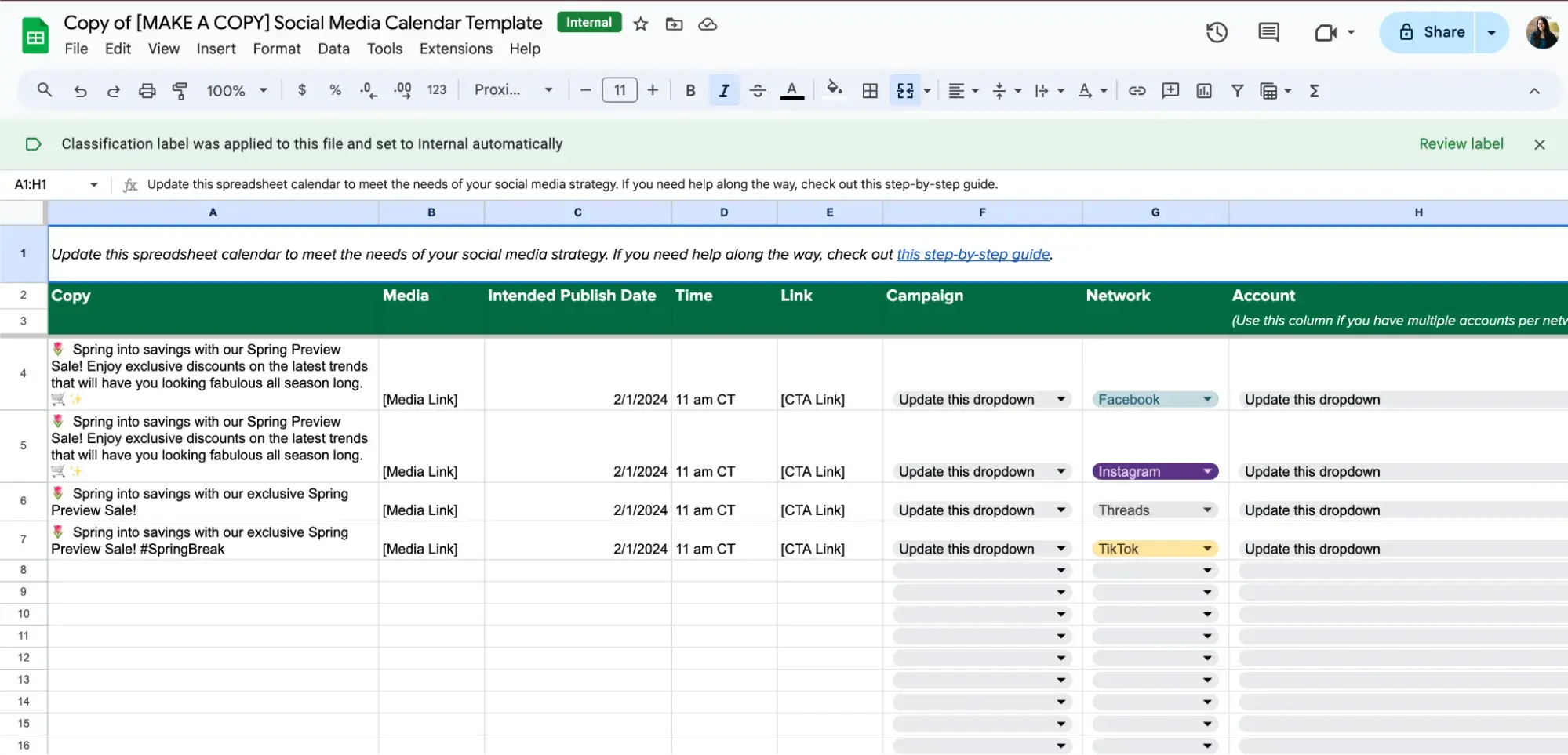
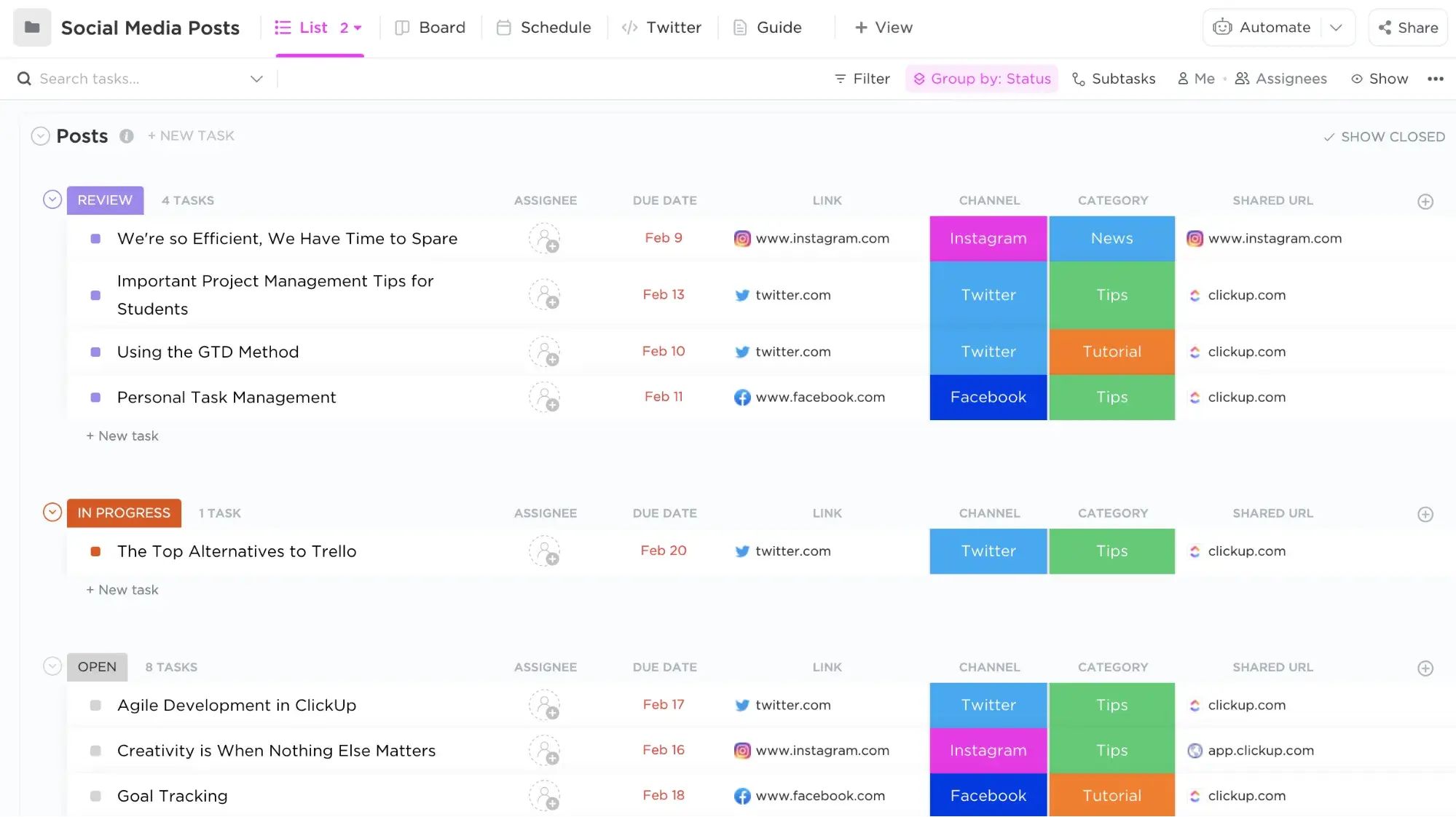
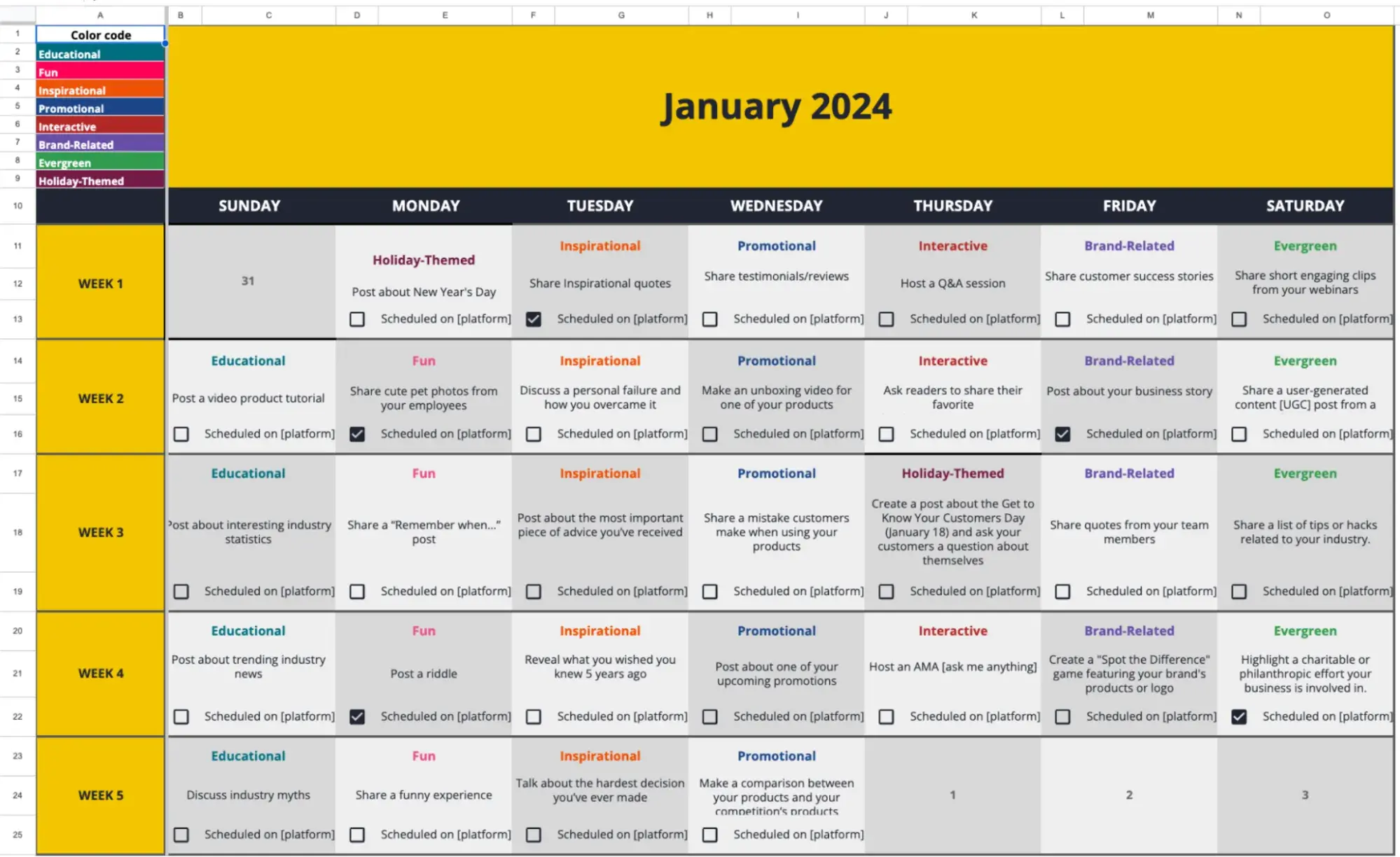
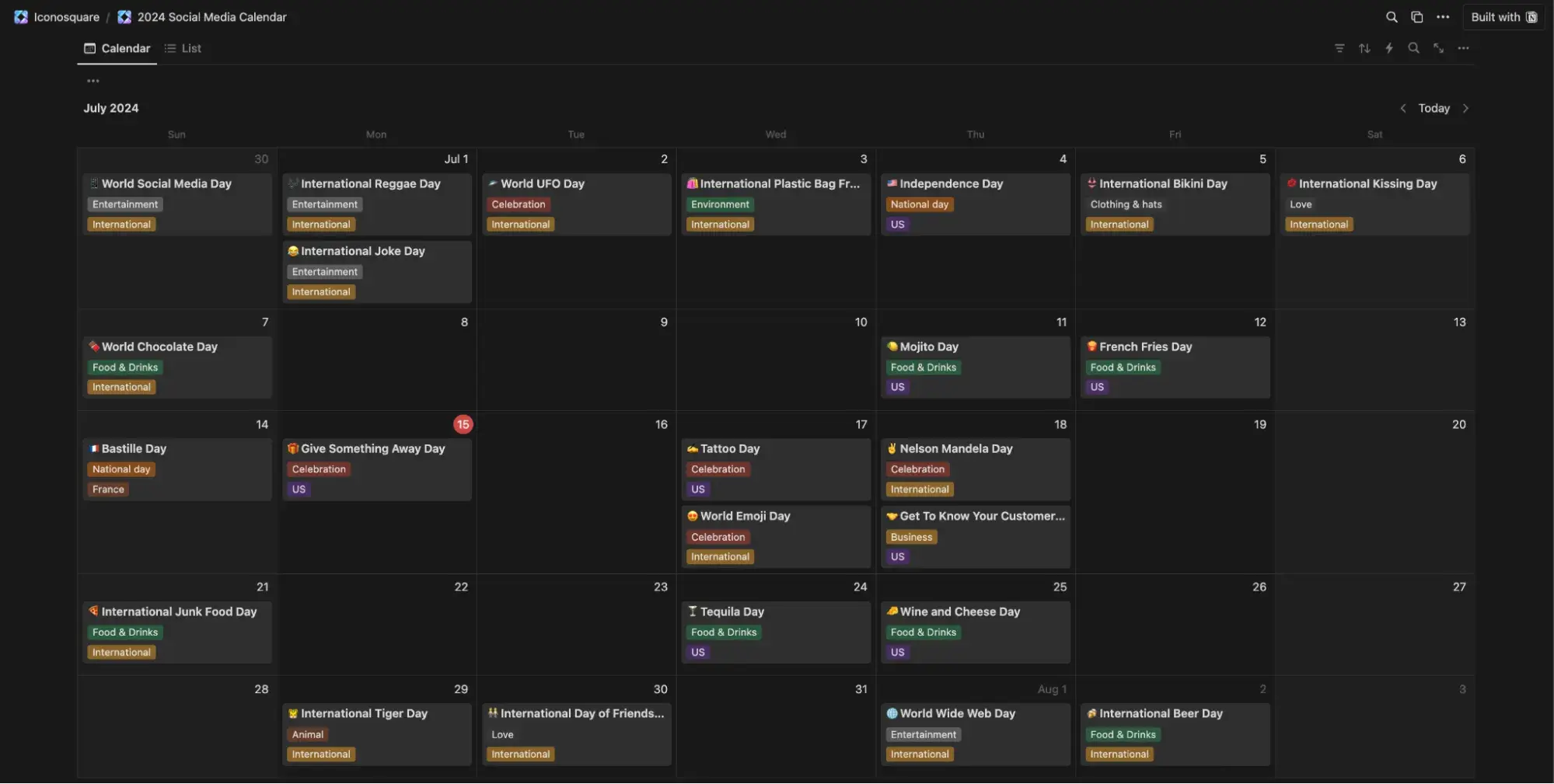
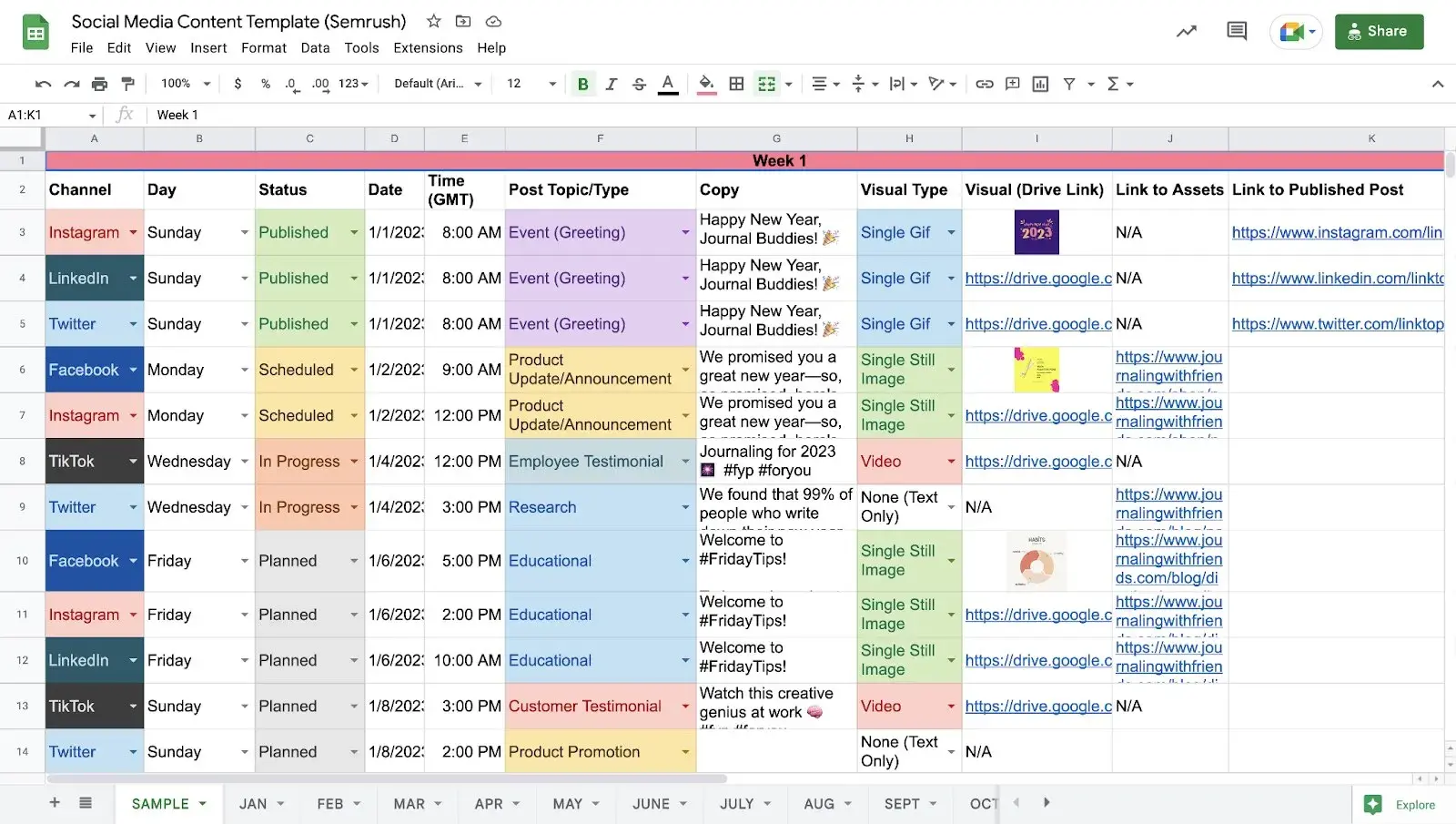
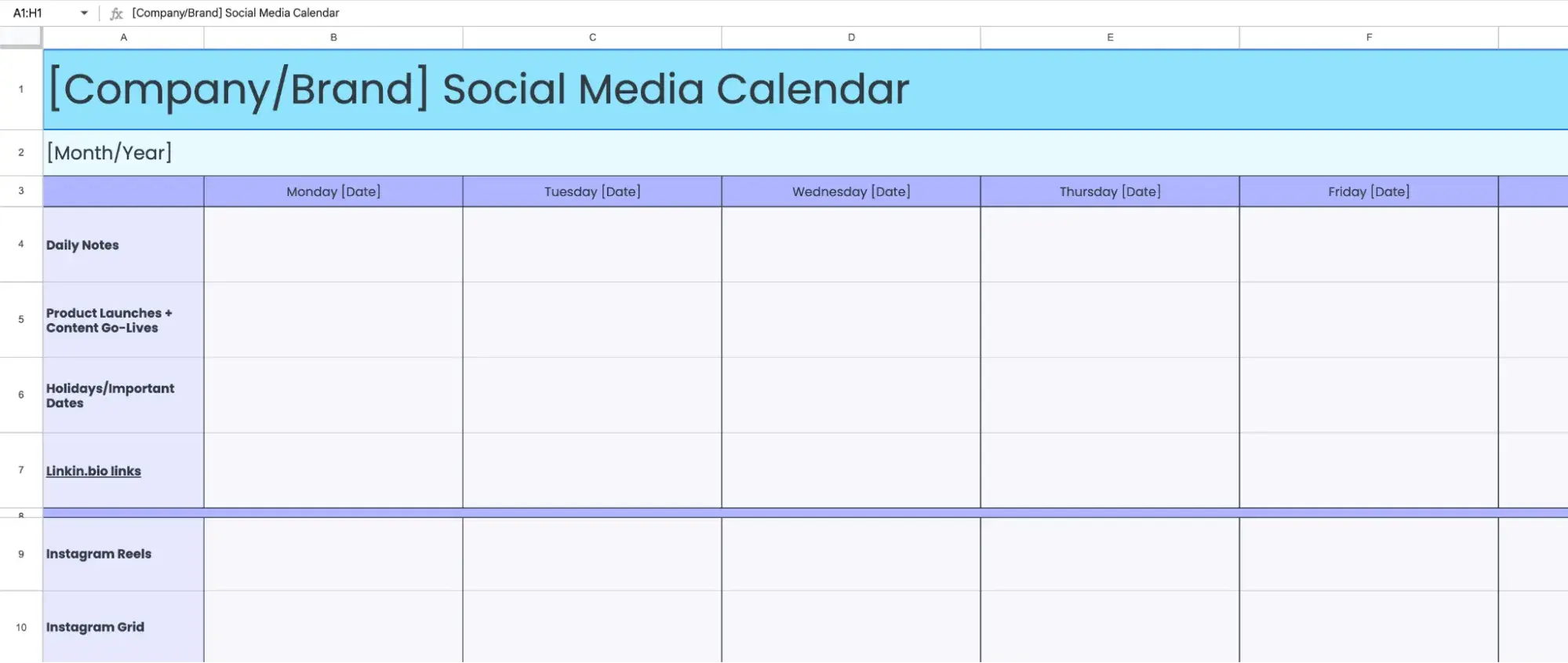
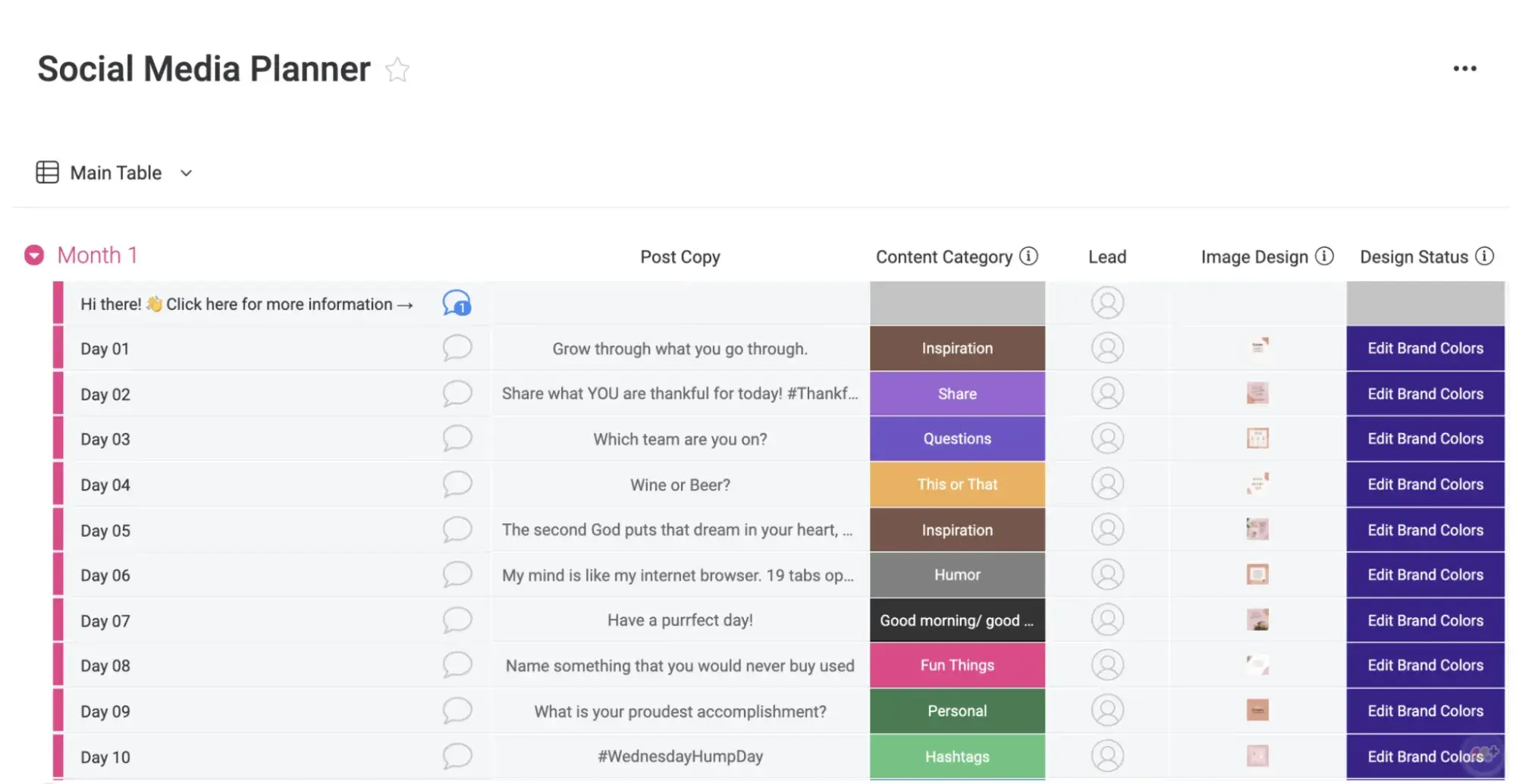
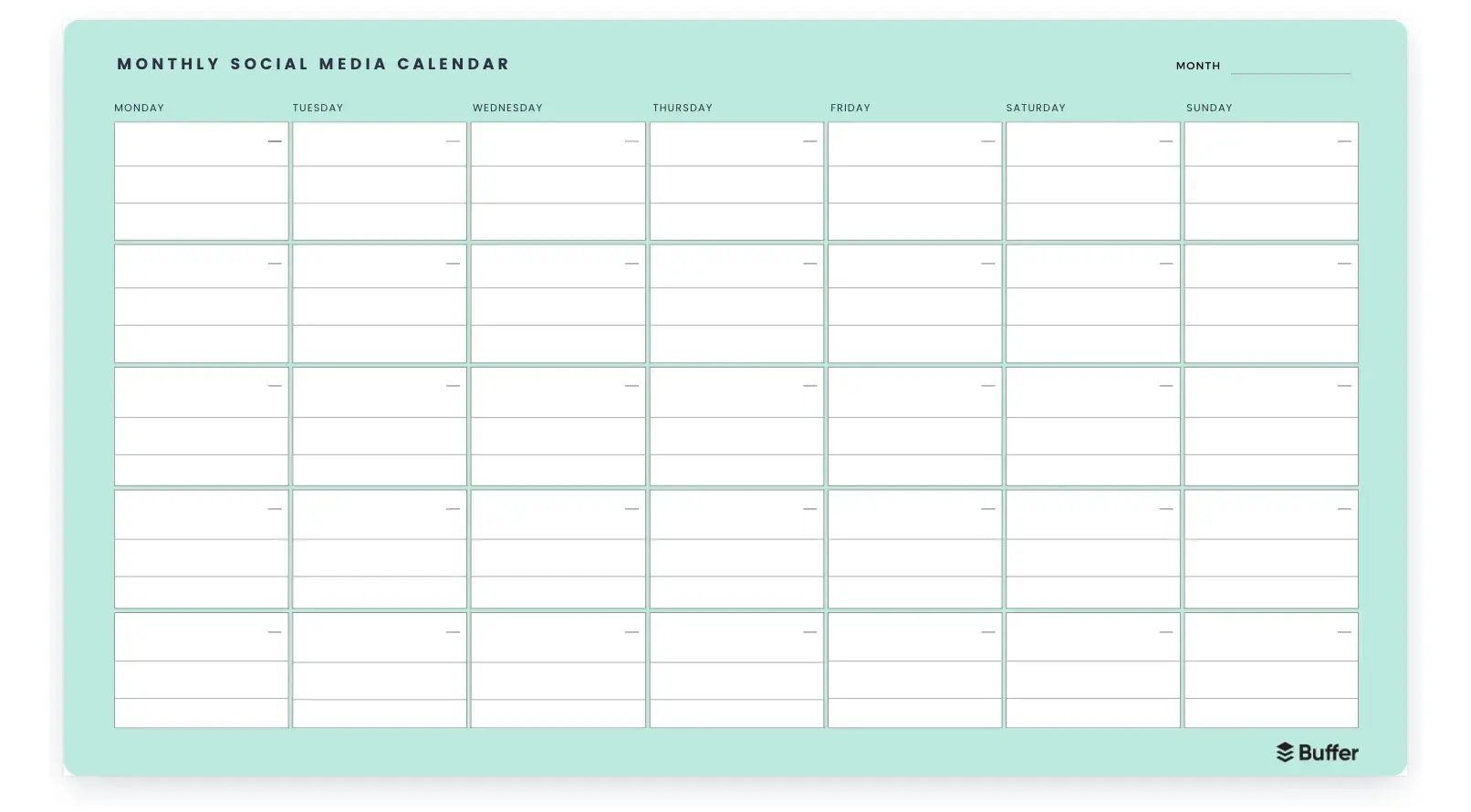
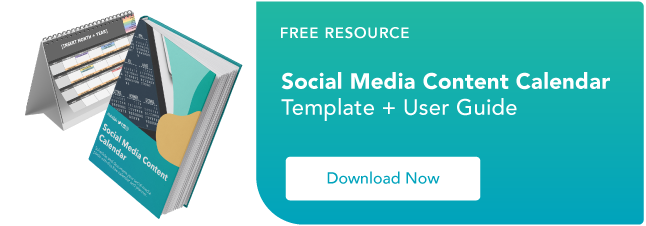








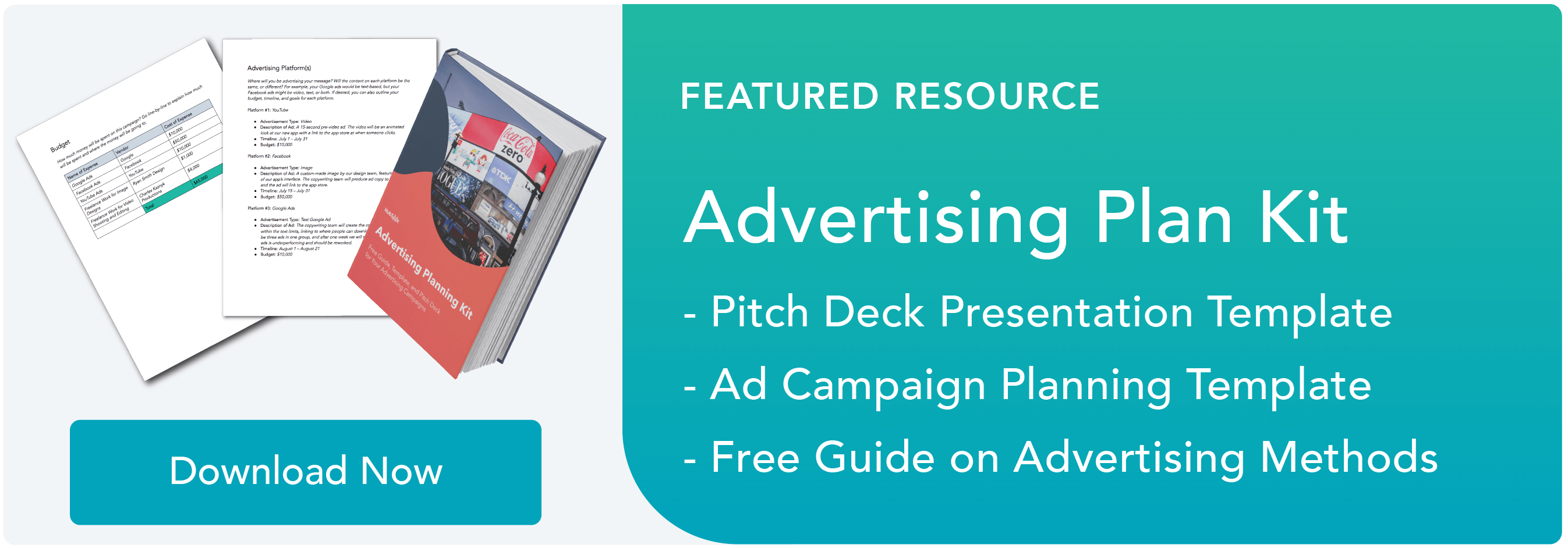


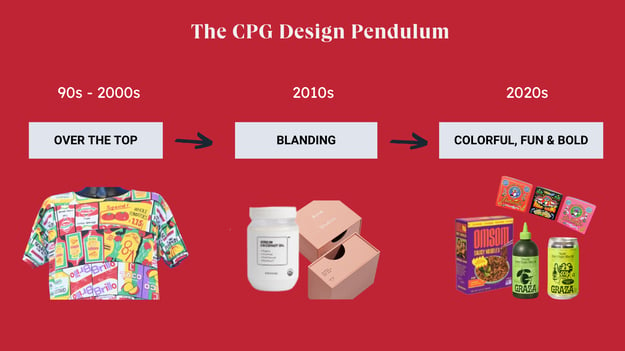

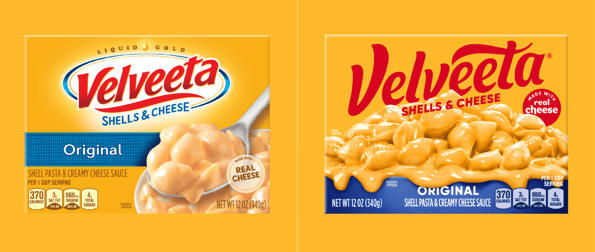
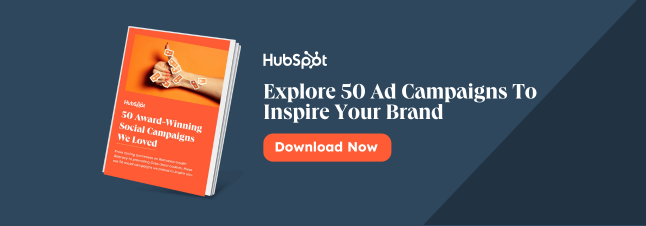

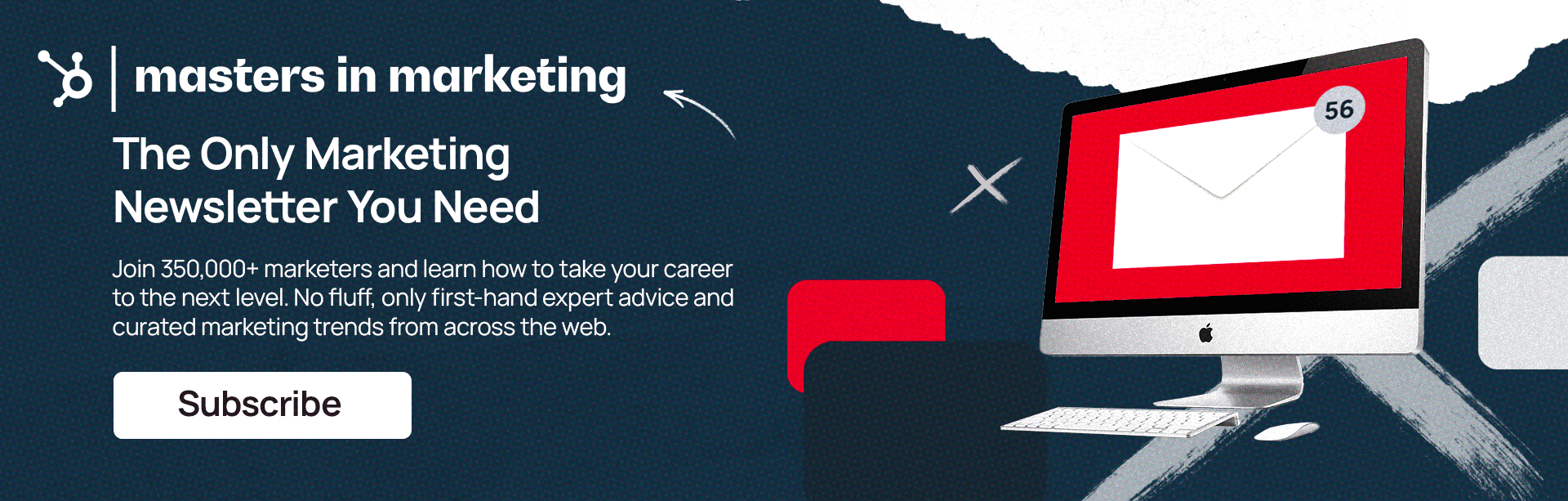






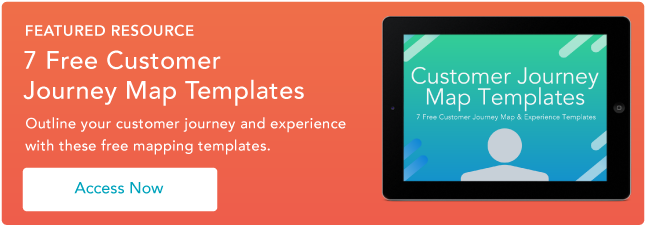








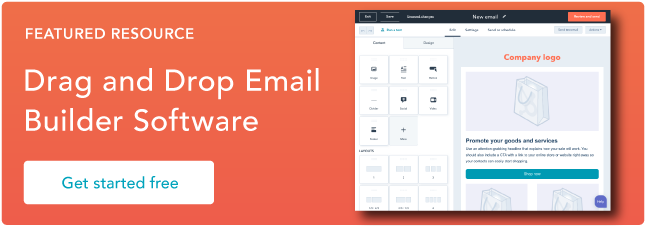
![Free Resource: Website Optimization Checklist [Download Now]](https://i4lead.com/wp-content/uploads/2024/07/00d9cc96-eff7-4cea-8ff3-583374c3dcd5.png)