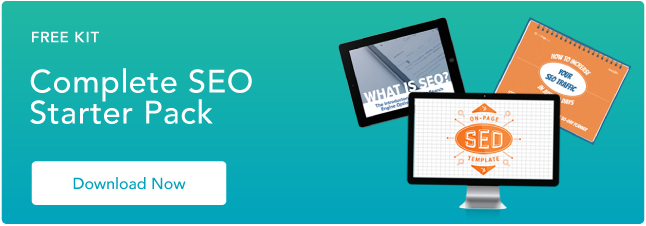If you’re confused about when, why, and how to disavow links — you aren’t alone.
We all know that backlinks are critical to your SEO success, but the quality of those backlinks can make all the difference in that success.
This post will help you understand when and how to submit a Google disavow file, which is important for protecting your domain.
Let’s dive in — but first, what is the disavow tool?
What is the disavow tool?
The disavow tool gives you the opportunity to ask Google to ignore low-quality backlinks to your website.
When you submit a disavow file to Google, you are asking them to ignore certain links that are pointing to your domain. There is no obligation for them to respect your request, but if they do, those links won’t be used in determining your ranking in search results.
It’s important to understand, however, that disavowing backlinks doesn’t remove them from your backlink profile.
Do you actually need to use the disavow tool?
Google has made it clear that they only want you to use the disavow tool if you need to.
They recommend using it if you have a manual spam penalty, or if you knowingly took part in link-building practices that might be harming you.
In 2019, Google Senior Webmaster Trends Analyst John Mueller talked about the disavow tool during Google Webmaster Central office hours.
He says, “I think for most websites out there, pretty much the really largest majority of websites, you don’t need to use the disavow tool. That’s why we have the disavow tool so separate from search console so that you don’t get tempted to using the disavow tool because it looks like this normal part of search console that everyone should be using.”
Mueller says, “[The disavow tool] is really something that you only really need to use in really extreme cases.”
To decide if you might benefit from filing a disavow, you’ll need to analyze your backlink profile, which you can learn more about below. But if you knowingly participated in what would be considered unethical backlink practices, chances are a disavow would be helpful.
What is considered a ‘bad’ backlink?
Before we tell you how to do a disavow, it’s important to understand what makes a backlink a bad one.
Google considers any link created to manipulate PageRank or a website’s ranking to be a bad link. They want you to work on creating great content that gets linked to naturally!
If you’ve purposely taken part in any kind of link-building campaign, then chances are you might have bad backlinks.
This could include:
- Purchased backlinks
- Link schemes
- Product for backlinks
- Link exchanges
- Footer links
You might look at your backlinks in various tools and see lots of spammy-looking backlinks and think you need to get rid of them — but you don’t need to worry about those.
Google will understand spammy links to some extent and ignore them.
As an example, here are some backlinks from a website pulled from Ahrefs. These are all spam, and none of them have DR ratings:
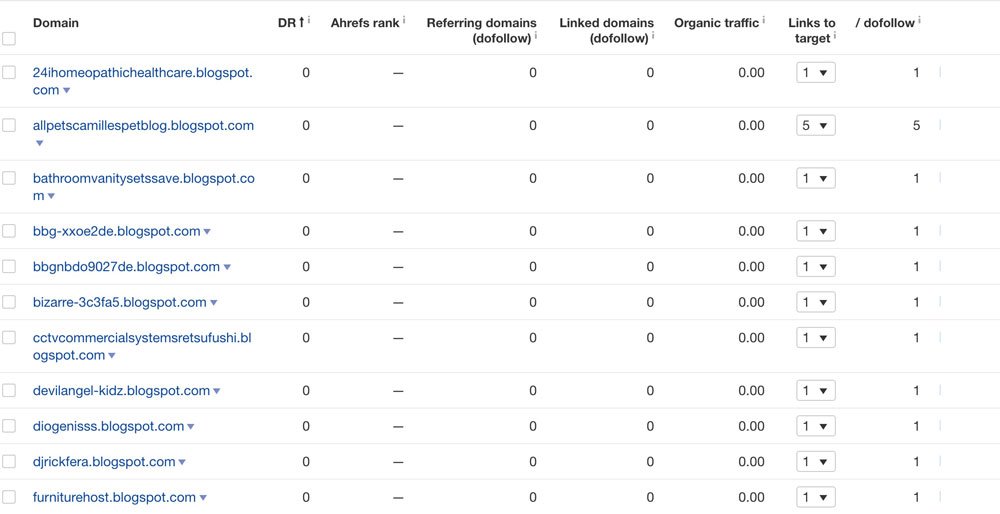
I wouldn’t bother disavowing these since these are probably backlinks that a lot of websites have, and Google is smart enough to know we didn’t create them to manipulate our backlink profile.
When should you create a disavow file?
Google has stated that most websites will not need to disavow links, and only in certain circumstances should it be used.
Below are some examples of when a disavow might be recommended or needed.
1. Manual Action: Unnatural Links To Your Site
This is the one occasion where you will absolutely want to file a disavow. If your website has been hit with a manual penalty due to link building practices, then disavowing links is a must to have that penalty removed.
If your website is connected with Search Console — and it should be — you will be notified if there is a manual action on your website.
At this point, you would begin analyzing the backlinks you have in Search Console and trying to find the links that may be seen as violating Google’s guidelines.
If you find offending backlinks, the first step would be to contact the website owner where the backlink is and ask them to remove it. If that doesn’t work, then you can try using a disavow file.
Once you have removed or disavowed the links, you can select the “Request Review” button in your Manual actions report to ask them to remove the action.

2. Link Schemes
If you knowingly participated in link schemes, then you may benefit from adding them to your disavow file. These are links you – or someone you may have hired – paid for. These may be private blog network (PBN) links or even guest posts on websites of no relevance to your niche.
3. Directories
A long time ago, adding profiles to every directory that existed with a link to your website with your “money keyword” as the anchor text was all the rage. Maybe you are guilty of this, or the SEO you hired is – but these are backlinks that should be removed. If you can manually remove them that would be best, but adding them to the disavow is recommended if you cannot remove the link.
4. Comments
Another old tactic was to spam comments on other blogs and add keyword rich anchor text in the comments box or even for the name field.
If you have any backlinks from comments, directories or editorial links with anchor text like “buy red widgets” or “best tennis shoes” it would be recommended to add them to your disavow file if you cannot get the link removed or changed. Normally for these types of links it would be expected to be your first name or brand name.
Finding all of Your Backlinks
To create the most accurate analysis, you will need to retrieve as much backlink data as you can and understand how to analyze that data.
You can use a variety of tools to review your backlinks, and you can choose to download them all to a spreadsheet to manually review them or do an analysis right from within the tool.
Here are a few options of tools to use for finding backlinks:
1. Google Search Console.
In Google Search Console you can go to the links area and click the export external links button and then the more sample links option to get a full list of the backlinks to your website.
2. Semrush, Ahrefs, Moz, or your preferred tool.
Export your list of backlinks and merge it with your Google Search Console file or analyze your data in the software.
3. A Link Audit Tool.
There are a few tools that can really minimize your time in auditing your backlinks like LinkResearchTools.
Semrush also has a backlink audit tool that shows all of your backlinks and gives them a toxicity score based on a variety of factors. You can work right from your dashboard to assess the links and determine if they truly are toxic or not.
If they are, you can then add them to a disavow right from the tool. When you are done reviewing them all you can then download the formatted disavow .txt file and submit it to the tool.
While this is a useful tool, it does not have all of your backlinks in its database! You should still do a manual review using other tools as well.
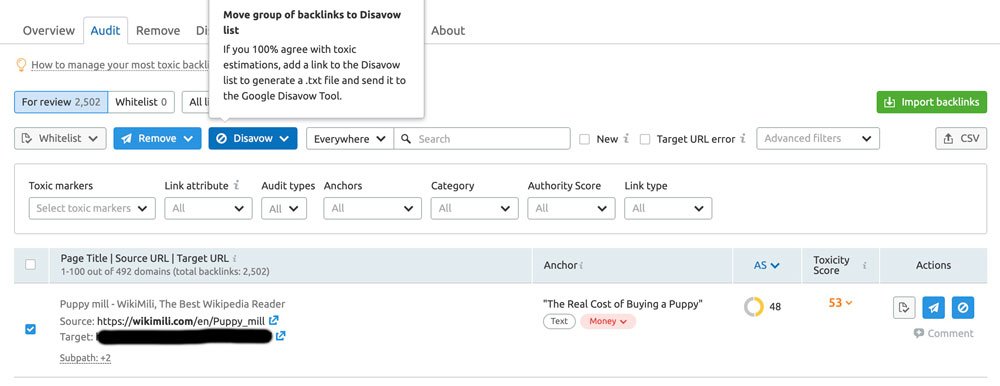
Creating A Disavow File
Once you are done assessing your links you can create the disavow.txt file that will be uploaded to Google Search Console.
Creating A Disavow.txt File
Below are some guidelines from Google on how to create your file.
- The file name must end in .txt
- File size can be no larger than 2MB and 100,000 lines
- Each URL should be on its own line
- If you want to disavow a whole domain you should start the line with domain:
- If you want to disavow a URL you can just enter the URL
Below is a sample portion of a disavow file that I recently created as an example.
By adding a # before text you can add comments, these lines will be ignored by Google.
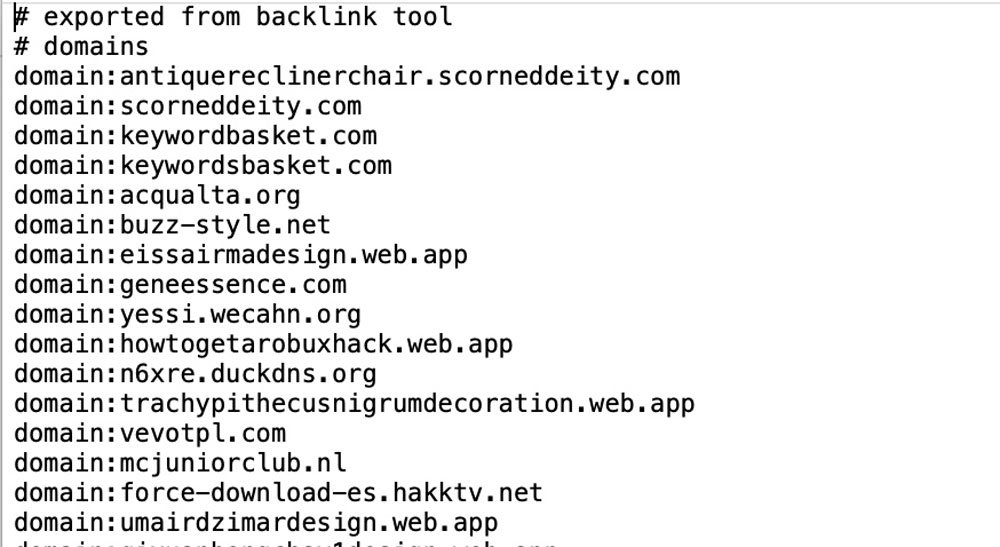
If you would like to test your disavow file before uploading it you can use the Disavow File Testing Tool which was created by Fili Wiese, a former Google Engineer.
Uploading a Disavow File
Once you have completed your disavow file it can be uploaded to the Disavow Tool in Google Search Console.
Below are a few easy steps to uploading your disavow.
- Login to Google Search Console
- Go to https://search.google.com/search-console/disavow-links
- Select the property you would like to add a disavow file to
- Click the upload disavow list button and find your .txt file to add
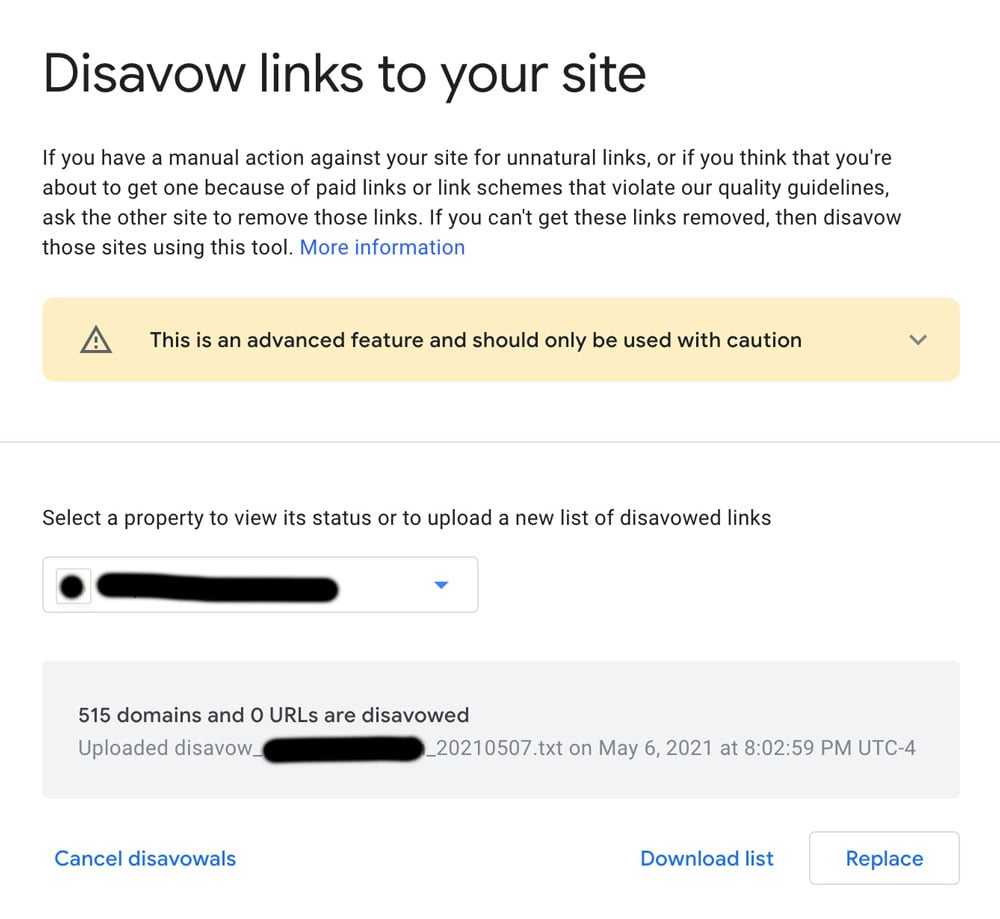
If you had uploaded a previous disavow.txt file, your new one will override that one. If your file has any issues, you will see error messages and be prompted to upload a corrected version.
While there is no guarantee that submitting a disavow file will help, there have been reports of success when using it.
It will take some time for Google to process the information you uploaded, so you will have to have a bit of patience.
There is no way to really know if the disavow.txt file is doing what you want it to do, but keeping an eye on your rank, organic traffic and impressions could be a good indicator.
![]()

![→ Download Now: SEO Starter Pack [Free Kit]](https://i4lead.com/wp-content/uploads/2021/06/1d7211ac-7b1b-4405-b940-54b8acedb26e-4.png)