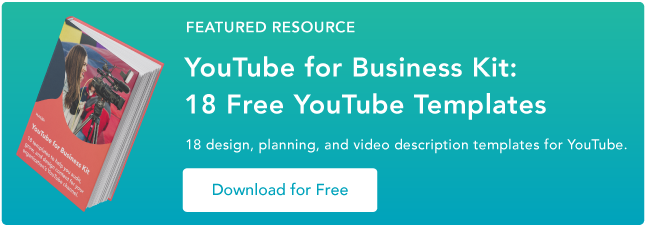With nine in 10 marketers planning to use YouTube in their 2021 marketing strategy, it’s more important than ever to capture your audience’s attention. One of the best ways to do this is by creating a connection with your viewers through fostering community.
YouTube’s own creator academy says it best: “A loyal community of viewers can help promote your videos to new viewers through their own social networks, and give you instant feedback on what they do and don’t like.”
While building these relationships doesn’t happen overnight, it’s rewarding to see your channel grow.
The community tab is one important way that YouTube helps creators build relationships with their audience. Read on to learn how to get your own YouTube Community Tab, and how to use it to build relationships, increase subscriptions, and boost watch time.
Fans can comment and like or dislike posts, and share them with their friends. And just like that, a functioning community is created.
Community is an important part of our human experience. With the COVID-19 pandemic, the way we participate in our communities has changed.
According to SproutSocial, YouTube has stepped into this position. “Viewers are connecting with YouTube content in a way that helps them feel like they’re living what they’re watching. After a year in a global pandemic, this is a necessary way to help people still feel connected to their passions, hobbies, and normal life activities. “
How to Get a Community Tab on YouTube
To get a Community tab on YouTube, your channel will need to have over 1000 subscribers, and it can take up to one week after passing that number to see the Community tab appear.
Note that if your channel has over 1000 subscribers, but the Community tab option is not yet visible on your channel, you’ll need to enable custom channel layouts to display the tab.
How to make a Community post on YouTube
Once you have access to the Community tab, it’s time to start posting and engaging with your audience. Creating a post is simple and similar to posting on any other social media feed.
To create a Community post:
- Sign in to YouTube.
- At the top of the page, select ‘Upload’ and then ‘Create post.’
- Type a message to create a text post or choose to add a video, poll, gif, or image to the post. You can also mention other channels using the @ symbol followed by the channel name.
- Click ‘Post.’
Once your post is published, your subscribers will see it in their feed. They may also get a notification that you’ve posted something new.
Where is the YouTube Community Tab?
You can find each creator’s Community tab on their homepage, if they have it enabled.
On desktop, click on a channel name to go to their home page.
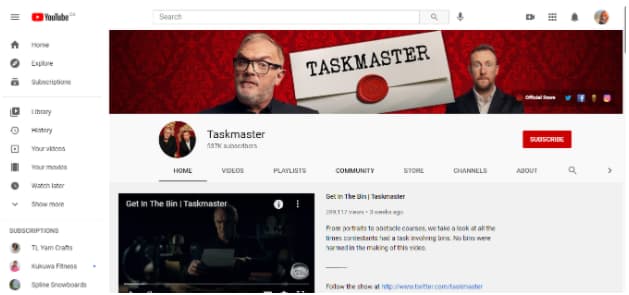
From there, click on Community in the middle of the screen. Here, you’ll find all their most recent posts where you can comment and interact with them.
On mobile, you’ll need to use the official YouTube app to see the Community tab, as it won’t show up in the mobile browser. Once you’ve opened YouTube, visit a channel’s home page. You’ll be able to click on the Community tab on the top of their page.
7 Ways to Use the YouTube Community Tab
Engagement is one of the most important YouTube channel analytics. When your audience is more engaged they will watch more videos, share more, and keep coming back. If you use the Community tab to its full potential, you can grow your audience and build a community around your content and brand. Here’s how.
1. Post behind the scenes footage and updates.
While your videos might be carefully produced, scripted, and put together, many viewers crave authenticity from creators. Your Community tab is where you can show more casual updates. Use this format for sneak-peaks or personal updates.
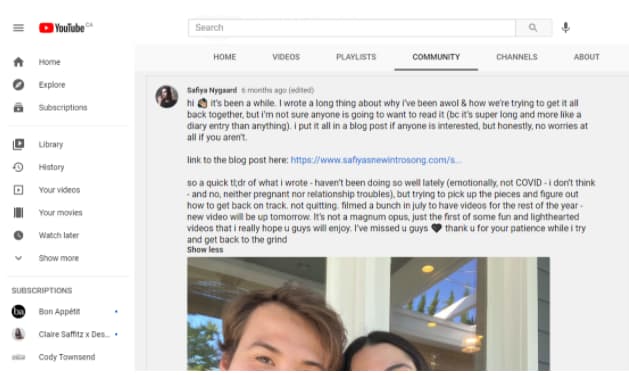
2. Heart ❤️ and respond to comments.
When reviewing your community comments, use a heart ❤️ to show appreciation for a viewer’s comments.
The viewer may get a notification (depending on their settings), and they’ll be able to see that you liked their comment.
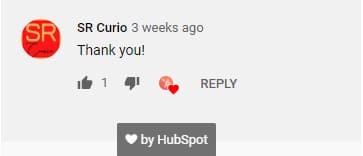 Responding to comments starts a conversation, and builds a stronger connection with your viewers. Don’t get too caught up in replying to all of the comments on your channel, but taking the time to heart and respond to a few will show that you’re paying attention.
Responding to comments starts a conversation, and builds a stronger connection with your viewers. Don’t get too caught up in replying to all of the comments on your channel, but taking the time to heart and respond to a few will show that you’re paying attention.
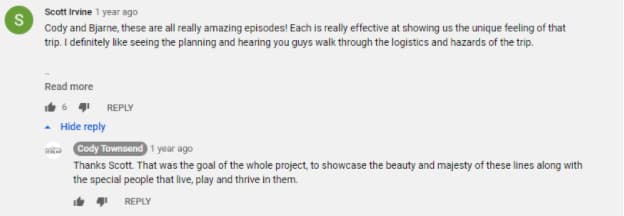
3. Pin a top comment.
When a comment really tickles your fancy, it’s from a VIP, or just something that you want to promote, you can pin it to the top of the comments. It will be the first thing other viewers see when they check out your community posts.
4. Promote a collaboration video with a fellow creator.
Are you really a YouTuber until you’ve done a collaboration with another creator? Once you’ve uploaded your shared creation, make sure both of you post about it on your Community tab. It’s a great way to drive traffic to your channel and expand your audience.
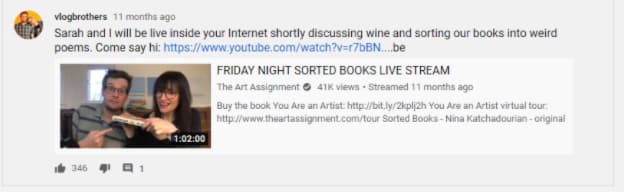
5. Poll your audience on what type of video they want to see next.
Find out what your audience wants from your channel. Ask them for feedback on your upcoming videos, or poll them about an upcoming competition.
Sportsnet has over 124,000 votes on their latest poll about the 2021 Rocket Richard Trophy.
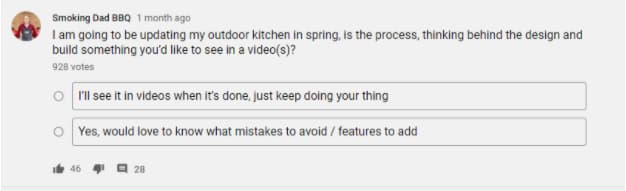
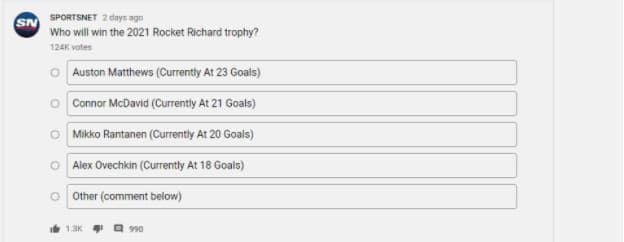
6. Shoutout to a fan or fellow creator using an @mention.
Mention a fan or another creator to share the love or get more eyes on your videos. Popular channels will often select a fan to shout-out to at the end of their video. The Community tab is another place where you can make these connections.
7. Share ‘members only’ posts.
If you offer Channel Memberships (a paid subscription to your channel where “viewers make monthly payments in exchange for access to exclusive badges, custom emojis, and other perks”), you can choose to create posts that are exclusive to your channel members.
This is a great way to thank them for their support and give them even more opportunities to engage with your channel.
Building a Community on YouTube
One of the things I noticed when trying to find examples for this post is that many creators aren’t using the Community tab to its full potential.
The power of being able to post updates and notify subscribers is huge! You’ve got a captive audience, so make sure to update them regularly, even when you don’t have time to upload a full video.
Stay engaged with what your fans want, and you’ll build a loyal following quickly.
![]()

![→ Free Templates: How to Use YouTube for Business [Download Now]](https://i4lead.com/wp-content/uploads/2021/04/b33cfd44-133a-49e3-a943-086c5679d485.png)