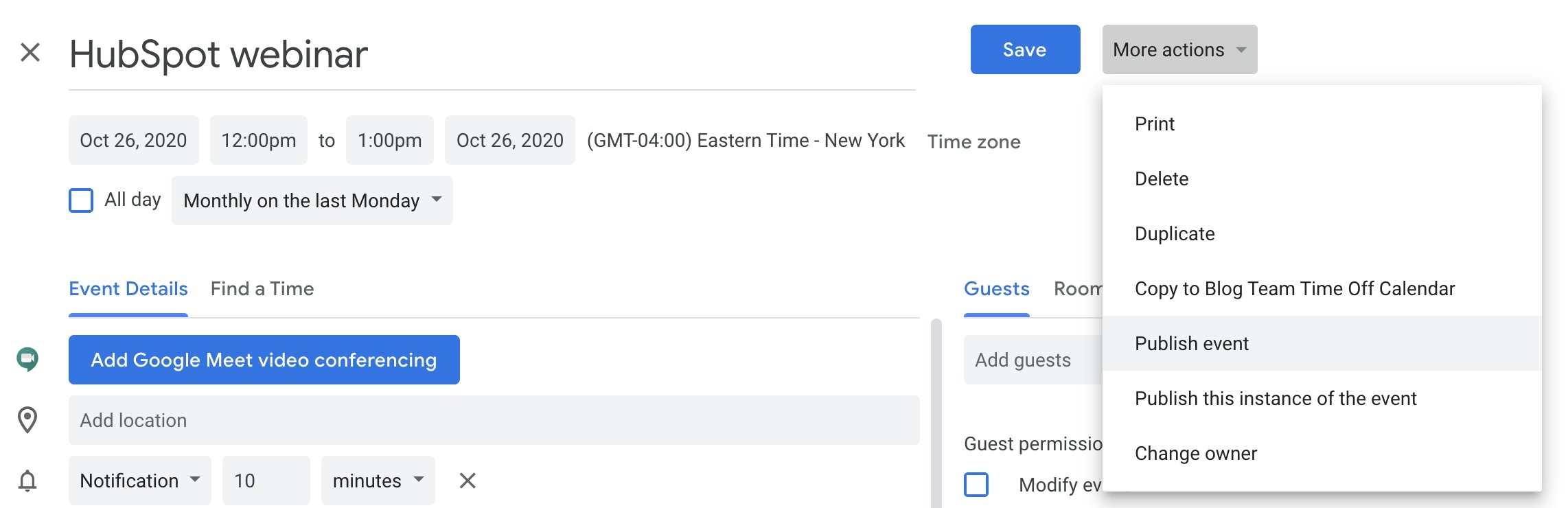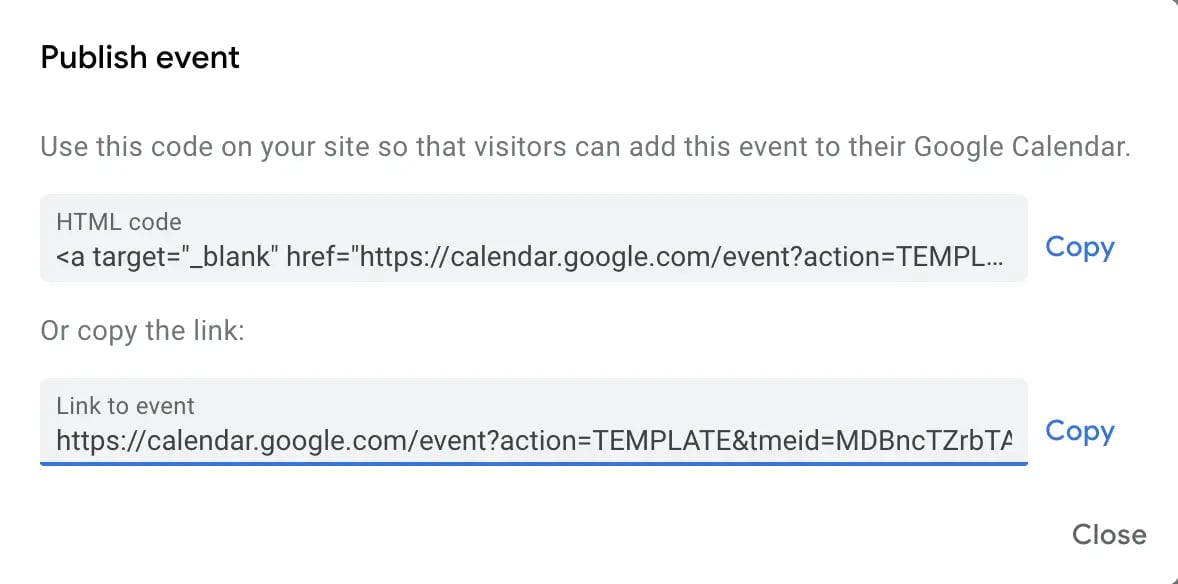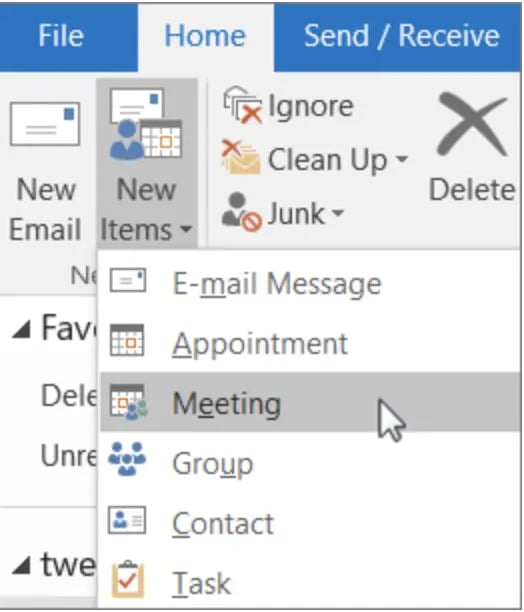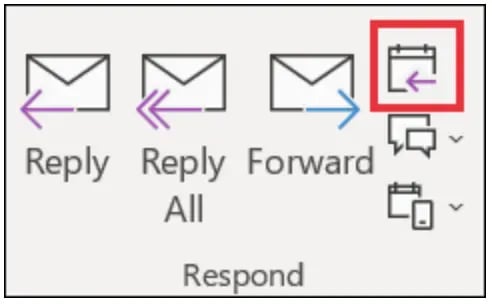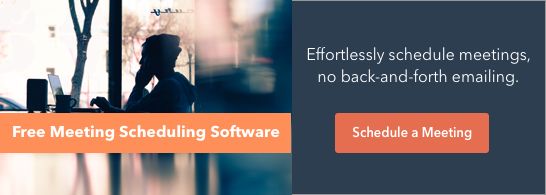Downloading and installing software is tedious. Portable apps solve that problem. These tools run on a computer without installation.
These apps can help you switch between your work and home computer and handle projects from different devices. They allow you to work on the go if you can’t install software on public computers.
Plus, these apps won’t bog down your device.
Whatever the reason, portable apps can also come in handy in many other situations. Check our list of the best portable apps for every device and browser. But first, let’s address the big question.
Are portable apps safe?
Like any software, portable apps can spread viruses to your computer.
But if you follow the same anti-virus protocol you do for the rest of your computer, including using anti-virus software, scanning your portable drive for viruses, and backing up your system, downloading and using portable apps is safe.
Best Portable Apps for Different Devices and Browsers
1. Google Chrome Portable — Best Portable Browser App for Chrome
If you do most of your work on Chrome, you’d love its portable version. Let’s face it, Chrome software takes a lot of disk space, and if you don’t clean the cache regularly, it can slow down your device.
And since you use Chrome already, the best part is that the portable version is identical. It links to your Google account, offers bookmarks, and supports extensions.
However, it won’t save passwords by default, as they’re encrypted and can’t be retrieved from your device. But you can opt-in for advanced password portability, which can help you save passwords.
Features
- Built-in malware system to keep you secure
- Auto updates available
- Automatic sign-ups in all your favorite Google services
Limitations
- Certificates are not portable
- Specific settings are blocked by default; if you’d like complete control, you must file a bug to the support team, which can take time.
What we like: Chrome is one of the safest browsers available. The platform keeps introducing new security options, like two-factor authentication. It’s a safe choice for browsing the web, checking emails, or anything else you might need to do.
2. Mozilla Firefox Portable — Best Portable Browser App for Mozilla Firefox
If not Chrome, then chances are you use Mozilla Firefox for browsing. And if you need a portable version of Mozilla Firefox, this might be perfect.
Why? Because Mozilla Firefox Portable functions exactly like Mozilla Firefox software — a fast and fully-featured web browser.
The portable app also employs pop-up blocking and automatic updates, so it’s secure. Plus, it ensures your bookmarks and extensions are saved; wherever you take your portable app, you take them.
Features
- It offers excellent speed as it’s dual-mode (32-bit and 64-bit)
- It is available in many languages; you can download a preferred version
Limitations
- It can affect your security (when you don’t keep your browser updated)
What we like: Unlike Chrome, Firefox’s portable version doesn’t block passwords and certificates. There are also no default blocked settings. Mozilla Firefox portable gives an equally identical experience to the software.
3. LMMS Portable — Best Linux Media Player
Music creation and production software take up a lot of hard drive space, bloating your device. This portable app can help you create music anywhere through a lightweight interface.
LMMS is a portable alternative for Linux. Without installing it on your device, you can create melodies and beats, mix sounds, and edit and add effects to your music samples.
It also offers instrument and effect plugins. LMMS is open source and compatible with many standards, including SoundFont2, VST(i), LADSPA, GUS Patches, and MIDI.
Features
- You can import MIDI, Hydrogen, and FL Studio files
- Many powerful instruments for adding more tunes to your music
Limitations
- Lack of automatic updates
What we like: The most powerful feature of LMMS Portable is its Piano-Roll editor, which edits patterns and melodies. It’s super easy to use — perfect for beginners pursuing their passion for music creation.
4. Apache OpenOffice Portable — Best Linux Office Suite
Apache OpenOffice app, also available for Windows, is one of the most impressive alternatives to the Office suite and is perfect for you if you’re facing space issues.
It’s a fully-featured office suite that offers:
- Word Processor.
- Spreadsheet.
- Presentation tools.
- Writing tools.
- Calculator.
- Drawing tools.
It supports many languages, including Chinese, French, German, Italian, Portuguese, and Spanish. It’s free, so you save money using it instead of the expensive Office alternative.
Features
- Available in multiple languages with an option to remove unnecessary languages
- Regular updates available
Limitations
- Not all languages are available
What we like: We love that you can also use Apache OpenOffice on Windows, and that too for free. It’s perfect for beginners who don’t want to commit to expensive Office suites.
5. Stickies Portable — Best Sticky Notes for Windows
You can’t deny the usefulness of sticky notes, either virtual or physical.
The urge to capture a new idea before you forget it, when you need to be reminded of some important thing you must do today, or when you just want to jot down some random thoughts — all you need is the Stickies Portable.
The portable version supplies sticky notes that can store text and images, and you can attach a sticky note to a website or document and minimize them until you need it.
Features
- The “Always on top” feature included
- You can change the language and size of sticky notes
- It’s lightweight and unobtrusive
- It’s free to use
Limitations
- Might have security issues
What we like: For me, the most important feature of a virtual sticky note is “Always on top.” If I use a sticky note as my to-do list, I’d like it to be on screen all the time, even if I have opened many screens, so I always know what’s left to do. Stickies offer this feature.
6. VLC Media Player Portable — Best Media Player for Mac
VLC is among the most popular media players, mainly due to its ability to play almost any audio or video format, including WMV, MPEG-1, DivX, OGG, and DVDs.
Since it can handle files from any location, including local drives, network storage, and streams, it’s a good idea to download the portable app when you’re having trouble displaying an audio or video file on your computer.
The best part, this app is also available for Windows.
Features
- Completely free to use (no user tracking or ads)
- Easily customizable (you can choose from many themes)
Limitations
- Lacks video editing capabilities
What we like: VLC media player is one of the most famous media players, and we like that it’s available for different operating systems. It’s available in Mac, Linux, Windows, Ubuntu, and many more, so whatever OS you use, you can use VLC.
7. GIMP Portable — Best Image Editor for Mac
One of the most comparable alternatives to Photoshop, Gimp provides an impressive array of photo-editing tools. You can use it the way you want:
- A simple paint program.
- An expert-quality photo retouching program.
- An online batch-processing system.
- A mass-production image renderer.
- An image format converter.
Editing and exporting images take up a lot of storage space. Opt for Gimp’s portable app version to edit your photos — for free.
Features
- Improved performance (both 32-bit and 64-bit versions included)
- Also available for Windows
- Automatic updates
Limitations
- Limited third-party plugins
- Limited customization options
What we like: The best part about GIMP is that it can be multi-purpose. Meaning you don’t need different tools to perform simple tasks like editing, designing, and converting images — all can be done using GIMP.
8. Inkscape Portable — Best Vectors Graphic Editor for Mac
Inkscape is identical in function to Adobe Illustrator and is an impressive free alternative.
Inkscape Portable offers advanced features, including alpha blending, markers, and trace bitmaps, and has an intuitive interface. It lets you download files in multiple image formats — SVG, AI, EPS, PNG, and PDF.
If you’re a freelance designer carrying Inkscape portable around on a USB, it’s great because you’ve got the tools for vector graphics, creating illustrations, charts, and logos at your disposal at all times.
Features
- Also available in Windows and Linux
- It is customizable with many add-ons
- Multilingual support
Limitations
- It isn’t updated frequently
What we like: Inkscape is perfect for creating diagrams, graphs, and logos. Content writers, strategists, and researchers can leverage its beginner-friendly interface to prepare graphs to include in reports or research papers.
9. LibreOffice Portable — Best Office Suite for Windows
LibreOffice, a notable Microsoft Office alternative, offers similar tools, including a word processor, spreadsheets, presentations, vector drawing, and databases. And it’s free to use.
It performs many of the necessary functions you’d require from Office without downloading space-taking software because you can carry it around with you on an external drive or via the cloud.
It supports many languages, and you can remove some to save space.
Features
- Dark mode available
- Advanced bookmark handling
Limitations
- Fonts are only available as zip folders (as they take longer to load)
- Sometimes takes time to load
What we like: We prefer LibreOffice over Microsoft Office because it supports more file formats. It can even let you download files as ebooks.
10. CCleaner Portable — Best Software Cleaner for Windows
Downloading space-taking software to clear disk space doesn’t make sense. That’s why using CCleaner Portable is perfect for you because you don’t have to install the software.
It’ll clean up your files and protect your computer from viruses. Along with clearing up space, CCleaner cleans out cookies and files that could put your privacy at risk.
Overall, the portable version enhances your device’s performance and makes it more secure.
Features
- Real-time monitoring of your device’s health
- You can also set scheduled cleaning
Limitations
- Most features aren’t available in the free version
- The free trial is only for 14 days
What we like: CCleaner’s pro version has some great features like scheduled cleaning — you only need to set the system once, and it’ll be done automatically.
11. GeekUninstaller — Best Software Cleaner for Windows
The problem with the standard Windows add/remove button is that if you uninstall an app using that, it isn’t completely eliminated from your computer. There are still junk files or folders left behind.
GeekUninstaller permanently rids your computer of unwanted files, including any unintentional residue left over. Plus, since it’s portable, it doesn’t contribute to clutter.
Features
- Works on both 32-bit and 64-bit for fast performance
- Force removal to remove stubborn or broken programs
Limitations
- Requires admin permissions to run properly
What we like: Removing stubborn and sometimes inbuilt apps is necessary but can’t be done easily. The “Force Removal” option is perfect for removing such apps.
12. Emsisoft Emergency Kit Portable — Virus, Malware, and Badware Cleaner for Windows
The Emsisoft Emergency Kit Portable is a replica of its software version. It’s perfect for those who need a full-fledged cleaning system to clean their entire device.
It can scan the infected PC for viruses, Trojans, Spyware, Adware, Worms, Dialers, Keyloggers, and other malicious programs — but this version is still limited in features.
You can get complete protection by purchasing the full Emsisoft anti-malware local version.
Features
- Enhances performance by advanced cleaning
- Doesn’t slow your computer
Limitations
- Most advanced features are available with premium plans
What we like: Emsisoft Emergency Kit offers many features for complete cleaning. The tool also has centralized management for all features and real-time monitoring on one dashboard.
13. LameXP Portable — Best Audio Converter for Windows
LameXP portable converts audio into multiple formats, including MP3, AAC/MP4, Ogg Vorbis, Opus, and FLAC. It also supports multi-threaded batch processing. Plus, it’s free to use.
Features
- Available for both 32-bit and 64-bit versions
- It can be used on Windows as well as on Linux
Limitations
- Not a beginner-friendly option
What we like: The best part about LameXP is that it doesn’t reduce the quality. If you convert your audio files, you’ll get almost similar quality.
Use Portable Apps to Enhance Flexibility
Portable apps save you from the lengthy process of installing and deleting apps. By using portable apps, you not only save your device’s disk space but also make it more secure and fast. Don’t say you don’t want that.
![]()

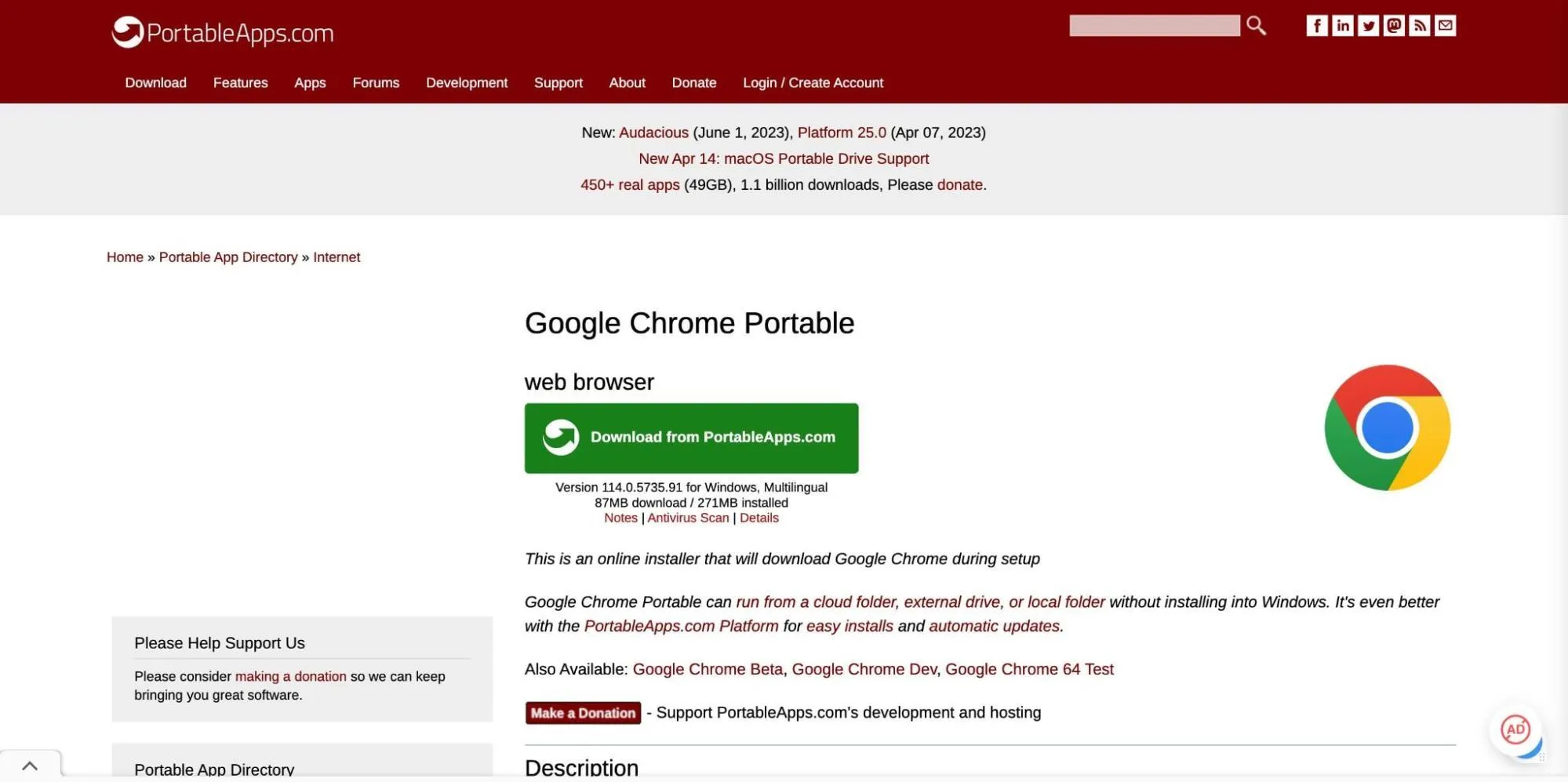
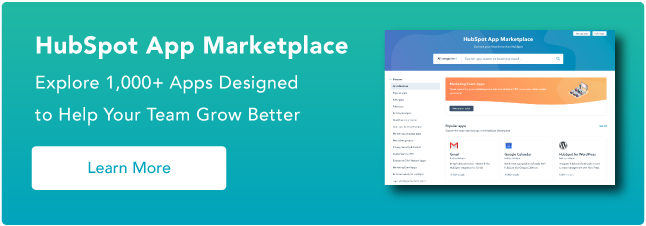
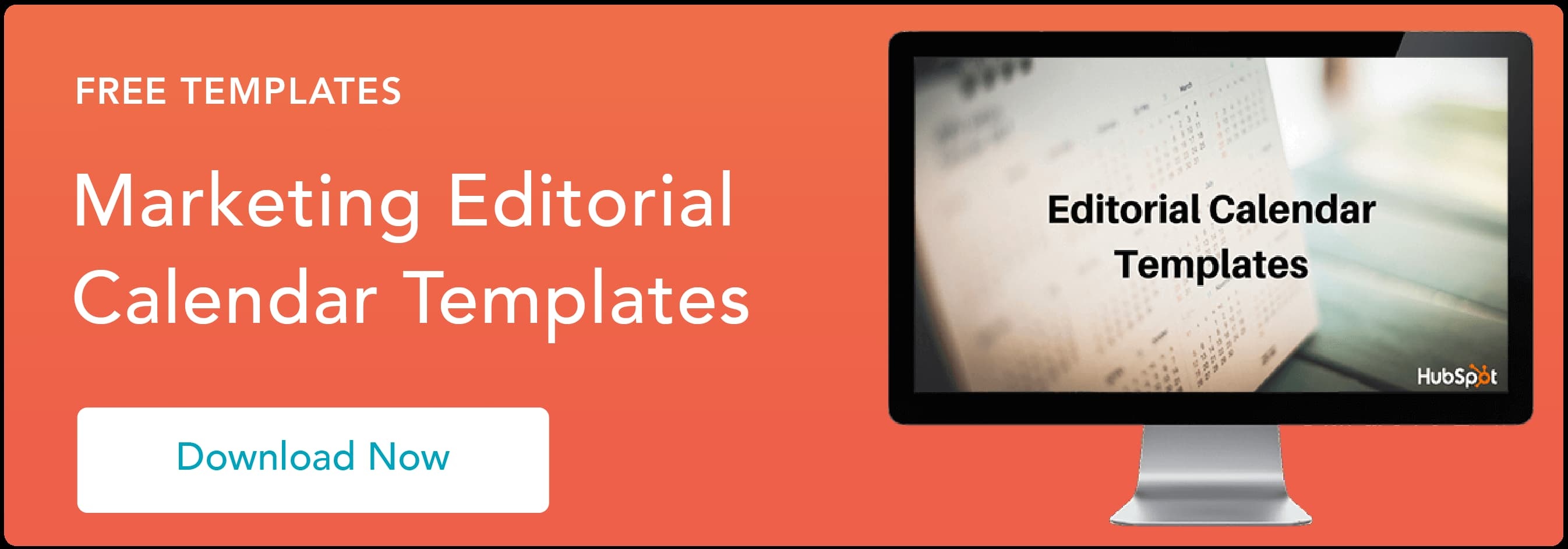

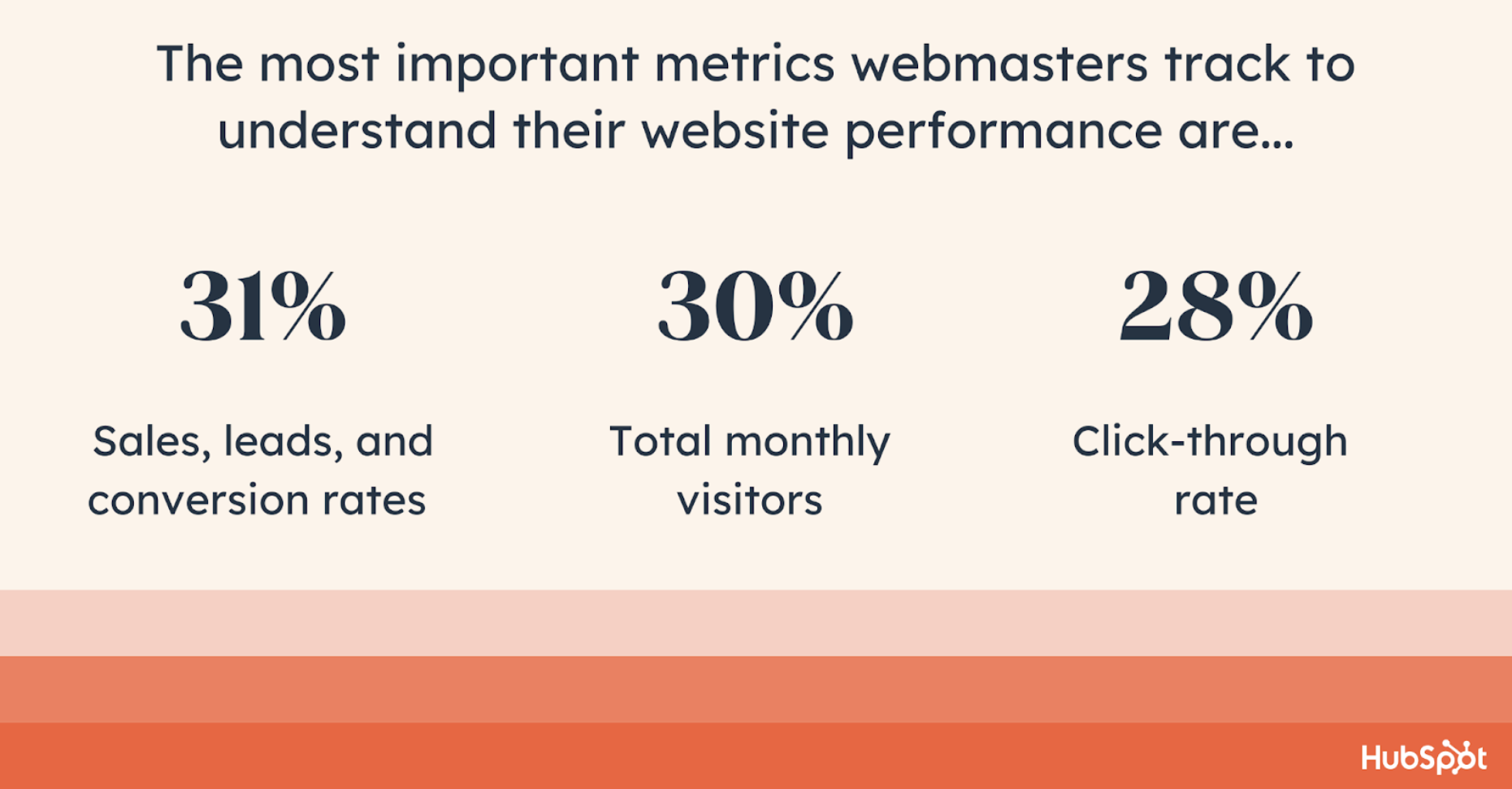
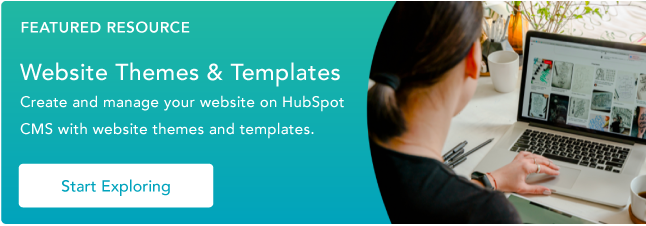

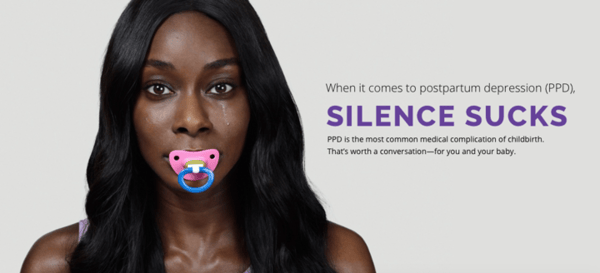
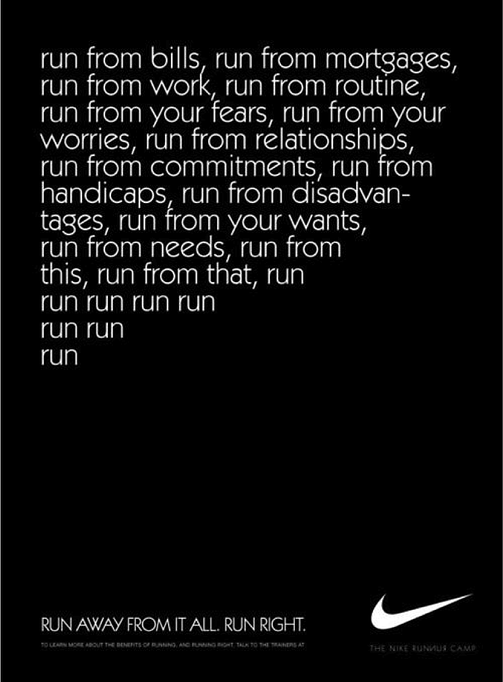

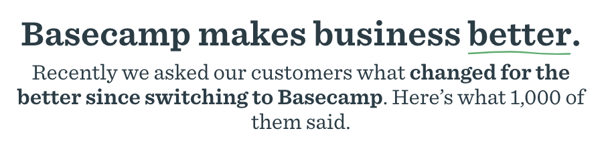
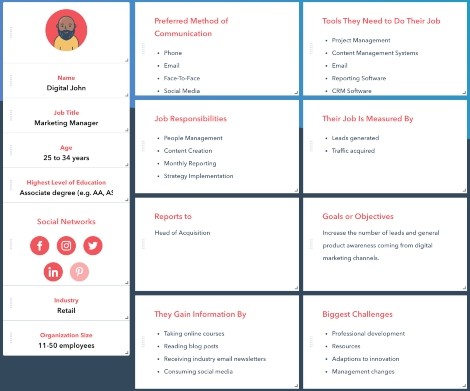
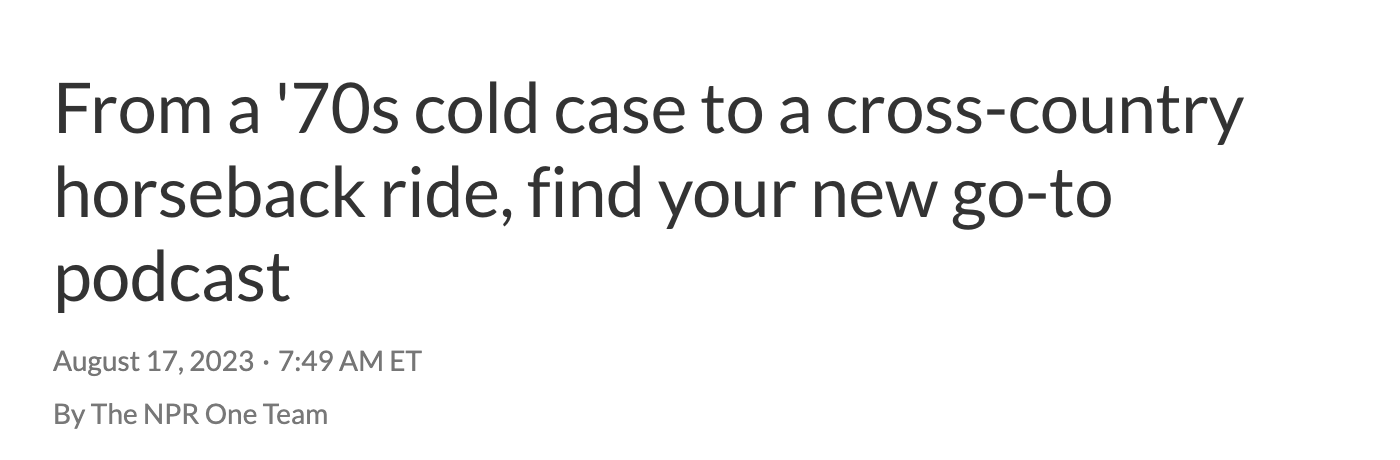
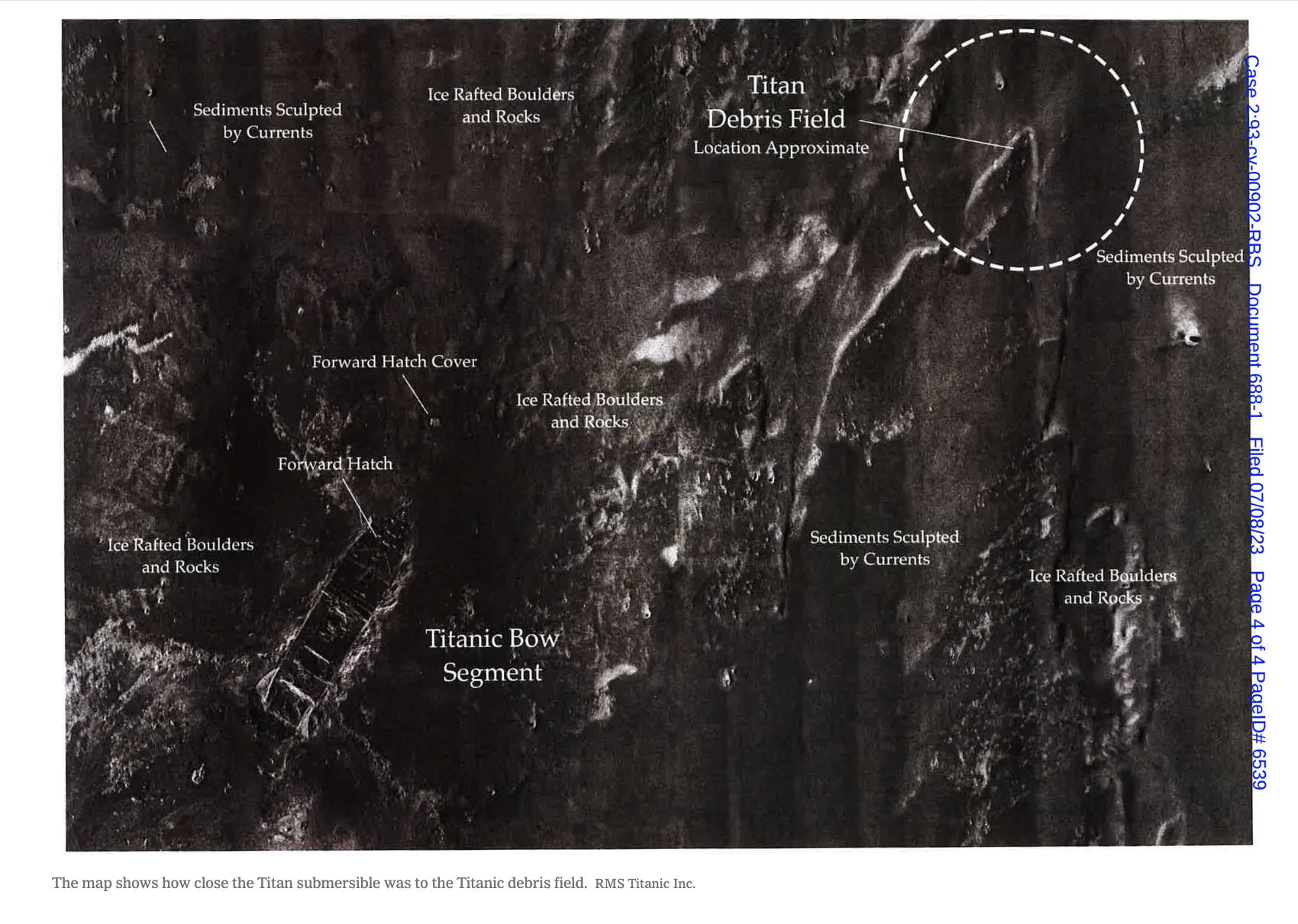
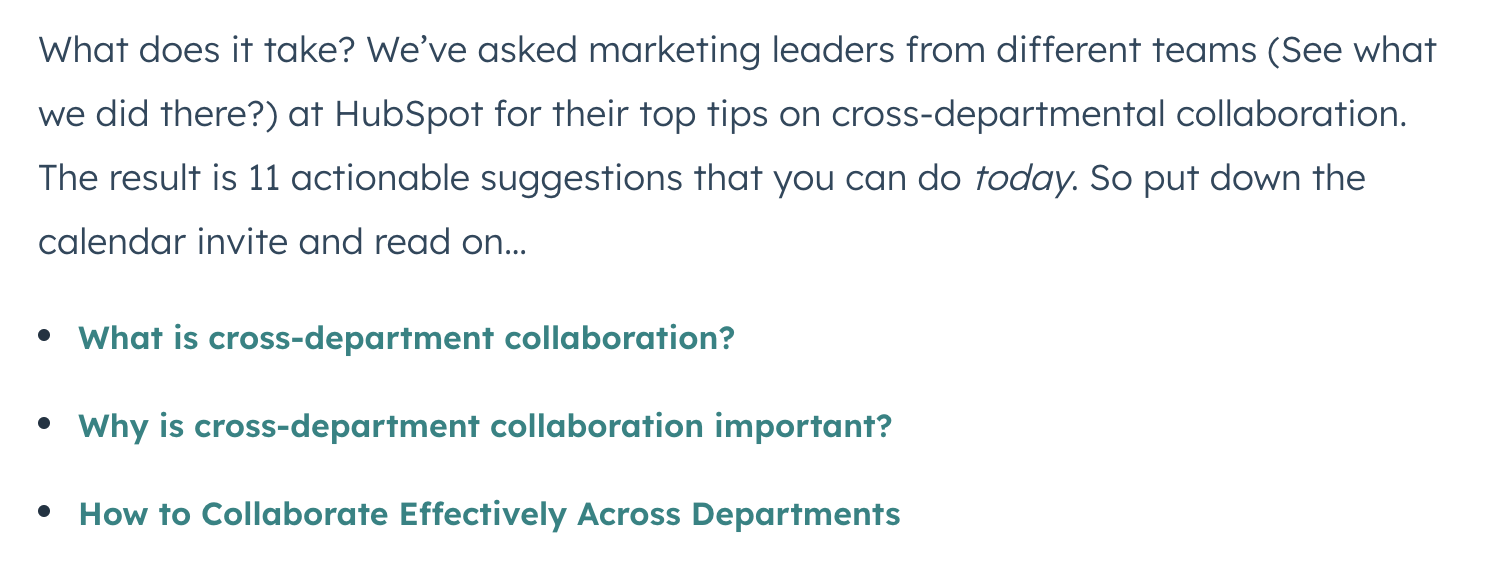

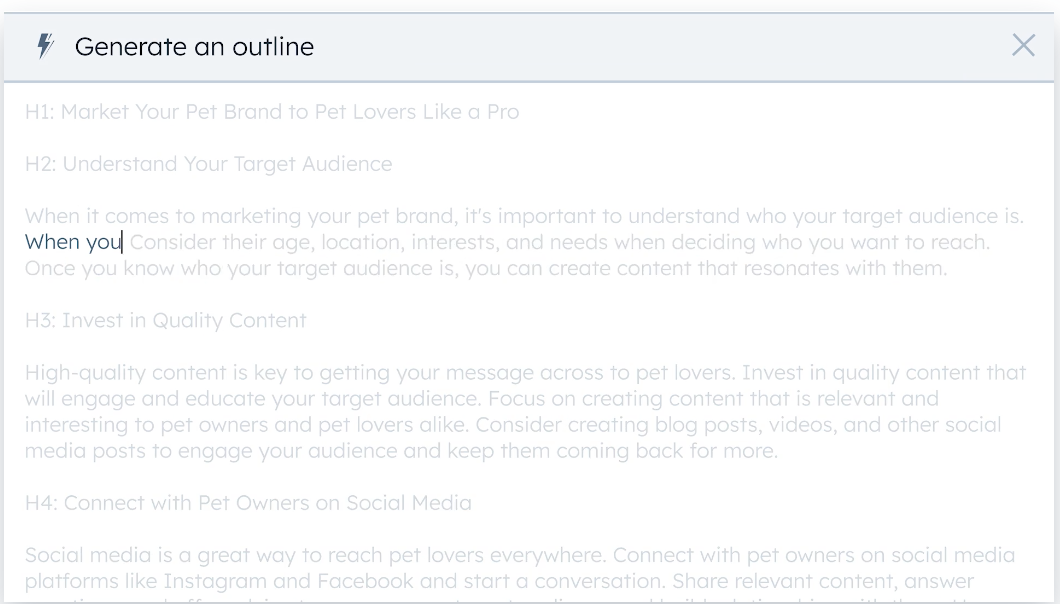
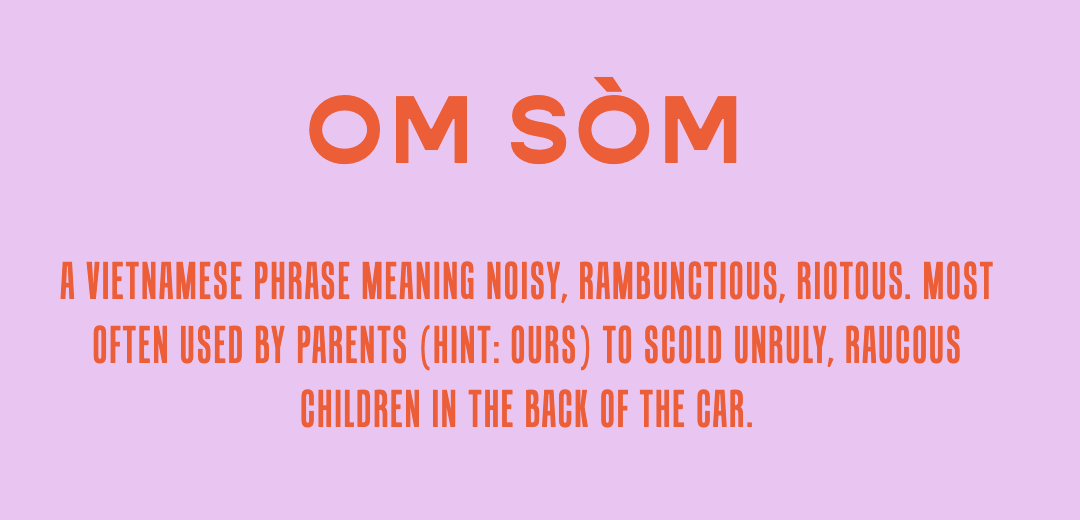
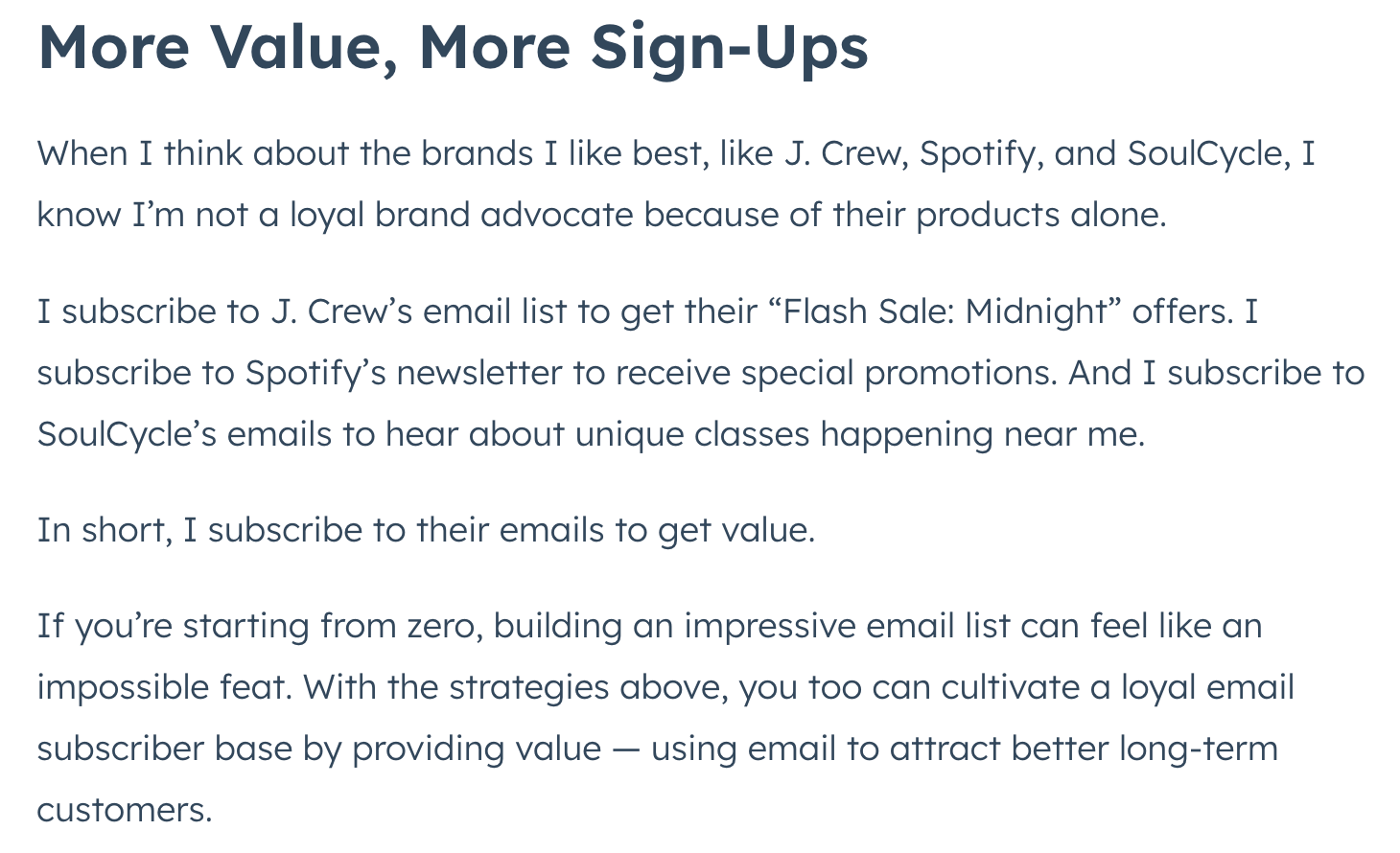
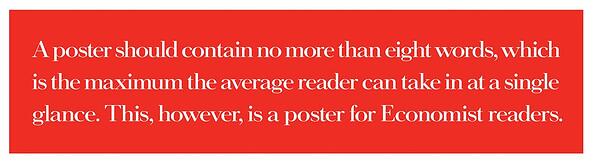
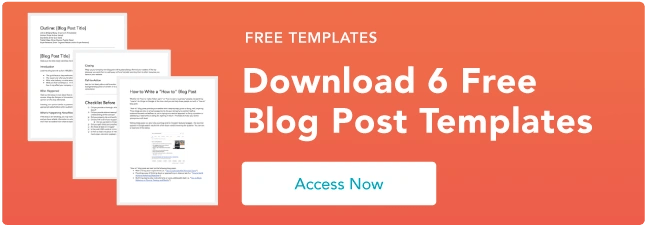
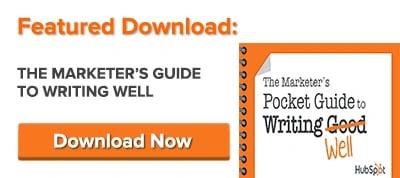
![Download Now: 10 Templates to Master Marketing Emails [Free Kit]](https://i4lead.com/wp-content/uploads/2023/09/3def1e70-dcc7-436e-bffb-73211bd749f5.png)
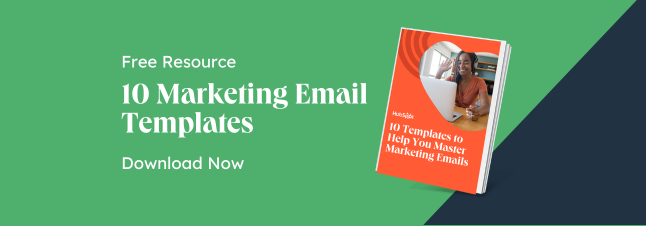
![Download 10 Excel Templates for Marketers [Free Kit]](https://i4lead.com/wp-content/uploads/2023/09/9ff7a4fe-5293-496c-acca-566bc6e73f42.png)
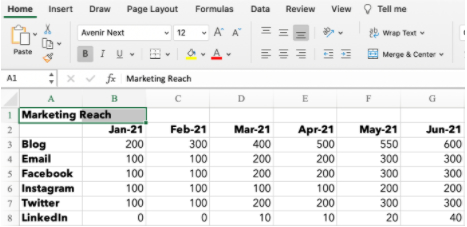
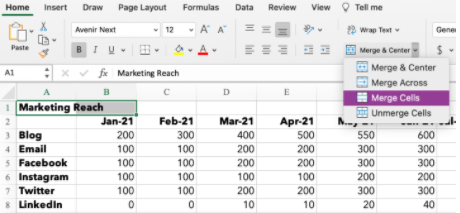

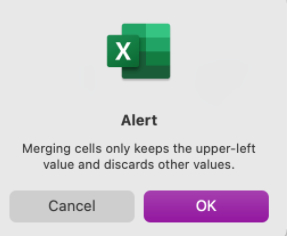
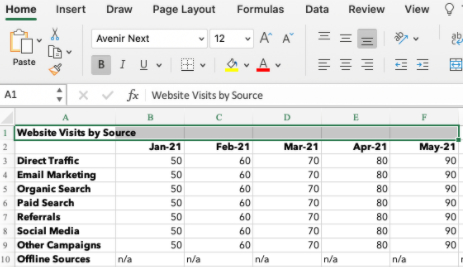
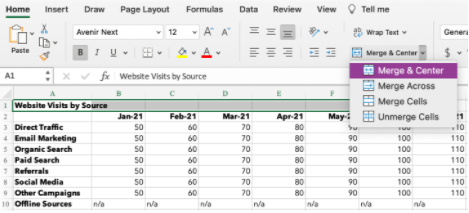
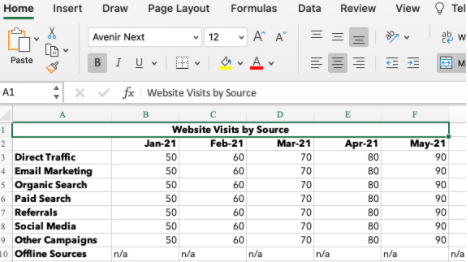
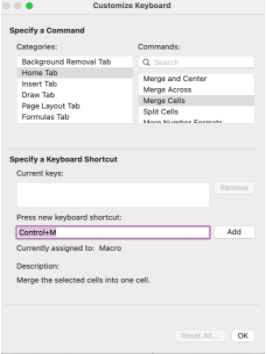
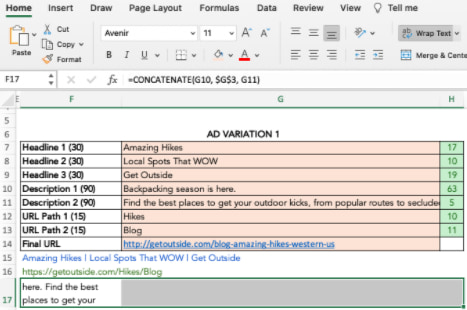
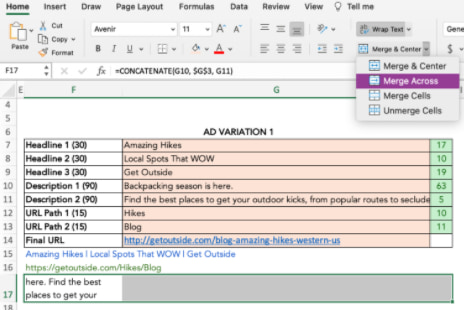
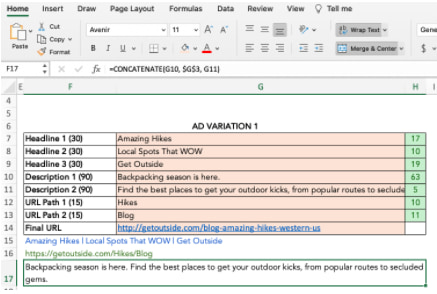
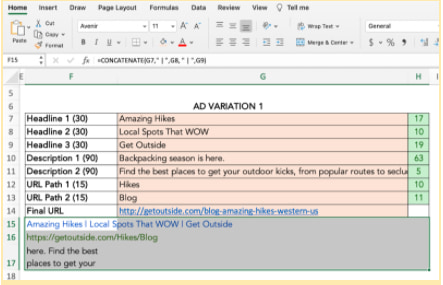
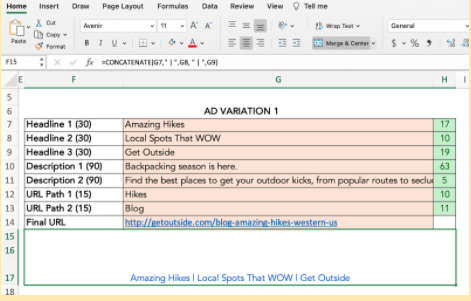
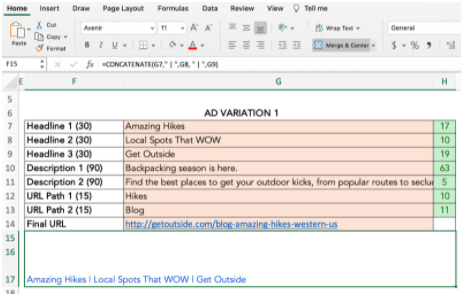
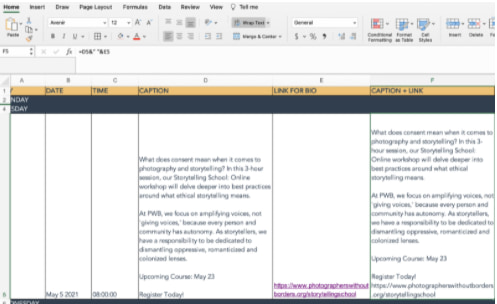
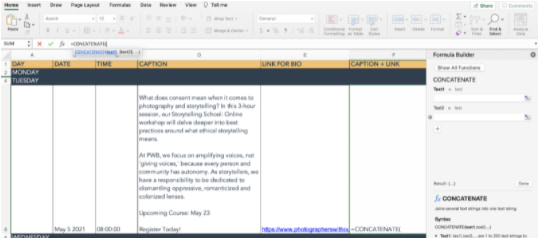
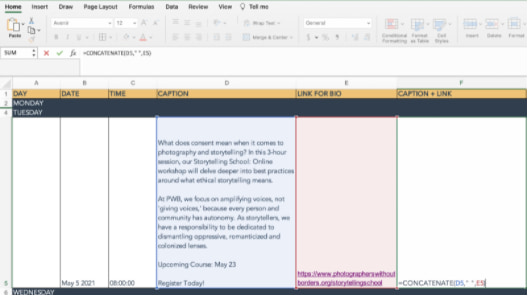
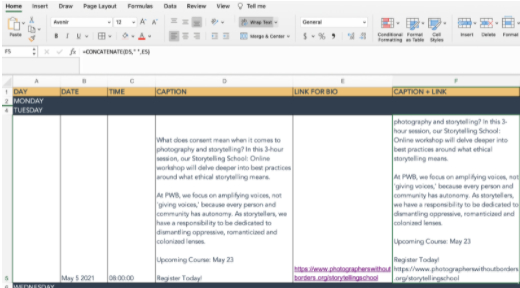
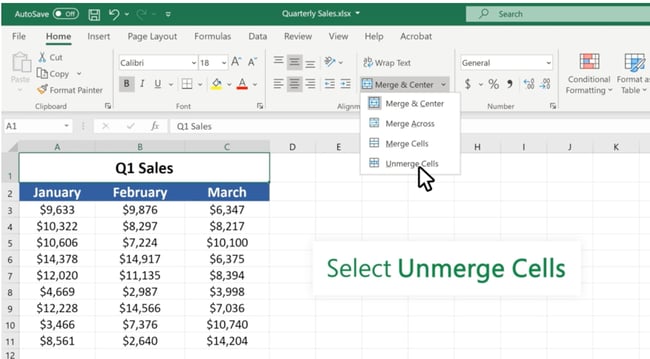
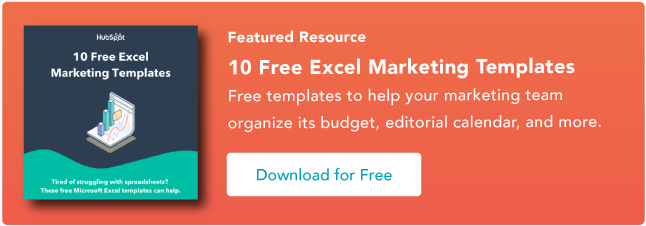
![→ Free Templates: How to Use YouTube for Business [Download Now]](https://i4lead.com/wp-content/uploads/2023/09/b33cfd44-133a-49e3-a943-086c5679d485.png)
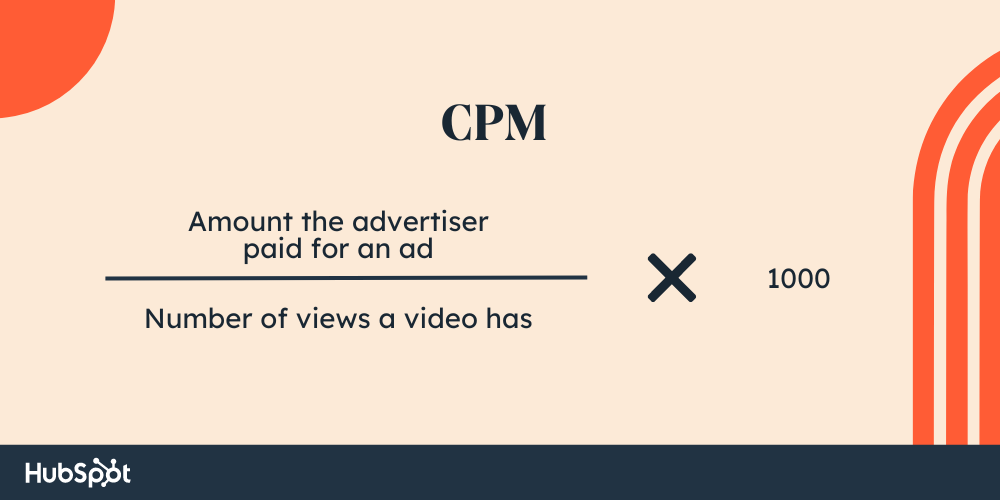
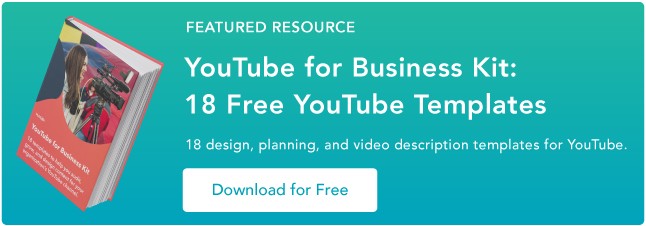
![→ Access Now: Video Marketing Starter Pack [Free Kit]](https://i4lead.com/wp-content/uploads/2023/09/8f27c677-d952-4663-8787-bf65c6a1ecf2.png)
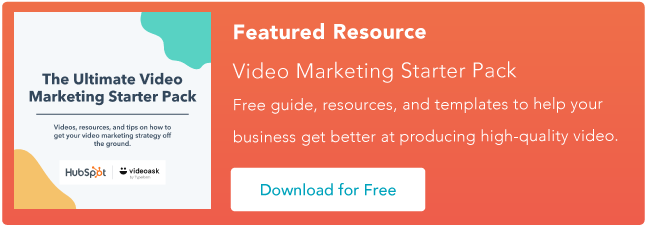
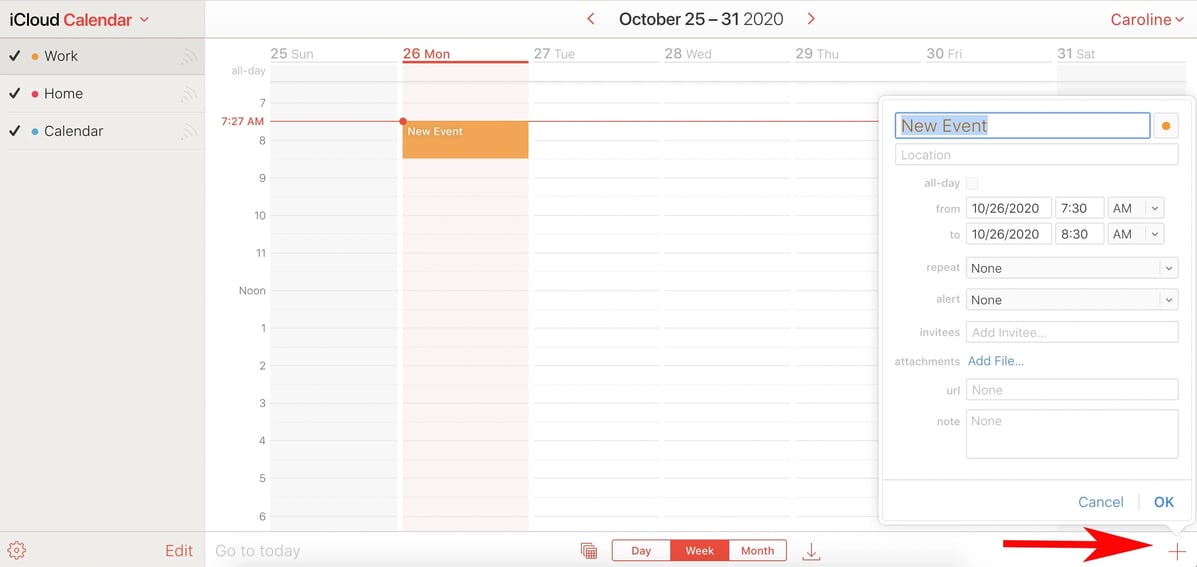
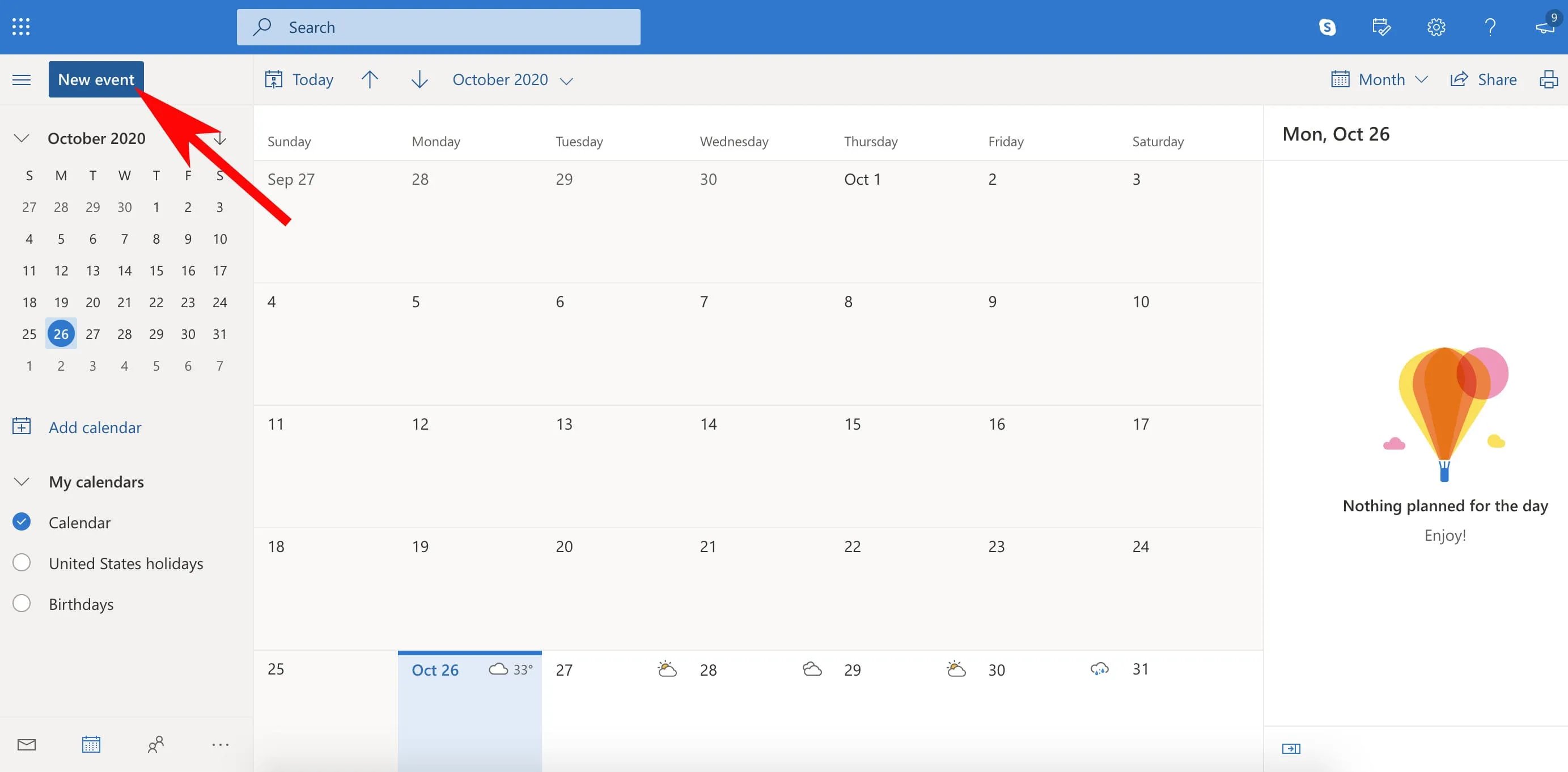
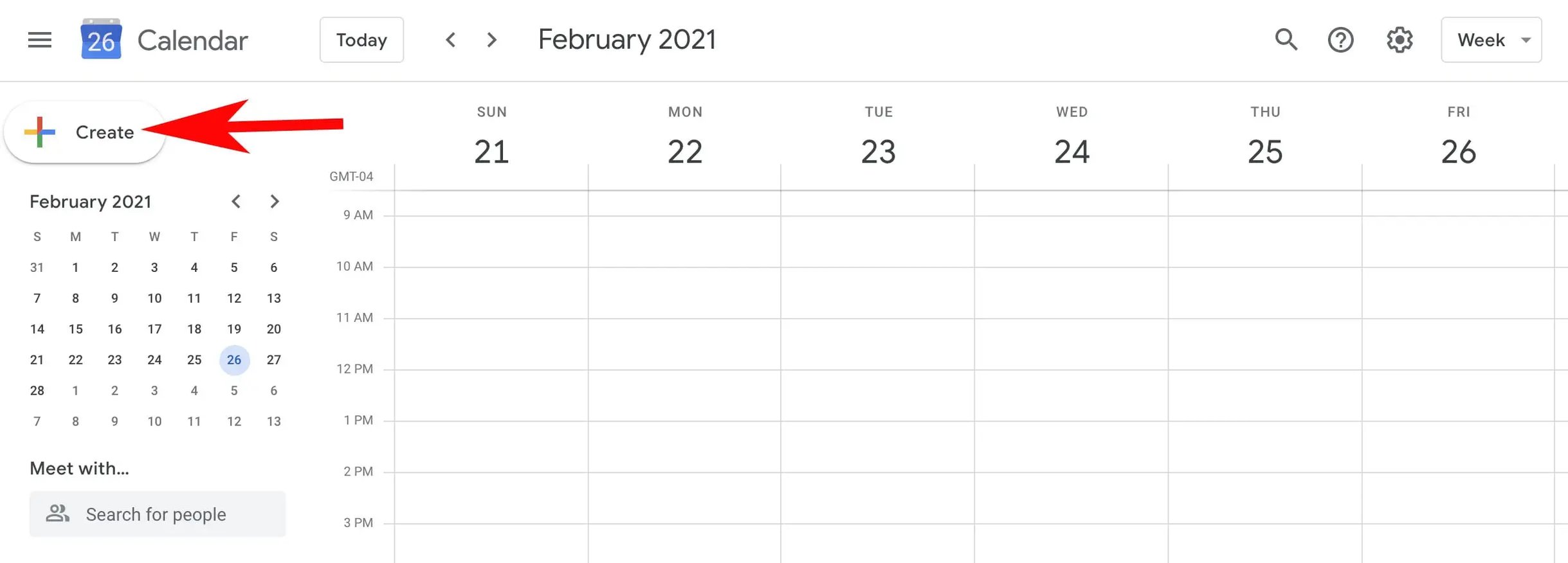
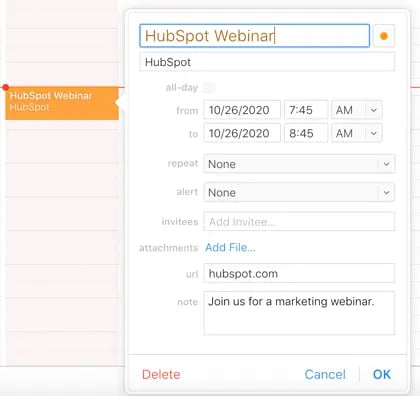
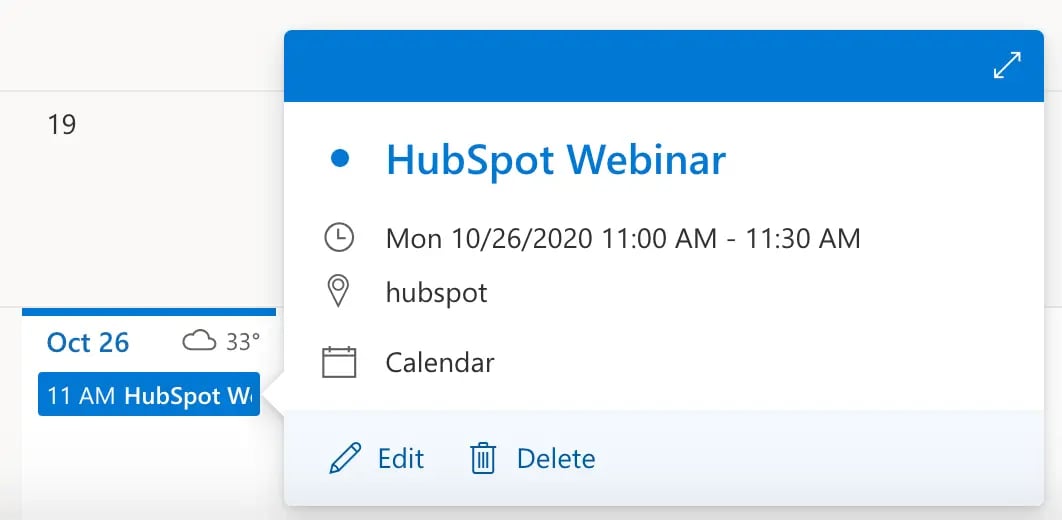
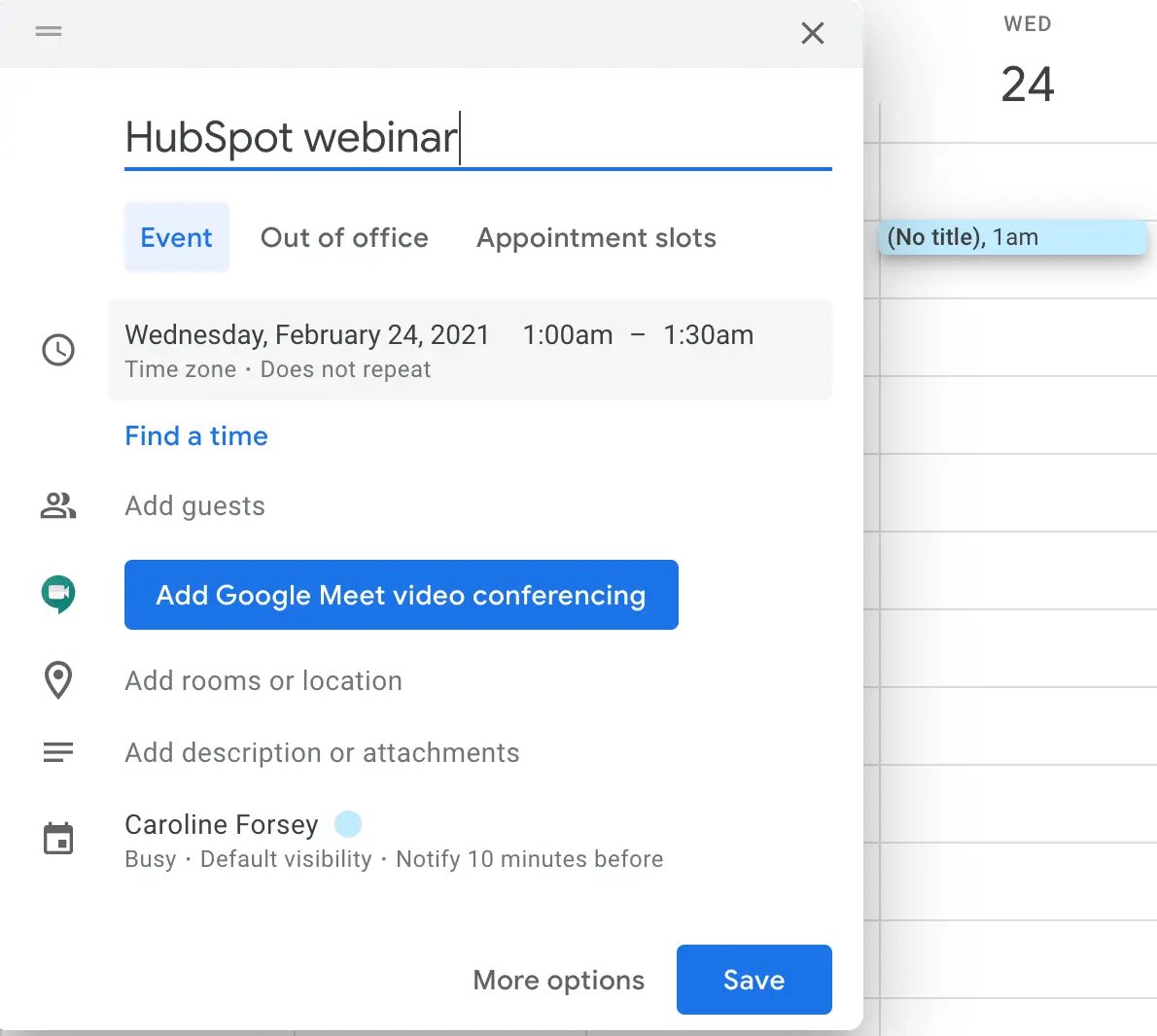
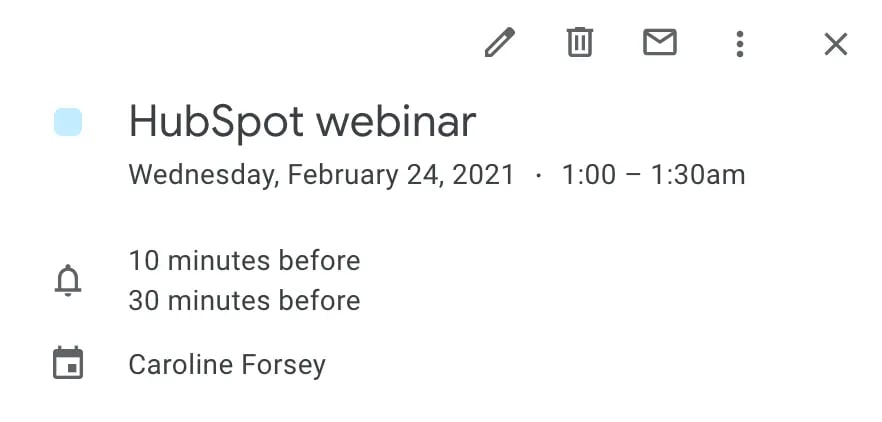
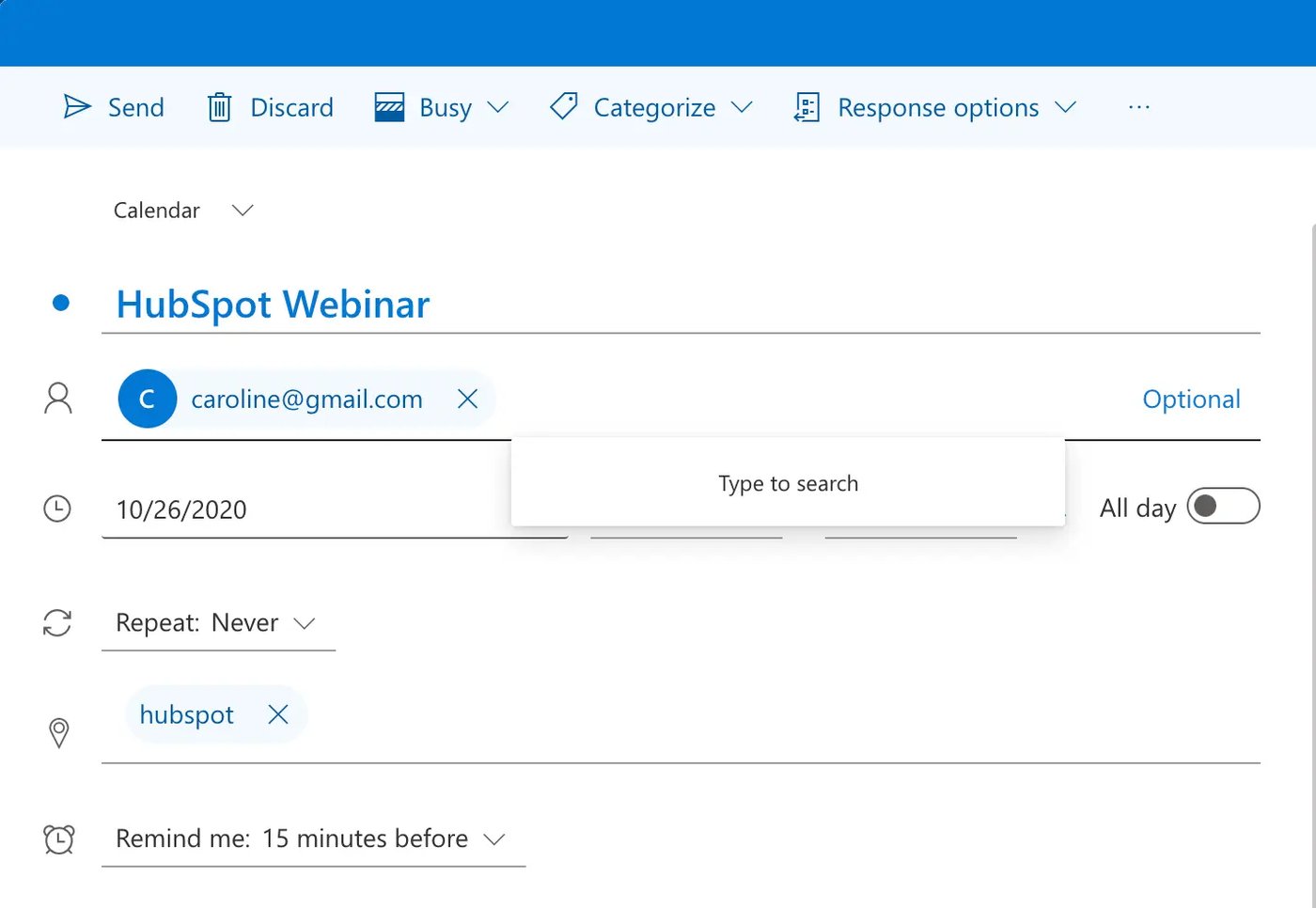
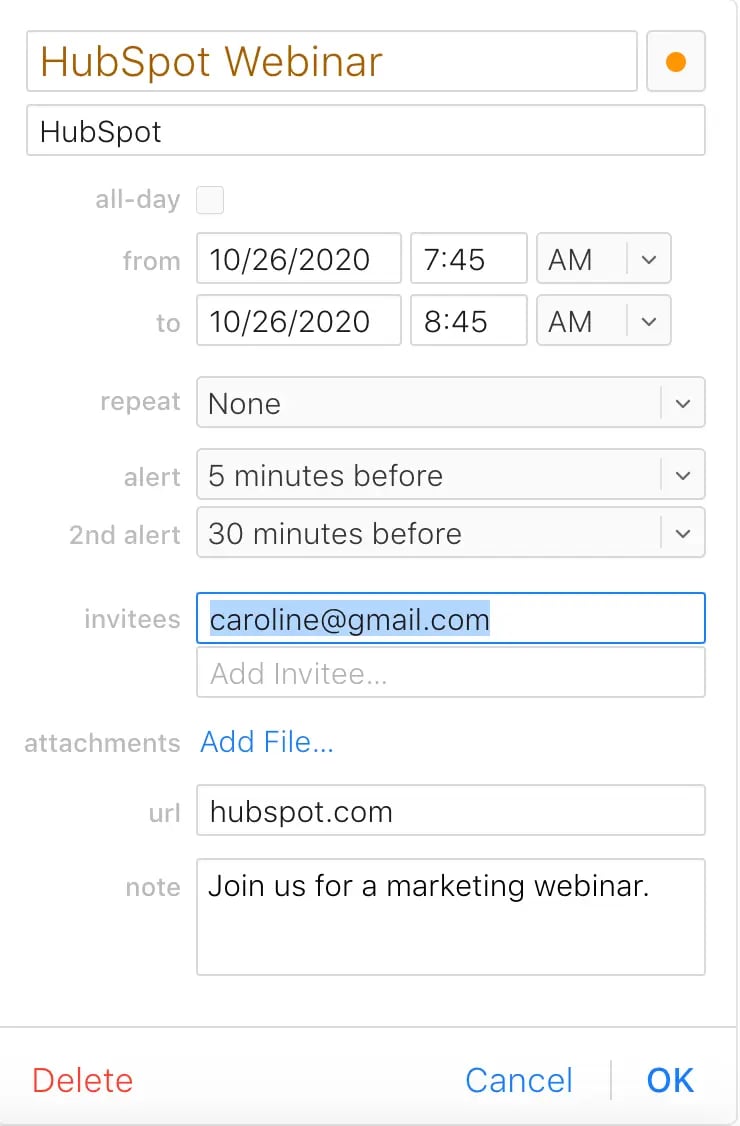
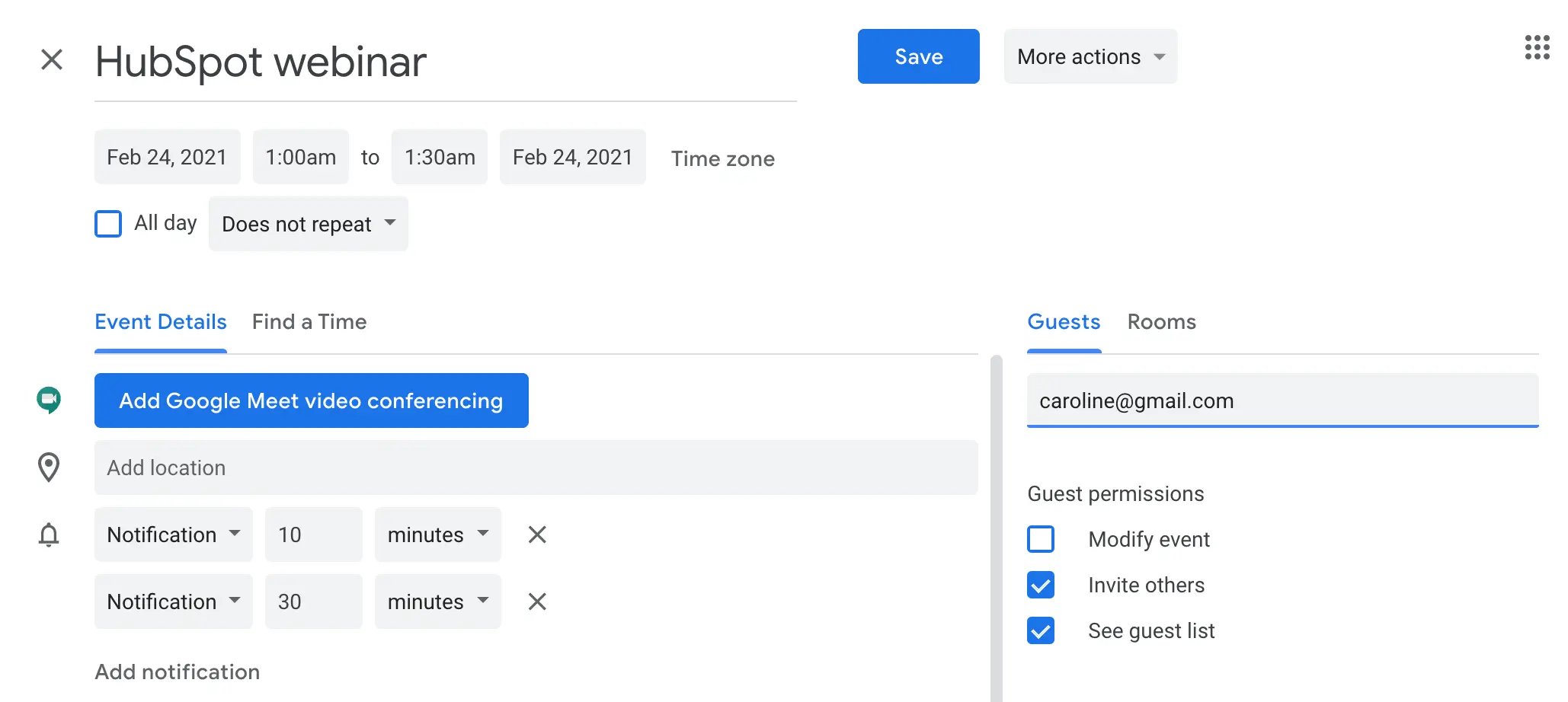
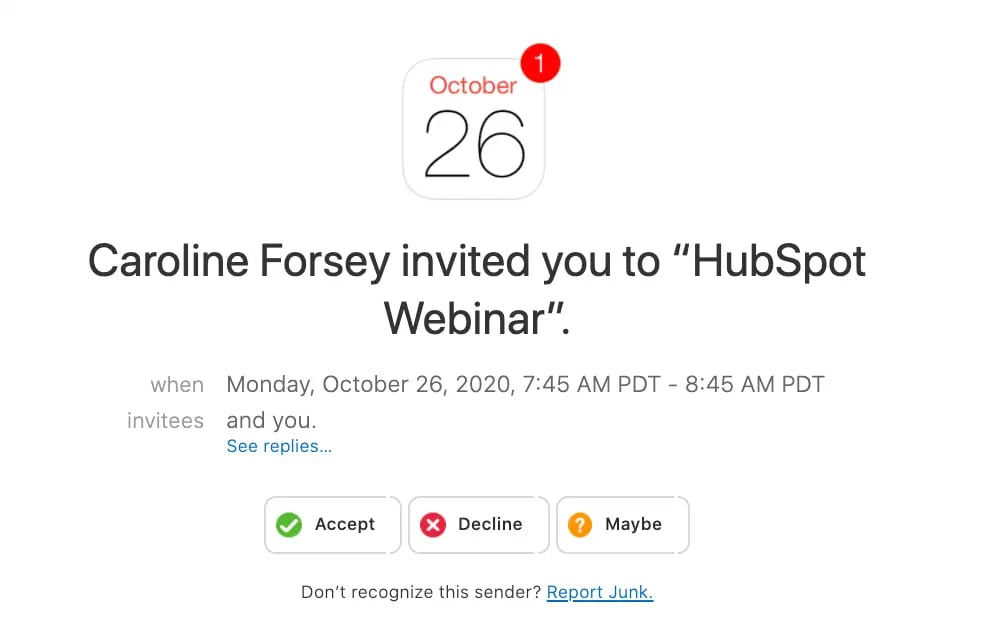 However, there are a few workarounds you can try if you’d prefer to include the event URL in a marketing email.
However, there are a few workarounds you can try if you’d prefer to include the event URL in a marketing email.