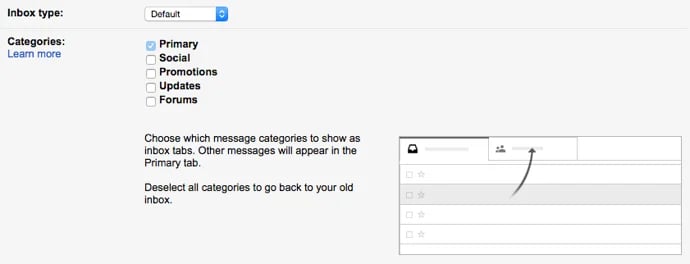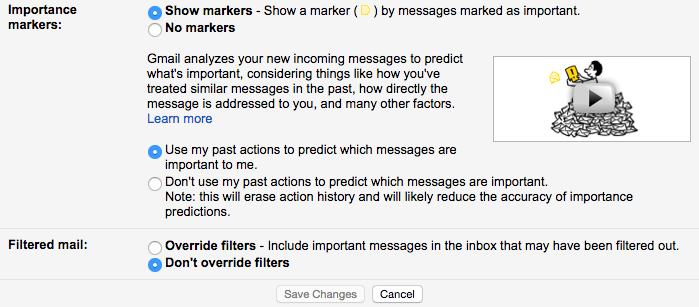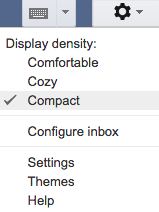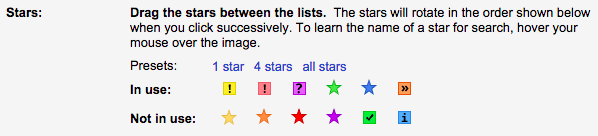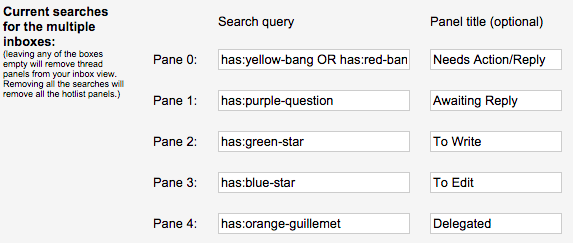Did you know LinkedIn has over 774 million users across the globe? This metric alone makes the platform one of the top social networks today.
Is your business using LinkedIn to its fullest potential to improve brand awareness, build your network, boost leads and conversions, and increase revenue? With new social networks sprouting up constantly, LinkedIn is a platform that’s often underutilized. The truth is, LinkedIn can be a powerful addition to your social media content strategy.
This guide is chock full of LinkedIn tips you can begin implementing immediately to help you learn how to use the platform to improve brand awareness, share your marketing content, and grow your business.
![Free Guide: How to Use LinkedIn for Business, Marketing, and Networking [Download Now]](https://i4lead.com/wp-content/uploads/2023/09/ddd33609-1733-44d2-a811-a5435b201ffe.png)
When you use LinkedIn to market your business, you gain access to useful features related to analytics, connections, and brand-building, just to name a few. (Don’t worry, we’ll review all of these in-depth momentarily.)
Why is marketing on LinkedIn important?
When it comes to social media marketing, you may be tempted to put all your resources toward the big three: Facebook, Instagram, and Twitter. Those are great platforms for reaching your target audience, but excluding LinkedIn is doing your business a huge disservice. As the world’s largest professional network, LinkedIn generates leads 227% more effectively than Facebook and Twitter, so it’s an essential platform for your business when it comes to marketing.
But first, here’s a quick primer for those of you who may be new to LinkedIn.
About LinkedIn
LinkedIn launched in 2003 with a focus on networking, building careers, and sharing ideas. The platform enables its members to connect and share content with other professionals including colleagues, potential employers, business partners, competitors, new employees, and customers.
This is why having your business on LinkedIn is so powerful — the platform is a fantastic marketing tool.
For a quick guide on the tips below, check out our video on “How to Use LinkedIn for Business and Marketing.”
Now, let’s review the ways you can use LinkedIn to market and grow your business.
LinkedIn allows you to drive traffic to your website, identify quality leads, share your expertise through thought-leadership content, and grow your network. It’s also a great way to market job openings and attract new talent to your company. These are just some of the reasons why LinkedIn is an ideal platform for all businesses to market on. Here are a few more tactical ways you can incorporate LinkedIn into your social media content strategy.
1. Use hashtags.
Hashtags are often used to add emphasis to your LinkedIn post, but they actually serve a purpose that can change your marketing strategy for the better. These simple phrases preceded by a hashtag symbol are goldmines for tapping into new audiences, industries, and niches. But using too many, or worse — the wrong ones, can hinder your reach.
That means you’ll want to strike a balance between relevant and popular hashtags by doing hashtag research on LinkedIn. Use the search bar to query a broad hashtag first. For example, if you work in growth marketing, start by searching #growthmarketing to see how many people are following the hashtag, and how often it is being used.
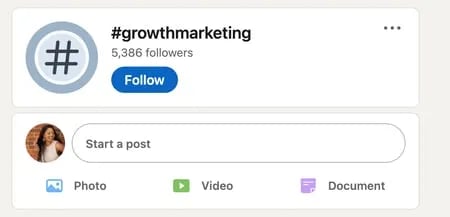
From here, start with three to five hashtags that reach the audiences you want to speak to. These hashtags should vary in the number of people following them, so don’t get too fixated on high numbers. Related but lesser-known hashtags can narrow your reach to an audience who would be likely to engage with your LinkedIn content.
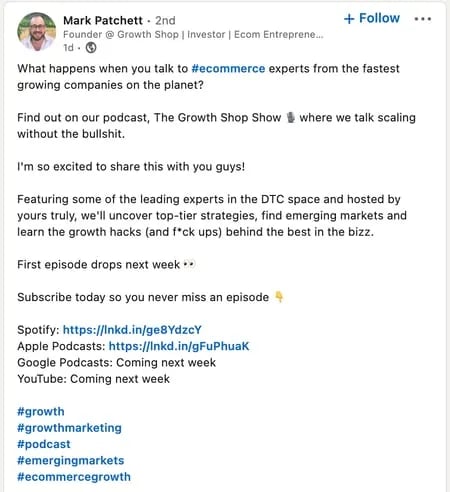
Image Source
2. Know when to use a LinkedIn Profile vs. a LinkedIn Page
LinkedIn Pages are able to be followed without sending a connection and waiting for approval. That means when a LinkedIn user shares your Page with their connections, those individuals will be able to follow your page and see your business’ content right away which has the potential for high engagement. LinkedIn Pages and LinkedIn Profiles serve different purposes in LinkedIn marketing. Pages are public and used primarily by businesses. Profiles are private and used by individuals. Each of them works with the LinkedIn algorithm, but you’ll have different tools that you can leverage to grow your audience.
LinkedIn Profiles can be followed as well, but what makes them unique is the ability to have one-on-one, private conversations with connections who request to join your network. If you’re a consultant, work in direct sales, or prefer to take an individualized approach to your business, you’ll want to have a LinkedIn Profile to capitalize on this feature.
Both of these LinkedIn entities can work in tandem to create the ultimate marketing workflow. For example, you can list yourself as an employee of your business by listing your business’ LinkedIn Page as your employer on your personal Profile. That way, when a visitor lands on your Profile, they’ll see your Page, too.
3. Create posts of varying lengths.
Quick, bold posts pack a punch on LinkedIn. Long-form stories capture the readers’ attention and lead to a longer dwell time on the app. Both of these types of posts should have a place in your LinkedIn content plan.
You don’t want to become known as the person who only shares monologues because your network won’t always have time to read them. Along the same lines, too many short posts can come across as lacking substance which could make you seem less authoritative as a thought leader.
Varying the length of your posts (as well as adding images and videos) can keep your content fresh and relevant to your network. You’ll have content that gets people excited to see what gems you drop next.
4. Share external articles on the platform.
Unlike other platforms such as Instagram, LinkedIn’s algorithm supports external links to blogs and websites. So long as the content you post has value and is relevant to your audience, you’ll find success posting other people’s content on the platform.
Although you don’t have to worry about formally crediting the author if you’re linking directly to their website, it’s not a bad idea to tag them in your post or use their hashtag to give credit. Sometimes, they’ll share your post with their own followers, or comment under the post which introduces your Profile to their audience. How cool is that?
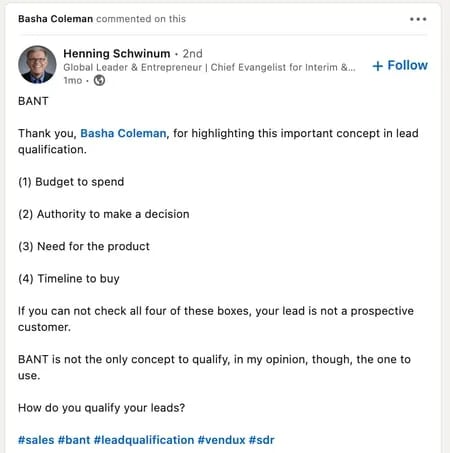
Image Source
5. Keep your publishing schedule consistent.
Known as the platform for having one of the longest content lifespans, LinkedIn is a platform that doesn’t need a ’round-the-clock publishing schedule. What it does need is a consistent one.
Whether you publish every day, every other day, or even once a week, your network will come to expect your content regularly which builds trust. Choose a schedule that makes sense for your business and stick to it for a month. See what days and times are yielding the best engagement and make those part of your publishing schedule.
Below, we’ll cover some effective ways to use the LinkedIn platform. These tips can be tailored to your needs — whether you have a personal LinkedIn page, business page, or both — no matter your industry or size. However, you’ll notice some of the points we’re going to cover are more suited for businesses looking to boost brand awareness or share content while others are more tailored towards those looking to recruit and hire new talent.
1. Customize your public Profile URL.
Make your Profile look more professional, and easier to share, by customizing your LinkedIn public Profile URL. Instead of a URL with confusing numbers at the end, it will look nice and clean like this:
http://www.linkedin.com/in/amandazantalwiener.
You can do this by clicking View Profile and then clicking Edit Public Profile and URL. Here you can change your URL to anything you’d like — such as your first and last name or business name — assuming it hasn’t already been taken by another LinkedIn user.
2. Add a LinkedIn background photo to your Profile.
Give your LinkedIn Profile a little bit more personality by adding an on-brand background photo. Although one is automatically provided to you, you can update it to showcase your personal brand, special interests, or catch the eyes of hiring managers and recruiters.
LinkedIn recommends a background photo size of 1584 x 396 pixels, and it must be a JPG, PNG, or GIF file under 8MB.
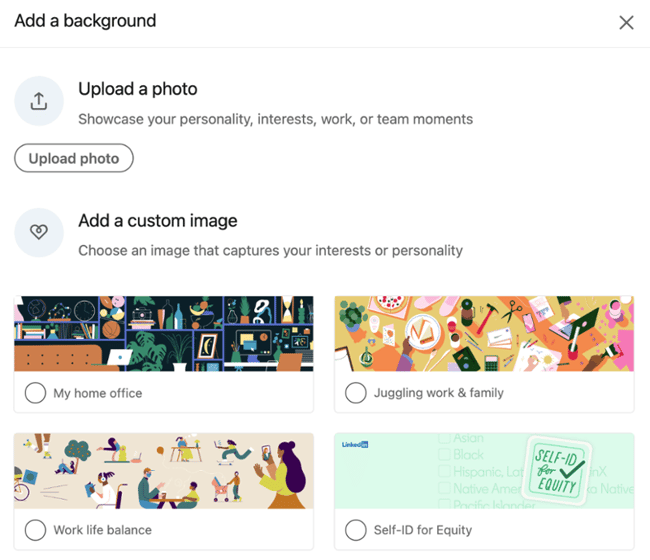
3. Add, remove, and rearrange sections of your Profile.
You can edit and reorder sections of your LinkedIn Profile to highlight specific pieces of information in any way you see fit. When you’re in edit mode, simply hover your mouse over the double-sided arrow in each section. Your mouse will turn into a four-arrow icon, at which point you can click, drag, and drop to another position on your Profile.
4. Optimize your LinkedIn Profile for the search engines.
Search engine optimization (SEO) isn’t limited to blogging — you can also optimize your Profile to get discovered by people searching LinkedIn for key terms you want to be found for. You can add these keywords to various sections of your Profile, such as your headline, your summary, or your work experience.
Download a free SEO starter pack to learn everything you need to know about optimizing your business’ content.
5. Become a service provider on LinkedIn.
You can become a service provider on LinkedIn by saying you’re open to providing services on your profile.
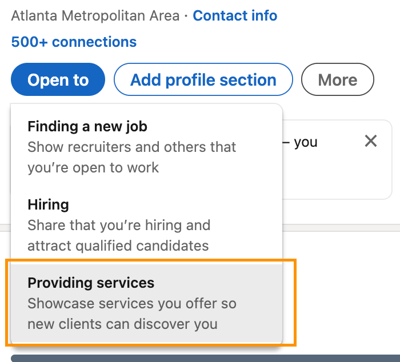 This is used to identify freelancers within LinkedIn’s user base. This service matches contractors with project managers who are seeking help.
This is used to identify freelancers within LinkedIn’s user base. This service matches contractors with project managers who are seeking help.
Freelancers can display a badge on their Profiles to show prospective clients their skills, expertise, and recommendations. Plus, they get a standalone service page like this one:
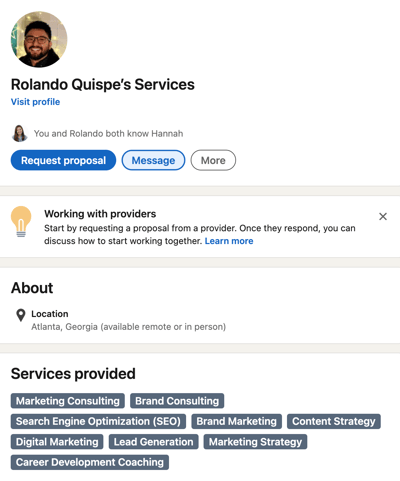
Image Source
6. Take advantage of the blog and website links on your LinkedIn Profile.
You can add portfolio links and social networks to your LinkedIn page. Links to your content and business information can also be added to your Profile to increase clicks. This feature allows you to draw greater attention to specific areas of your page to drive traffic elsewhere.
For example, if you produced a podcast, you can share links to your episodes on LinkedIn (e.g. SoundCloud tracks) to promote your work.
7. Check your Network Updates (or share your own).
Found on your LinkedIn homepage, Network Updates are essentially LinkedIn’s version of the Facebook News Feed. Check this feed periodically for a quick snapshot of what your connections, customers, competitors, and others are up to and sharing. You can also share updates of your own, such as details about your products or services and noteworthy content your business has created and published.
You may choose to sign up for email notifications or sort by “Top Updates” and “Recent Updates” to filter your feed in any way you choose.
8. Be identifiable.
Your LinkedIn connections should recognize your Profile the moment they look at it. A great way to make your Profile easily identifiable is by ensuring your Profile’s name, headline, and other simple identifiers are easy to see.
Note: You should always have your Public Profile setting enabled as well, to be visible and identifiable for your audience.
9. Check out who’s viewed your LinkedIn Profile.
Learn a little about your audience members, potential leads, and customers who are viewing your Profile and marketing content that you’re sharing on LinkedIn.
How? With the Who Viewed Your Profile feature.
This tool, which is accessible in the main navigation via the Profile drop down, enables you to identify the exact people who have visited your page. You can see how you stack up against the Profile views for your connections, other businesses like yours, and more.
10. Design all aspects of your LinkedIn page.
The design of LinkedIn pages has changed a lot over the years. Make sure yours is set up correctly and optimized for the latest layout, featuring a compelling and high-quality banner image.
Take a look at what HubSpot’s Company Page looks like for inspiration:
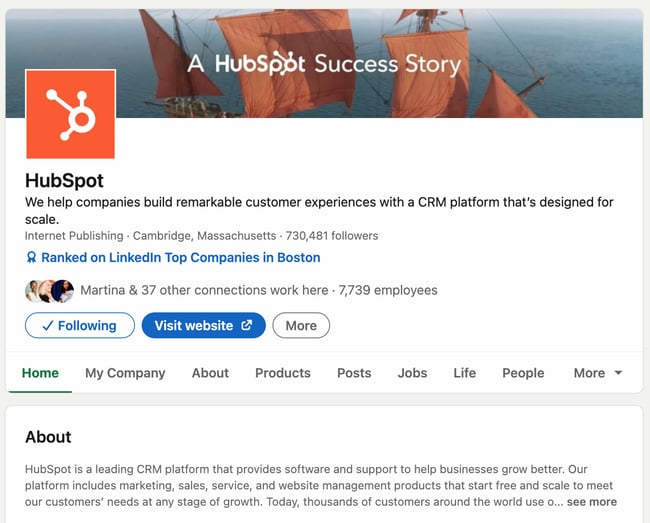
Use guides and templates to discover the best ways to design your LinkedIn page for optimal business, marketing, and professional networking.
Next up, we’ll go over some LinkedIn networking tips so you can grow your network.
LinkedIn Networking Tips
Networking on LinkedIn may feel nerve-wracking, but remember that the worst thing you can hear is the word “no.”
If you’re using your personal LinkedIn profile to network with clients, or if you’d simply like to use LinkedIn to network with those in and outside of your industry, use the following tips.
1. Optimize your profile to invite connection requests.
If you want the right people to find you and hit “Connect,” it’s essential to optimize your profile and make networking with you as appealing as possible. For that reason, you’ll want to:
- Showcase your unique value proposition: Highlight what sets you apart from others in your field. Share specific accomplishments, quantifiable results, and notable projects — that way, you can demonstrate your expertise.
- Include images and videos: Make your profile visually appealing and engaging by adding multimedia elements. Text alone can work, but to network more effectively you’ll want a few pictures to do the talking. Videos, presentations, infographics, relevant projects — everything is game.
- Optimize your professional headline: Instead of using just your job title, how about highlighting your key skills or the problems you solve? This helps you stand out and piques the interest of potential connections or employers. Have fun with it (but not too much fun!).
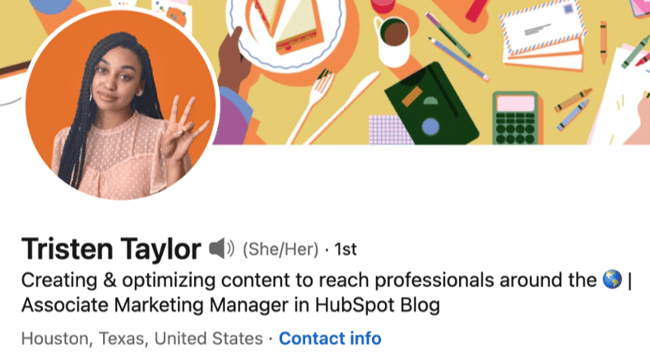
Image Source
2. Personalize your connection requests.
By far, the most important thing you can do to network on LinkedIn is personalizing your networking requests.
Instead of sending generic requests, take a moment to write a note for each one. You can mention where and how you met, for instance, or explain your interest in connecting. This personal touch increases the likelihood of your request being accepted.
It sure worked when the young man below sent me a connection request, but I didn’t recognize his face! When he explained why he wanted to connect with me, I immediately accepted it. It turns out that we were both recipients of the same scholarship.
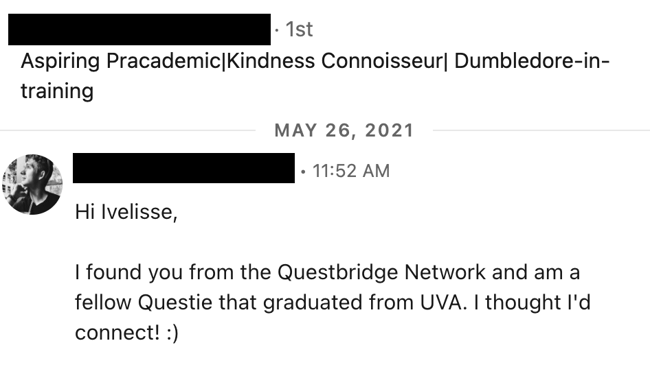
Something important to note is that your connection request message gets converted into an inbox message. This gives you a chance to start a conversation. Consider asking a question or an icebreaker to get people to interact with you after they click “Accept.”
After connecting with someone on LinkedIn, follow up to maintain the relationship. Engage with their content, congratulate them on achievements, or simply reach out to check-in periodically. Networking on LinkedIn isn’t just about having hundreds of connections — it’s about nurturing each one.
3. Engage with other people’s LinkedIn posts.
This one could be a bit obvious, but networking on LinkedIn requires interaction. Remember, we’re not just trying to have a long list of connections, but have a trackable presence. Interacting with other people’s content is one key way to build that presence and meaningfully connect with others.
LinkedIn not only has a feed, but it also sends you a notification when someone in your network has posted or interacted with another post.
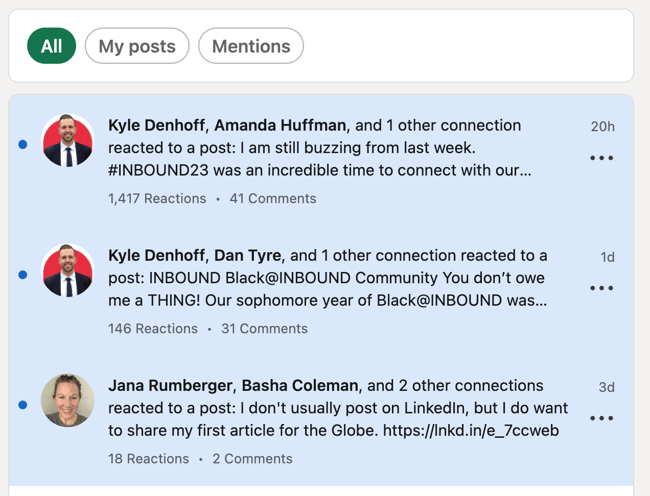
These are all prime networking opportunities. But I especially love the curated notifications from LinkedIn, because they offer an opportunity to interact with content posted outside of your immediate network.
Plus, if your existing connections are interacting with that person’s posts, then chances are that they’re a good prospect to add to your network!
Then, it’s time to interact, but not to fear: It doesn’t have to be too complicated, either. You can regularly engage with posts, articles, and comments on LinkedIn with a simple like or share.
If you’re in the mood, you can also leave thoughtful comments, which can more effectively build relationships and increase your visibility within your network. This also demonstrates your expertise and willingness to contribute to discussions.
4. Join and participate in LinkedIn Groups.
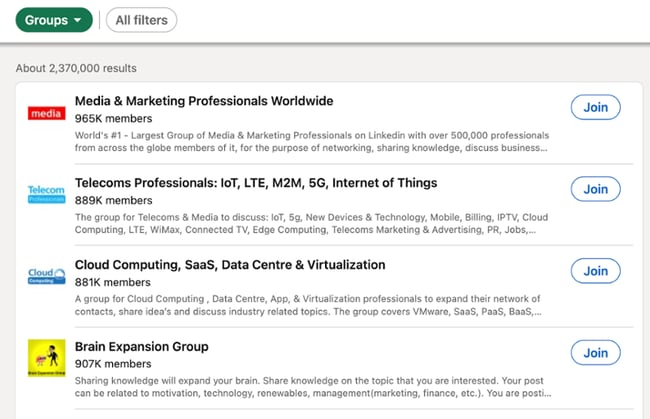
LinkedIn Groups are a goldmine of networking opportunities. It’s so essential that we’ve mentioned it twice in this post. It’s good not just for marketing yourself or your business, but for expanding your network.
The best part is that you can find new networking opportunities based on an affinity or identity — which is much more organized than simply using LinkedIn search (although you should definitely use search).
I highly recommend joining relevant LinkedIn groups to connect with like-minded professionals in your industry or field. Now, don’t do it willy-nilly; be selective and choose groups that are relevant, or will become relevant in case of a career change.
Also, look for active groups with a significant number of members where the discussions align with your professional interests. If the posts don’t interest you, don’t clutter your feed with the group’s updates.
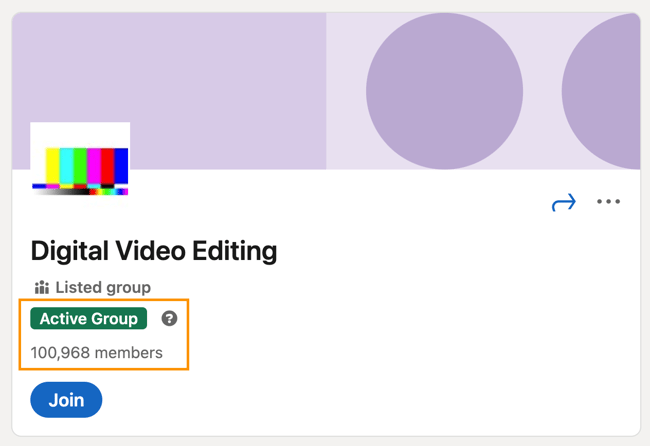
There are a few ways to get the most out of LinkedIn groups:
- Start meaningful discussions: Post thought-provoking questions, share interesting articles or resources, or seek advice from group members
- Share insights and expertise: Share valuable insights, offer advice, and provide solutions to common challenges in your field
- Scout for potential connections: Engage with individuals who share similar interests, connect with them, and interact with their content and posts
5. Request and give recommendations to other LinkedIn users.
A recommendation is the LinkedIn equivalent of a hug. If you really want to nurture your existing connections — and make it clear that you’re a valuable connection — consider giving your past and current colleagues a recommendation, even before they ask for one.
(Plus, that makes it easy to request one later!)
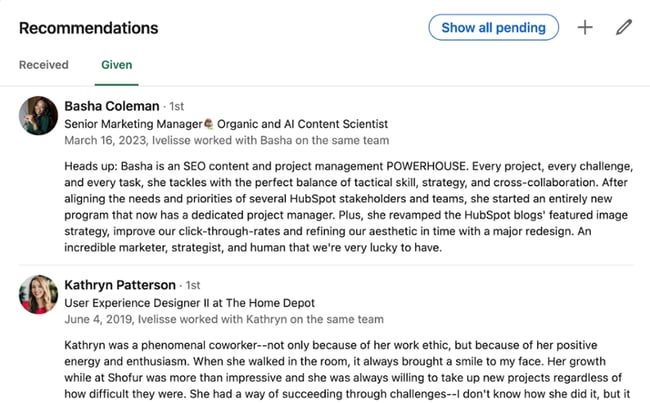
Now, I can’t emphasize the importance of requesting recommendations enough. By getting recommendations from colleagues, clients, or partners you’ve worked with, you can build credibility — which makes you a valuable addition to any network. That makes it easier for people to click ”‘Connect.”
Don’t have time to recommend colleagues, or feeling shy about requesting a recommendation? Consider endorsing a colleague’s skill on their profile instead. It’s simple and easy. It may not be as satisfactory as a hug, but it can be like a pat on the back, and that’s enough to keep you top-of-mind.
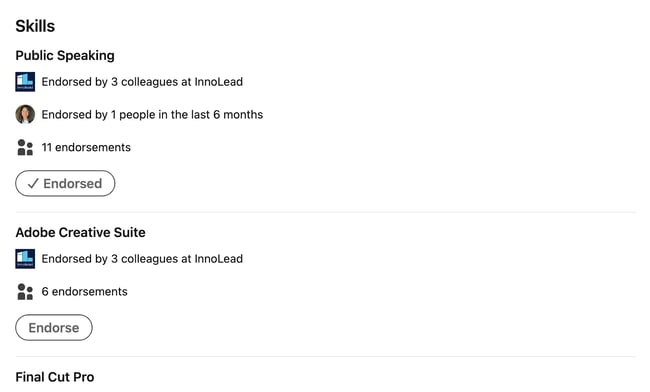
Image Source
6. Send thoughtful direct messages.
Sending direct messages on LinkedIn is one of the best ways to strengthen your existing network. But you have to be strategic about the direct messages you send. They should be thoughtful, have a clear purpose, and make it clear you’re genuinely interested in that person.
Make sure your message is personalized, concise, and valuable. Maybe even try to offer something relevant to the person, such as an interesting article or helpful insight.
Direct messages are a uniquely powerful way to nurture your existing network and expand your number of connections. Why? Because it’s private, personalized interaction — almost like having a conversation at a professional convention.
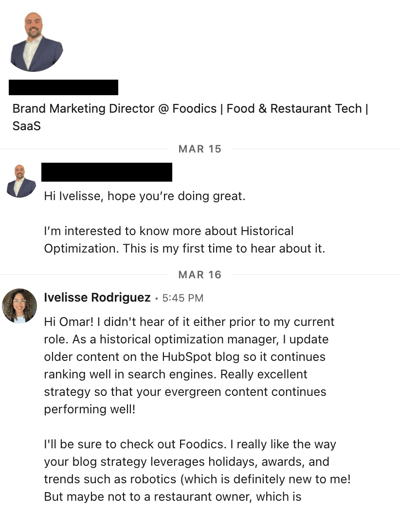
Plus, thoughtful direct messages help shape your professional brand and reputation on LinkedIn. When you consistently send well-crafted messages that add value, you establish a positive image as a proactive, thoughtful, and valuable connection.
7. Use LinkedIn’s advanced search features.
Once you’ve joined groups, perused your notifications, and even looked through your connections’ network, it’s time to use LinkedIn’s advanced search to find more potential connections.
I recommend taking this step once you’ve sufficiently “warmed” your existing network, or are in need of additional opportunities.
To start an advanced search, simply input a term into LinkedIn’s search bar, which will take you to a results page with a wide variety of filters.

You’ll want to click the “People” bubble so you can see whom you can connect with. From there, you can filter by common connections, location, or current company.
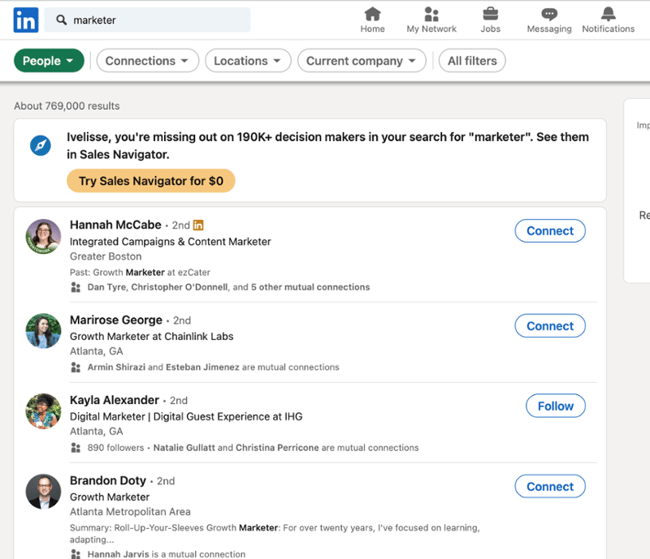
If you click “All filters,” you can go even further, filtering people by alma mater, industry, or even whom they follow (which is handy for finding those with common interests!). All of this enables you to strategically connect with like-minded professionals.
8. Use LinkedIn’s “Open to” feature.
If you want to network on LinkedIn specifically for the purpose of finding new job opportunities, hires, or clients, enable the “Open to” feature.
Under your profile headline, tap “Open to,” then tap your preferred option. You have three:
Finding a new job: This places an “Open to work” banner on your image.
Hiring: If you’re a recruiter, you can use this option to signal you’re hiring.
Providing services: This places a banner in your profile that showcases the services you’re providing.
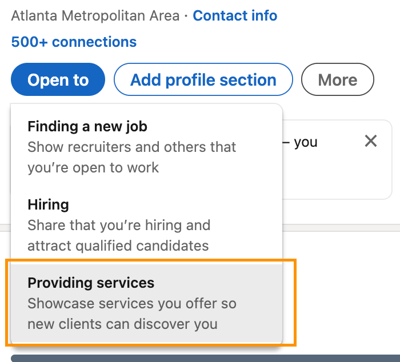
Not only is this useful for advertising your services directly to your network, it also allows new clients to find you via LinkedIn Search. Voila — more networking opportunities right at your doorstep with business potential, too.
9. Publish valuable content on your LinkedIn profile.
While most successful networking entails you interacting with others, you’ll also want to provide that opportunity for others by posting content.
That not only allows your network to interact with you, it also allows you to share your expertise — strengthening your LinkedIn brand and positioning you as a thought leader.
Plus, it can help you broaden your reach. Your posts have the potential to go beyond your immediate network through LinkedIn’s algorithm and content discovery features.
This means that your valuable insights can resonate with a wider audience, attracting new connections. For instance, when my colleague liked the below post, it showed up on my feed, even though I don’t follow the original poster.
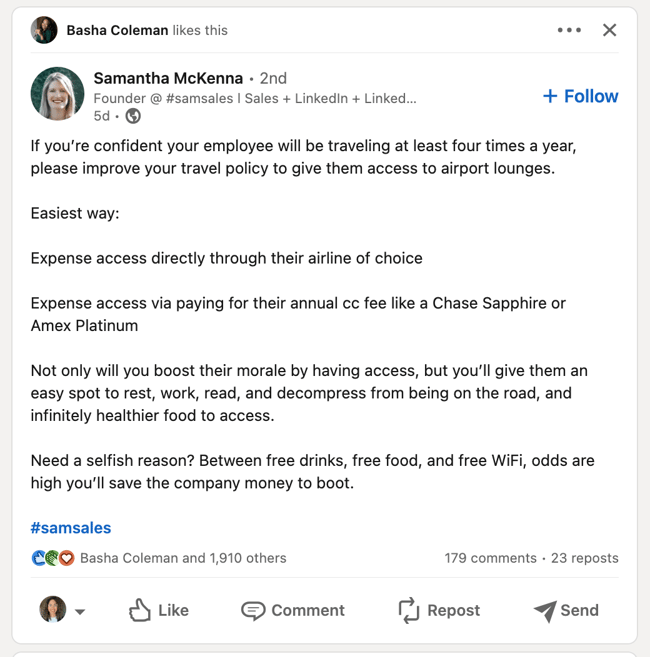
If you post valuable content, you can increase your chances of showing up in users’ feeds and earning a follow or a connection request.
10. Read or participate in LinkedIn collaborative articles.
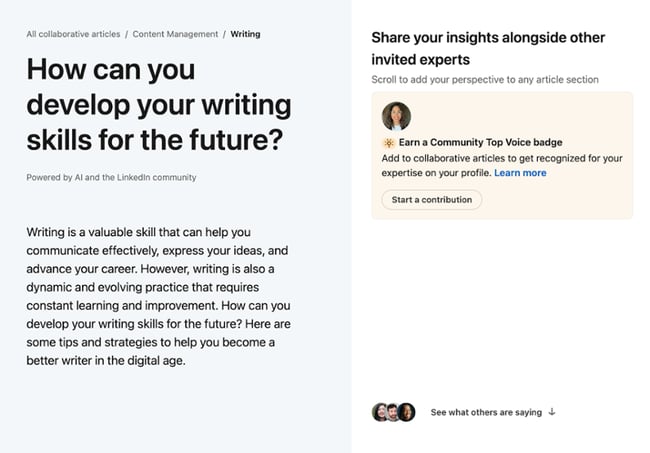
LinkedIn has recently rolled out something called “collaborative articles,” where you can post your insights on a pre-written article generated by AI.
The ability to contribute has been made available to a limited number of users by invitation, but you can always read collaborative articles to find new networking opportunities.
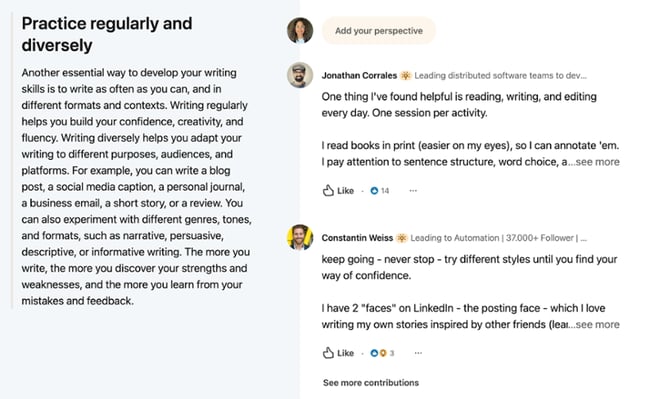
You can like contributions and access each contributor’s profile. From there, you can easily send a personalized connection request and start a conversation. This feature is currently in beta, but I hope it gets fully rolled out in the next year.
Now that you know how to use LinkedIn and how to expand your network, let’s learn how to market yourself or your business on the social media platform.
1. Use Saved Searches and Search Alerts in LinkedIn Recruiter.
If you use LinkedIn Recruiter, you can use Saved Searches to save your search criteria — if you’re marketing job opportunities via LinkedIn, this is a great addition to your tool belt.
With the feature, you can save as many searches as you want and receive alerts when new candidates match your filter refinements and criteria. You can elect to receive daily or weekly search alerts from the system about relevant results via the Recruiter homepage.
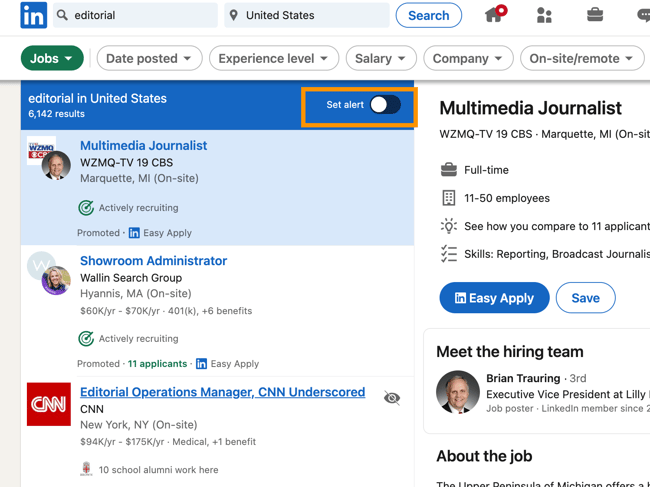
2. List job opportunities and recruit new talent with LinkedIn’s job postings.
And speaking of your business’ open job opportunities, don’t forget to add and market your new positions on the LinkedIn Jobs page.
Here, candidates can learn about your business and openings by searching for specific keywords such as job title, industry, location, salary, experience level, and more.
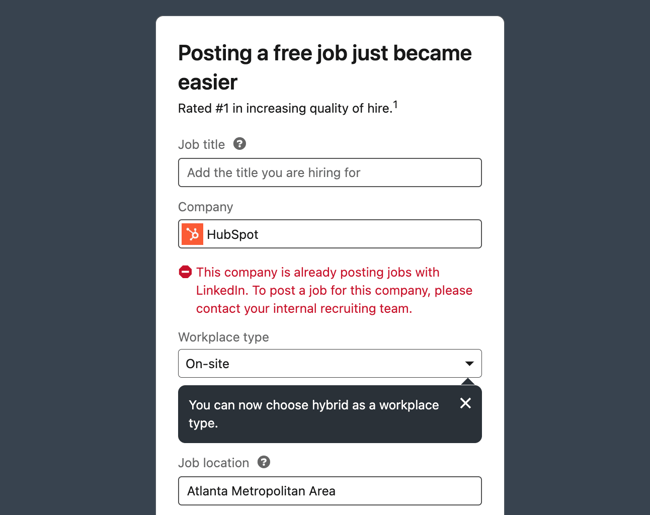
3. Take advantage of LinkedIn Endorsements.
LinkedIn offers a feature called Endorsements — this allows you to recognize people you work with by endorsing their skills.
You can promote and endorse the skills of the people you work closest with to help refer them for other work, make their Profiles more impressive, show your support, and more.
Or, as mentioned, you can use this to nurture your existing network.
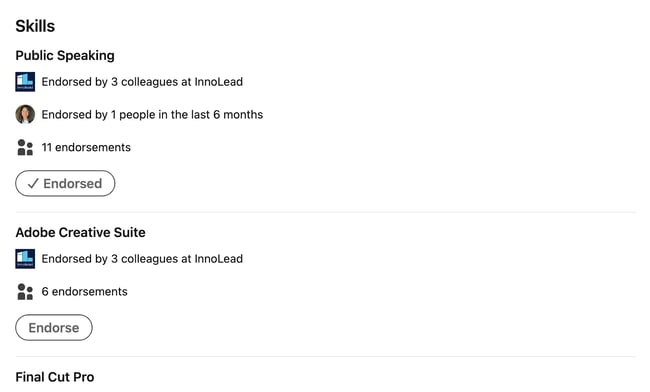
4. Use Open Profile to send messages to people you’re not connected to.
To branch out and make new connections with potential partners, customers, and other industry leaders, you might want to send them a personalized message.
With the exception of fellow LinkedIn Group members, the platform only allows you to send messages to people with whom you share a first-degree connection. But did you know some people let you send them messages anyway, even if you’re not connected?
Here’s how that works: The ability to be part of the Open Profile network is only available to Premium account holders, but it allows those users to be available for messaging by any other LinkedIn member regardless of membership type.
Additionally, there are options for sending messages to those with whom you’re not yet connected, similar to sending a request to connect with a note (though we don’t recommend overusing this technique). Additionally, if you have a premium account, you can use InMail.
5. Export connections.
Now, it’s no secret that you can use the connections you make on LinkedIn to drive traffic to your site and grow your base of paying customers. Exporting your connections — to a contact management system, for example — is a great place to start.
Simply go to “Settings”, “Data Privacy”, then click “Get a copy of your data” to start exporting your LinkedIn connections.
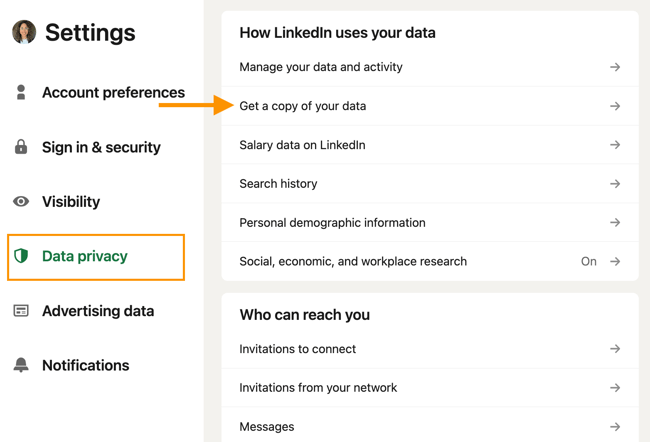
6. Customize your Connections to grow your professional network.
LinkedIn offers features to help you grow your professional network and make valuable connections. There are several ways to do this depending on what you’re looking to accomplish.
Here are some examples:
- Add, view, and remove connections depending on their level of value to your business.
- Control who can see your connections — maybe you do or don’t want your competitors to see that list of people.
- Leverage your second and third-degree connections to grow your network and build new relationships.
- Import and sync your contacts from your email and other sources to stay in touch with colleagues, partners, leads, and customers across the board. These connections will see your content in multiple places so they learn more about who you are as a business, deepening their relationship with your brand.
7. Join LinkedIn Groups.
LinkedIn Groups are a great way to make connections with people who work in, or are interested in, your industry. They serve as a hub for you and other members to share content, grow your contact list, establish yourself as an expert in the field, and boost brand awareness.
There are several other benefits that come from joining LinkedIn Groups. For example, by joining Groups related to your industry and participating in discussions within those groups, you’ll inspire thought leadership in your industry.
Additionally, by joining Groups, you can view complete Profiles of other members of the same group without being connected. Also, if you’re a member of the same group as another user, LinkedIn allows you to send up to 15 free 1:1 messages to fellow group members per month (typically, you can only do this if you’re a first-degree connection).
8. Create your own LinkedIn Group.
Consider creating a LinkedIn Group of your very own, like HubSpot did with the popular Inbound Marketers Group.
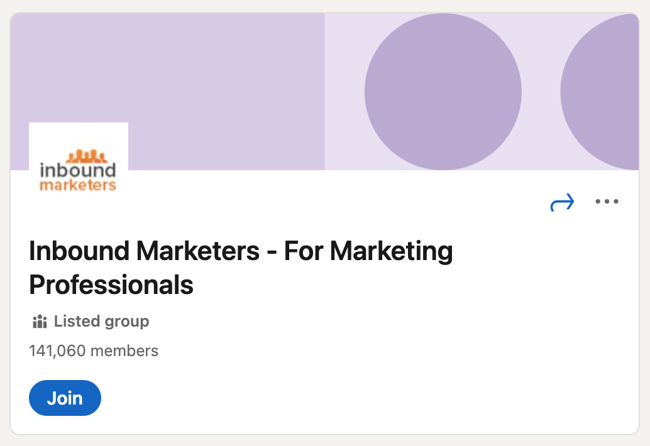 You can use your group to establish yourself as a thought leader in your industry, grow a community of advocates, generate new marketing content ideas, promote brand awareness, and generate new leads.
You can use your group to establish yourself as a thought leader in your industry, grow a community of advocates, generate new marketing content ideas, promote brand awareness, and generate new leads.
9. Communicate with your LinkedIn Group.
And on that note, there are more reasons to create your own Group on LinkedIn. In fact, one of the perks of managing a LinkedIn Group is that LinkedIn makes it simple to interact and communicate with the members of the Group you’re in charge of.
You can either send messages to group members or create a group post. Sending messages allows you to write a member of your group directly, or share content with them, from your group’s page. This is great if you have something to share with a specific person in your group. Creating a group post allows you to share any content you’d like on your group’s page which is ideal for initiating a discussion.
10. Share your LinkedIn status updates on other platforms.
Consider using a social media tool such as Marketing Hub’s to cross-post your LinkedIn status updates on other platforms. This is also a great way to boost your followers across a wide variety of channels and increase youur LinkedIn connections.
.webp?width=650&height=383&name=social-inbox-screenshot-1 (1).webp) Cross-post on LinkedIn and other platforms using HubSpot’s social media management software.
Cross-post on LinkedIn and other platforms using HubSpot’s social media management software.
For example, if you’re posting an update to LinkedIn that you’d also like your Twitter followers to see, you can easily syndicate that update by creating a new post in Marketing Hub and selecting both LinkedIn and Twitter. Just make sure that the post is apt for both audiences.
11. Leverage @mentions in your status updates.
Want another LinkedIn user or company to see your status update? On LinkedIn, you can tag — or @mention — users and other companies in your status updates much like the way it works on Facebook, Twitter, or Instagram.
Include the @ symbol immediately followed by the user’s/ company’s name in your status update or post. As a result, that user/ company will be alerted that you mentioned them, and their name will also link to their Profile and Page in the status update itself. This is a great way to boost engagement and interaction on your content as well as improve brand awareness.
12. Create LinkedIn Showcase Pages.
LinkedIn Showcase Pages are niche pages that branch off your business’ page to highlight specific initiatives and campaigns or feature specific content you’re working on.
Think of Showcase Pages as extensions of your main page that allow you to promote specific products or cater to your marketing personas — this provides a more personalized and targeted experience for your page visitors. This is a great way to expand your network on LinkedIn because other users can choose to follow your Showcase Page(s) even if they haven’t followed your main page.
13. Post company status updates and target them.
Publish status updates for your business on your LinkedIn page for your followers to see. This keeps your LinkedIn connections engaged and in the loop regarding your business’ latest developments, work, content, and updates. In your status updates, you can share written information, images, videos, documents, and more.
You can also post Targeted LinkedIn Status Updates tailored towards specific people and groups within your audience. To do this, use criteria such as company size, industry, job function, seniority, geography, language, or by including/ excluding company employees.
These targeted updates will appear on your page — or Showcase Page — as well as on LinkedIn for the targeted users (specifically, in their Network Updates feed).
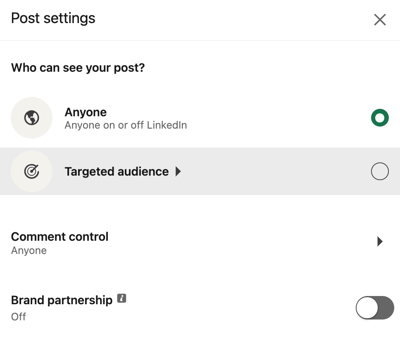
14. Experiment with LinkedIn Sponsored Content and Native Ads.
If you’re looking to complement your organic LinkedIn marketing efforts with some paid advertising, LinkedIn Ads are a smart choice. One of the biggest benefits of LinkedIn advertising: the targeting options.
LinkedIn’s PPC ads let you target specific job titles, job functions, industries, or company size, to name a few — you know, the people who are more likely to want/ need what you sell.
If you want to get started with LinkedIn’s advertising platform, check out our free guide to advertising on LinkedIn.
15. Share content through LinkedIn’s publishing platform.
Good news! You no longer have to be a LinkedIn influencer to publish new articles on LinkedIn. Publishing is available to all users on the platform. Experiment with how this feature can support your marketing goals by creating content and promoting it on your business’ LinkedIn page.
For example, you might experiment with syndicating content from your blog to LinkedIn — this way, you can promote subscriptions to your blog via LinkedIn.
16. Add a Page Follow button to your website.
Add the LinkedIn Company Follow button to your website to promote your company’s LinkedIn presence and the content you share on the platform. When your website visitors follow your LinkedIn page via your site, they’ll automatically become connected to you and be able to view your company’s latest updates on the platform.
Using this method, you can boost your engagement and number of connections on LinkedIn by driving traffic to the platform directly from your website.
18. Analyze your LinkedIn marketing performance.
So … how are your LinkedIn marketing efforts faring? Analyzing your efforts and making necessary adjustments is critical to your success on the platform.
LinkedIn has in-depth page analytics as well as reporting tools for businesses to evaluate overall performance. There are specific data about how effective your status updates, content, and reach are as well as details about your page’s engagement and followers (like audience member demographics).
LinkedIn Marketing Options
LinkedIn allows you to drive traffic to your website, identify quality leads, share your expertise through thought-leadership content, and grow your network. It’s also a great way to market job openings and attract new talent to your company. Using ads will amplify all of these benefits to make them even more useful for your business. There are four different types of ads you can use on LinkedIn, each one is crafted to help you achieve different goals for your business.
1. Sponsored Content
The LinkedIn homepage for users features a news feed that is custom to each profile’s network. Sponsored content will show up in the LinkedIn news feed and reach a highly engaged audience. This content is labeled as “promoted” so it stands apart from the regular news feed. Sponsored content can include single image ads, video ads, carousel ads, or event ads.
2. Sponsored Messages
Each user on LinkedIn has an inbox to connect with other users. Only 48% of businesses use messaging to engage with potential leads, so there’s a great opportunity for you to be ahead of the curve with it. There are conversation ads that are in the style of “choose your own path” and message ads which are direct messages to potential leads.
3. Lead Gen Forms
Converting leads is the goal of your ads, and easily collecting their information makes the process streamlined for them and your business. These are pre-filled forms that help you collect and record leads on LinkedIn.
4. Text Ads
The LinkedIn platform has a right rail that can also feature ads. These can be text, spotlight, or follower. These are smaller, more condensed ads compared to the sponsored content.
Market Your Business on LinkedIn
Are you ready to get started marketing your business on LinkedIn?
With so many updates and additions to LinkedIn on the horizon, we can’t wait to see how the network continues to make itself an integral resource and platform for marketers, job seekers, candidate seekers, and other professionals. Get started marketing on LinkedIn by experimenting with one of these best practices.
Editor’s note: This post was originally published in August 2017 and has been updated for comprehensiveness.
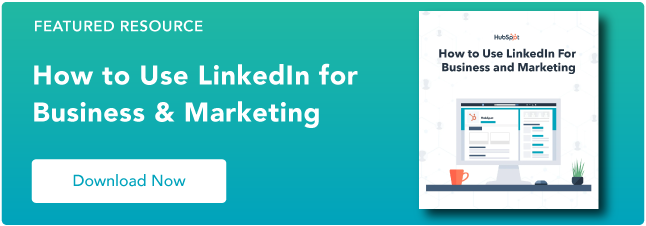


![]()



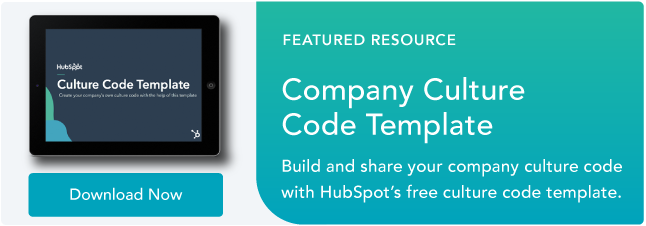

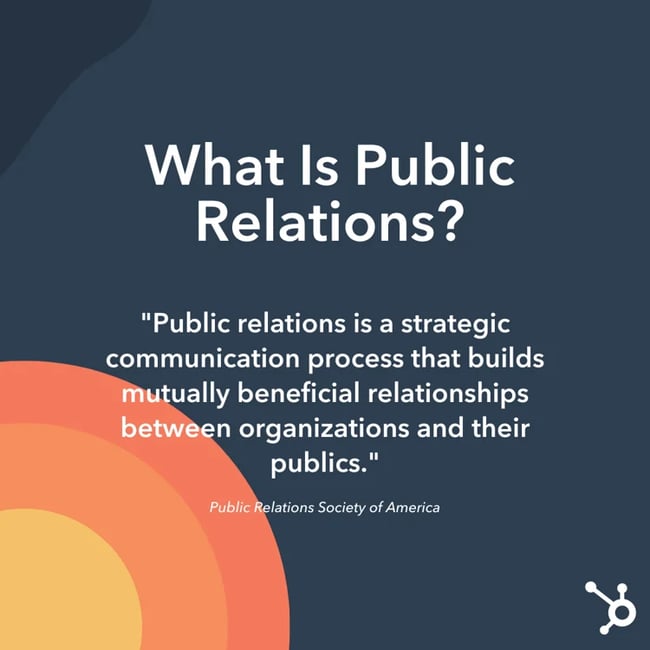 So how can an organization take its beneficial relationship to the public and turn it into good press? Are you really “praying” for something, like the old saying goes, if you’re using a strategic process to get results?
So how can an organization take its beneficial relationship to the public and turn it into good press? Are you really “praying” for something, like the old saying goes, if you’re using a strategic process to get results?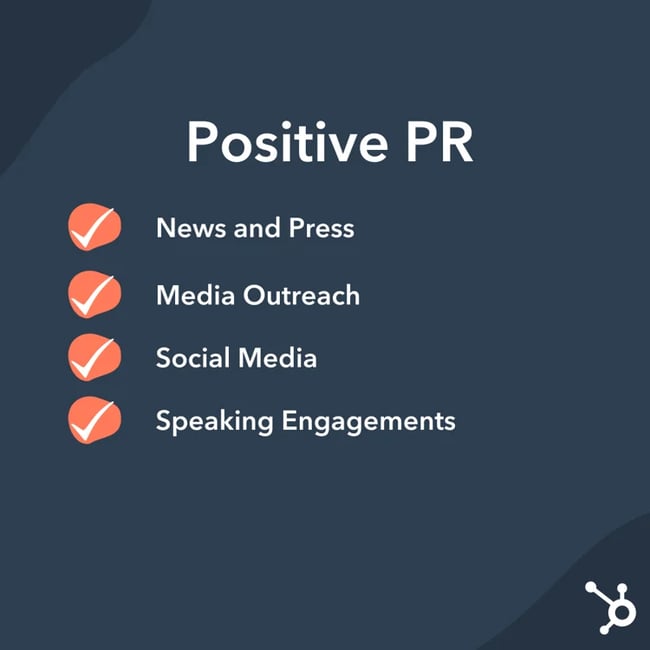 If an organization is proactive about their image, they will likely be investing in positive public relations where a PR professional helps portray the brand’s reputation, idea, product, position, or accomplishments in a positive light.
If an organization is proactive about their image, they will likely be investing in positive public relations where a PR professional helps portray the brand’s reputation, idea, product, position, or accomplishments in a positive light.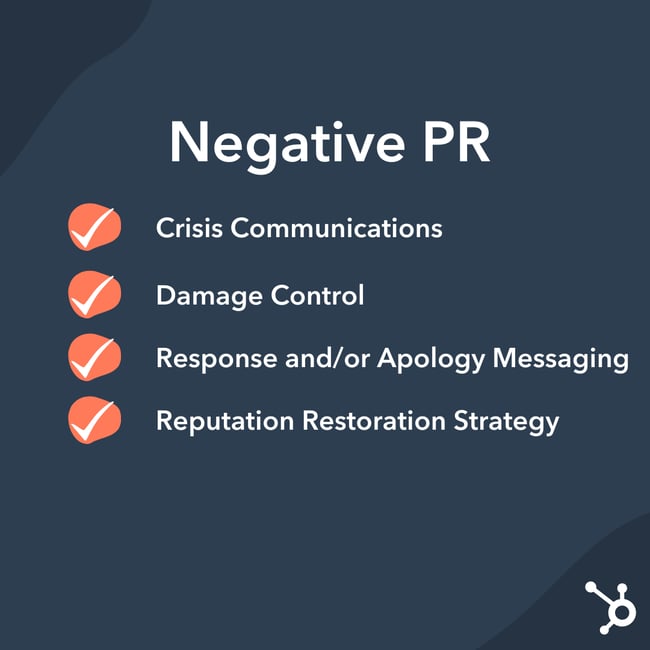
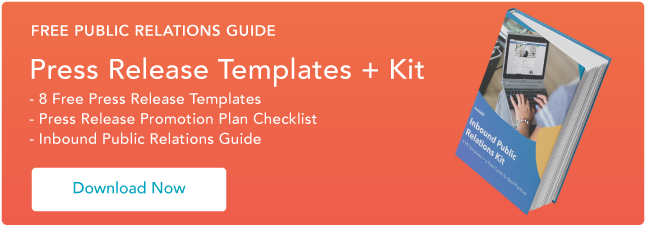

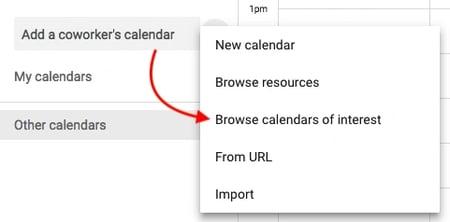


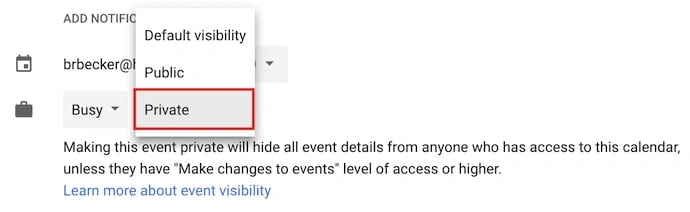

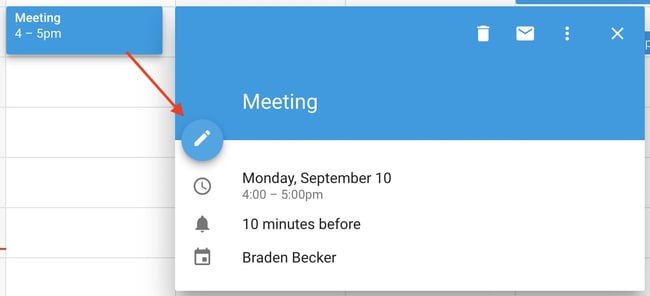

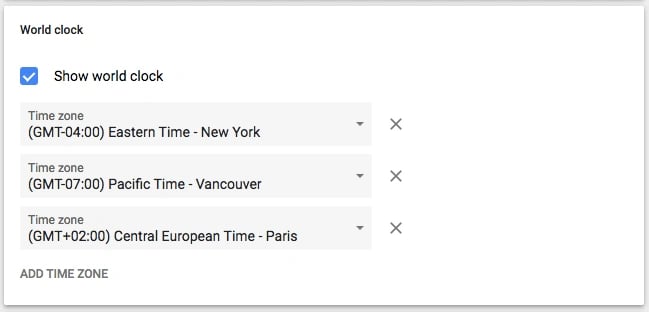


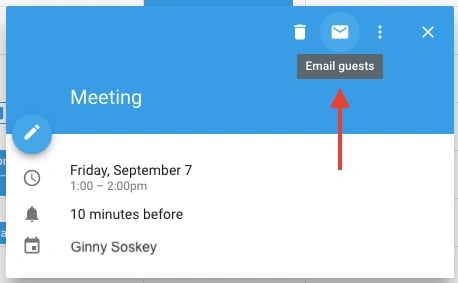
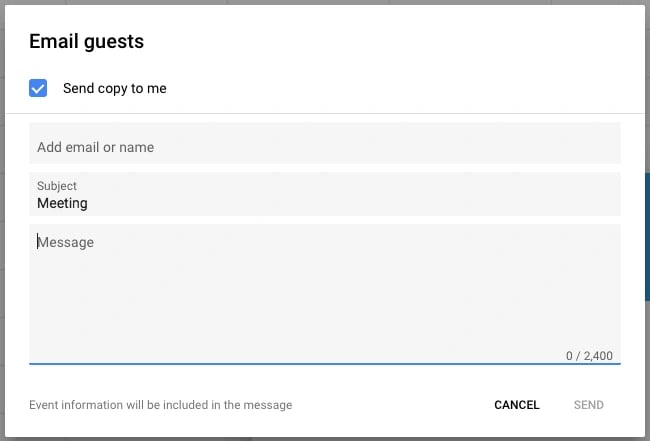

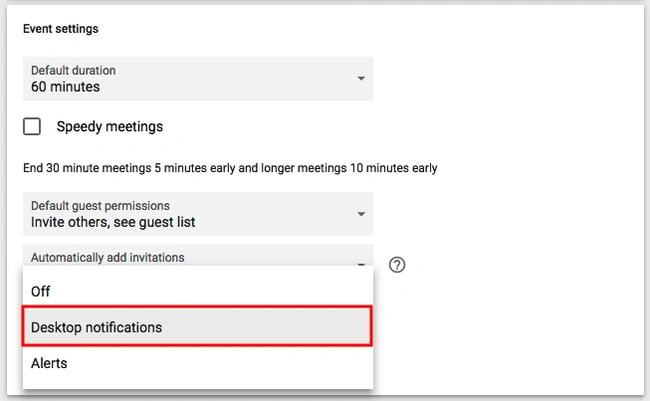
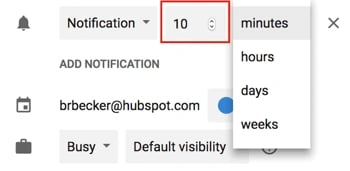

.webp?width=450&height=223&name=calendartips_26 (1).webp)
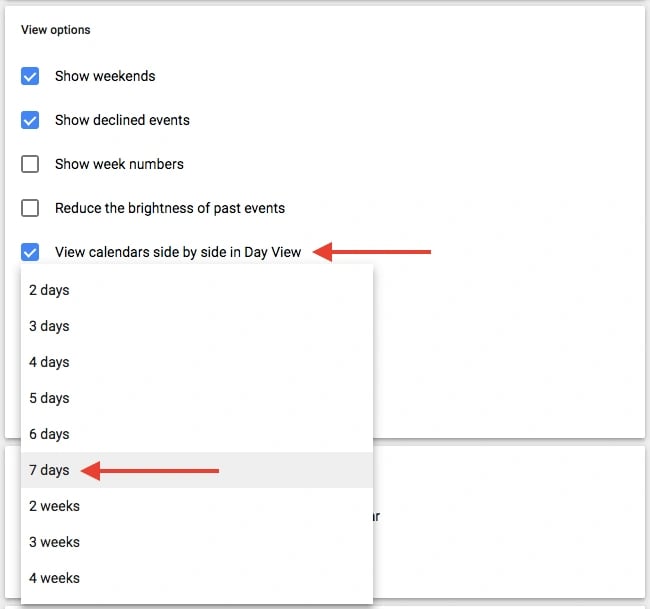
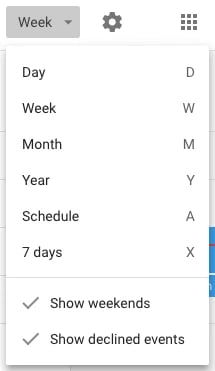
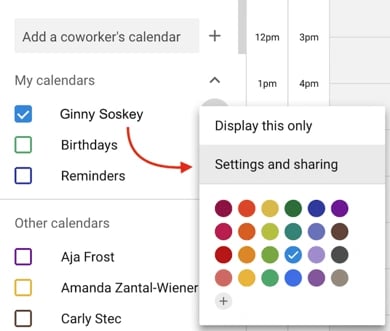
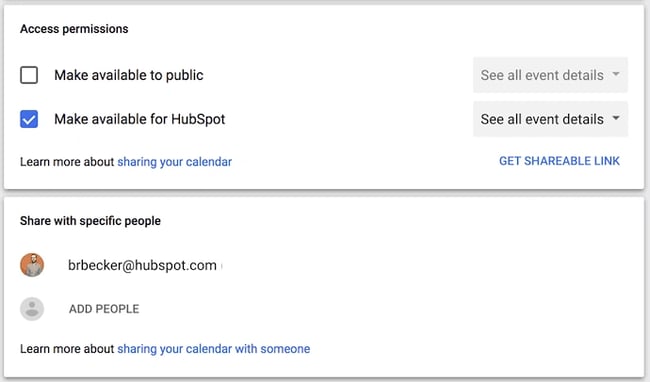

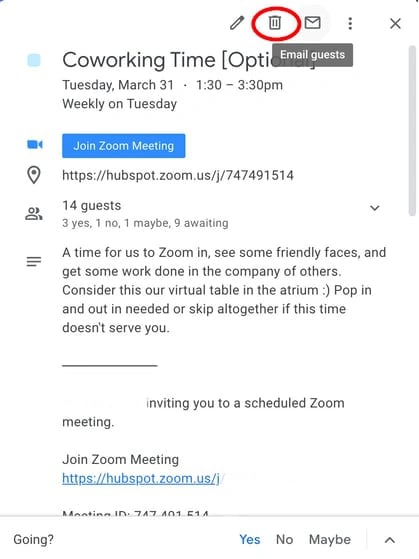
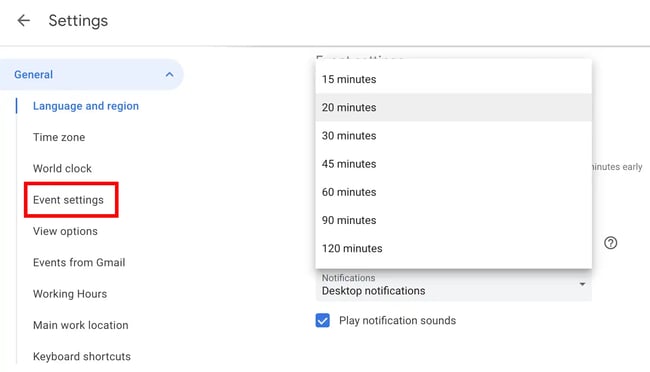

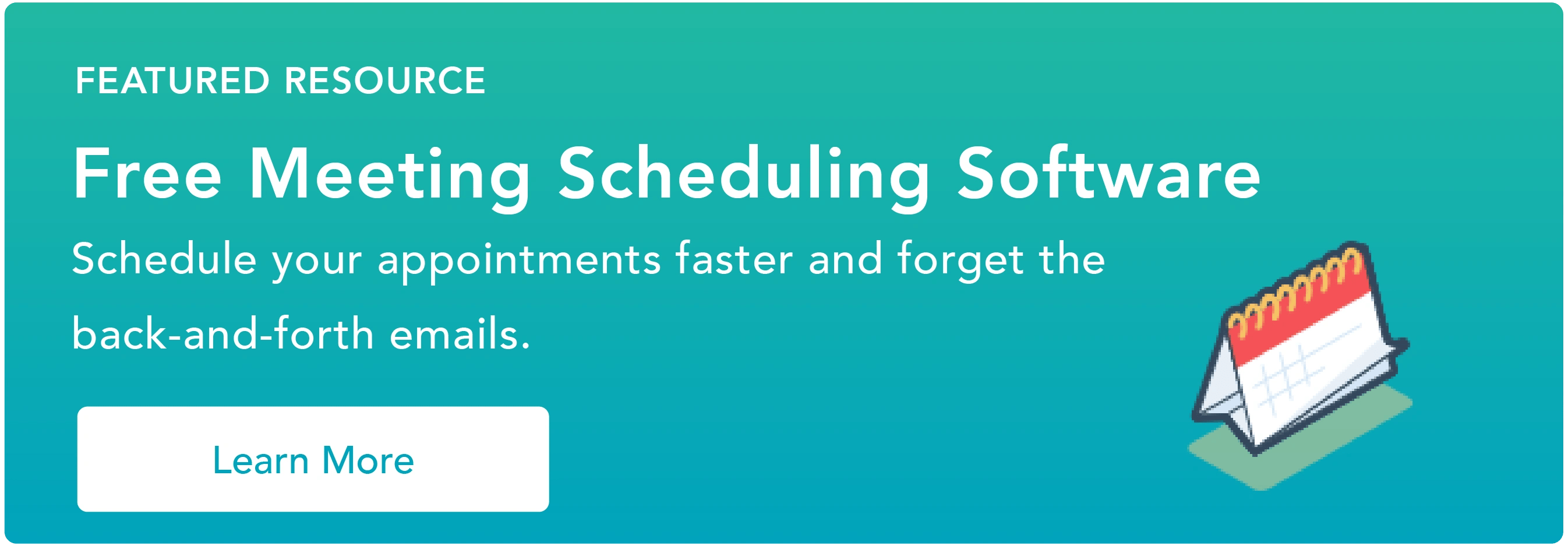
![Free Guide: How to Use LinkedIn for Business, Marketing, and Networking [Download Now]](https://i4lead.com/wp-content/uploads/2023/09/ddd33609-1733-44d2-a811-a5435b201ffe.png)
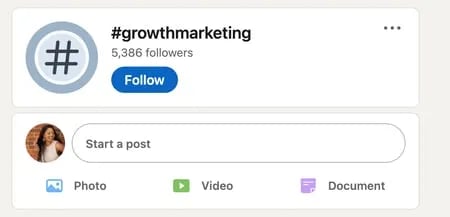
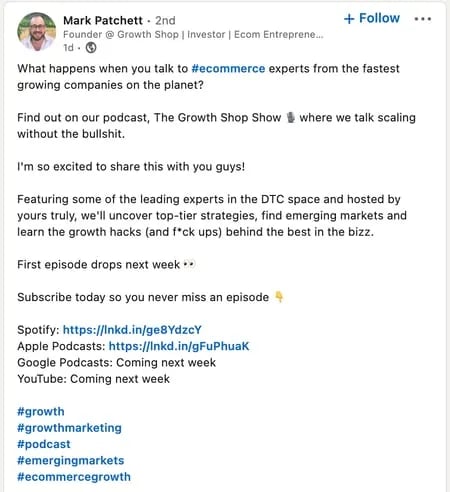
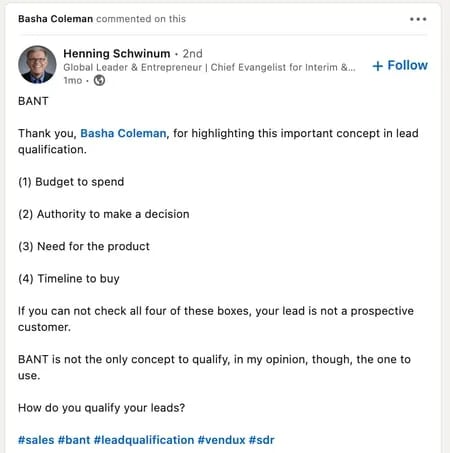
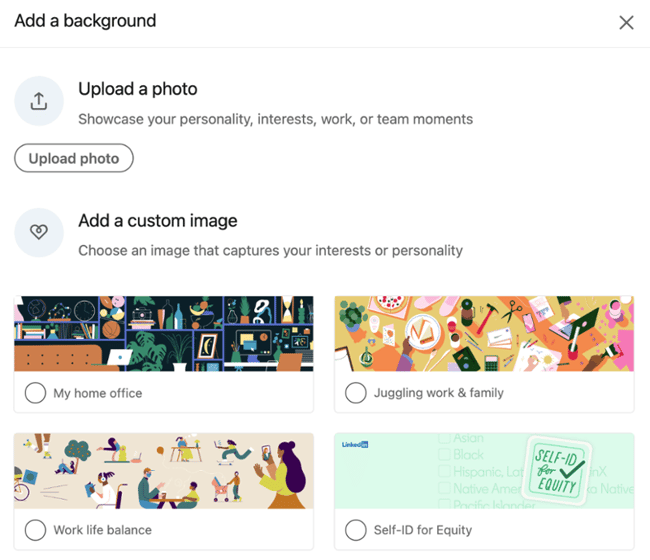
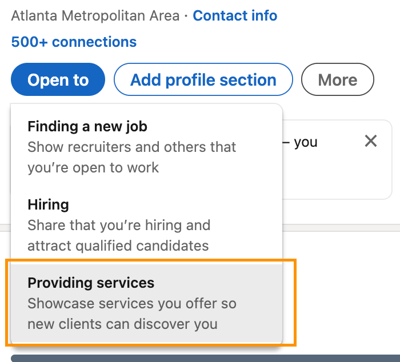 This is used to identify freelancers within LinkedIn’s user base. This service matches contractors with project managers who are seeking help.
This is used to identify freelancers within LinkedIn’s user base. This service matches contractors with project managers who are seeking help.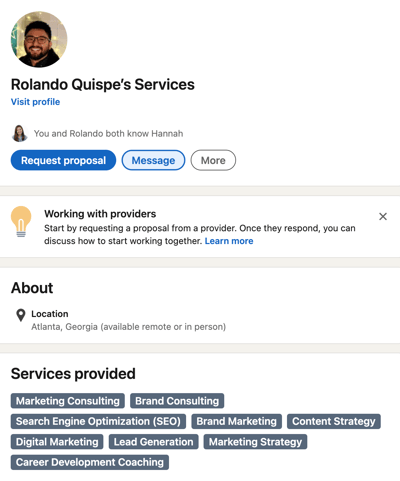
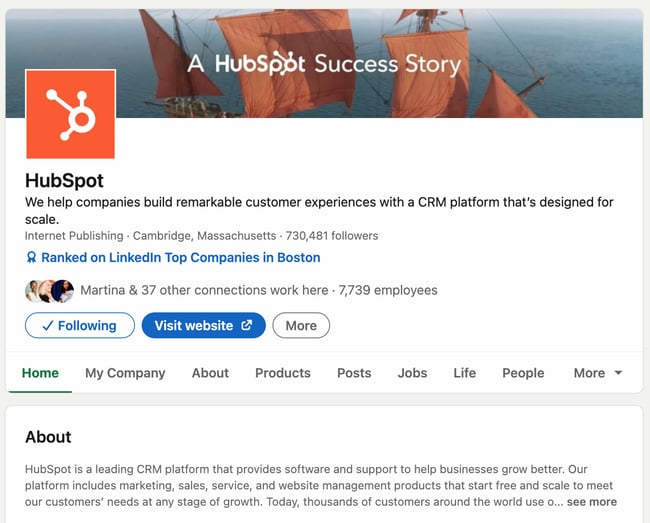
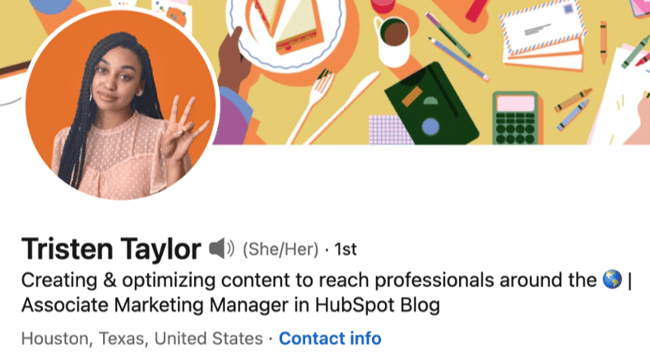
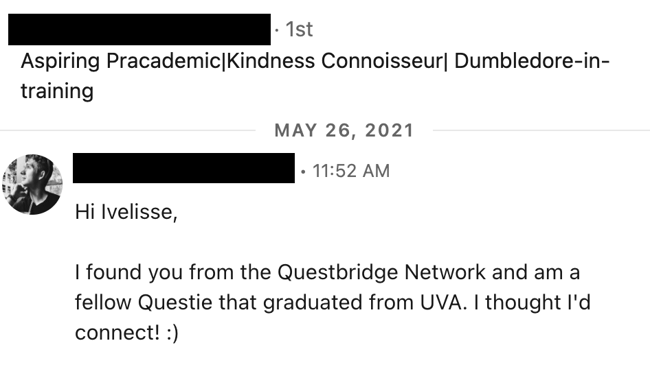
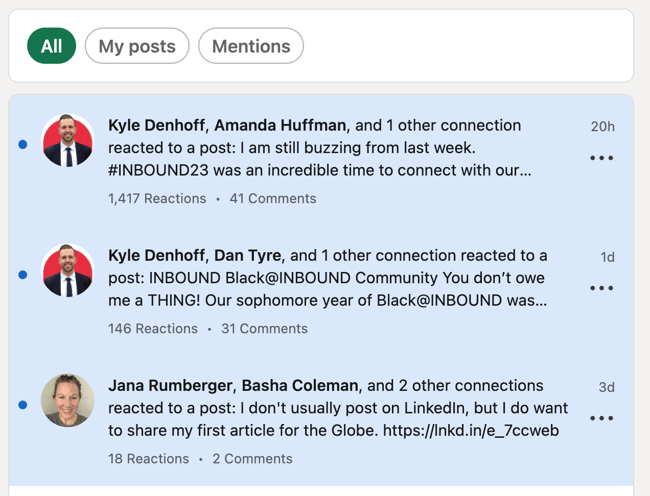
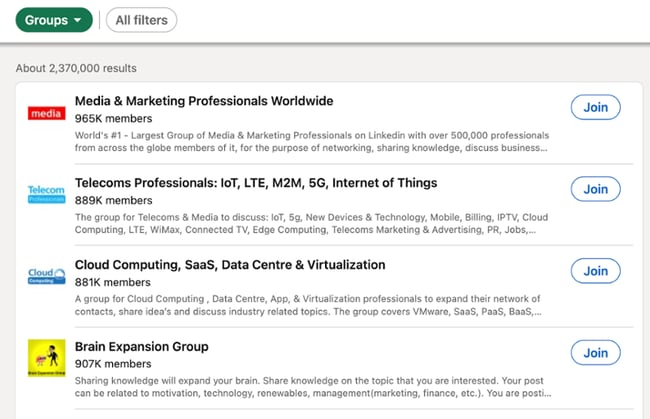
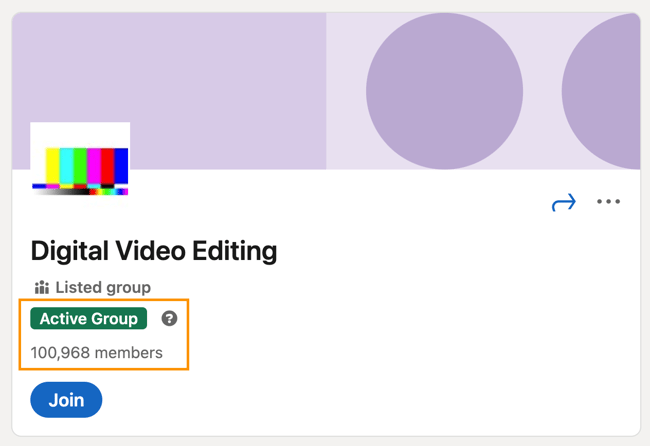
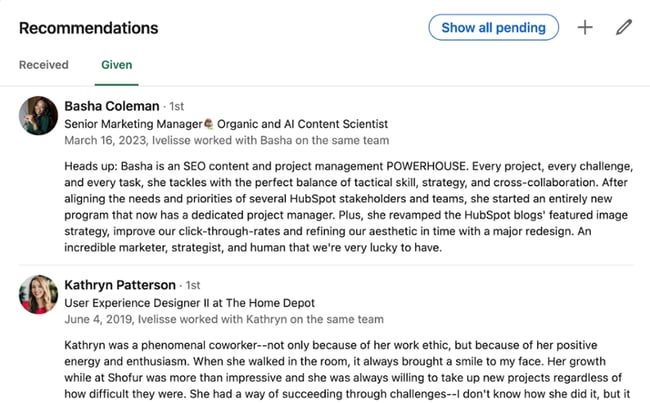
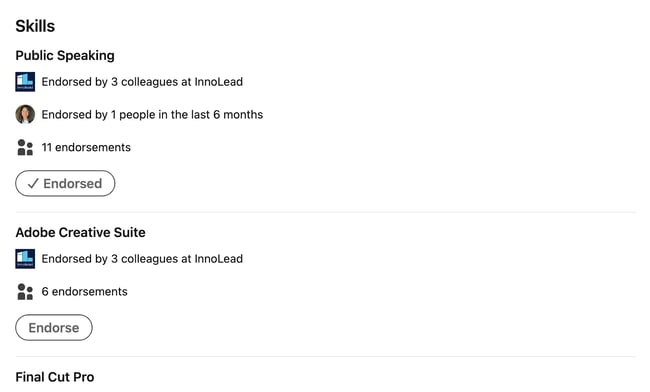
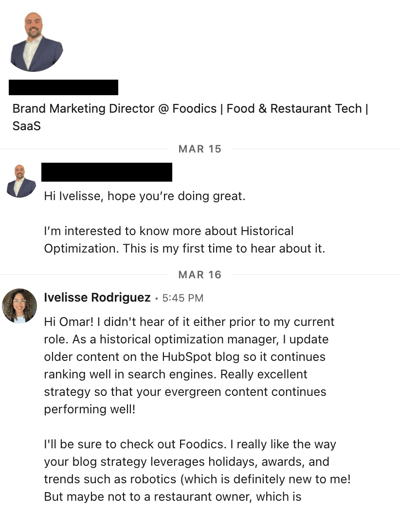

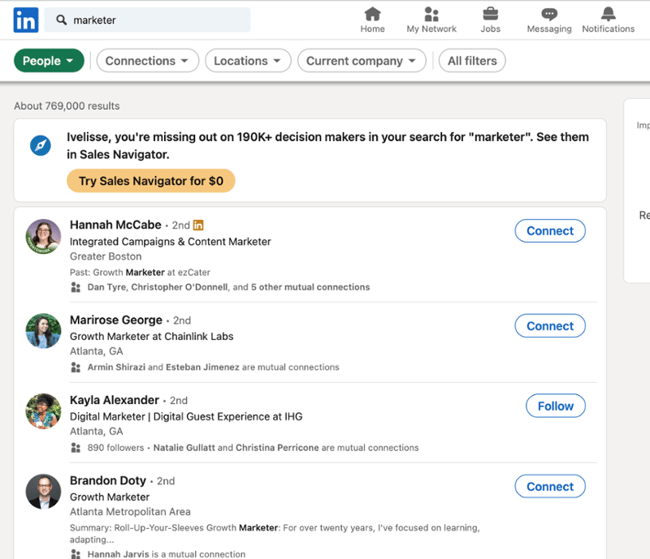
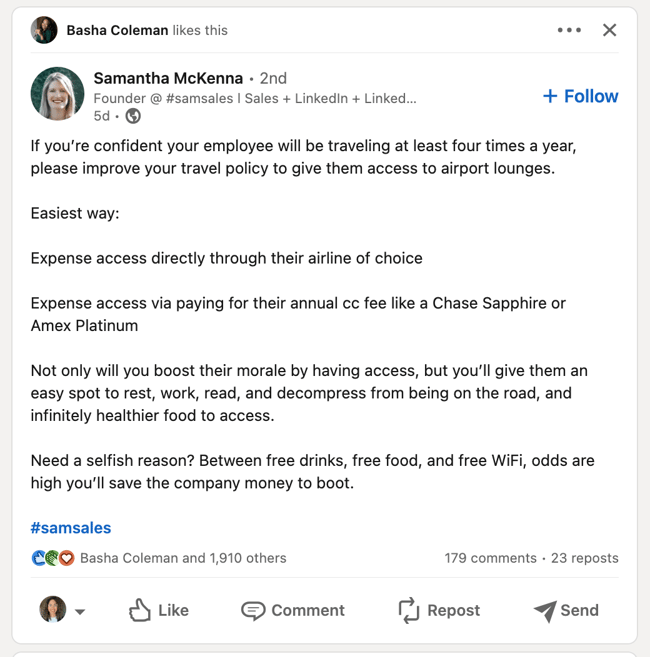
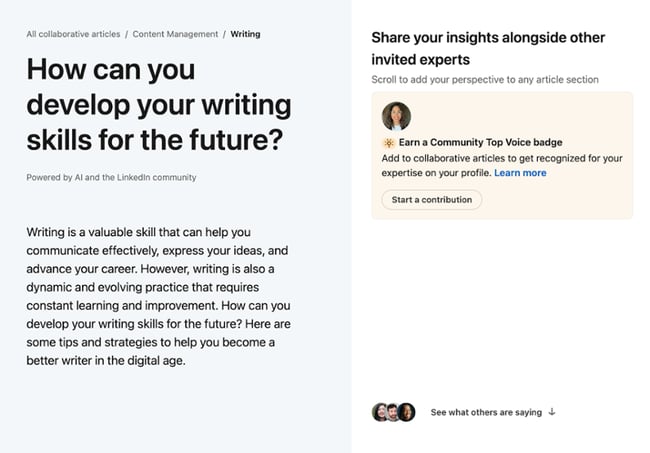
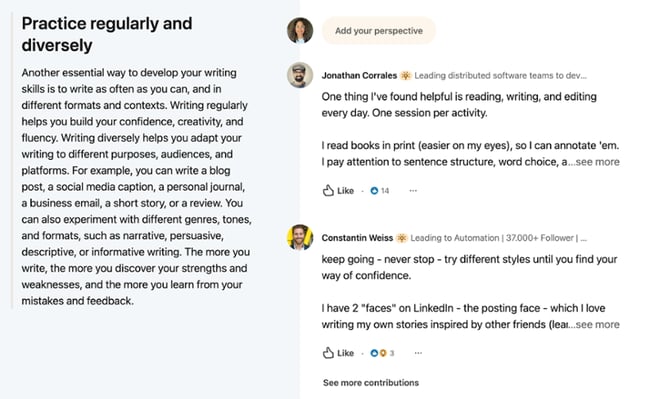
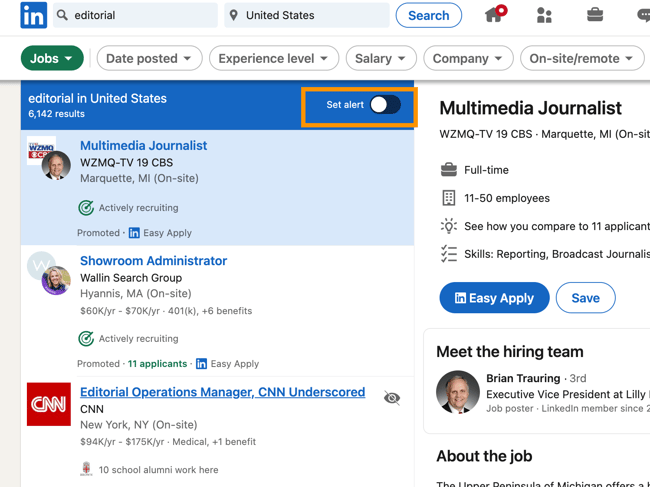
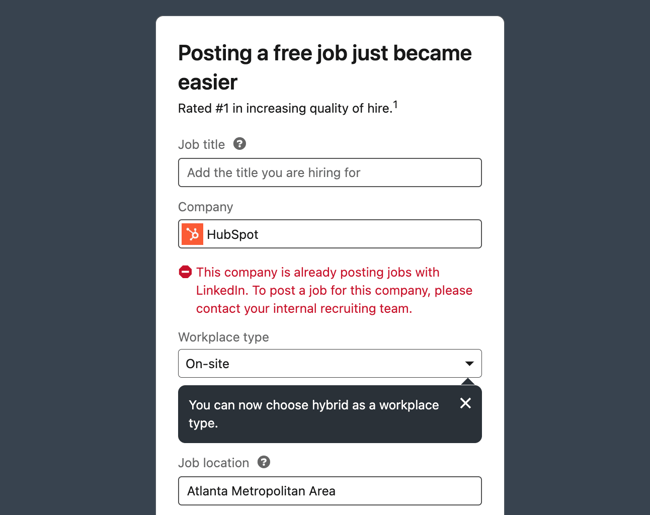
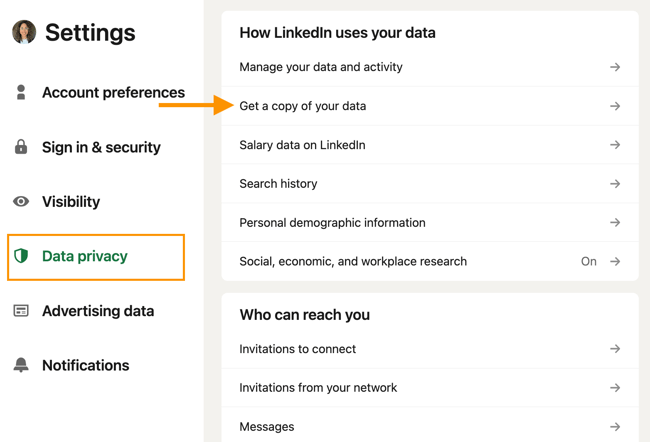
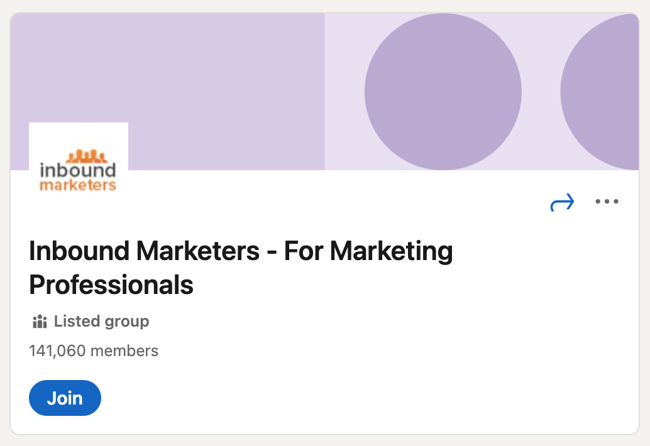 You can use your group to establish yourself as a thought leader in your industry, grow a community of advocates, generate new marketing content ideas, promote brand awareness, and generate new leads.
You can use your group to establish yourself as a thought leader in your industry, grow a community of advocates, generate new marketing content ideas, promote brand awareness, and generate new leads..webp?width=650&height=383&name=social-inbox-screenshot-1 (1).webp)
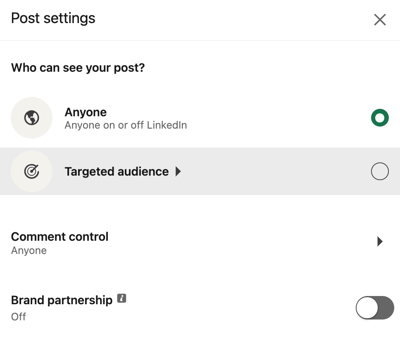
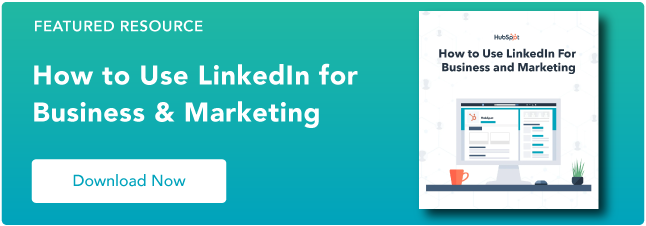
![→ Download Now: 8 Free Customer Onboarding Templates [Free Kit]](https://i4lead.com/wp-content/uploads/2023/09/b6abbd56-b7d5-42bf-8a85-b7ae63ca70d2.png)
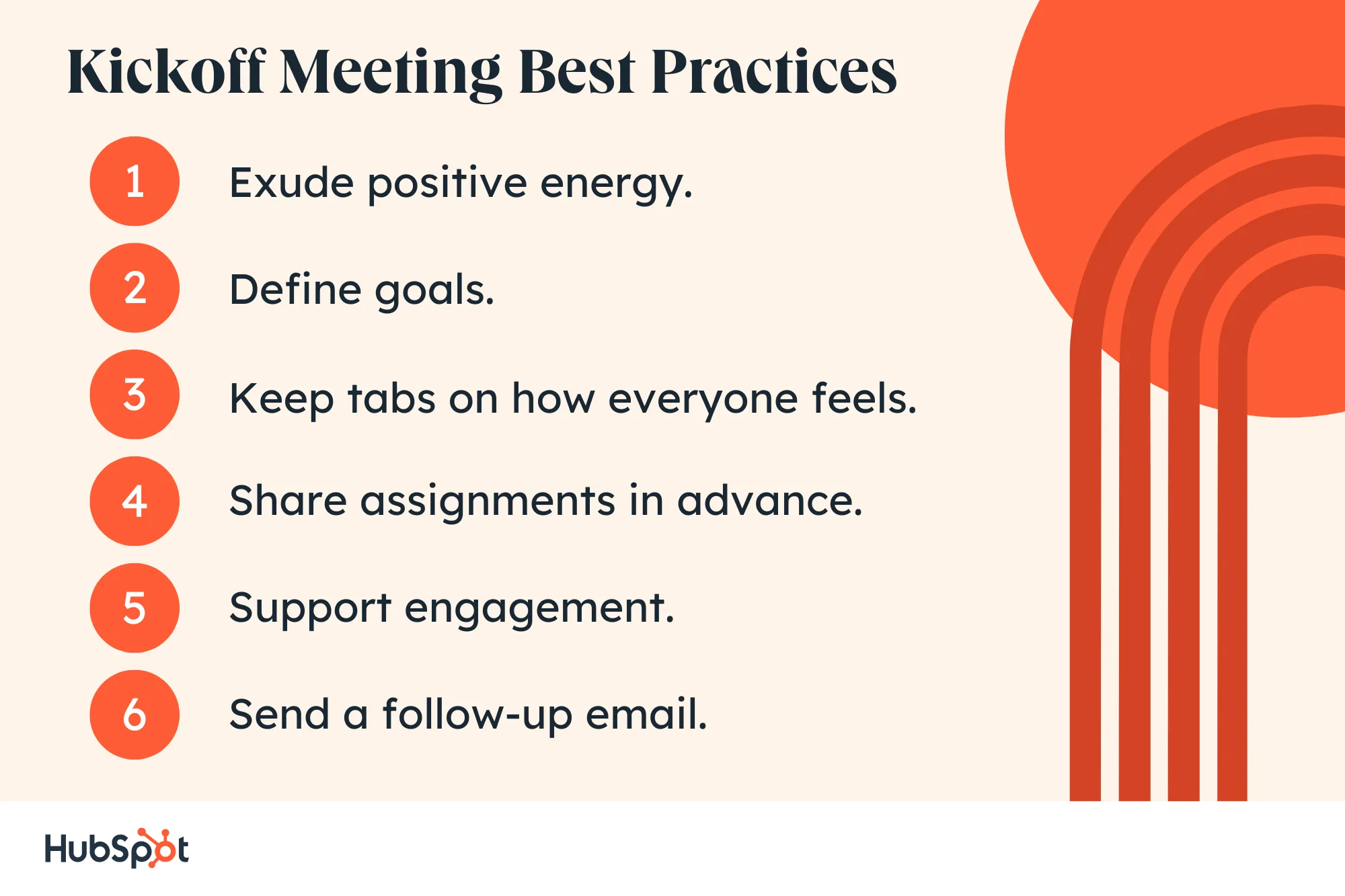
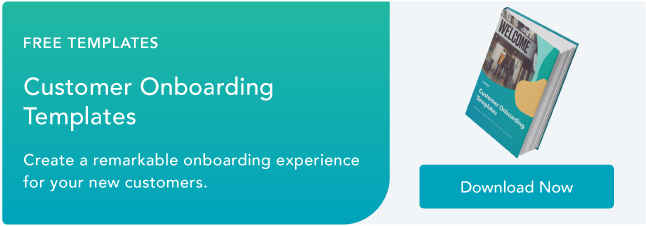
![Download Now: The 2023 State of Social Media Trends [Free Report]](https://i4lead.com/wp-content/uploads/2023/09/3dc1dfd9-2cb4-4498-8c57-19dbb5671820-2.png)
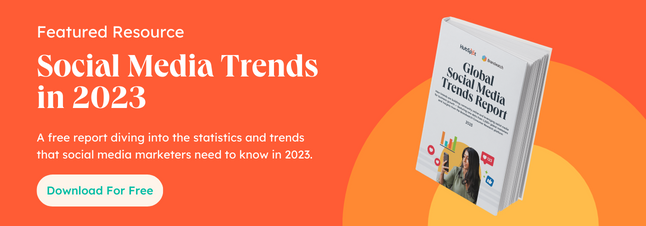
![→ Download Now: SEO Starter Pack [Free Kit]](https://i4lead.com/wp-content/uploads/2023/09/1d7211ac-7b1b-4405-b940-54b8acedb26e.png)
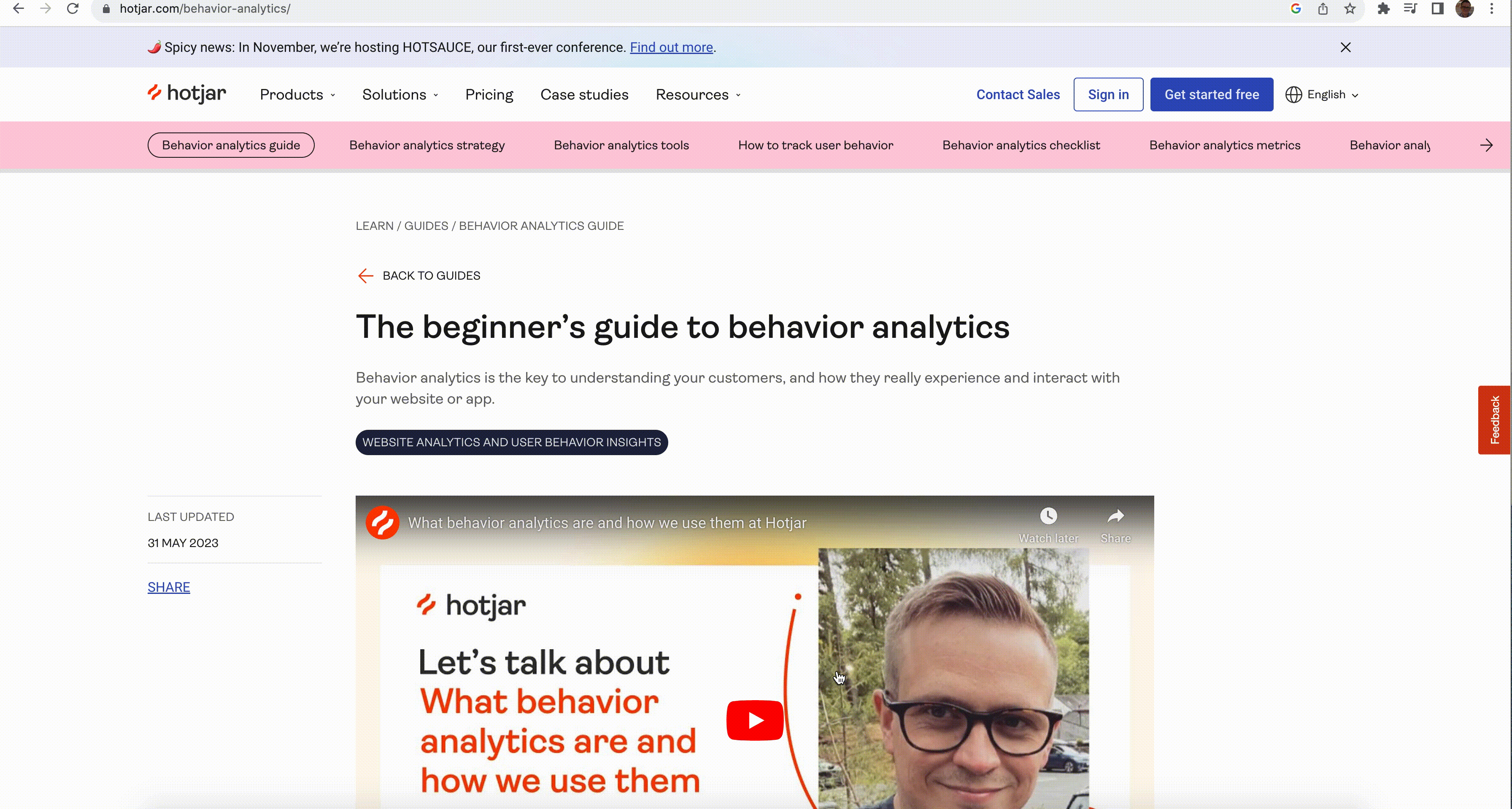
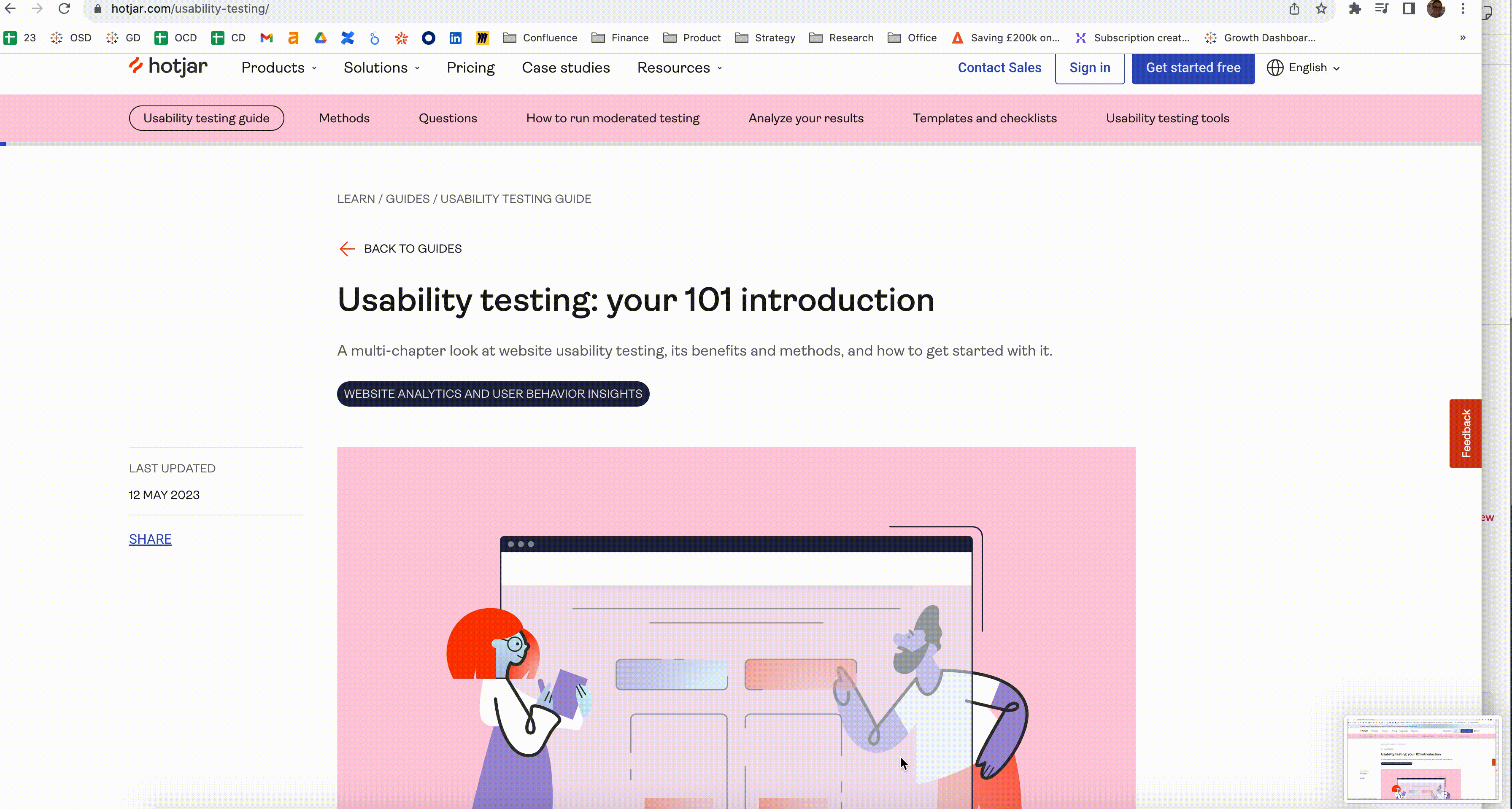
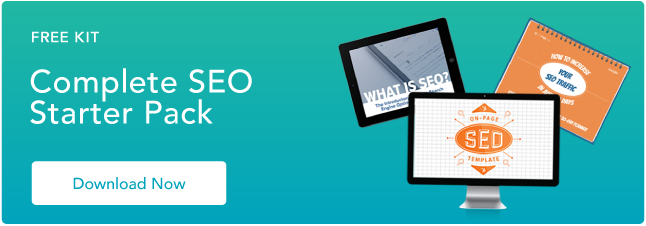


![→ Download Now: The Beginner's Guide to Email Marketing [Free Ebook]](https://i4lead.com/wp-content/uploads/2023/09/53e8428a-29a5-4225-a6ea-bca8ef991c19.png)
.webp?width=669&height=292&name=inbox-zero-1 (1).webp)