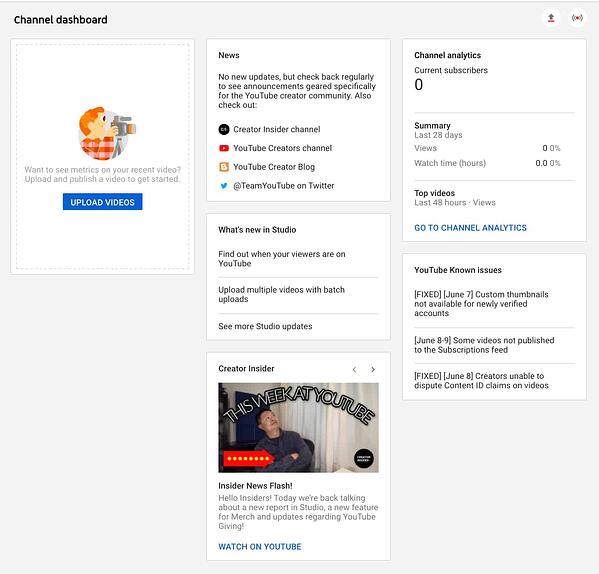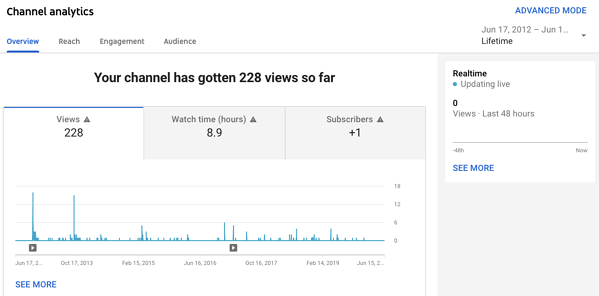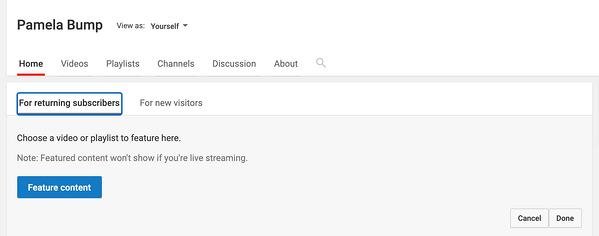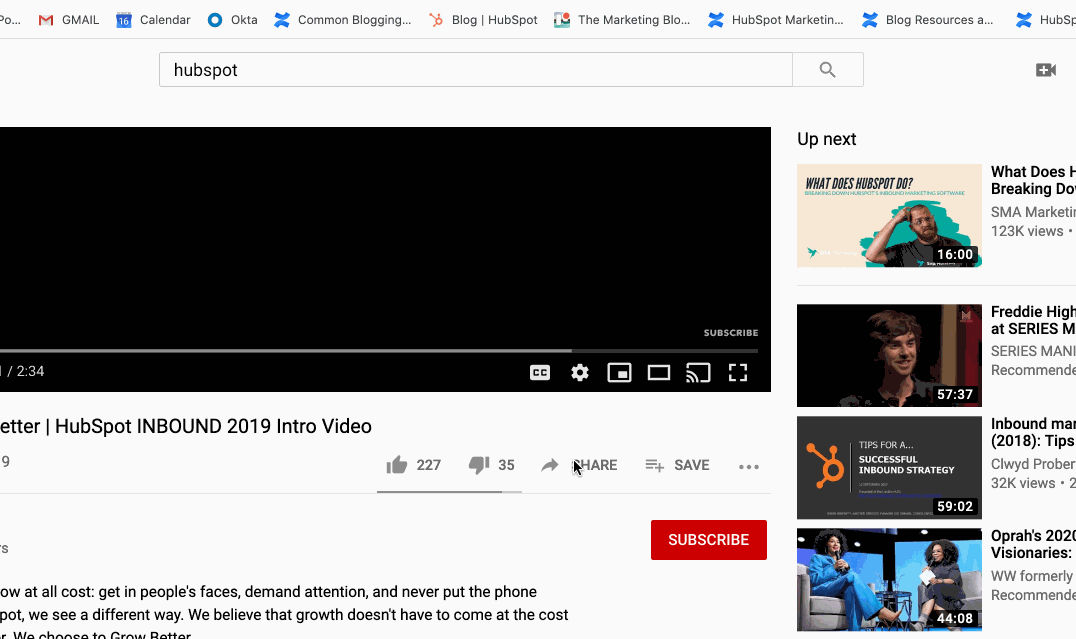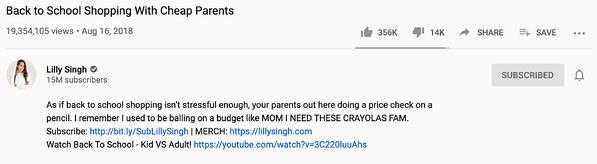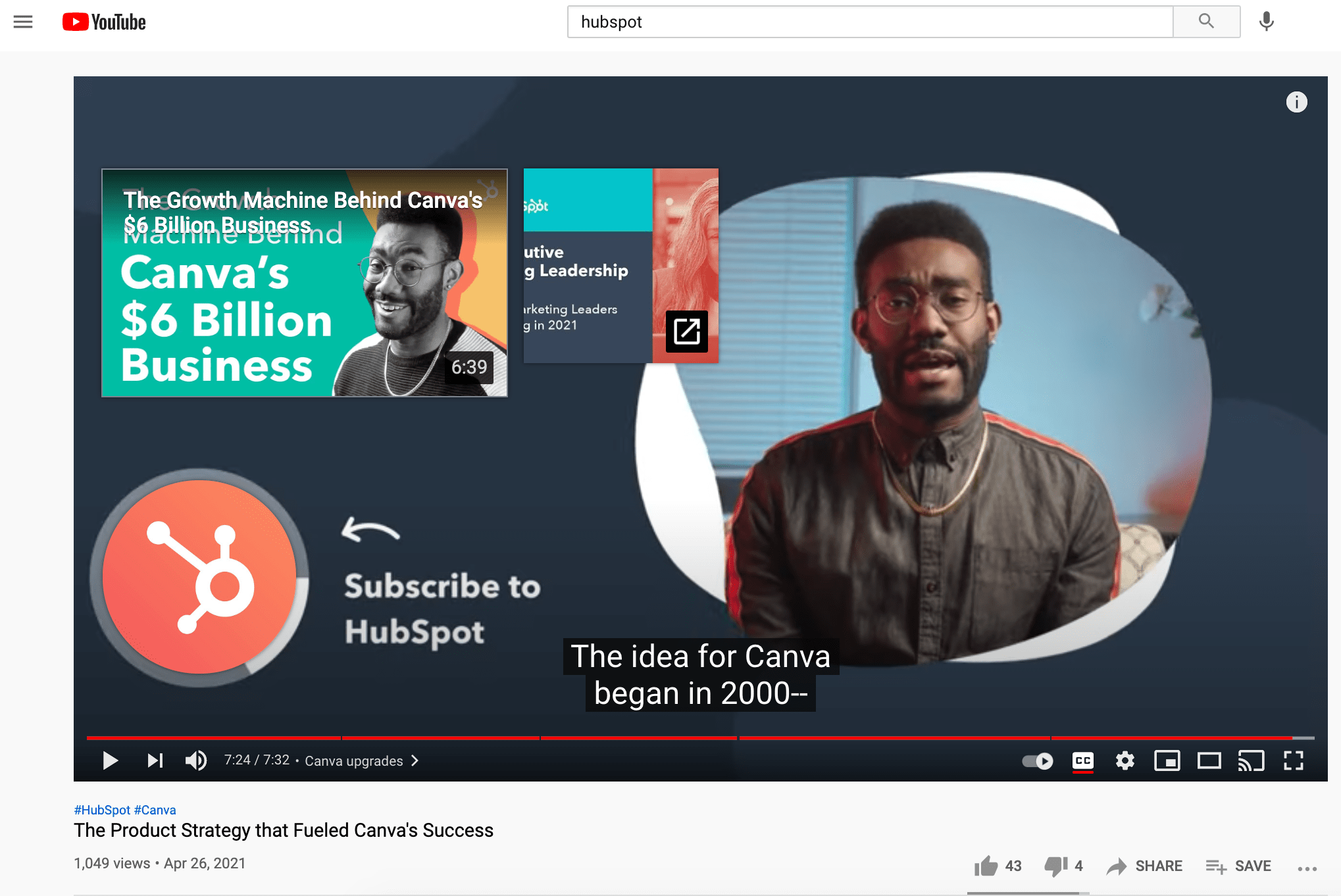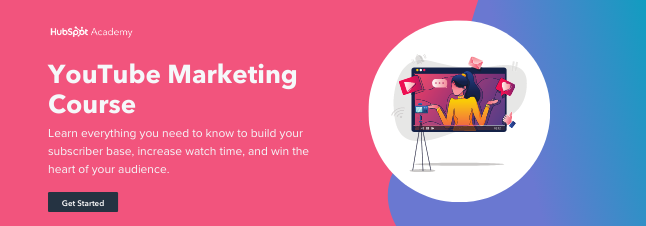Think about those brands you purchase from over and over, even when there are cheaper options out there. Why do you choose the ones you choose?
Do you usually fly on a particular airline? Do you buy your coffee from the same place every morning? Do you recommend a specific restaurant whenever out-of-towners ask for suggestions? Well, there’s a good reason for it.


The reason we stay loyal to brands is because of their values. The best brands combine physical, emotional, and logical elements into one exceptional customer (and employee) experience that you value as much as they do.
When your brand successfully creates a connection with customers and employees, many of them stay loyal to you for life. This helps you increase your overall profitability while building a solid foundation of brand promoters.
But, achieving that connection is no easy task. The companies that succeed are ones that stay true to their core values and create a brand that employees and customers are proud to associate with.
That’s where company mission and vision statements come in to play. In this article we’ll explain what makes them different, and provide you with examples of vision and mission statements from growing companies.
If you’re in a bit of a time-crunch, use this table of contents to find exactly what you’re looking for.
What is a mission statement?
A mission statement is an action-oriented statement, declaring the purpose an organization serves to its audience. It often includes a general description of the organization, its function, and its objectives.
As a company grows, its objectives and goals may be reached, and in turn they’ll change. Therefore, mission statements should be revised as needed to reflect the business’s new culture as previous goals are met.
Both mission and vision statements are often combined into one comprehensive “mission statement” to define the organization’s reason for existing and its outlook for internal and external audiences — like employees, partners, board members, consumers, and shareholders.
What is a vision statement?
A vision statement describes where the company aspires to be upon achieving its mission. This statement reveals the “where” of a business, meaning the direction a business is trying to go and what type of impact they wish to have.
The difference between mission and vision statements lies in the purpose they serve.
A mission statement is a literal quote stating what a brand or company is setting out to do. This lets the public know the product and service it provides, who it makes it for, and why it’s doing it. A vision statement is a brand looking toward the future and saying what it hopes to achieve through its mission statement. This is more conceptual, as it’s a glimpse into what the brand can become in the eyes of the consumer and the value it will bring in longevity.
In summary, the main differences between a mission and vision statements are:
- Mission statements are the current purpose a company serves, like its functions.
- Vision statements are a look into a company’s future or what its overarching vision is.
Now that we know what they are, let’s dive into some effective examples of each across different industries.
The Alzheimer’s Association conducts global research and provides quality care and support to people with dementia. This vision statement is a look into the future where people won’t have to battle this currently incurable disease. With the work that it’s doing in the present, both employees and consumers can see how the organization is achieving its vision by helping those in need.
2. Teach for America: One day, all children in this nation will have the opportunity to attain an excellent education.
Teach for America creates a network of leaders to provide equal education opportunity to children in need. This organization’s day-to-day work includes helping marginalized students receive the proper education they otherwise wouldn’t have access to. Its vision statement is what it hopes to see through its efforts — a nation where no child is left behind.
3. Creative Commons: Realizing the full potential of the internet — universal access to research and education, full participation in culture — to drive a new era of development, growth, and productivity.
This nonprofit’s vision statement is broad. It helps overcome legal obstacles to share knowledge and creativity around the world. By working closely with major institutions, its vision is an innovative internet that isn’t barred by paywalls.
4. Microsoft (at its founding): A computer on every desk and in every home.
Microsoft is one of the most well-known technology companies in the world. It makes gadgets for work, play, and creative purposes on a worldwide scale, and its vision statement reflects that. Through its product offering and pricing it can provide technology to anyone that needs it.
5. Australia Department of Health: Better health and wellbeing for all Australians, now and for future generations.
This government department has a clear vision for its country. Through health policies, programs, and regulations, it has the means to improve the healthcare of Australian citizens.
6. LinkedIn: Create economic opportunity for every member of the global workforce.
LinkedIn is a professional networking service that gives people the opportunity to seek employment. Its vision statement intends to give employees of every level a chance to get the job they need.
7. Disney: To entertain, inform and inspire people around the globe through the power of unparalleled storytelling, reflecting the iconic brands, creative minds and innovative technologies that make ours the world’s premier entertainment company.
Disney’s vision statement goes beyond providing ordinary entertainment. It intends to tell stories and drive creativity that inspires future generations through its work. This is an exceptional vision statement because it goes beyond giving consumers programs to watch, but ones that excite and change the way people see them and the world around them.
8. Facebook: Connect with friends and the world around you on Facebook.
Facebook is a major social media platform with a concise vision statement. It provides a platform to stay in touch with loved ones, and potentially connect to people around the world.
9. Southwest: To be the world’s most loved, most efficient, and most profitable airline.
Southwest Airlines is an international airline that strives to serve its flyers with a smile. Its vision statement is unique because it sees itself not just excelling in profit, but in outstanding customer service, too. Its vision is possible through its strategy and can lead its employees to be at the level they work toward.
10. Dunkin’: To be always the desired place for great coffee beverages and delicious complementary doughnuts & bakery products to enjoy with family and friends.
For this coffee company, its vision is beyond remaining a large coffee chain. It wants to be known as a coffee provider that gives its customers joy. It wants to become a place known for fun, food, and recreation.
Now that we’ve gone over successful vision statements, what does a good mission statement look like? Check out some of the following company mission statements — and get inspired to write one for your brand.
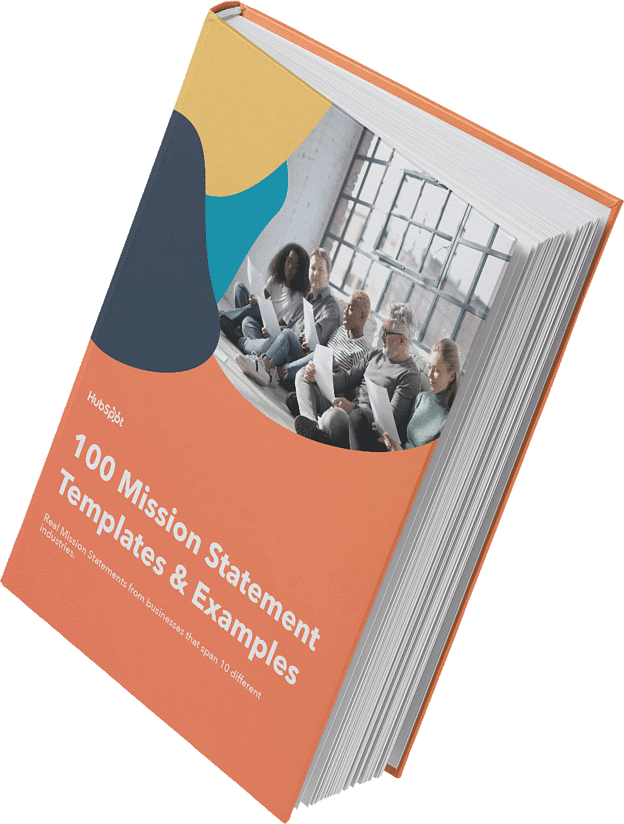
Need more examples to build your mission statement? Download our free overview of mission statements – complete with 100 templates and examples to help you develop a stand-out mission statement.
1. Life Is Good: To spread the power of optimism.
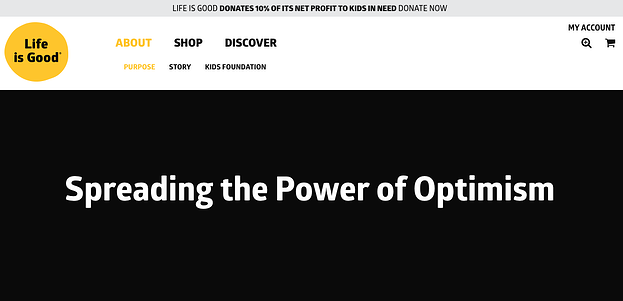
The Life is Good brand is about more than spreading optimism — although, with uplifting T-shirt slogans like “Seas The Day” and “Forecast: Mostly Sunny,” it’s hard not to crack a smile.
There are tons of T-shirt companies in the world, but Life is Good’s mission sets itself apart with a mission statement that goes beyond fun clothing: to spread the power of optimism.
This mission is perhaps a little unexpected if you’re not familiar with the company’s public charity: How will a T-shirt company help spread optimism? Life is Good answers that question below the fold, where the mission is explained in more detail, with links to programs implemented to support #GrowTheGood initiative and the Life is Good Kids Foundation page. We really like how lofty, yet specific, this mission statement is — it’s a hard-to-balance combination.
2. sweetgreen: To inspire healthier communities by connecting people to real food.
Notice that sweetgreen’s mission is positioned to align with your values — not just written as something the brand believes. We love the inclusive language used in its statement, letting us know that the company is all about connecting its growing network of farmers growing healthy, local ingredients with us — the customer — because we’re the ones who want more locally grown, healthy food options.
The mission to connect people is what makes this statement so strong. And, that promise has gone beyond sweetgreen’s website and walls of its food shops: The team has made strides in the communities where it’s opened stores as well. Primarily, it provides education to young kids on healthy eating, fitness, sustainability, and where food comes from.
And, the sweetlife music festival attracts 20,000 like-minded people every year who come together to listen to music, eat healthy food, and give back to a cause — the sweetgreen in schools charity partner, FoodCorps.
3. Patagonia: Build the best product, cause no unnecessary harm, use business to inspire and implement solutions to the environmental crisis.

Patagonia’s mission statement combines both the values that bring market success (building safe, high-quality products) and the values that contribute to a better world (philanthropic efforts to help the environment). For the people behind the brand, “a love of wild and beautiful places demands participation in the fight to save them.” In the name of this cause, the company donates time, services, and at least 1% of its sales to hundreds of environmental groups around the world.
If your company has a similar focus on growing your business and giving back, think about talking about both the benefit you bring to customers and the value you want to bring to a greater cause in your mission statement.
4. American Express: We work hard every day to make American Express the world’s most respected service brand.

Customers will never love a company until the employees love it first.
— Simon Sinek (@simonsinek) April 16, 2014
The tweet above is from Simon Sinek, and it’s one that we repeat here at HubSpot all the time. American Express sets itself apart from other credit card companies in its list of values, with an ode to great customer service, which is something it’s famous for.

We especially love the emphasis on teamwork and supporting employees, so that the people inside of the organization can be in the best position to support their customers.
5. Warby Parker: To offer designer eyewear at a revolutionary price, while leading the way for socially conscious businesses.
 This “objective” statement from Warby Parker uses words that reflect a young and daring personality: “rebellious,” “revolutionary,” “socially-conscious.” In one sentence, the brand takes us back to the root of why it was founded while also revealing its vision for a better future.
This “objective” statement from Warby Parker uses words that reflect a young and daring personality: “rebellious,” “revolutionary,” “socially-conscious.” In one sentence, the brand takes us back to the root of why it was founded while also revealing its vision for a better future.
The longer-form version of the mission reads: “We believe that buying glasses should be easy and fun. It should leave you happy and good-looking, with money in your pocket,” which further shows how Warby Parker doesn’t hold back on letting its unique personality shine through. Here, the mission statement’s success all comes down to spot-on word choice.
6. InvisionApp: Question Assumptions. Think Deeply. Iterate as a Lifestyle. Details, Details. Design is Everywhere. Integrity.
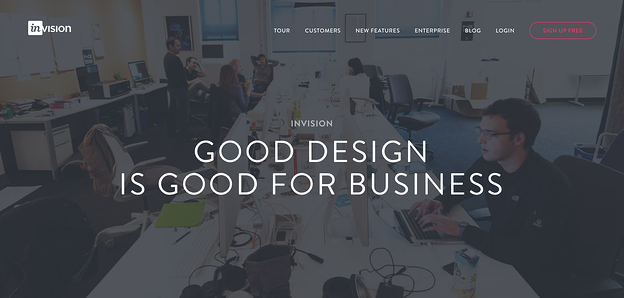
These days, it can seem like every B2B company page looks the same — but InvisionApp has one of the cooler company pages I’ve seen. Scroll down to “Our Core Values,” and hover over any of the icons, and you’ll find a short-but-sweet piece of the overall company mission under each one.
We love the way the statements are laid out under each icon. Each description is brief, authentic, and business babble-free — which makes the folks at InvisionApp seem trustworthy and genuine.
7. Honest Tea: To create and promote great-tasting, healthy, organic beverages.
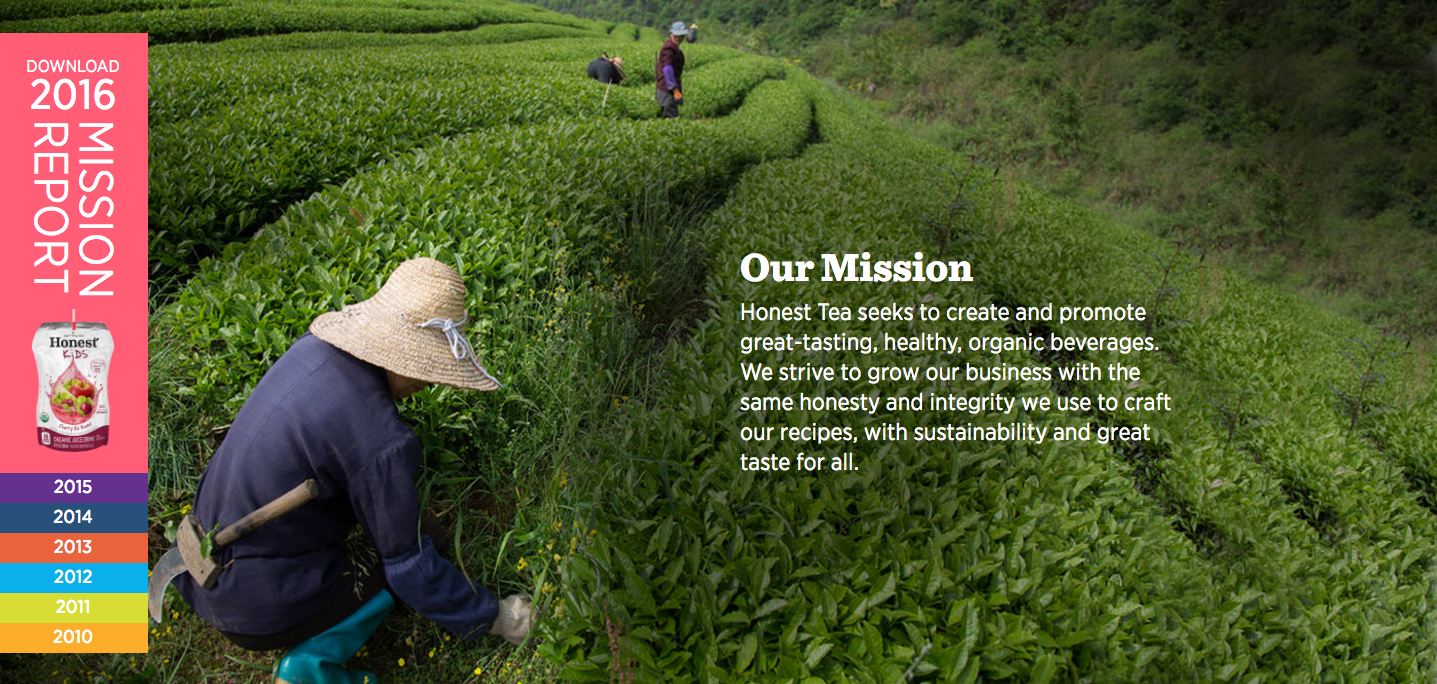 Honest Tea’s mission statement begins with a simple punch line connoting its tea is real, pure, and therefore not full of artificial chemicals. The brand is speaking to an audience that’s tired of finding ingredients in its tea that can’t be pronounced, and have been searching for a tea that’s exactly what it says it is.
Honest Tea’s mission statement begins with a simple punch line connoting its tea is real, pure, and therefore not full of artificial chemicals. The brand is speaking to an audience that’s tired of finding ingredients in its tea that can’t be pronounced, and have been searching for a tea that’s exactly what it says it is.
Not only does Honest Tea have a punny name, but it also centers its mission around the name. For some time, the company even published a Mission Report each year in an effort to be “transparent about our business practices and live up to our mission to seek to create and promote great-tasting, healthier, organic beverages.”
8. IKEA: To create a better everyday life for the many people.

The folks at IKEA dream big. The vision-based mission statement could have been one of beautiful, affordable furniture, but instead, it’s to make everyday life better for its customers. It’s a partnership: IKEA finds deals all over the world and buys in bulk, then we choose the furniture and pick it up at a self-service warehouse.
“Our business idea supports this vision … so [that] as many people as possible will be able to afford them,” the brand states.
Using words like “as many people as possible” makes a huge company like IKEA much more accessible and appealing to customers.
9. Nordstrom: To give customers the most compelling shopping experience possible.

When it comes to customer commitment, not many companies are as hyper-focused as Nordstrom is. Although clothing selection, quality, and value all have a place in the company’s mission statement, it’s crystal clear that it’s all about the customer: “Nordstrom works relentlessly to give customers the most compelling shopping experience possible.”
If you’ve ever shopped at a Nordstrom, you’ll know the brand will uphold the high standard for customer service mentioned in its mission statement, as associates are always roaming the sales floors, asking customers whether they’ve been helped, and doing everything they can to make the shopping experience a memorable one.
10. Cradles to Crayons: Provides children from birth through age 12, living in homeless or low-income situations, with the essential items they need to thrive – at home, at school and at play.

Cradles to Crayons divided its mission and model into three sections that read like a game plan: The Need, The Mission, and The Model. The “rule of three” is a powerful rhetorical device called a tricolon that’s usually used in speechwriting to help make an idea more memorable. A tricolon is a series of three parallel elements of roughly the same length — think “I came; I saw; I conquered.”
11. Universal Health Services, Inc. : To provide superior quality healthcare services that: PATIENTS recommend to family and friends, PHYSICIANS prefer for their patients, PURCHASERS select for their clients, EMPLOYEES are proud of, and INVESTORS seek for long-term returns.

A company thrives when it pleases its customers, its employees, its partners, and its investors — and Universal Health Services endeavors to do just that, according to its mission statement. As a health care service, it specifically strives to please its patients, physicians, purchasers, employees, and investors. We love the emphasis on each facet of the organization, by capitalizing the font and making it red for easy skimming.
12. JetBlue: To inspire humanity – both in the air and on the ground.

JetBlue’s committed to its founding mission through lovable marketing, charitable partnerships, and influential programs — and we love the approachable language used to describe these endeavors. For example, the brand writes how it “set out in 2000 to bring humanity back to the skies.”
For those of us who want to learn more about any of its specific efforts, JetBlue’s provided details on the Soar With Reading program, its partnership with KaBOOM!, the JetBlue Foundation, environmental and social reporting, and so on. It breaks down all these initiatives really well with big headers, bullet points, pictures, and links to other web pages visitors can click to learn more. Finally, it ends with a call-to-action encouraging website visitors to volunteer or donate their TrueBlue points.
13. Workday: To put people at the center of enterprise software.
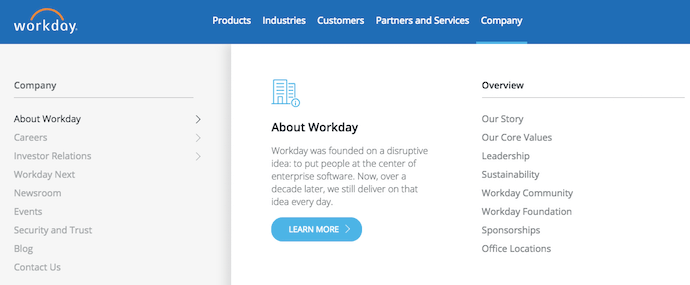
Workday, a human resources (HR) task automation service, doesn’t use its mission statement to highlight the features of its product or how it intends to help HR professionals improve in such-and-such a way.
Instead, the business takes a stance on the state of enterprise software in general: There’s a lot of great tech out there. But at Workday, it revolves around the people. We love how confident, yet kind, this mission statement is. It observes the state of its industry — which Workday believes lacks a human touch — and builds company values around it.
14. Prezi: To reinvent how people share knowledge, tell stories, and inspire their audiences to act.
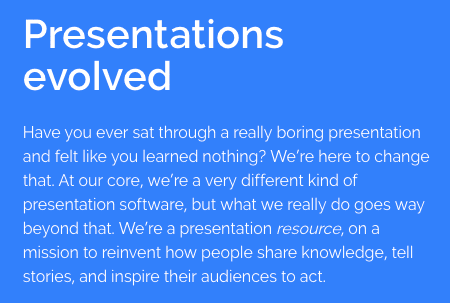
If you know Prezi, you know how engaging it can make your next business presentation look. According to its mission statement, the company’s clever slide animations and three-dimensional experience aren’t just superficial product features. With every decision Prezi makes, it’s all about the story you tell and the audience that story affects.
15. Tesla: To accelerate the world’s transition to sustainable energy.
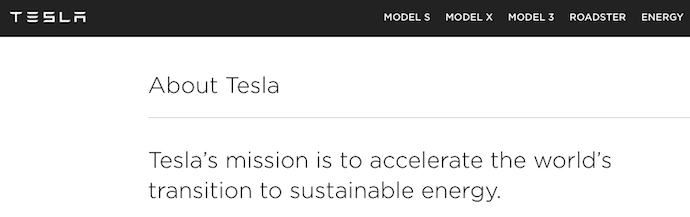
A car company’s punny use of the word “accelerate” is just one reason this mission statement sticks out. The main reason Tesla makes this list is because of how its mission statement describes the industry.
It may be a car company, but Tesla’s main interest isn’t just automobiles — it’s promoting sustainable energy. And, sustainable energy still has a “long road” ahead of it (pun intended) — hence the world’s “transition” into this market.
Ultimately, a mission statement that can admit to the industry’s immaturity is exactly what gets customers to root for it — and Tesla does that nicely.
16. Invisible Children: To end violence and exploitation facing our world’s most isolated and vulnerable communities.
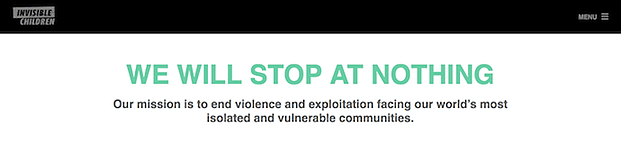
Invisible Children is a non-profit that raises awareness around the violence affecting communities across Central Africa, and the company takes quite a confident tone in its mission.
The most valuable quality of this mission statement is that it has an end goal. Many companies’ visions and missions are intentionally left open-ended so that the business might always be needed by the community. Invisible Children, on the other hand, wants to “end” the violence facing African families. It’s an admirable mission that all businesses — not just nonprofits — can learn from when trying to motivate customers.
17. TED: Spread ideas.
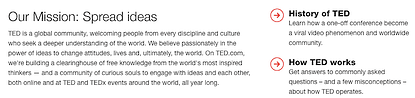
We’ve all seen TED Talks online before. Well, the company happens to have one of the most succinct mission statements out there.
TED, which stands for “Technology Education and Design,” has a two-word mission statement that shines through in every Talk you’ve seen the company publish on the internet. That mission statement: “Spread ideas.” Sometimes, the best way to get an audience to remember you is to zoom out as far as your business’s vision can go. What do you really care about? TED has recorded some of the most famous presentations in the world, but in the grand scheme of things, all it wants is to spread ideas around to its viewers.
Inspire Through Brand Values
Brand values play a much larger role in customer loyalty than you think. Showing that your business understands its audience — and can appeal to them on an emotional level — could be the decision point for a customer’s next purchase. We hope you found some insight in this post that can help you brainstorm your own inspiring vision and mission statements for your business.
Editor’s note: This post was originally published in August 2014 and has been updated for comprehensiveness.
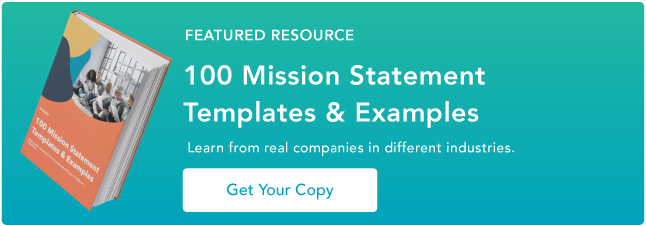

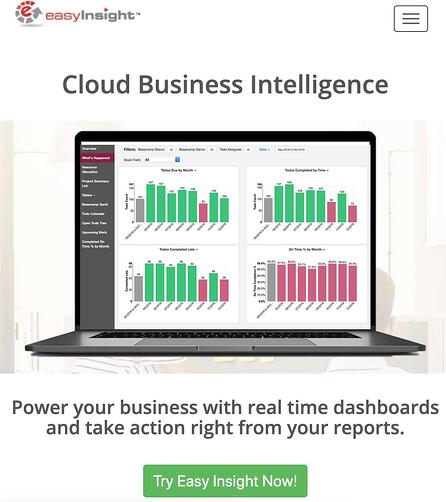
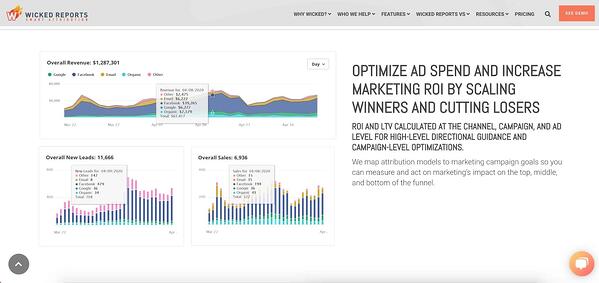
![]()

![→ Free Download: Free Marketing Reporting Templates [Access Now]](https://i4lead.com/wp-content/uploads/2021/05/0d883e85-c2e5-49bb-bef2-bfddb500d84b.png)
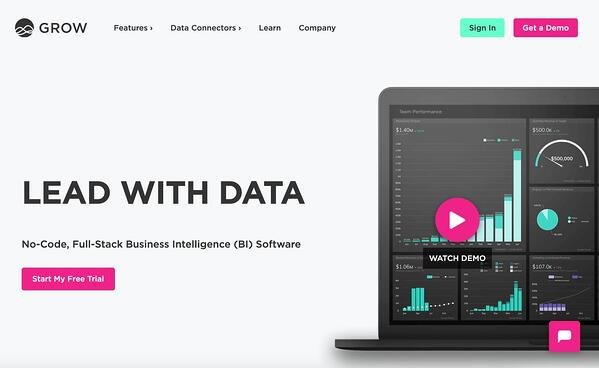
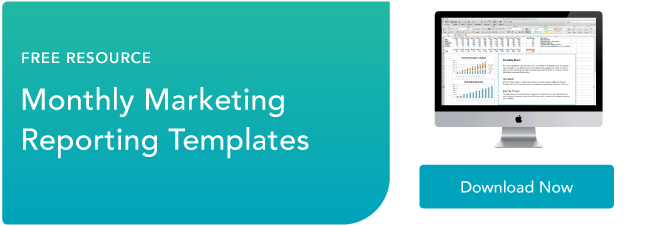
![Download 9 Excel Templates for Marketers [Free Kit]](https://i4lead.com/wp-content/uploads/2021/05/9ff7a4fe-5293-496c-acca-566bc6e73f42.png)
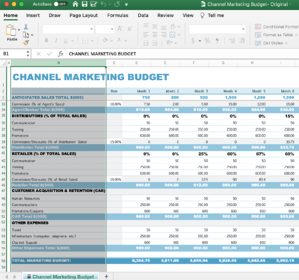
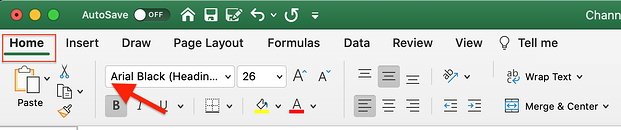
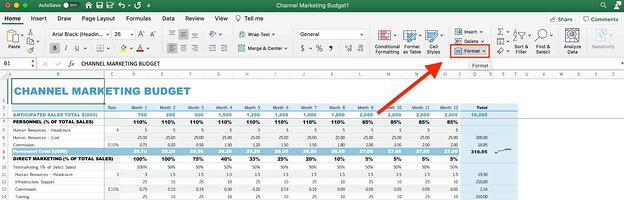
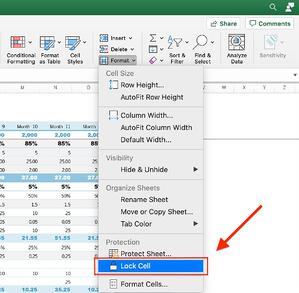


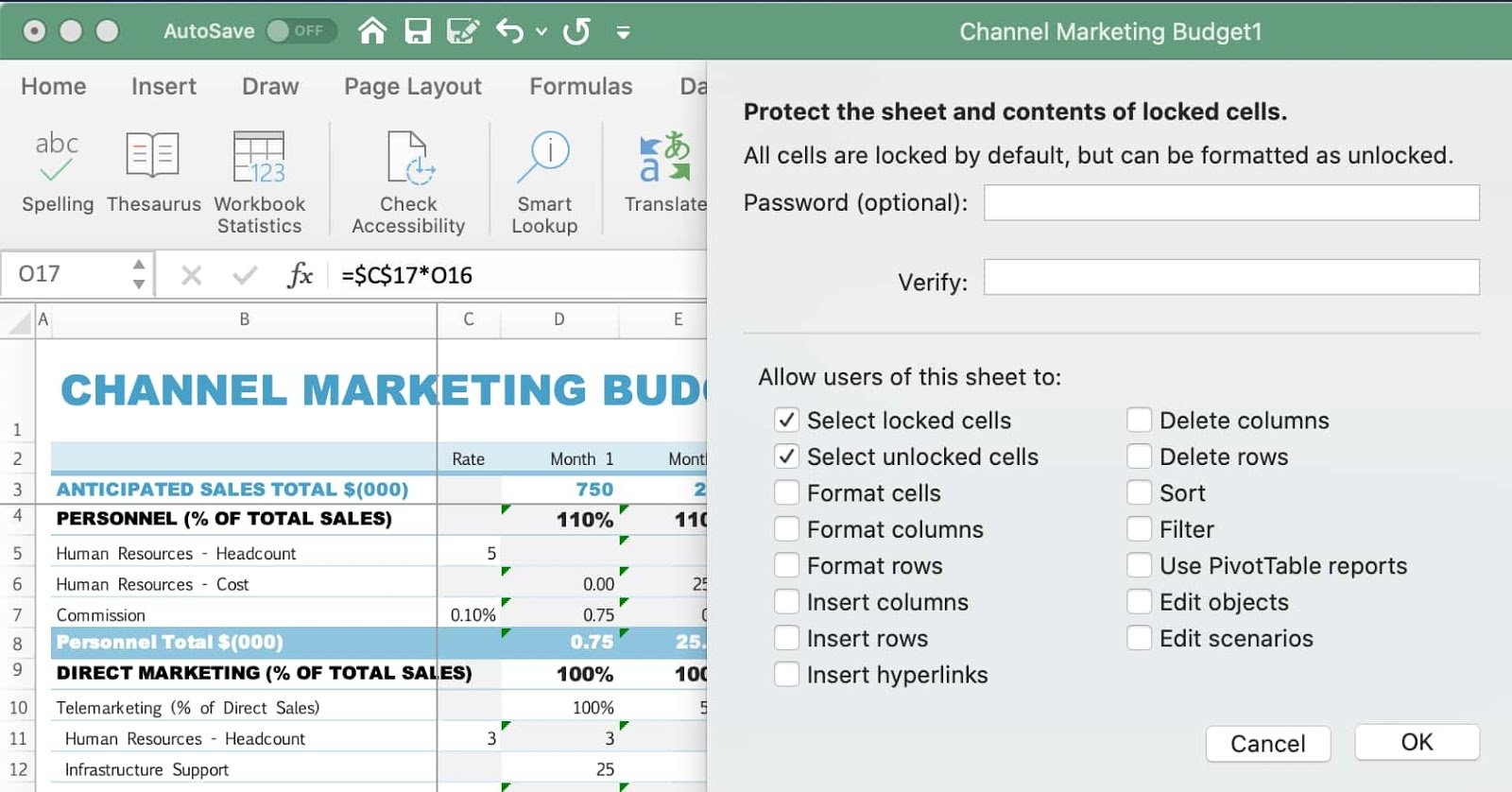
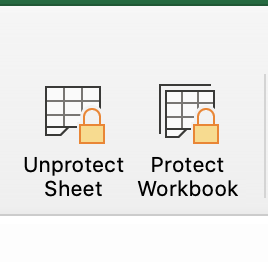
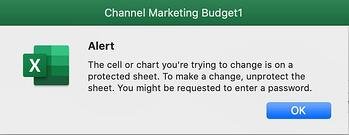
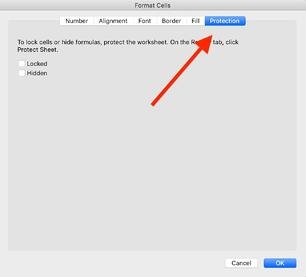
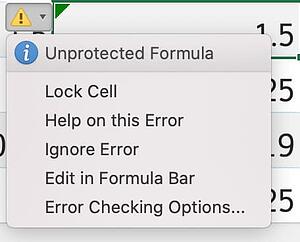
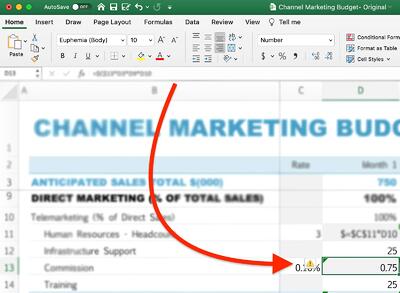
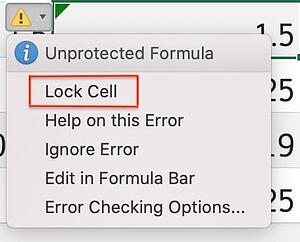
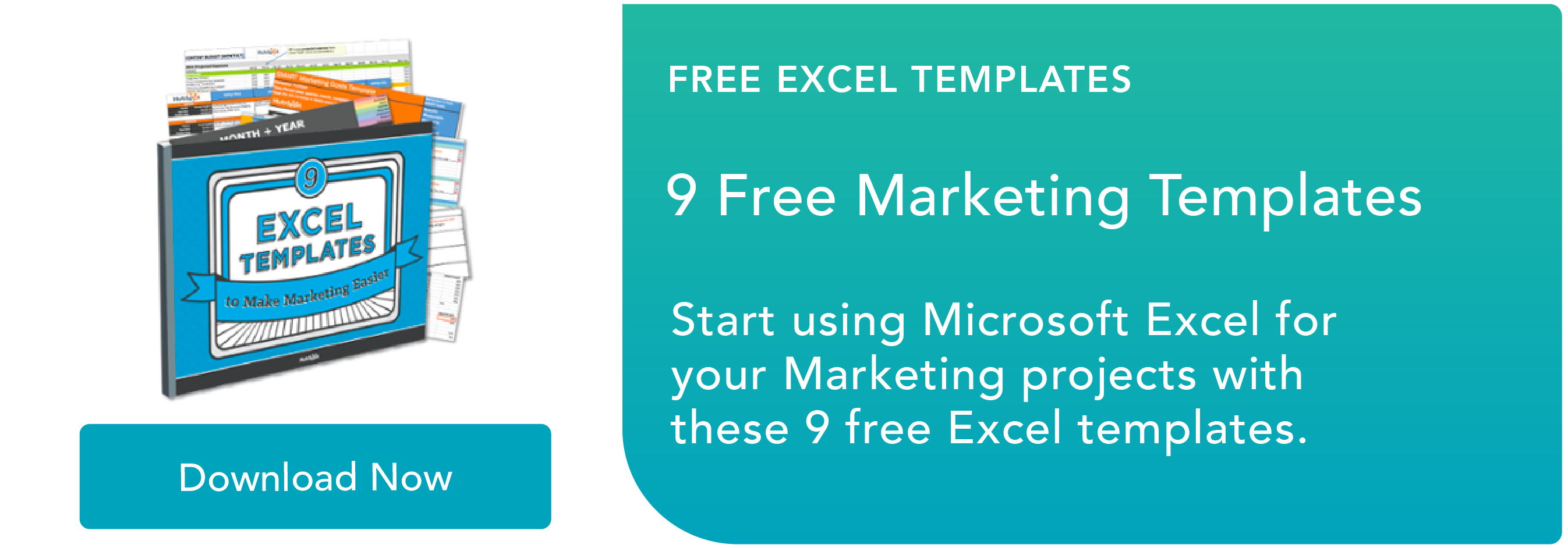

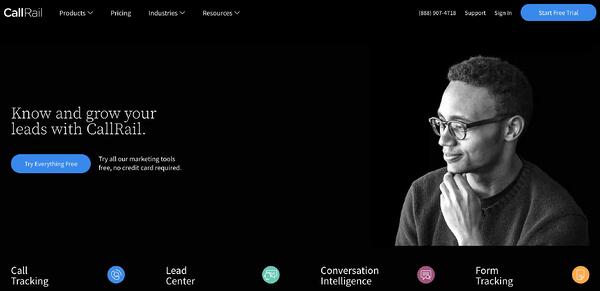
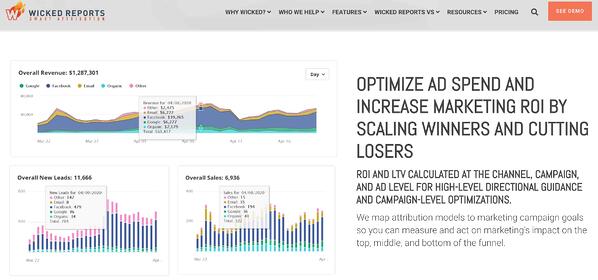
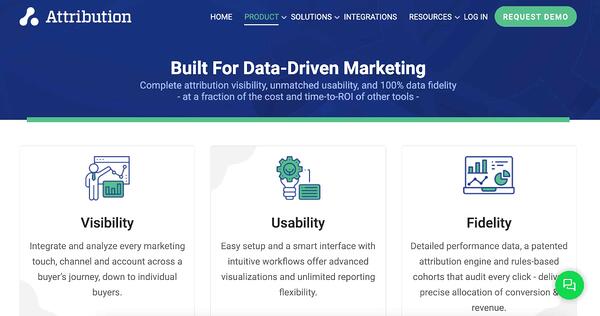
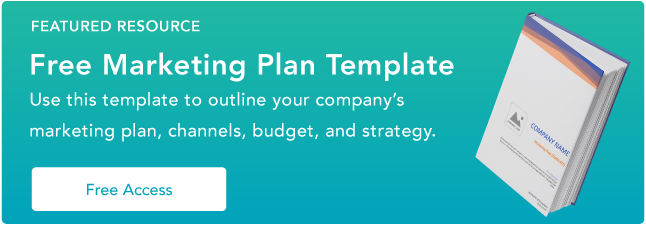

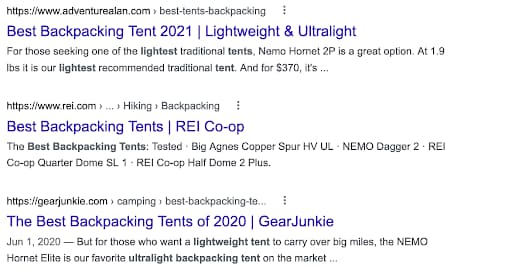
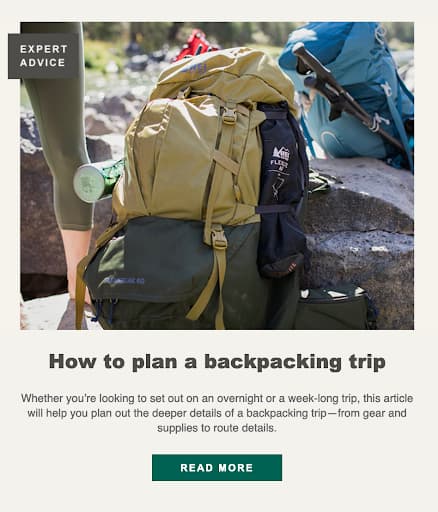
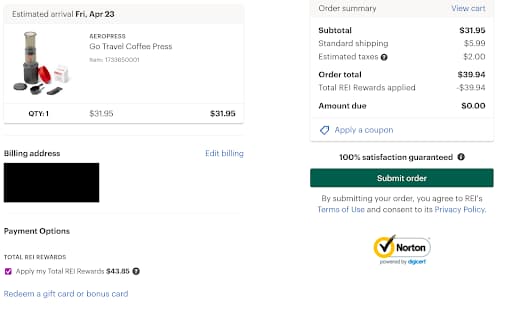
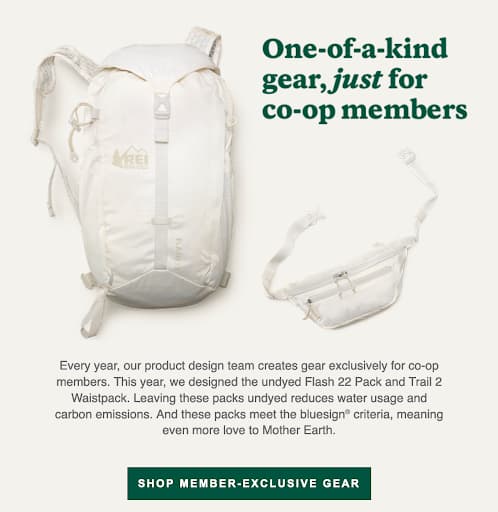
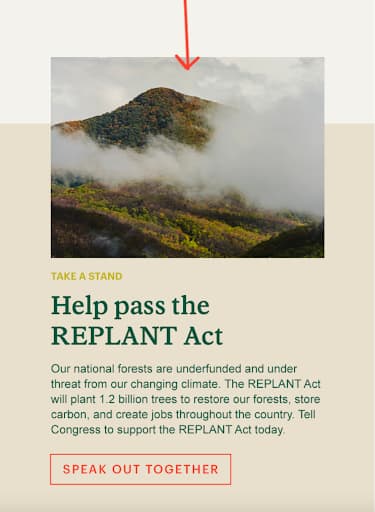

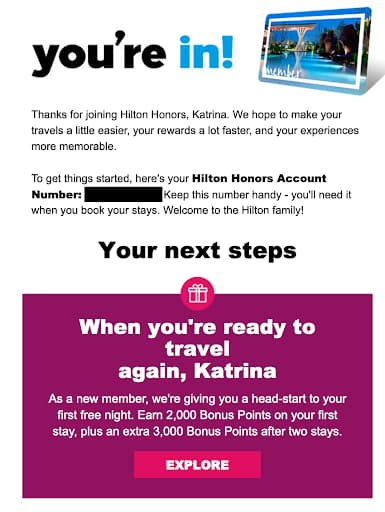
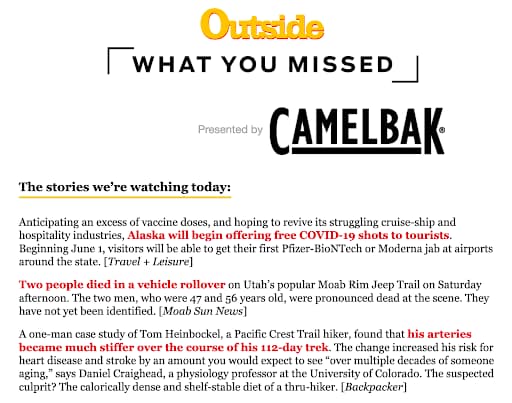
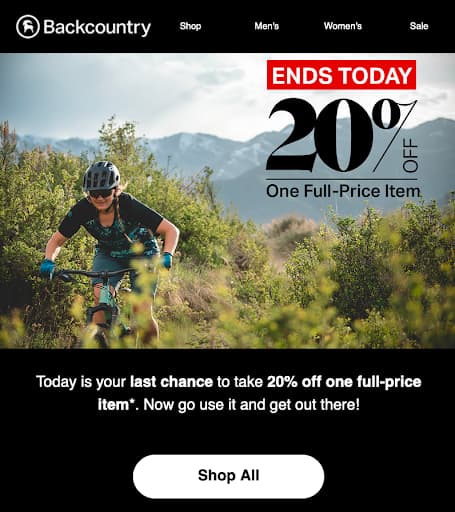
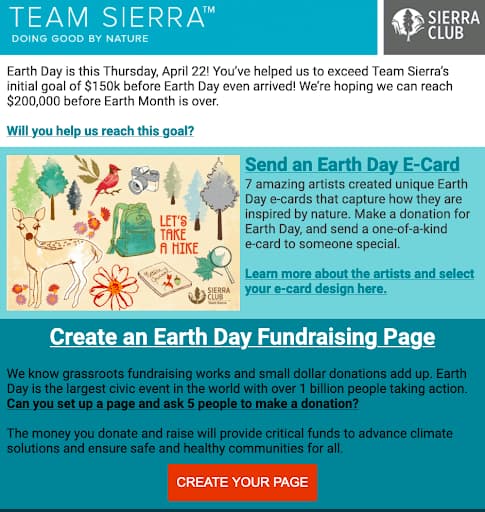
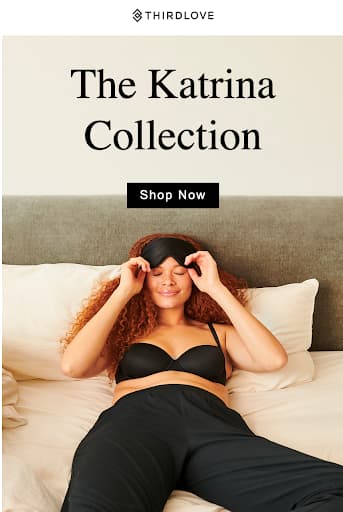
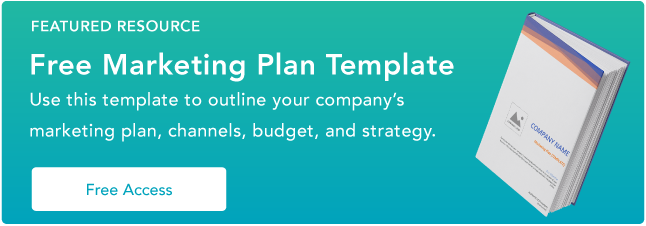

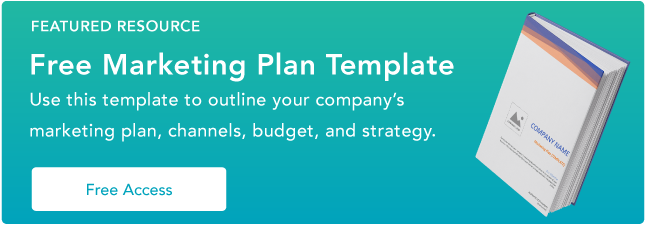
![→ Download Now: Market Research Templates [Free Kit]](https://i4lead.com/wp-content/uploads/2021/05/6ba52ce7-bb69-4b63-965b-4ea21ba905da.png)
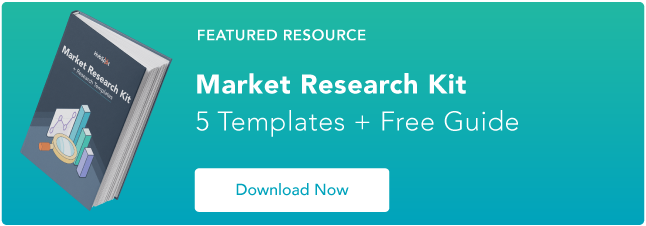

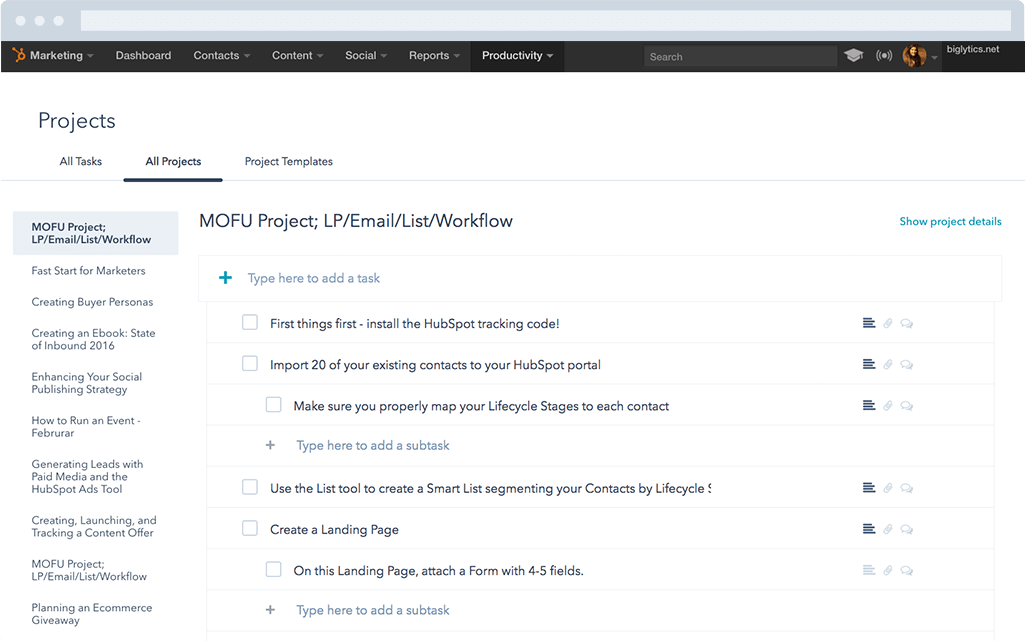 HubSpot’s project management tool includes task creation, task automation, and pre-made to-do lists. It’s specifically designed for marketing teams and integrates seamlessly with
HubSpot’s project management tool includes task creation, task automation, and pre-made to-do lists. It’s specifically designed for marketing teams and integrates seamlessly with 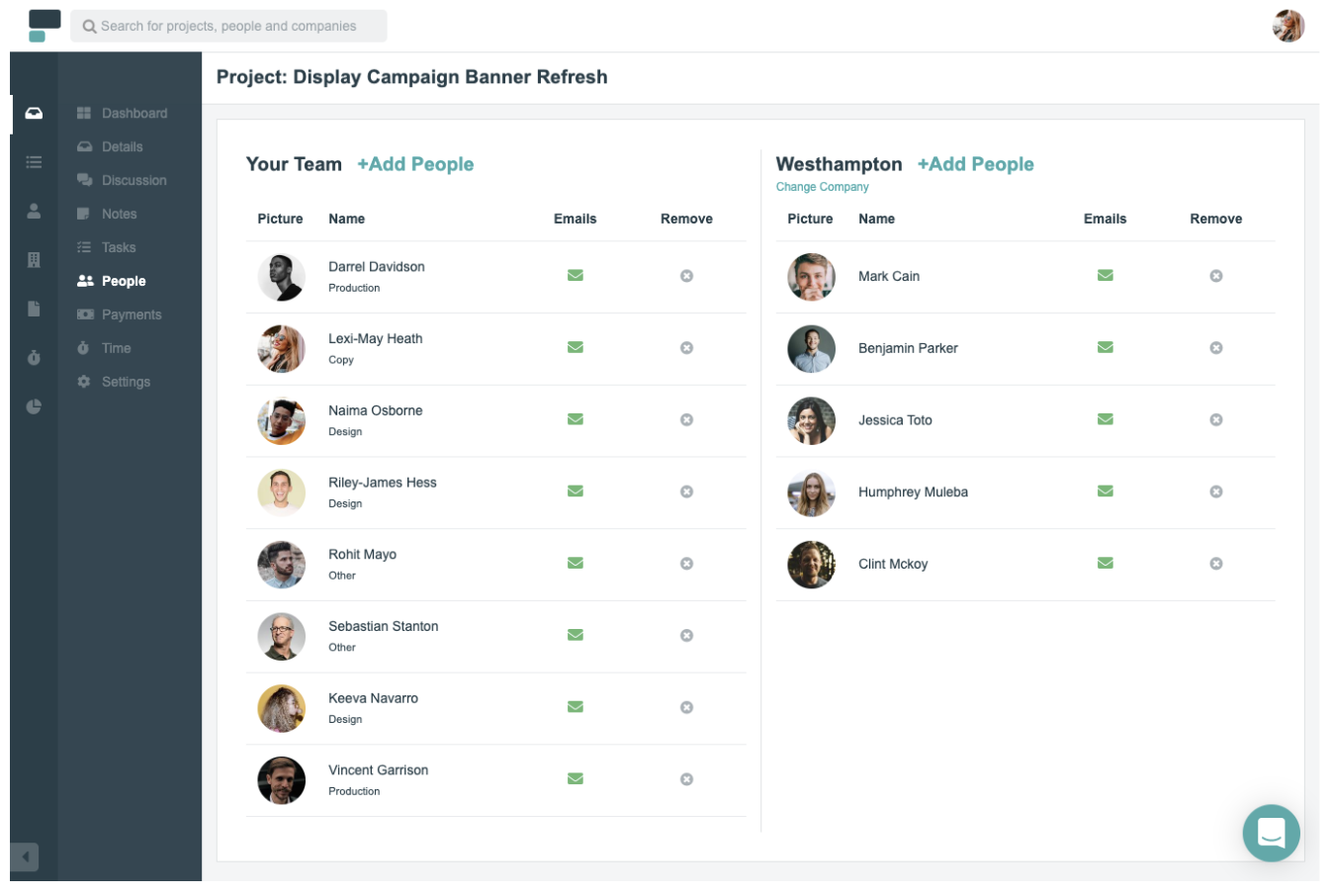
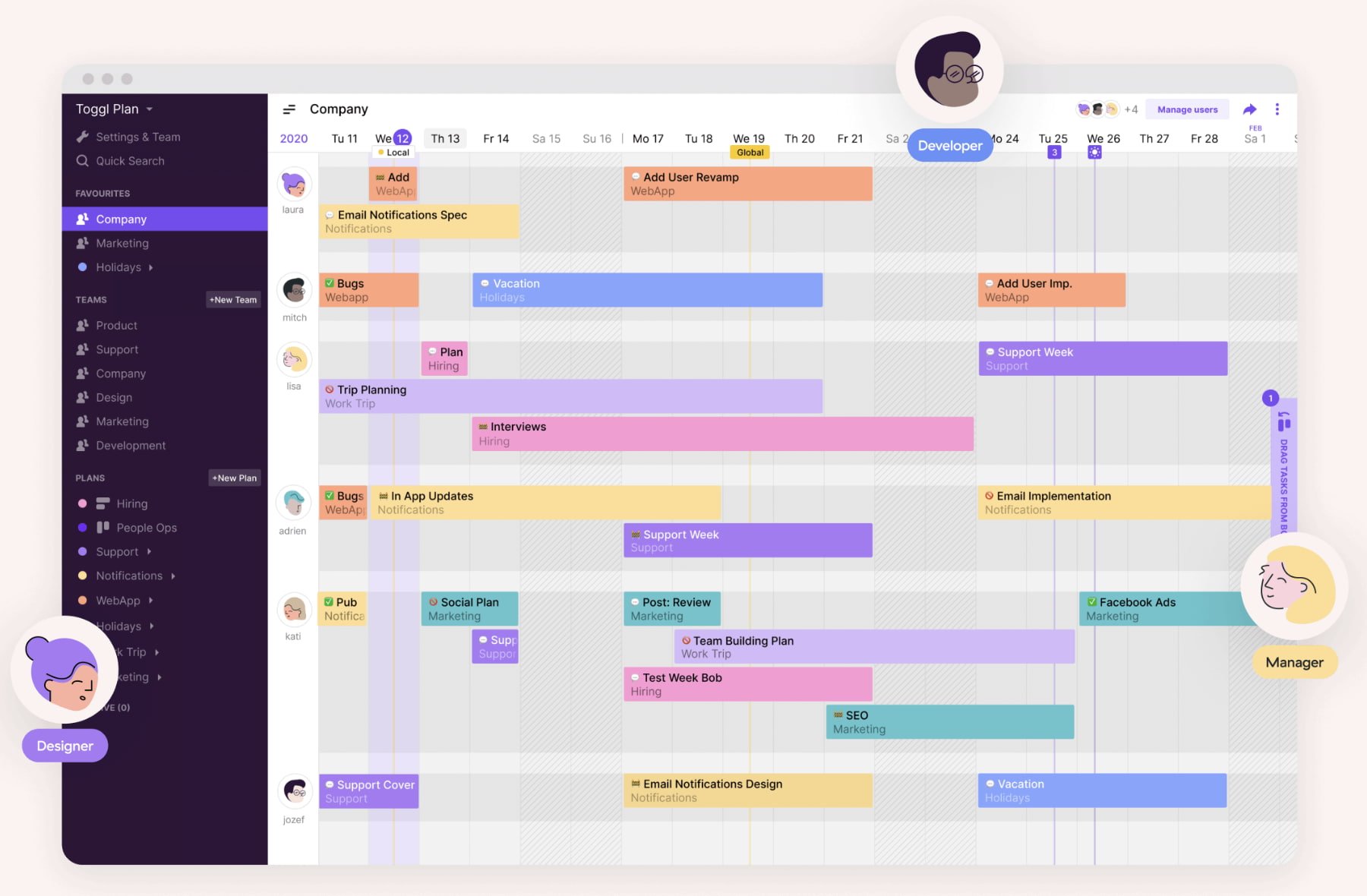
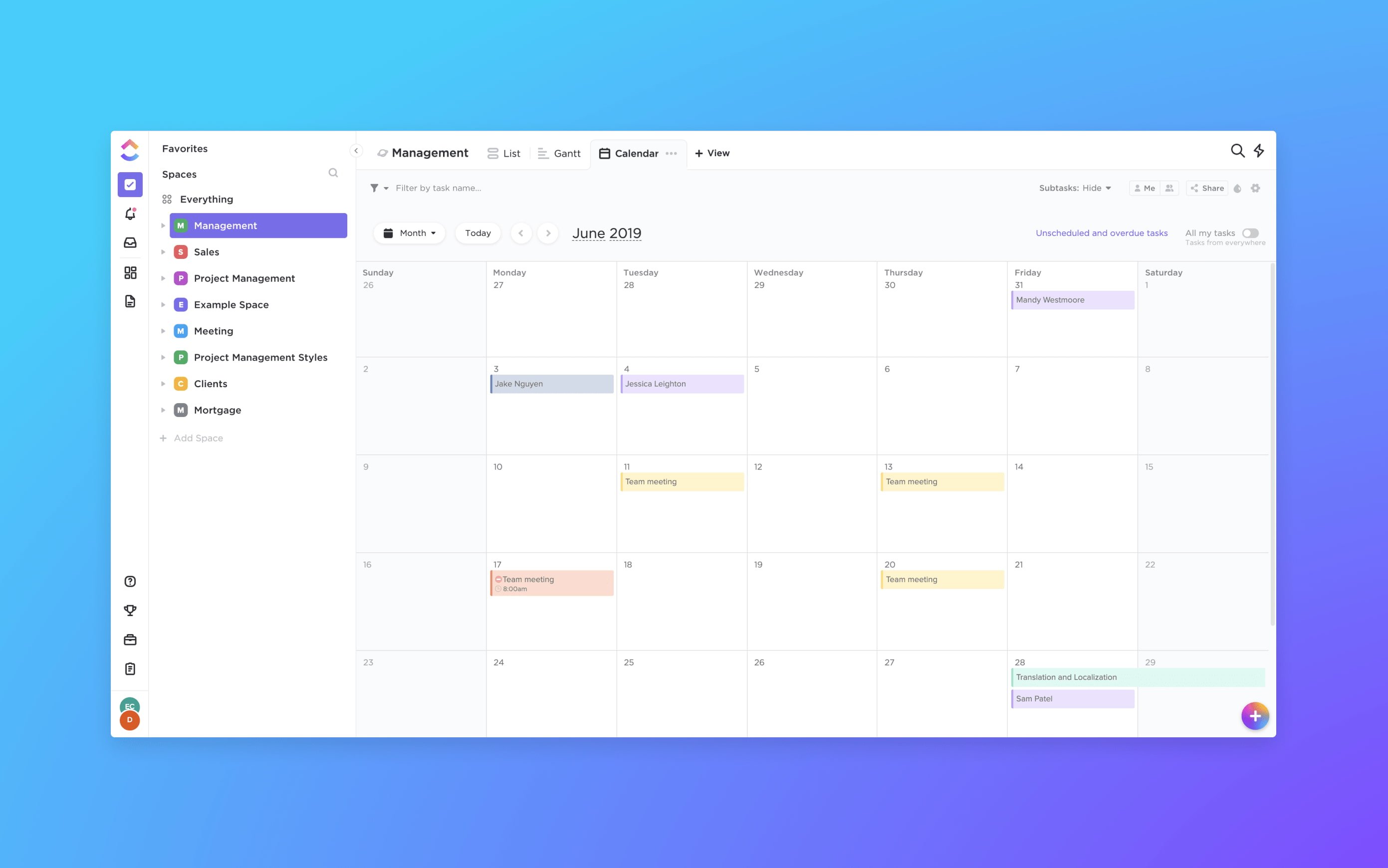
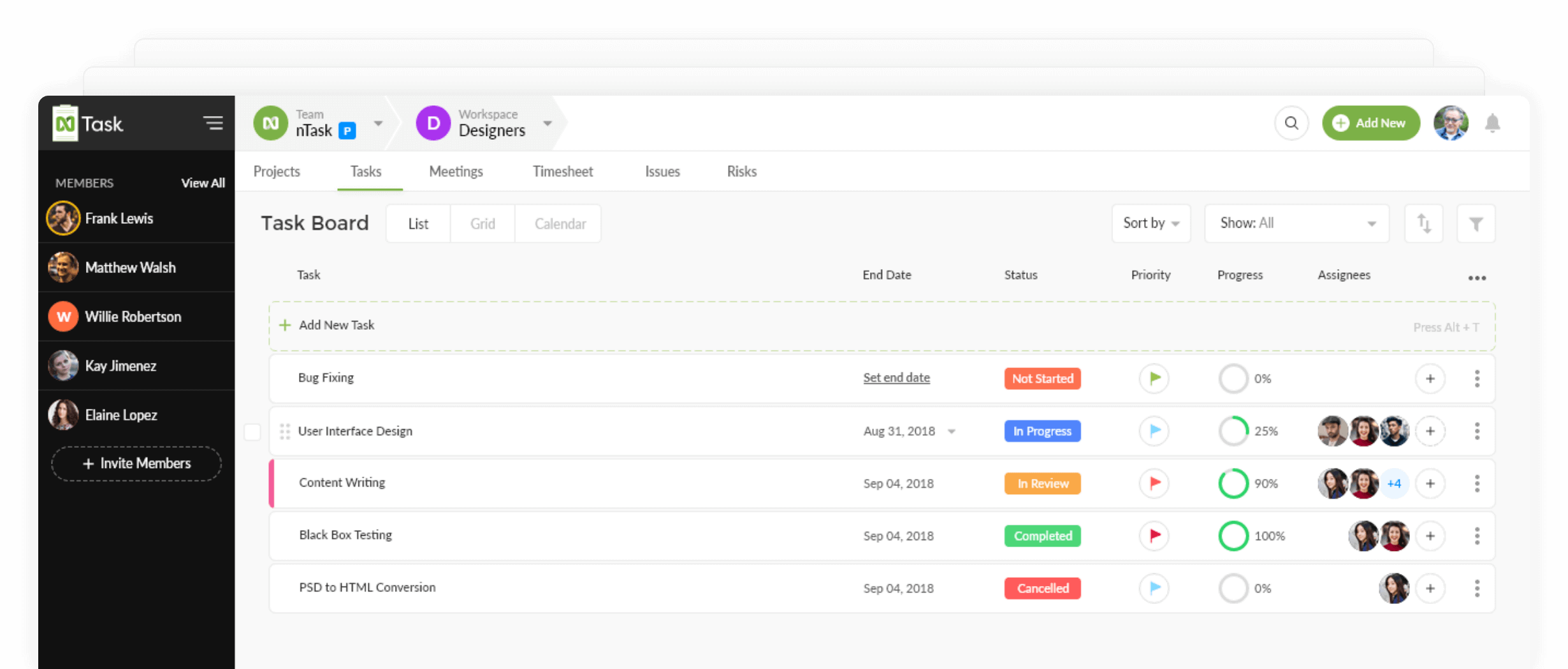
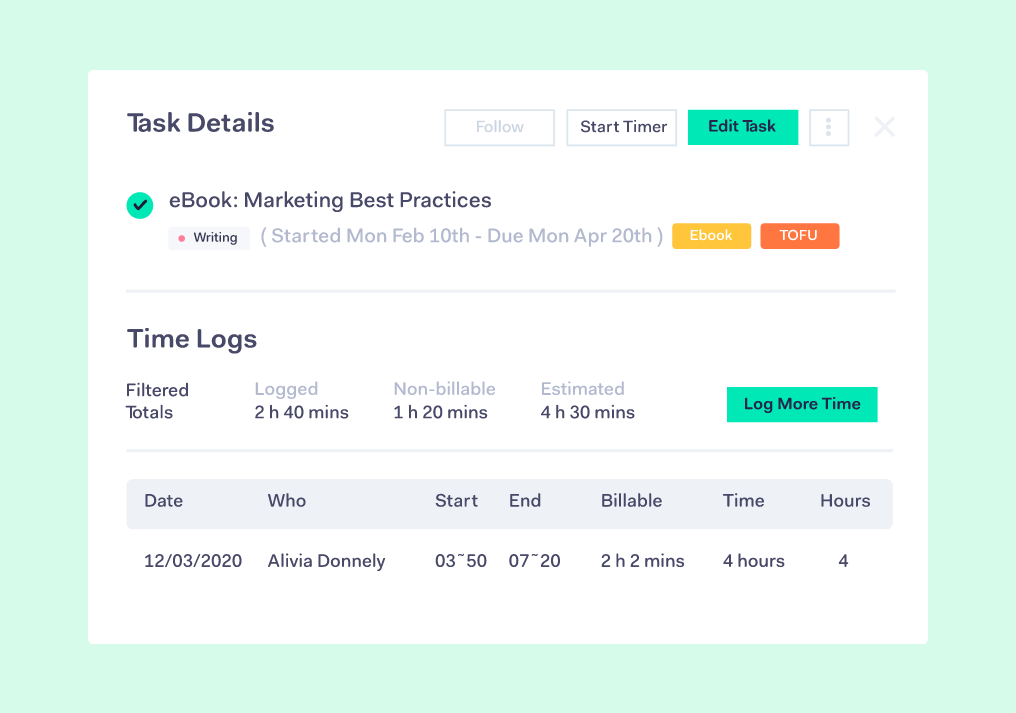
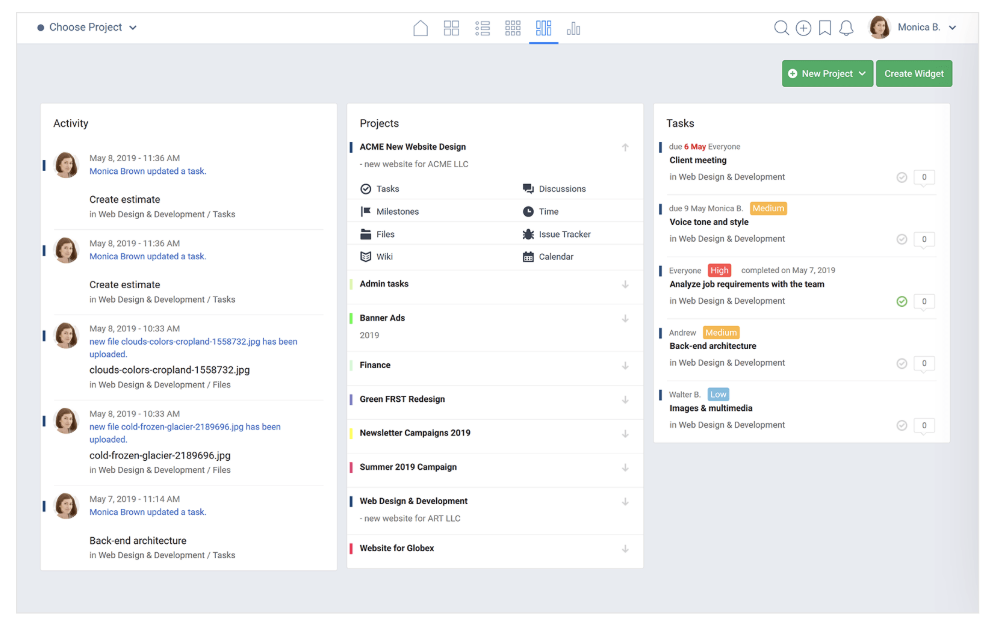
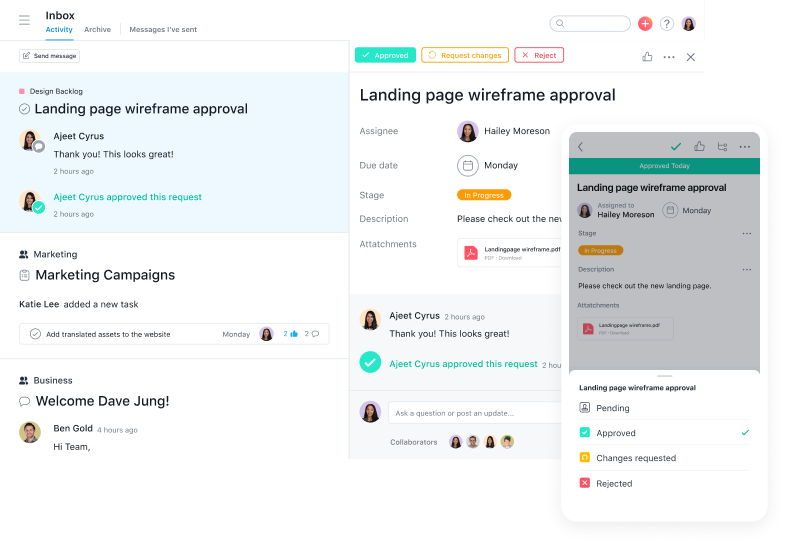
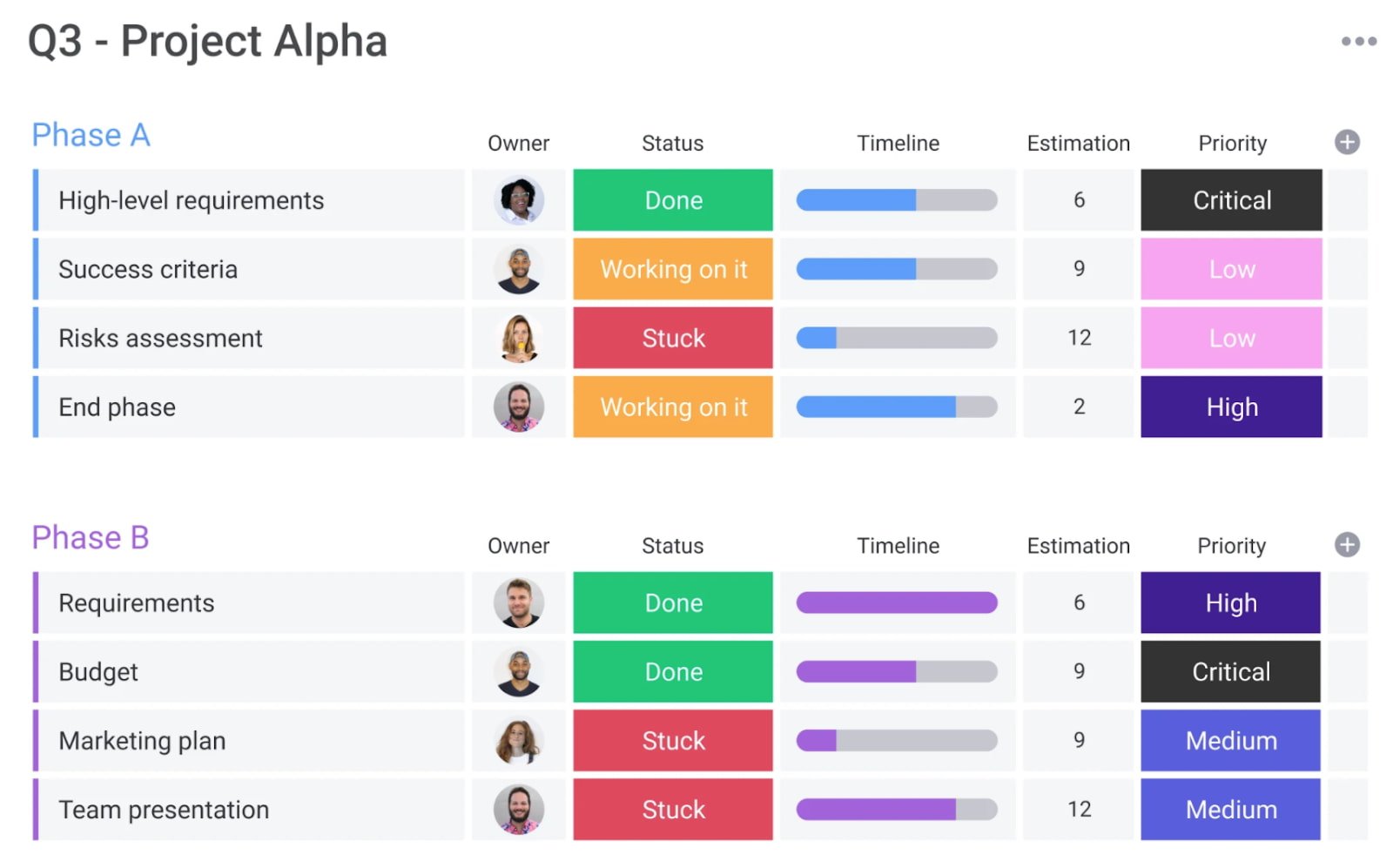
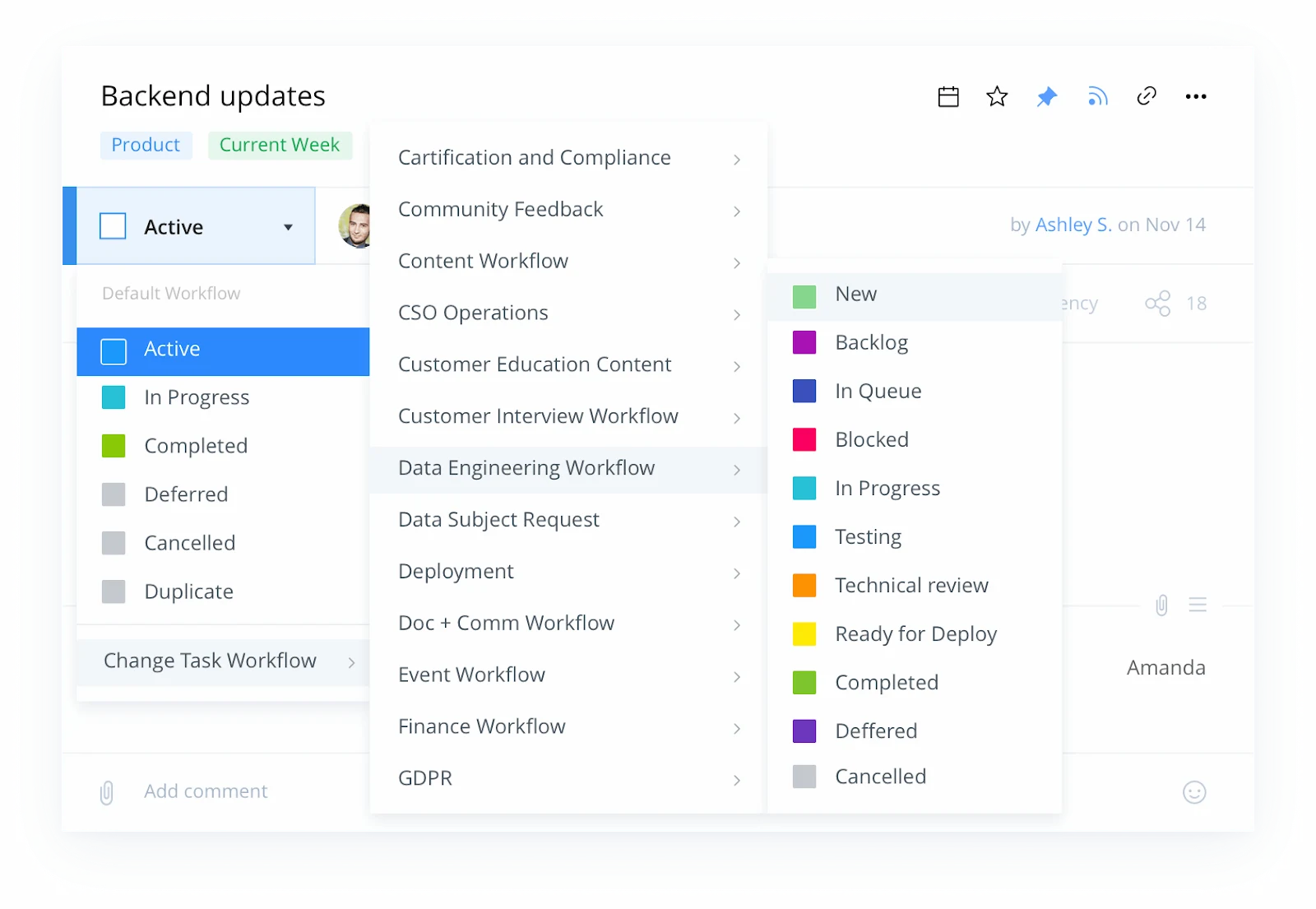
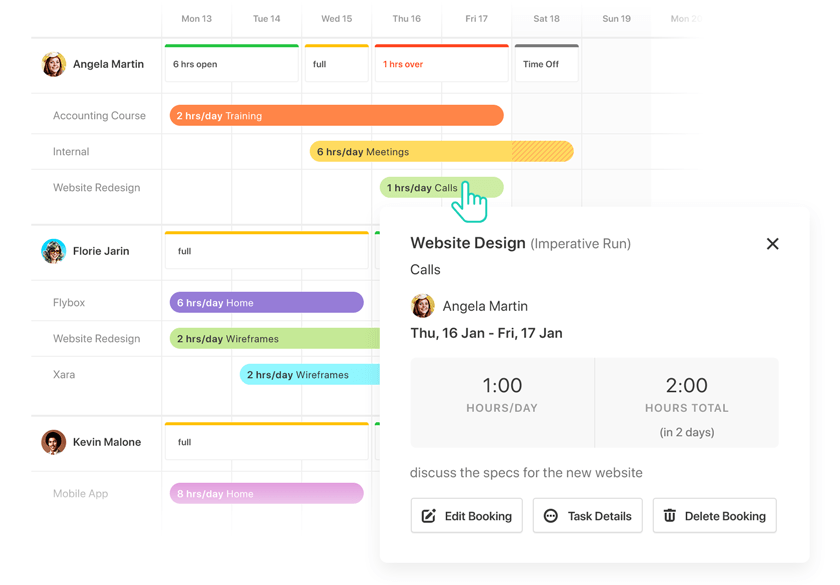
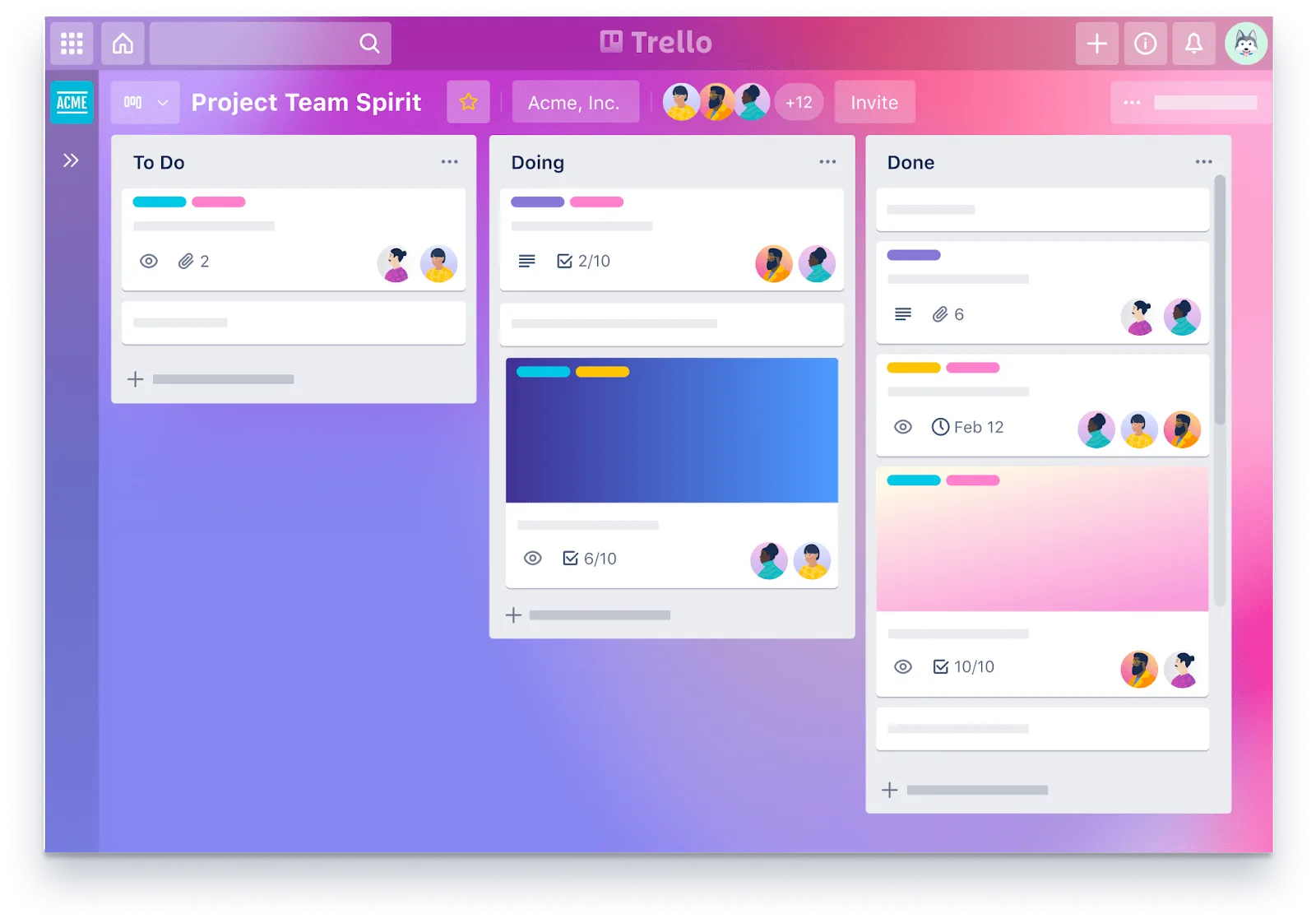
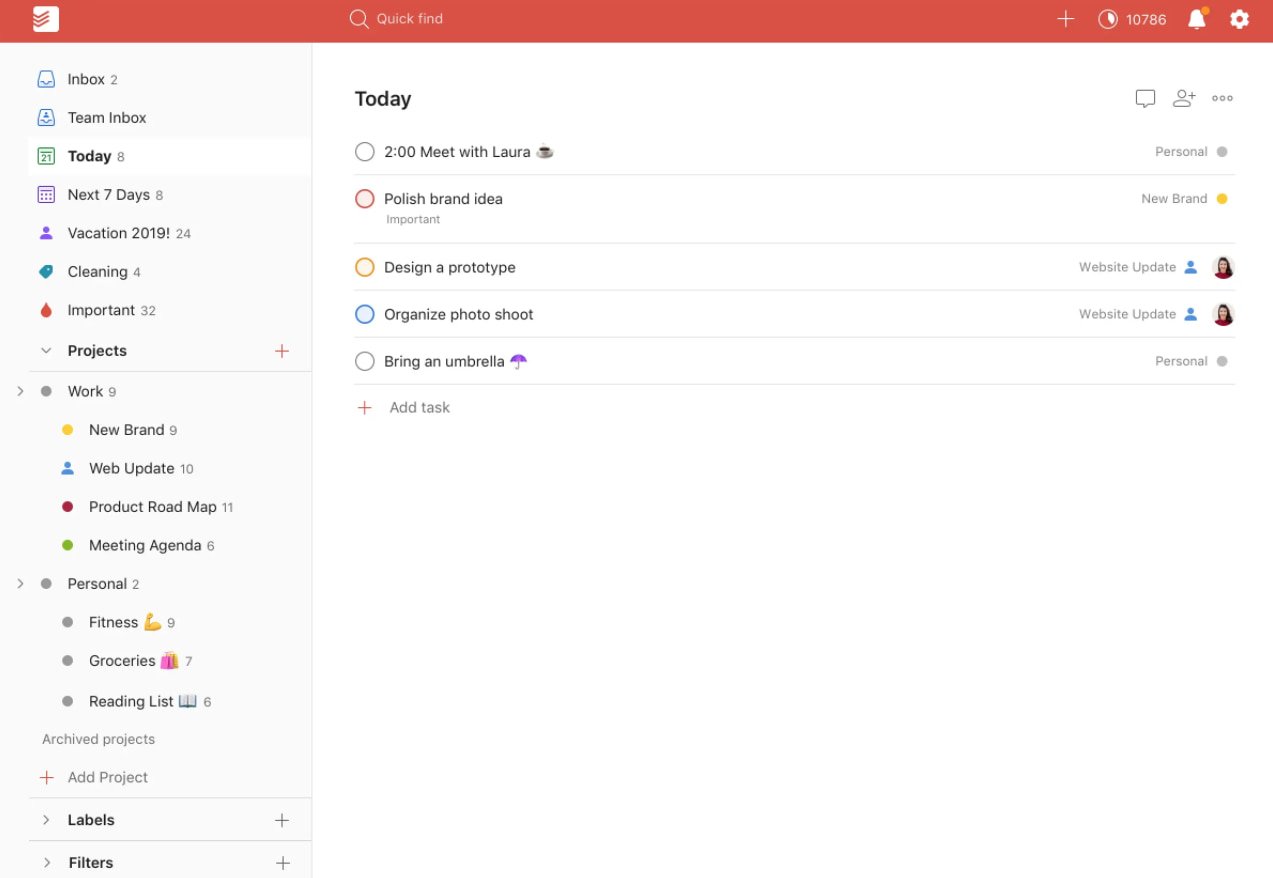
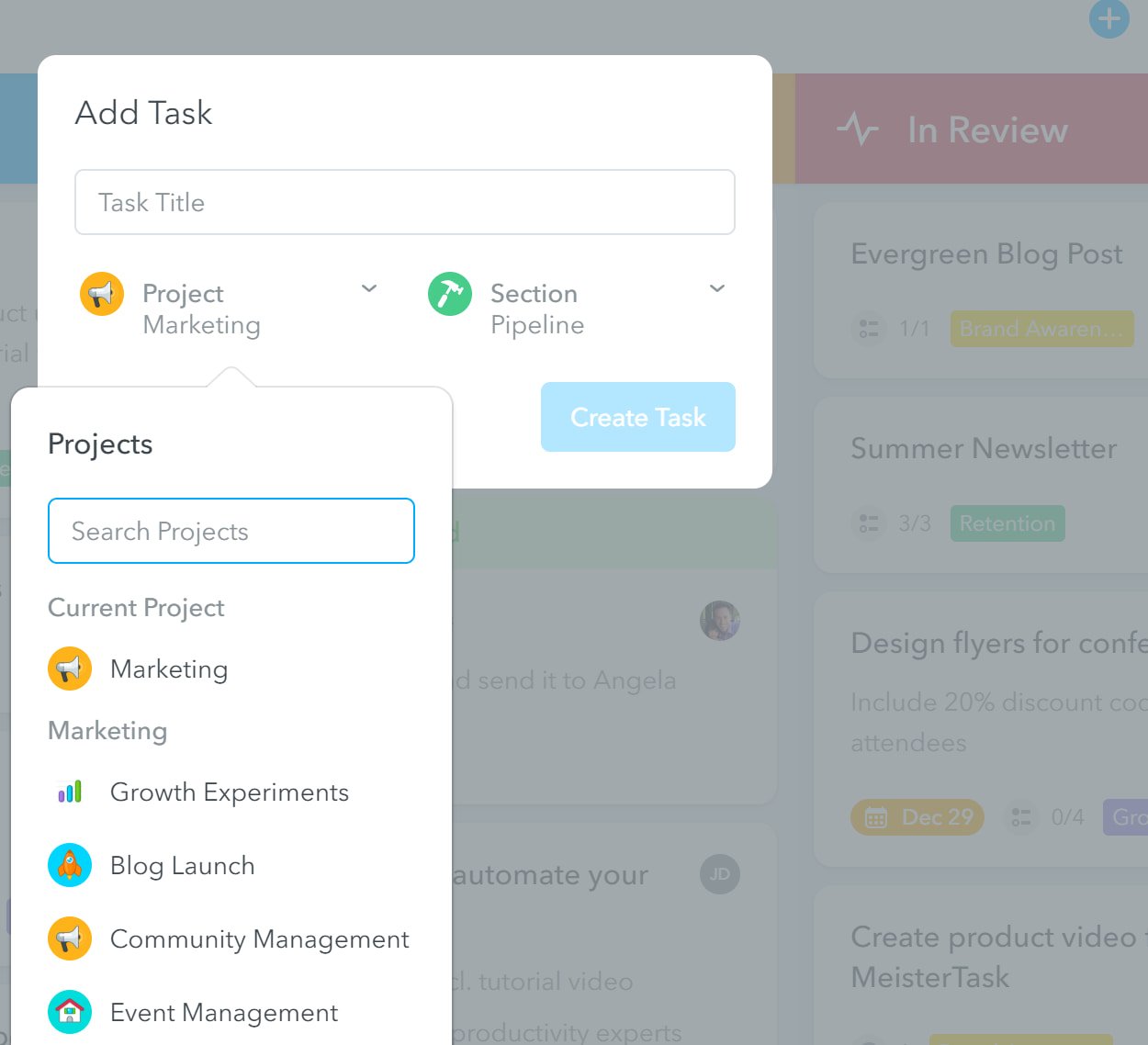
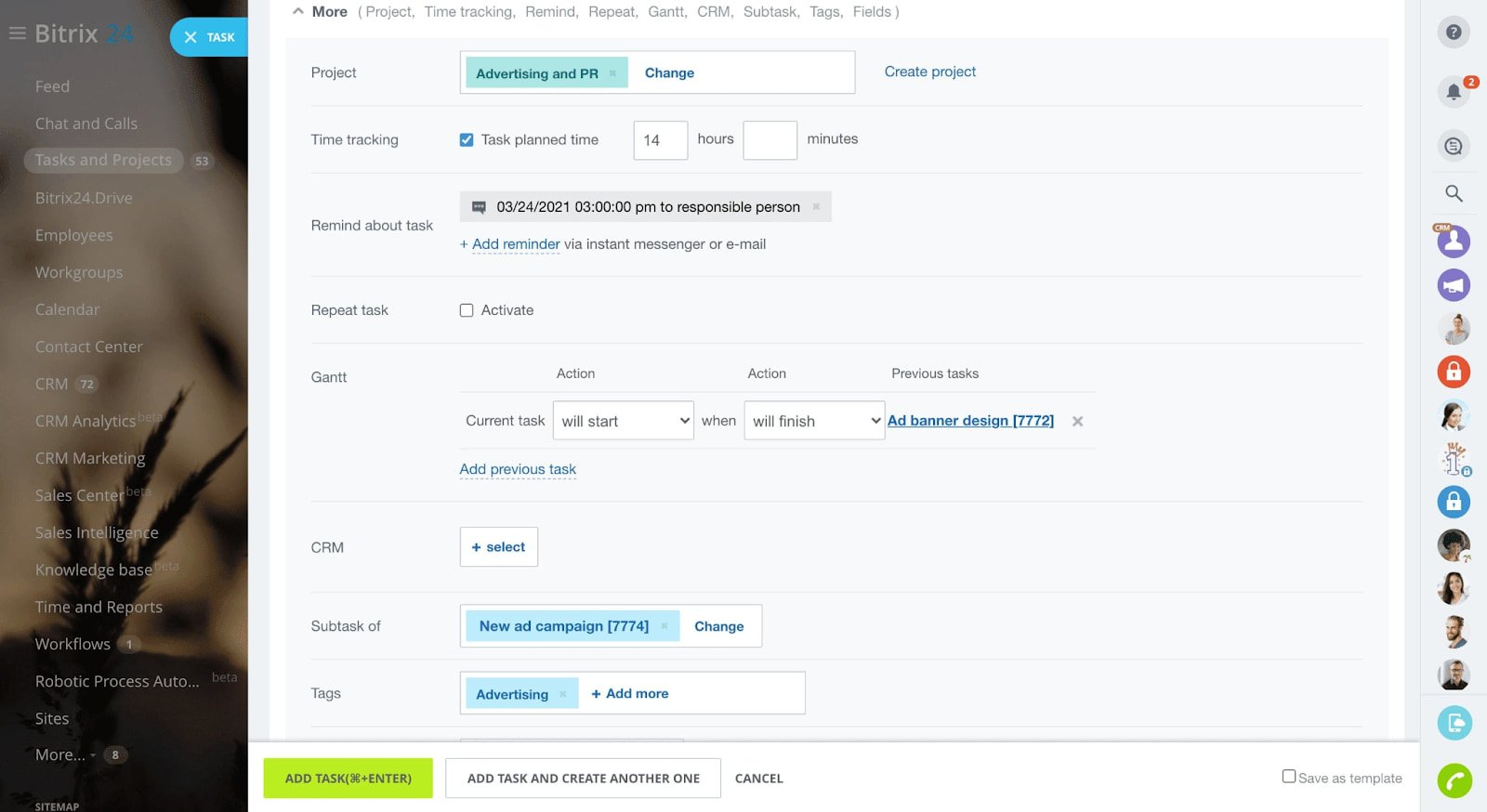 Britrix24’s project management software includes Kanban boards, Gantt charts, task counters for easy prioritization, and reports for analyzing the time intensiveness of different tasks. You can also create to-do lists within tasks.
Britrix24’s project management software includes Kanban boards, Gantt charts, task counters for easy prioritization, and reports for analyzing the time intensiveness of different tasks. You can also create to-do lists within tasks.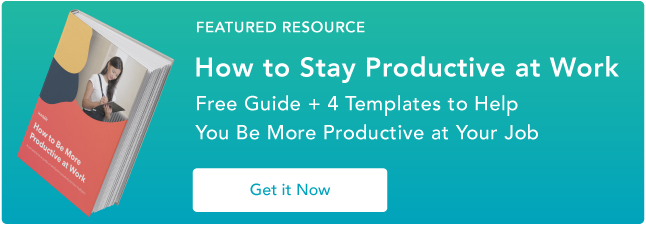

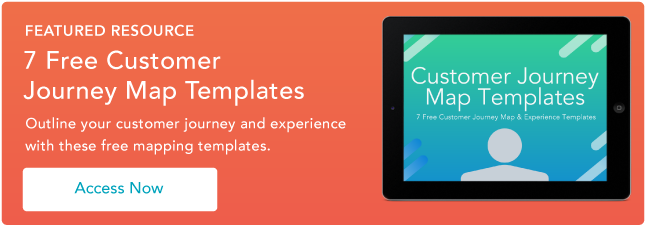

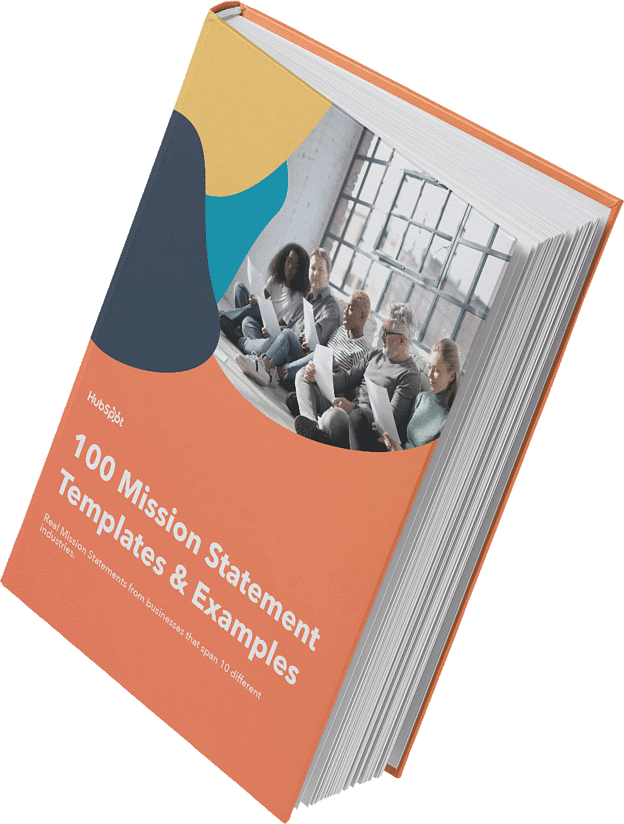
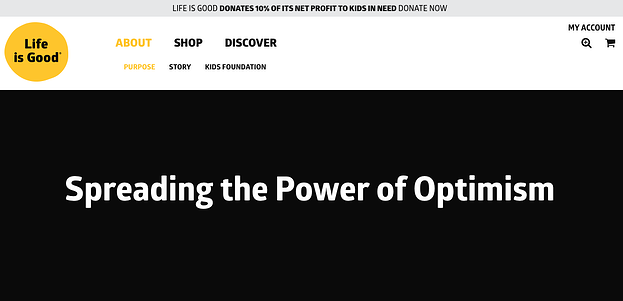



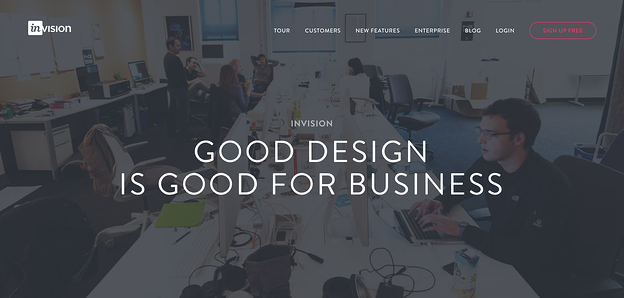





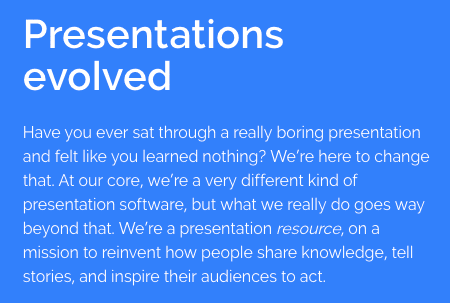
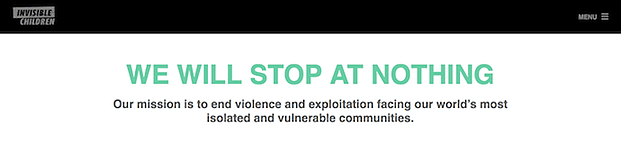
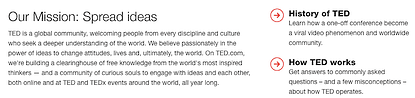
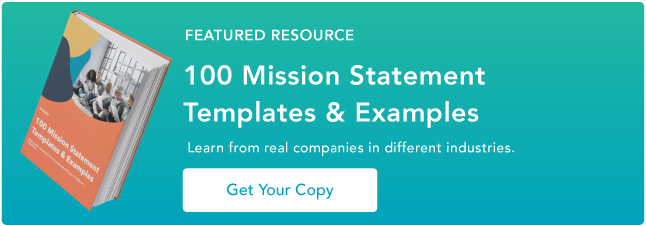
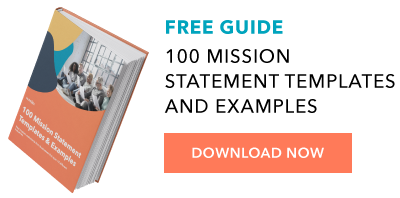
![Sign up for HubSpot Academy's YouTube for Marketers Course [Free Online Course]](https://i4lead.com/wp-content/uploads/2021/05/8c86a8cf-3857-41c3-b88d-f4d3b084b0cc.png)