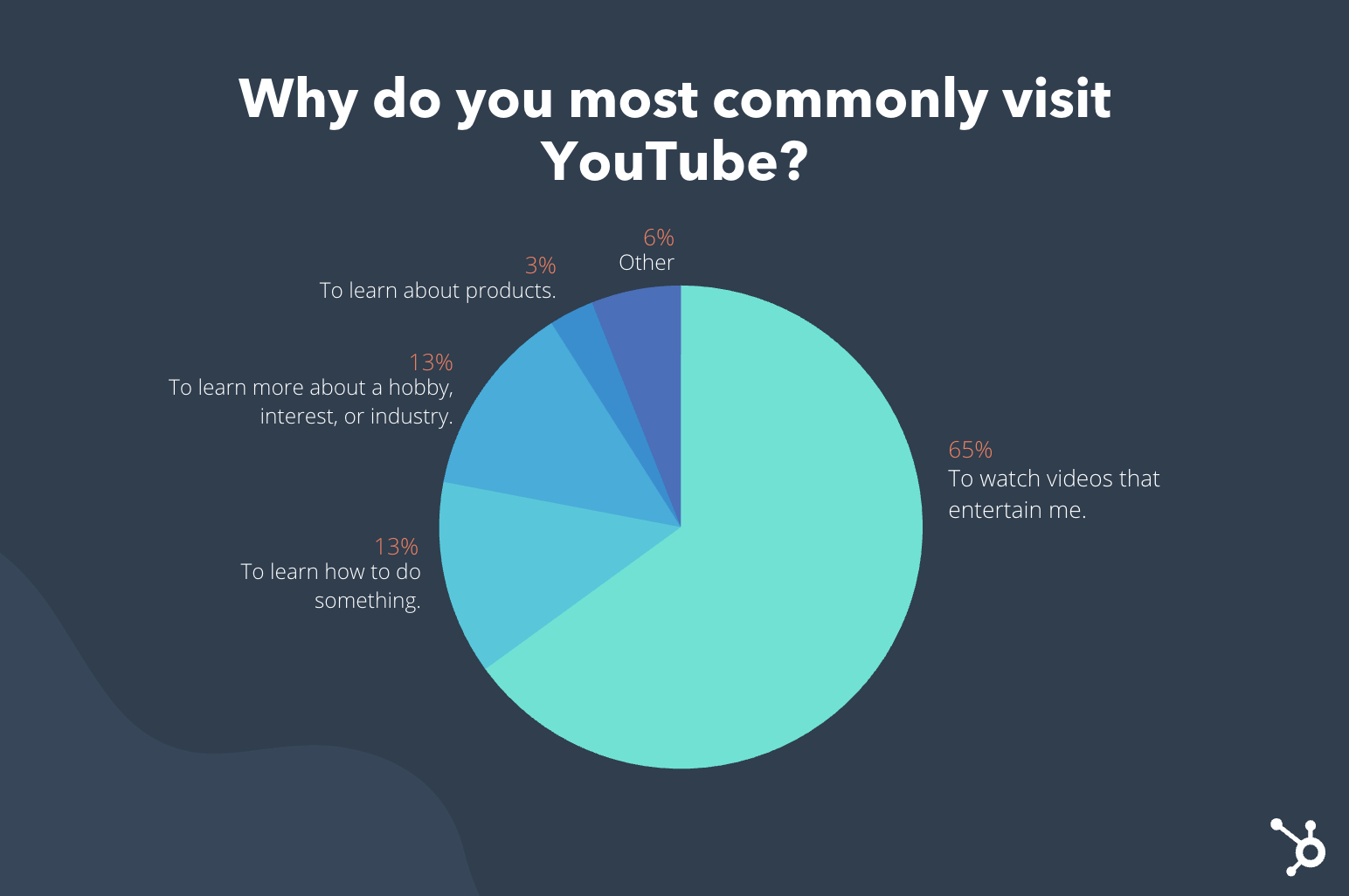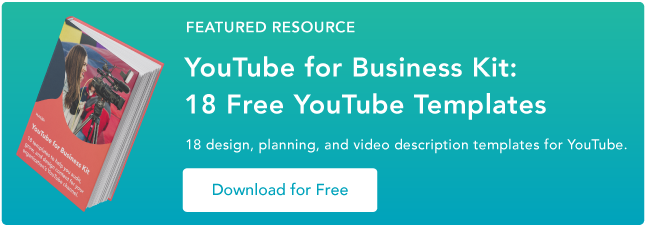What will your marketing team look like six months from now? Or a year from now? How many people will you add? What new tools, systems, and data will you need?
There are a lot of potential questions you can ask about the future of your business, but there is one certainty: you’ll deal with more data, more people, more processes, and more complex problems as you grow.
But how do you deal with that in your marketing team? That’s where marketing technology, or martech, comes in. By automating tasks and removing obstacles from your team’s workflows, marketing tech empowers your team to waste less time on menial tasks, allowing your business to grow more efficiently.

When you put it all together, you get a marketing technology stack: a collection of tools that your team uses to do their best work every day.
As your team and business scales, it’s important to create a martech stack that streamlines your day-to-day processes. In this post, we’ll go over everything you need to know about martech and how to build a marketing tech stack that will stay with you as you grow your business.
Marketing technology can be used by any type of marketer — even non-digital marketers. One martech tool is typically used for a different marketing discipline.
Here are a few examples of disciplines and a martech tool that can be used for them.
Instead of adopting a plethora of different tools, some marketers choose to adopt an all-in-one solution such as Marketing Hub.
How is technology used in marketing?
Technology is used by marketers to execute their marketing campaigns. Marketers use software to automate marketing tasks and collect data so they can get insights related to campaign activity and their impact on customers.
For example, say that your team spends a significant amount of time emailing customers. The action feels repetitive, and it’s keeping people away from more pressing assignments. You may choose to use an email automation software, so less time is spent sending emails.
You also want the software you use to track data related to those emails, so you gain an understanding of how your users interact with them.
In brief, marketers use technology to make their jobs easier and understand their levels of success. The technology that marketers use in their campaigns is known as their marketing tech stack.
Let’s say that you primarily focus on SEO and paid ads on social media. You would add the following tools to your marketing tech stack: Moz for SEO and HootSuite for social media management.
Alternatively, you can adopt an all-in-one solution such as Marketing Hub to take care of both your SEO and social media marketing strategies.
For instance, Marketing Hub’s SEO tool will assist you in optimizing your site with its built-in keyword research tools, as well as as-you-type optimization advice while you’re creating content.
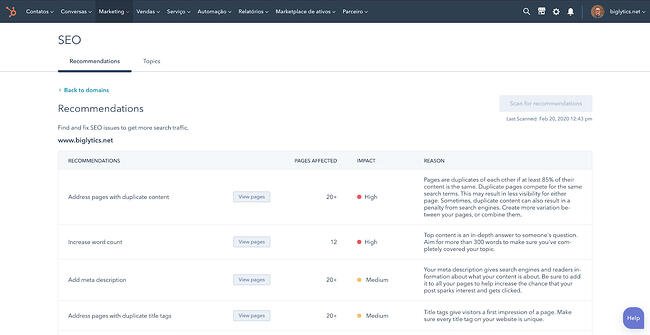
Its social media management tool will take care of everything related to social media — including post creation and audience engagement analytics. You can even reply directly to comments from the tool.
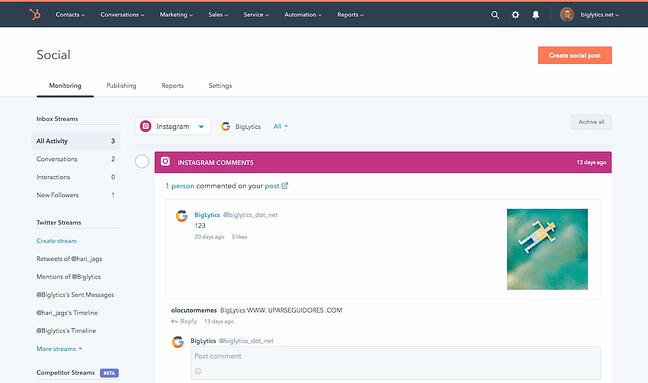
Overall, the technology you choose will help you execute your campaigns from start to finish.
But with so many to choose from, it can be difficult to build a martech stack that works for your team. Let’s go over how you can build an effective stack.
How to Build a Marketing Tech Stack
There is no out-of-the-box method for building your martech stack. Your company is unique, and your perfect marketing stack is not going to look exactly like anyone else’s.
This is the time for choosing the right tech tools for your team and setting them up in a way that your future team can use and understand. To do so, take the following steps.
1. Identify your primary marketing strategies and goals.
Before ever choosing a martech tool, you’ll need to outline your marketing strategies. It doesn’t have to be complicated, either: you simply need to have an idea of the basic strategies that you want to implement.
If you already have an established marketing team, take a look at the strategies that are currently in place. This will help you gauge, from the get-go, the types of tools you need.
Here’s an example. Let’s say that you want to increase organic traffic to your website. The strategy for that would be SEO. Next, you want to capture leads. So you would invest in a website redesign strategy that highlights your calls-to-actions more efficiently.
Jot these strategies down in a document, then include ideas for possible tools you can use to implement the strategies. If you don’t know which tools you use, simply write that you’ll list them after further research.
Example 1
- Goal: Increase organic traffic
- Strategy: SEO
- Tools: To be determined
Example 2
- Goal: Get more visitors to convert
- Strategy: Redesign the website
- Tools: To be determined
2. Survey your team to find out their challenges.
Next, sit down with your team and find out the challenges they encounter when trying to execute their day-to-day duties.
What adds more time to their workflow? What makes their job harder?
While the conversation should be open-ended, try to connect their challenges to your marketing goals. For instance, if you want to increase organic traffic, ask what specifically your team finds challenging when trying to optimize the website. If they say keyword research takes too much time, then you’d know that you’ll need a keyword research tool specifically.
Jot these challenges down in the same document you’ve already started. Keep it simple — just a sentence or a few bullet points will do.
Example 1
- Goal: Increase organic traffic
- Strategy: SEO
- Challenges: Keyword research takes too much time
- Tools: Keyword research tool that quickens the process
Example 2
- Goal: Get more visitors to convert
- Strategy: Redesigned website
- Challenges: Unable to add CTAs because of the outdated backend system
- Tools: A new content management system that allows the team to add CTAs to any page
3. Establish an estimated budget.
Building your dream martech stack means nothing if you can’t afford it. As you begin to determine the types of tools you’ll need, think about the funds you’ll allot for them.
You can go several ways about this. You can determine a budget per tool or per strategy. Alternatively, you can choose a budget overall for the entire team in a yearly, quarterly, or monthly basis.
Choosing a monthly budget is the best choice for small businesses without a dedicated finance team. Most tools are available on a monthly subscription basis, which makes it easier to drop one if it doesn’t work for the team.
You can also choose a budget per strategy. For instance, you can decide you’ll invest $200 a month in SEO tools.
Be sure to take into account the amount of seats you’ll need for the tool, or ensure the team is open to sharing one subscription. Most times, sharing a single subscription will work without a problem, and you can save a significant amount of money.
4. Research the tools you’ll consider for your martech stack.
Now that you have your strategies, your tool ideas, and your budget, it’s time to research the actual products you’ll add to your martech stack. If you’re a marketing leader, you can leave this task to individual team members, because they’ll be the ones using the tools.
It’s helpful to look at product curation posts to get a general idea of the offerings that are out there. For the keyword research challenges in your team, for example, you can look at a list of keyword research tools. If you’re looking for a new CMS, you should look at a list of the best CMS systems.
From there, you can investigate pricing, product reviews, and general fit for your team.
Make a list of the tech tools in a spreadsheet and include pricing and a general description of the product. From there, refine the list until you’ve decided on the tools you want to try out, and be sure to specify whether the tool needs a monthly or yearly subscription.
5. Consider non-marketing tools to add to your tech stack.
When we talk about the martech stack, we’re often caught up in marketing-specific tools. But there are a wide range of “general” tools that are useful for a marketing team.
Project management tools, collaboration platforms, and data sync software solutions are just a few of the products you can consider. Anything that cuts time from a complicated workflow is worth exploring. Google Drive would be an example, and so would Asana.
Add these products to your martech list, including the pricing and a brief description.
6. Compile the data that you’ll transfer into the tools.
After you’ve purchased the tools, it’s time to transfer the data. Already have a list of leads? How about Microsoft Word documents you’d like to import into Google Drive for collaborative editing?
Compile all of them in folders. Assign a type of data to each team member. For instance, one team member can compile the contacts from a conference. Another team member can compile the current templates you use for your social media posts. Another can compile all of the copy from the website for the website redesign.
When it’s time to sign up for the tools and adopt them, you can transfer these files and data and more easily pick up where you left off.
7. Assign one team member to create a workflow per tool.
Now that it’s time to adopt the martech tools, you don’t want to throw it out to your team without a workflow. That’s an easy way to end up with a subscription that no one is using.
Assign one team member to explore one specific tool. This team member will jot down workflow steps for using the tool effectively and write a step-by-step tutorial with screenshots. After, schedule a meeting for the team member to carry out a live tutorial.
Why? You can establish the best way to use the tool without a lot of guesswork. The process will be scattered and haphazard if everyone starts using the tool at once. By having a single uniform process, you can guarantee that every team member is using the tool to its fullest extent.
8. Analyze the tools’ success and switch solutions if necessary.
You don’t want to end up with an unused martech stack. Always audit your tools for their success — whether they effectively streamline workflows, automate tasks, and help your team do their work in a better way.
If not, there’s no shame in cancelling your subscription and going for another solution. Take a look at product curation posts, or research individual tools you may have heard of from other marketing leaders.
Let’s go over a few tips you should apply when building your martech stack.
Martech Stack Tips
As you build your marketing tech stack, you’ll be pulled in all sorts of different directions. When your business is growing, you’ll be tempted to add more complexity to address urgent gaps.
We’ve been there. HubSpot’s marketing operations team is all too familiar with the challenge of dealing with more and more as our team grows.
We’ve learned a lot along the way — so we gathered insights from HubSpot’s resident operations experts to ask what they wish they would have known when growing HubSpot’s own marketing tech stack.
1. Strategy first, technology second.
As companies grow, it can be tempting to rely on technology to support processes that are still evolving. Usually, this happens when a team adopts powerful tools that have a lot of potential, and they try to mold their systems around it.
HubSpot’s marketing operations team has made this mistake, too, and with an important takeaway: What sets apart truly powerful tech stacks isn’t just about the technology.
“The tools themselves won’t make you successful but rather how you use them,” explains Kerri Harrington, Marketing Ops Analyst here at HubSpot.
Harrington has worked closely with HubSpot Partners, consulting many who were in the midst of building their tech stacks. She taught them to think about their tech stack not as the powerhouse behind their systems, but a vehicle to efficiently and effectively execute their strategy.
If you are still developing your strategy, she says, try drawing out and visualizing your tech stack. This gives you an opportunity to think critically about each tool, the purpose it serves, and where there is any overlap or duplication in your tools.
2. Keep systems simple.
Have you heard of the “keep it simple, silly” (KISS) principle? The term, originally coined by an aeronautical engineer in the US Navy, states that simplicity guarantees the greatest levels of user acceptance and interaction.
The term is used often in software design, for example, where function and instruction creep can make products unmanageable over time.
How do you prevent this happening in your own company as it continues to grow? Put your current strategy down on paper, and review the value of every stage of your process with your leadership team. Consider what processes could be done more efficiently, and what could be eliminated altogether.
“The #1 driver of complex business systems is complex business rules,” says Mark Metcoff, Director of Marketing Technology at HubSpot. “If you can simplify your go-to-market strategy as much as possible, then regardless of how you structure your systems, you’ll be heading in the right direction.”
3. Aim for medium-term solutions.
In an ideal world, every decision you make about your tech stack today will work seamlessly for your team for years to come.
In reality, though, you are probably going to change systems a dozen times over the next few years if you continue to scale. You shouldn’t worry about picking your forever tech, but do not settle for a tool that will become obsolete in 6 months, either.
“Aim for the medium-term,” Metcoff suggests. “The costs of switching systems has never been lower, thanks to the emergence of more persistent datastores like customer data platforms that can underlie front-office facing systems, and iPaaS solutions that allow you to integrate front-office providers for easy data transfer.”
4. Document everything, and document it well.
Imagine opening your spice cabinet, ready to cook up a chicken curry, to find that nothing in the cabinet is labeled. Every spice and herb is in the same colored jar, with no ingredient label or expiration date.
Unless you have a noteworthy sense of smell, this project would not be very easy or enjoyable.
This is what it’s like to step into a new role only to realize that your new team’s processes and database have not been properly documented. This is common among growing companies, because as your database grows and your systems evolve, it’s easy to end up with a lot of clutter, data integrity issues, and confusion.
Many will skip right over this — who likes to document? Who has the time to ‘waste’ a day of innovation to do seemingly admin work? We get it — But for the sake of your future team, make sure you take the time to lay down the right foundation for data architecture.
“I can’t tell you how many times we have to review the history of a change or ‘walk through’ the last couple of years on a topic,” says Maggie Butler, Builder Marketing Team Manager at HubSpot. “It gets really, really hard if no one has documented anything.”
One incredibly valuable resource HubSpot had during one of its growth spurts, she says, was the documentation built by our engineers that detailed in simple language how the logic and code worked. Aim for this level of documentation to be comprehensive across all applications, and easily accessible for everyone on your team.
In terms of marketing tools, our Lead Management tool embodies the ‘document everything’ mantra. The tool can be used to create a database of all customer information, where you can view chronological timelines of every interaction customers have had with you.
5. Choose point solutions that serve a single purpose.
A point solution is a product or service that addresses one very specific need in a marketing organization. Sometimes, you just need a piece of software to do a specific thing really, really well. There’s no shame in it.
The data sync software included in Operations Hub is a great example of this. If you use multiple different apps to execute your marketing strategy, keeping track of customer data from each app can be a tedious process. The data sync tool can integrate with your CRM to streamline this process by syncing customer data from your favorite apps into one up-to-date database.
But keep in mind that every piece you do add to your infrastructure comes with its own compliance risks, technical challenges, maintenance and upkeep, and general administration.
“Also look closely at whether or not it needs to be integrated into your tech stack,” explains Metcoff. “Sometimes point solutions work just fine in a silo.”
If you have any point solutions in your current stack, think about how it fits into the bigger picture: how does it interact with the rest of your technologies, and what do you need to do to keep it running?
6. Aim for ease of use, but don’t sacrifice the necessities.
There are a lot of options out there — so don’t settle for less than what you need. At the end of the day, you need to choose a system that’s easy for your team to pick up and use, but still has the power and flexibility you need to get things done.
The challenge with today’s marketing automation tools is that they offer either enterprise-grade power or consumer-grade ease-of-use, but never both. As a result, many still go with the safe bet — overpriced, overly complicated, and under-utilized tools — which translates to spending more time on systems than on your customers.
Best Marketing Tech Stack
The best marketing tech stack for your business is entirely tailored to your needs, but there are a few tools we recommend — especially if you’re just building out your marketing team.
Let’s take a look at a martech stack for general use, attracting site visitors, converting site visitors, and engaging leads. These martech tools are essential for running a high-performing marketing team.
Google Drive allows your team to collaborate on documents, spreadsheets, and folders — all on the cloud. There’s no need for anyone to download any software on their laptop. The best part is that losing work is nearly impossible with Google Drive.
Pricing: Free
Alternatives: OneDrive, Dropbox
Communication: Slack
Slack is an instant messaging platform that’s specifically designed for work (and not leisure chatting). This tool makes it easy for your marketing team to share quick updates, send files, and communicate live if necessary. With Slack, there’s no need to send emails that can be covered in a quick conversation.
Pricing: Free; $6.67/user/month (Pro); $12.50/user/month (Business +); Custom (Enterprise Grid)
Alternatives: Google Chat, Microsoft Teams
Project Management: Asana
Project management is the heart and soul of marketing. Whether your team is scheduling campaigns, managing complicated workflows, or working on a project-to-project basis, you don’t want anything to fall through the cracks. Asana makes it easy by providing a collaborative space for your team to check off tasks and share project updates.
Pricing: Free; $10.99/user/month (Premium); $24.99/user/month (Business)
Alternatives: Trello, Freedcamp, Project.co
Asset Creation: Canva
Canva offers a wide range of helpful templates to help your marketing team create assets for anything. Social media posts, Facebook banners, posters, infographics, presentations, flyers, and brochures can all be created with Canva. The best part is that you can start for free, and there’s virtually no learning curve. You can sign up and start using it right away.
Pricing: Free; $199.99/year (Pro); $30/user/month (Enterprise)
Alternatives: Visme, Snappa, Adobe Creative Cloud (recommended for advanced users)
Stock images are used in any type of marketing material, such as blog posts, banners, flyers, and brochures. It’s illegal to use images you find online unless they’re under a Creative Commons license. Some of these images are also not of professional quality. Unsplash is a great option for getting access to and downloading high-quality stock photos for free.
Pricing: Free
Alternatives: Pexels, Shutterstock (Paid), Getty Images (Paid), iStock Photos (Paid)
Image Optimization: Toolur
After you download stock images, it’s important to compress them so that they don’t slow down your website. There are many image compression tools out there, but Toolur is one of the best. You can upload up to 25 images at a time, choose different compression methods, set image quality, and resize them all to a preset width. Competitors only allow you to upload an image at a time or try to upsell you by restricting compression options.
If you’re optimizing GIFs, we recommend Ezgif.com.
Pricing: Free
Alternatives: Squoosh.app, TinyJPG
Publishing error-free copy is paramount to presenting your business professionally online. With Grammarly, you can take all the manual work out of copy-editing your work. Although it’s still recommended to give your pieces one final read-through before publication, Grammarly will catch most errors.
Pricing: Free; $12/month (Premium); $12.50/user/month (Business)
Alternatives: ProWritingAid, Hemingway App
Content Management and Blogging: CMS Hub
If you don’t yet have a website or blog and need to create one, you’ll need a scalable CMS system to power your website. If you already have a website but the CMS is clunky and hard-to-use, you’ll also need to seek a replacement that makes it easier to publish and update content.
CMS Hub is one of the best options in the business. You can build landing pages, create forms, add pop-up CTAs, publish blog posts, and see all of your performance metrics in one easy-to-use platform. It’s integrated with Marketing Hub, allowing you to seamlessly connect your other marketing initiatives to your website. Because it’s an all-in-one solution, there’s no need to pay for plugins and add-ons that slow down your site.
Pricing: $270/month (Professional); $900/month (Enterprise)
Alternatives: WordPress, Joomla, Drupal
Knowing who’s visiting your site, when they’re visiting, where they’re visiting from, and whether they bounce off is critical to understanding and improving your overall website performance. Google Analytics also helps you measure your organic traffic, see top landing pages, and see top exit pages.
Pricing: Free
Alternatives: StatCounter (Paid), Simple Analytics (Paid)
While Google Analytics is an excellent way to measure overall website performance, Google Search Console takes it a step further by providing analytics page-by-page. You can use it to see your top queries for either the whole site or a specific page, compare time periods, and compare two or more URLs on your site.
Pricing: Free
Alternatives: Ahrefs (Paid), Moz (Paid)
You’d create a dashboard for nearly anything in marketing: email marketing performance, landing page performance, user acquisition stats, and more. For those, you’d be better off with a dedicated reporting dashboard software.
For creating dashboards on website analytics, however, Google Data Studio is a budget-friendly tool that automatically imports data from Google Analytics. This makes it an easy choice for current Google Analytics users. Simply choose the data you want to show and configure it using the drag-and-drop dashboard editor.
Pricing: Free
Alternatives: HubSpot’s Dashboard and Reporting Software (included in Marketing Hub), Databox (Paid)
Marketing Hub’s free email marketing tool allows you to create rich HTML emails without writing a single line of code. You can also personalize the emails using smart rules and A/B test campaigns to increase click-through-rates. The tool is integrated with all of Marketing Hub’s features — so a lead from any form on your website automatically turns into a subscriber.
Pricing: Free
Alternatives: Constant Contact (Paid), MailChimp (Paid)
Marketing automation allows you to nurture leads with drip campaigns that are triggered based on a lead’s specific action. Marketing Hub allows you to automate campaigns and personalize workflows with segmentation logic. You can also score leads, send leads to sales, and trigger internal notifications.
The workflows feature is included in the Professional and Enterprise subscription tiers.
Pricing: $800/month (Professional); $3,200/month (Enterprise)
Alternatives: Marketo
SEO has many facets: keyword research, backlink-building, competitive research, and rank tracking. But you don’t want to pay for different tools to do each one of those things. Ahrefs has a keyword explorer, rack tracker, and site explorer where you can audit the inbound links pointing to your competitors.
Pricing: $99/month (Lite); $179/month (Standard); $399/month (Advanced); $999/month (Agency)
Alternatives: Moz, SEMRush
A robust technical infrastructure can take your website from serviceable to outstanding. Screaming Frog is an essential tool for finding 404 errors, identifying broken links, generating sitemaps, finding duplicate content (which can greatly harm your rankings), and analyzing your pages’ metadata.
Pricing: Free; $211 USD/year
Alternatives: DeepCrawl, Ahrefs, Moz
When considering an SEM tool to add to your martech stack, there’s no better option than Google Ads. This tool allows you to place sponsored results on the search engine results pages (SERPs), and also allows you to display ads on Google’s display partners.
Pricing: Varies (Pay-Per-Click)
Alternatives: Media.net, AdRoll
Social media marketing is critical for growing your follower base and increasing lead generation. It’s important to use a tool that allows you to post, comment, and manage your brand across multiple platforms.
Marketing Hub’s social media tool empowers your team to do all of this and more. You can schedule posts up to three years in advance, analyze your performance on social platforms, monitor brand mentions, and participate in the conversations that most matter to you. It’s included in the Professional and Enterprise subscription tiers.
Pricing: $800/month (Professional); $3,200/month (Enterprise)
Alternatives: HootSuite, SproutSocial
Video Marketing: Wyzowl
If your team does any video marketing, you’ll need a video marketing tool to help you create engaging videos that increase brand awareness and effectively explain your product. Wyzowl makes it easy because you don’t have to hire a videographer, animator, script writer, and voiceover actor to create polished, shareable videos.
Pricing: Available upon request
Alternatives: Testimonial Hero, Content Beta
Webinars: ON24
Webinars are an important tool for B2B marketers and an effective way to generate leads. If your team runs webinars or is planning to, ON24 is a top option for creating engaging webinars, gauging your event’s performance, and identifying potential leads.
Pricing: Available on request
Alternatives: GoToWebinar, Zoho Meeting
Conversion Rate Optimization: Optimizely
A conversion rate optimization tool will help your team ensure that your CTAs are designed to drive conversions. The Optimizely Digital Experience Platform allows you to experiment with colors, placement, and design of your CTAs. You can also test your website’s personalization options and deliver highly tailored recommendations to your website users.
Pricing: Available on request
Alternatives: Google Optimize, Crazy Egg
Build a Martech Stack that Helps You Grow Better
With all of the tools available these days, there is no need to use clunky, complex, and time-consuming legacy software. We believe you shouldn’t have to sacrifice productivity to get power, because the best tools combine both power and ease-of-use. When you focus on delighting your customers and creating great experiences instead of managing your software, you will grow better.
Editor’s note: This post was originally published in December 2019 and has been updated for comprehensiveness.
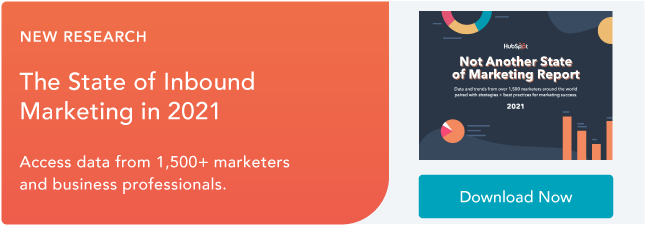

![]()

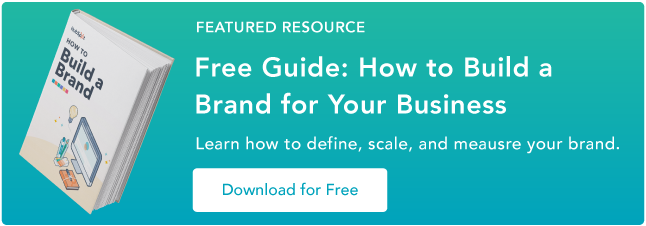

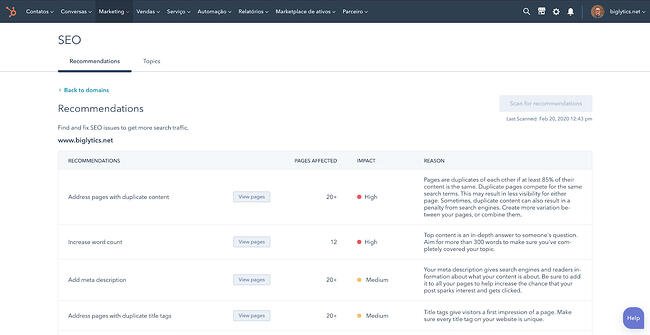
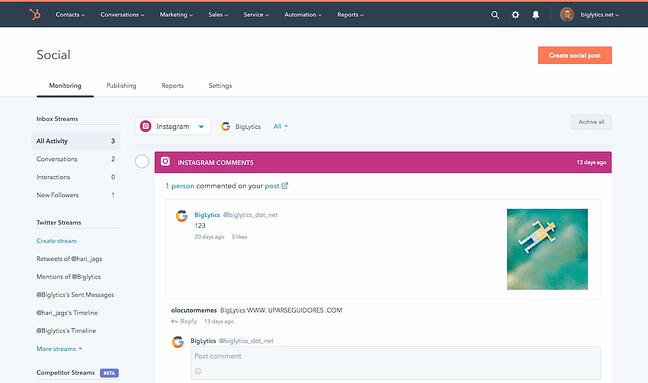
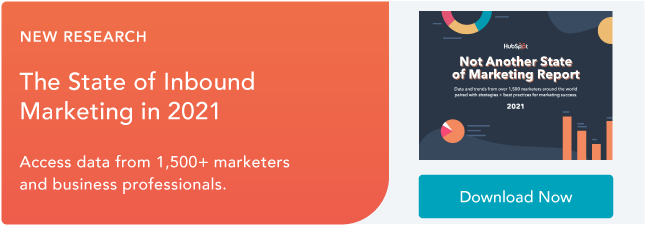
![→ Click here to access 5 free cover letter templates [Free Download]](https://i4lead.com/wp-content/uploads/2021/06/3f347702-d7e9-4e59-9fe4-be4cd7bad191-2.png)
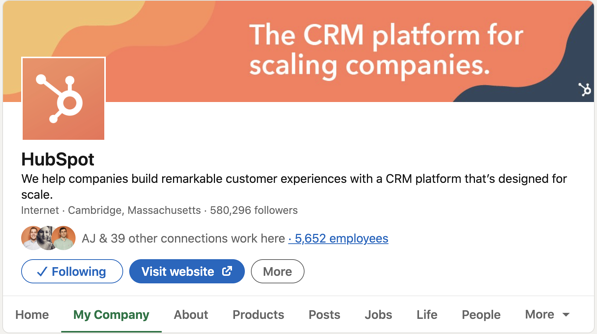
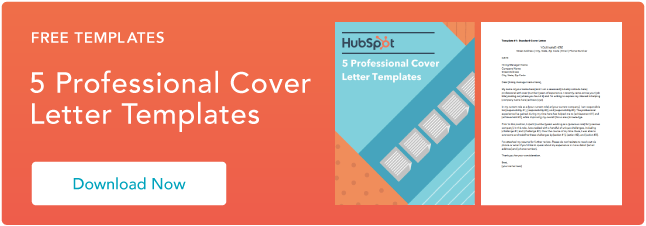

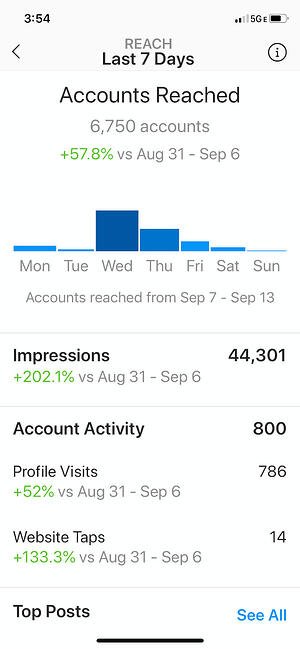
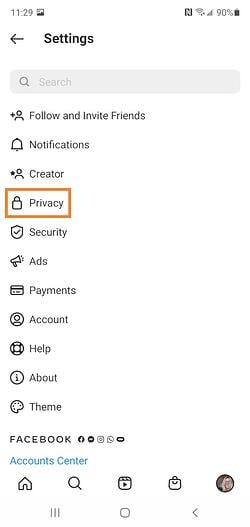
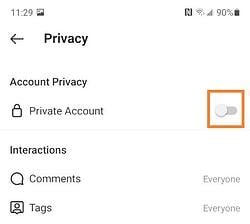
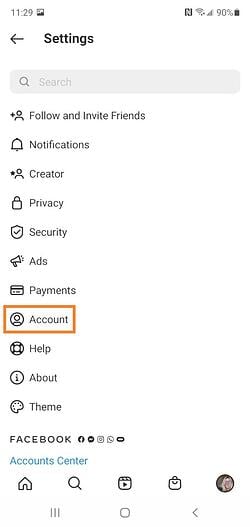
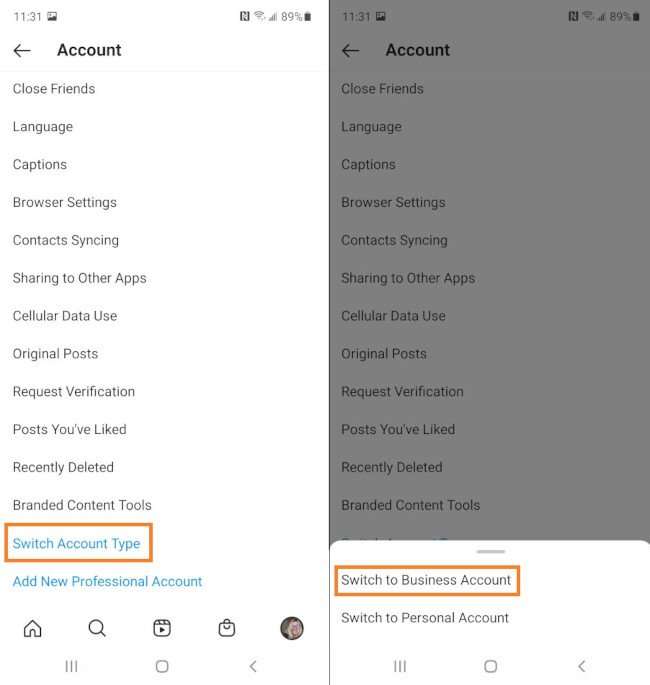 By choosing Switch to Business Account, you’re effectively converting your Instagram Profile into an Instagram Business Profile.
By choosing Switch to Business Account, you’re effectively converting your Instagram Profile into an Instagram Business Profile.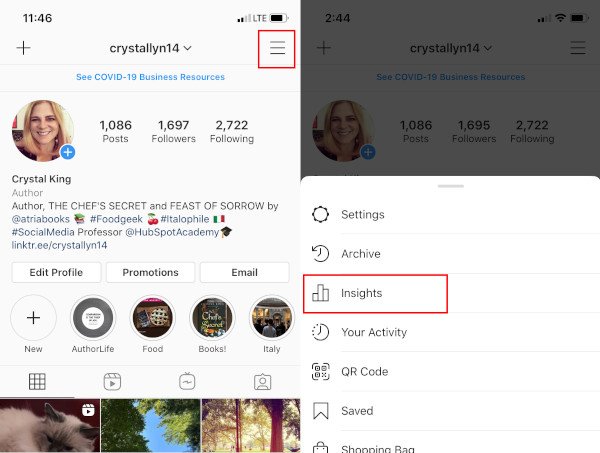
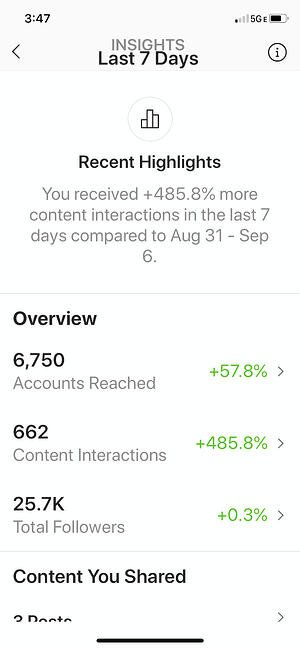
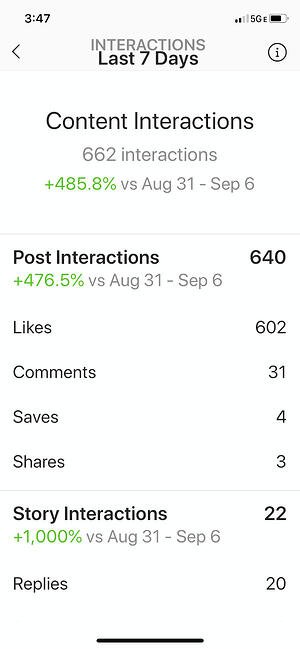
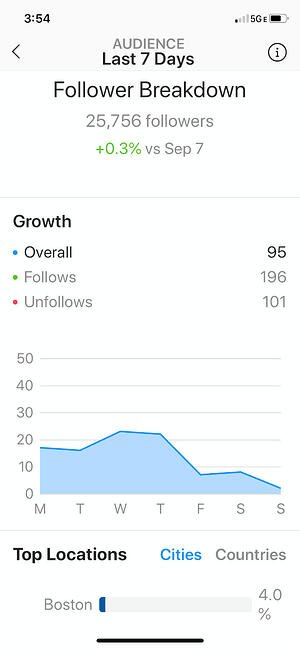
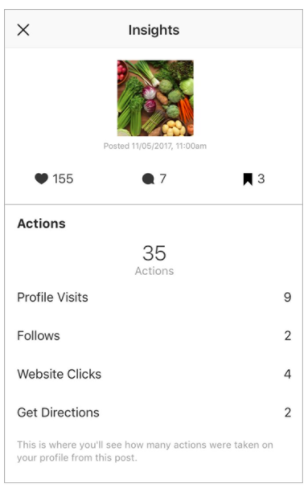
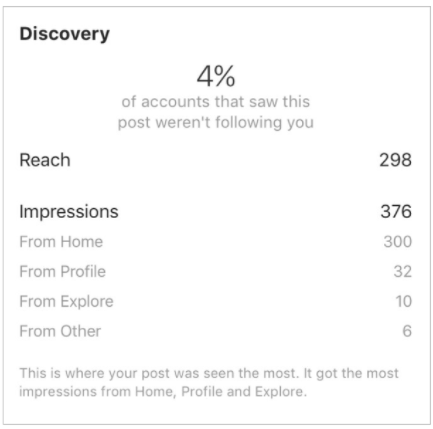
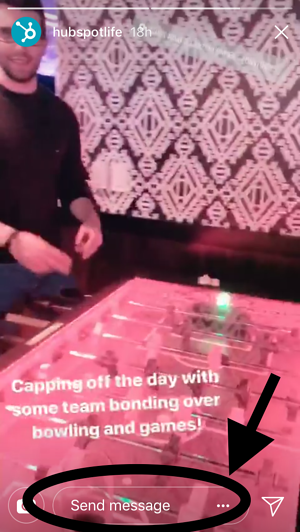
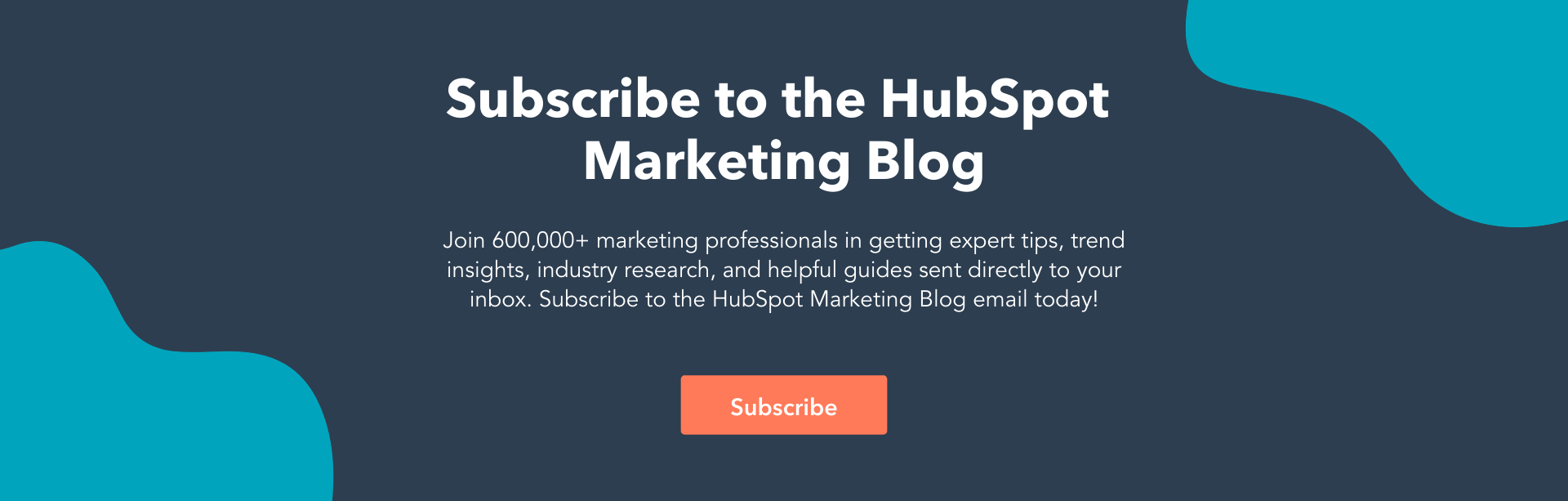

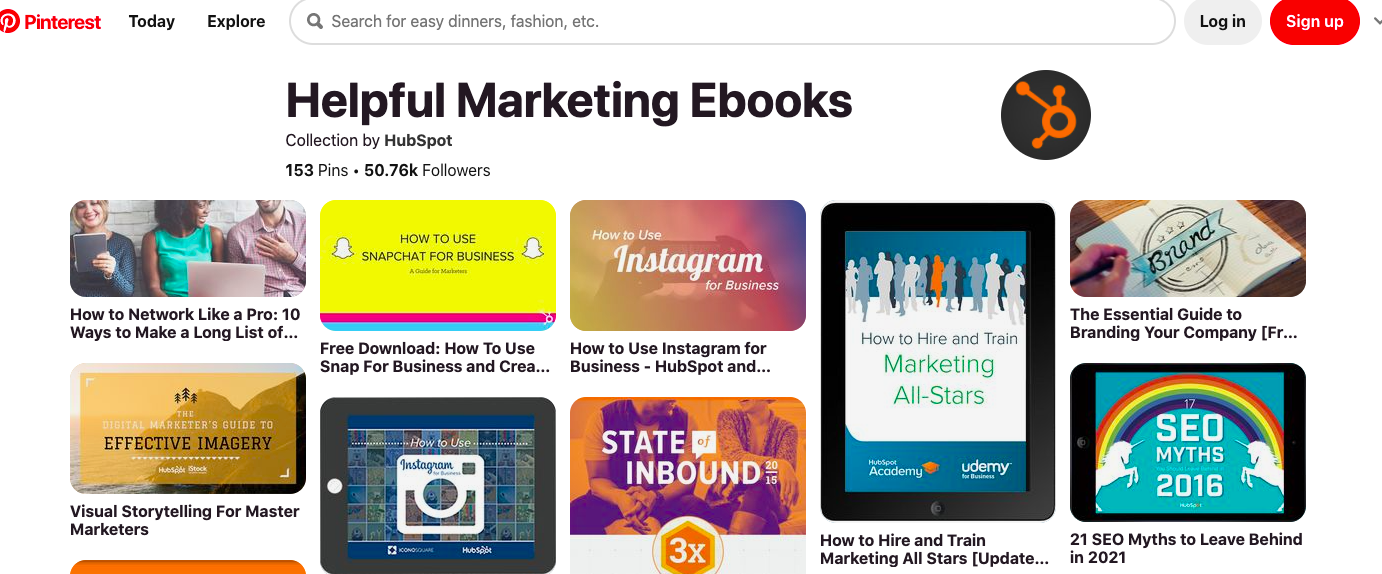
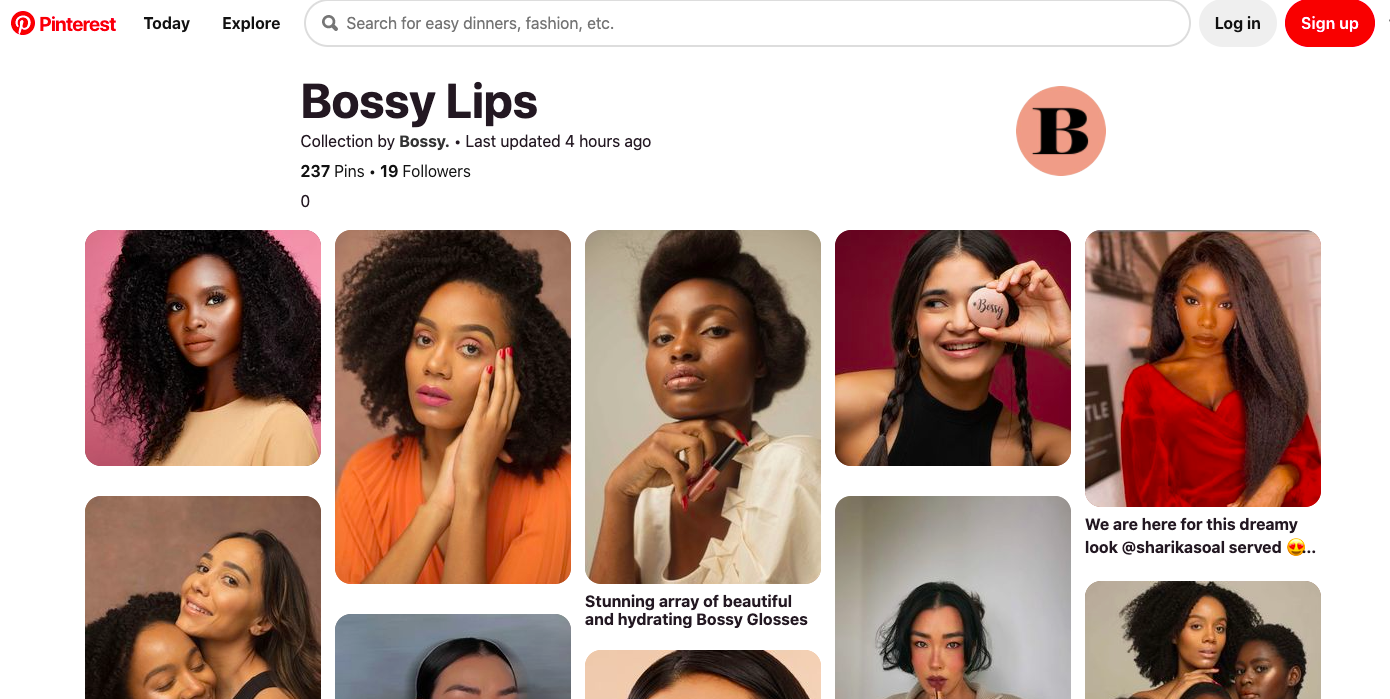
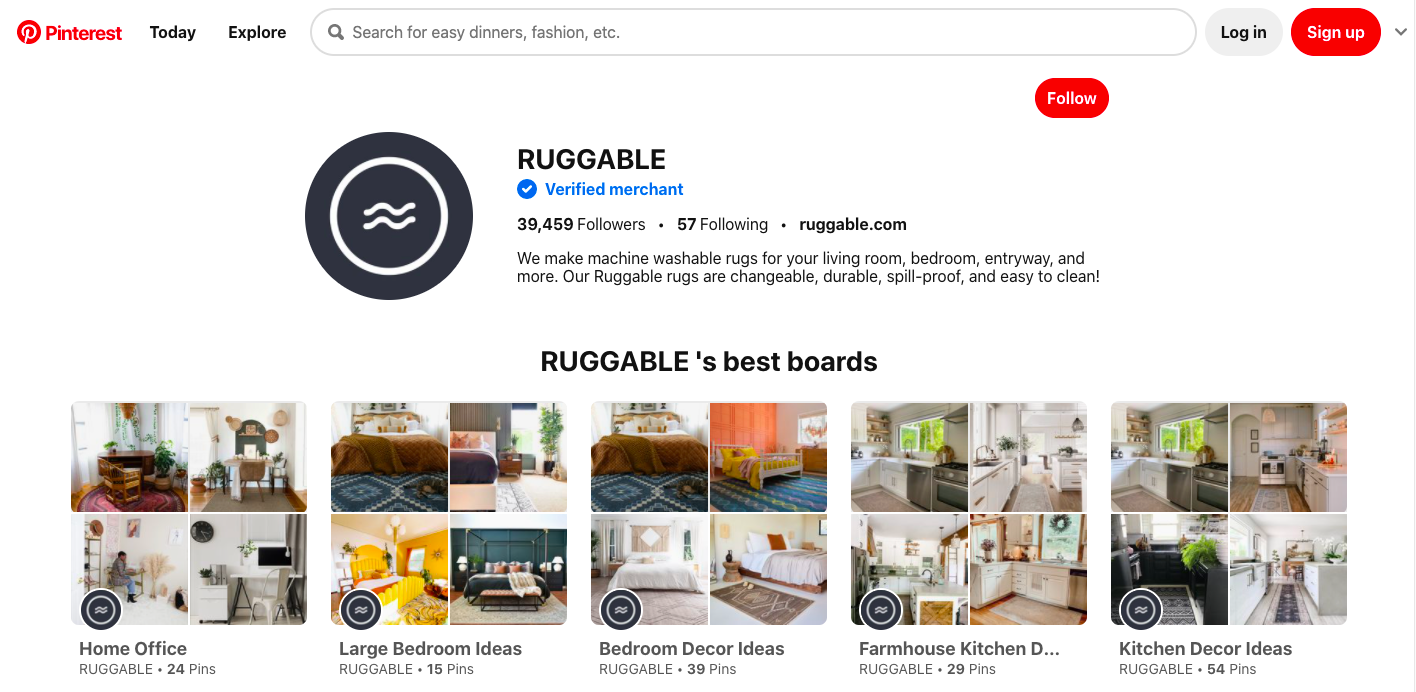
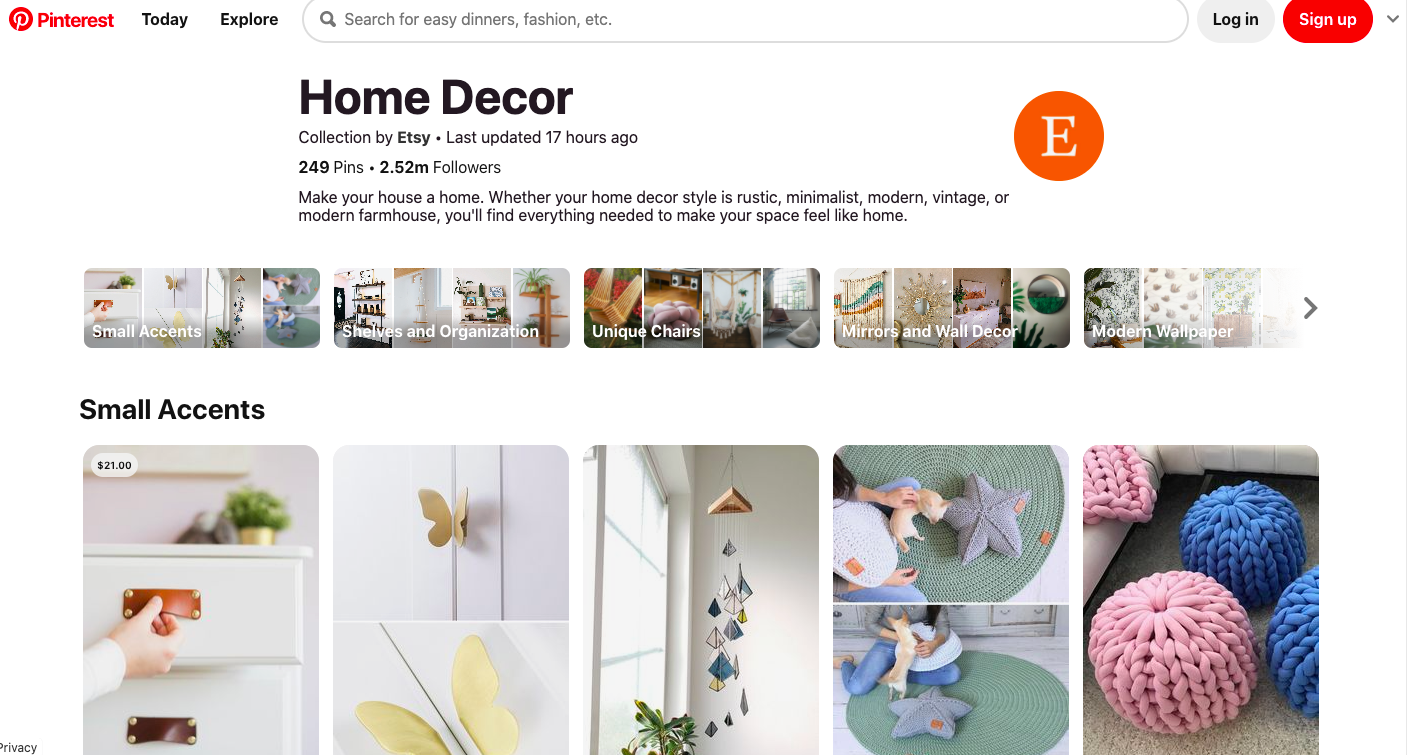
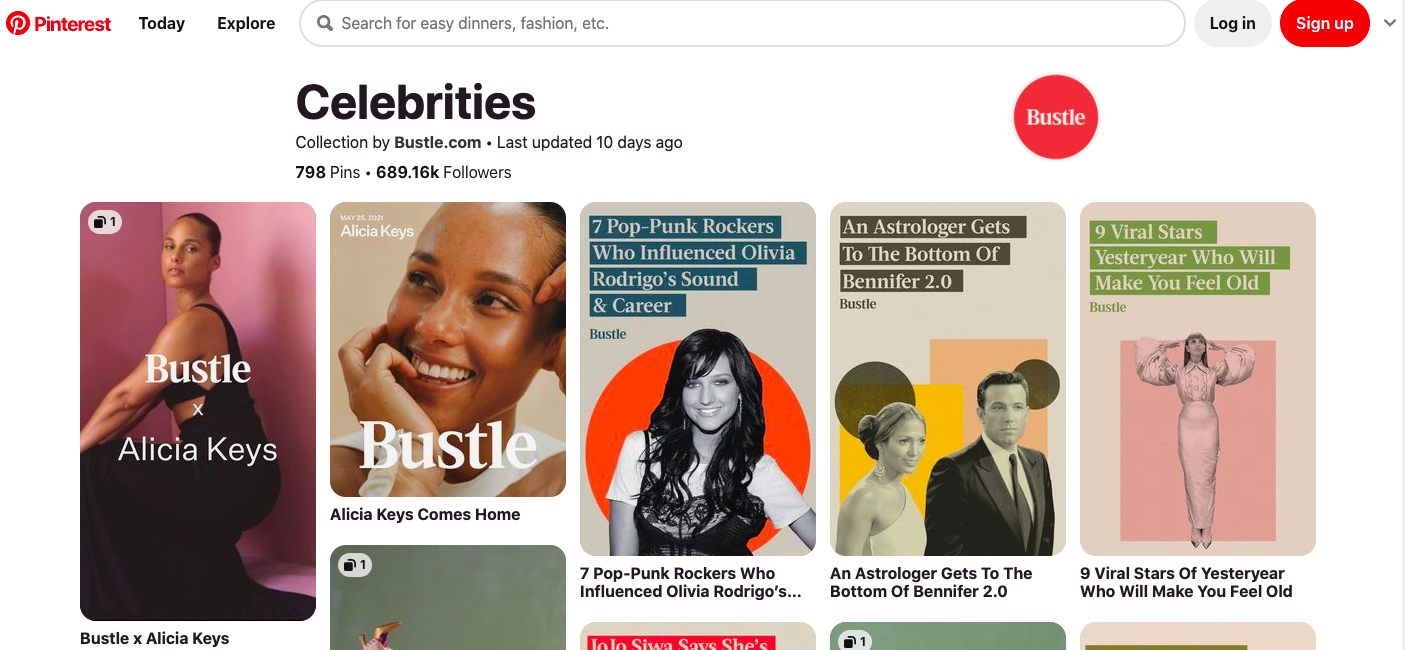
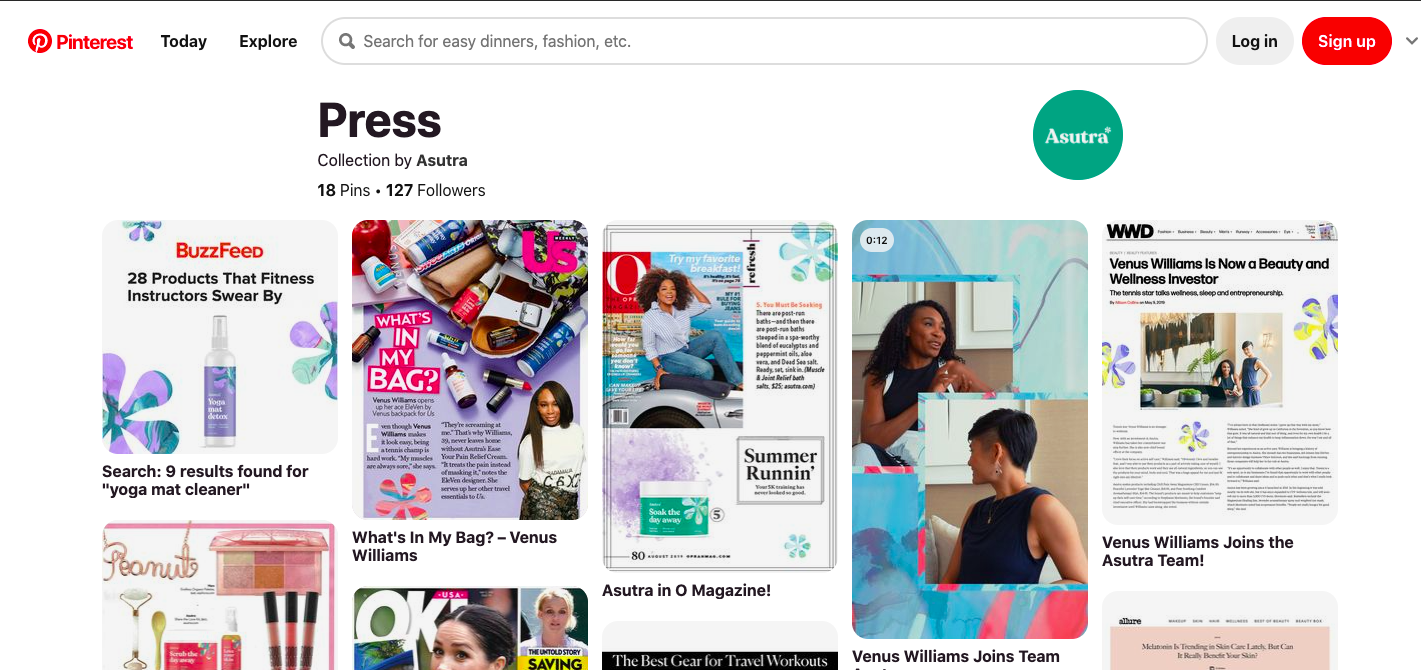

![Free Resource: Website Optimization Checklist [Download Now]](https://i4lead.com/wp-content/uploads/2021/06/00d9cc96-eff7-4cea-8ff3-583374c3dcd5-1.png)
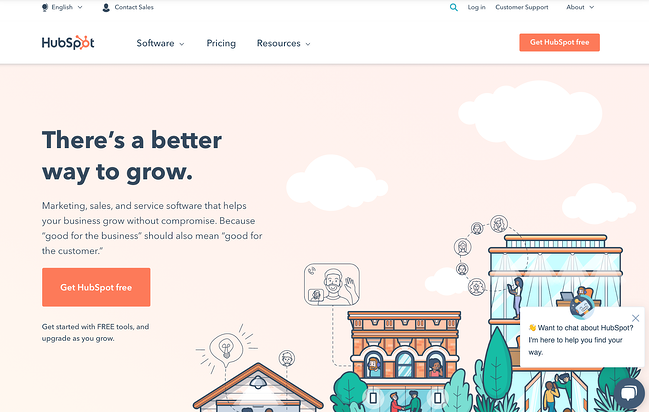
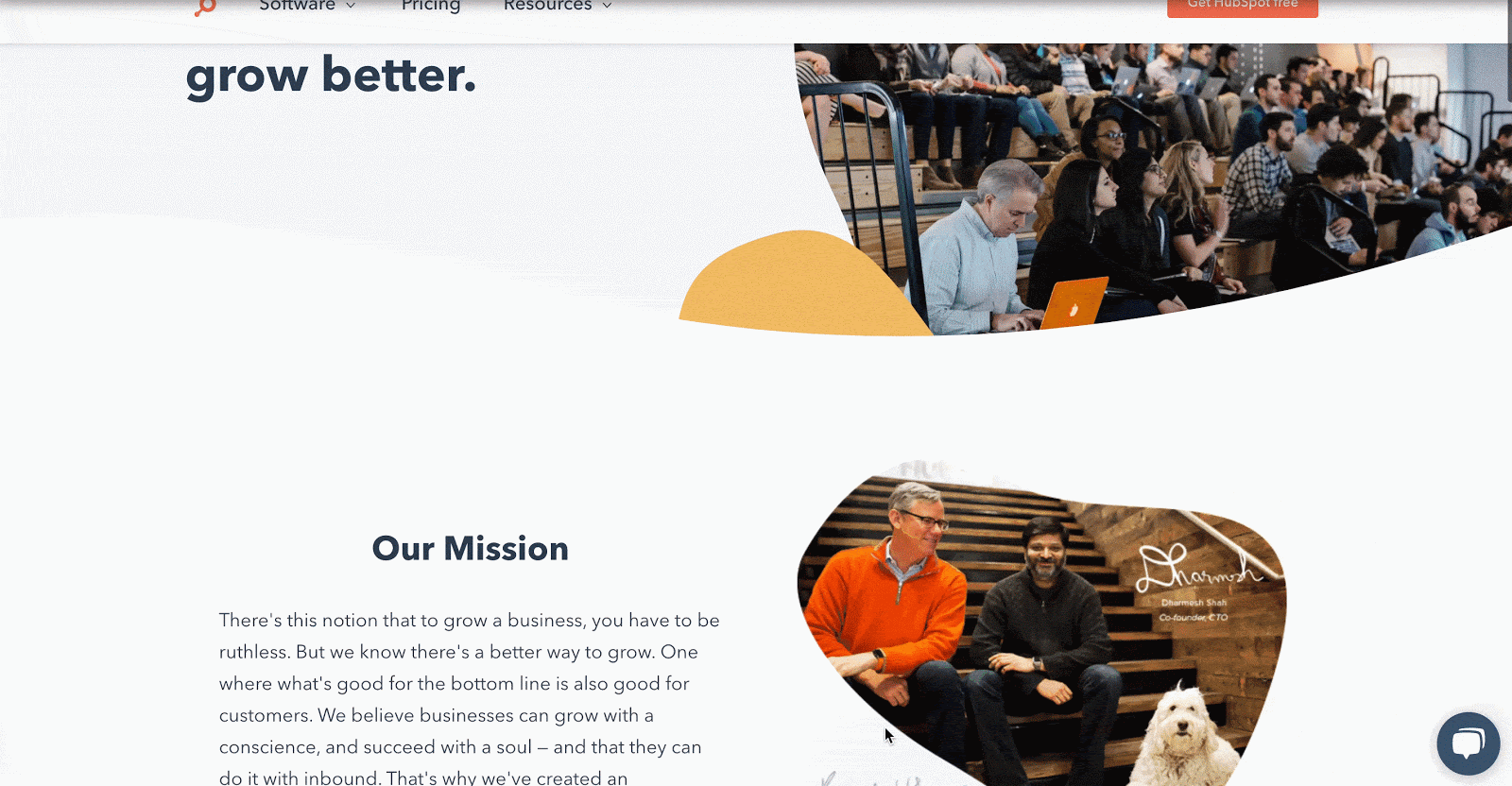
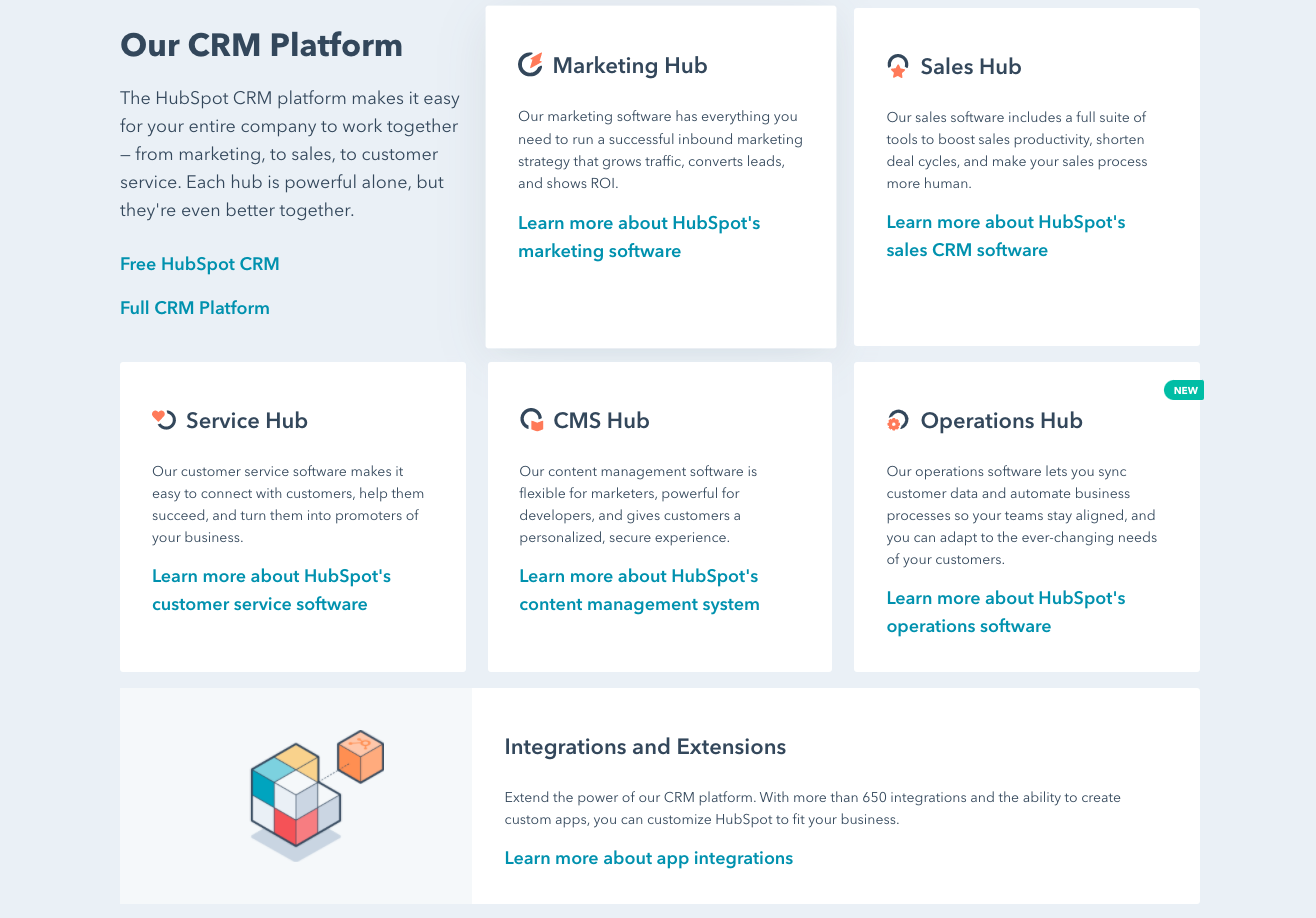
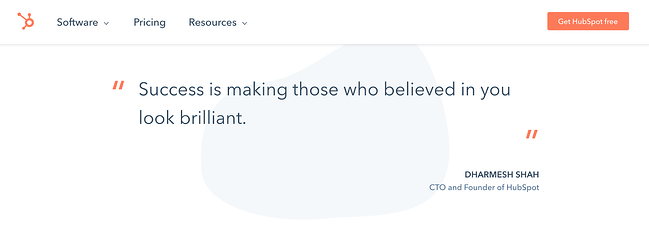
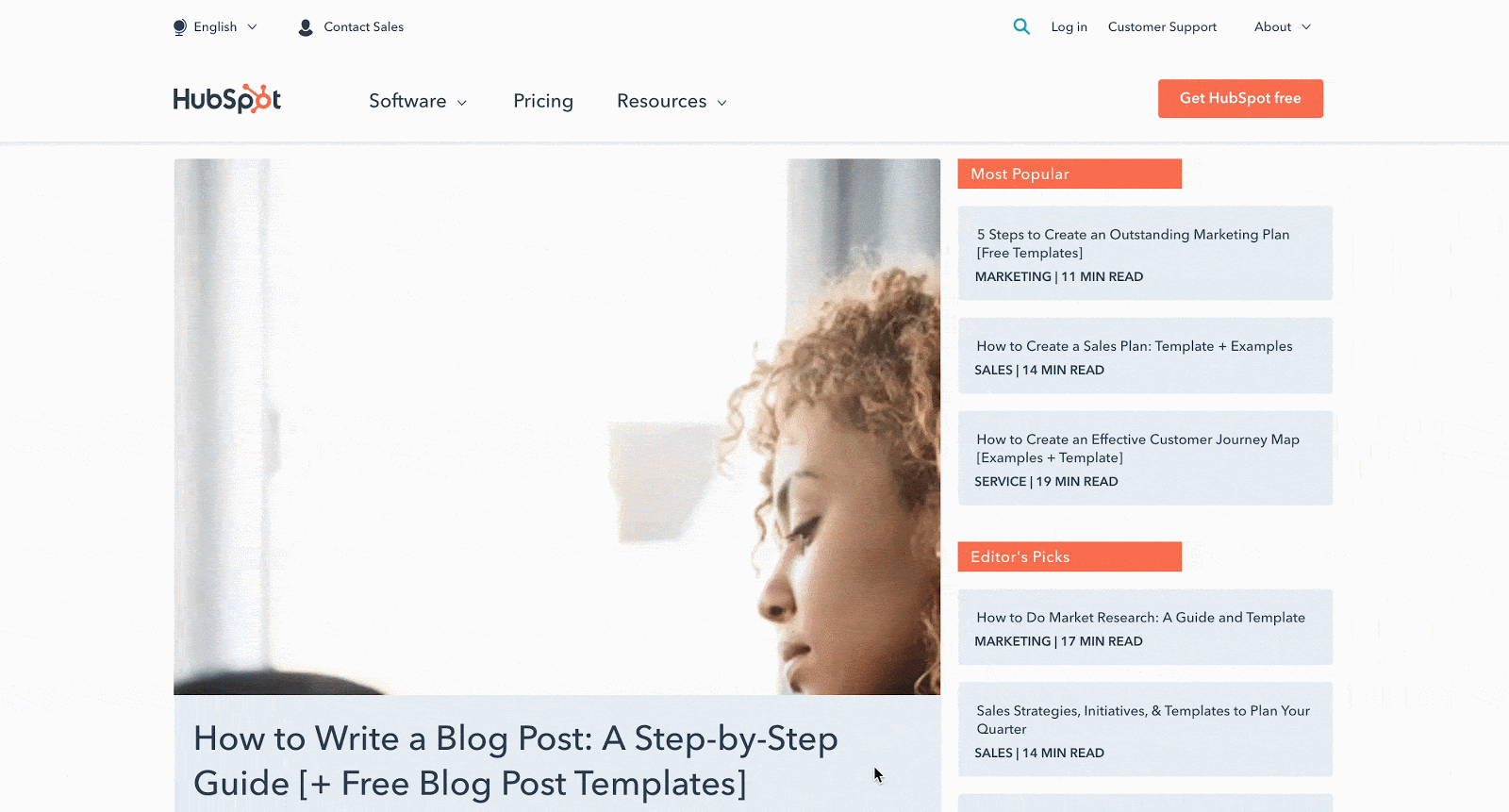
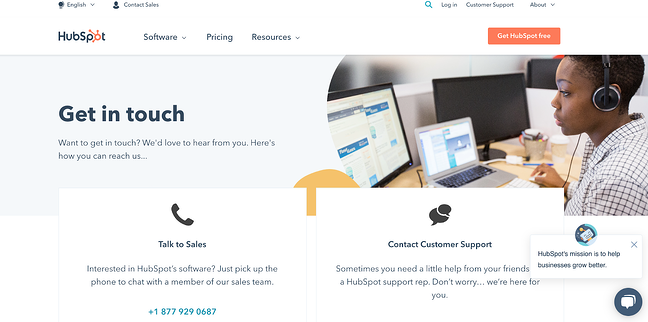
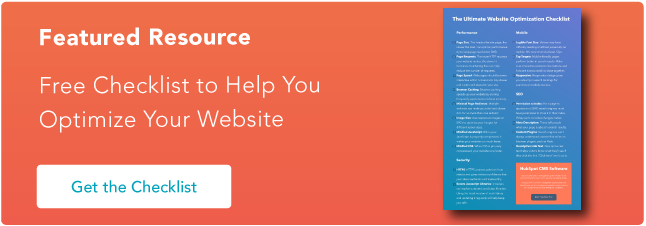
![→ Free Templates: How to Use YouTube for Business [Download Now]](https://i4lead.com/wp-content/uploads/2021/06/b33cfd44-133a-49e3-a943-086c5679d485-2.png)
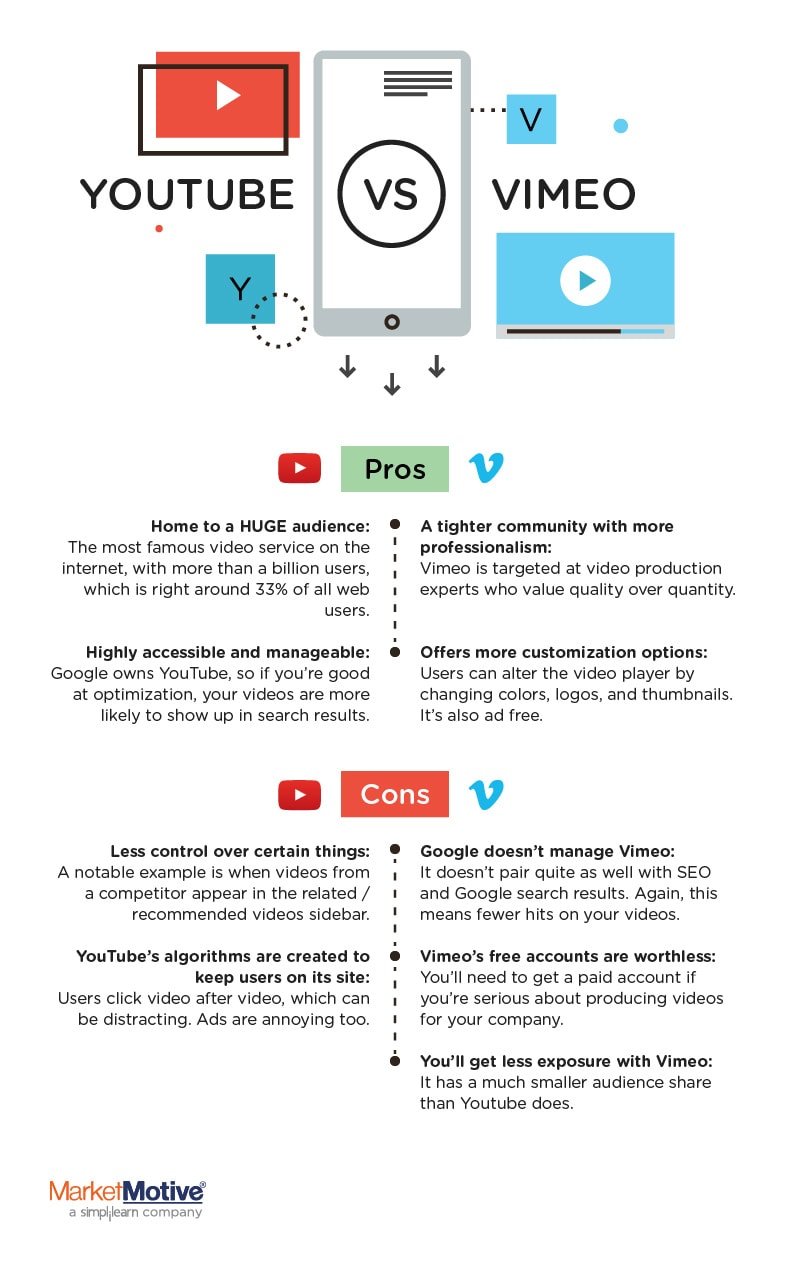
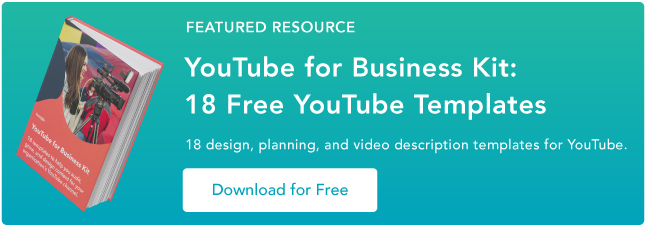
![Download Now: Digital Experience Audit [Free Workbook]](https://i4lead.com/wp-content/uploads/2021/06/72275ab2-74a2-4d36-8098-7b25d51c89ec.png)
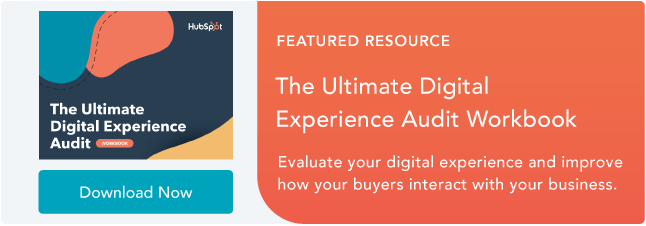

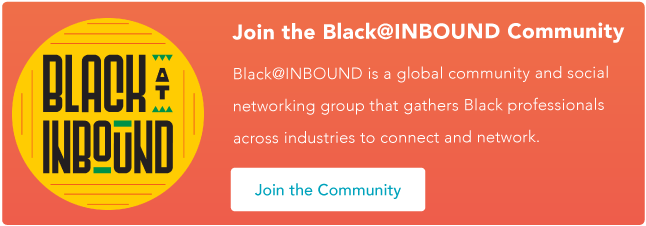
![→ Free Templates: How to Use YouTube for Business [Download Now]](https://i4lead.com/wp-content/uploads/2021/06/b33cfd44-133a-49e3-a943-086c5679d485-1.png)