These days, social media is all about documentation.
Where you go, what you eat and drink, who you see, and what’s most memorable: These are the typical fodder of Instagram Stories — seconds-long glimpses of people’s lives, shared on Instagram for only 24 hours.
Below, we’ve created a guide for you to learn what Instagram Stories are, how to share them with your followers, and how to make sure those Stories are exactly what your audience wants to see.
We’ll cover the following:
- What are Instagram Stories?
- How do Instagram Stories work?
- How long are Instagram Stories?
- How to View Instagram Stories
- How to Make an Instagram Story
- How to Use Instagram Stories for Business
- Instagram Stories Tricks and Hacks
Let’s get started.
Your Instagram Story is published separately from the photos and videos found in the tiled gallery of your Instagram profile. And although you might know the basics of sharing them, there are hidden tools within the app that can make the photos and videos you add to your Story more creative and engaging.
How do Instagram Stories work?
Instagram Stories allow you to share short videos and images to a temporary “Story.” You can add stickers, time stamps, and doodles to each Story and apply certain filters and effects. If your account is public, your Story is visible to anyone, but if your account is private, your Story is only visible to those who follow you.
Viewers have the option of directly responding to your Story via direct message (DM), but you can also disable replies in your app’s settings.
You can also see who’s viewed it by opening up your Story and swiping up on your screen.
Why should you use Instagram Stories?
Instagram Stories can drive a ton of engagement and value — whether you’re sharing a Story from a brand account or your own personal profile.
A total of 500 million Instagram users have started sharing disappearing content on Instagram Stories, increasing the amount of time spent in-app every day to an average of 30 minutes.
What’s more, a lot of brands have already seen success publishing content to this platform. Instagram Stories have fueled the growth of brands like Bombas, Chameleon Cold Brew, and Doritos. Whether publishers are trying to grow brand awareness, grow traffic to videos or newsletters outside of Instagram, or share sponsored posts, Instagram Stories allows them to publish fun disappearing content that infuses brand voice and personality without taking up too much of the average user’s dwindling attention span.
That’s why Instagram Stories are so short and why they only last a short while on the platform.
Just as Instagram Stories only last 24 hours before disappearing, the photos and videos themselves have a time limit when users view and play them.
As a blanket rule, the individual videos you add to your Instagram Story each have a maximum roll time of 15 seconds. If you add a video to your Instagram Story, for example, it’ll play for up to 15 seconds, regardless of how long the original video was, and then end.
Despite Instagram Stories’ 15-second runtime limit, there are ways to play longer videos in your Story. Specifically, you can split a video that’s longer than 15 seconds into 15-second segments and add each segment to your Instagram Story so they play one after another. Here are some mobile apps that can help you make it happen:
- Continual (iOS only): Continual is an iOS app that automatically splits your videos into 15-second segments so that you can upload them to your Story. You also have the option to trim videos for Facebook Stories (20 seconds). Pricing: $7.99
- Storeo (iOS only): Like Continual, Storeo splits up your long videos into 15-second snippets for uploading into your Story. It also allows you to create Facebook Stories. The free version will automatically put a watermark on your Story; we recommend paying the one-time fee to upgrade. Pricing: $9.99
- Story Cutter (iOS): Story Cutter will trim your Story into HD and 4K 15-second snippets. There are no limits to the length of your video, and clips are exported in chronological order so it’s easy to upload them. Pricing: $0.99
- Story Cutter (Android): Like the similarly-named iOS version, the Story Cutter Android app will let you split videos into smaller segments to upload to your Instagram Story. You can record videos using the app or upload an existing video from your gallery. Pricing: Free with in-app purchases
- CutStory (iOS only): CutStory is a trimmer for Instagram Stories, as well as an editor. Add effects, templates, and text to your Story prior to uploading. There’s a free version, but your Story will be watermarked. We recommend upgrading. Pricing: $3.99
How to View Instagram Stories
Instagram Stories appear at the top of your screen when you’re on the Instagram mobile app. Because they’re often the first pieces of content users see when they open Instagram, these Stories can get a ton of engagement and help you advertise your regular Instagram photo gallery to more users.
Let’s go over how you can view Instagram Stories.
1. Open Instagram and navigate to the home screen.
To start viewing Instagram Stories, open your Instagram mobile app and tap the home icon on the bottom-lefthand corner of your screen. Instagram Stories are not available for viewing on the desktop site.
Once you’ve navigated to Instagram’s home screen, you’ll see a series of circular icons along the top, each of which represents the active Stories posted by the users you follow. These icons are highlighted inside a red square in the screenshot below. As you can see, your own Story is available for viewing (and adding to) on the far left of the Stories you follow.

2. Tap on a circular icon to view that user’s Story.
Each circular icon you see at the top of your home screen will have a gradient circle around it, denoting that the user has recently posted a Story. Tap on it to expand the user’s Story — it’ll either be a photo or a video, and the latter will play automatically once you tap on the Story.
3. Tap to navigate between a Story’s photos and videos.
A single Instagram Story can contain numerous individual photos and videos strung together in order of when the user posted them. The first piece of content you’ll see will be the most recent one. Tap your mobile device’s screen to cut to the next photo or video that the user has posted to their Story.
4. Swipe to navigate from one Instagram Story to another.
Swiping left and right while viewing an Instagram Story will allow you to shuffle between Stories from different users. When you open an Instagram Story after becoming an Instagram user for the first time, you’ll see the following menu:
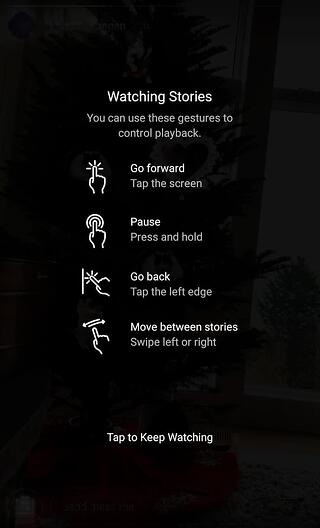
Use the above screenshot as a reference for viewing the Instagram Stories of the accounts you follow.
5. Use an Instagram Story viewer to view Stories privately.
Did you know that you can use a third-party tool to view Stories without the user knowing? An Instagram Story viewer allows you to watch Stories anonymously. You might want to do this if you’re scouting freelancers and don’t want them to see you first. Some Story viewers allow you to autosave copies of the Stories, while others will offer a paid option so you can automatically save copies of new Stories.
Instagram Story viewers are available on the web; you don’t need to download an app. You can search for any username, and copies of the Stories posted from that username will pop up. Here’s what that looks like in Ingramer’s Instagram Story viewer:
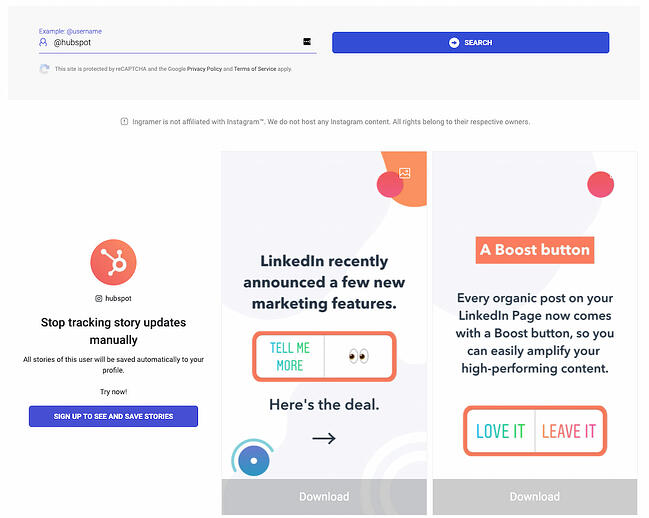
Additional tools you can use include:
Ready to start posting? Let’s go over how you can create Instagram Stories step-by-step.
You can make successful Instagram Stories too — but it requires a few more hacks and tips to make them look like the Stories big brands and influencers share. (Some of my favorite Instagram Stories are shared by chef Chloe Coscarelli, actress Busy Phillips, mattress brand Casper, and interior design app Hutch — and don’t forget to check out HubSpot‘s Stories as well.)
But first, let’s review the basics of how to share an Instagram Story.
1. Open up the Instagram app and tap your profile picture near the upper left-hand corner.
To start posting a Story, open up the Instagram app and click on your profile image in the top left corner. You can also swipe right or click the plus sign near the top right.
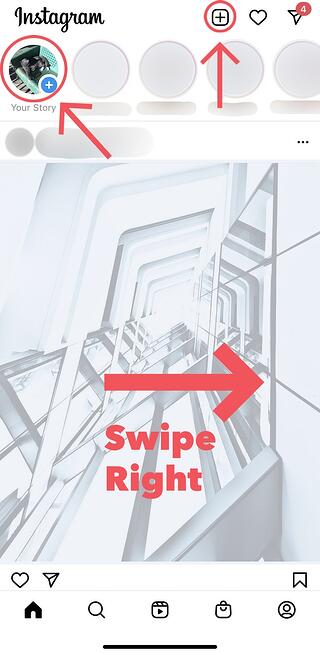
If you click the plus sign, you’ll automatically be prompted to create a post instead of a Story. To get to the Story creator, choose Story at the bottom right.

2. Choose a filter and image capture mode.
Once you start creating your Story, you can choose a filter by swiping right and left on the filter carousel at the bottom of the screen.
 Aside from a filter, you can choose a capture mode when taking a photo or filming straight from the app. The options appear on the left-hand side of the screen.
Aside from a filter, you can choose a capture mode when taking a photo or filming straight from the app. The options appear on the left-hand side of the screen.
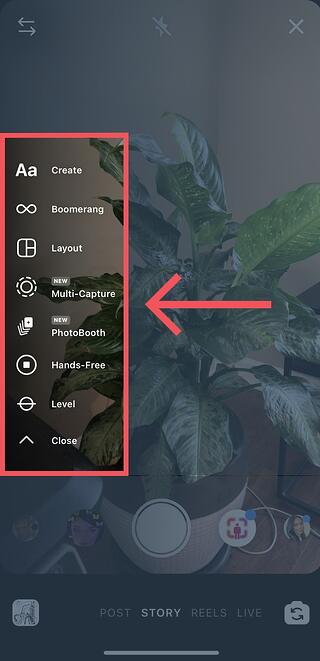 You have a few options to choose from:
You have a few options to choose from:
Normal
Normal means choosing no option. It means what it says: Tapping once on the camera button will capture a photo, and holding down will record a video. Instagram Stories can be 15 seconds in length, so if you want to share a video that’s longer, film in 15-second stints, or use a tool to split your longer clip into 15-second installments.
Create
Create mode will take you to a screen where you can create a Story from scratch. In this screen, you can choose stickers, place gifs, and write text.
Boomerang
Boomerang mode films looping GIFs up to three seconds in length.
Layout
Layout mode will take you to a screen with four quadrants, in which you can capture four different photos. You can change the style of the grid.
Multi-Capture
Multi-capture mode allows you to capture photos and videos consecutively without needing to upload them separately to your Story.
Photobooth
Photobooth mode allows you to take four photos that then appear in consecutive order in your Story. There’s a flash in between, giving the effect of photos taken in an actual photobooth.
Hands-Free
Use hands-free mode if you want to set up your camera to film a video for you. Make sure you prop it somewhere stable before you start recording. We’ll talk more about this feature in a minute.
Level
The level option will overlay a grid over your camera so that you can accurately align objects so that they’re straight. You can combine this option with other image capture modes such as multi-capture and photobooth.
3. Capture a photo or video using the camera.
Now that you’ve chosen your filter and image capture mode, it’s time to actually start filming and creating content. Hold down on the button to film a video, and tap once to capture an image.
If you don’t like the filter, you can change it. You can also add stickers, text, and drawings.
4. Once you’ve edited your photo or video, tap “Your Story.”
You can also save your edited photo or video to your gallery by tapping the “Download” icon up top.

Knowing how to post to your Instagram Story is one thing, but knowing what to post is a different … well, story. For businesses looking to tell their story on Instagram, it’s important to know who your ideal followers are and what they’d be interested in seeing on Instagram. Remember, Instagram is a visual platform, but that doesn’t mean you can’t teach or promote something in the process.
Below, we cover a few ideas for using Instagram Stories to attract followers and build a customer base.
1. Post footage of an office event.
Sometimes, the best thing a business can do on Instagram is be as human as possible. One way to do this is to post a brief video of a company function. Whether it’s an office holiday party or an award banquet, posting footage of it to your Story is easy and in-the-moment entertainment for your followers. This content also shows people you’re a relevant and friendly voice in your market.
2. Post breaking news about your industry.
Just as you might on your company blog, you can use your Instagram Story to report on the latest happenings in your industry. With the right design work, you can turn small news breaks — that don’t merit an entire article — into a Story on your Instagram account.
This keeps users coming back to you to stay abreast with market trends. You can even ask users what they think, as shown in the Instagram Story by HubSpot below. We’ll explain how Instagram “stickers” can help you do this in just a minute.
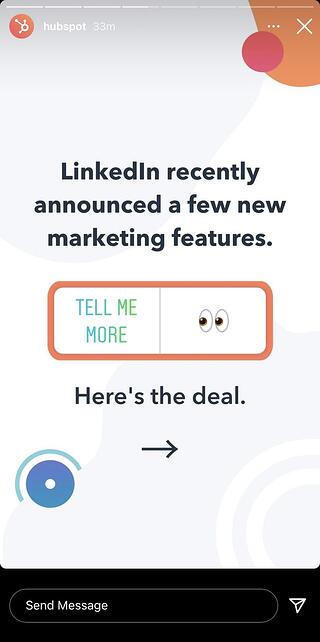
3. Demonstrate your product.
Your product might not be the simplest or sexiest product in the eyes of the layperson. Well, your Instagram Story is the perfect format for showing potential customers how that product is used. Post a long video, segmented into 15-second clips that show users what your product or service does and how it helps your customers.
If you sell software, for example, you might record a video of your computer screen, using a recording tool like Loom, that shows people how to log in, use the software’s dashboard, and navigate to the various functions included in the product.
Just remember to modify your video’s dimensions before uploading it to your Instagram Story. Remember, Instagram Stories’ image dimensions are 1920px high and 1080px wide, with an aspect ratio of 9:16.
4. Promote a company event.
Does your organization host a trade conference or attend a big one every year? Use your Instagram Story to promote the event and tell your followers to look for you there. Work with a graphic designer, or do some artwork yourself, to illustrate an event flyer with all the information one would need to find you.
Most of this you can do directly in Instagram. For example, use the native text options in your Story to add:
- The event’s name.
- Where the event is located.
- Dates you’ll be attending.
- Your booth number.
- The event’s official hashtag.
5. Preview one of your company’s blog posts or videos.
Your blog posts and YouTube videos need all the exposure they can get. Even if social media isn’t your blog’s primary source of traffic, your Instagram Story can help readers discover that post or video for the first time and find it later.
In the screenshot below, Google Pixel used its Instagram Story to preview a video it published about a customer who used the device. When you tap all the way to the end of the Story, Google prompts you to swipe up with your finger, where it then links you to the full video on YouTube.
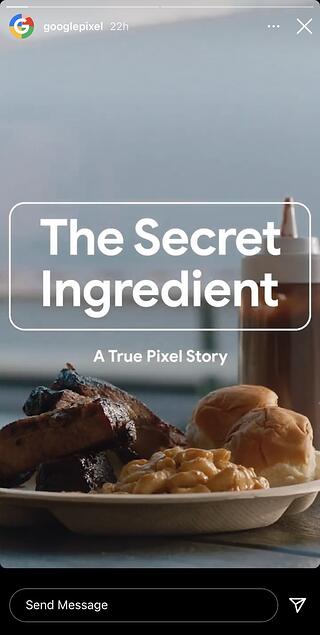
6. Mention other companies who follow or work with you.
As your Instagram following grows, you’ll eventually pick up other business accounts who want to follow you as well. Whether those accounts are your business partners or simply fans of yours, consider giving them shout-outs on your Instagram Story. This is a passive but effective way to nurture your relationships with the users that matter most to your business’s growth. We’ll explain how to link to other accounts in an Instagram Story in the tips below.
Now that you know the basics, let’s run through tips and hacks for producing high-quality, clickable Instagram Stories.
Instagram Story Tricks and Hacks
1. Use stickers.
Once you’ve captured a great photo or video, it’s time to jazz it up with some fun stickers. You can access these by clicking “Create,” then tapping the smiling sticker icon in the upper right-hand corner of your screen once you’ve captured a photo or video.
Here are some best practices after you choose a sticker.
Change the size of your stickers.
You can pinch the sticker once you’ve added it to your Story to increase or decrease its size. You can also tap and drag it around the frame to change its position.

Check stickers every day for new and unique ones.
Instagram releases unique Story stickers often — whether it’s for a weekday, a holiday, or a season. Check this section every day for new and timely stickers to add to your Story.

Add location, hashtag, poll, and selfie stickers.
Boost engagement on your Instagram Story by opening it up to other people doing the same things you are. Open up the stickers section, and tap any of these buttons to customize your Story:
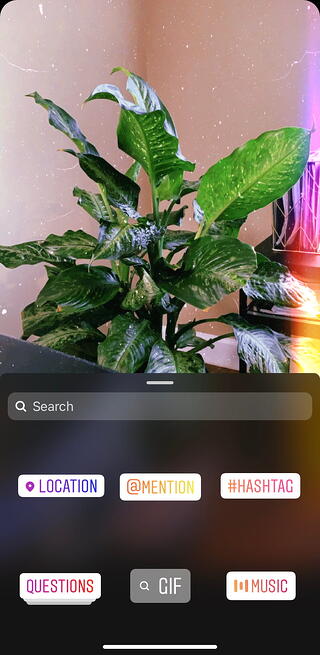
Location Stickers
Start typing in your location, and you’ll be able to pull in a geographically-specific sticker to show where you are. When people view your Story, they’ll be able to tap the location sticker and see other photos and Stories happening around the same place.
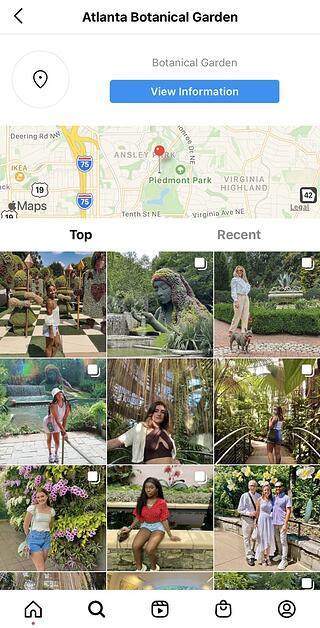
Hashtag Stickers
Same concept here: If you add this sticker and type in a hashtag, your Story will appear in searches for that hashtag, and viewers will be able to click it and see who else is using it.

Poll Stickers
You can add a two-option poll to your Instagram Story, and you can even customize the possible answers so they’re more unique than “Yes” or “No.” Use a poll sticker to gauge if people are really engaging with your content.

Selfie Stickers
Open up the Stickers menu, and tap on the camera icon.
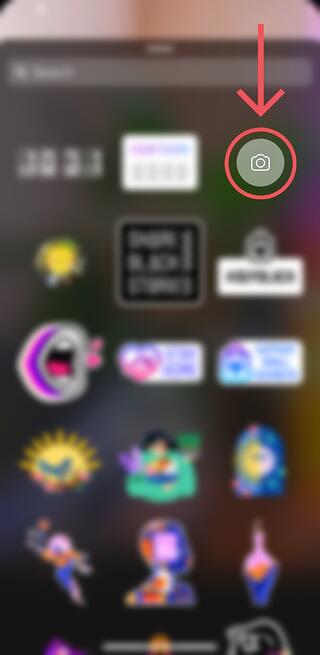 Then, take a selfie — or take a picture of anyone else’s face (that will work too). Then, you can use that face to decorate your Instagram Story. Somewhat creepy, but very memorable and funny, too.
Then, take a selfie — or take a picture of anyone else’s face (that will work too). Then, you can use that face to decorate your Instagram Story. Somewhat creepy, but very memorable and funny, too.
2. Record a hands-free Instagram video.
If you’re a frequent video-recorder on Instagram, you know you need to hold your thumb against the record button for as long as you’re recording. This can make it tedious when attempting dynamic and interesting videos that require more hand mobility.
But did you know you can record these videos “hands-free“?
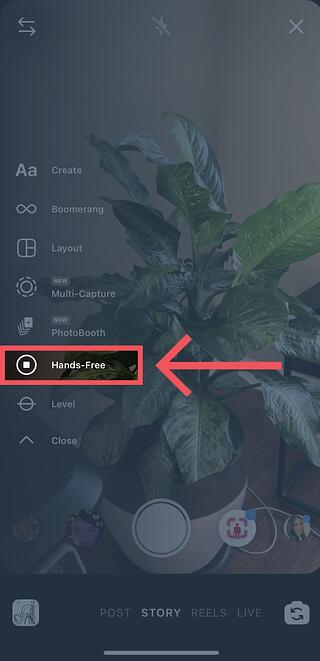 The hands-free video feature can be found in the list of image capture options, as shown above. Simply tap the record button once to start the video, and again to stop it after you’ve gotten the footage you want.
The hands-free video feature can be found in the list of image capture options, as shown above. Simply tap the record button once to start the video, and again to stop it after you’ve gotten the footage you want.
3. Let viewers share your Stories.
Increase engagement and views of your Instagram Story by letting viewers share them with their friends — as direct messages (DMs).
To do so, navigate to your app’s settings, then to Privacy, then tap Story.
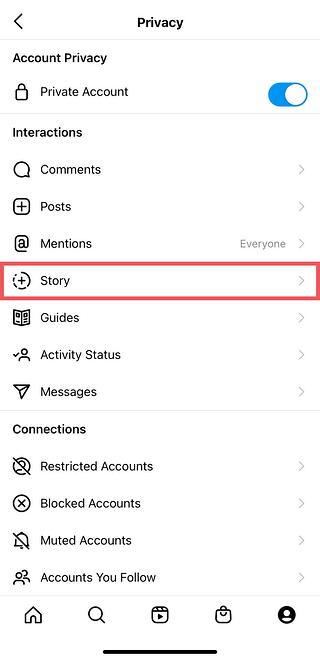 Toggle on “Allow Sharing as Message” so viewers can DM your Story to friends to increase your audience reach. Voila!
Toggle on “Allow Sharing as Message” so viewers can DM your Story to friends to increase your audience reach. Voila!
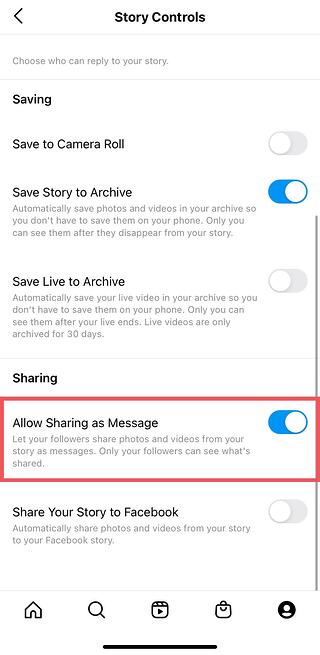
4. Use the pen.
Use the pen to add embellishment, symbols, or more text to your Story. If you tap the pen icon in the upper right-hand corner of your screen once you’ve captured a photo or video, you’ll open up your options.
From there, you can adjust the thickness of your pen stroke or change the color you’re writing with.
I like using the highlighter pen to add emphasis to words — or even to highlight my photo or video.
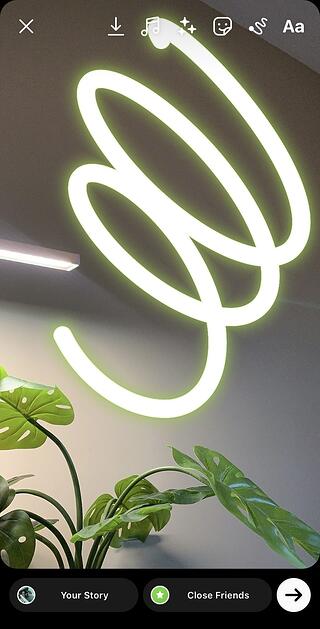
5. Add a background color.
If you want to share a Story with a background color — like the images I’ve shared above — you can actually select it from the color palette.
Take a picture (it doesn’t have to be a picture of anything in particular), and then tap the pen icon to open up the color palette.
 You can choose one of the colors from the three available menus, or if you want a specific shade of one of those colors, you can open up the full color spectrum by pressing and holding one of the colors.
You can choose one of the colors from the three available menus, or if you want a specific shade of one of those colors, you can open up the full color spectrum by pressing and holding one of the colors.
 Then, scribble anywhere on the screen, and hold your finger down until you get the background color you want to appear.
Then, scribble anywhere on the screen, and hold your finger down until you get the background color you want to appear.
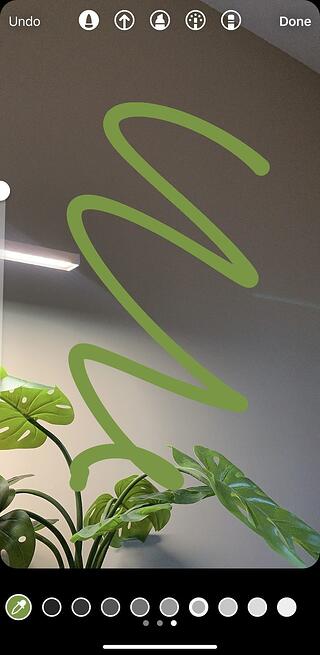
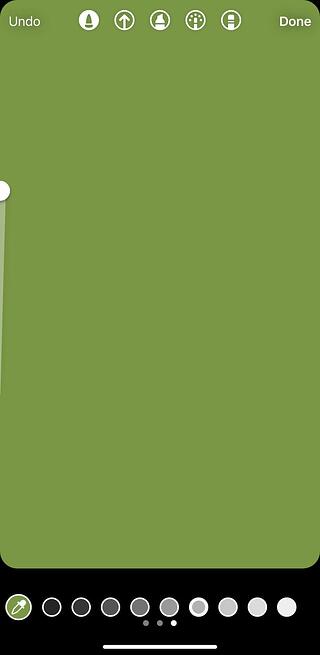 If you want to get really crazy, you could use the eraser tool (the fourth option) to create new words or shapes from the background, too.
If you want to get really crazy, you could use the eraser tool (the fourth option) to create new words or shapes from the background, too.

6. Mention another Instagram account in your Story.
Sometimes, it’s just not enough to send an Instagram Story to a particular person — you need to give them a shoutout in the photo or video itself. In these cases, Instagram allows you to tag up to 10 specific handles directly in your Story’s photo or video.
To mention an Instagram account in your Story, shoot a photo or video and then tap the square “A” icon in the upper righthand corner of the screen. Enter the account you’d like to tag, starting with the “@” symbol and the account’s first letter. Scroll through the suggested accounts that appear below your cursor until you find the account you have in mind, and tap it. See what these options look like below.
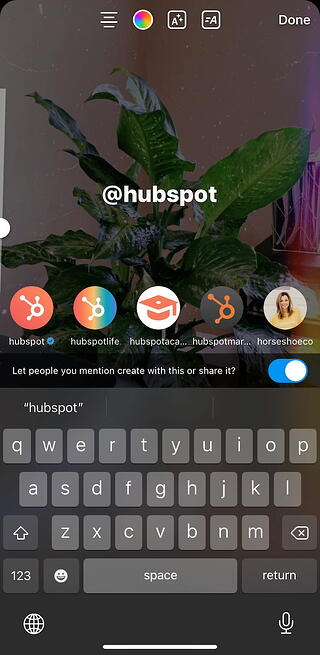 Once you post this Story, the person or account you’ve tagged in the photo or video will receive a notification of your shoutout, regardless of whether or not you send the Story to them.
Once you post this Story, the person or account you’ve tagged in the photo or video will receive a notification of your shoutout, regardless of whether or not you send the Story to them.
7. Make your text funkier.
The text on Instagram Stories is pretty basic — jazz it up with these tricks.
Customize your colors.
If you’re unsatisfied with the color palette Instagram offers, create your own from one of the colors in the photo or video you’ve captured.
Open up the text icon, and tap the eyedropper icon in the lower left-hand corner of your screen.
Use the dropper to sample a color from somewhere in the image you’ve captured, and use it when typing out text or using the pen tool.

Add a drop shadow to your Story’s text.
If you want to add some extra drama to your text, add highlighting or shadowing by retyping or rewriting your text in a different color. I recommend choosing black or white to add emphasis to a bright color you’ve picked. Then, move the text above or underneath the brighter text to add some drama to your words.
Turn your text into a rainbow.
This one’s tricky, but you can actually turn your text into a gradient rainbow.
Tap the text icon, and type out your message to add to your Story. Then, highlight your text.
This is where it gets tricky: Turn your phone to the side so you can hold one finger down on the right side of your text, and with another finger, tap on a color and hold until the color wheel pops up.
Then, slowly drag both fingers across both the text and the color wheel from right to left to create rainbow text. Go slowly, letter by letter until you’ve created a rainbow. (This one took me several tries before I nailed it, and I succeeded using both thumbs to highlight the text and the color wheel.)
Gradually add text to a Story.
Sometimes, you might want to add text or stickers to an image to build on it — perhaps to promote a content offer or event, or to encourage viewers to swipe up to read a link you’ve shared (this is only available to verified accounts).
Start editing the photo you want to share, post it, and save it to your camera roll. Then, swipe up on your screen to add the screenshot to the next installment of your Story — adding new text or stickers on top of the first photo. Keep doing this for as long as you want the Story to last. Just make sure to keep taking screenshots of your latest photo so you can add to it.
8. See who has viewed your Instagram Story.
Snapchat users have always been able to see which of their friends have viewed their snapped Stories over the 24-hour period that the Story is visible. Well, Instagram Stories can do the same thing — in exactly the same way.
To see who has viewed your Instagram Story, navigate to the homepage of Instagram on your phone and click on the circular icon denoting your Story. See what this looks like in the screenshot below.
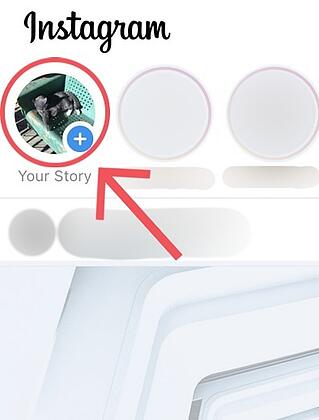
Click on “Your Story” from the Instagram home screen and swipe up from the bottom of your open Story. This will pull up a list of all the accounts that have viewed this content.
Seeing who’s viewed your Story might be an ego boost to personal Instagrammers, but business users can learn a lot about what their followers are interested in this way. By looking at which users view which Stories, you can figure out which types of photos and videos you should keep posting.
9. Center your text and stickers.
When you’re moving around text and stickers on your Story, you’ll see blue lines appear vertically or horizontally in the frame. These are guiding lines you can use to make sure you’re keeping everything centered.

Don’t put your text too high or too low on the screen.
That said, make sure you don’t add anything to your Story too high or too low in the frame — or it will be cut off when viewers scroll through your Story, when Instagram adds things like your name and how long ago your Story was posted that could block out your carefully-crafted text.
10. Add music to a Story (or mute it).
This one’s easy: Turn on music using your phone’s native streaming app, and record a video Story. Once you get ready to edit and share, make sure the sound icon isn’t muted so your viewers can jam with you.
Alternatively, if you’d rather your video be muted, tap the sound icon so a slash appears over it.
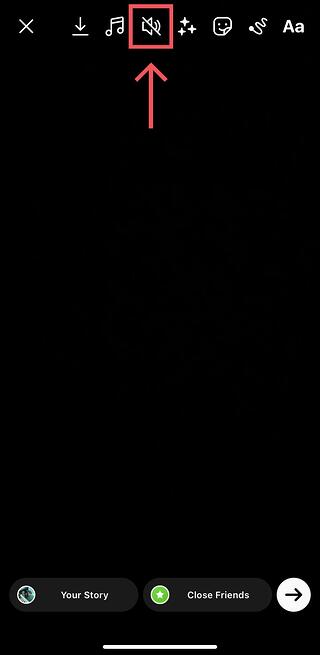
11. Upload Instagram Stories from your phone’s camera roll.
Great Instagram Stories aren’t just created through the Instagram app. You can also upload photos and videos from your mobile device’s native camera roll.
To upload a photo or video for use as an Instagram Story, open your Instagram Story’s camera lens and tap the little square icon on the bottom lefthand corner. See what this looks like below.
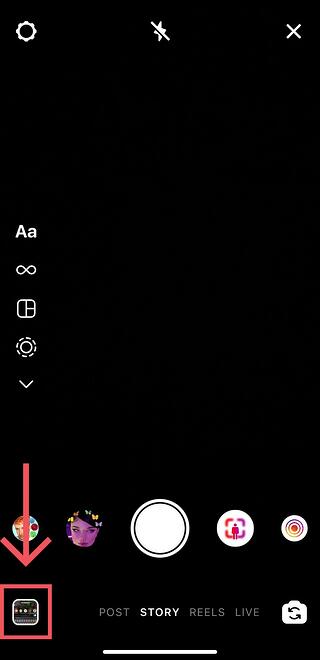 Tapping the icon shown above will call up your phone’s native media gallery, where you can select any photo or video to publish as an Instagram Story. It’s that easy.
Tapping the icon shown above will call up your phone’s native media gallery, where you can select any photo or video to publish as an Instagram Story. It’s that easy.
Post Instagram Stories to Grow Your Adience
We hope these tips help you post killer Instagram Stories your audience won’t be able to stop following. There are lots of hidden ways to take your Stories to the next level — some we may not even have covered here. Our best advice? Keep clicking around and see what you can do with the latest updates from the app. Happy ‘gramming!
Editor’s note: This post was originally published in November 2017 and has been updated for comprehensiveness.
{{slideInCta(’66eb2ee3-eee1-45d2-a3da-dcb159a50837′)
![]()


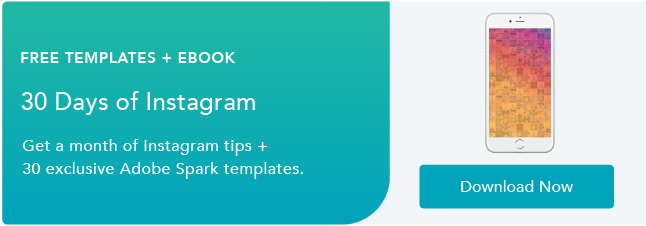

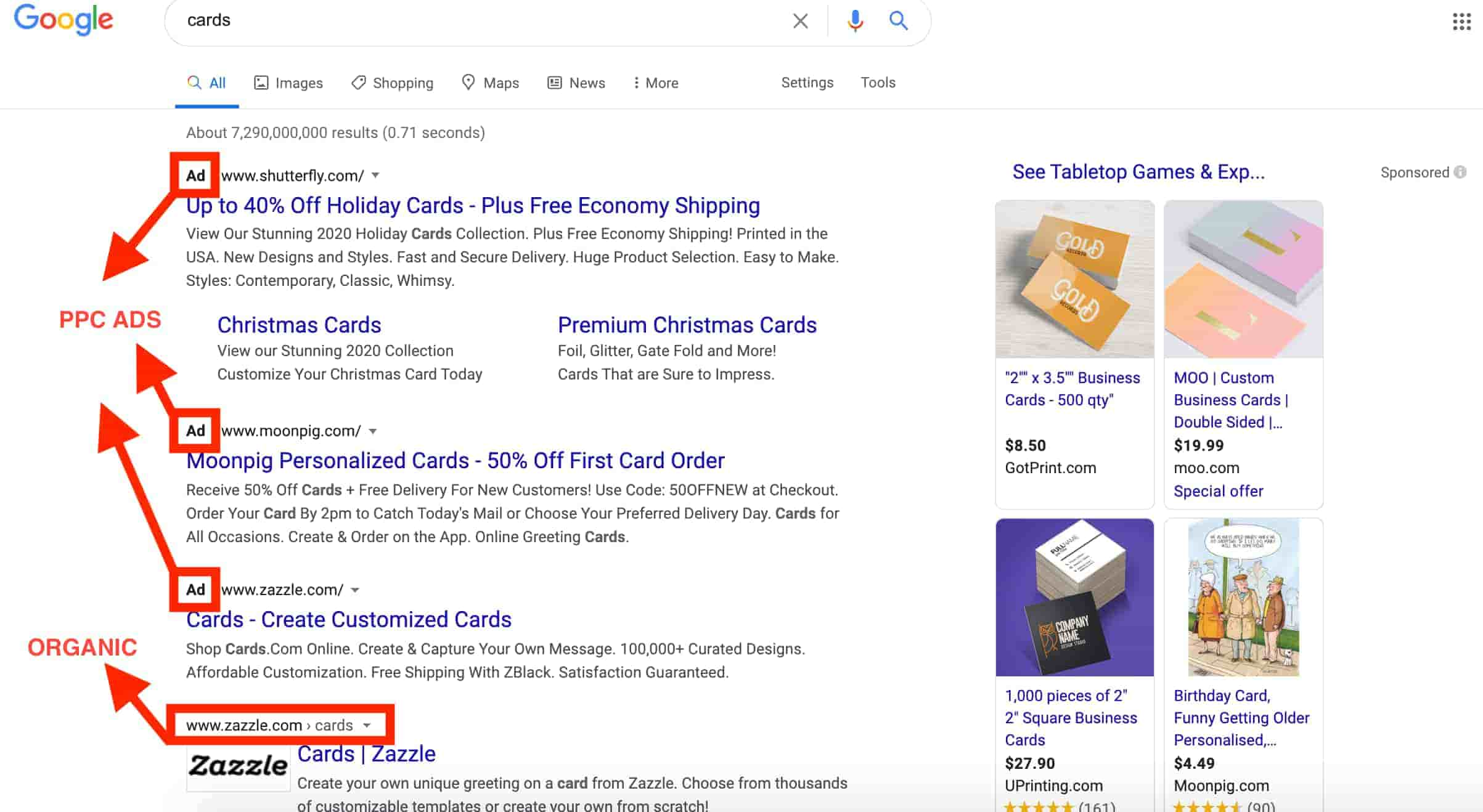
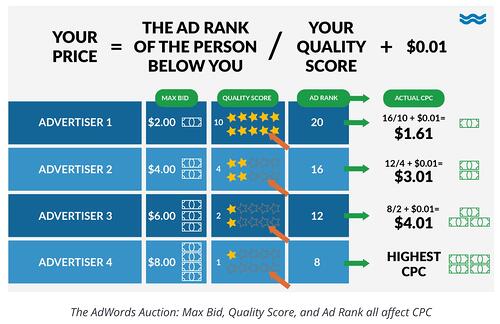
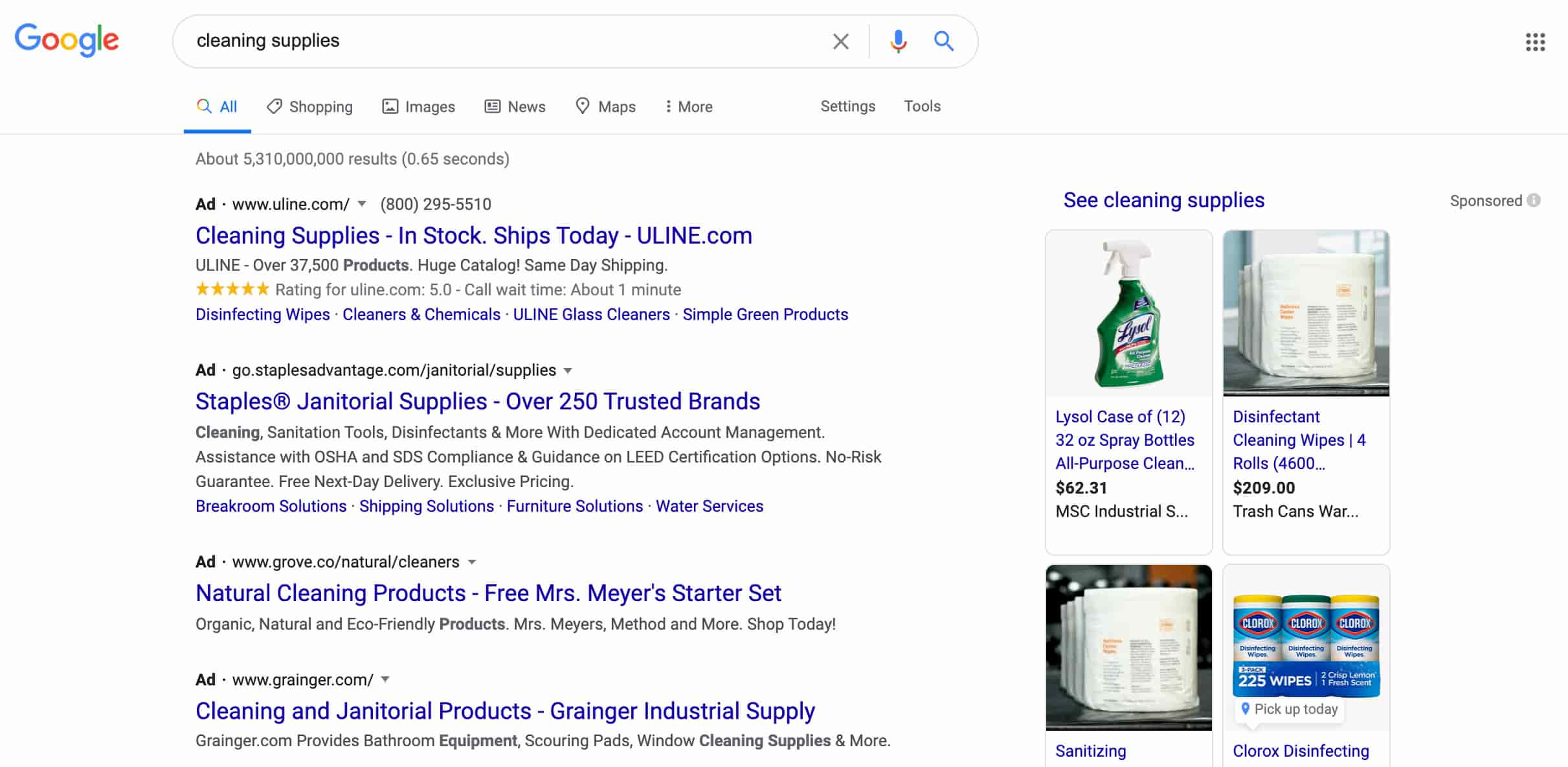
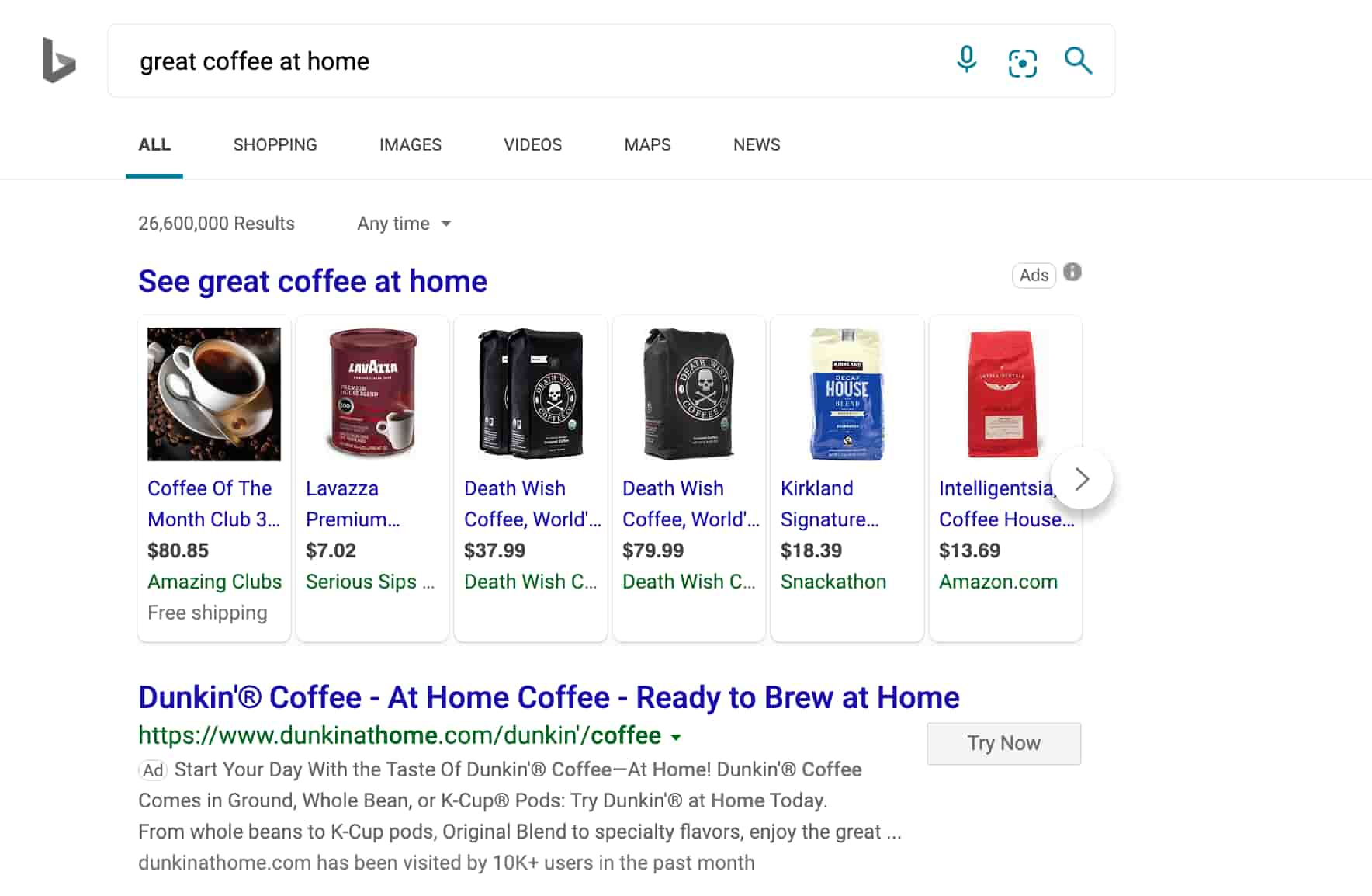
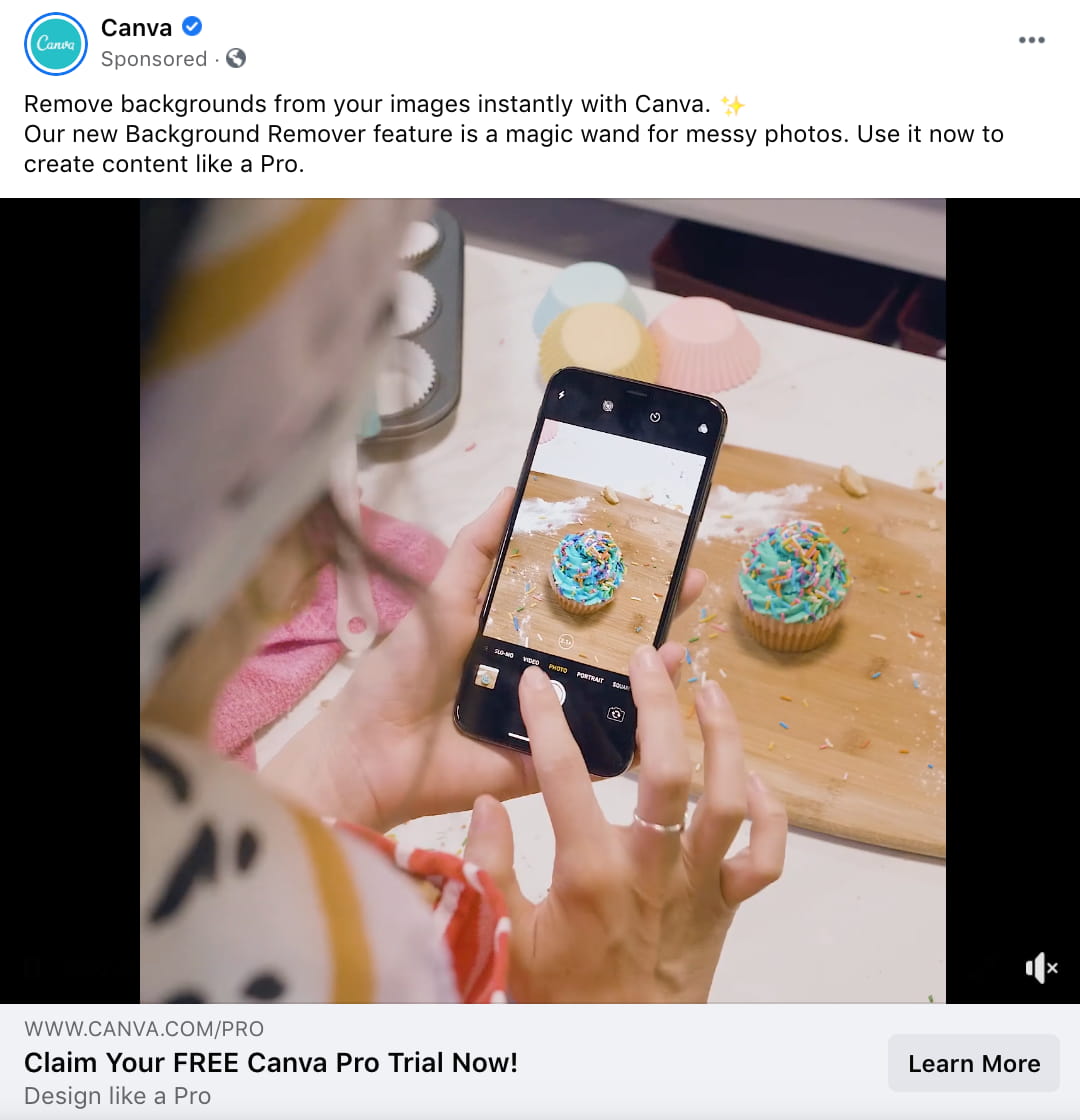 Facebook Ads blend in with other posts on the platform.
Facebook Ads blend in with other posts on the platform.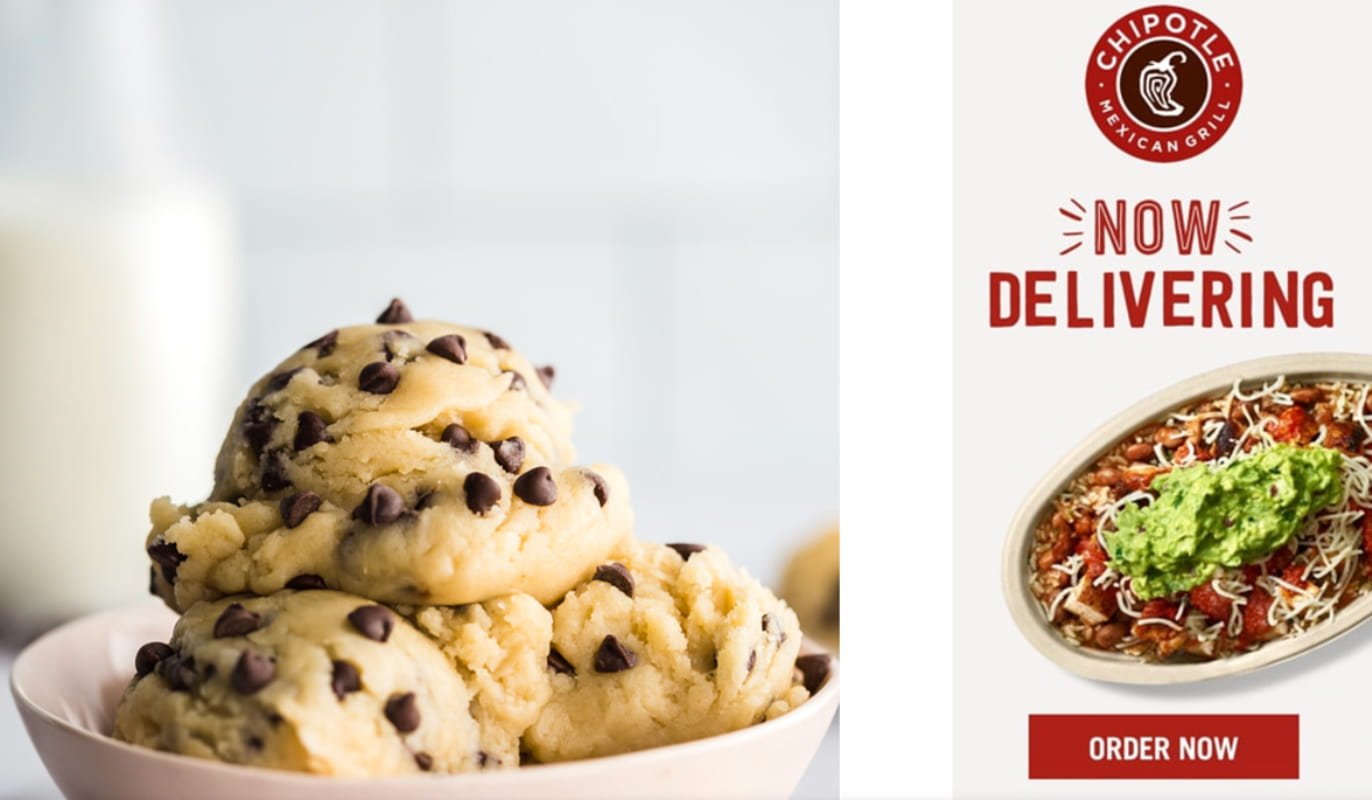 Chipotle retargeting me as I search for dessert recipes.
Chipotle retargeting me as I search for dessert recipes.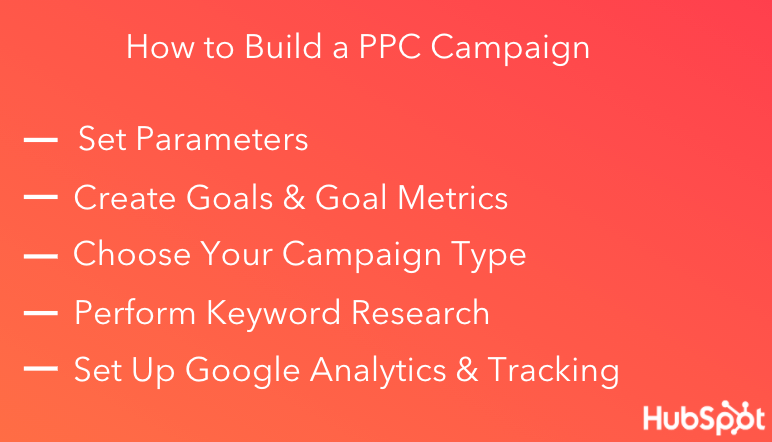
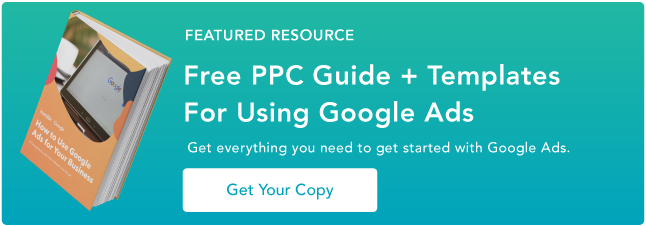

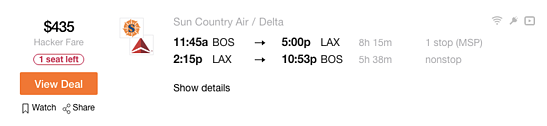
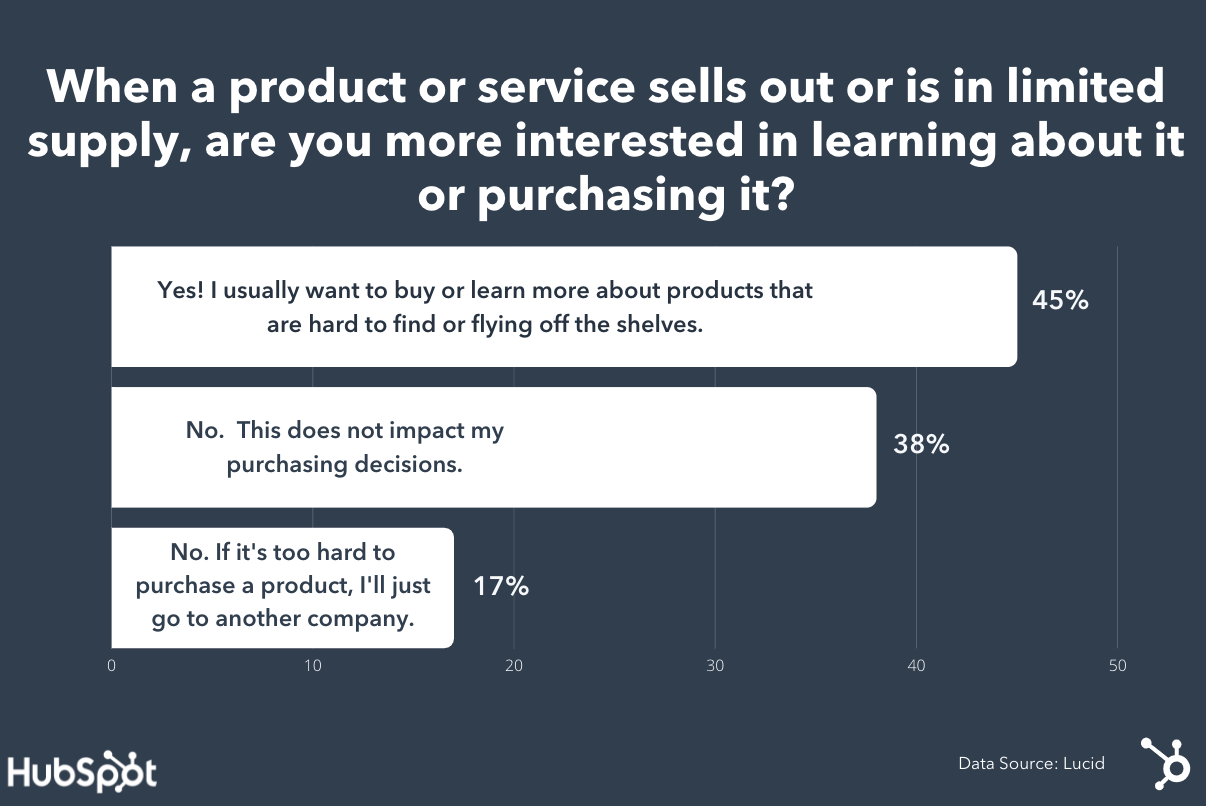

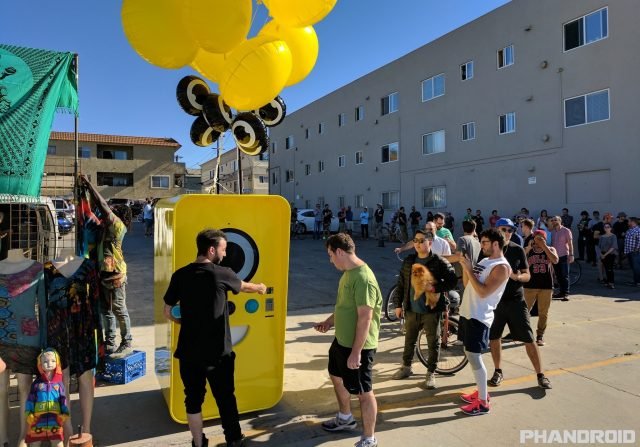

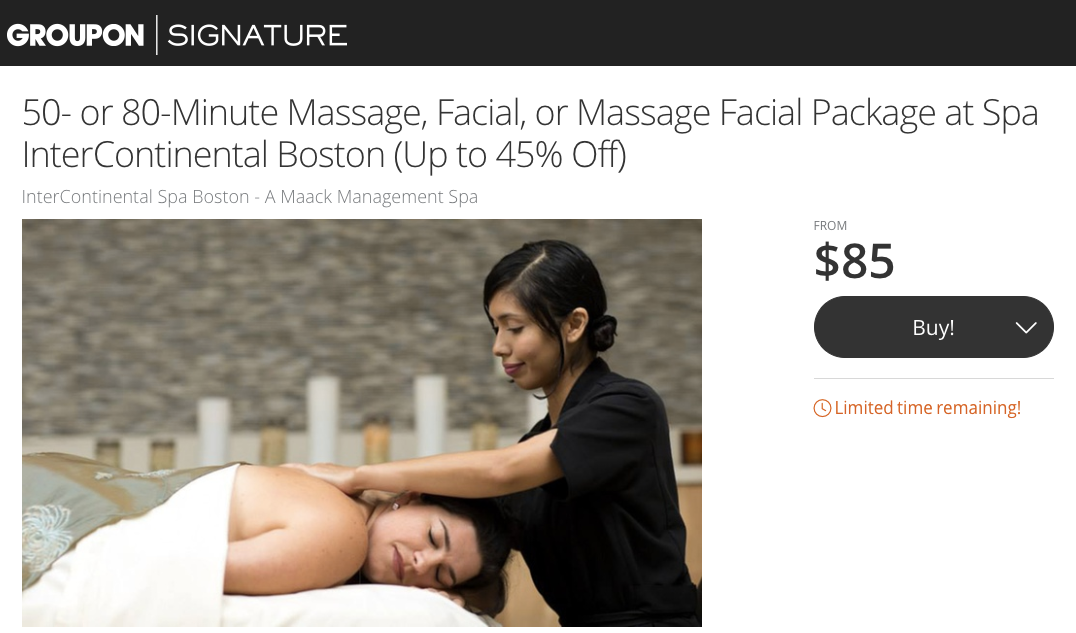
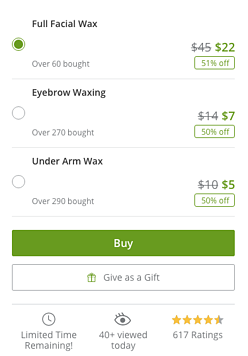
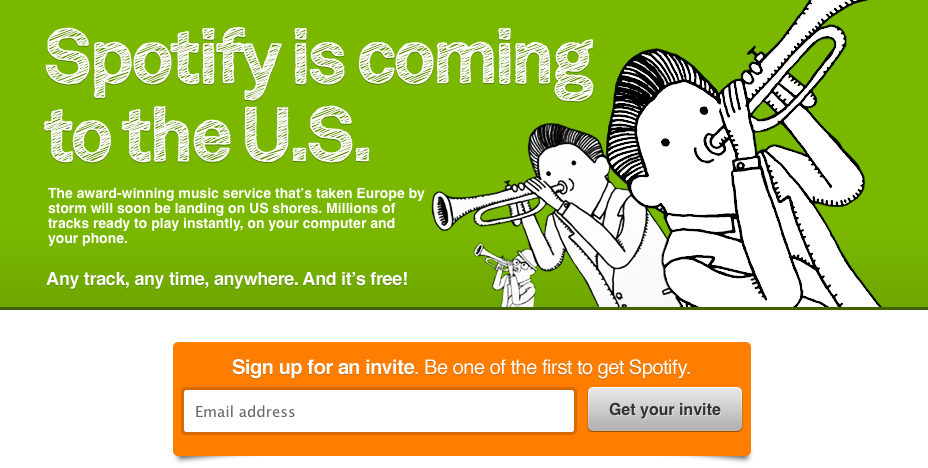
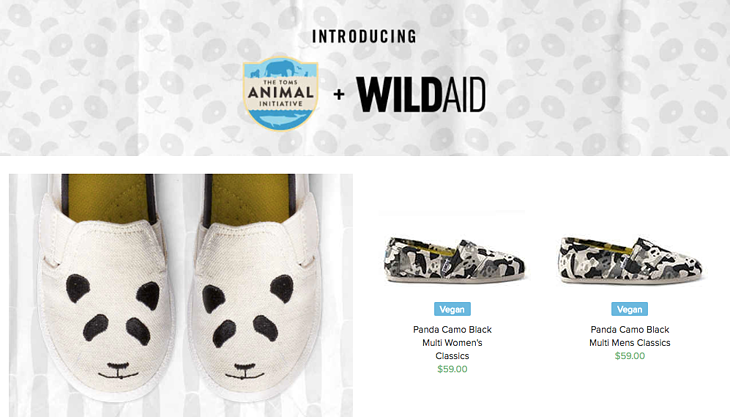

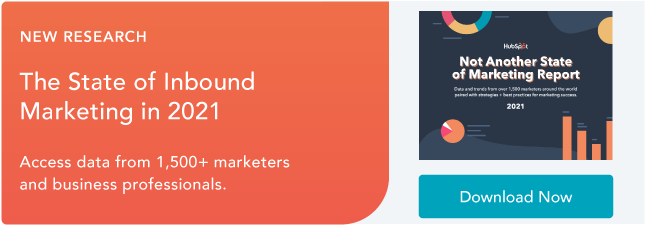
![→ Click here to download our free guide to digital marketing fundamentals [Download Now].](https://i4lead.com/wp-content/uploads/2021/07/0a42501f-0096-4817-9fbc-923540fe37a6.png)
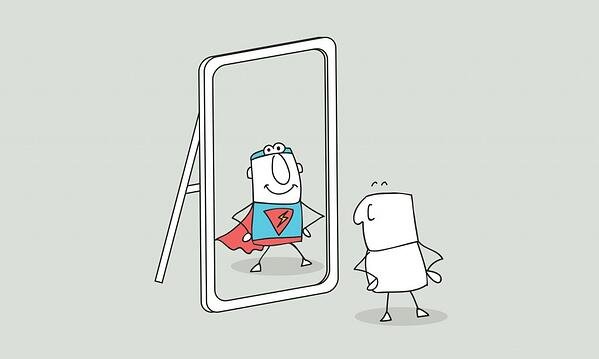
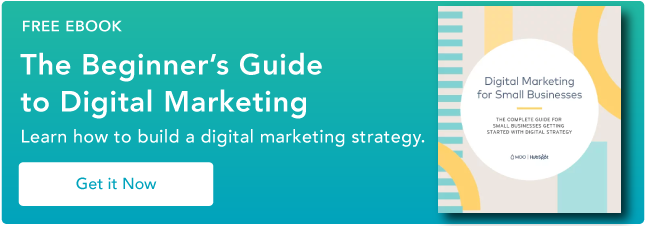
![Download Now: State of Marketing Report [2021 Version]](https://i4lead.com/wp-content/uploads/2021/07/6baeae42-e710-4ecd-beb9-ceb2fb9f0877.png)
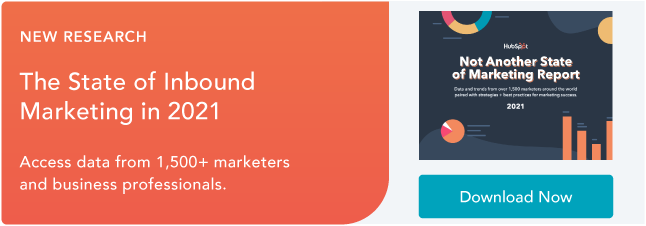
![Download 9 Excel Templates for Marketers [Free Kit]](https://i4lead.com/wp-content/uploads/2021/07/9ff7a4fe-5293-496c-acca-566bc6e73f42-1.png)
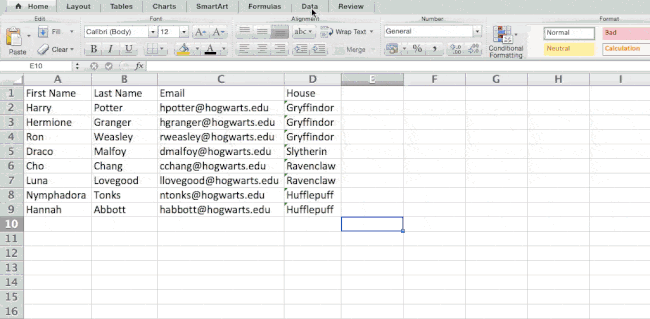
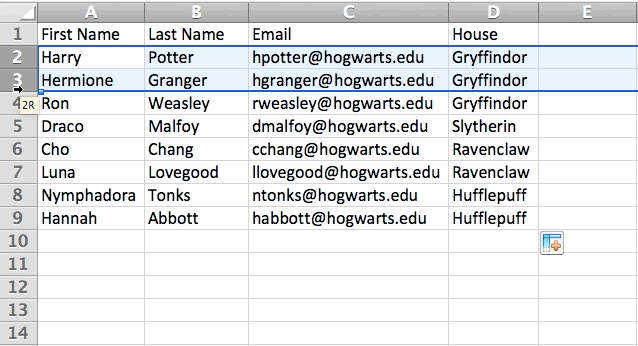
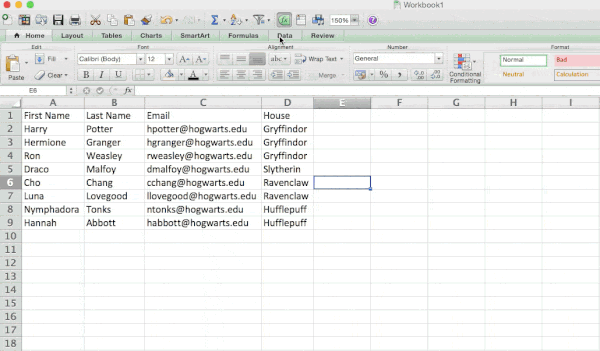 Pro Tip: Copy and paste the values in the spreadsheet when a Filter is on to do additional analysis in another spreadsheet.
Pro Tip: Copy and paste the values in the spreadsheet when a Filter is on to do additional analysis in another spreadsheet.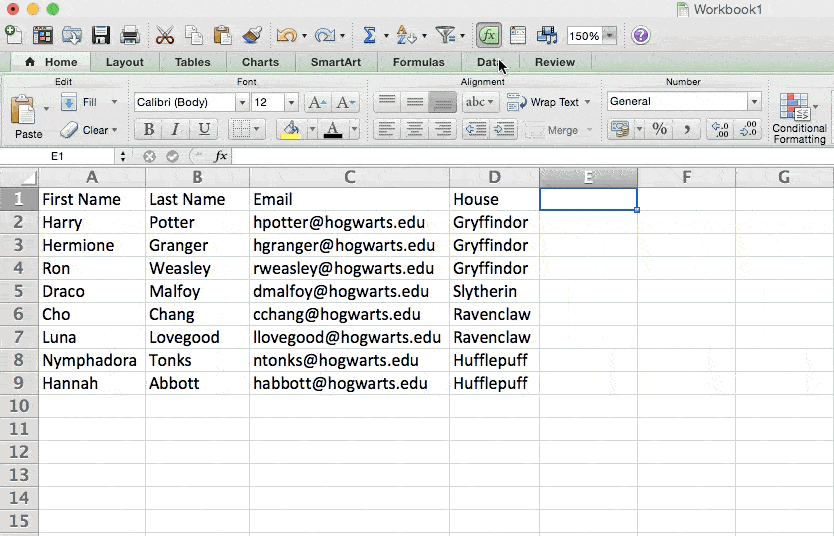
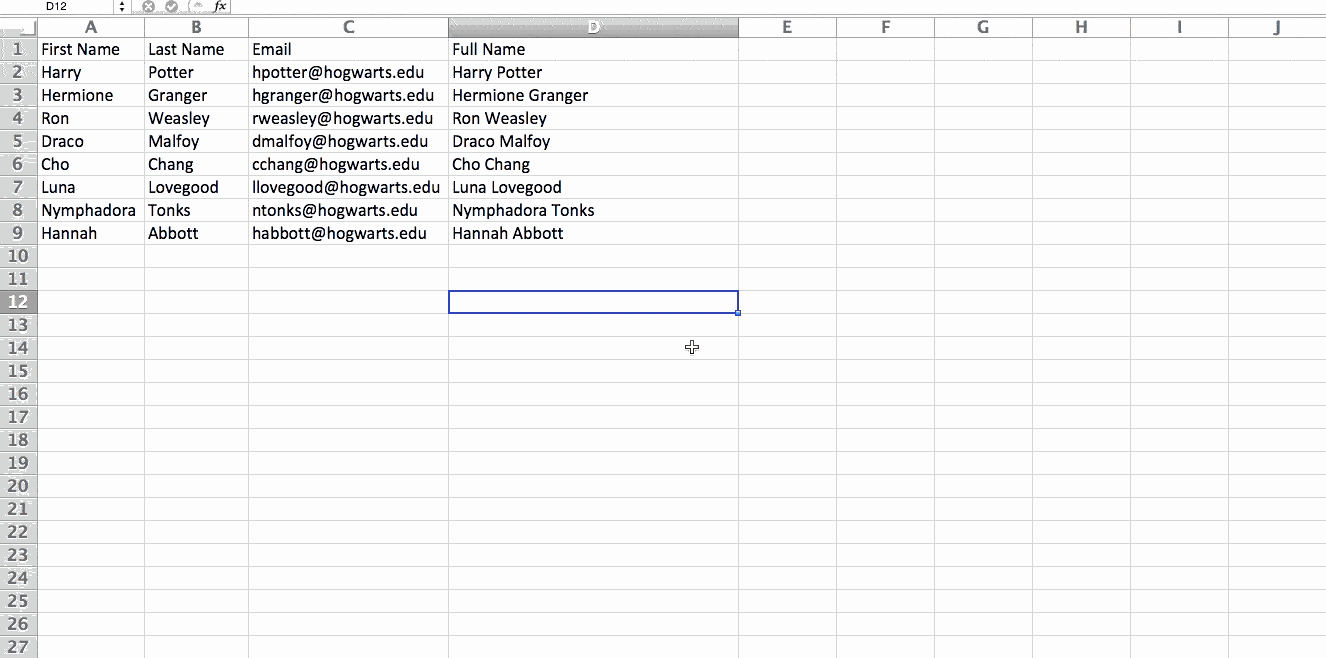
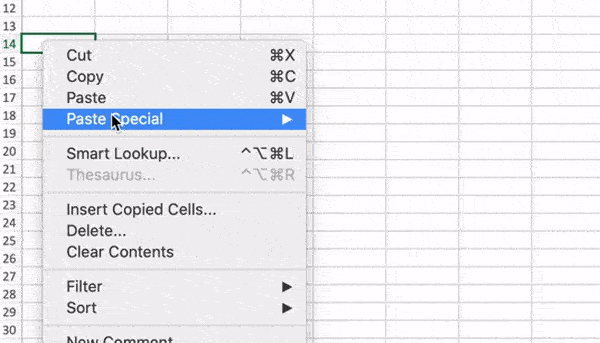
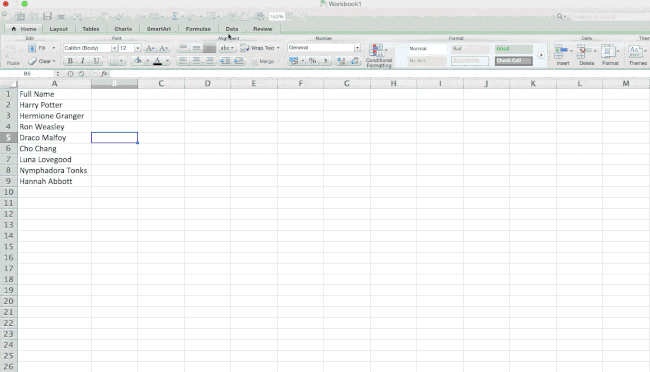
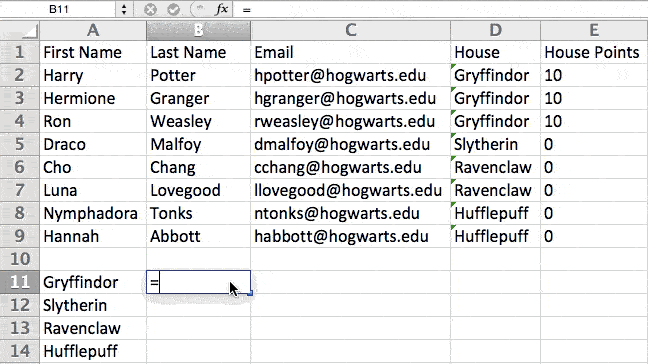
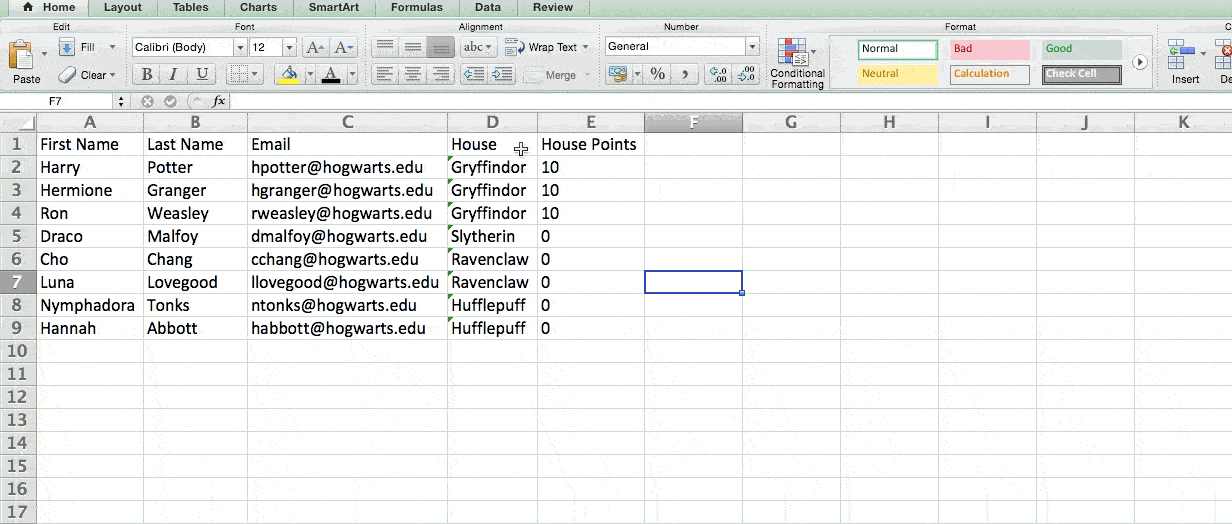
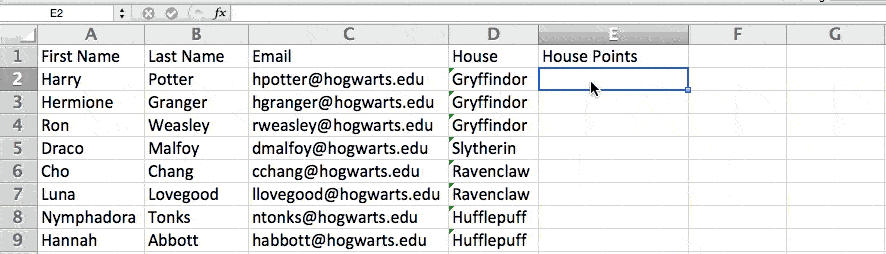
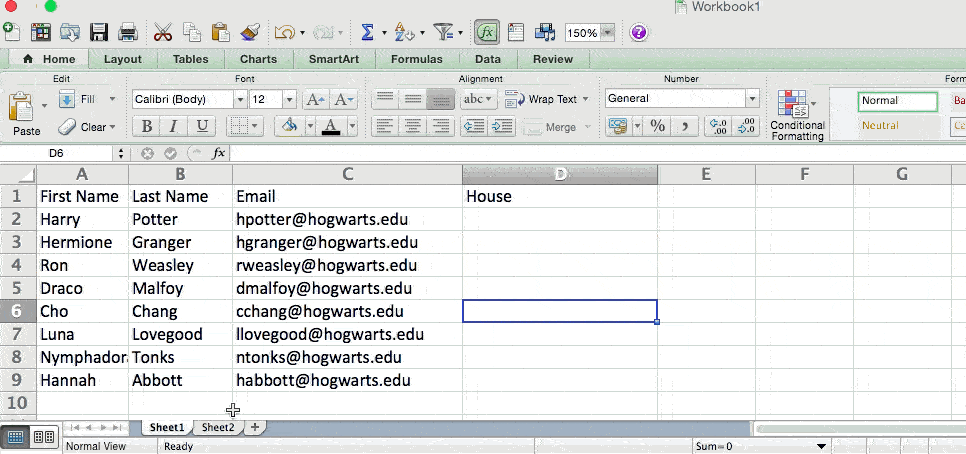
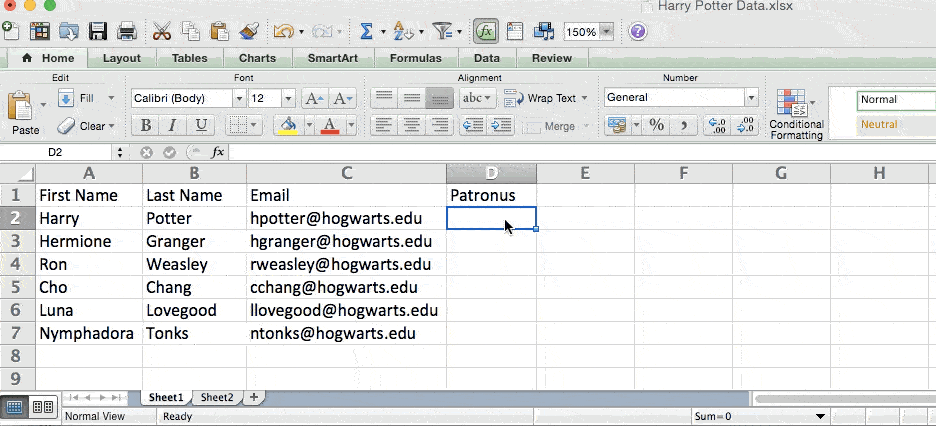
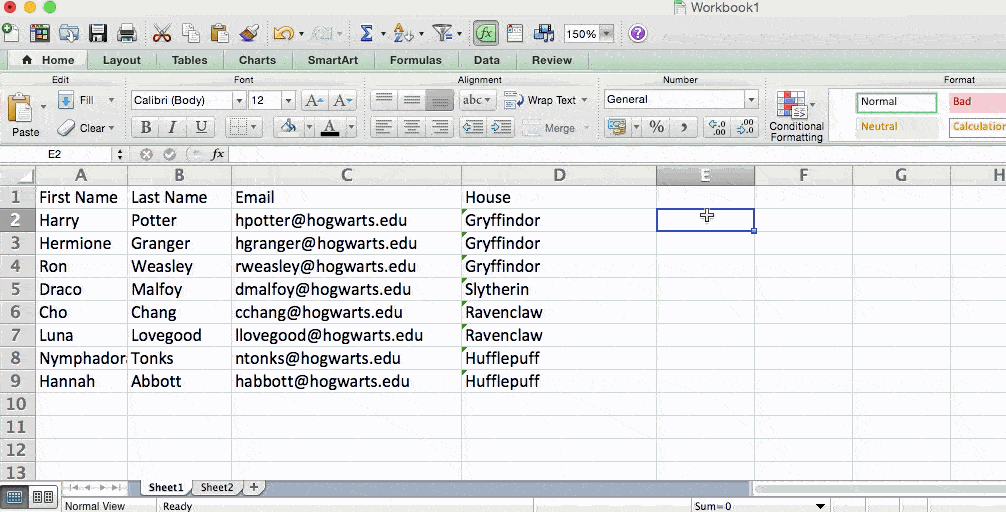
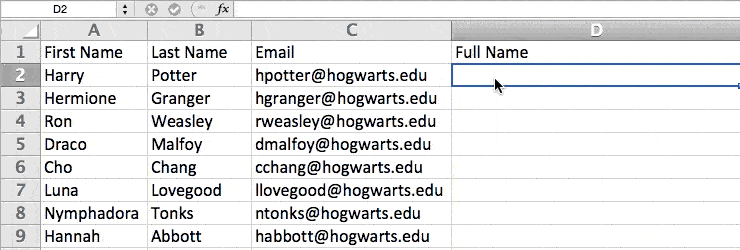
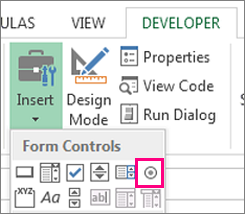
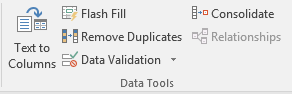
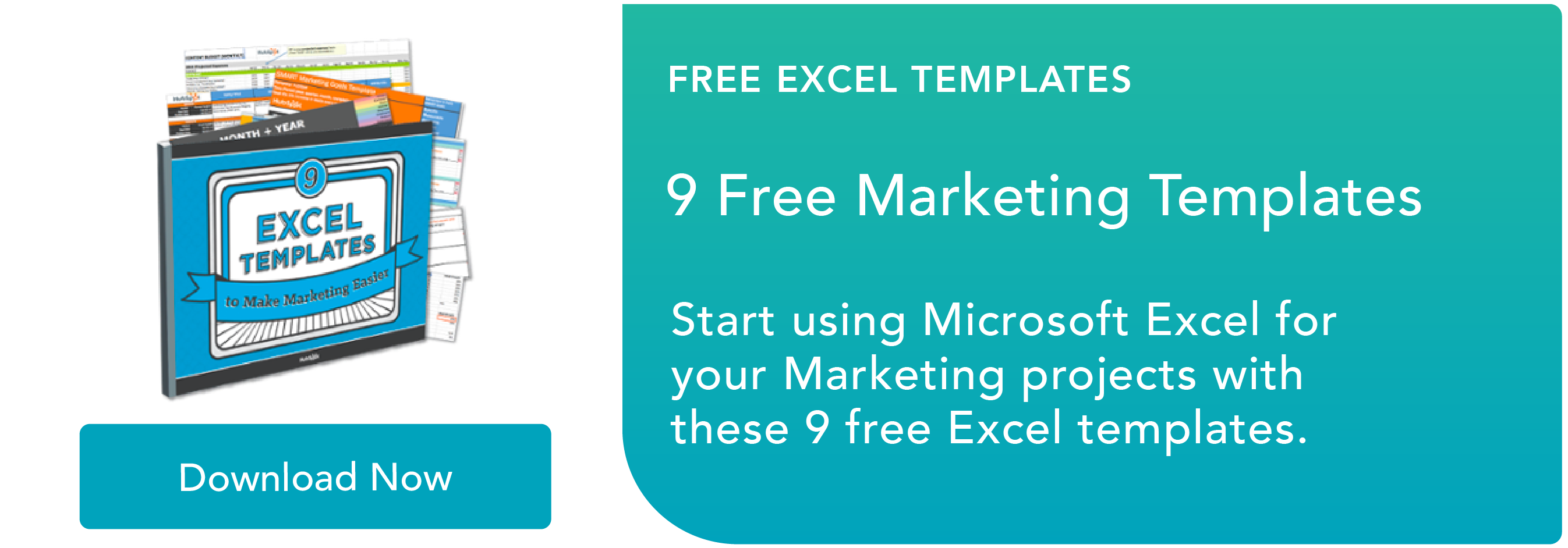
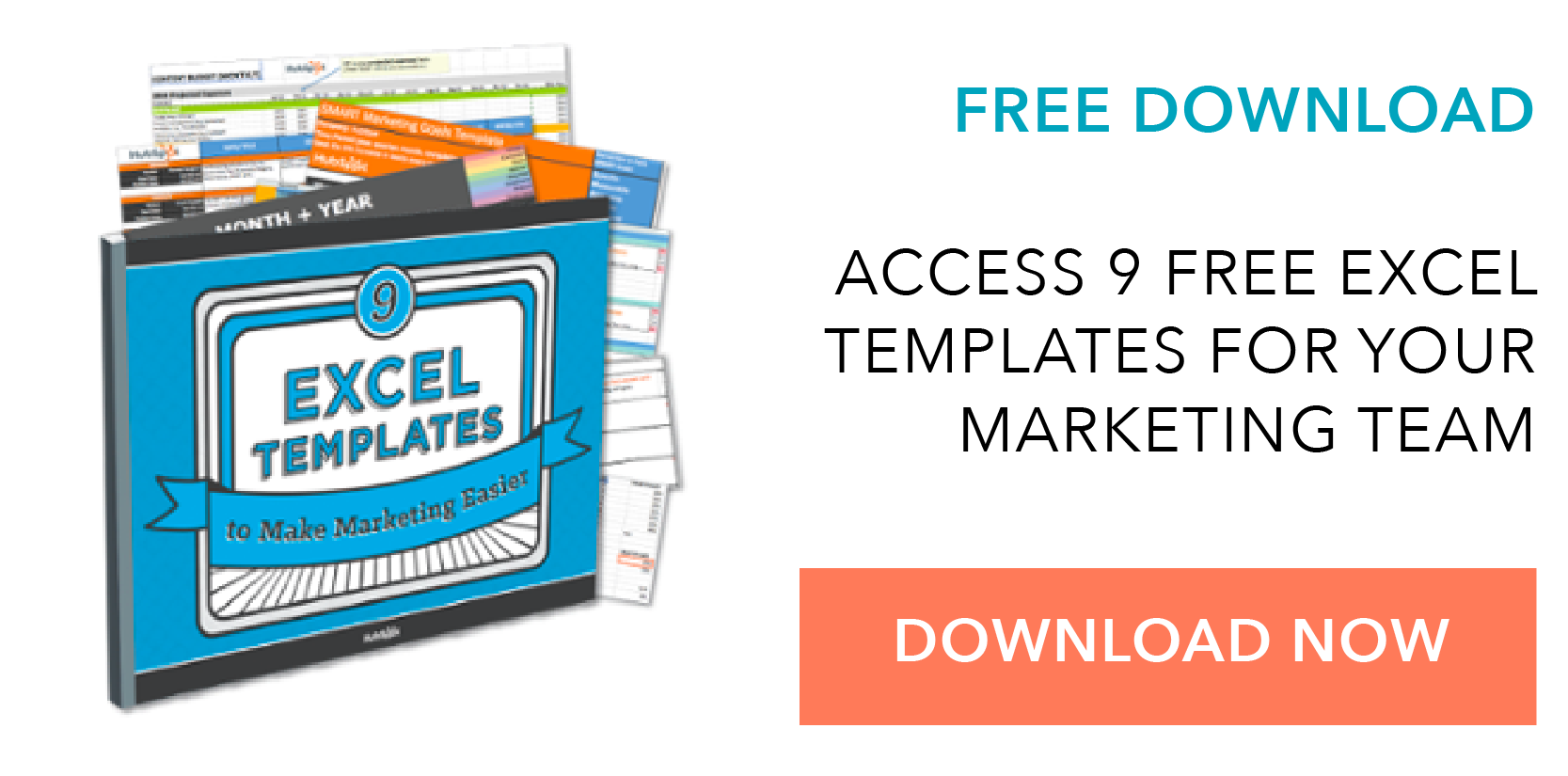

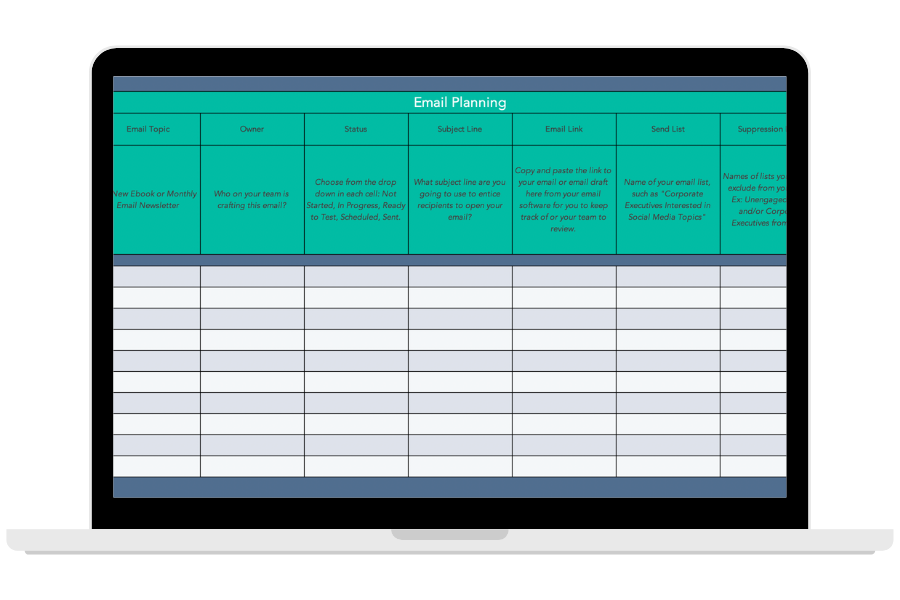
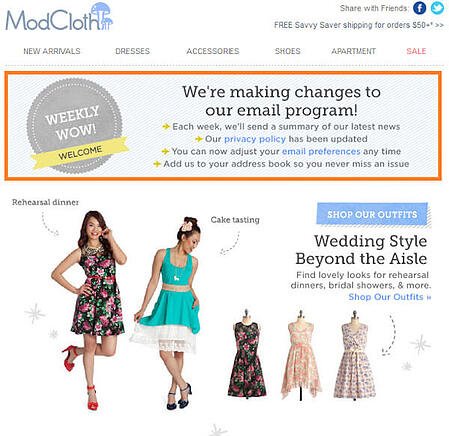
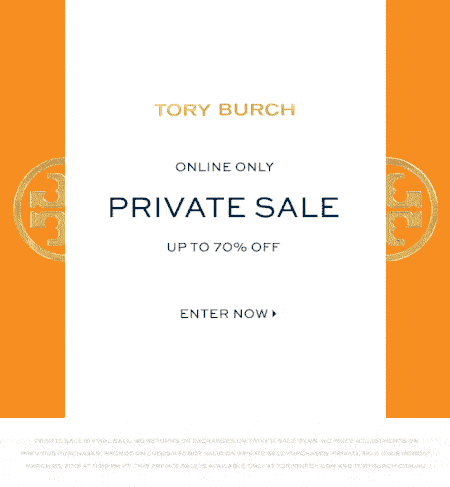
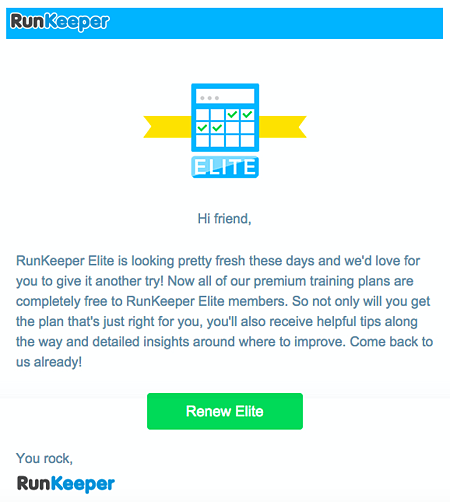

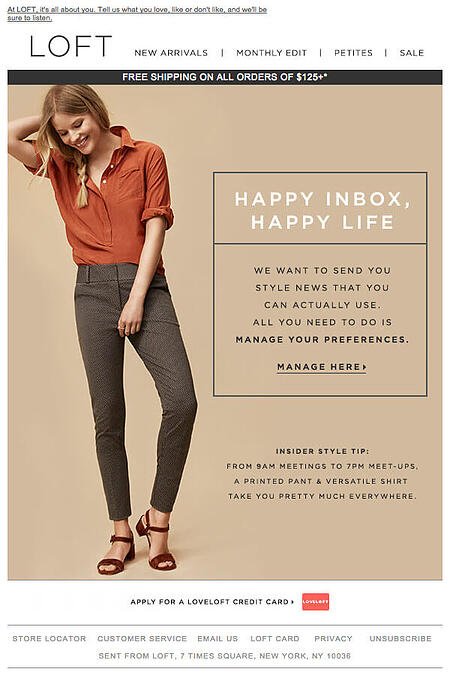
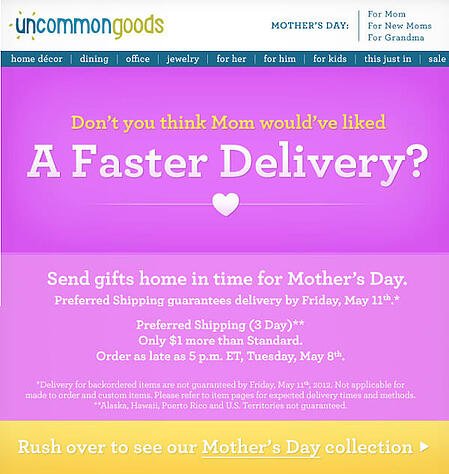
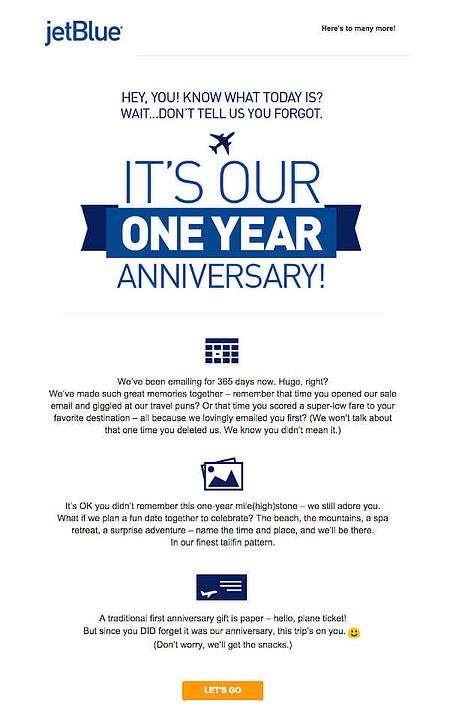
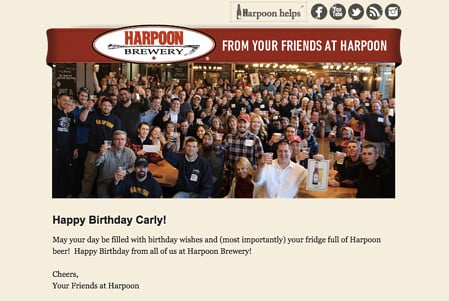
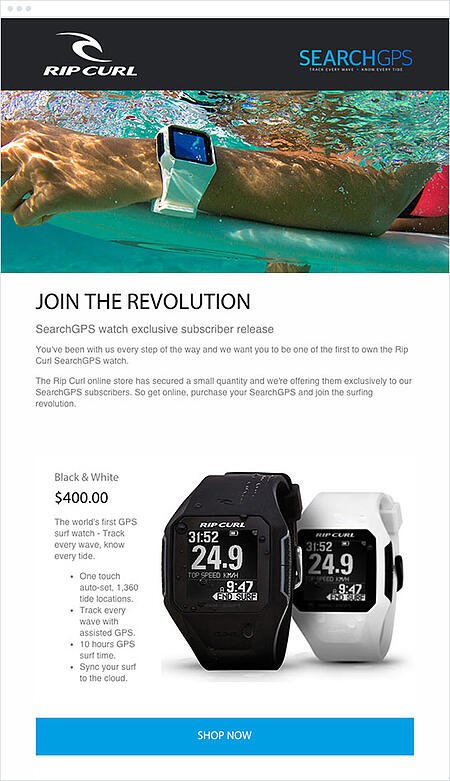
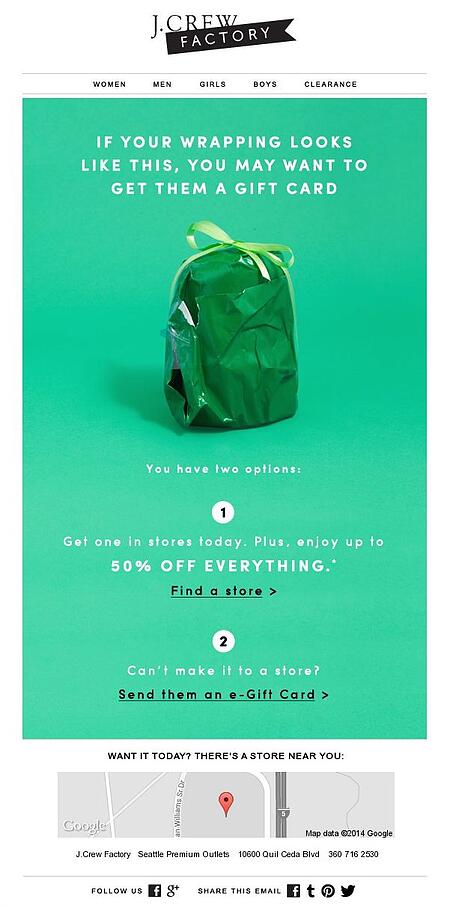
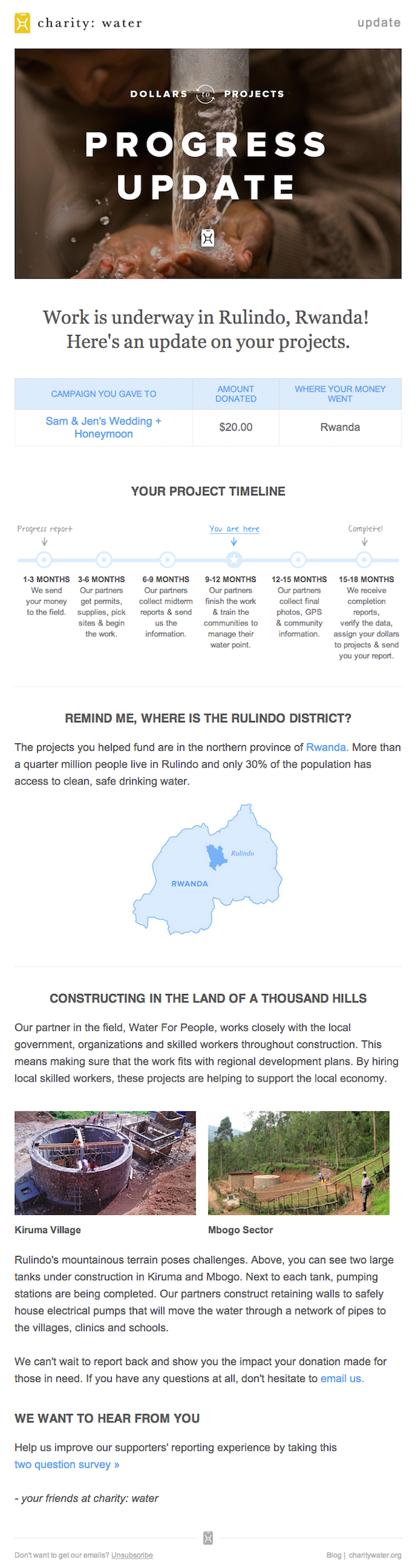
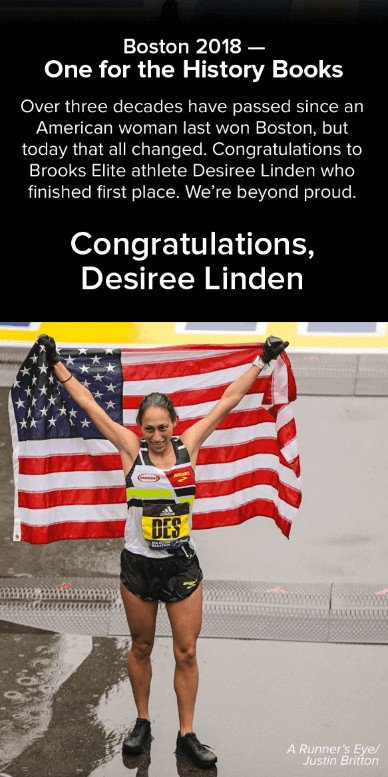
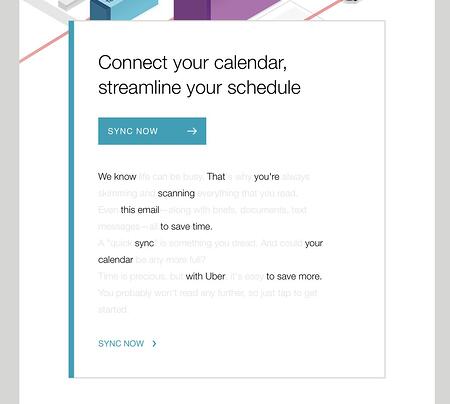
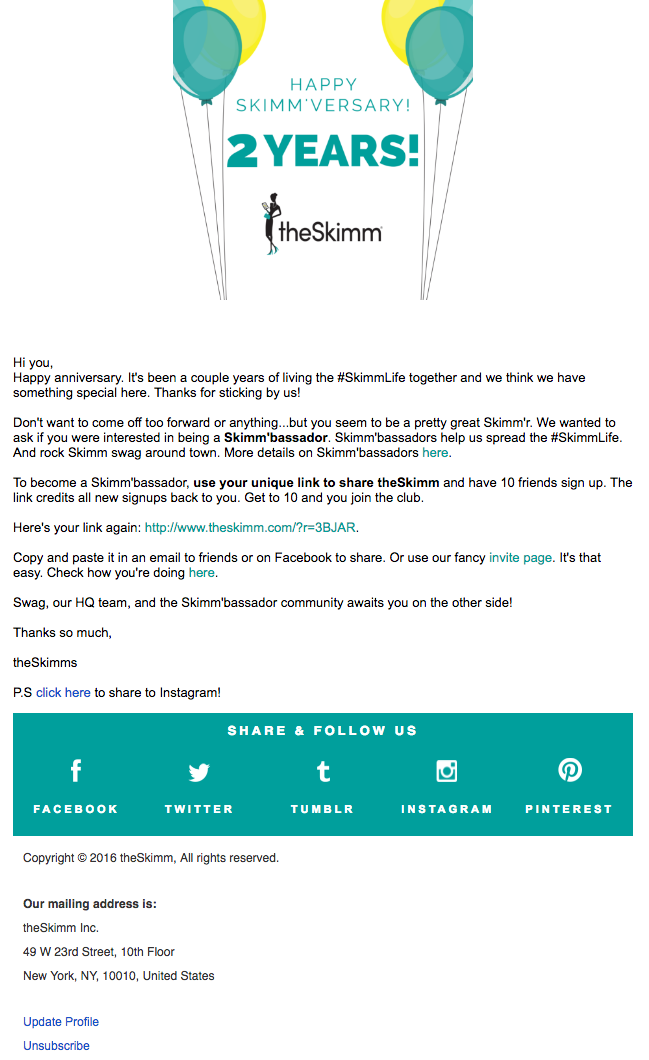
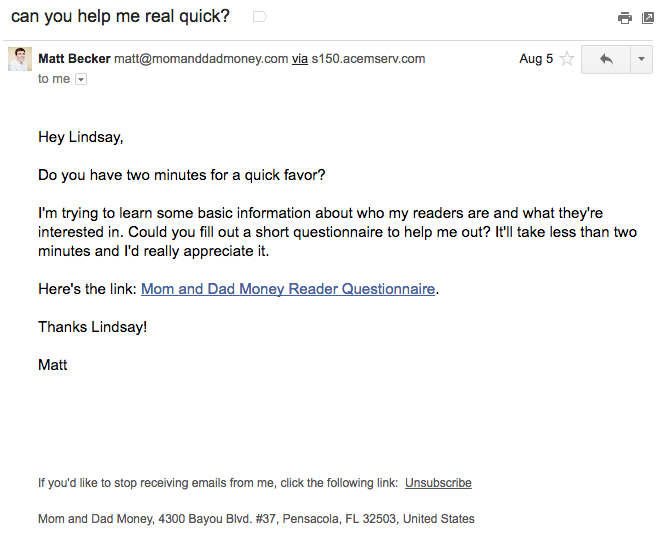
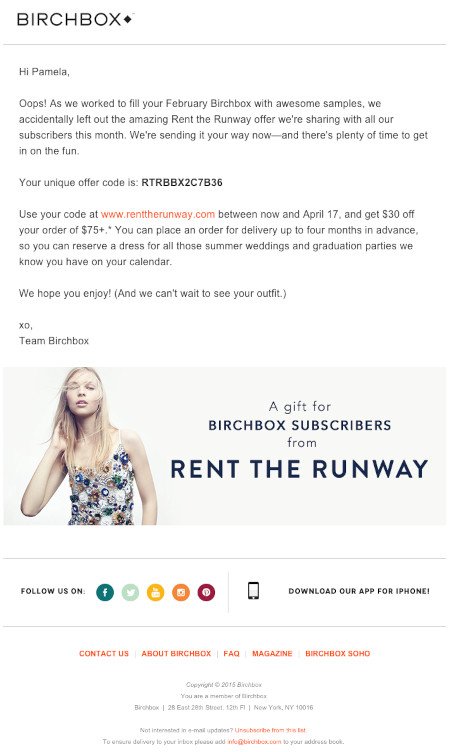
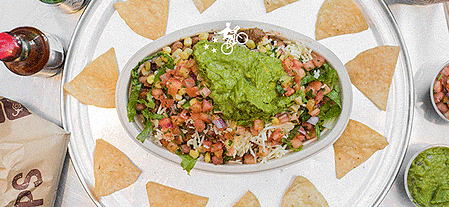
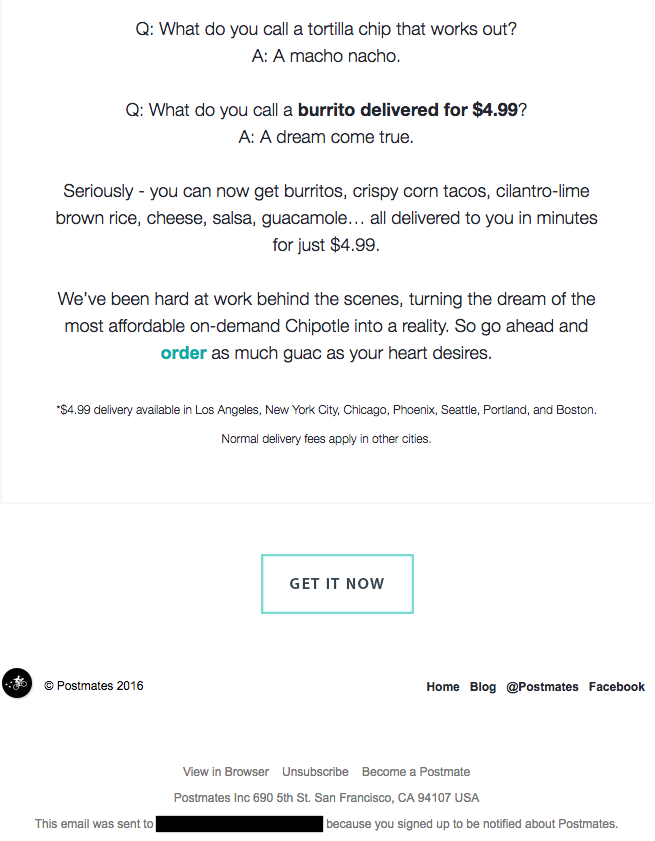
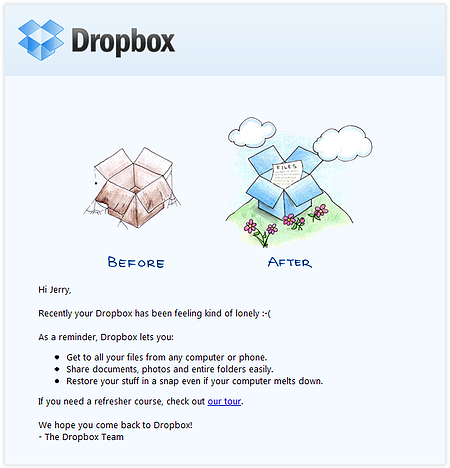
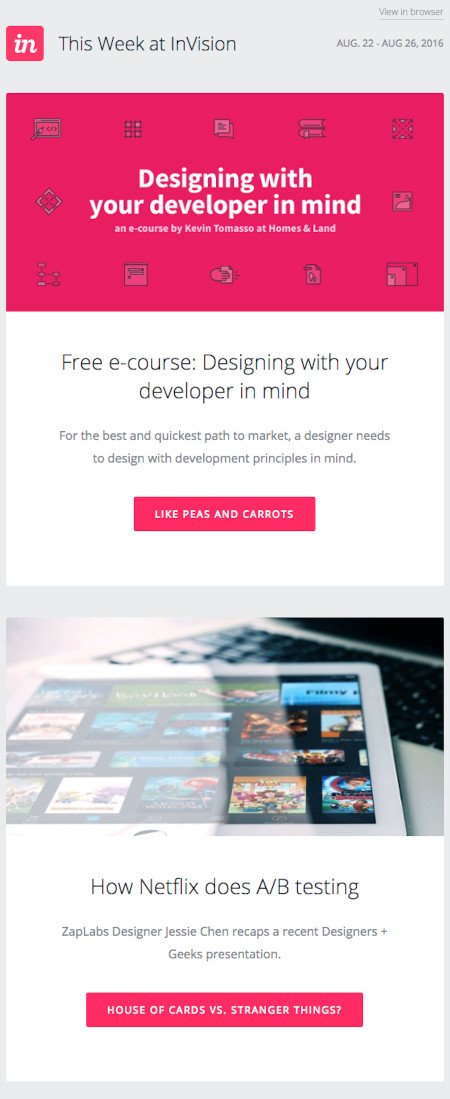
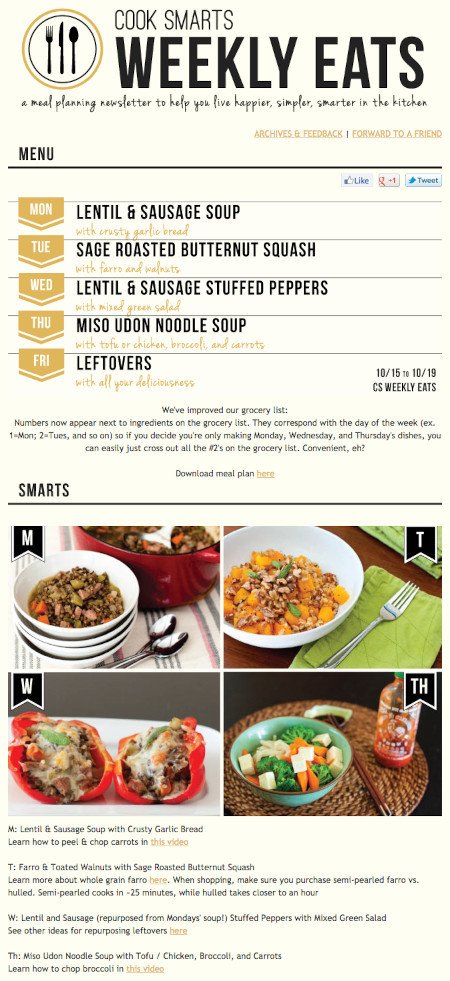
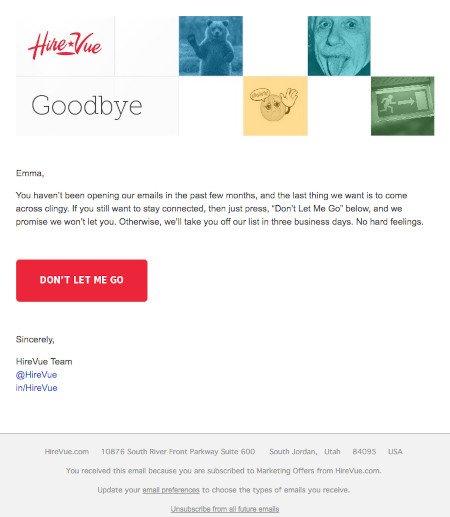
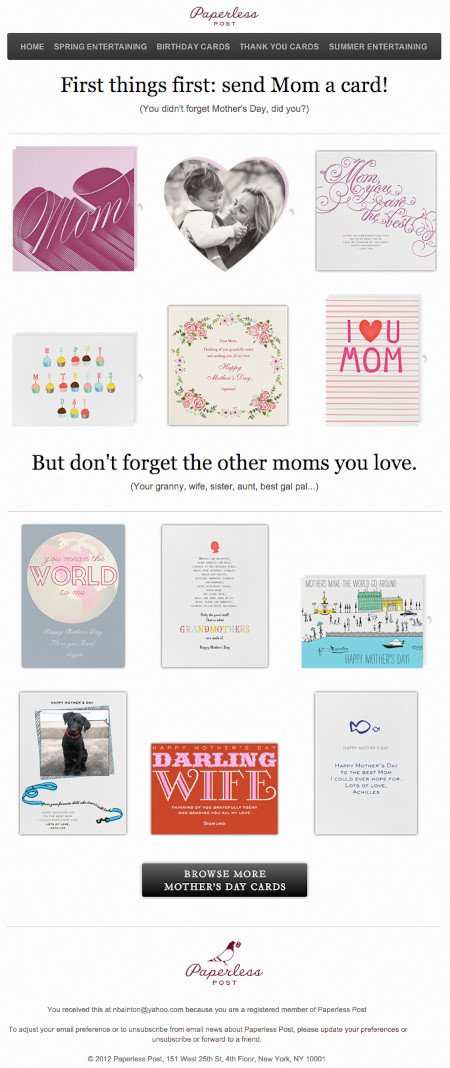
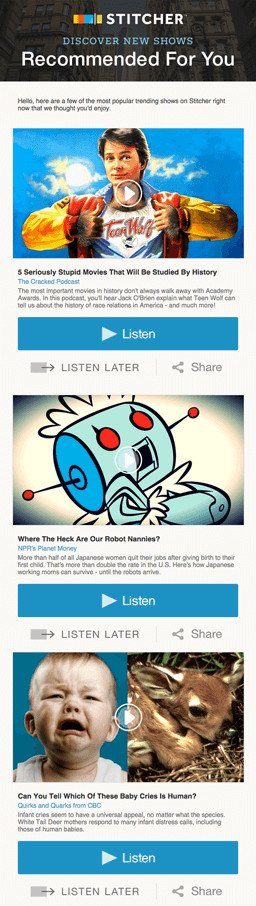
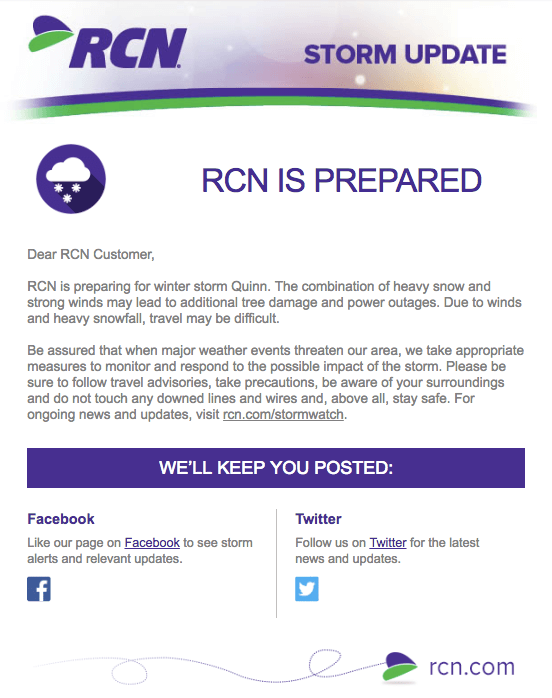
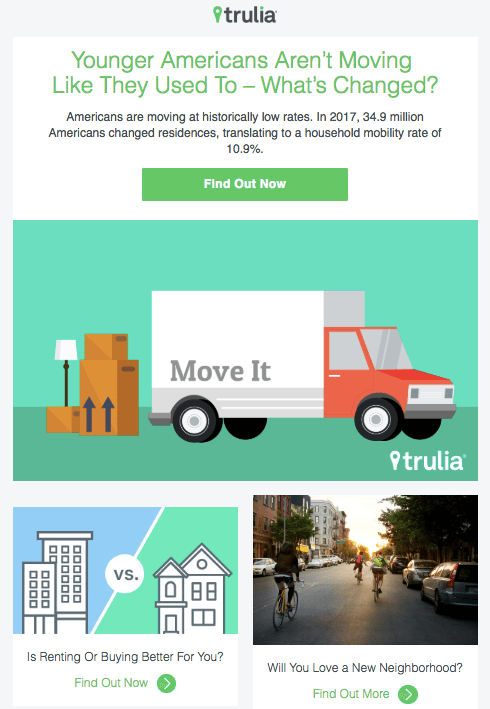
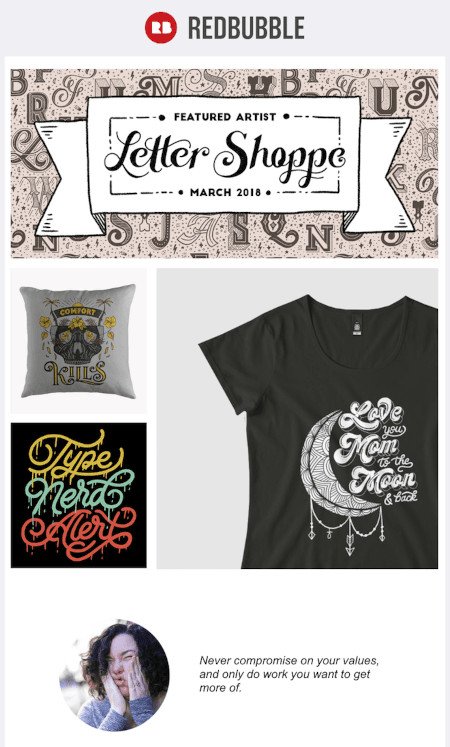
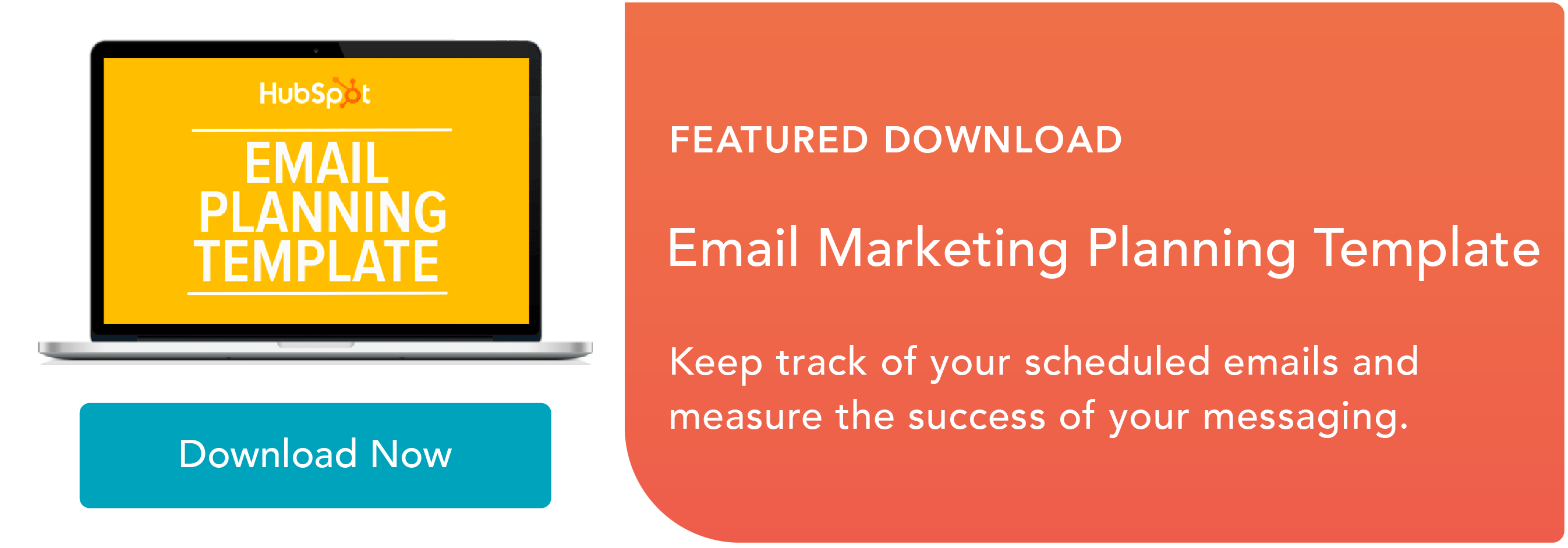

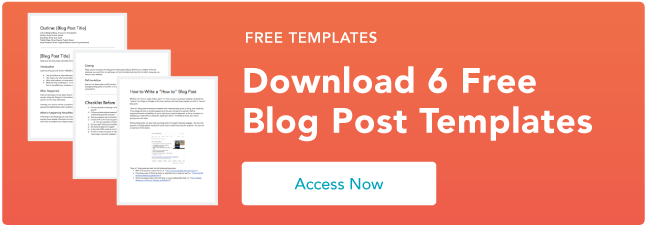

 , a proprietary content recommendation logic, that natively injects content inclusions across the B2B web, email, and tele-verification channels.
, a proprietary content recommendation logic, that natively injects content inclusions across the B2B web, email, and tele-verification channels.![Download 9 Excel Templates for Marketers [Free Kit]](https://i4lead.com/wp-content/uploads/2021/07/9ff7a4fe-5293-496c-acca-566bc6e73f42.png)









