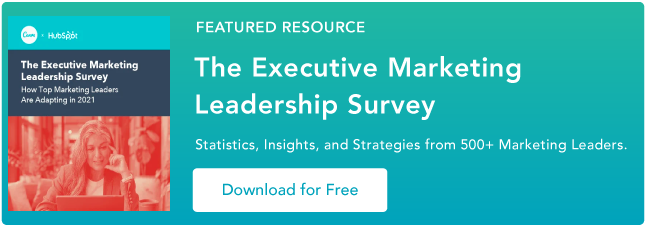Have you ever double-tapped an image on Instagram, reacted to a video on Facebook, or clicked a search result in Google, only to realize afterward that it was actually an ad?
Maybe you never realized it was an ad at all — you just thought it was a cute picture of a dog.
More than ever, ads can be contextual, relevant, targeted, and helpful in ways they never could before. In short, ads today are content.
But the online advertising landscape is changing.
New platforms, ad types, and targeting capabilities are popping up all the time.

Let’s dig into everything you need to know about online advertising across ad platforms for social media, paid search, display, and native advertising.
If you’re only interested in learning about a certain type of online advertising, you can use the table of contents below to navigate to each section.
How to Advertise Online
93% of all online interactions start with a search engine, and with those odds, you can catch the attention of the audience you want through online advertising.
![Sign up for HubSpot Academy's Ads Training Course [Free Online Course]](https://i4lead.com/wp-content/uploads/2021/09/44eb98e8-e59a-4d8a-9c15-c8e0187a878a.png)
There’s plenty of ways to advertise your business strategically. Think about who you’re trying to reach when you start. Ask yourself “What target demographic am I advertising to?” and “How can I place my product or service offering in front of my target?”.
The answer is to see where your target demographic spends the most time online. Research their most frequented social media channels and most searched keywords. You can take this information and translate it to organic and paid marketing.
Not all online advertising has to cost money, people can find your business organically through social media marketing. Making a business page on Facebook, Twitter, Instagram or even TikTok can capture people’s interest through engaging posts and content.
Now if you want to use pay-per-click (PPC) marketing, most social media offers business pages the ability to pay a fee to promote posts/ads within the interface. Or if you are looking to advertise on a search engine for targeted keywords, Google Ads or sixads can guide you through the process of payment and execution.
There are three key ways that digital advertising can help you improve the performance of your organic marketing efforts.
With digital ads, organic performance can benefit from:
- An increase in brand awareness by displaying your content to individuals within and outside of your networks.
- A better understanding of your audiences by leveraging the targeting and analytics of the ads platforms.
- The creation of higher-performing content by understanding what ad content helps you achieve your business goals and what doesn’t.
The goal of any ads strategy should be to get a positive return on your investment, which comes down to whether you’re getting more revenue out of the ad campaign than the cost you’re putting in.
How can you determine what your ad spend should be to get the most return on your investment? To start answering that question, we’ll need to understand the bidding system used by the ad networks.
A bid is the maximum amount of money you’re willing to pay for the desired action on your ad. If it sounds like an auction, that’s because it is an auction. Ad networks have a limited amount of ad space, and to determine whether or not your ads are shown to your target audience, they run an auction to see how much each advertiser is willing to pay for ad space.
Just like in an auction, the highest bidder wins. Let’s say you bid $10 for a click on your ad, and the next highest bidder only pays $5 for a click.
Each ad network will only make you pay the lowest amount possible to win the bid. In this example, you might be willing to pay $10, but in reality, you’ll only have to pay $5.01 to win the bid. Winning this “auction,” in addition to the overall quality of your ads, will determine how your ads are displayed on the different ad networks.
Here’s another example of how the ad auction works from WordStream.
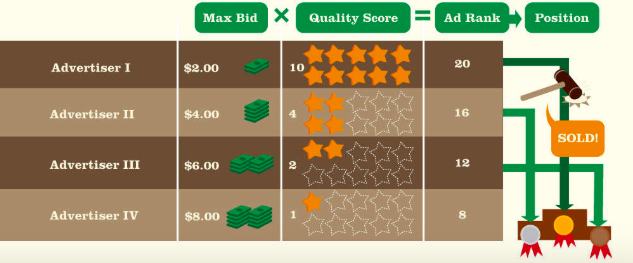
Image Source
At this point, you might be thinking, “Okay, I get how the auction system works. But how do I figure out how much I should actually spend to see a return on my investment?”
My advice is to work backward from your revenue to determine what your maximum bid should be.
Use this equation:
Lifetime Value (LTV) x Average Lead-to-Customer Rate x Average Conversion Rate
Your LTV is how much a customer is worth to you throughout their relationship with your business. The average lead-to-customer rate is the rate at which your leads become paying customers. And your conversion rate is the rate at which new contacts convert on your content offers by filling out a form.
Combined, these metrics show you how much you should spend on your paid ads to break even.
Let’s say that you want to use digital ads to promote your new content offer. You’re going to need to know what your maximum ad spend should be to see a positive return on your investment. Assume that you know the following about your business:
- Lifetime value: $500
- Average lead-to-customer rate: 10%
- Average conversion rate: 20%
Plug these numbers into the equation above to determine what your maximum ad spend should be: $500 x 0.10 x 0.20 = $10. This means that you can spend a maximum of $10 per click on your ad to break even. Your goal should be to spend less than $10 to see a positive return on your investment.
Types of Online Advertising
Now that we know more about how to advertise online, let’s dive into the various types of online advertising.
Social Media Advertising
Every month, there are nearly 2.5 billion active users on Facebook, 1 billion on Instagram, and 330 million on Twitter worldwide.
Whether it’s to chat with friends, stay connected to people across the globe, or for business and networking purposes, consumers are on social media for a multitude of reasons — and marketers know it. Because of the sheer number of active users on these platforms, advertising spend invested in social media channels is at an all-time high. Social media advertising across the world is projected to exceed $8.5 billion this year.
Advertising on social media comes with many advantages. You can:
- Reach very specific target audiences with the help of targeting features and different audiences across all of the social media platforms.
- Leverage a variety of ad formats to advertise in a way that aligns with your business goals.
- Invest in the specific advertising efforts that drive leads and sales for your business.
Let’s take a look at eight popular social media networks, including Facebook, Instagram, LinkedIn, Twitter, Pinterest, YouTube, Snapchat, and TikTok. We’ll cover the audiences and ad types available on each one.
1. Facebook
Facebook is the most widely used social media network. Almost 2.5 billion people around the world use Facebook. That’s more than 30% of the world’s population.
With so many people using Facebook, you’re almost guaranteed to be able to reach an audience that’s relevant to any type of business. That’s where one of the most powerful features of advertising on Facebook comes in: audience targeting. The targeting capabilities on Facebook are unmatched by any other social media network.
There are three types of audiences that you can target on Facebook:
- Core audiences: An audience based on criteria like age, interests, and geography.
- Custom audiences: Get back in touch with people who have previously engaged with your business.
- Lookalike audiences: Reach new people whose interests are similar to those of your best customers.
Facebook’s advanced targeting can be used to target your ads to the most relevant audience — and even tap into new audiences you’d otherwise never reach with organic content alone.
Advertising on Facebook includes a range of ad types, including:
- Photo ads
- Video ads
- Story ads
- Lead ads
Photo ads are great for sharing collections of image content. Video ads are great for product explainer videos and branding. Story ads allow you to use a combination of photo and short-form video content. If you want to learn more about the different ad types, here’s a great course from HubSpot Academy all about Facebook Advertising.
Personally, my favorite way to advertise on Facebook is with lead ads because they give you the best of both worlds: sharing visual content and generating leads all at the same time. Facebook Lead Ads allow you to capture lead information without directing people out of the Facebook platform.
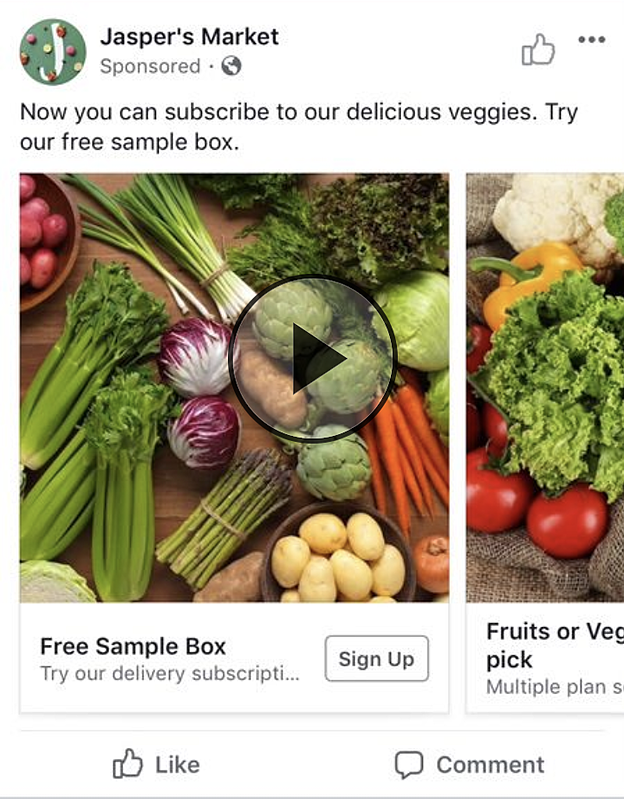
Image Source
No matter your business’ size or industry, you can use lead ads to find potential customers who are likely interested in your products or services. With lead ads, you provide a helpful piece of content that encourages viewers to sign up for a newsletter, receive a price estimate, or request additional business information. In return, when the viewer fills out the form, the business receives a new lead.
Another way to advertise on Facebook is through Facebook Messenger.
Facebook Messenger is a separate messaging app that comes with its own advertising opportunities. Facebook Messenger is the go-to messaging app in countries including the U.S., Canada, and Australia. Other messaging apps like WhatsApp and WeChat are the more popular choice in countries throughout South America, Europe, Africa, and Asia.
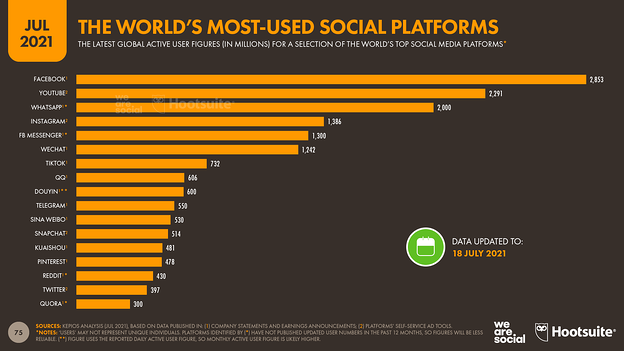
Image Source
Across the world, 20 billion messages are exchanged between people and businesses every month on Facebook Messenger. Ads play a big part in initiating conversations on Facebook Messenger.
There are a few different ways you can use Facebook Messenger as part of your advertising strategy.
- Facebook Messenger call-to-action in ads: Start conversations with ads on Facebook that include a call-to-action to send a message.
- Facebook Messenger Story Ads: Run story ads on Messenger Stories.
- Facebook Messenger Ads: Use messenger ads to deliver content directly into users’ Facebook Messenger chats.
All of these ad types come together to encourage your audience to kick off conversations with your business. They can be used to get in contact with a sales team, request more information on a product, or even share other content like blog posts or ebooks.
My favorite way to advertise on Facebook Messenger is retargeting. Retargeting ads in Facebook Messenger are a great way to start targeted conversations and send personalized offers and content.
Sponsored messages allow you to advertise to people who have already interacted with your business in Messenger. This is a great way to re-engage your audience in a personalized way.
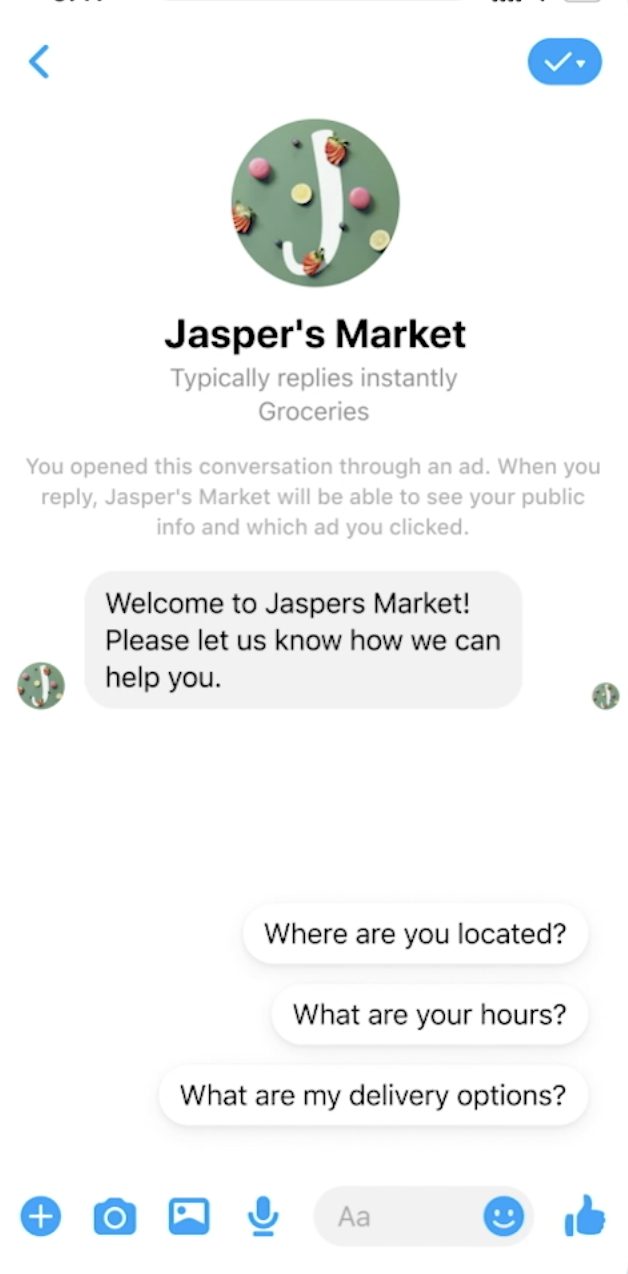
Image Source
2. Instagram
You can also advertise on Instagram through the Facebook Ads Manager. Instagram has over 1 billion monthly users globally. That’s a little less than half of the number of users on Facebook. The majority of users are between the ages of 18 and 34.
There are three ways that you can advertise on Instagram:
- Promote posts and stories directly from your Instagram professional account.
- Create ads from your Facebook Page and promote them on both Facebook and Instagram.
- Create ad campaigns in the Facebook Ads Manager to access full targeting capabilities.
I recommend taking the third option and creating custom campaigns for your audience on Instagram.
Instagram has similar ad types to Facebook, including:
- Photo ads
- Video ads
- Story ads
- Ads in Explore
- Shopping Post ads
By far, the most interesting ad types right now are ads in the Explore Tab and Shopping Post ads. People using Instagram Explore are exploring their interests and discovering new content creators. Ads in Instagram Explore are a great opportunity to put your brand in front of a new audience.
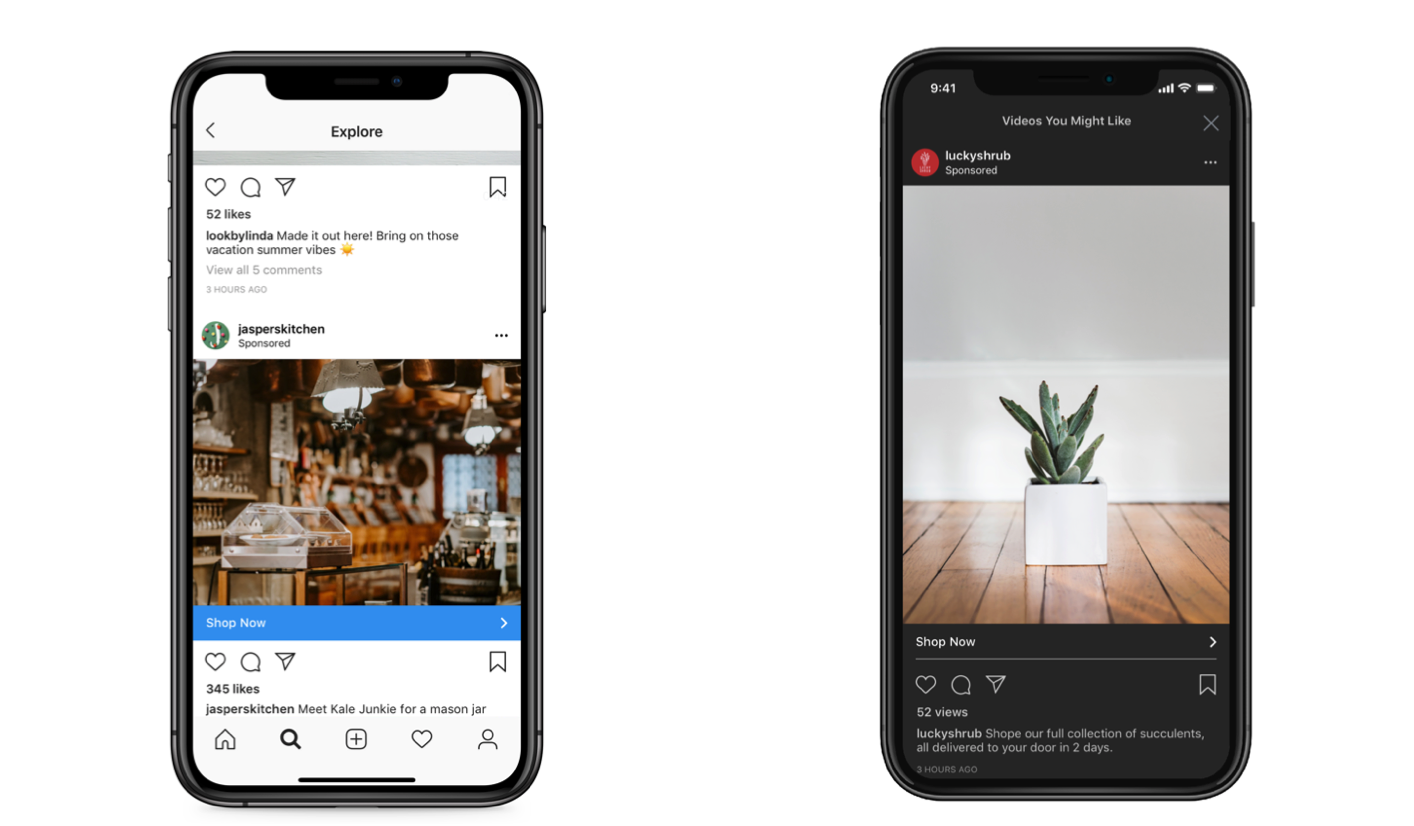
Image Source
Shopping Post ads allow you to include a tag that shows the product’s name and price within your image. Clicking on the tag takes your prospects directly to a product page where they can purchase the item — all without leaving the Instagram app.
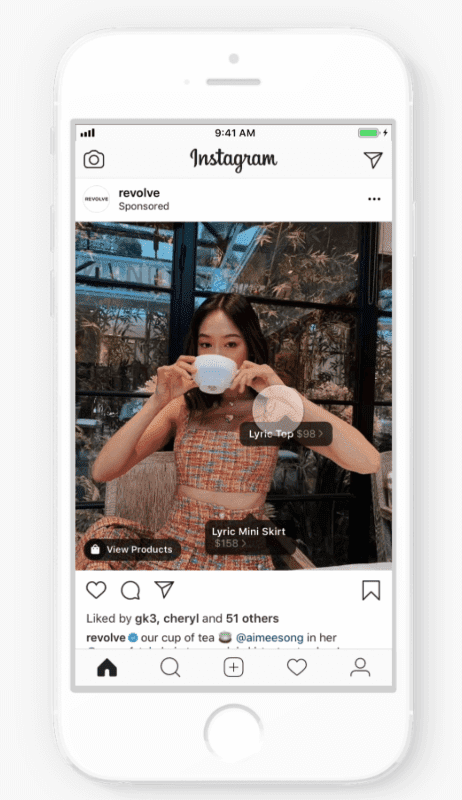
Image Source
3. LinkedIn
The LinkedIn platform has over 660 million monthly active members worldwide. Users on the platform are largely made up of working professionals which makes LinkedIn a great place for B2B (business-to-business) advertising. LinkedIn is the go-to platform for working professionals, which provides B2B advertisers a large audience pool to reach.
Plus, the advantage of advertising on LinkedIn is its unique targeting capabilities. On LinkedIn, you’ll have access to unique targeting criteria that isn’t available on other platforms.
You can target users on LinkedIn by unique demographics, including job title, job function, and industry. Maybe you only want to advertise to potential customers at the director level who work in customer service within the recruiting industry. LinkedIn’s targeting capabilities make that possible.
Plus, with the option to include lead gen forms in your LinkedIn ads, LinkedIn can be a lead generation machine. This will allow you to not only reach a very specific audience but drive leads without directing them outside of the LinkedIn platform.
The most interesting ad type of LinkedIn is Message Ads. Message Ads allow you to send direct messages to your prospects to spark immediate action.
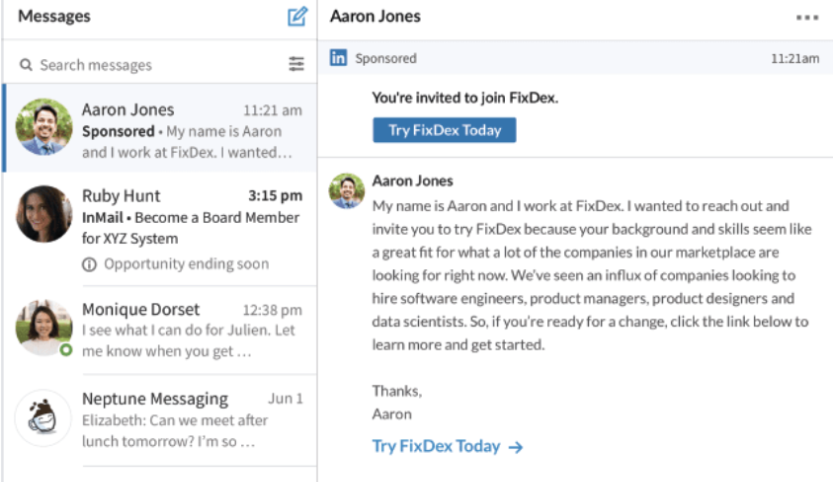
Image Source
How to use LinkedIn Message Ads:
- Deliver a targeted message with a single CTA.
- Drive stronger engagement and response than traditional emails.
- Measure the impact of your messages.
But a word of warning: Don’t send too many Message Ads to the same people or it will come off like spam. And, make sure the messages sound authentic – if you were writing a LinkedIn message to a friend, what would you write in it?
If your Message Ads are too stiff, they’ll come off as spammy, too. Remember: This channel is a one-to-one conversation. Direct messages are sacred spaces – if you’re going to advertise there, you need to be extra careful about taking the time to make your Message Ads feel personal and relevant to your end-users. Make sure you’re delivering value to them in a way that feels authentic.
4. Twitter
Digital advertising is less common on Twitter because organic reach is still a significant driver of a brand’s performance on Twitter. This is very unique to Twitter – but even so, ads can still deliver strong results depending on what your goals are. Twitter has over 330 million monthly users globally. The majority of users are between 35–65 years old.
Advertisers have discovered a few niches that have high engagement on Twitter: B2B and e-commerce. Many B2B companies are using Twitter as a digital marketing tool, and Twitter users are known to spend a lot of money online. This makes advertising specifically to these audiences a great strategy.

Image Source
Twitter breaks down its ads into five goals:
- Awareness: Promote your tweets and maximize your reach.
- Tweet engagement: Promote your tweets and get more retweets, likes, and replies.
- Follows: Promote your account and grow your Twitter following.
- Website clicks: Promote your website and get more traffic.
- App downloads: Promote your app and get more downloads.
All of these can work together to help you grow your audience on the platform and convert users into customers.
5. Pinterest
Pinterest is a unique social media platform with 300 million users who are highly engaged and predominantly female. Some people say that Pinterest is the only platform where users actually want to see ads from brands they love because Pinterest is all about visuals.
How to advertise on Pinterest in four steps:
- Pick a pin: Promote your best pins so they appear in the most relevant places.
- Decide who sees it: Set up targeting so the right people see your ads.
- Pay for results: Choose to pay for engagement or visits to your site.
- Track what’s working: Once your campaign starts, see how it’s doing and make changes.
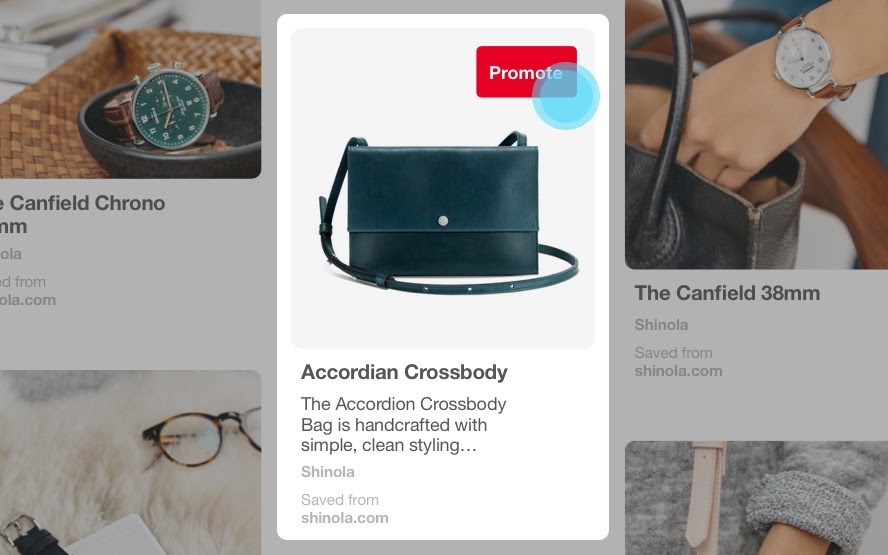
Image Source
Pinterest is great for businesses relying on photography to sell their products and who have a female target buyer persona.
6. YouTube
YouTube is the second largest search engine, second only to Google, with over 2 billion monthly active users. Ads on YouTube appear before and during other YouTube videos or as a stand-alone promoted video that’s displayed after performing a search.
Since you can target demographic information and interests, you can serve your videos to specific relevant audiences already watching videos from similar brands or on related topics.

Image Source
7. Snapchat
Snapchat’s 218 million users are predominantly made up of people between the ages of 18–24.
Snapchat offers a few ad types, including story ads, sponsored tiles in Snapchat Discover, and augmented reality (AR) lenses.
Snapchat’s ad types feel pretty similar to the advertising options on Instagram. What really makes Snapchat unique is the augmented reality lenses. AR lenses are sponsored by a business to create interactive moments that users can use and share with their friends. It might be hard to believe, but in this example from Dominos that pizza isn’t really there — that’s the AR lens at work.

Image Source
8. Tiktok
One of the newer — and most popular — players in the social media advertising world is TikTok. TikTok is all about creating short, creative, and oftentimes funny videos. TikTok has exploded in the past few years and has reached 500 million monthly users.
Advertising options are still limited; they are mainly geared towards driving awareness. TikTok doesn’t hyperlink posts to websites and only recently started allowing advertising, so businesses advertising on TikTok focus on boosting brand awareness rather than leads or traffic.
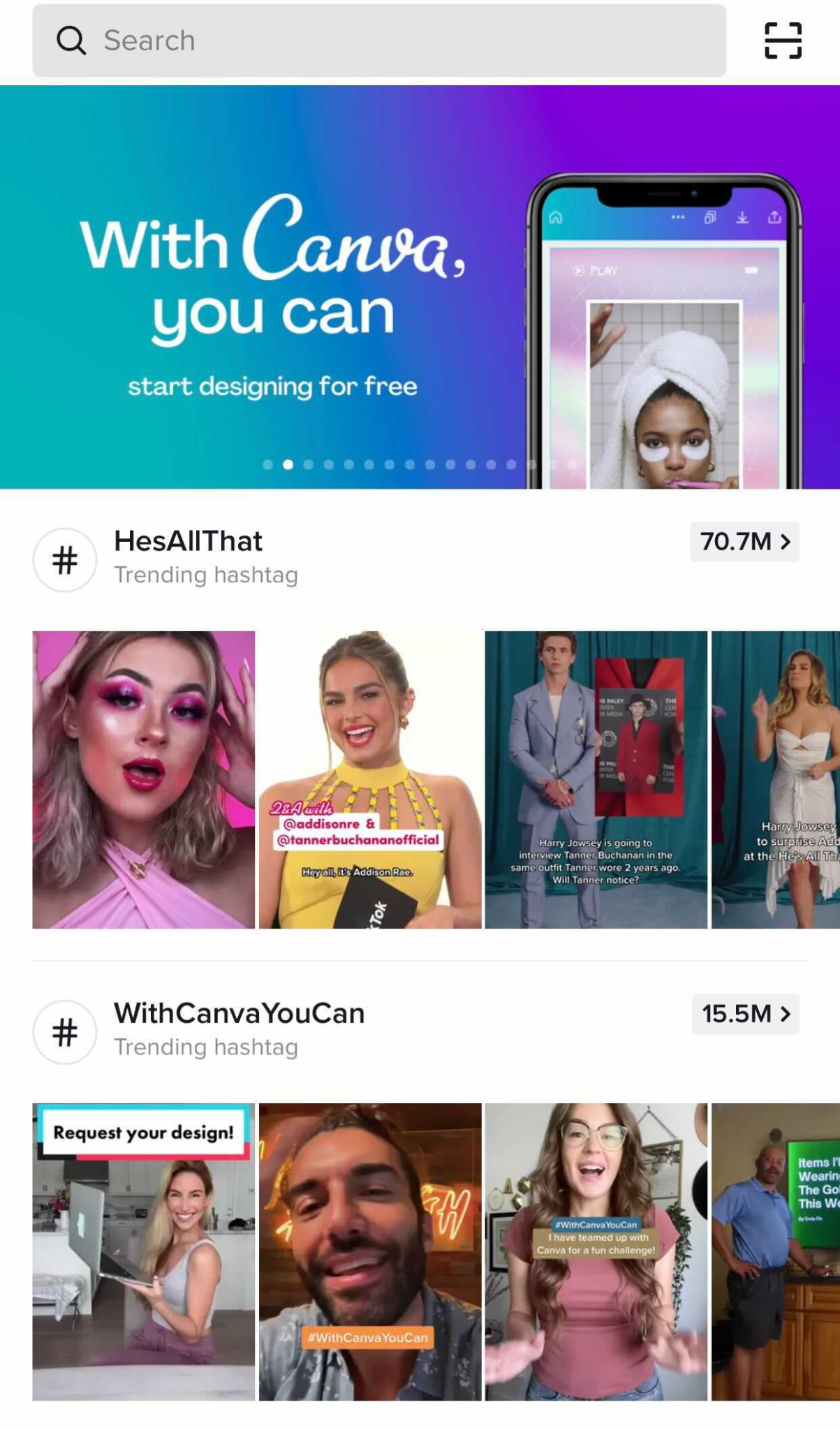
Promoting TikTok videos allow brands to build awareness with a young target audience. Most of the posts you’ll see on TikTok are aimed at getting laughs. From a brand perspective, you’ll want to create videos that are funny and align with other content on the platform. Think of things like dance challenges and memes. This type of content is the most effective.
Paid Search Advertising
People searching online are looking for something specific and will click on the first result they believe is going to be the most helpful to them.
You might be thinking: “I already appear in organic results on search engines. Why should I pay to advertise too?”
Well, there are three key reasons:
- On average, digitally prepared businesses anticipate four times better revenue compared to the less-prepared ones
- Advertising on search engines protects you from the competition who may be advertising on your branded terms.
- Search ads appear first in the search engine results pages (SERPs) above the organic results.
Paid search advertising allows advertisers to capture the attention of their audience in a more targeted way than with organic search alone.
Search ads allow you to anticipate the wants, needs, and desires of your potential customers and serve ads to them that are highly contextual. Over time, the analytics of your search ads can help you analyze and improve those ads to reach even more people.
But how does Google know how to deliver the right ad to the right person? That’s where keywords come into play. A keyword is one word or phrase that someone uses to describe what they need in search. Advertising on search platforms takes the targeting capabilities available on social media platforms, like demographics and location, and layers it with the addition of keywords.
When a Google user types a query into the search field, Google returns a range of results that match the searcher’s intent. Keywords align with what a searcher wants and will satisfy their query. You select keywords based on which queries you want to display your ad alongside.
Keyword research is just as important for paid ads as it is for organic search. That’s because Google matches your ad with search queries based on the keywords you selected. Each ad group you create within your campaign will target a small set of keywords and Google will display your ad based on those selections.
Let’s say Mary is moving to a different house and is looking for a home mover. So she goes into Google and types “who are the best movers.” By searching “best home movers,” she’s going to see results for advertisers that targeted keywords like “moving companies” and “top-rated movers.”
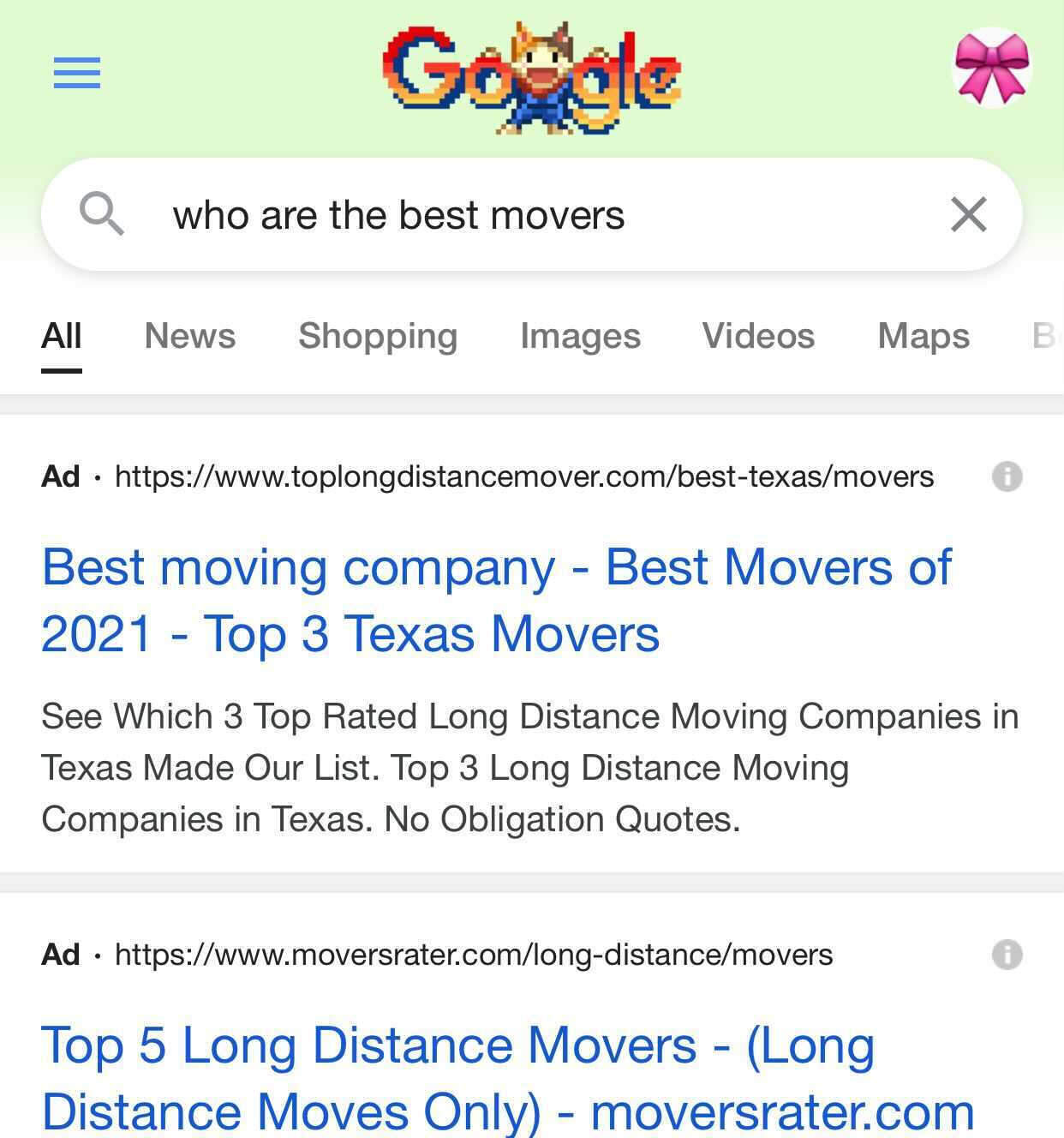
Search engines also consider your intent when choosing the types of ads to display.
In the example above, search ads were the most helpful resource. But what if you’re looking for a location-based business, like a coffee shop? In Google maps, you might see “Promoted Pins” like these, shown in purple on the map and in the search results on the left. Promoted Pins are a great way for businesses to attract customers to their business based on location.
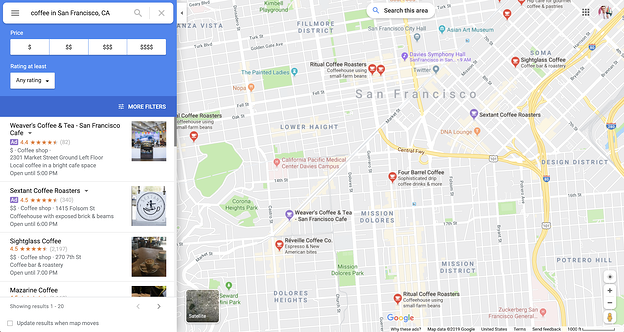
What if you’re looking to make a purchase? Well, Google might show you a different kind of post to match your intent, such as Shopping Post Ads.
In this example below, Google shows you shopping post ads for the keyword “buy snowboard.” Since my query includes the word “buy,” Google knows that I’m interested in making a purchase, so I am shown ads for products I might be interested in.
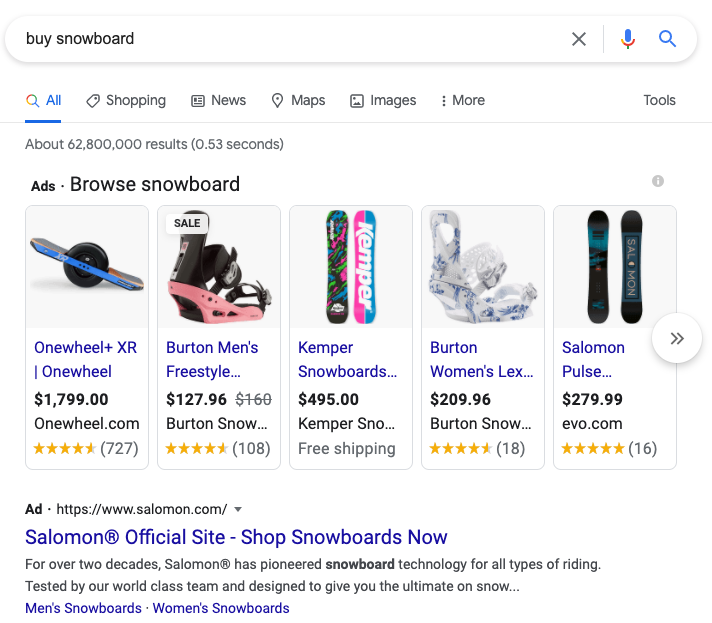
So how do you select your keywords?
Keywords typically fall under two categories: brand and non-brand.
A brand keyword is a word or phrase that includes a brand’s name or variations of a brand’s name. For example, some of HubSpot’s brand keywords include HubSpot, HubSpot Free CRM, and HubSpot Marketing Hub. These are all variations of the HubSpot brand and the tools that we offer.
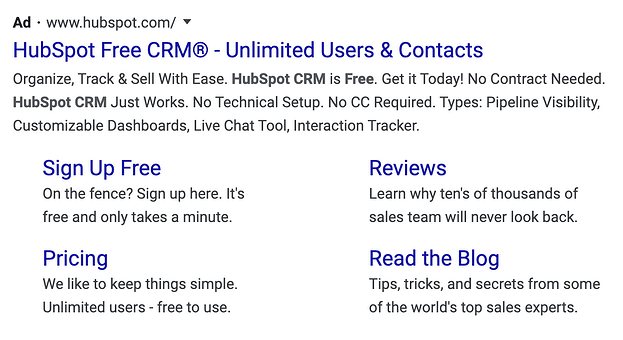
Non-brand keywords are all other relevant keywords that don’t include a brand’s name or variations of a brand’s name. Some of HubSpot’s non-brand keywords include inbound marketing, sales software, and customer relationship management.
While these keywords are not part of HubSpot’s brand name, they are relevant terms that allow HubSpot to reach audiences that might be interested in eventually making a purchase.
Brand and non-brand keywords play a role in your digital advertising strategy. Brand keywords help you protect your brand from your competitor’s ads.
If you don’t run ad campaigns for brand keywords, you’ll leave your business vulnerable to losing website traffic to the competition who is bidding on your brand keywords. Non-brand keywords still have a role to play, too. Non-brand keywords allow you to reach new audiences unfamiliar with your brand.
When it comes to when your ad is displayed, you don’t just want to pick a certain group of keywords and have the ad shown only when those keywords are entered into the search engine.
This is where match type comes in. Since there’s an infinite number of ways that people can actually search for one term, Google gives you three match types to choose from: exact match, phrase match, and broad match. You can even use a broad match modifier and exclude negative keywords to optimize where your ads are delivered.
Let’s take a look at each match type:
- Exact match: A keyword set to exact match will only display your ad if the search term includes that exact keyword or a very close variation. Exact match keywords are surrounded in [brackets].
- Phrase match: A keyword set to phrase match will display your ad if the search term contains the same order of the words, but it can also contain additional words. Phrase match keywords are surrounded by “quotes”.
- Broad match: A keyword set to broad match displays your ad when the search term contains any or some combination or variations of the words in your keyword, in any order. Broad match keywords don’t include any symbols.
- Broad match modifier: The broad match modifier allows you to select keywords that must be included in the search query for your ad to be displayed. Keywords with a broad match modifier use a +plus sign.
- Negative keywords: Excludes your ads from being shown on searches with that term. Negative keywords include a -minus sign.
Google vs. Bing vs. Yahoo
There are a few advertising platforms out there for search, including Google, Bing, and Yahoo. But Google is by far the most used search engine out there. With 3.5 billion search queries a day, over 71% of the total searches made daily around the world are done on Google. Google brings in six times more searches every day than Bing and Yahoo, combined.
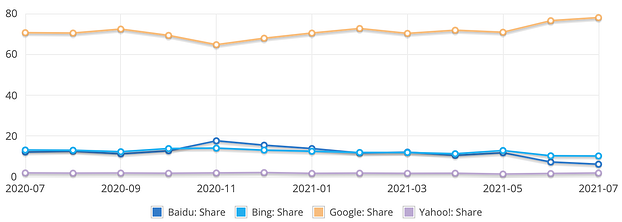
Image Source
But this doesn’t mean you should entirely rule out advertising on these other platforms. In some cases, you can achieve impressive results with a smaller ad spend on Bing and Yahoo than you could on Google since there is less competition from advertisers.
My recommendation is to dig into your organic traffic to identify if Bing or Yahoo make up a significant amount of traffic for any given keywords or topics. This might indicate that advertising for those keywords on Bing or Yahoo could be profitable.
Regardless of where you advertise, the good news is that advertising on all of these platforms more or less work and look the same. So knowing how to advertise on one will make advertising on the others easier.
Native Advertising
Publishers like BuzzFeed and The Dodo produce content that snowballs in popularity on social media almost every day. And they make money by helping other brands do it, too. Brands will pay these publishers to craft posts and videos that follow the publishers’ formula for virality. They also pay publishers to distribute this sponsored content to their massive audience through social media and their website.
This is native advertising.
Check out this example from Geico. It partnered with BuzzFeed to create this video advertisement for morning workouts. It’s a topic that is loosely related to insurance, which Geico sells, and it tapped into BuzzFeed’s expertise to create this video that feels right at home with the rest of the content on the site.
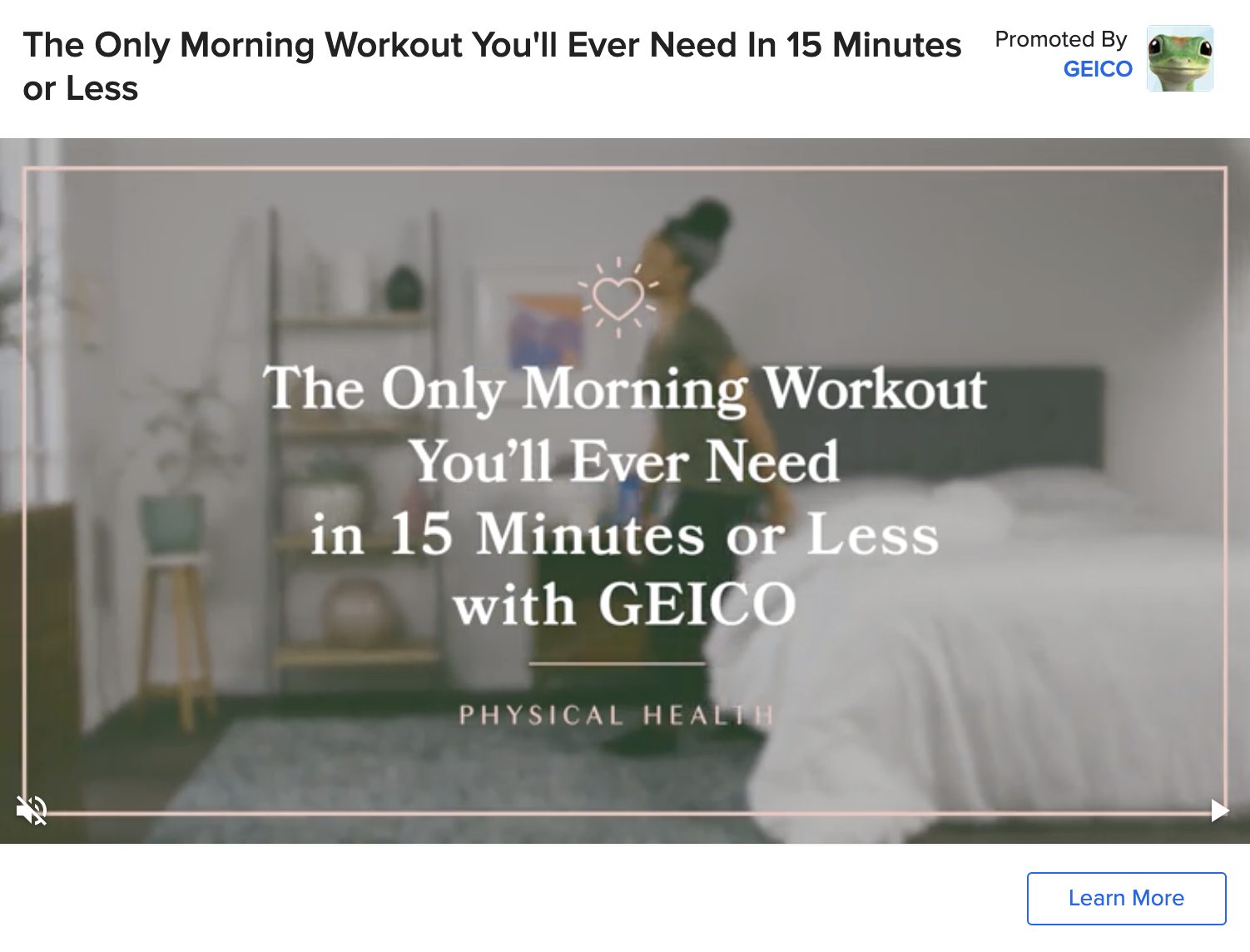
When you pay for a publisher’s native advertising services, you’ll be able to leverage their editorial expertise and audience reach to help your brand tell captivating stories to a bigger and better viewership. And each publisher is going to support different ad formats and creative types.
During the creative process, you’ll collaborate with publishers to craft sponsored content that covers one of their main topics and looks like a regular piece of content on the publisher’s website.
This way, even though your post is technically promotional, it won’t disrupt their audience’s browsing experience. They’ll enjoy reading your post and won’t feel like you or the publisher are advertising to them. This exposes your work to a huge, engaged viewership and attracts new followers to your brand.
Native advertising creates a symbiotic relationship between publishers and brands. Publishers who do sponsored content right reap the benefits of another revenue stream and gain more audience trust if they promote a native ad from a trustworthy brand.
For brands, collaborating with prominent publishers can unleash unprecedented amounts of creativity to help them win over the publishers’ audience and boost engagement — as the click-through rate on native ads far exceeds traditional. For example, T Brand Studio, the New York Times native ad business, crafted sponsored posts that captured as much engagement as some of nytimes.com’s highest-performing articles.
To find the optimal native advertising opportunities for your brand, try using StackAdapt or Nativo.
Display Advertising
Display ads are a controversial topic in the digital marketing community. For almost 25 years, advertisers have abused them by tricking internet users into clicking misleading ads — some malicious display ads have even infected people’s computers with viruses. It’s easy to see why people have developed banner blindness and can’t stop downloading ad blockers: display ads have the reputation of being intrusive, distracting, and irrelevant.
On the other side of the spectrum, though, display advertising technology has advanced to the point where ad networks can leverage data and machine learning to offer advertisers more effective targeting strategies and consumers more relevant ads.
Ad networks like Google Display Network and Facebook’s Audience Network are the leaders in the banner ad renaissance. They can display your ads to the right target audience at the right place and time. And if you want more control of your advertising, they’ll let you decide where to place your ads. Below, we’ll cover each ad networks’ features and targeting capabilities:
1. Google Display Network
When you use Google’s Display Network, you can design visually appealing ads and place them on over two million websites and apps, YouTube, and Gmail.
You can also build new audiences by targeting people who are most likely to be interested in your product or service and remarket website visitors just by importing a list of their contact information.
If you don’t want to build out your ideal audience or deal with bidding, you can let Google Ads do it for you. Its automated targeting and bidding features can identify your highest-converting audience for the best return on investment.
Display ads can be most effective when retargeting an audience that’s already familiar with your brand.
2. Facebook’s Audience Network
With Facebook’s Audience Network, brands can expand their Facebook ad campaigns and use the same targeting data they use on the platform to advertise on a huge collection of websites and apps.
Brands can place native ads, banner ads, full-screen ads, in-stream video ads, and rewarded video ads (for example, “Watch this video ad to get more tokens!”) on the network’s websites and apps that their Facebook audience frequently visits.
This type of advertising can be particularly effective for mobile games, like in the example below from 5agame who was able to attribute 80% of their revenue through their rewarded video.
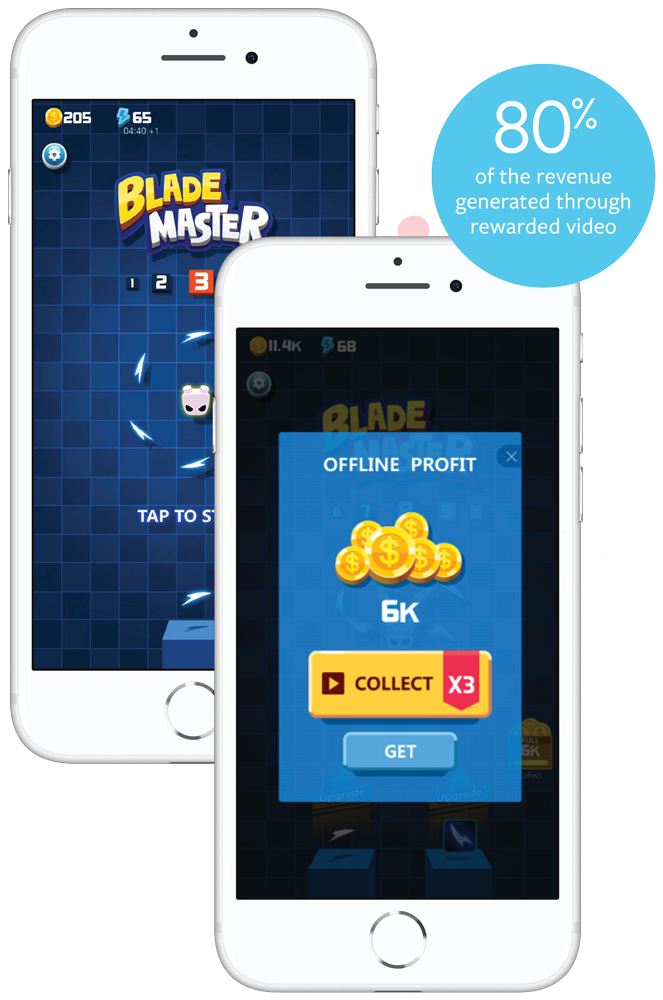
Image Source
Now that you know about all of the digital ad types that are available, the next step is to learn how to leverage the right ads for your business to achieve your goals.
If you want to continue leveling up your ads training, check out HubSpot Academy’s free course on the Digital Advertising Training Course.
Editor’s note: This post was originally published in April 2020 and has been updated for comprehensiveness.
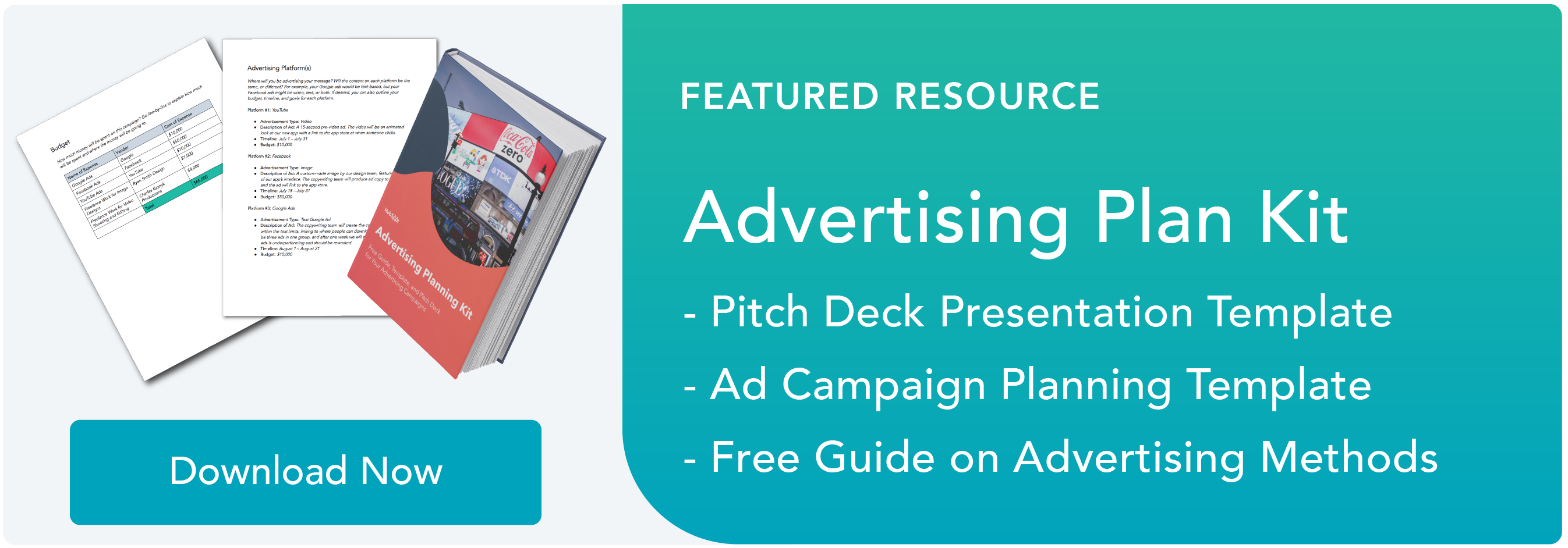

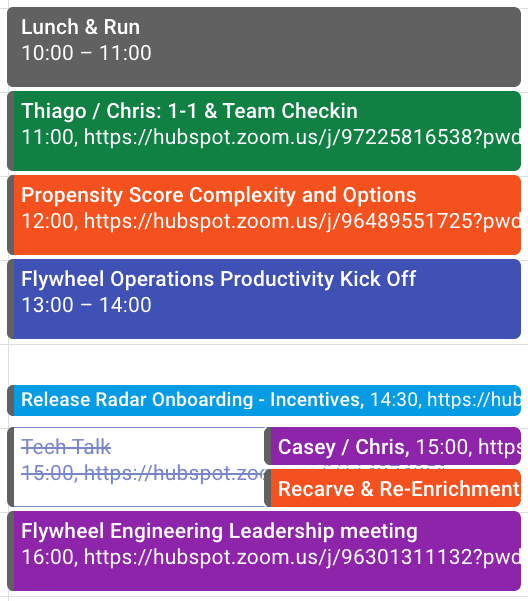
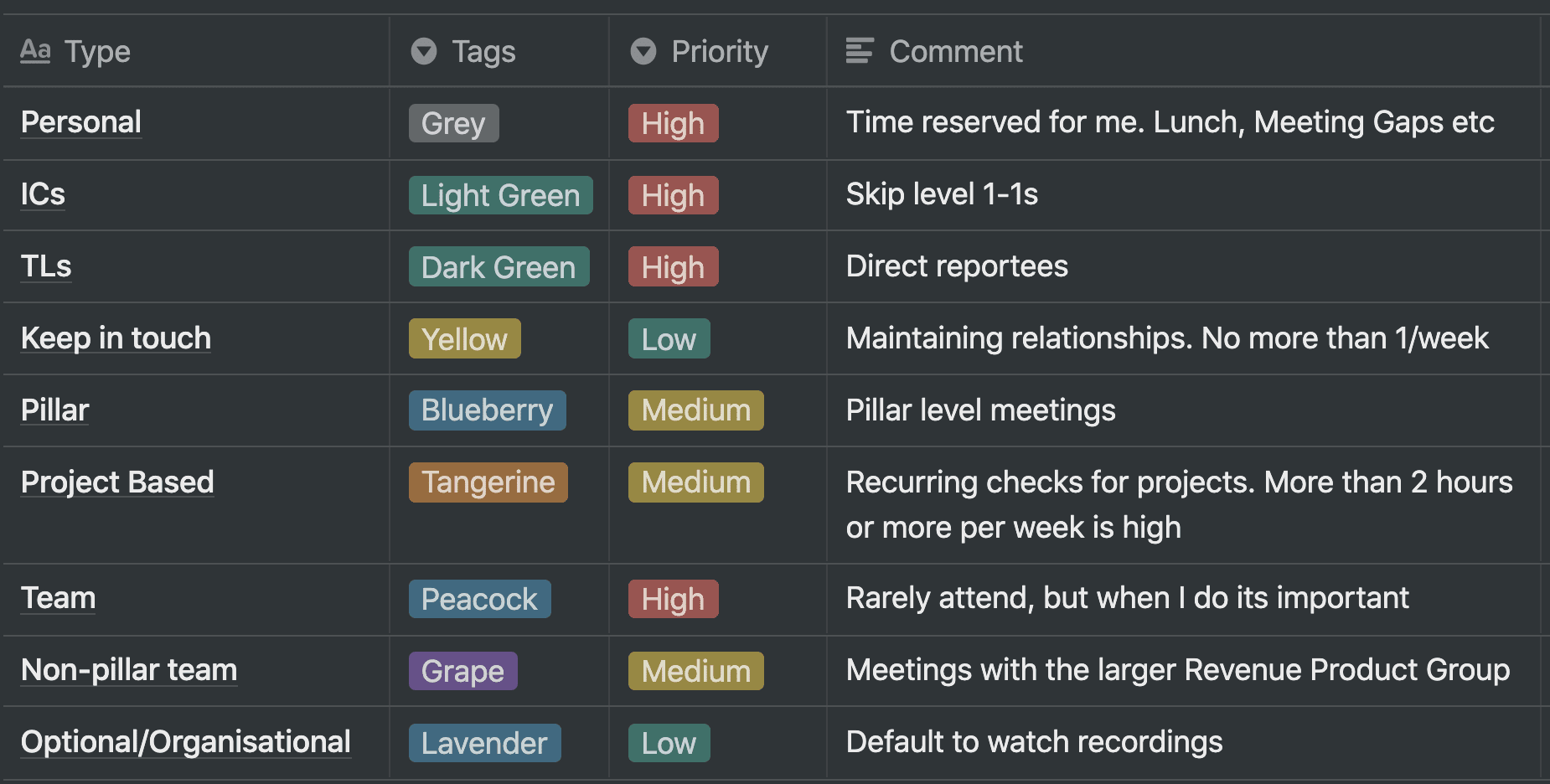
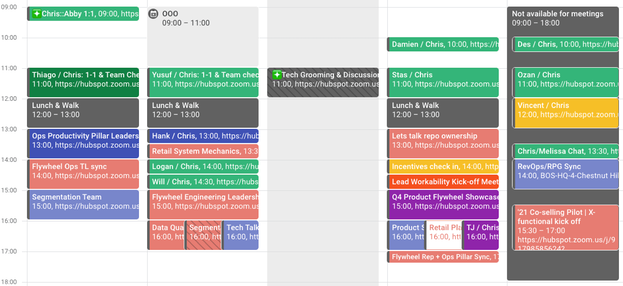
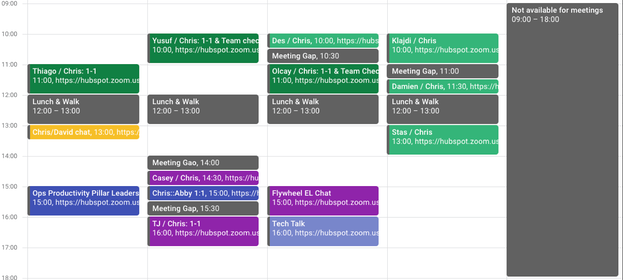
![]()


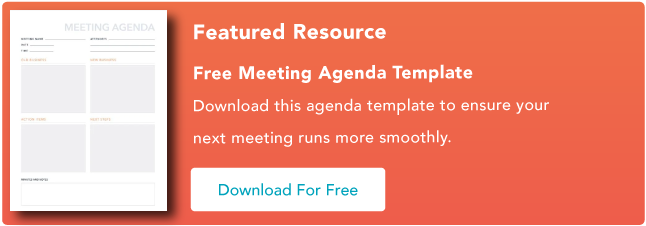
![New Data: Instagram Engagement Report [2021 Version]](https://i4lead.com/wp-content/uploads/2021/09/9294dd33-9827-4b39-8fc2-b7fbece7fdb9.png)
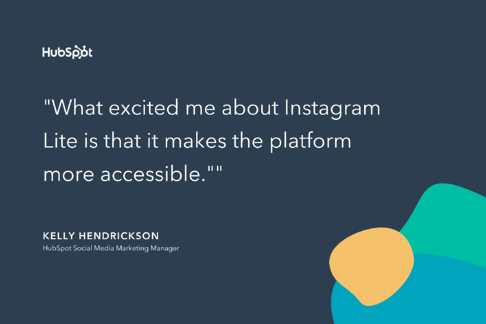
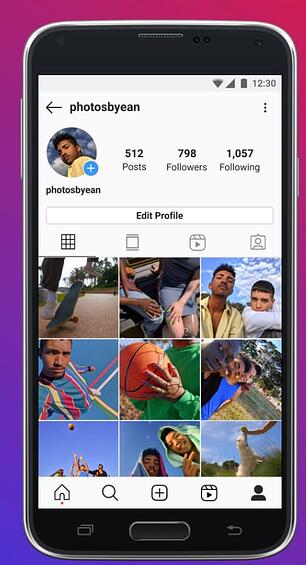
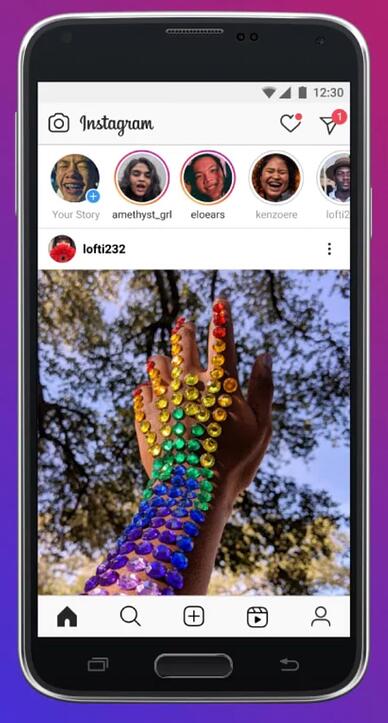
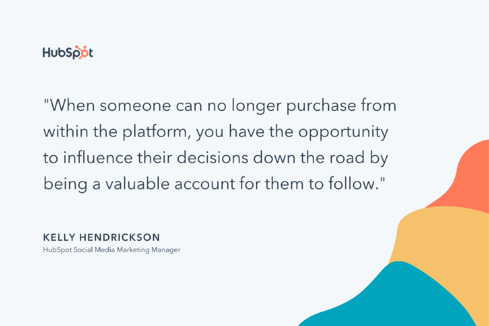
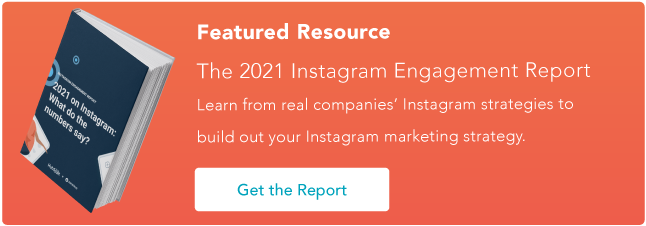
![→ Free Templates: How to Use YouTube for Business [Download Now]](https://i4lead.com/wp-content/uploads/2021/09/b33cfd44-133a-49e3-a943-086c5679d485.png)
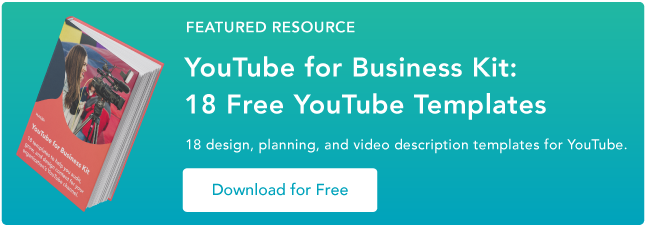

![Sign up for HubSpot Academy's Ads Training Course [Free Online Course]](https://i4lead.com/wp-content/uploads/2021/09/44eb98e8-e59a-4d8a-9c15-c8e0187a878a.png)
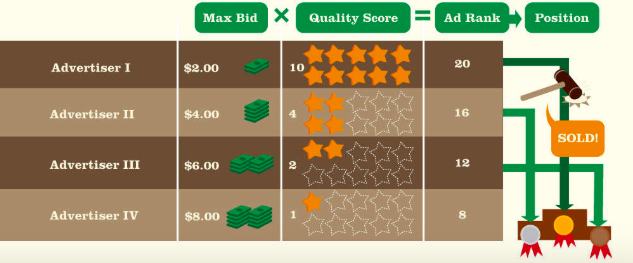
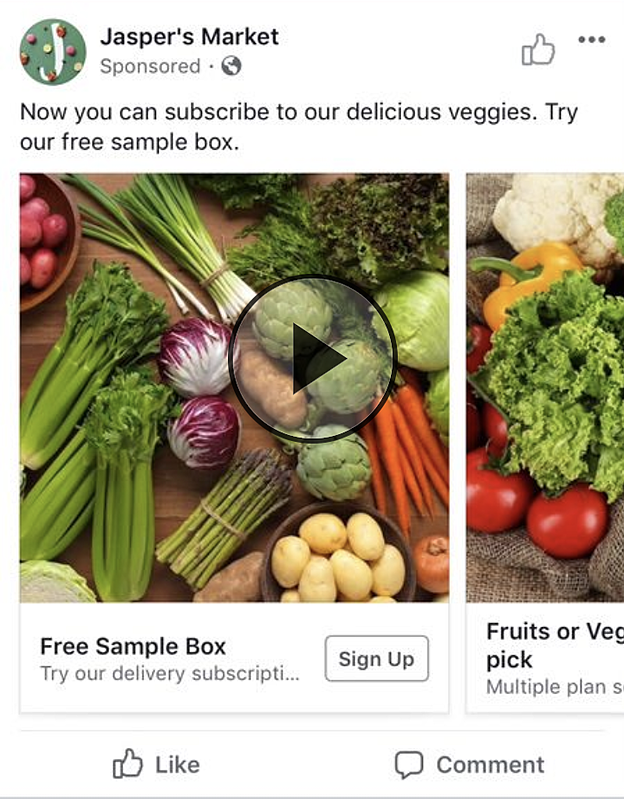
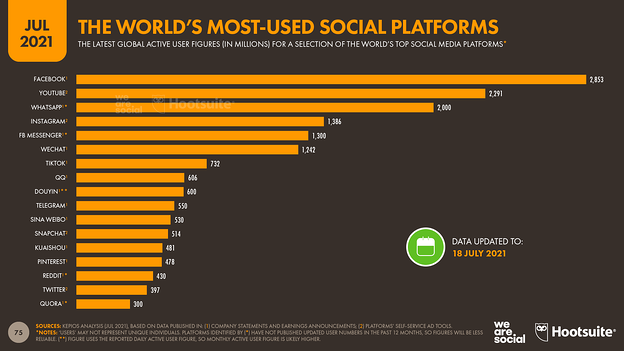
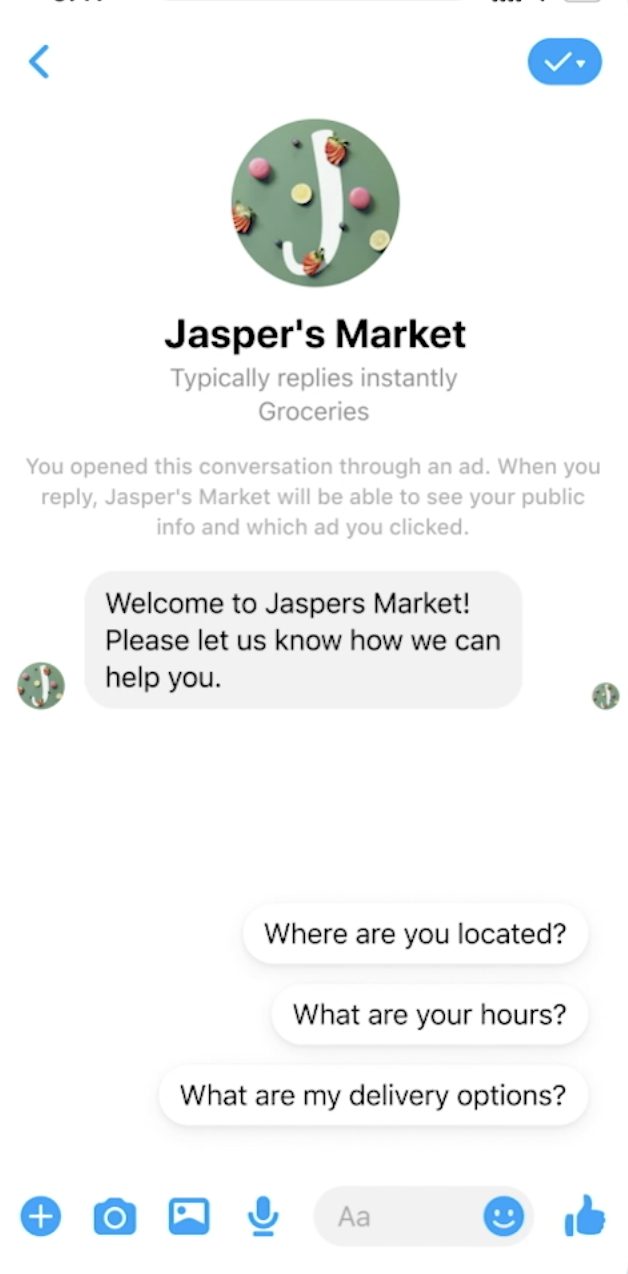
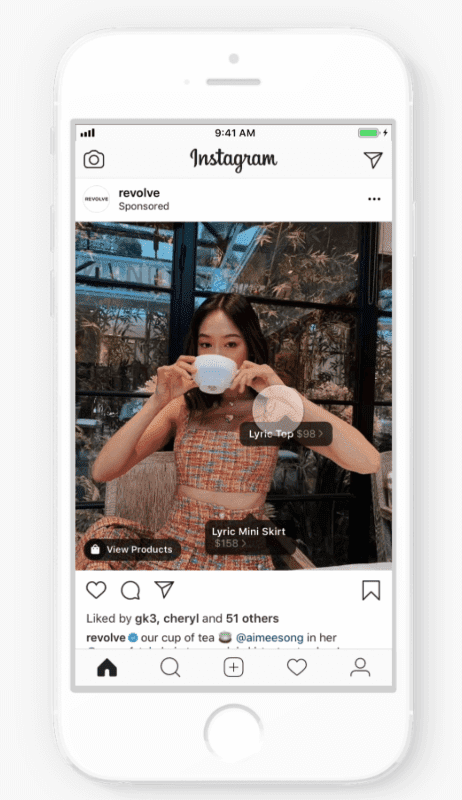

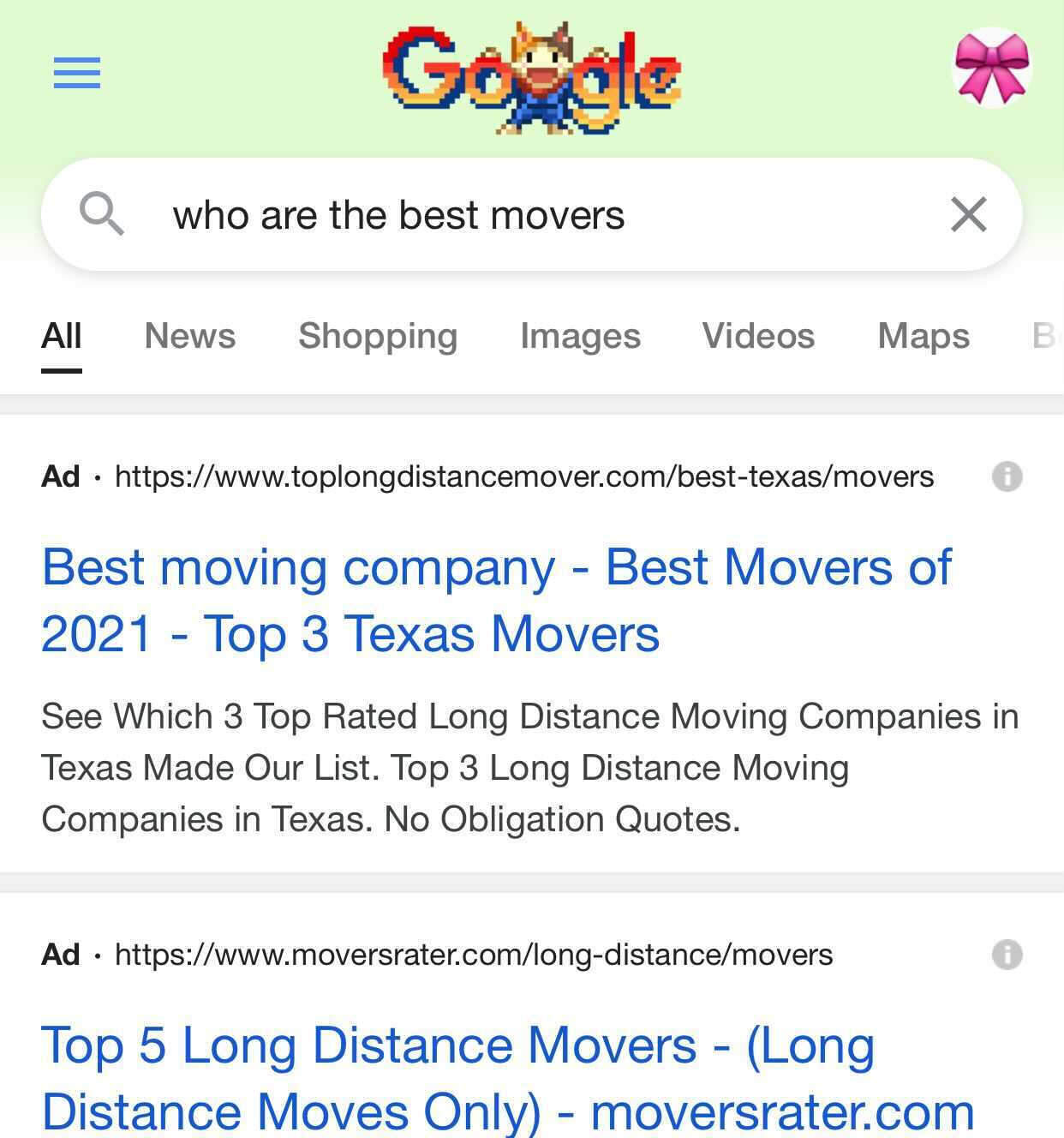
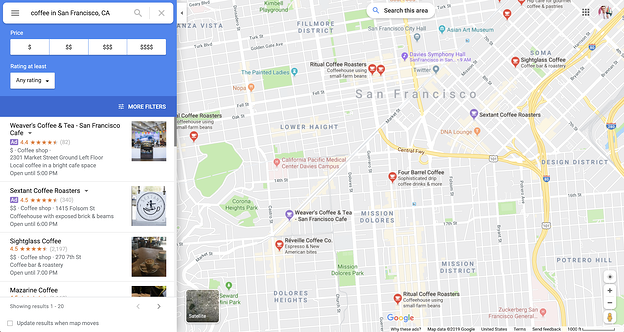
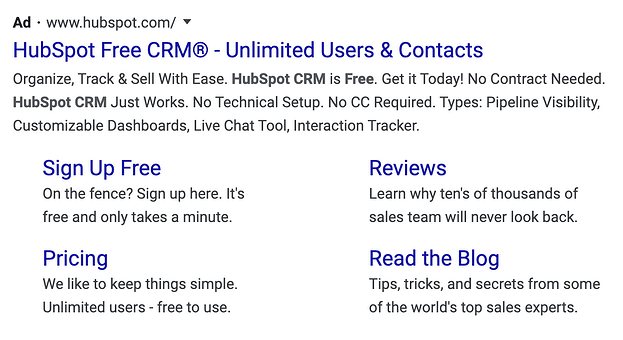
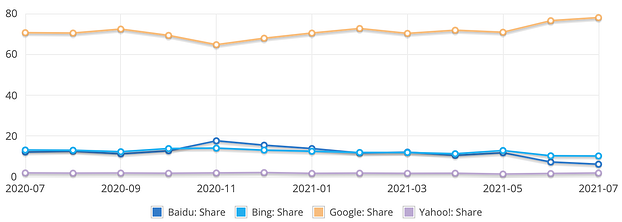
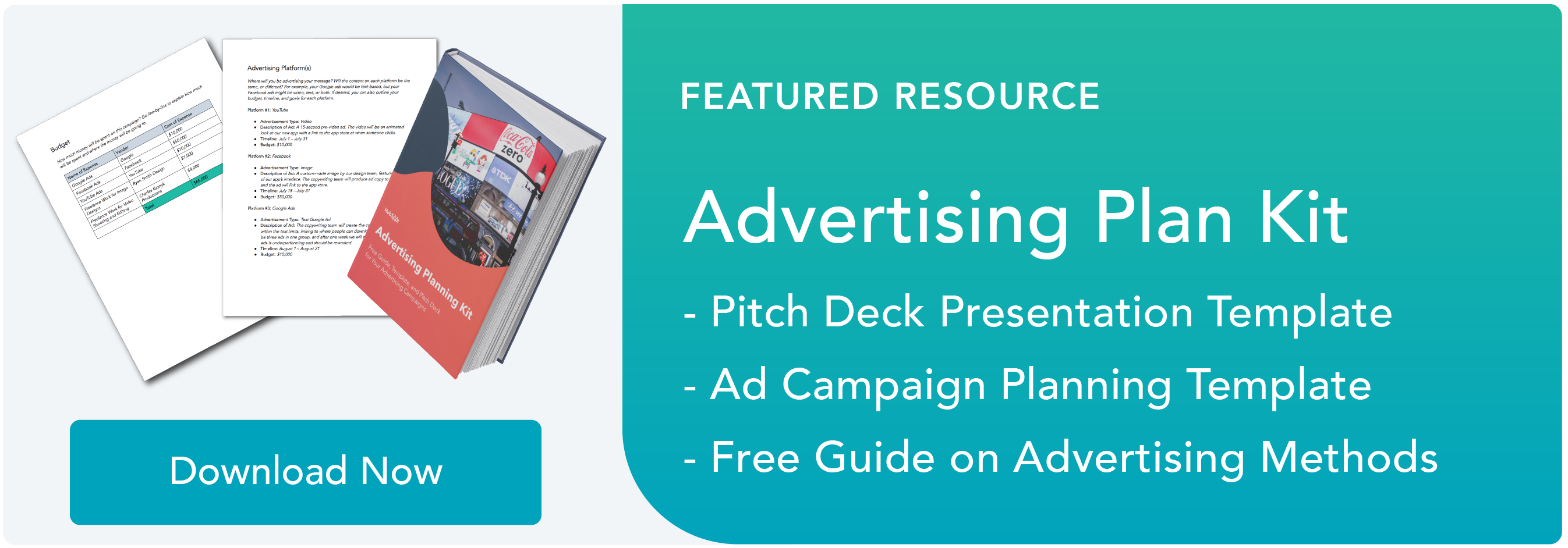

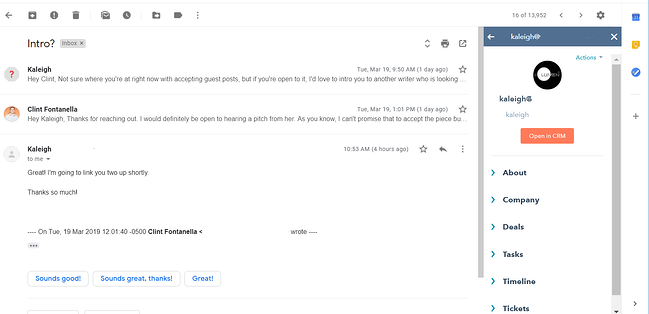
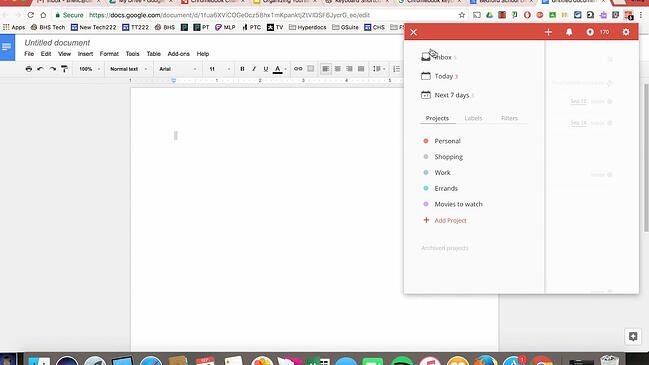
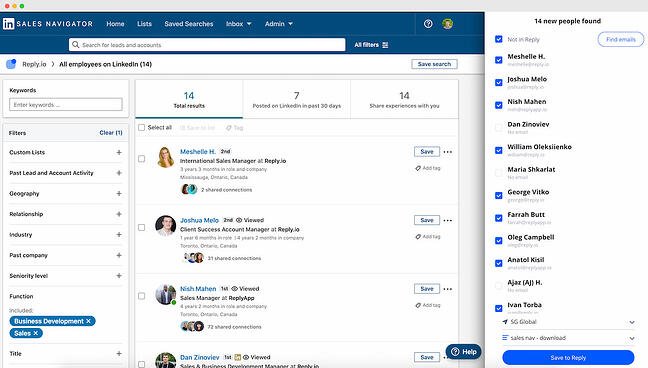 Users: 10K+
Users: 10K+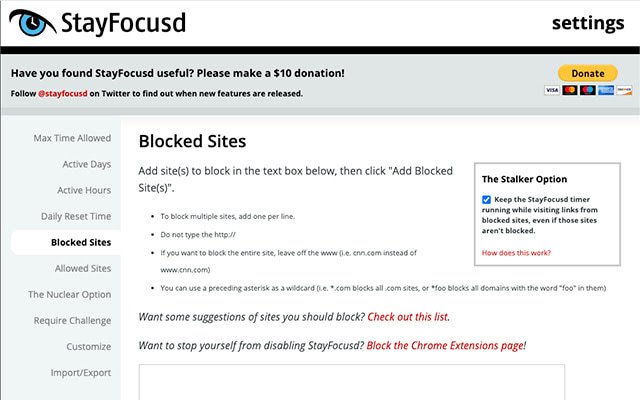
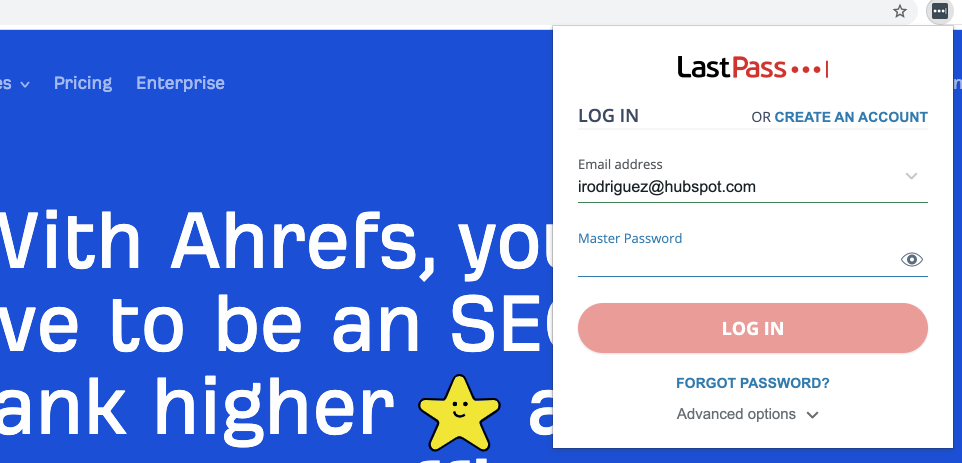
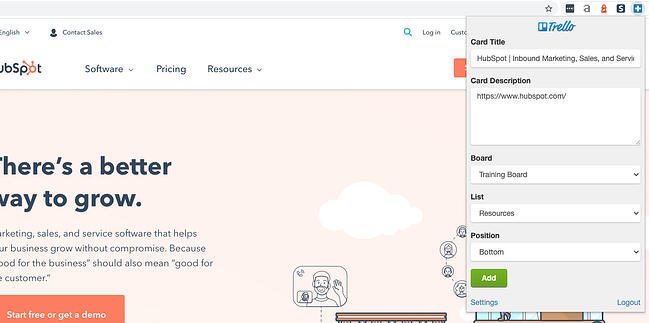
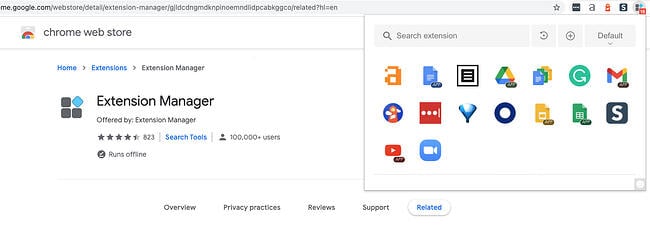
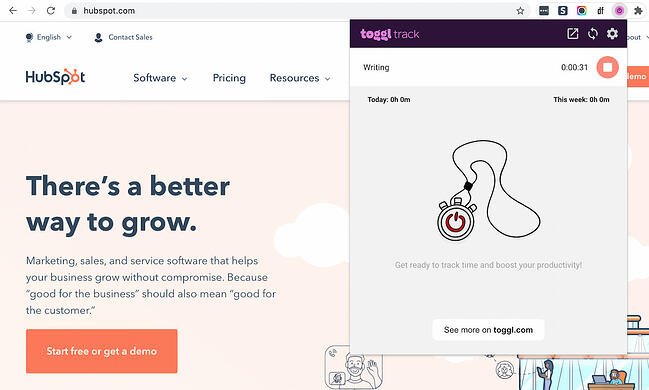
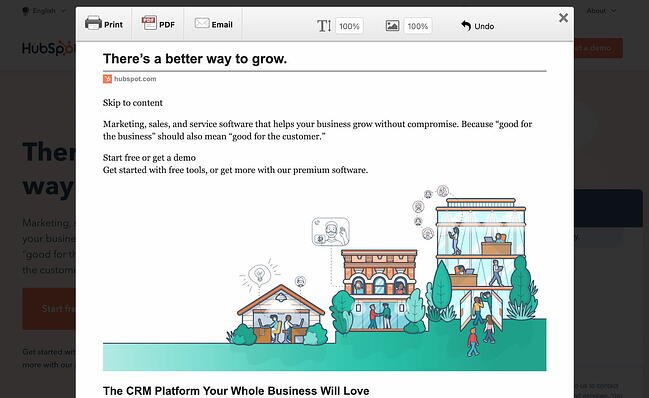
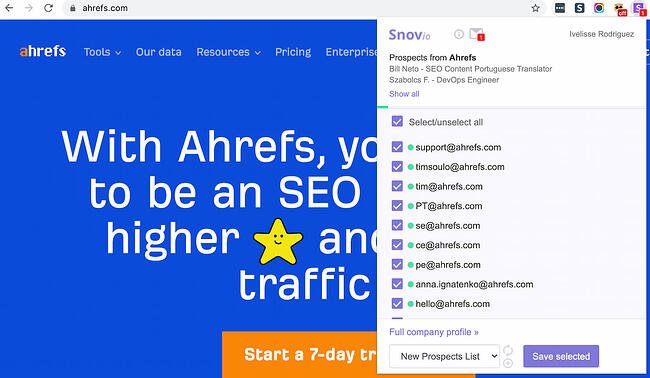
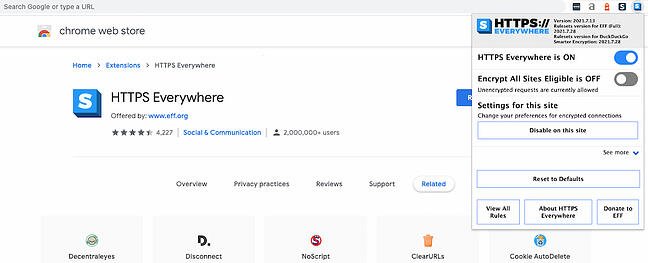
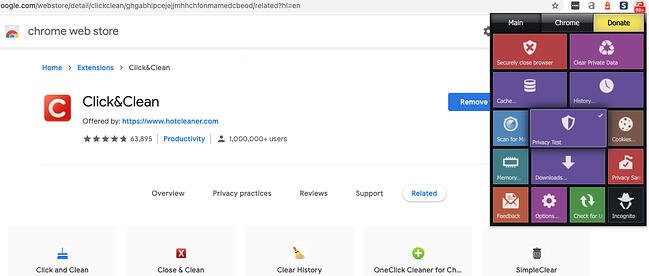
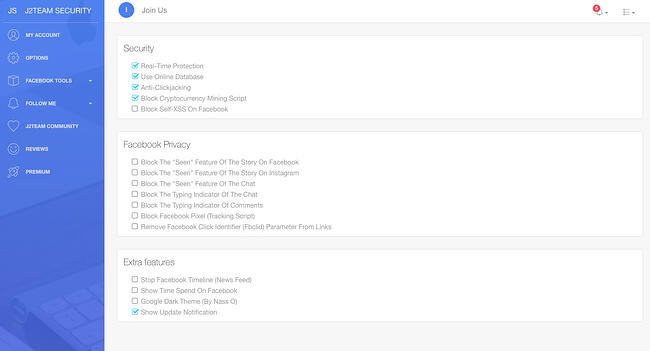
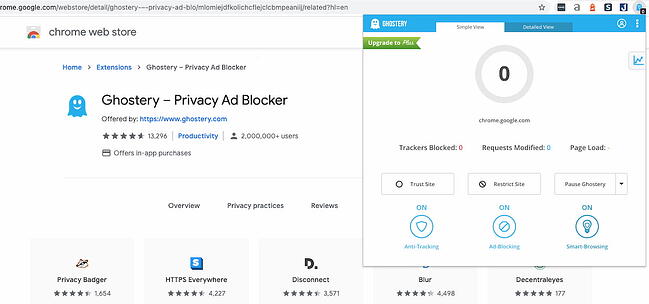
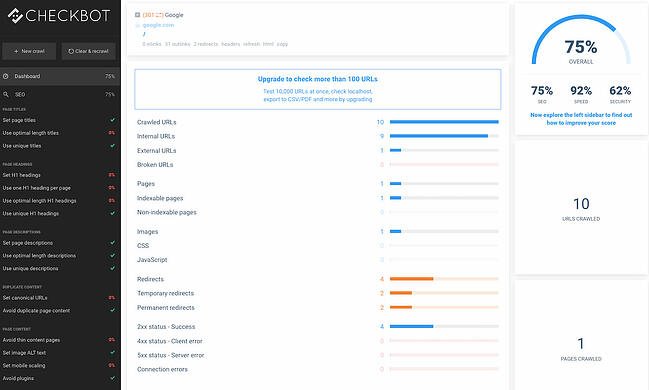
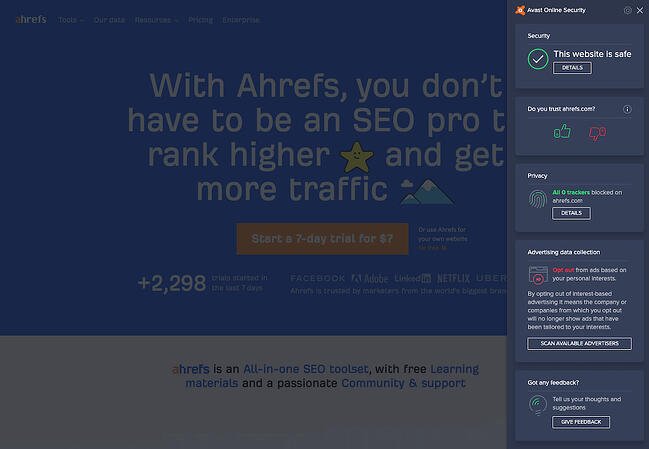
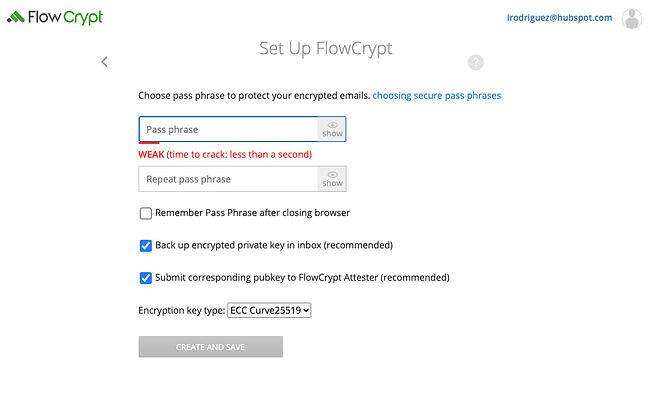
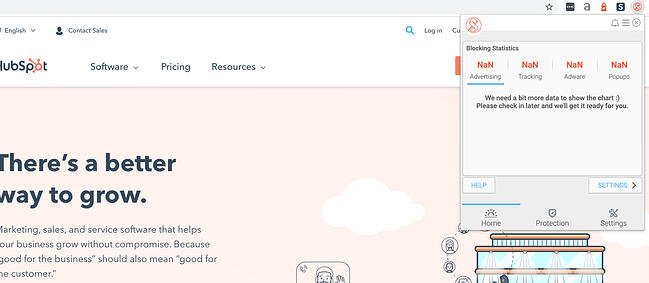
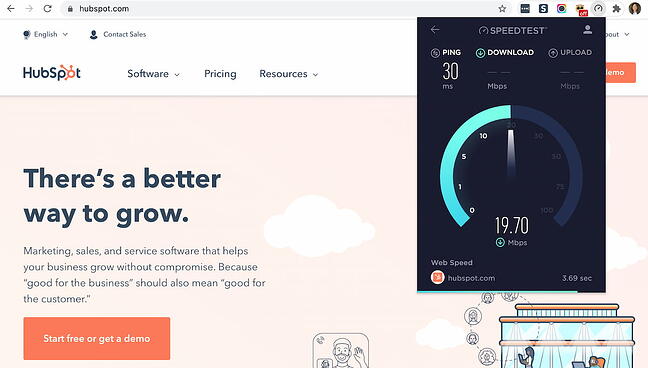
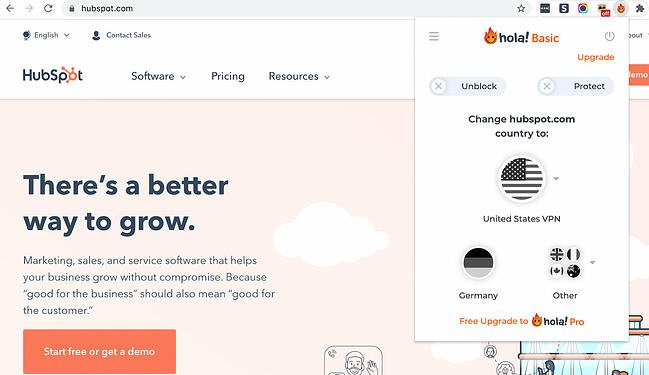
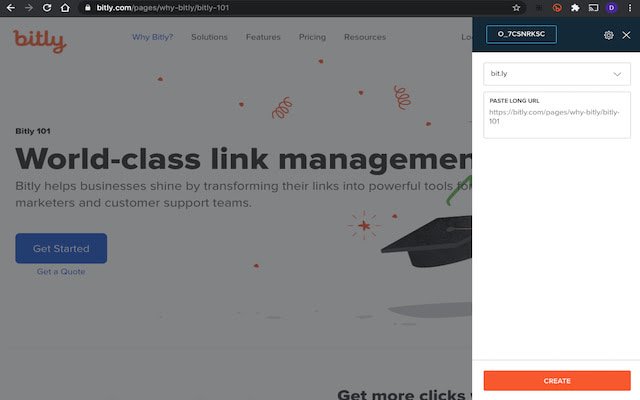
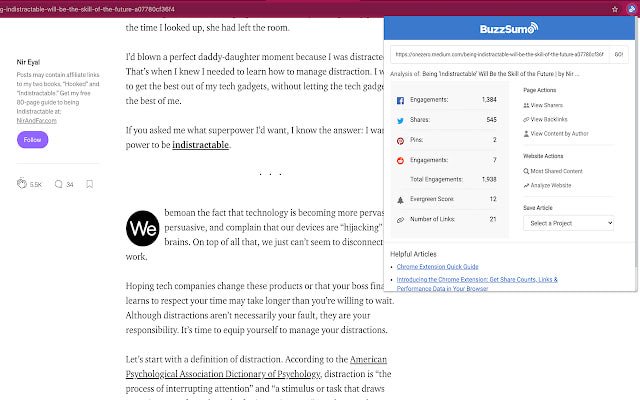
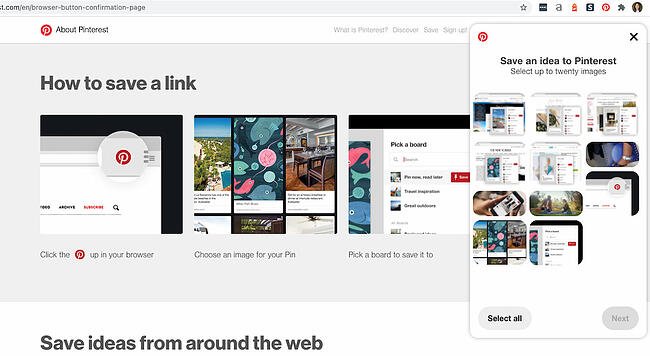 Users: 8M+
Users: 8M+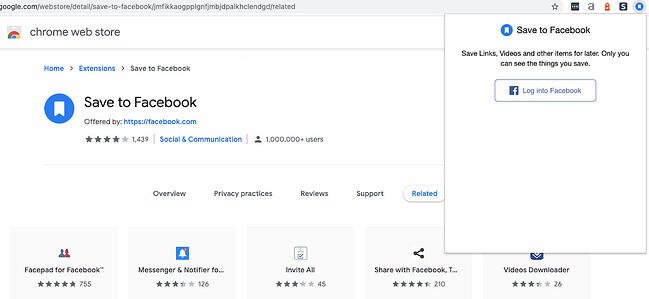
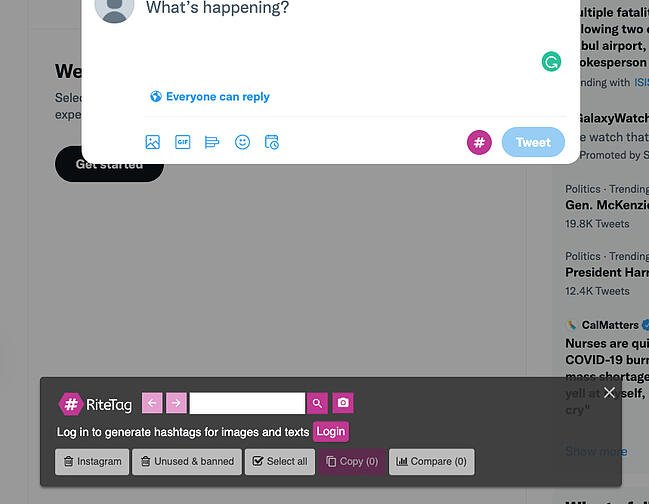
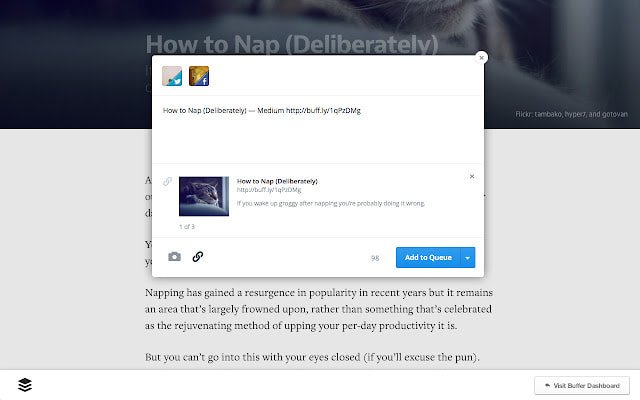
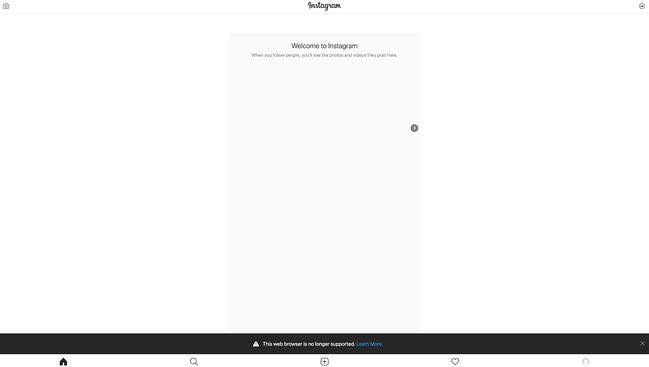
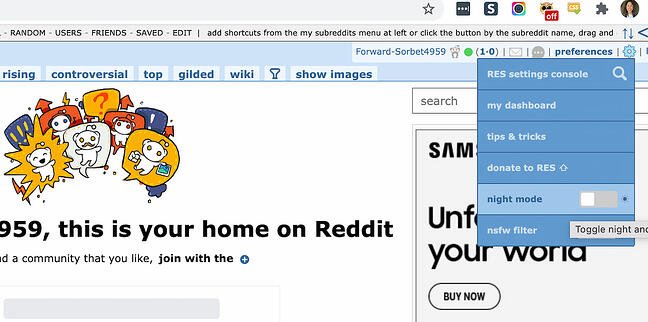
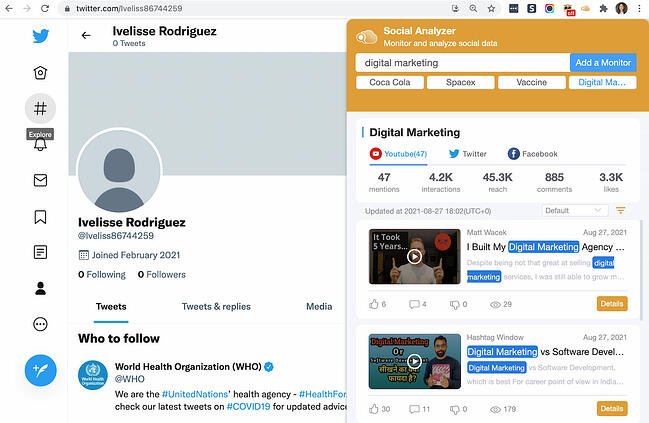
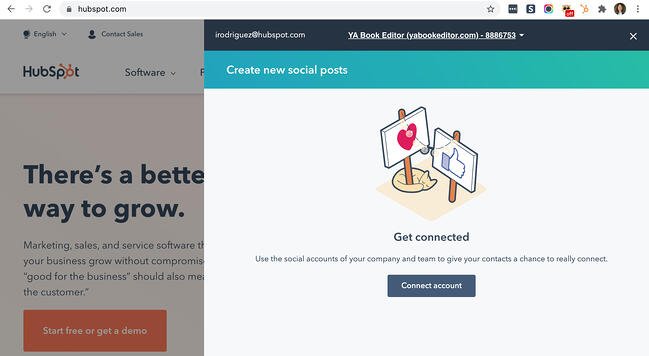
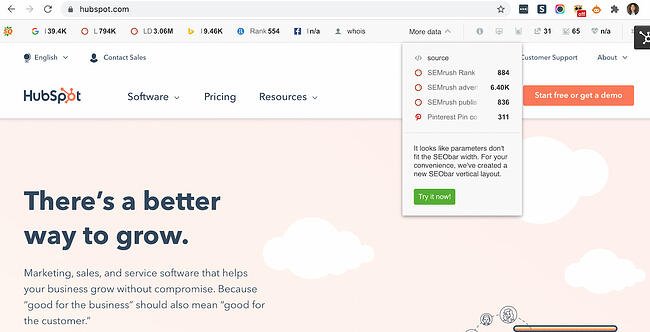
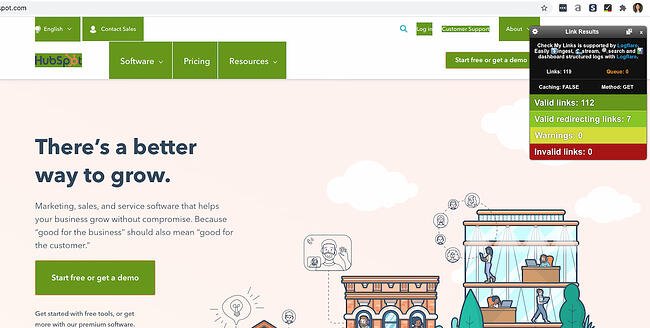
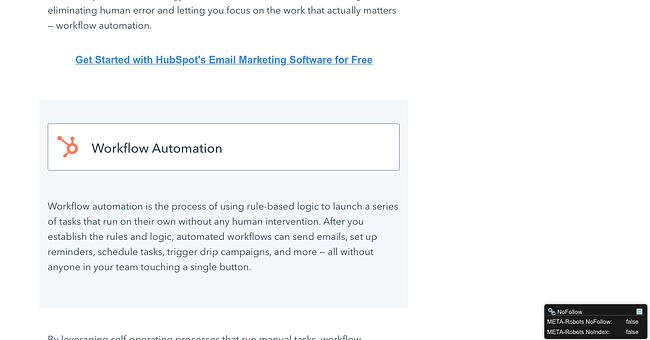
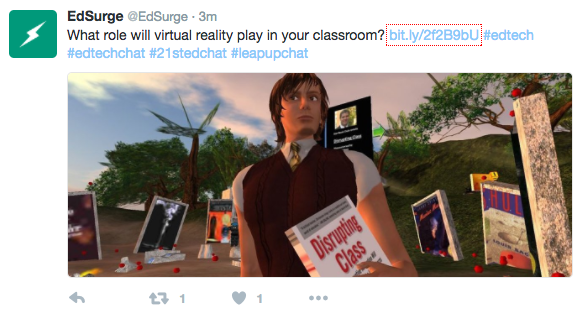
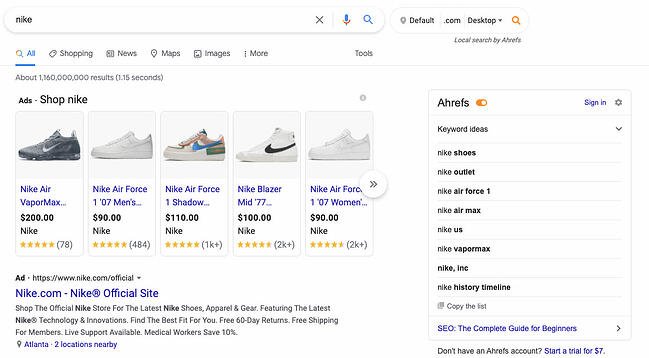
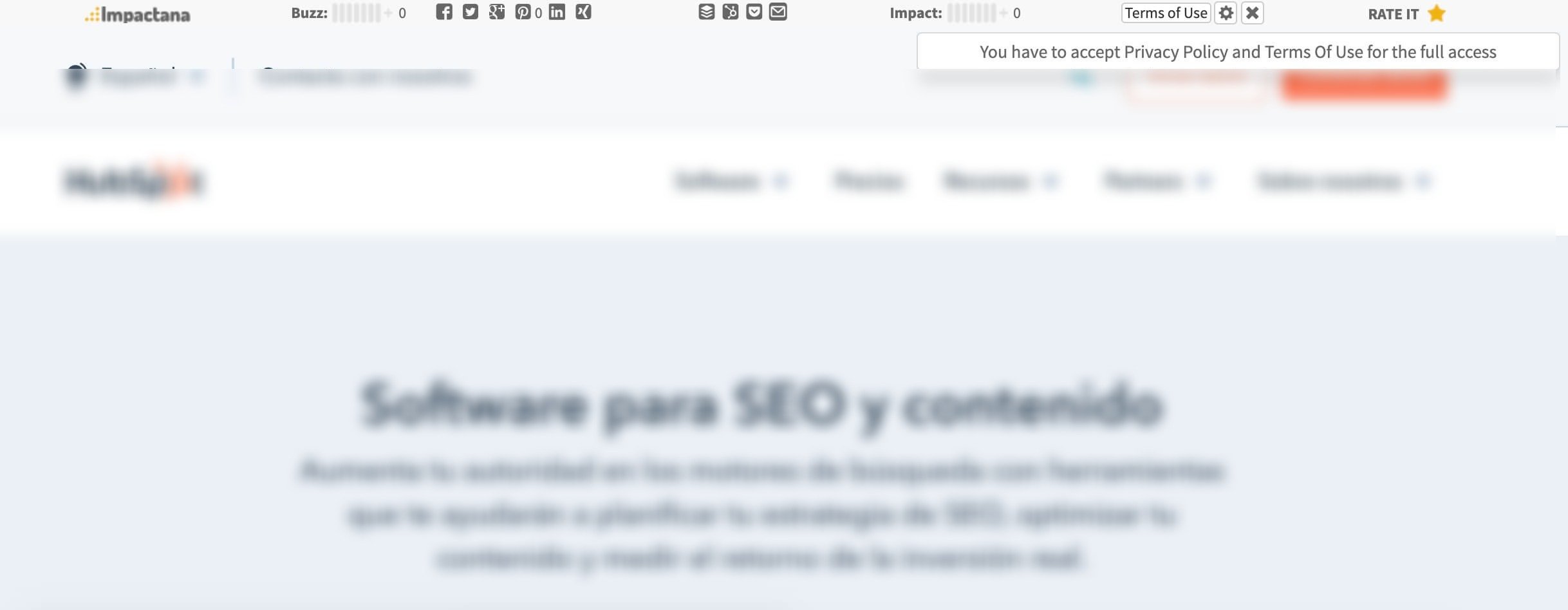
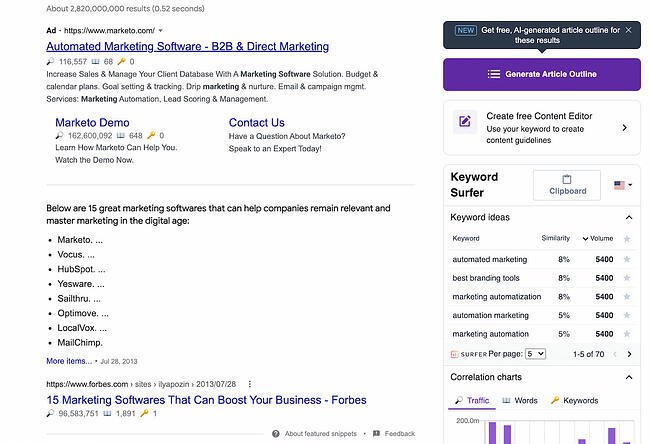
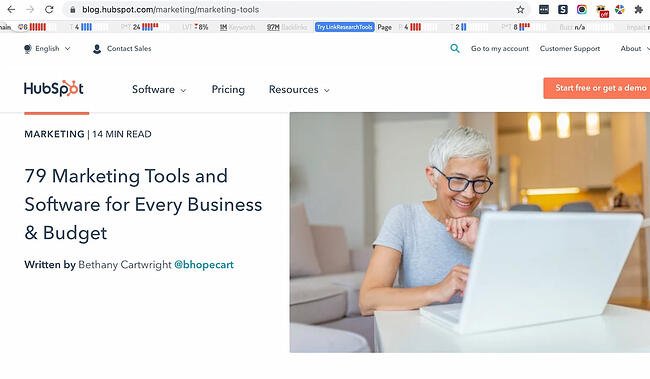
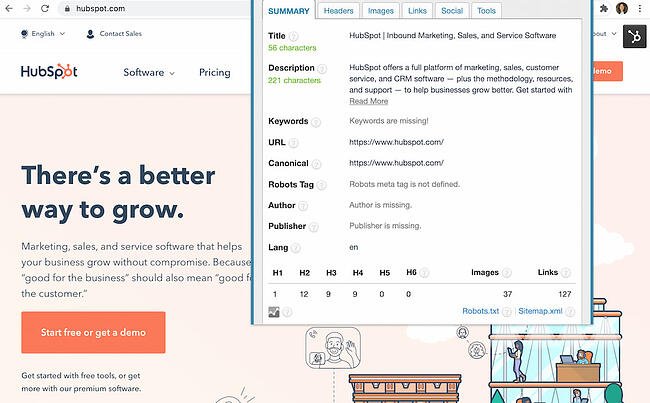
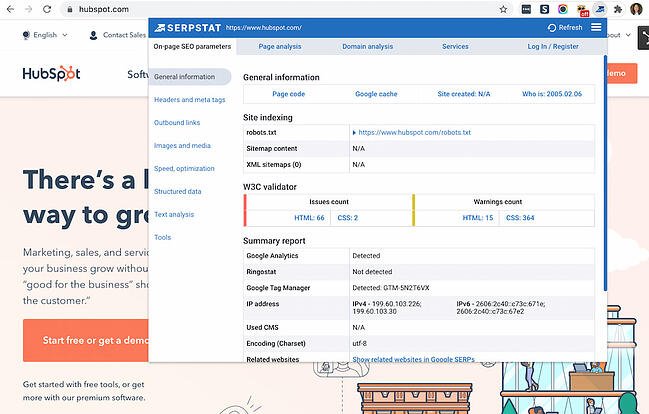
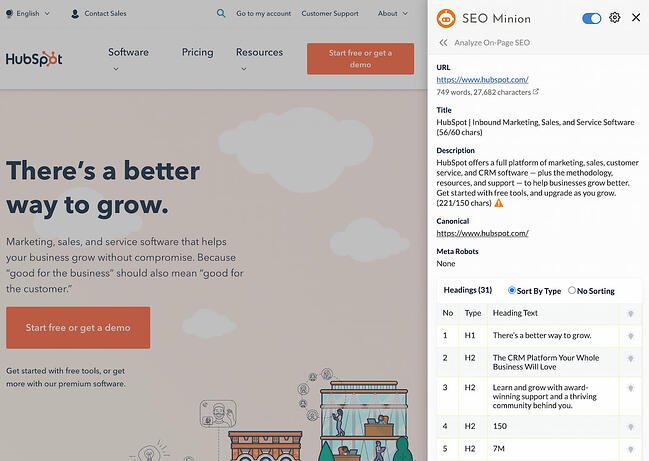
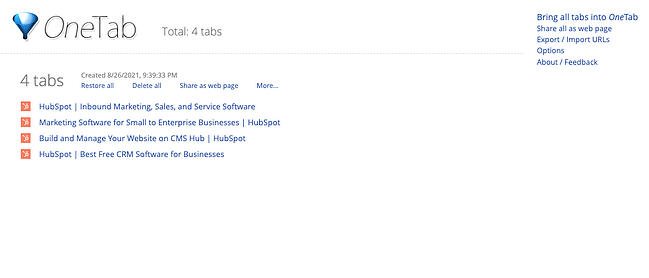
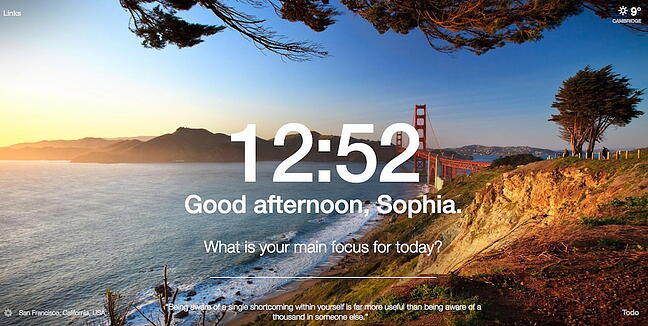
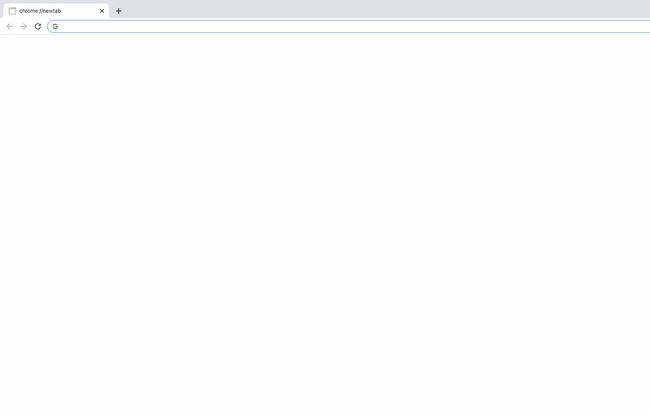
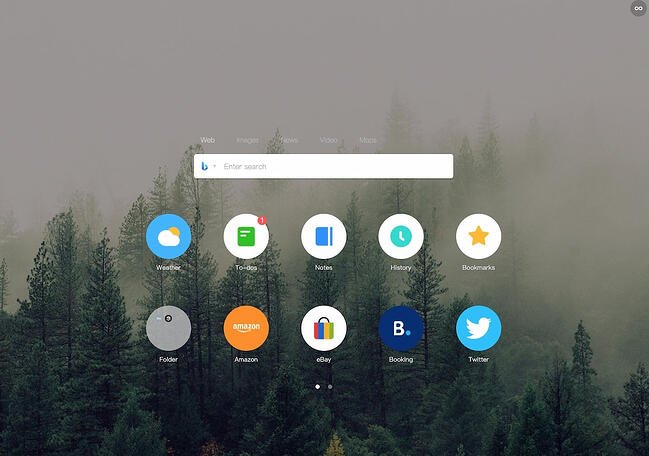
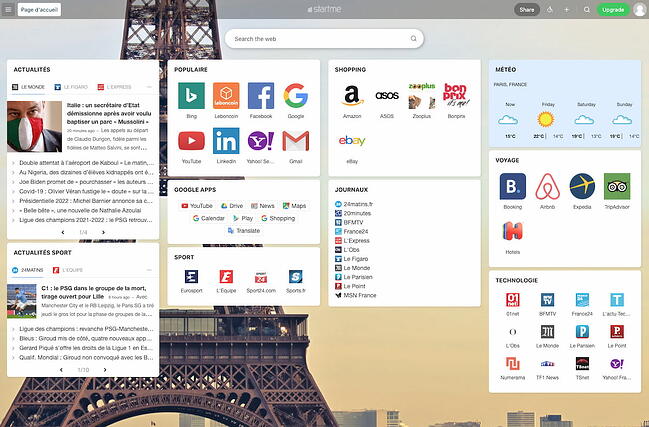

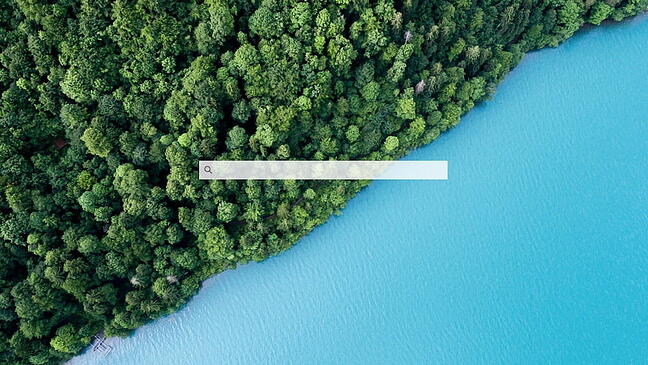
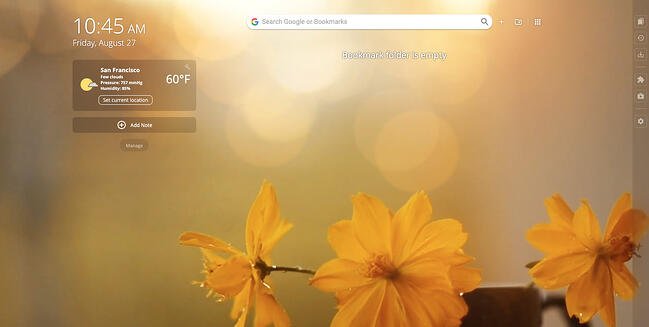
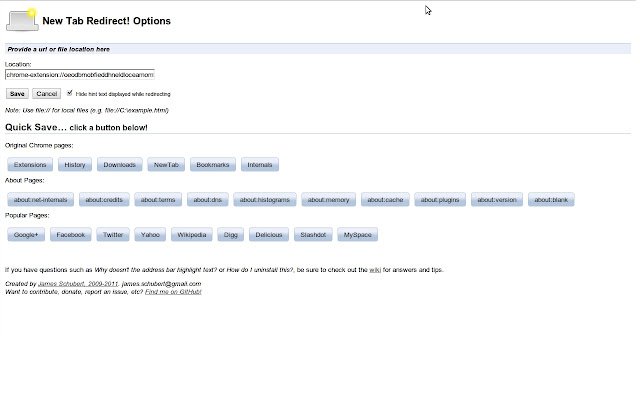
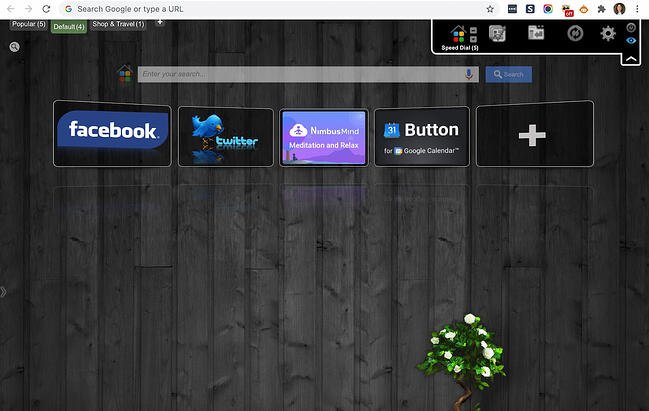
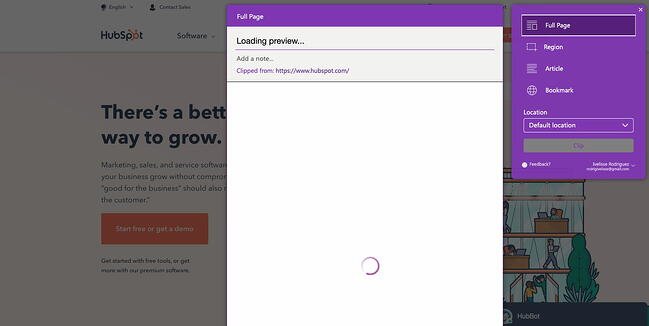
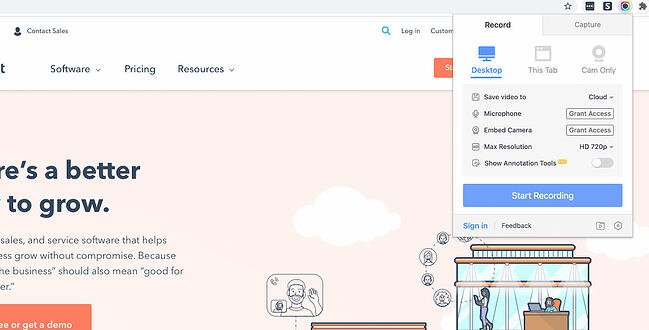
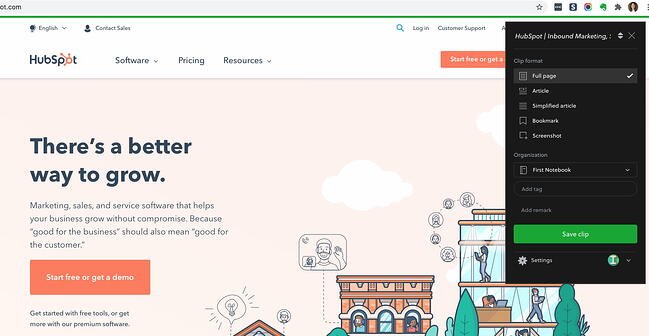
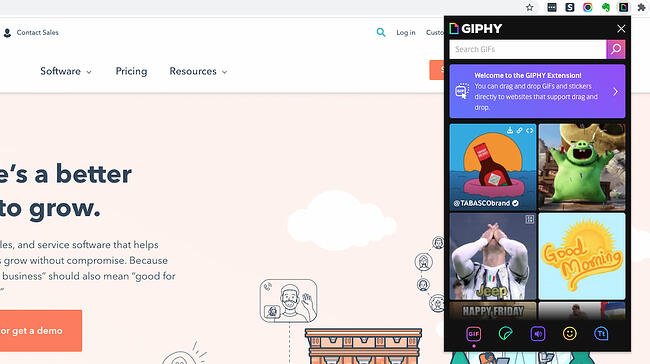
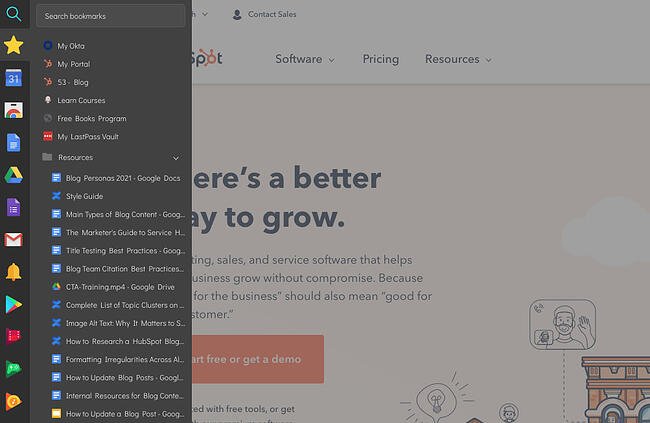
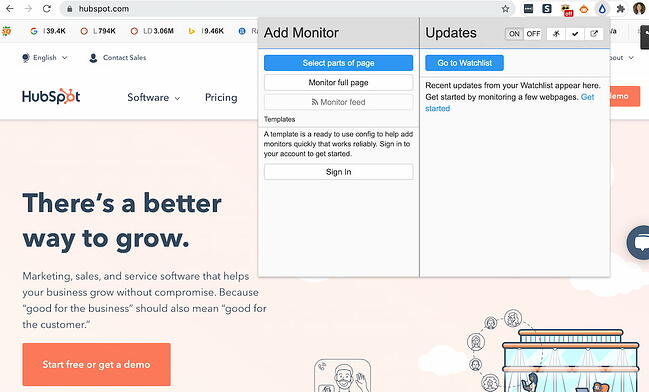
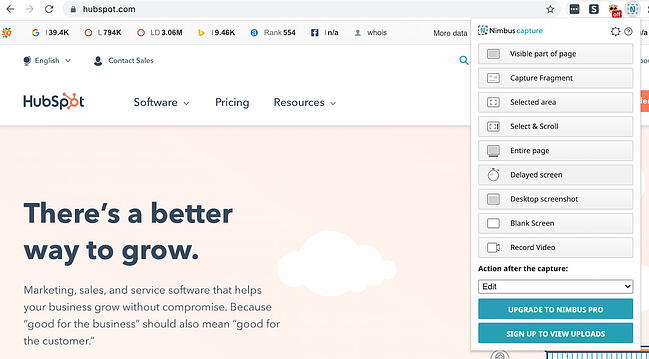
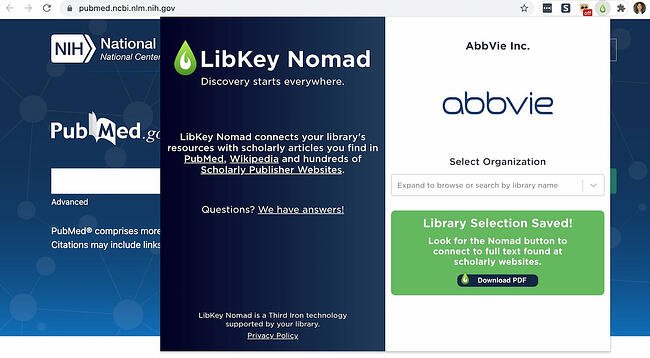
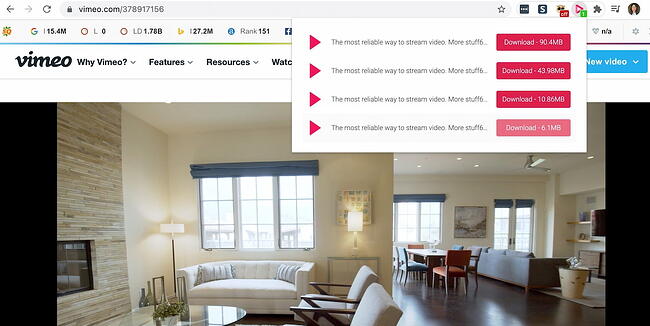
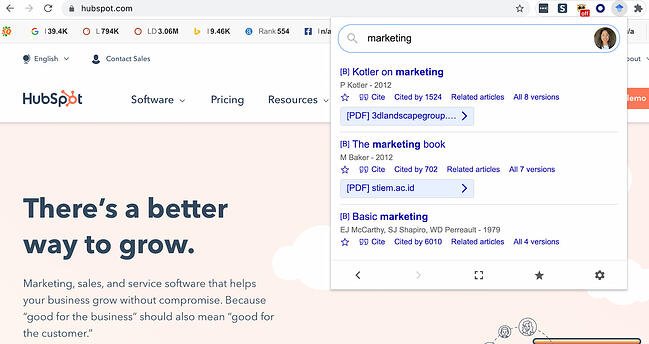
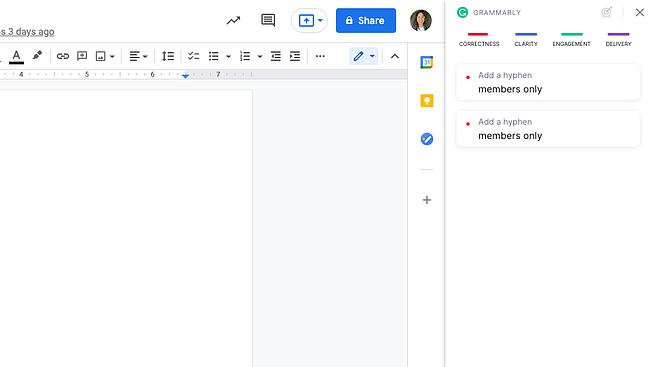

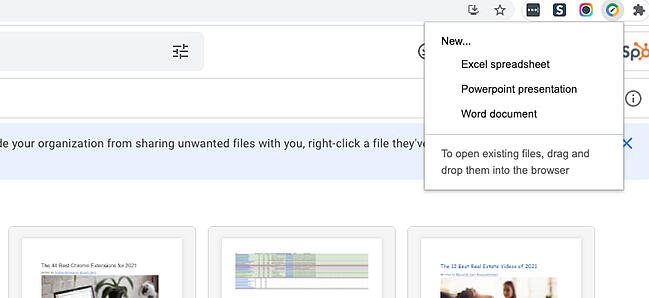
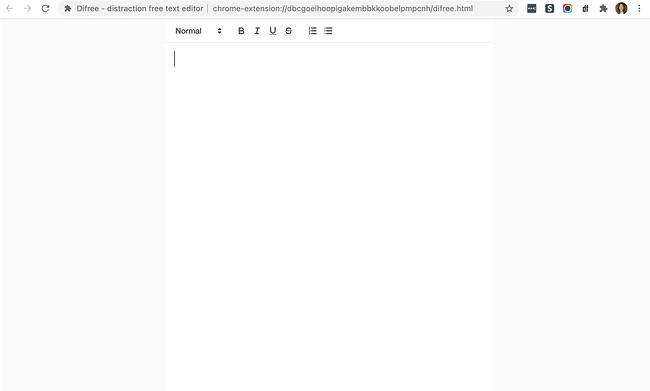
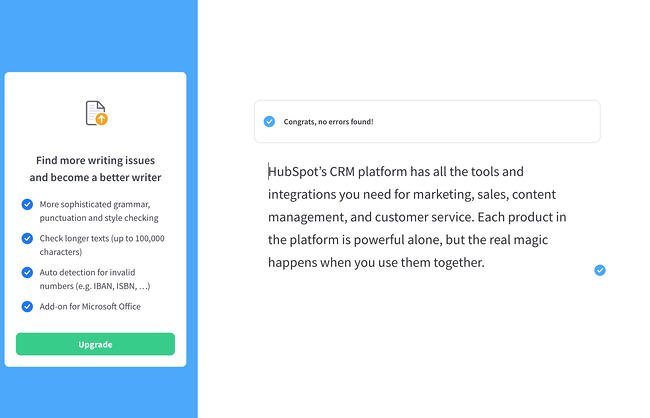
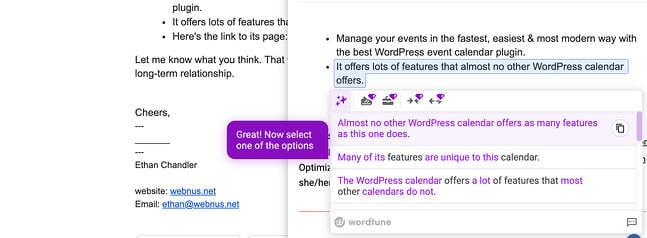
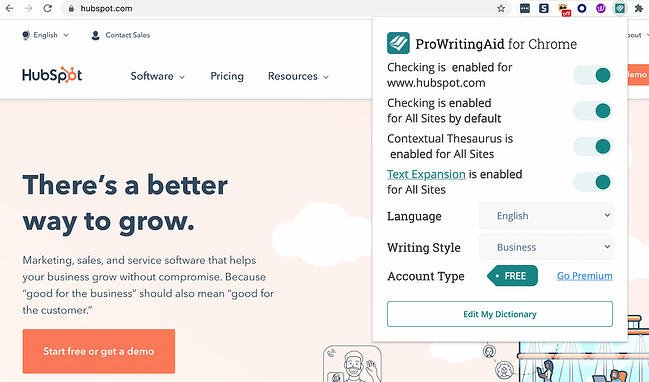
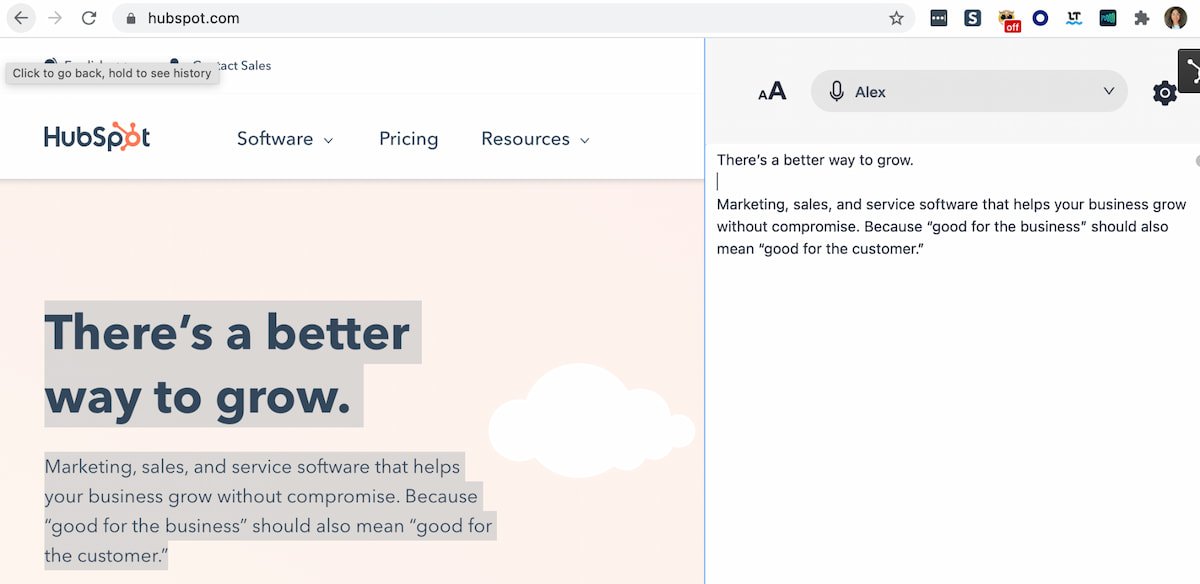
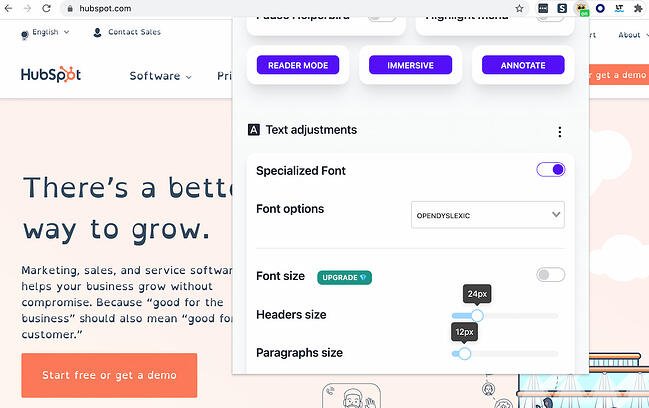

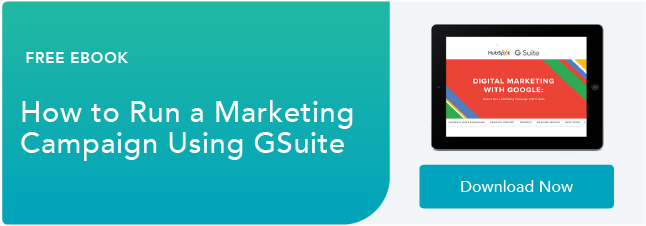
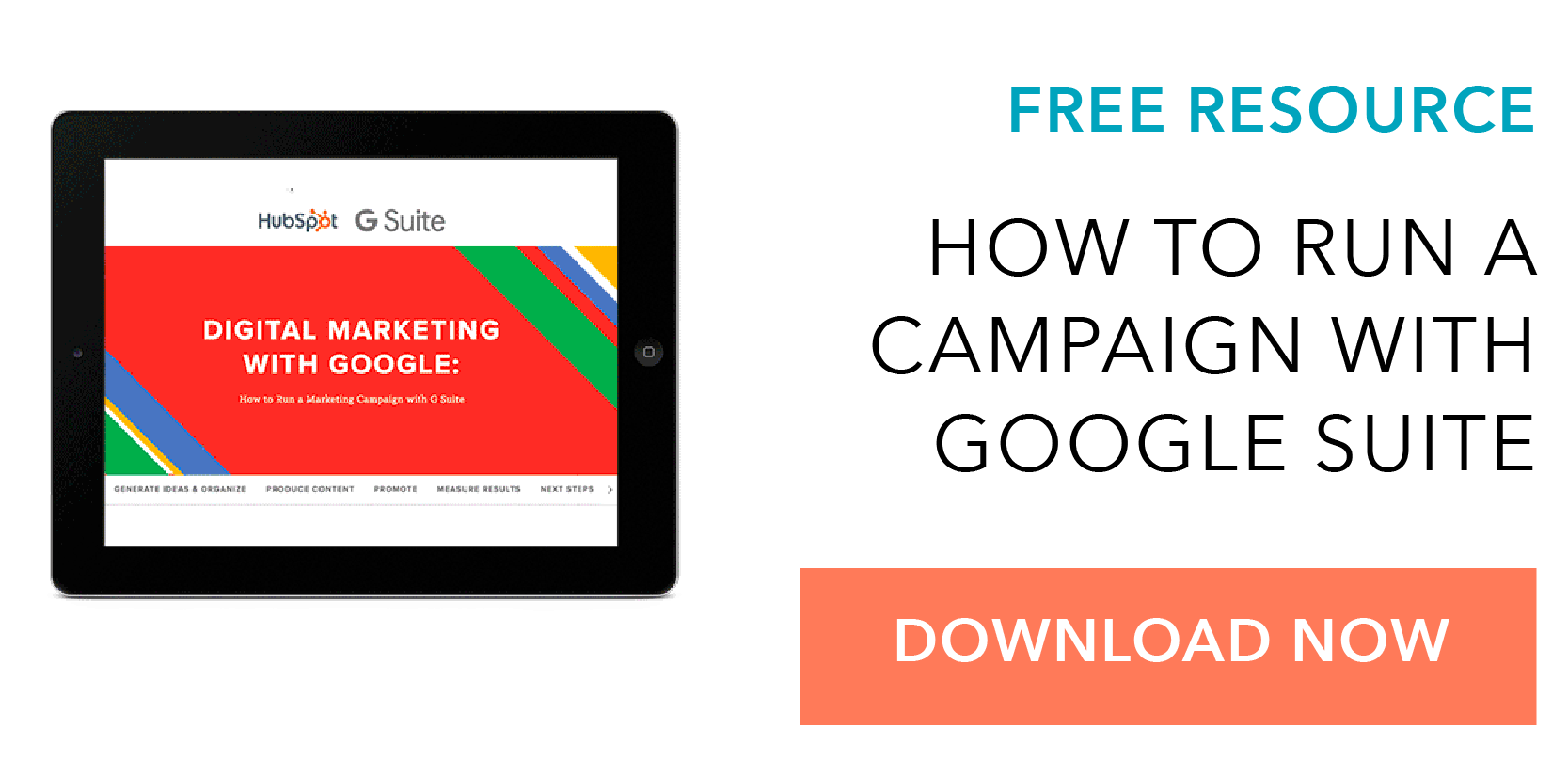
![→ Free Download: Free Marketing Reporting Templates [Access Now]](https://i4lead.com/wp-content/uploads/2021/09/0d883e85-c2e5-49bb-bef2-bfddb500d84b-1.png)

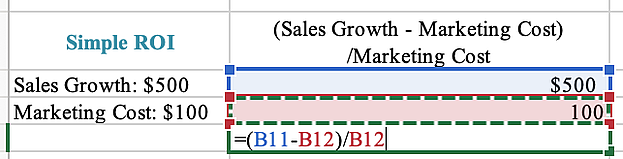


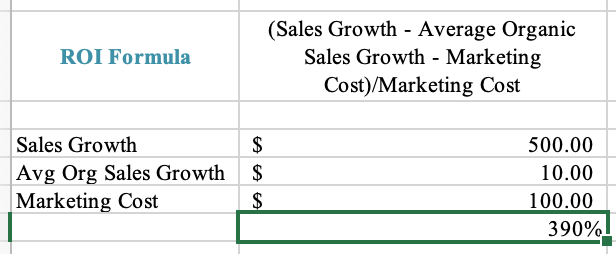
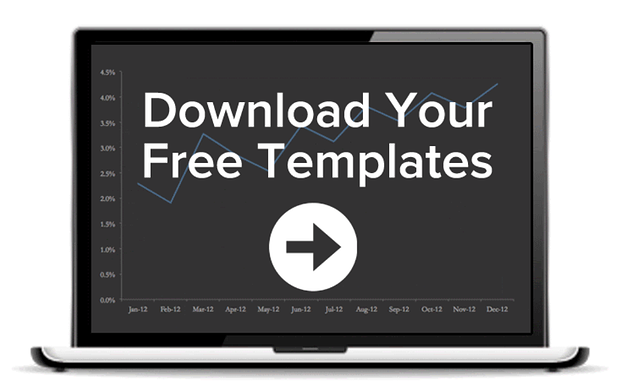
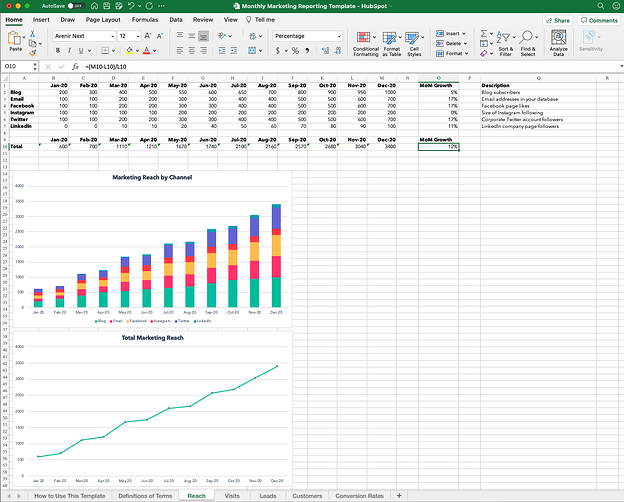
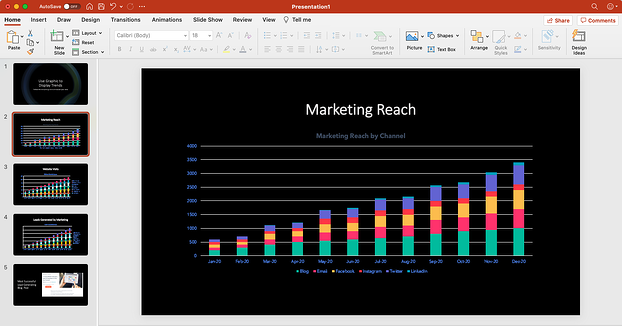
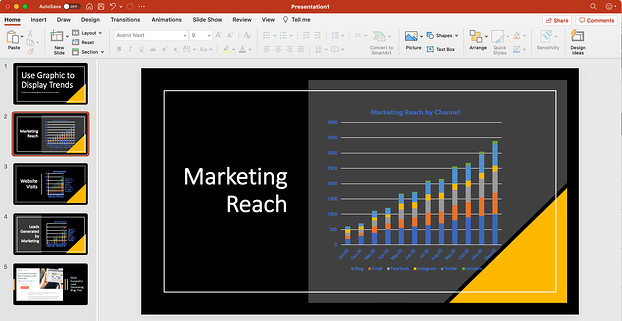
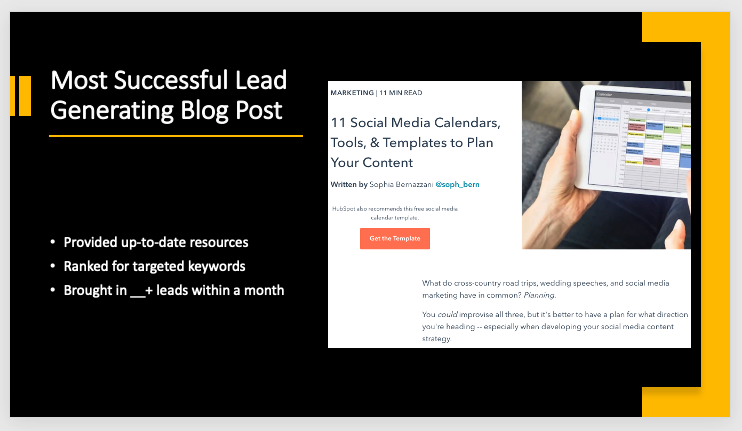
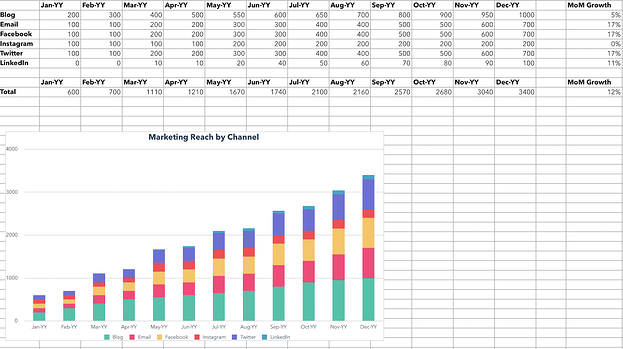

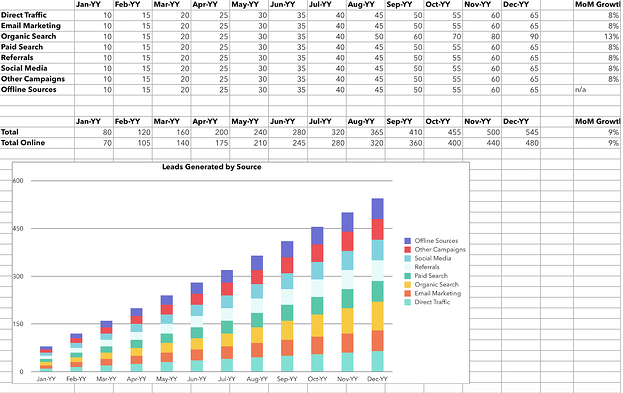
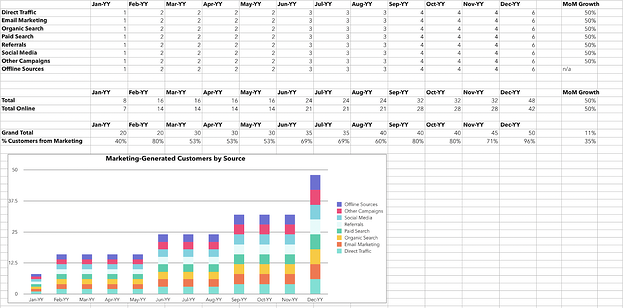
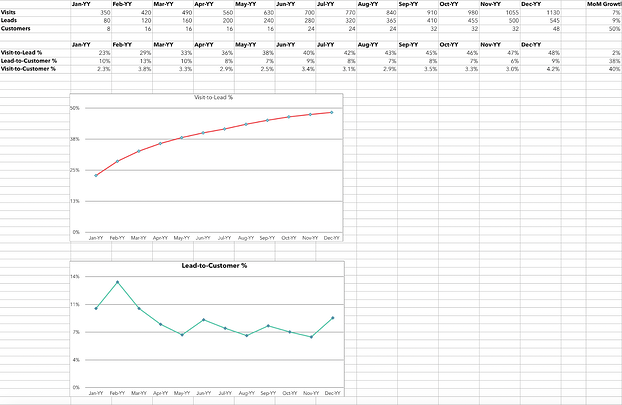
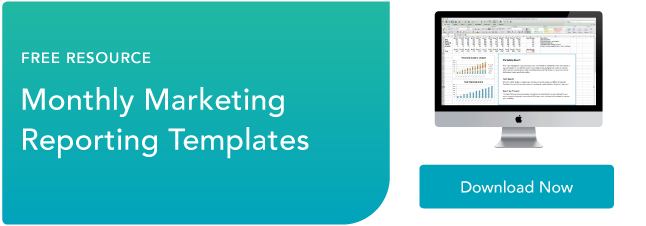
![→ Free Download: Free Marketing Reporting Templates [Access Now]](https://i4lead.com/wp-content/uploads/2021/09/0d883e85-c2e5-49bb-bef2-bfddb500d84b.png)
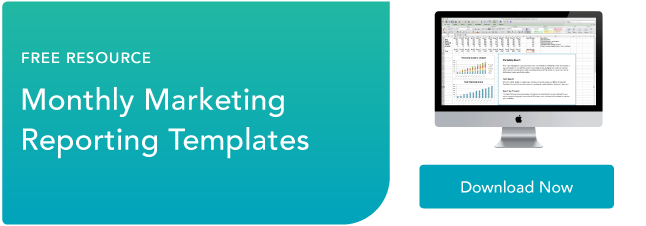
![Sign up for HubSpot Academy's YouTube for Marketers Course [Free Online Course]](https://i4lead.com/wp-content/uploads/2021/09/8c86a8cf-3857-41c3-b88d-f4d3b084b0cc.png)





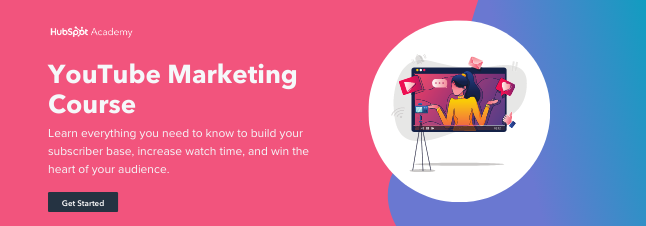

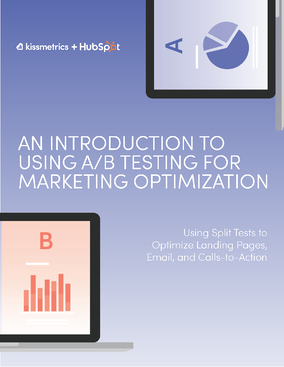
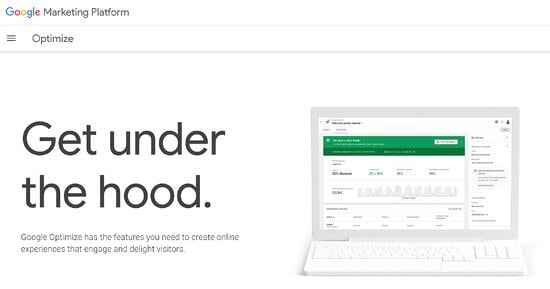
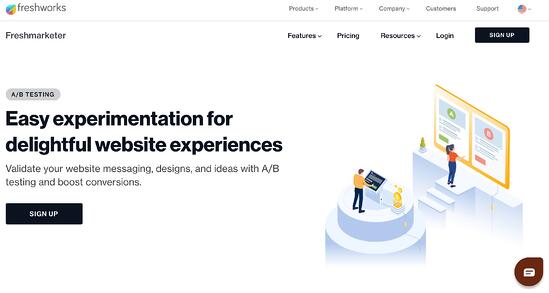
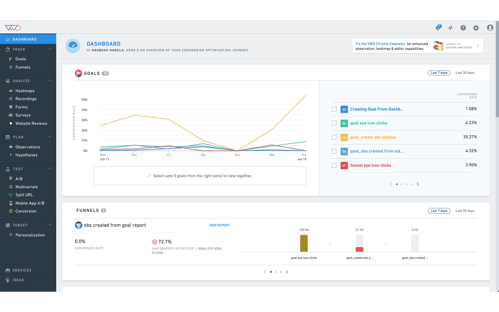
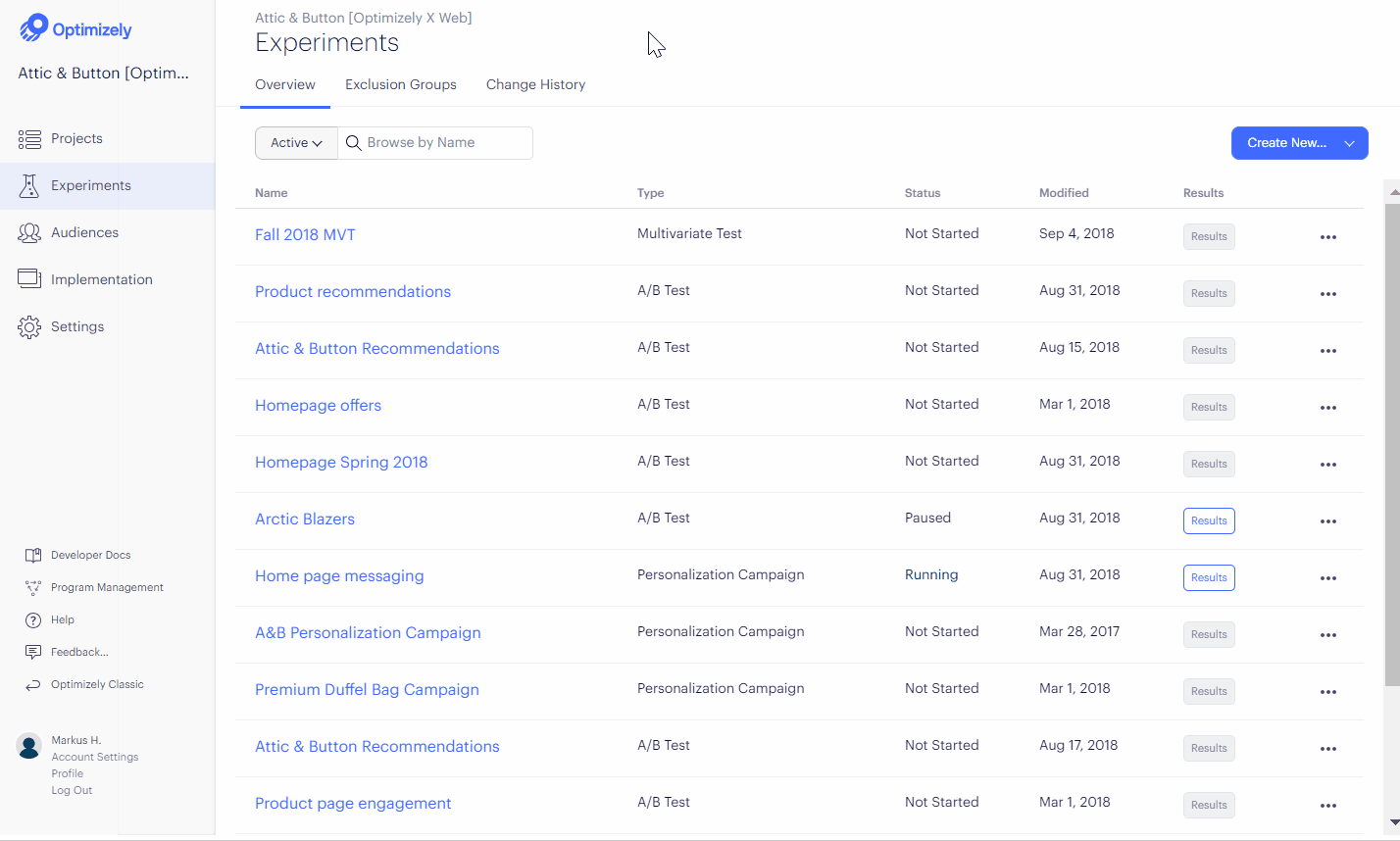
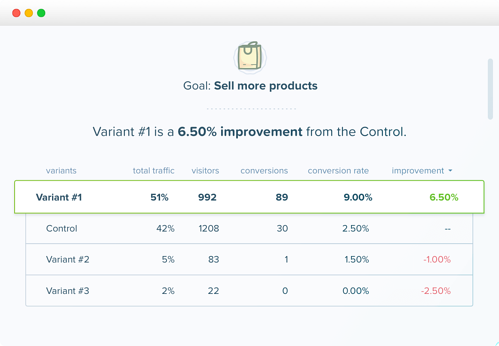
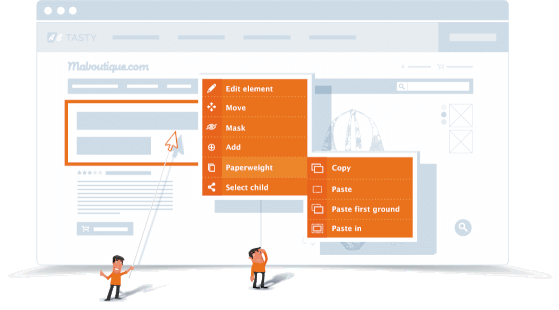
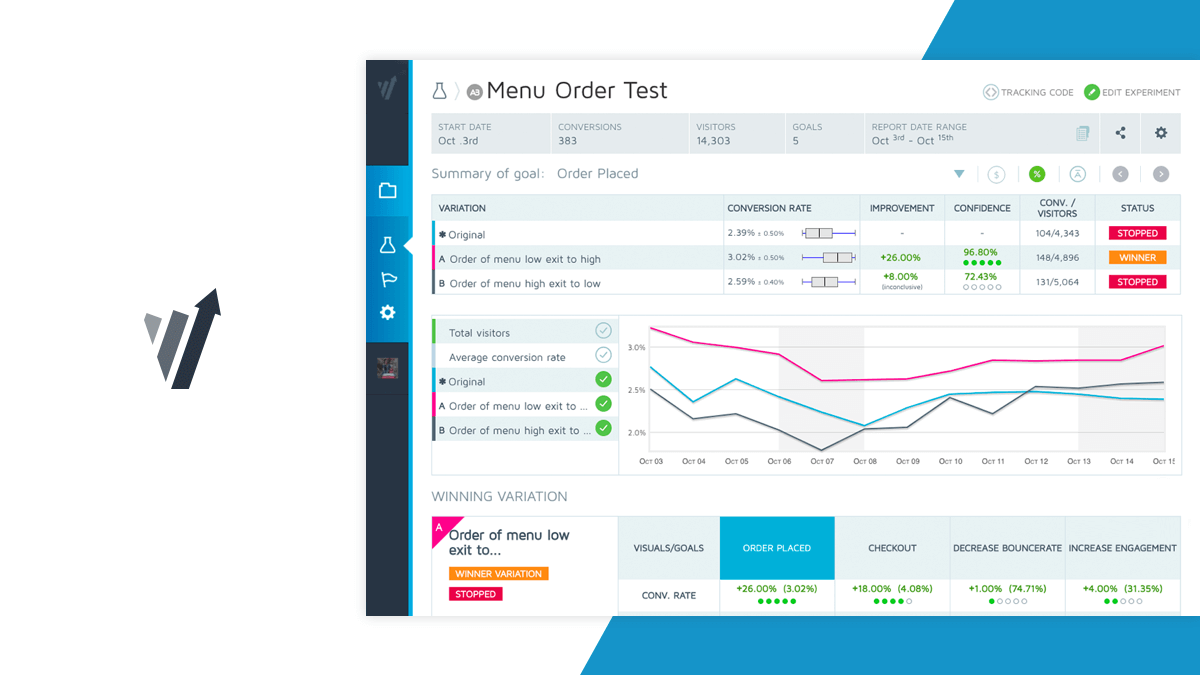
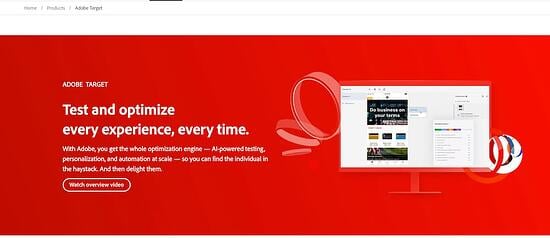
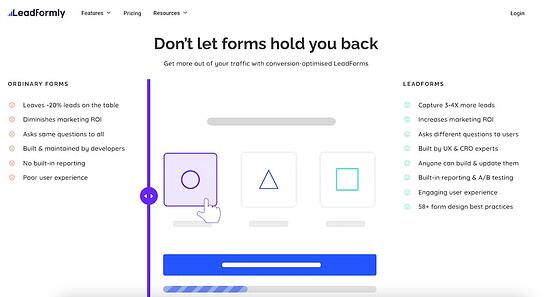
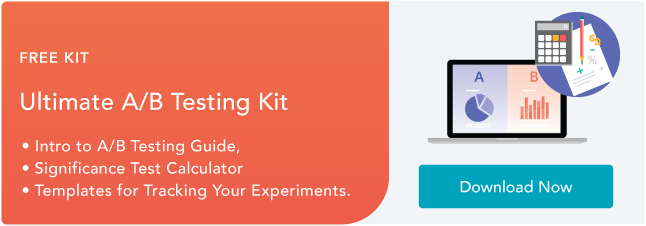
![→ Click here to download leadership lessons from HubSpot founder, Dharmesh Shah [Free Guide].](https://i4lead.com/wp-content/uploads/2021/09/4e634041-e1ce-4a85-8e65-aea12fc10b84-3.png)