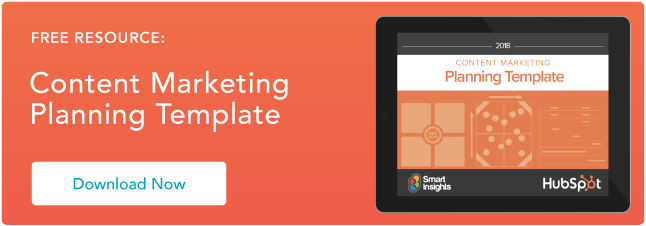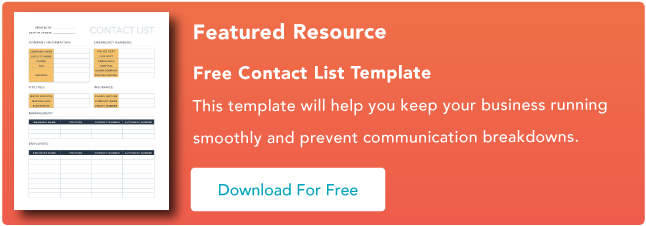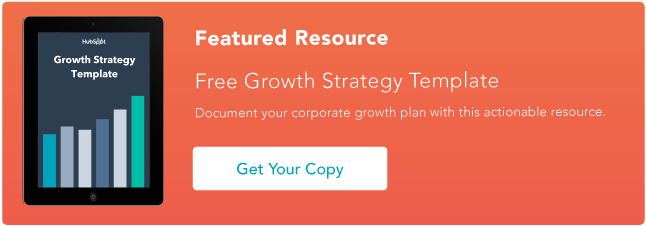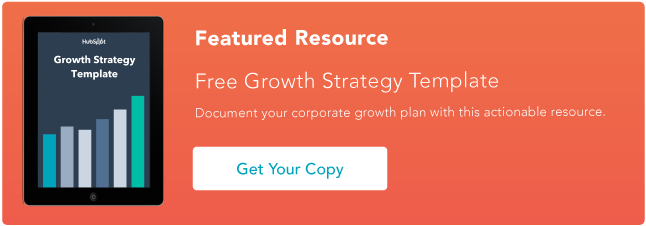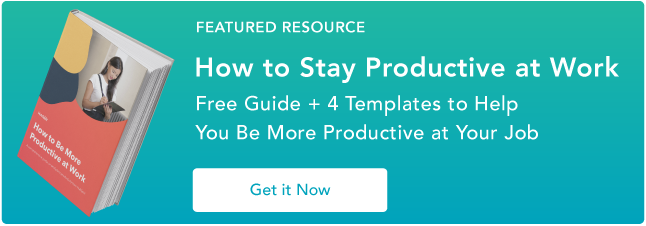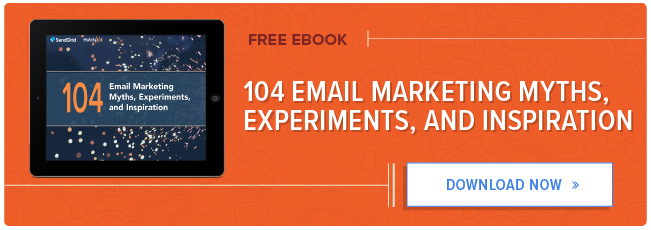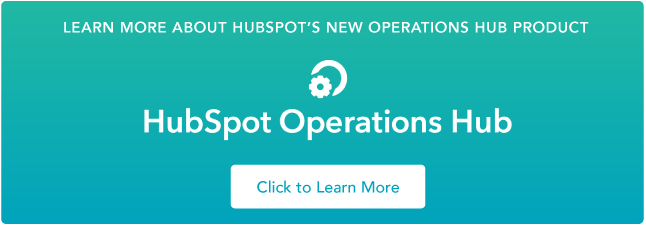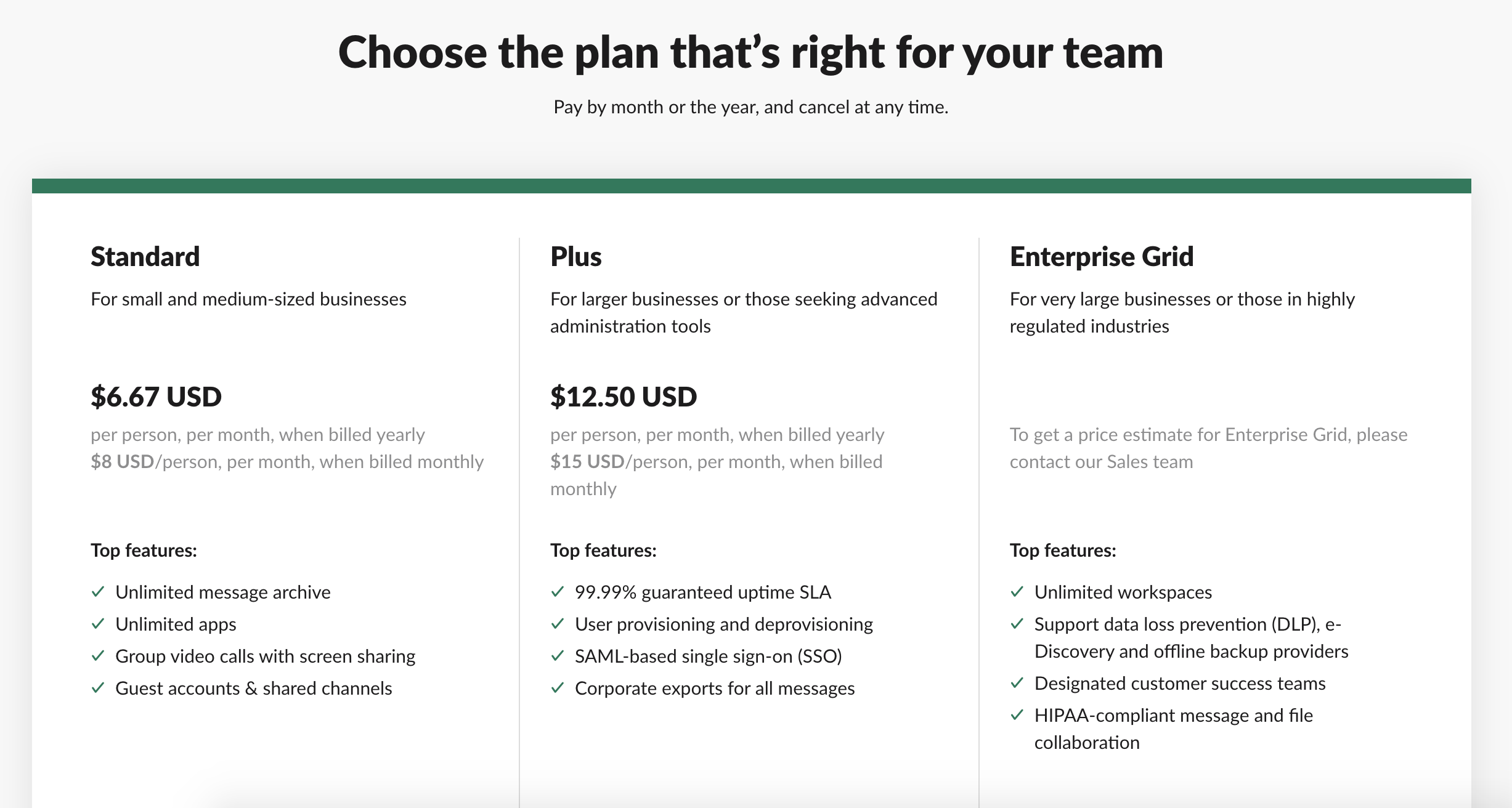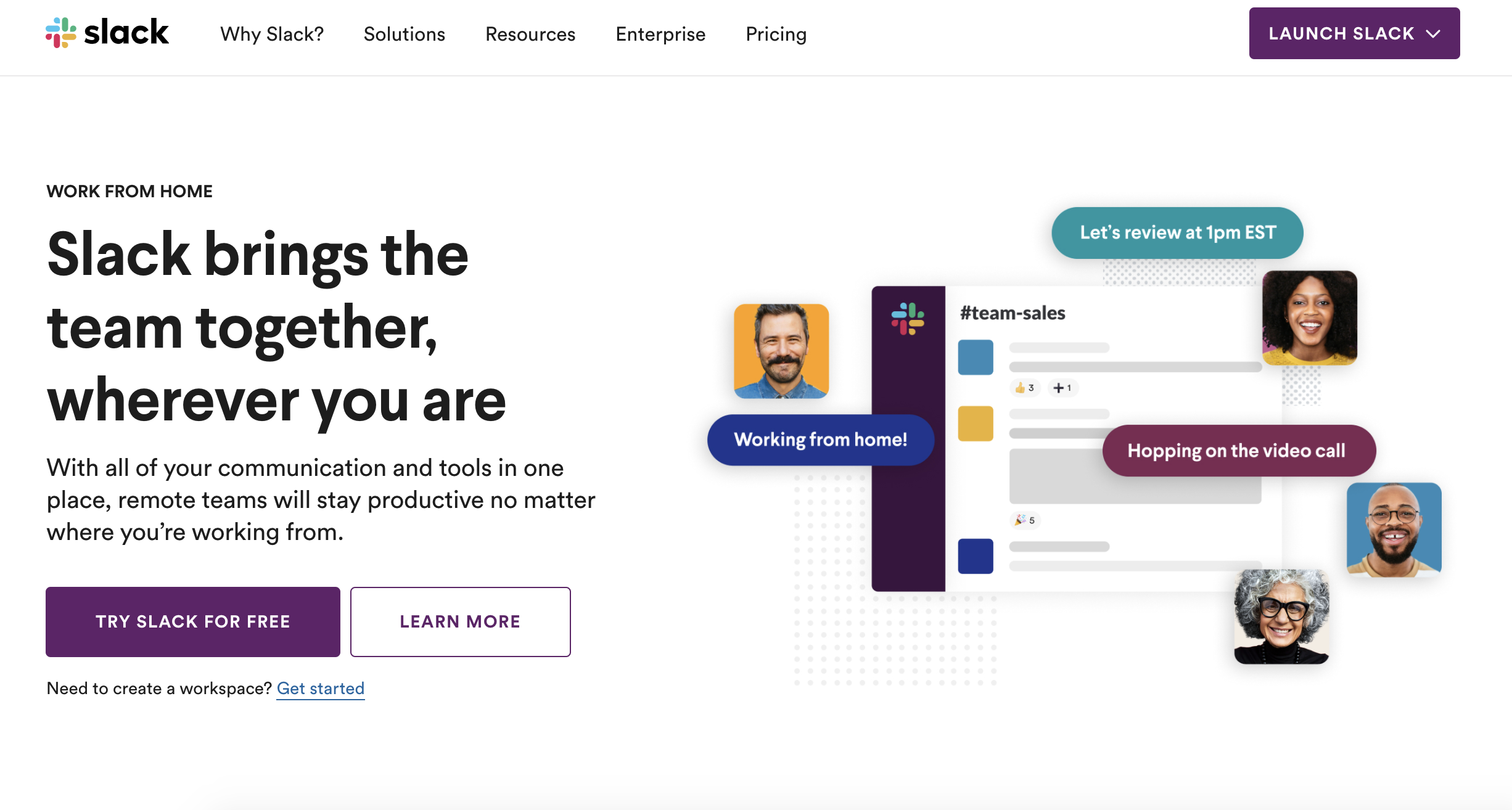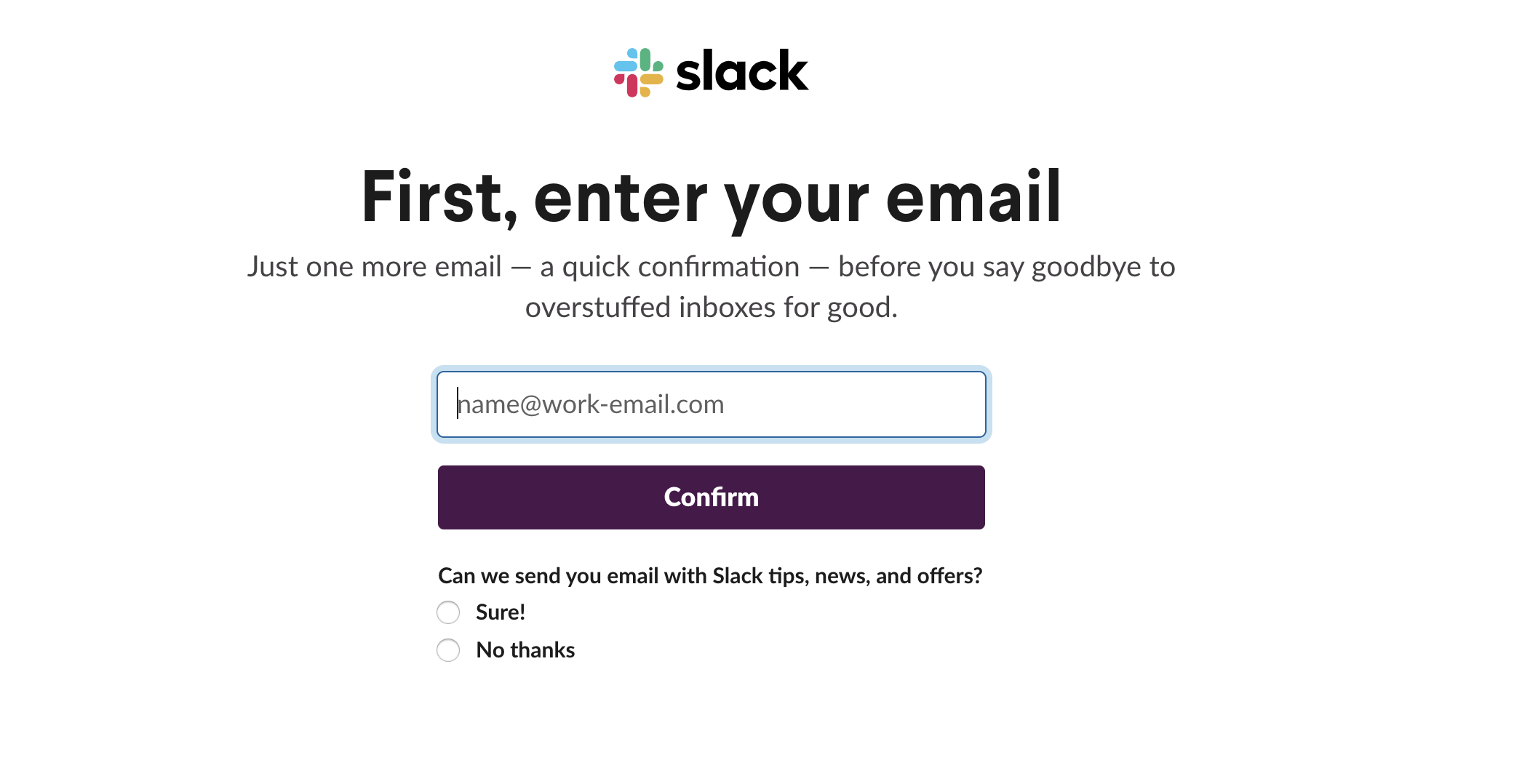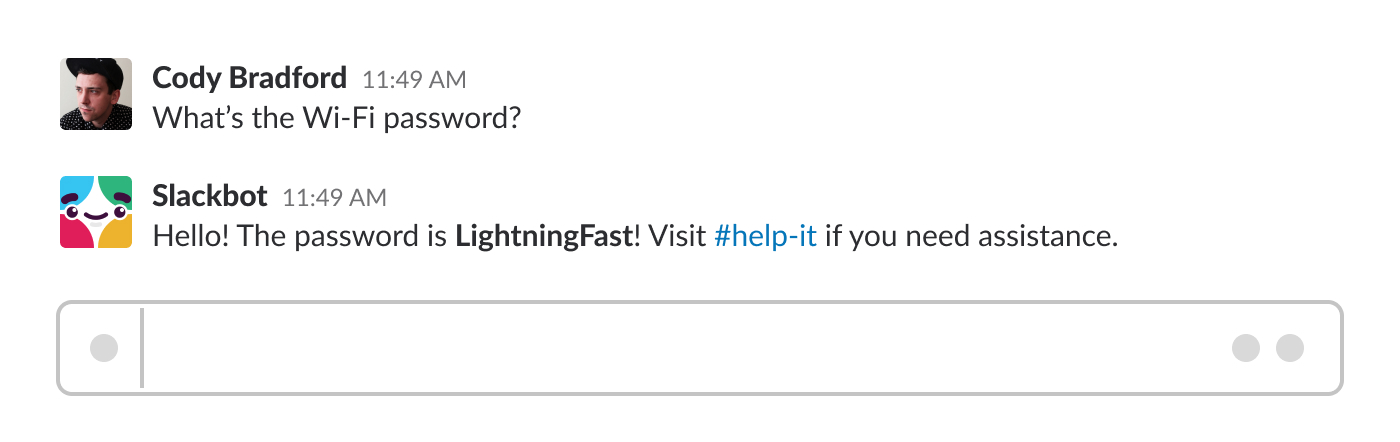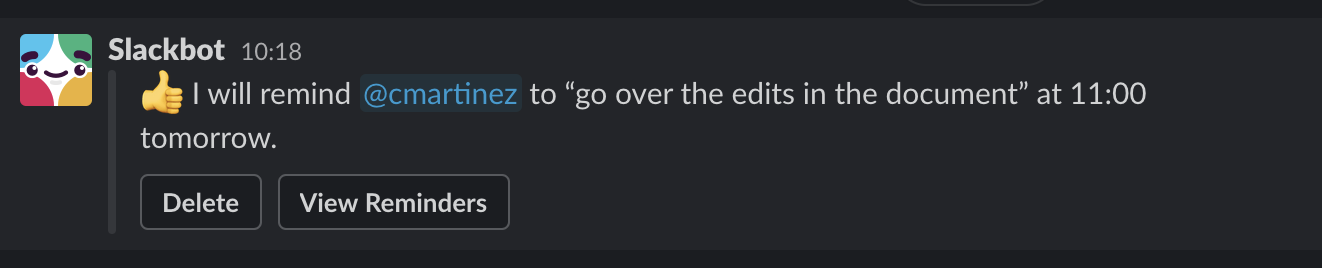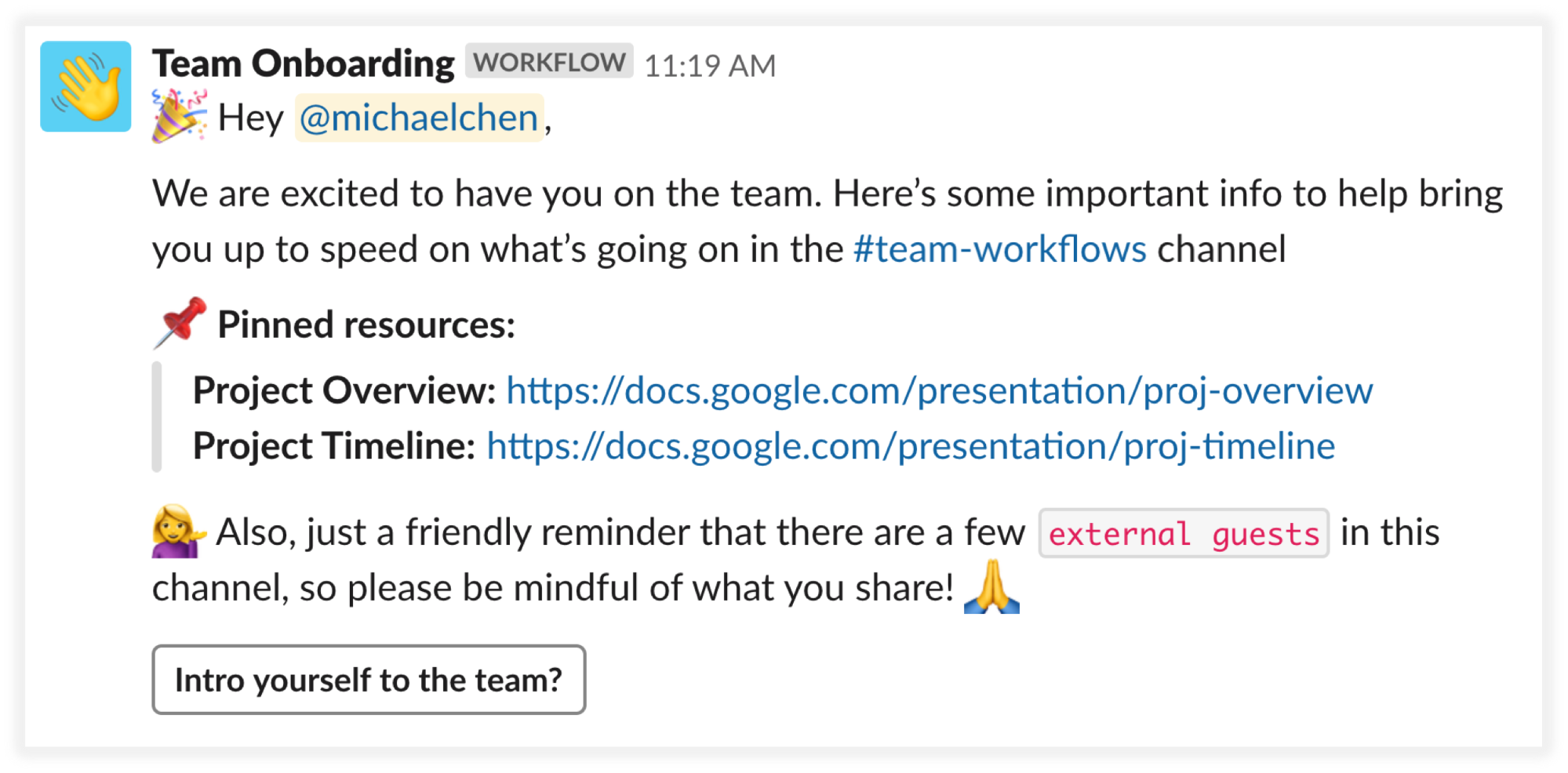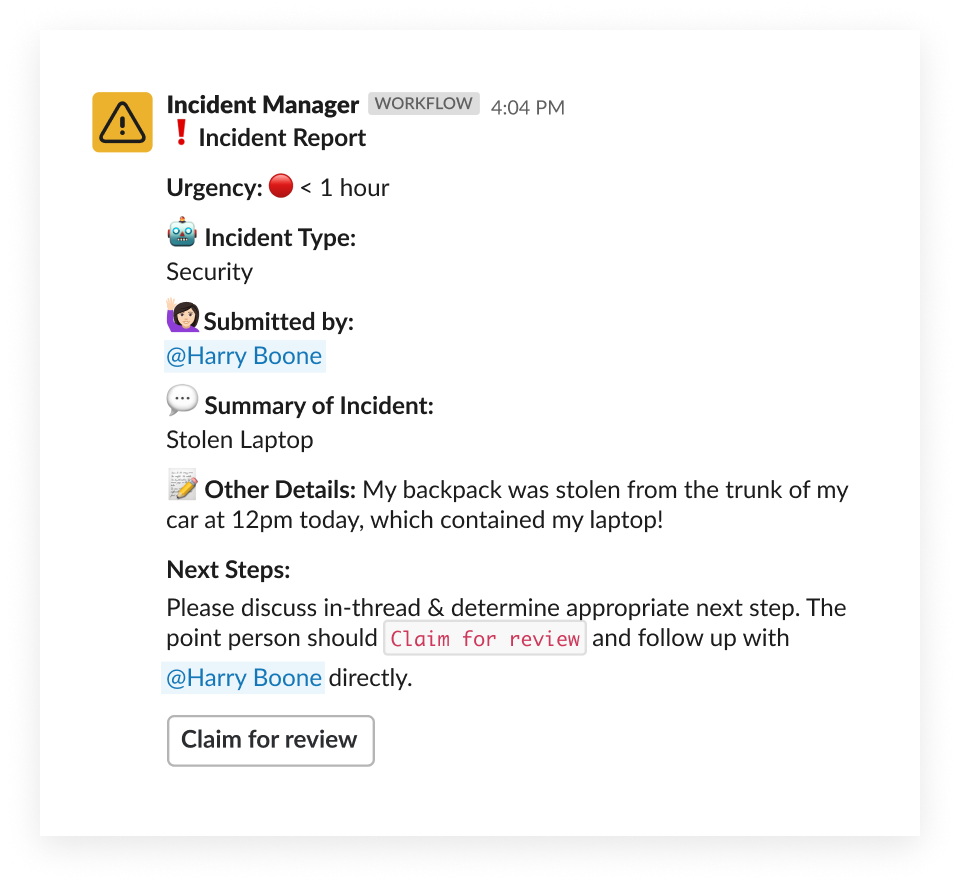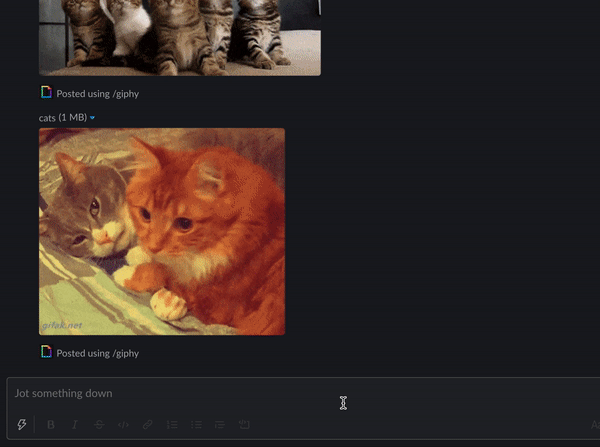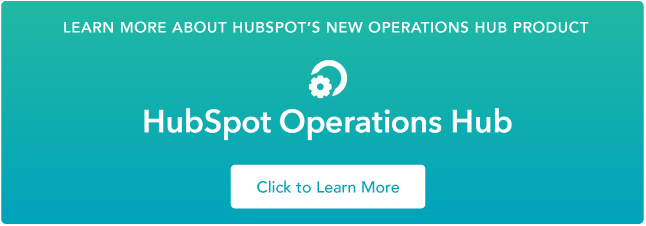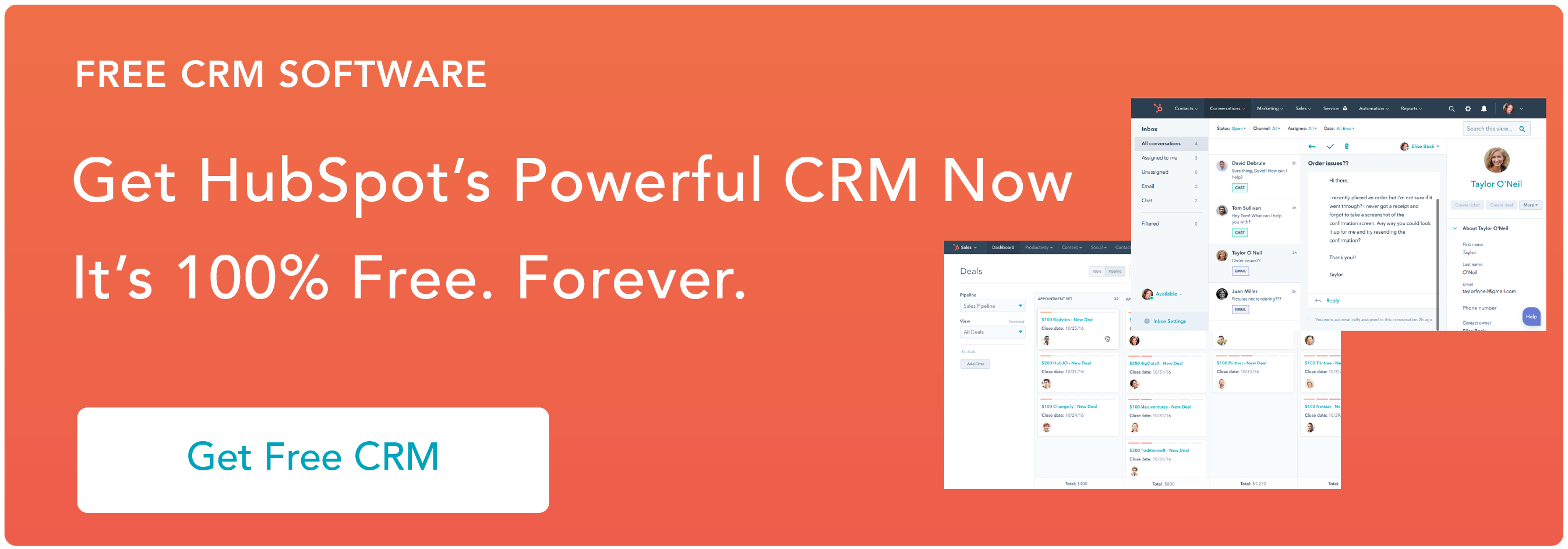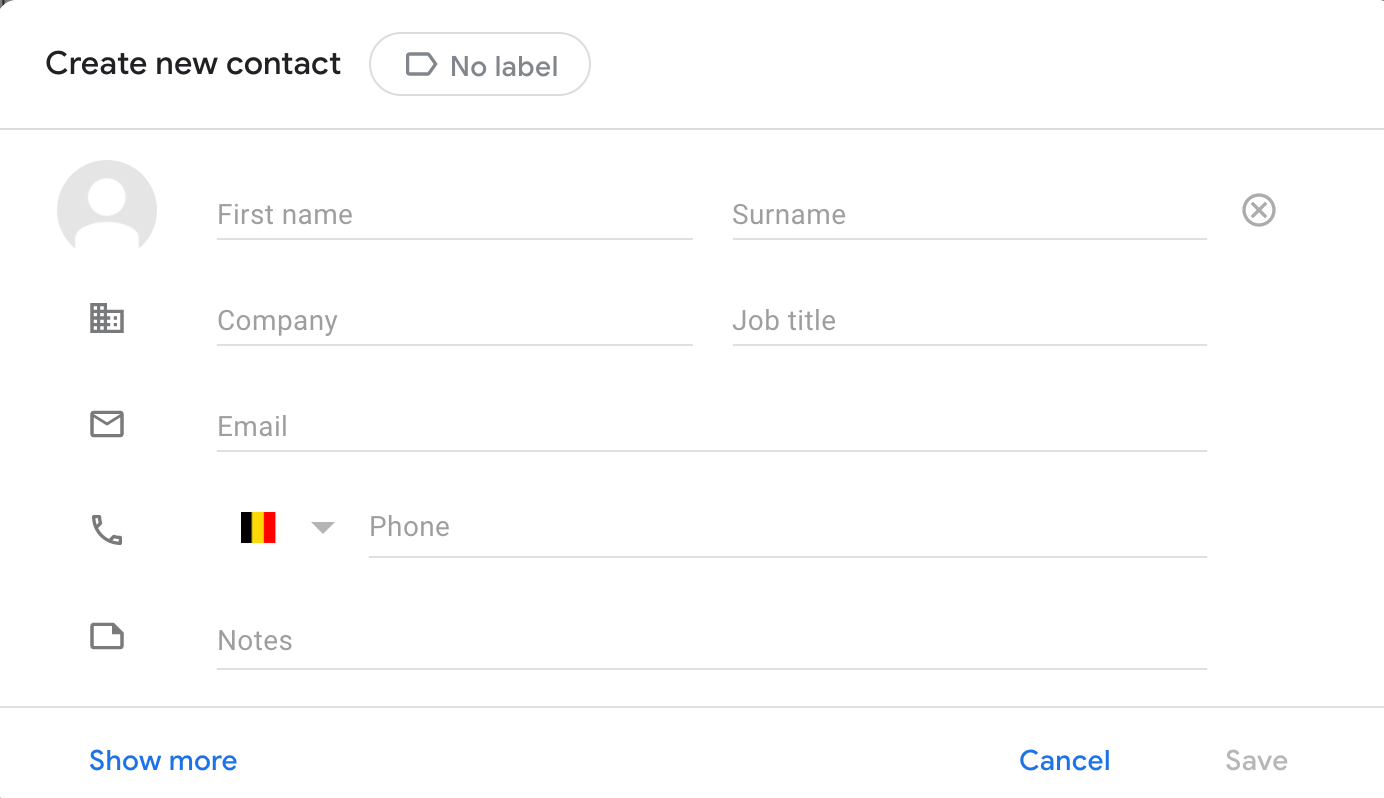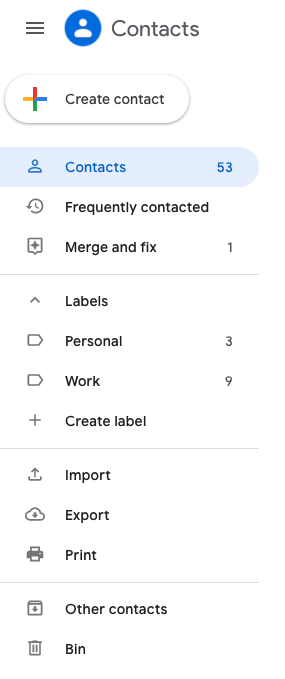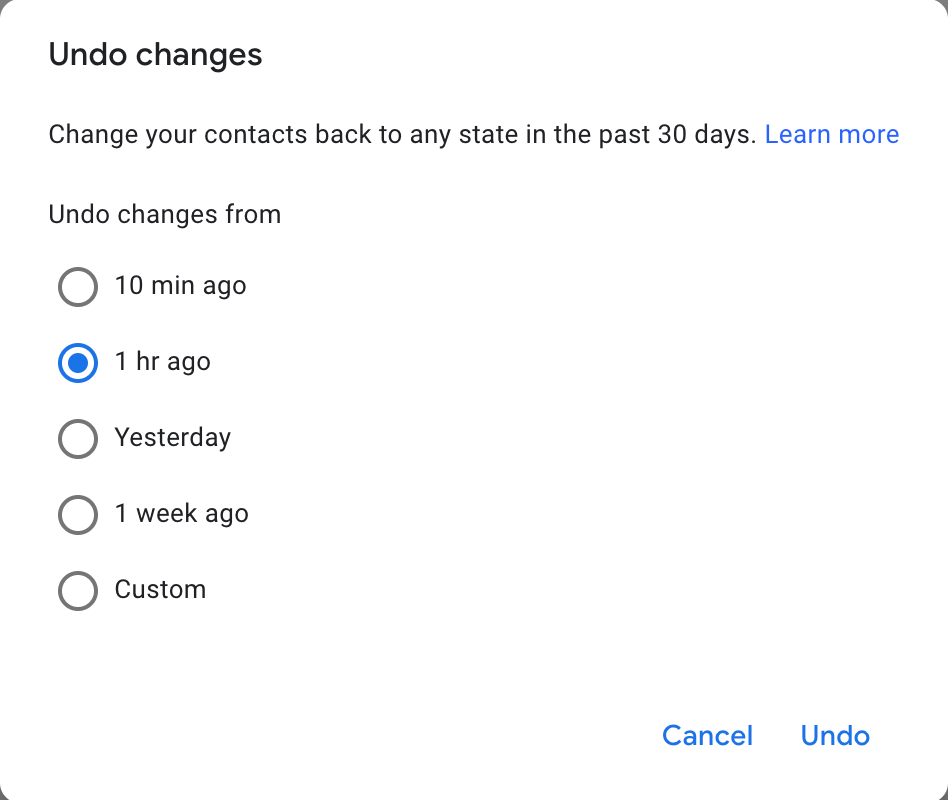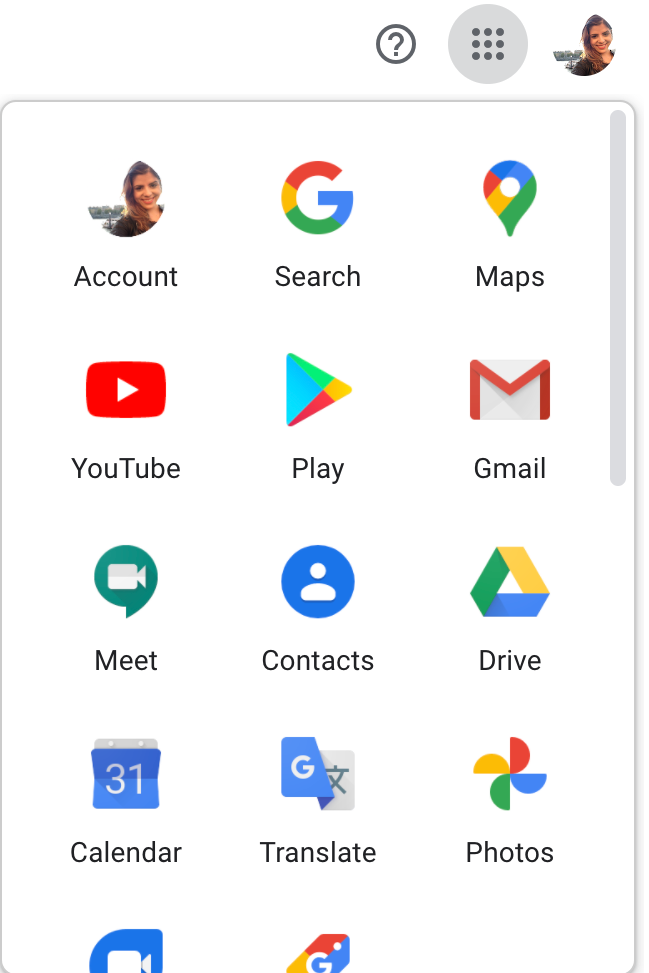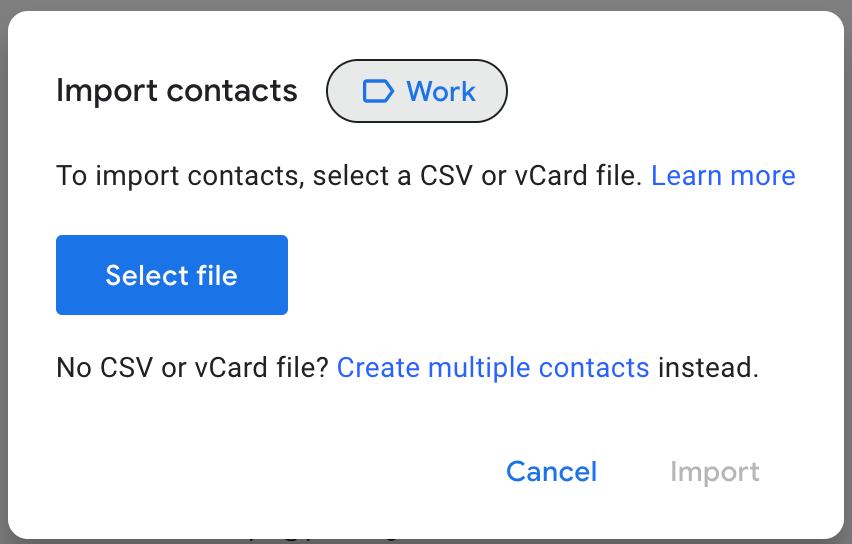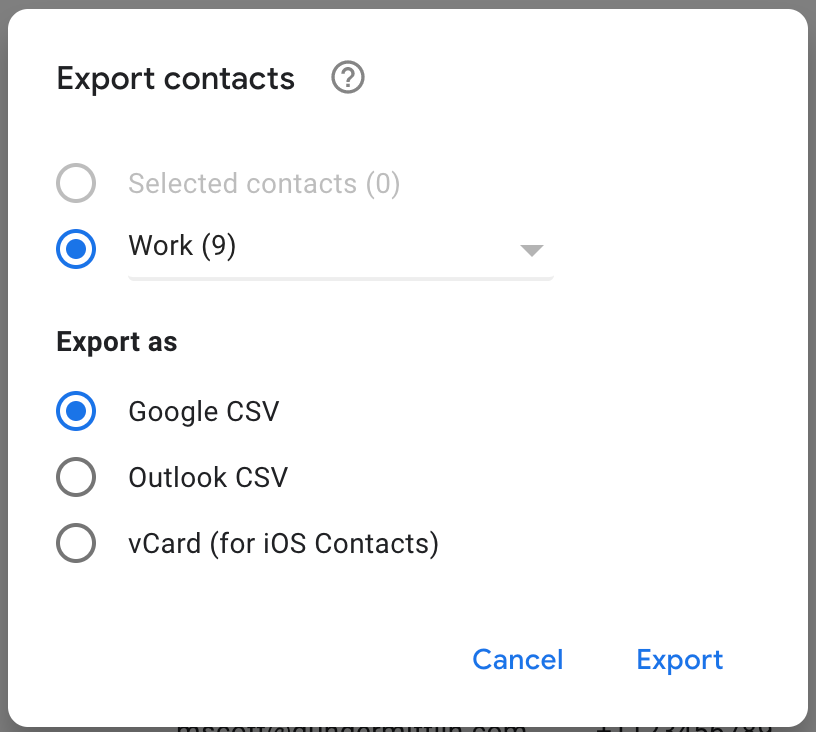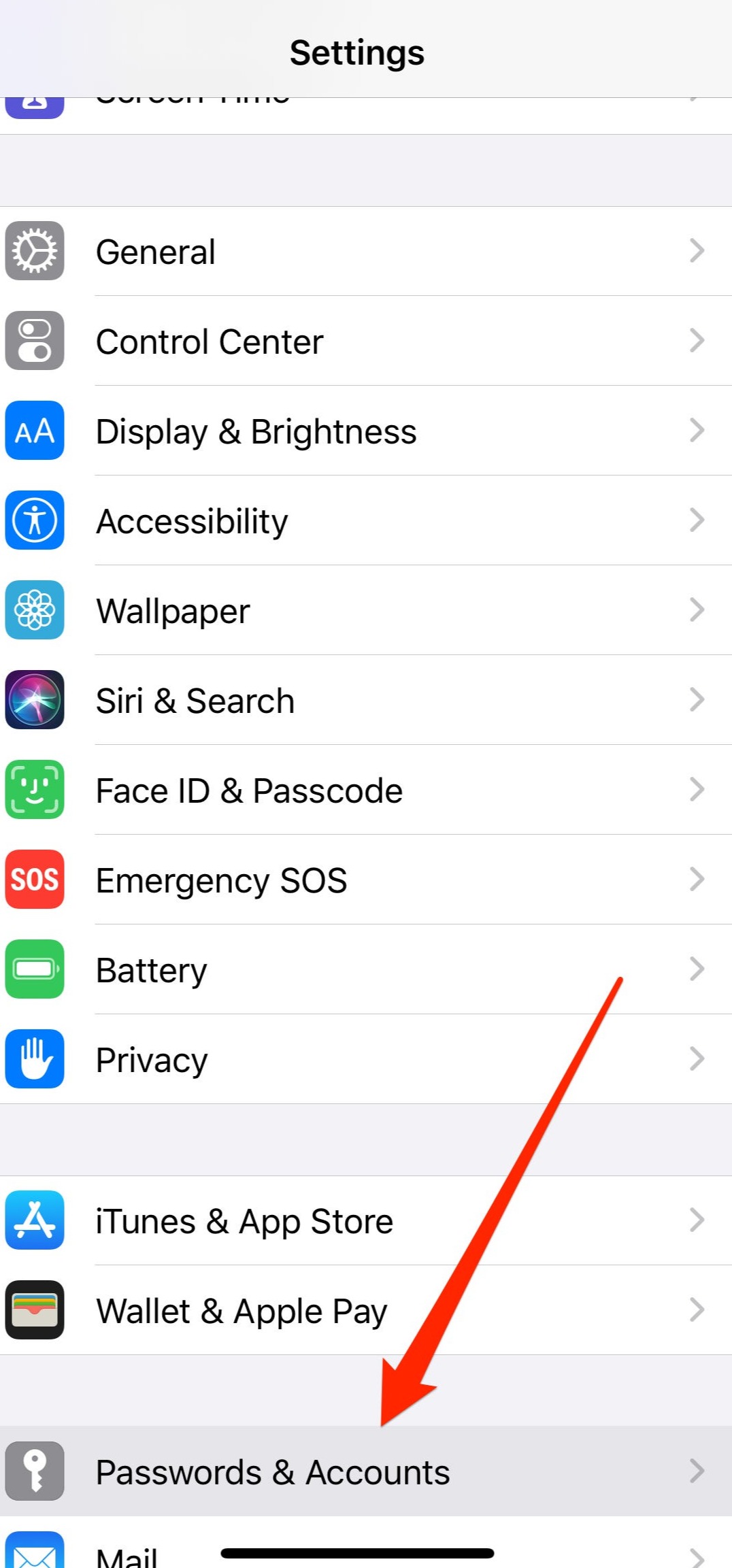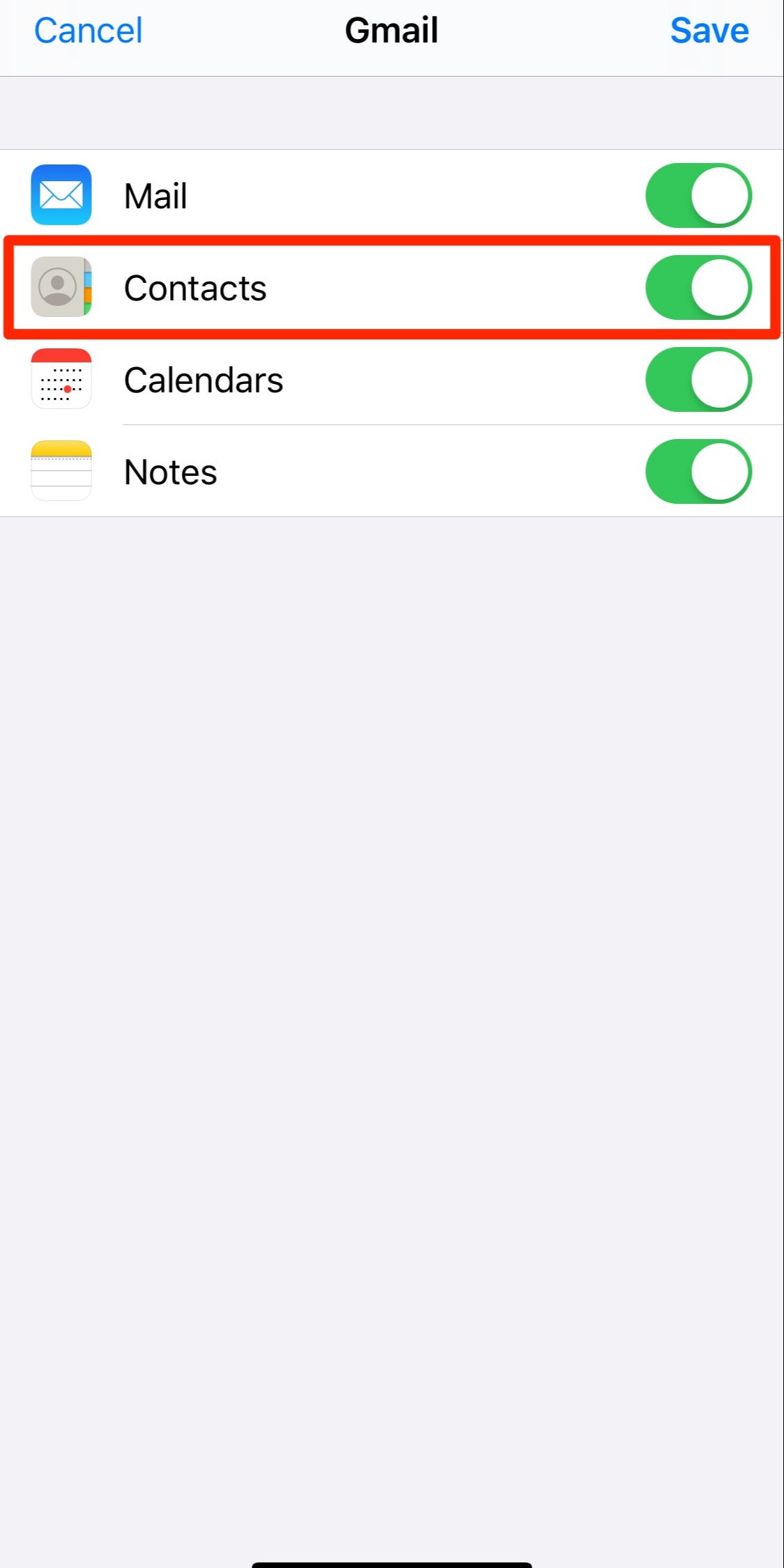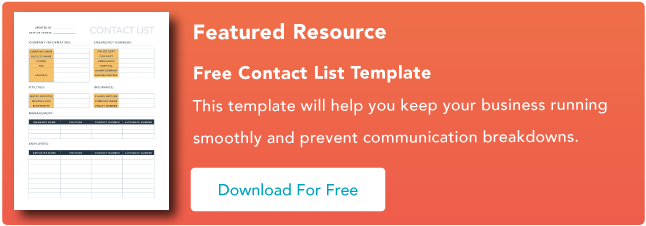You probably have thousands upon thousands of contacts in your database. With all those contacts to keep track of, you need all the help you can get when it comes to managing your vast contact network.
But what does contact management mean for businesses, exactly?
Contact management is the process of recording contact data for individuals and businesses in your organization’s network — including suppliers, customers, leads, partners, subscribers, and more — and managing your interactions with them.

This contact data can include information such as names, email addresses, phone numbers, company names, job titles, etc. Anything you might need to actually contact that person. But it can also include information such as a person’s stage in their customer journey with you, their subscription status, interests, demographics, the list goes on.
Contact management is not as simple as keeping contact information on file. – You need to make sure all this data is properly organized so you can fully utilize it. Managing your contact data properly involves many important best practices, such as:
- Introducing company-wide standards for data entry and maintenance
- Performing regular data cleanups
- Choosing the best apps to store and manage your contact data
- Centralizing your contact data in one tool, such as your CRM
- Segmenting your data to send the most timely and relevant messages to each subset of your audience
- Optimizing the ways you collect data to make sure you only collect data that matters to you — and that collection is done according to privacy regulations
- Creating reporting workflows to make the best decisions informed by high-quality data
- Syncing your contact data two ways between all key applications
It may sound like a lot of work, but it pays off. A highly efficient contact database will not only make life much easier for you and your team, but will also empower you to provide integrated and seamless customer experiences.
Collecting and storing high-quality data is absolutely critical if you want to know your customers. Understanding their needs, interests, and history with you enables you to provide a personalized and relevant service — and personalization is the secret sauce to better customer retention and satisfaction.
So how can you implement a best-in-class contact management strategy and reap the rewards? Read on for some tips and tricks to managing contacts at your organization.
Organizing Your Contact Database
Before anything else, organizing your existing contact database is an essential first step. It’s likely that over the years you’ve gathered data that is outdated or no longer valid, as well as a lot of duplicates or data that you’re not supposed to keep due to privacy regulations such as GDPR.
This data is doing nothing but cluttering your database. So, before implementing a new and improved contact management strategy, start by carefully looking at the contacts you already have and go through the following steps:
1. Back up your data.
Your business is built on the strength of your customer data, and the last thing you need is to lose this data. In order to organize your contacts, you will need to do a lot of editing and deleting, and this means that mistakes could happen.
That’s why it’s best to back up your data before you get started. Most CRMs and contact management tools allow you to back up your data, but if yours doesn’t, try exporting this data in a CSV file and save this file to your desktop. At the very least, if the editing process goes wrong you’ll be able to go back to this file and start over.
2. Pause any active integrations or syncs you may have.
If you already have a type of integration in place to sync contact data between tools, make sure to pause this before you start cleaning up your data. This ensures that you don’t receive incoming data into your contact management tool while you’re trying to organize it.
If you don’t have an integration in place yet, hold off on implementing this until after you’ve prepared your database to make sure you get the best results from your sync — we’ll get to this point in the process later on in this guide.
3. Remove duplicates.
Your CRM or contact management tool may already have an option to find and merge duplicates. If so, use this function to remove any duplicates you may have in your database.
This works differently for each tool, so the best thing to do is to check your CRM’s knowledge base to find out how your tool detects and merges duplicates. If your software doesn’t have this option, you can also use a de-duplicator tool such as Dedupely.
4. Delete outdated or incorrect data.
This includes emails that keep bouncing back, phone numbers with invalid formats, incomplete addresses, etc. It can also be contacts you know your business doesn’t need anymore, such as contact data for unqualified leads.
If you don’t have a huge database yet, you may want to go through your contacts manually, but there are ways to do this automatically. For example, Experian Data Quality has some powerful data validation programs that allow you to verify contact data in bulk.
5. Manually scan your contacts.
Once you’ve merged your duplicates and gotten rid of invaluable data, your database will be in pretty good shape. But in order for it to be absolutely top-notch, you’ll need to go over it with a fine-tooth comb.
This step will obviously take some time, but if you implement company-wide data entry standards and make a commitment to quality data, you’ll only have to do this once.
Once your database is properly organized and your contacts all have valid, consistent, and up-to-date information attached to them, you will have a solid foundation upon which to build the best contact management strategy.
Next up, an important step: choosing the best contact management software for your business.
Choosing the Best Contact Management Software
If your business already has a CRM system or contact management tool you’re happy with, you can skip this step. However, if your current application isn’t cutting it for you, you haven’t found the right tool yet, or your contacts are stored all over the place, choosing the right contact management software is potentially the most important thing you can do for proper data management.
You need to pick an app to act as your central contact database and source of truth. For solopreneurs or freelancers, a simple tool like Google Contacts or Outlook will work just fine.
However, for anything from very small businesses to large enterprises, it’s highly recommended that you pick a customer relationship management (CRM) tool as your central contact database.
CRM systems offer great features for organized contact management, including (but not limited to) storing prospect and customer data in one place, monitoring interactions with customers across multiple channels (such as phone, email, voicemails, meetings, live chat, etc.), and tracking customers’ journeys and movement through your pipelines.
How to Choose the Right CRM
There’s a multitude of CRMs out there to suit businesses of every shape and size. Here are some things to take into consideration when choosing your ideal tool:
-
What is the size of your business? Some CRMs are made for businesses that want to grow, like HubSpot CRM, whilst others are a better fit for larger companies.
-
How do you want to scale your business in the next few years? It’s not just about the current size of your business, but also about how you want to grow. Make sure you pick a system that scales with you and won’t become a bad fit a few years down the line as your business grows.
-
What is the budget you have for a CRM? A good CRM fits nicely inside your budget and you won’t end up paying for features you don’t need.
-
How does it integrate with your business’s other tools? The best SaaS stacks work together, with data flowing between all applications. That’s why it’s crucial to sync your contact data two ways between your CRM and the rest of your business tools to always have accurate and up-to-date information everywhere. Make sure your CRM can integrate with tools like your email service provider, accounting tools, VoIP provider, customer support software, and any other tools that store contact data.
-
What features do you want from your CRM tool? The range of features each CRM offers can vary a lot. Think about the features your business needs, now and in the future – this may include a visual overview of your sales process, customer journey overviews, marketing automation, reporting and analytics, calendar and scheduling features, company and contact insights.
For those who are just starting out with CRMs and want to test the waters a bit, there are many tools that offer a free trial period where you can experiment with all the different features and functionalities a CRM has to offer. If you’re not sure yet exactly what kind of features your business needs, this trial period is also a great way to find out.
A golden tip for finding the best CRM tool for you is to visit software review websites such as G2 and Capterra and check out user reviews. On these websites, you can filter your choices based on market segment (small business, mid-market, enterprise, etc.), language, pricing options, and available features. That will already be a great place to start your search and for narrowing down your options.
Best CRM Providers
Some popular CRM applications in the market include:
-
HubSpot CRM: This free-forever CRM is a great pick for businesses with a limited budget and that want a tool that’s extremely easy to use and deploy. There is a wide range of extra features you can access for sales, marketing, and customer service teams by adding paid Hubs to the CRM.
-
Pipedrive: Pipedrive is a budget-friendly and easy-to-use CRM tool that focuses on small businesses and sales teams.
-
Salesforce: Salesforce is a powerhouse tool that offers a huge range of features and a world of possibilities, but at a higher price point. It’s a good option for rapidly growing or large businesses, but might be too complex and costly for smaller businesses.
-
Nimble: This is another budget-friendly solution for smaller businesses that offers great ease of use and a quick setup.
Once you implement a CRM system, it will be that much easier to manage your contacts by making your CRM the central contact database for your business and the heart of your tech stack. By having a centralized contact database, you can:
- Find key contacts and insights in one app
- Make it easy for all teams to find data, without needing to have login details and training for lots of tools they don’t need to use
- Eliminate information silos between departments
Processes for Data Entry and Contact Management
To streamline how you handle your data, it’s important to introduce company-wide standards for data entry and management.
You may want to assign one team or individual to be responsible for the quality and management of your data. They’ll need to ensure that everything that enters your database is up to code according to company policies and strategy.
For instance, they can check that all the necessary information fields are filled in when a contact record is created, that there are no duplicates before a new contact is created, that everyone else in the organization is following the rules, and that all data is entered with consistent formats.
If having one person or team be responsible for data management isn’t feasible for your company, make sure to train all team members on where and how to correctly input and update data. A few important things to teach your team when it comes to data management include:
- In which app they should enter new data
- When and how to update contact records
- Which information fields to fill in when creating or updating a record
- How to check if a contact already exists before creating it
- How contact data flows between tools
Of course, this is different for each organization and will depend on the specific processes your company implements. It will also depend on the tools in your tech stack.
Documenting these processes is just as important, so that all new hires can quickly learn how to handle data at your business. In addition, if a person responsible for data management leaves the company, their successor can easily get up to speed by checking documentation.
By introducing company-wide protocols for data entry and management, you can significantly reduce the amount of low-quality, outdated, or duplicate data in your system — and managing your contacts will become infinitely easier.
Gathering Valuable Contact Data
By now, you have a good idea about how to organize the contact data you have — but how are you getting this data in the first place?
Optimizing the channels and tools through which you gather customer data is essential for the upkeep of your contact management strategy — otherwise, after tidying everything up, you may have an influx of bad data coming your way and messing up your databases all over again.
In order to build your database with quality data that leads to actionable insights, being systematic about how you collect data is vital. To get this right, make sure to follow these steps:
1. Analyze and optimize the channels through which you collect data.
First things first: start by making a list of all the channels you currently have in place to gather data. This may include social media, customer surveys, landing pages, website forms, sign-up forms, emails, and mobile apps, for example.
Then, look at each of them individually and think about how you can optimize them. For example, if you have a form on a landing page full of unnecessary information fields, remove these from the form, and only collect data you actually need. You might also want to standardize data formats in these forms, such as by only allowing email addresses with a valid format and phone numbers with the right amount of digits.
To make sure all this data ends up in the right place, double-check that the information collected by these channels is flowing into the right apps and that these apps, in turn, are properly connected to your CRM with the appropriate tags and labels for each contact.
Last but certainly not least, make sure that you are gathering explicit permission from everyone in full accordance with data protection laws. You’ll need to implement an opt-in that lets subscribers give explicit permission for you to store their data and send them different kinds of emails, including product updates and marketing communications. All of the major email marketing platforms — such as Mailchimp or SendGrid — offer full compliance with data protection regulations.
Not only will this help ensure that you stay compliant with the law, but it will also help you build a high-quality contact list with people who actually want to hear from you. Trust, security, and privacy should be integral to your contact management strategy from the start.
2. Offer value in exchange for data.
If you want to gather as much valuable information as possible, you need to create opportunities where your customers want to give you the data you need. One of the best ways to do this is by giving them free downloadable content in exchange for their information. This can include ebooks, white papers, checklists, templates, guides, and even offers and discounts.
This free downloadable content can be offered in a separate landing page, a website pop-up, or an email survey, for example.
3. Make sure this information goes to the right tools.
If your new subscribers go straight into your email marketing tool, syncing this tool in real-time with your CRM ensures that these new contacts appear instantly in your CRM as leads. This information will then enable you to begin a lead nurturing campaign and maximize your leads-to-customers conversions.
Also, if you’re in a business where you meet a lot of new leads in person, you’re probably likely to enter their contact details on your phone. By syncing your phone’s address book with your CRM, this new contact is instantly visible to your entire team.
Integrating Your Contact Data
Now we’ve come to the holy grail of contact management: integrating your data.
For your contact management strategy to yield the best results, the data in your different apps can’t be isolated from one another. All these apps collect contact data in different ways, so without integrating them, you can end up with lots of different databases that take a lot of time to manage separately.
By integrating them and keeping your CRM as the centralized contact database for your business, contact management gets exponentially easier. Automated contact syncing keeps all of your contacts up-to-date, accurate, and enriched between your business apps and devices.
By syncing your apps, you empower every team in your business with easy access to critical data. That way, employees will be better positioned to focus on strategic tasks and stay productive rather than spending their time on tedious and repetitive manual processes — and bad data will never stifle your progress again.
The Best Way to Keep Your Contact Databases in Sync
If you previously tried to keep your databases in sync by importing and exporting CSV files, you know how frustrating and time-consuming it is.
In a growing business, your contacts quickly get outdated with this method, as well as increasing the likelihood of duplicating contacts across apps — not to mention that it takes a huge amount of time to do this constantly and results in a lot more frequent cleanups.
Instead of using CSV files to try to keep your contacts integrated between apps, try an automated, two-way syncing method. A tool that specializes in contact syncing can keep your contacts flowing between your databases two ways and in real-time. So, every time you change or update any contact data, that change is reflected in your other apps, too. This also applies to data that was created before the sync was set up.
This solution is also fully automated, which means that after setting it up once, the sync is kept up without you needing to do anything. As the final piece in the puzzle of your contact management strategy, syncing your tools will make sure that your contacts are kept up-to-date, accurate, and secure — and without you needing to lift a finger beyond setup.
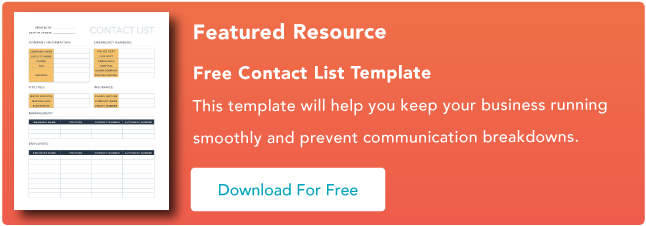

![]()