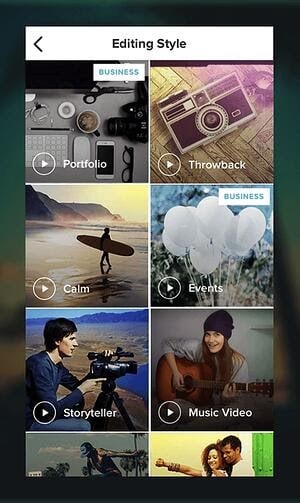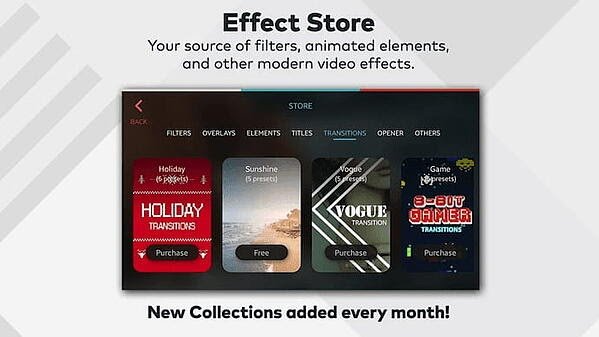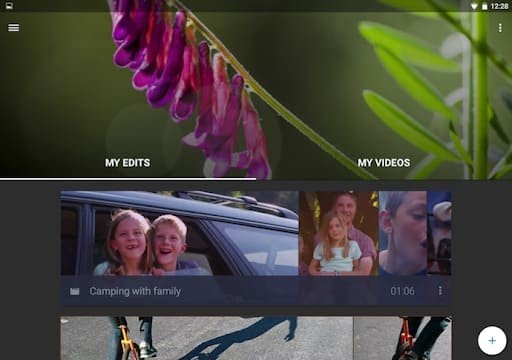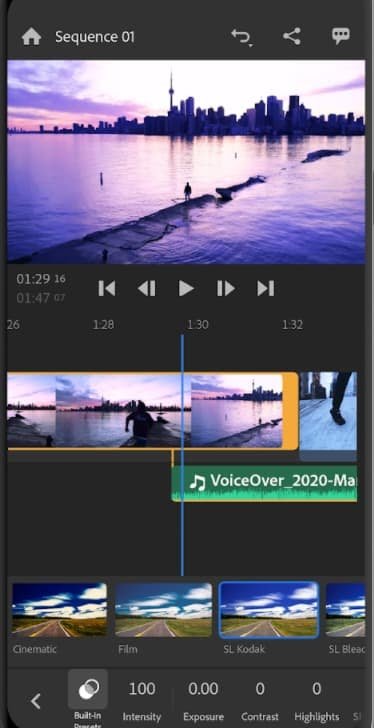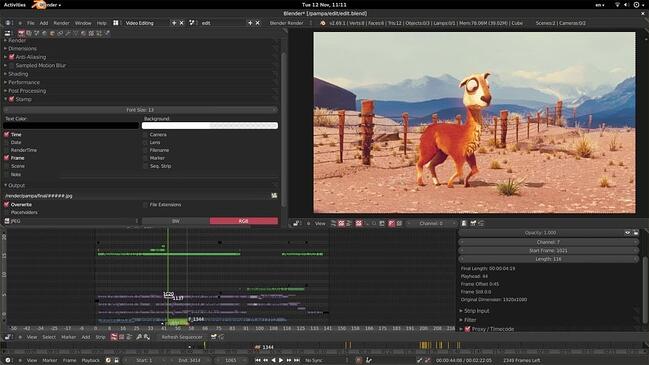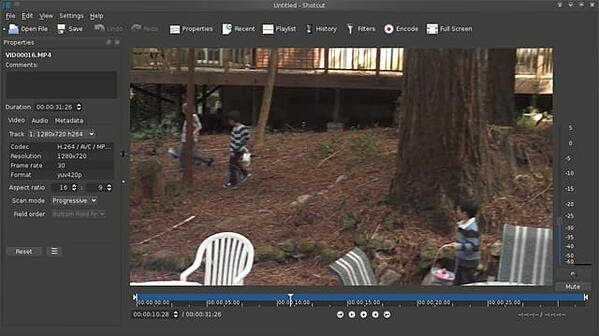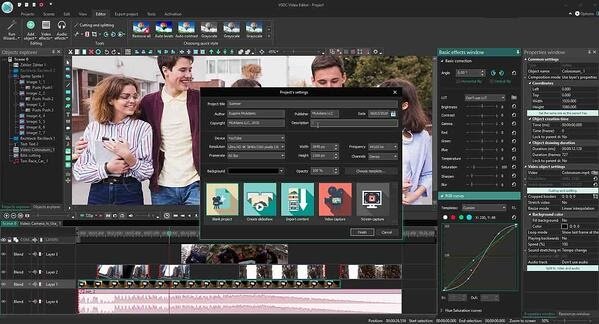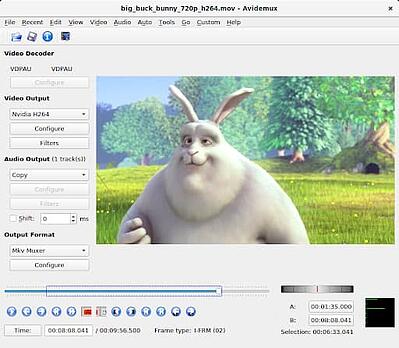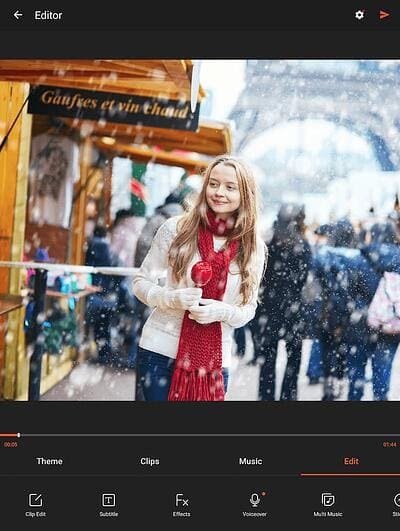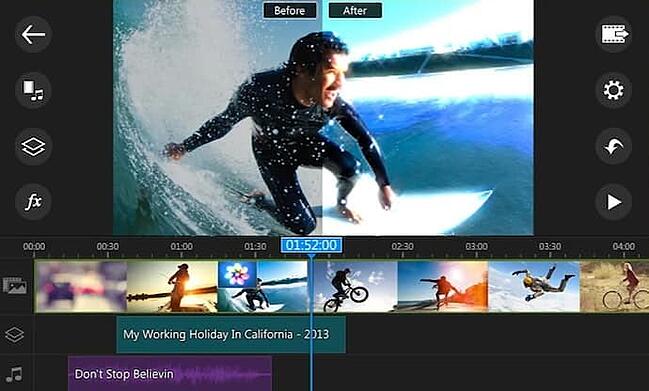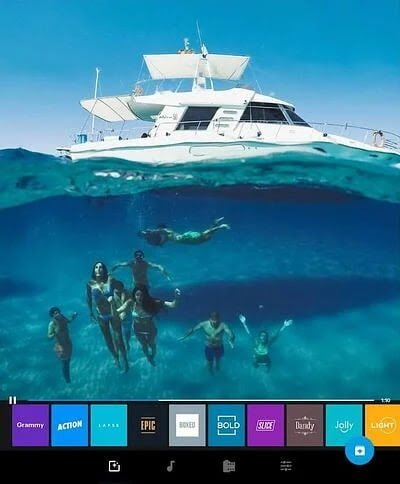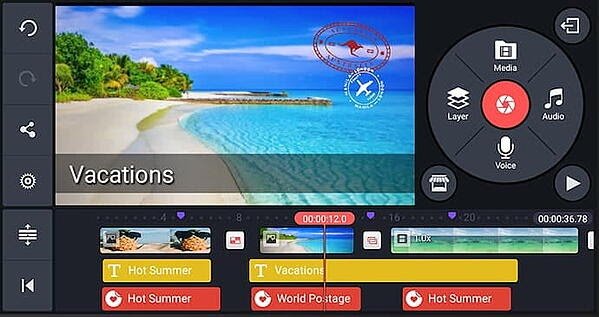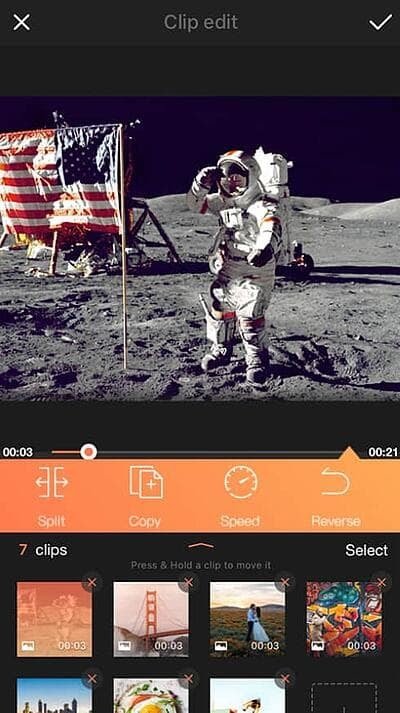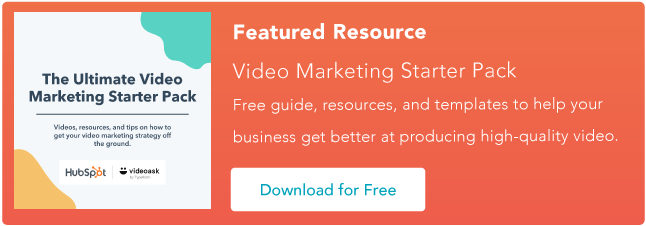Remember Vine? Despite its huge initial growth, the six-second looping video app was discontinued by Twitter in 2016 — only four years after its launch.
Since then, we’ve seen apps like Snapchat, Instagram’s Reels feature, and TikTok fill its void. They allow users to express their creativity with short mobile videos while attracting Gen Z and millennial audiences. They also feel more niche and non-traditional than older platforms, like Facebook or Twitter.
Snapchat, which launched in 2011, allows users to create video-based stories about their lives and send video or image-based messages to their friends. Unlike most other apps, Snapchat content expires either immediately or after 24 hours. This platform leads to users creating content that is more lighthearted on uncensored than other more public-facing platforms.
Meanwhile, TikTok, which launched in just 2017, is similar to Vine in that it allows users to create 10 to 60-second looping videos that can be seen on their profiles or can be algorithmically placed on feeds of users with similar interests or demographics.
Instagram Reels, launched in late 2020, is the platform’s answer to TikTok. The similarities between the two are many — they both allow users to quickly create short-form videos and add filters, effects, and music. However, the most noticeable difference between the two is the length of videos. A Reel is capped at 60 seconds, whereas a TikTok video can reach 3 minutes.
At the moment, all three apps continue to grow. Instagram has 500 million daily users globally, closely followed by Snapchat with 306 million. Not to be outshined, TikTok hit a big milestone towards the end of 2021 — 1 billion daily users.
Despite each platform’s growth, marketers in the social media realm are wondering, “Are any of these worth the hype? Or will they just become another Vine?”
It’s no secret that short-form videos are dominating the social media landscape, and it doesn’t appear to be slowing down. 31% of marketers currently leverage short-form video and 29% plan to leverage it for the first time in 2022. But where, exactly, do they plan to invest?
To learn more about the strength of these three apps, the HubSpot Blog surveyed 1,000+ marketers to find out where they’re investing their time and money.
When asked which platforms marketers plan to increase their investment in this year, TikTok came out on top (62%), with Instagram following closely behind (54%).
But how do these apps fair for ROI? When asked which platform resulted in the biggest ROI in 2021, 18% of marketers responded with Instagram, earning a second place spot. Meanwhile, TikTok landed in fourth place at 12%. As for Snapchat, it didn’t make the top five — but you shouldn’t cross it off your list just yet (more on that later).
Below, I’ll walk you through the ins and outs of TikTok, Reels, and Snapchat, their distinct differences, and the marketing opportunities that each app could provide you now and in the future.
Snapchat vs. TikTok: A Head-to-Head Comparison
User Base
Instagram, Snapchat, and TikTok claim to have predominantly Gen-Z and millennial audiences. In fact, a recent study found that Snapchat, Instagram, and TikTok were the platforms of choice for Gen Zer’s.
According to 2019 data from Snapchat, 90% of 13 to 24-year-olds use Snapchat. Similarly, more than half of TikTok’s global audience is under 34. Meanwhile, Instagram holds nearly equal sway with both Gen-Z and millennial audiences.
The three platforms also have incredibly global audiences. While Snapchat has a large number of users from India, TikTok has such a large user base in China that it has a Chinese version of its app called Douyin. As for Instagram, India and the United States hold the top spots as the countries with the highest number of Instagram users.
Platform and Features
Snapchat’s format includes three main pages: a Friends page, the camera, and Discover. The Friends page shows a list of the user’s friends where it allows them to open Snaps or see each user’s Story. The other two pages are its camera and Snapchat Discover.
While the camera is pretty straightforward to visualize, here are screenshots of the Friends Page, Camera, and Discover:
Discover is specifically for brands and publishers to post Stories. While the Friends page allows you to access Stories that have been filmed or created by friends natively in the app, Stories published by brands on the Discover page are often high quality and include graphic designs, edited imagery, animation, or production quality video. Here’s a detailed post about how brands are leveraging Snapchat Discover.
TikTok also has a few central pages. One is a feed that allows people to see videos from their followers or that TikTok algorithms will think a user is interested in.
Aside from the feed, users can click on the Search page to see both a search box and highlights of all the trending topics on TikTok. The other two major pages are the app’s camera and the user’s profile page.
Here’s where Instagram Reels is different — while TikTok and Snapchat are standalone platforms, Instagram Reels is just one feature within the app.
Instagram Reels has a few central pages — the camera, the feed, and the Explore page. When users record a Reel, they can share it with their friends on their private feed or, if they have a public account, make it available to the broader Instagram community through the Explore page.
Regardless, your Reels will live in a designated tab under your profile. You can also share your reel to your Story, close friends, or in a direct message.
Want to learn more about how to navigate and create posts on each app? Check out our guides on how to use Snapchat, TikTok, and Instagram Reels.
Content on Each Platform
Snapchat is primarily an app for friend-to-friend content which includes text and video-based messages that people post to their daily Stories or send specifically to friends.
However, on the Discover area of the platform, marketers can create advertisements and Story editions with videos and graphics to promote their own products or services. Here’s an example of a Story from Snapchat Discover that highlights a Los Angeles-based manicurist:
Since TikTok allows you to instantly publish public videos, the platform is great for both branded and non-branded content. Much of the content you see on TikTok is short, looping skits, mini-music videos, or vlog-styled clips.
Like Snapchat, Instagram Reels can be shared amongst friends or made public to the larger community. But in order for your Reel to go viral, you need to be picked for the Explore page. When this happens, you’ll receive a notification letting you know that your video has been selected. This can happen anywhere from immediately after posting to a few days after publishing.
Plus, with the integration of Shopping and Branded Content features, we’re seeing businesses use Reels as a tool to promote products and partner with influencers to create branded content.
Which platform is better for content marketing?
Each platform has its pros and cons for content marketers. Here’s what you should keep in mind about each.
TikTok
If you’re aiming to target Gen-Z and on an incredibly limited budget, TikTok’s app might be worth experimenting on. Because of the way the app is formatted, users can more easily find your company page, follow you, or search for your content than they can on Snapchat. You can also further optimize videos with hashtags and keywords.
However, if you’re looking for website traffic, or don’t have time to experiment with TikTok, you’ll want to hold off for now. The platform is still highly experimental and only allows certain brands to link their videos to web content.
Snapchat
On Snapchat, marketers will mainly thrive on the Discover page. While partnering with Snapchat to become an official Discover publisher might be inaccessible at the moment, you can still purchase ads on the platform that similarly allow you to tell users a visual Story about your product. These ads can even get high placement within Discover feeds.
One thing to note is that Snapchat Discover-based ads are much shorter than the Stories of Discover publishers. This means that if you want to create long-form Story content to highlight a product, service, or brand, you might want to try Instagram Reels or consider TikTok experimentation.
Aside from Discover, creating an individual account has not proven to be hugely beneficial for brands because users still have to friend them to see their content. Brands also can’t add links to this content like they do with ads.
However, if you’re looking to create short, bite-sized content for web traffic, conversions, or high placement on a social app that’s popular with Gen Z or millennials, Snapchat’s ad program still might be right for you because although the Stories you’re allotted are shorter, you can still flex your creative muscles to quickly promote a product.
Instagram Reels
We like where Instagram Reels is going when it comes to branded content. With Branded Content Tags, influencers can disclose when they’re creating branded content which increases transparency and makes it easier to create and share branded content.
Further, as Reels continue to earn its place on the app, we expect to see more video editing tools and insights.
User Behavior
Each of these apps have one primary goal: to keep users entertained on their respective platforms as long as possible. And, based on stats below, these applications do successfully keep users engaged.
Snapchat users spend an average of 26 minutes daily on the app and users create an average of 2.1 million Snaps per minute. Meanwhile, TikTok users spend an average of 52 minutes on the app daily as 90% of its user base logs in more than once a day. On average, Instagram users spend 53 minutes per day on the app — although we don’t know how much of this time is spent on Reels specifically.
Although Snapchat is an app that encourages connecting with friends, more and more users are beginning to use it as a part of their shopping process. According to a 2019 Snapchat report, Snapchat users involve Snapchat in their buyer’s journey 35% more than Twitter and 58% more than Facebook.
Instagram Reels is also involved in the buyer’s journey. By integrating Shopping features, businesses and creators can tag products when they create a Reel, making them fully shoppable. When a viewer taps the “View Products” button, they can either buy, save, or learn more about the products.
Instagram Reels also integrates with Instagram Checkout — a feature that allows users to purchase products without leaving the app.
When it comes to TikTok, there aren’t many public stats related to advertising engagement just yet. However, brands have gone viral on the app, especially when creating hashtag challenges related to new product offerings. One example of this was Guess’ #InMyDemin challenge. During the challenge, people posted videos of themselves in Guess’ new denim clothing line. These TikTok videos then reportedly racked up a total of 3.8 million views.
As TikTok aims to gain more advertisers, you can probably expect to see more information coming soon about how users interact with advertisers.
Which user base is better for marketers?
While Gen Z is flocking to TikTok, there’s a broader age group of both Gen Z and millennials on Snapchat and Instagram Reels.
Although users spend more time on TikTok and Instagram, they also use Snapchat as a utility app to connect with friends and log into it multiple times per day. This might mean that people see value in the app, other than entertainment, which is the pure mission of TikTok’s platform.
Marketing Opportunities
Instagram Reels, Snapchat, and TikTok are trying to make their applications more enticing to advertisers. Here’s a breakdown of each.
Snapchat
At this very moment, there are only two marketing options for brands on Snapchat and they’re both more accessible to mid-sized or large companies than smaller businesses. The first, and seemingly most profitable, is advertising. Snapchat advertising has been seen to provide ROI related to both in-store and online store purchases.
Snapchat ads also allow you to present your ads in Snapchat’s Discover, similarly to branded publishers. However, unlike Snapchat Discover publishers, you can link ads or paid mini-Stories to your website, which could be beneficial to your traffic or online conversions.
Posting Stories as a publisher on Snapchat Discover is the other option. However, to become a publisher, you need to have a specific contract with Snapchat rather than simply signing up online. You also need to create Story-styled, original content that really engages with users. Discover publishing is also meant to keep users in the app, meaning that you won’t be able to place links into this type of content.
To learn more about how brands are leveraging both ads and Stories on Snapchat Discover, check out this blog post for a detailed list of examples and takeaways.
TikTok
TikTok only launched in 2017, but it’s already expanding its advertising options. It’s become a viable option for brands willing to get creative with their digital marketing. So much so, it launched TikTok for Business in 2021, allowing marketers to create and manage ad campaigns on the platform.
That said, TikTok ads come at a premium cost compared to other platforms. Reports from AdAge in late 2019 show that TikTok’s cost of advertising can be between $50,000 to $120,000 depending on the ad format and duration.
Although these costs are steep for small businesses, the good news is that there are many different ways to advertise on the platform besides its native paid advertising program.
Instagram Reels
Instagram Reels earns a gold star when it comes to marketing opportunities. Despite being criticized as a “TikTok copycat,” its rolled out numerous Shopping features that separate it from the pack.
Further, it may be more cost effective than TikTok. Creatopy, an ad design platform, published a case study comparing the performance between TikTok and Instagram Reels. It ran identical campaigns on both platforms — both had a total spend of $1,000 on each, the same video, ad copy, and landing page. They also targeted similar audiences.
The results were staggering — reach on Instagram Reels was almost double than on TikTok and impressions were almost triple. It cost them $2.60 to reach 1,000 people on Reels, compared to $5.03 on TikTok.
Of course, there are a lot of factors to consider when comparing two platforms, even when you use the same ad. It’s also important to remember these apps are continuously updating their algorithms and features. This study could have very different results a few months from now.
Weighing Snapchat, TikTok, and Instagram Reels
Although Snapchat is more mature, TikTok’s newness makes it a great place for side experiments — especially when targeting Gen Z. Not only is content creation free on the app, but the platform is so new that nearly everything is experimental.
If your goal is to increase conversions and work with influencers, Instagram Reels is your best bet. Instagram is the platform of choice for influencer marketing, and its shopping and branded content features enable visitors to engage and convert without leaving the app.
That said, if you’re more interested in marketing to professionals or those in B2B industries, table these platforms and focus on the more traditional social media networks.
![]()

![Download Now: Social Media Trends in 2022 [Free Report]](https://i4lead.com/wp-content/uploads/2022/02/3dc1dfd9-2cb4-4498-8c57-19dbb5671820-2.png)
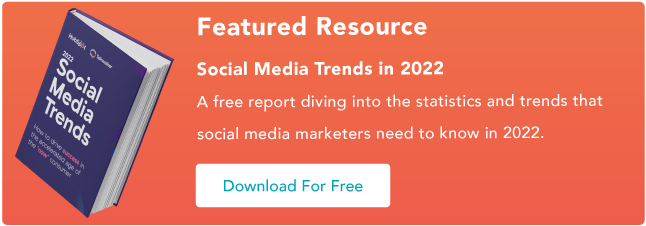

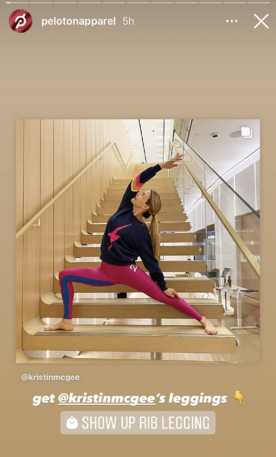
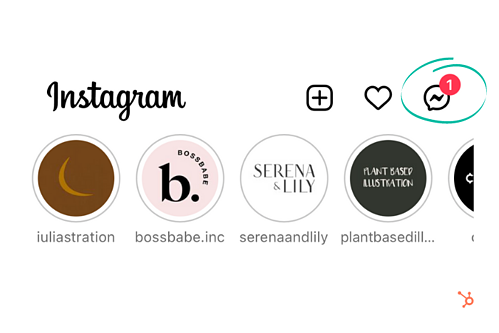
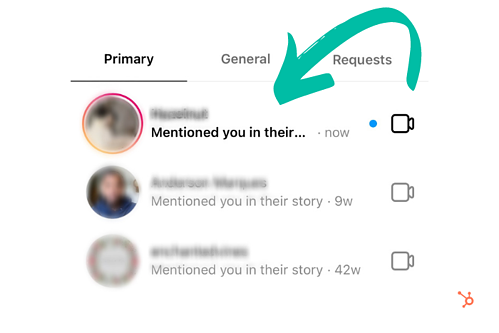
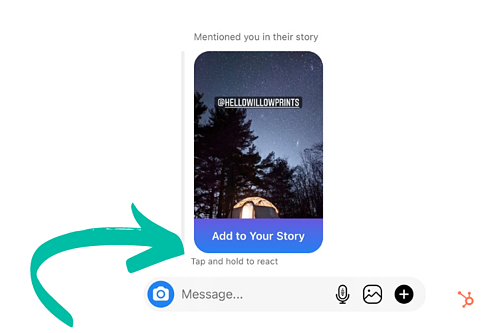
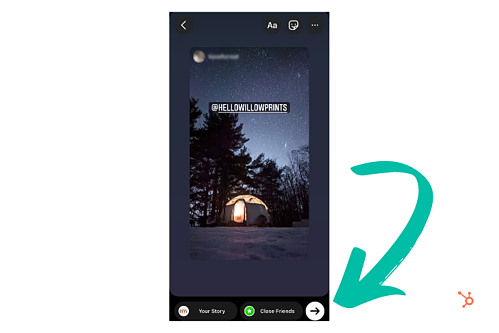 Once your post is live, viewers can see the original story, along with any comments or stickers you may have added.
Once your post is live, viewers can see the original story, along with any comments or stickers you may have added.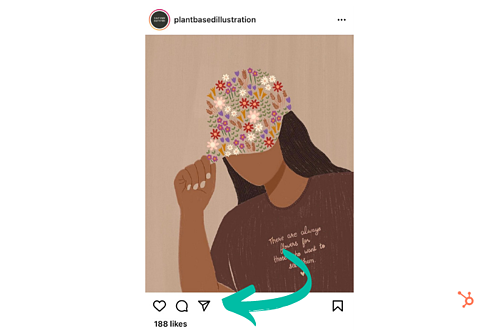
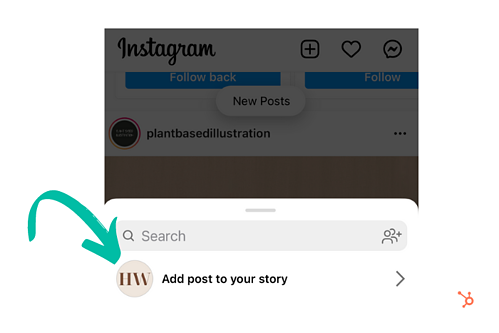
 Why Can’t I Share Someone’s Instagram Story?
Why Can’t I Share Someone’s Instagram Story?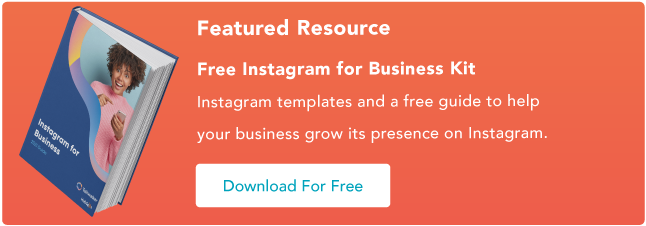
![→ Download Now: 12 Resume Templates [Free Download]](https://i4lead.com/wp-content/uploads/2022/02/4ec95757-585e-40cf-9189-6b3885074e98.png)
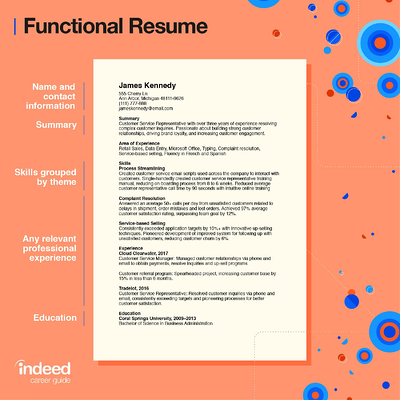
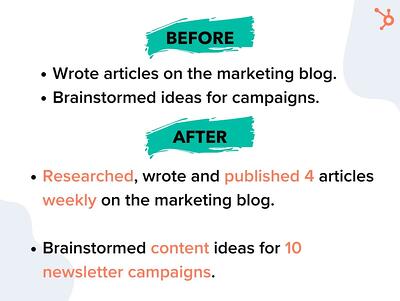
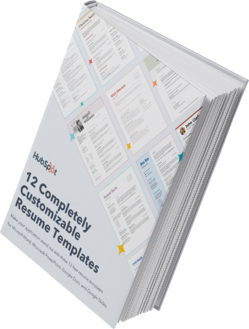
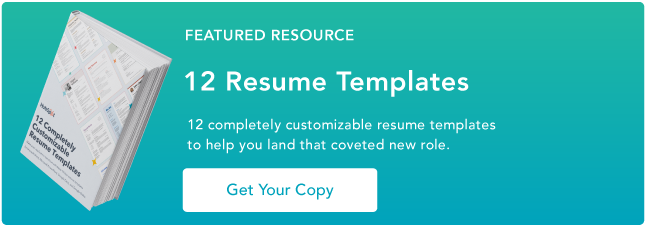

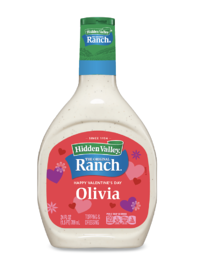
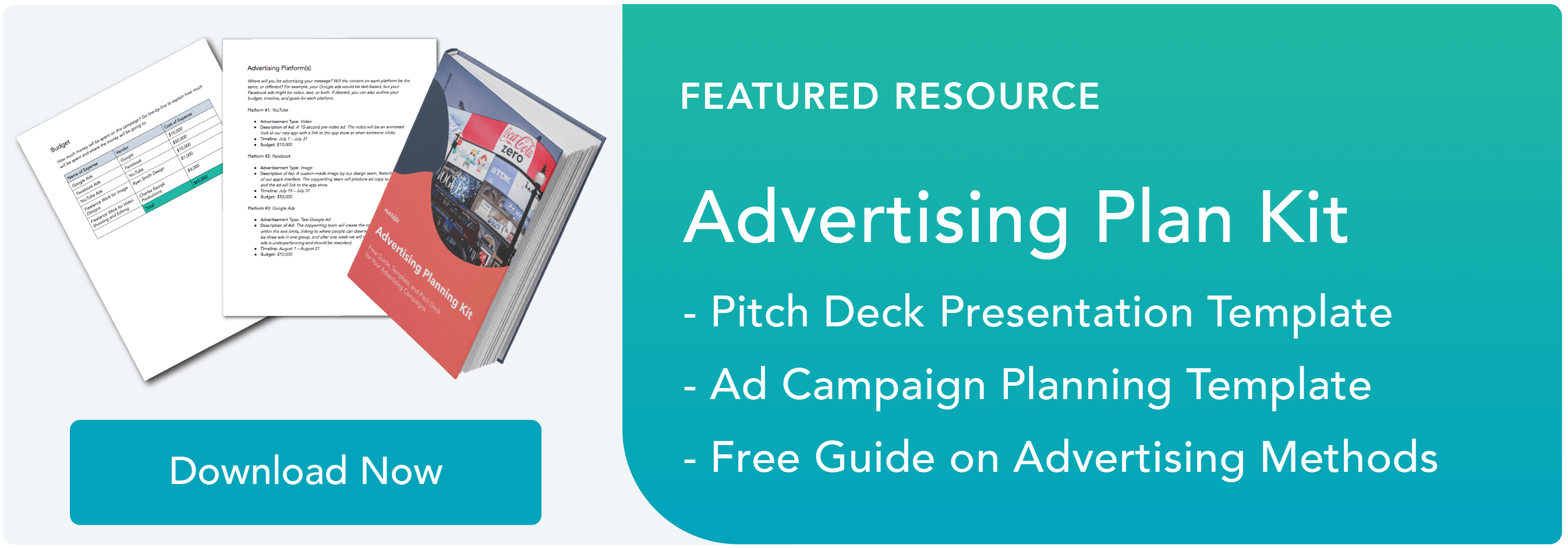
![→ Download Now: Market Research Templates [Free Kit]](https://i4lead.com/wp-content/uploads/2022/02/6ba52ce7-bb69-4b63-965b-4ea21ba905da.png)
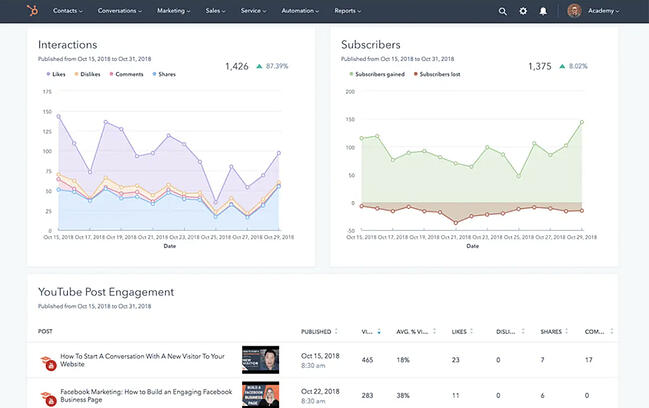 Best for: Social Media Share of Voice
Best for: Social Media Share of Voice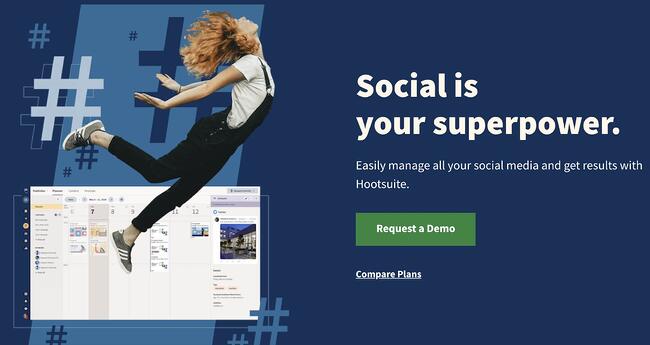
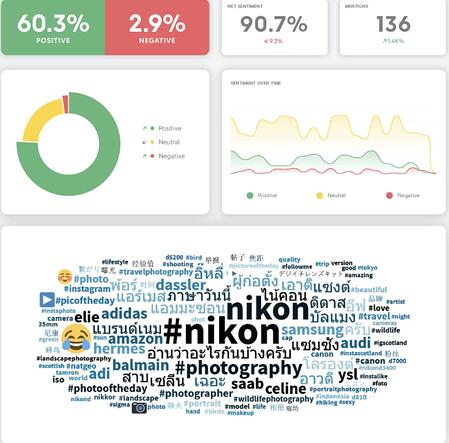
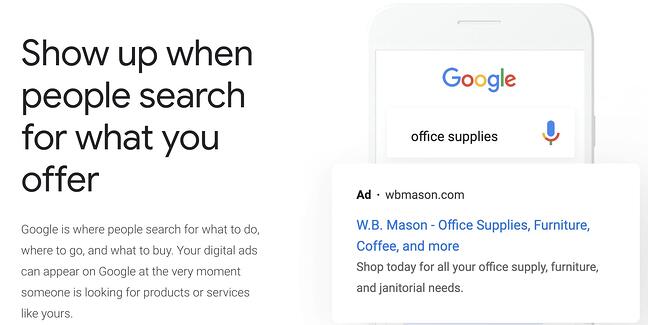
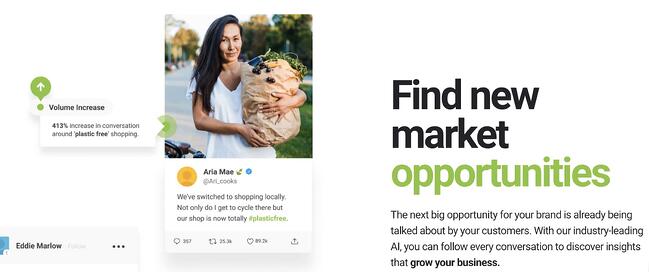
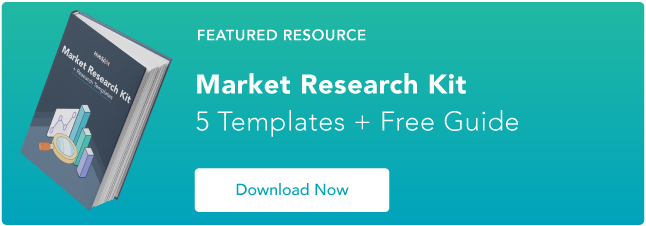

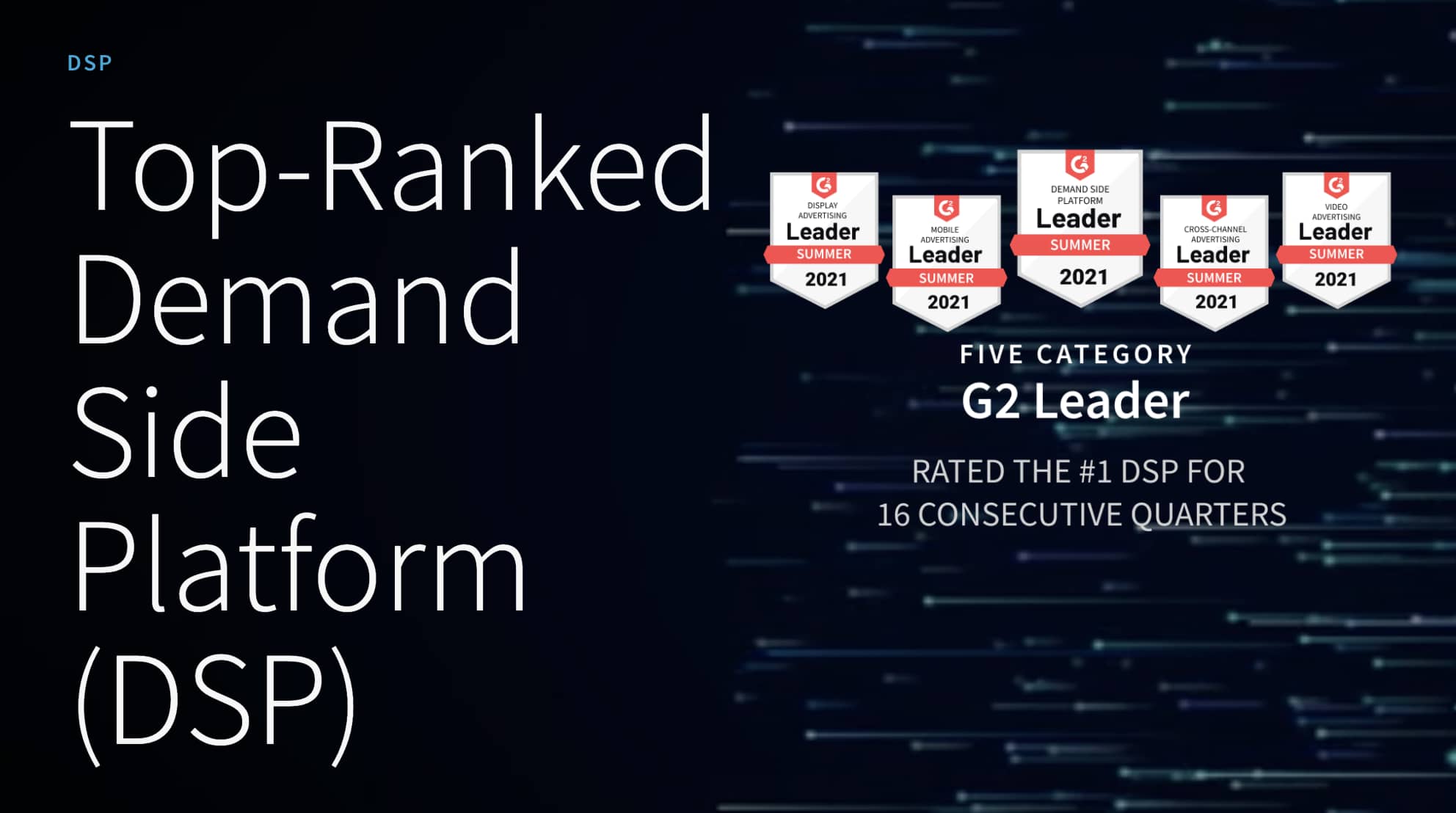
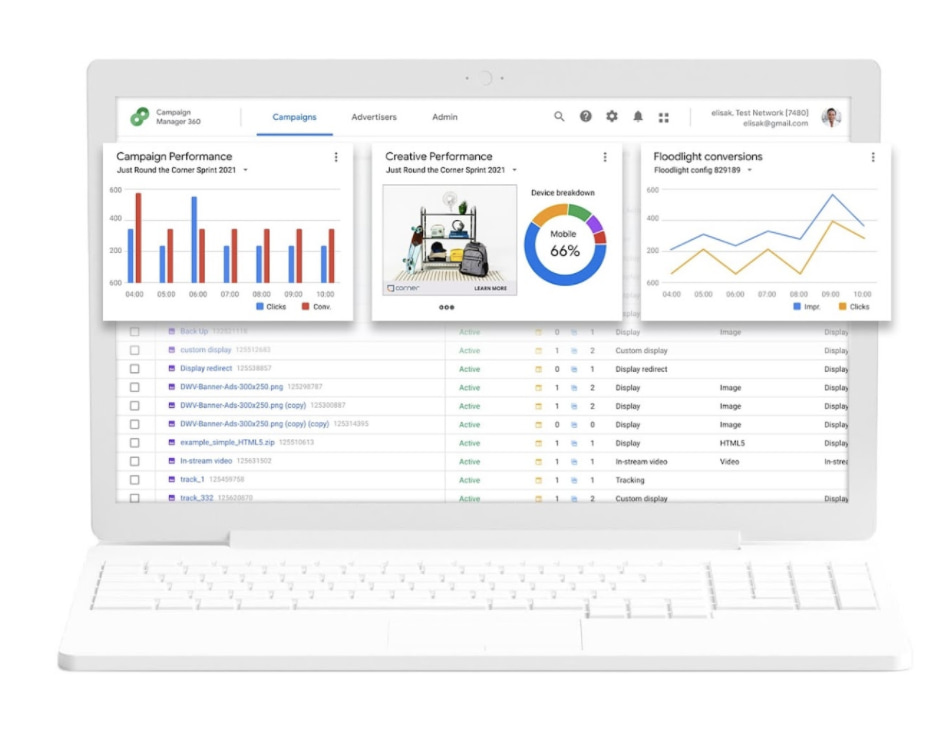
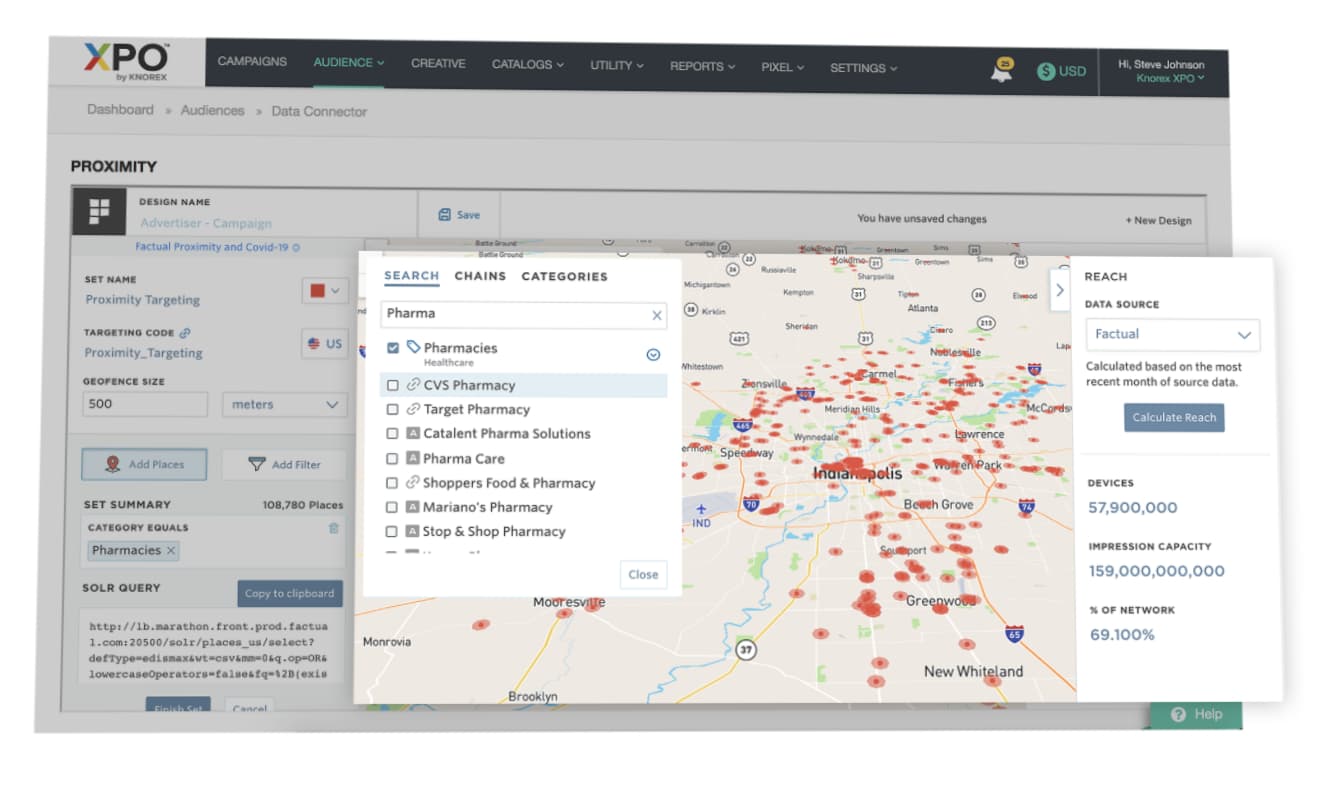
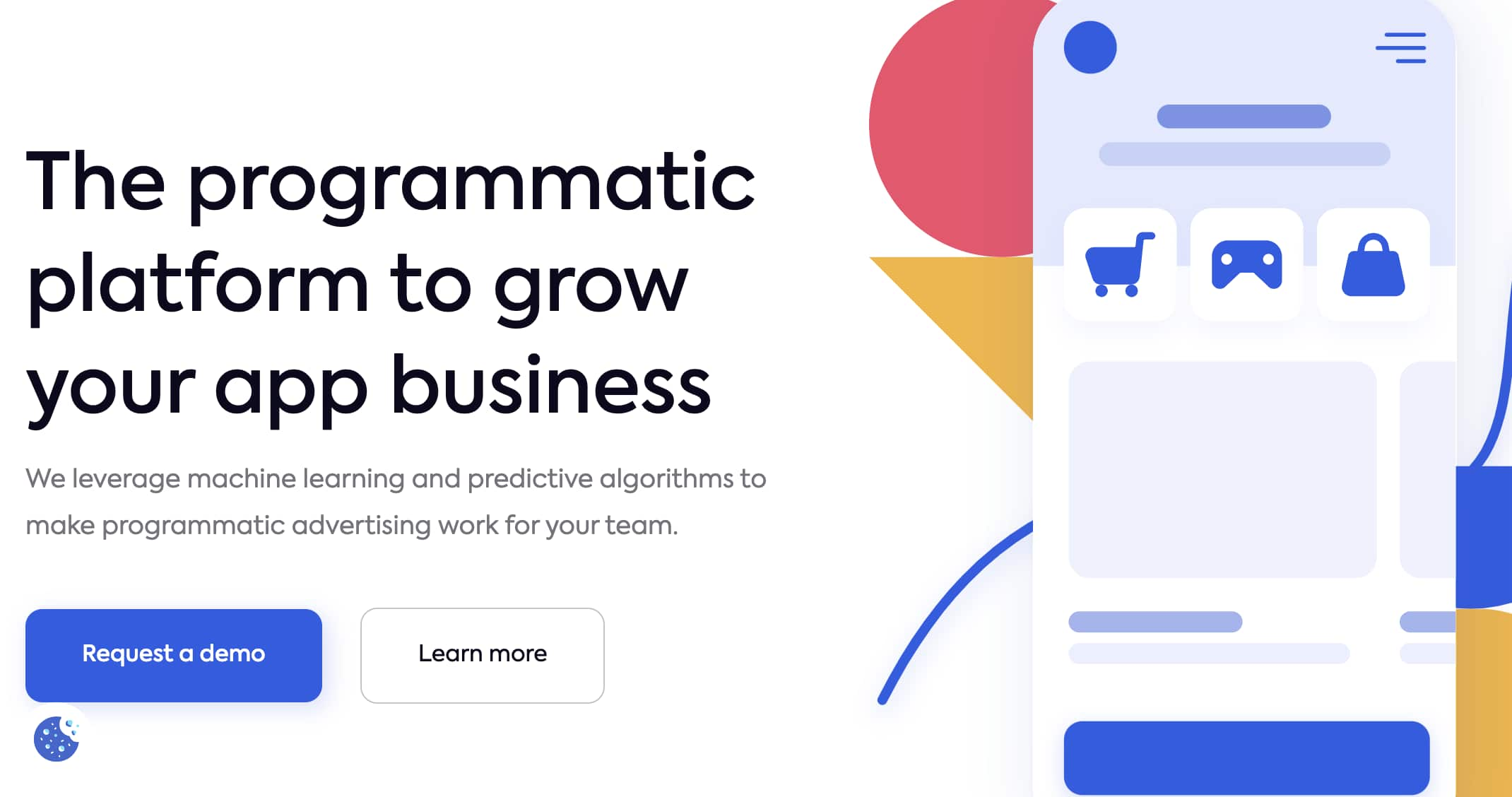
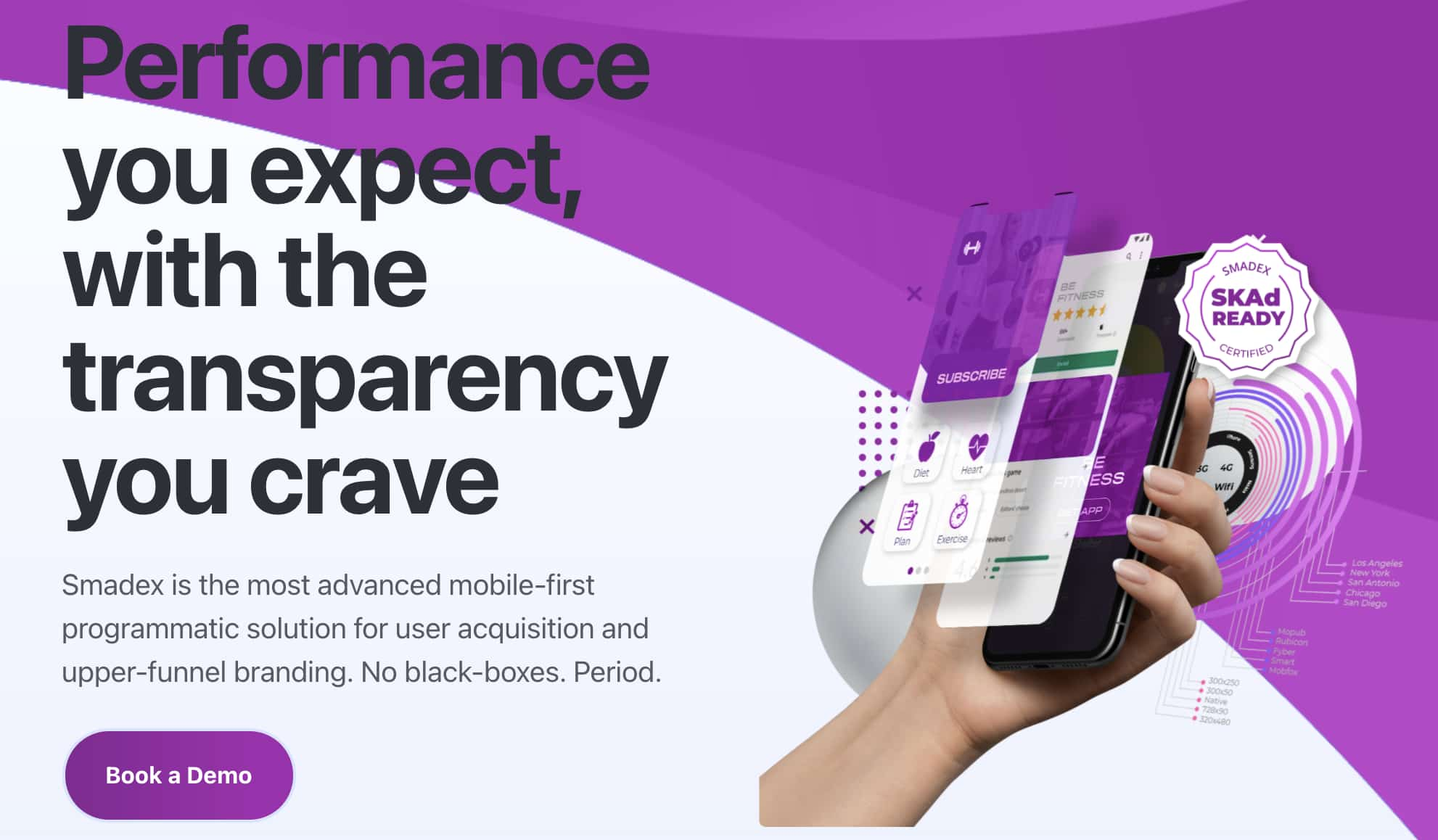
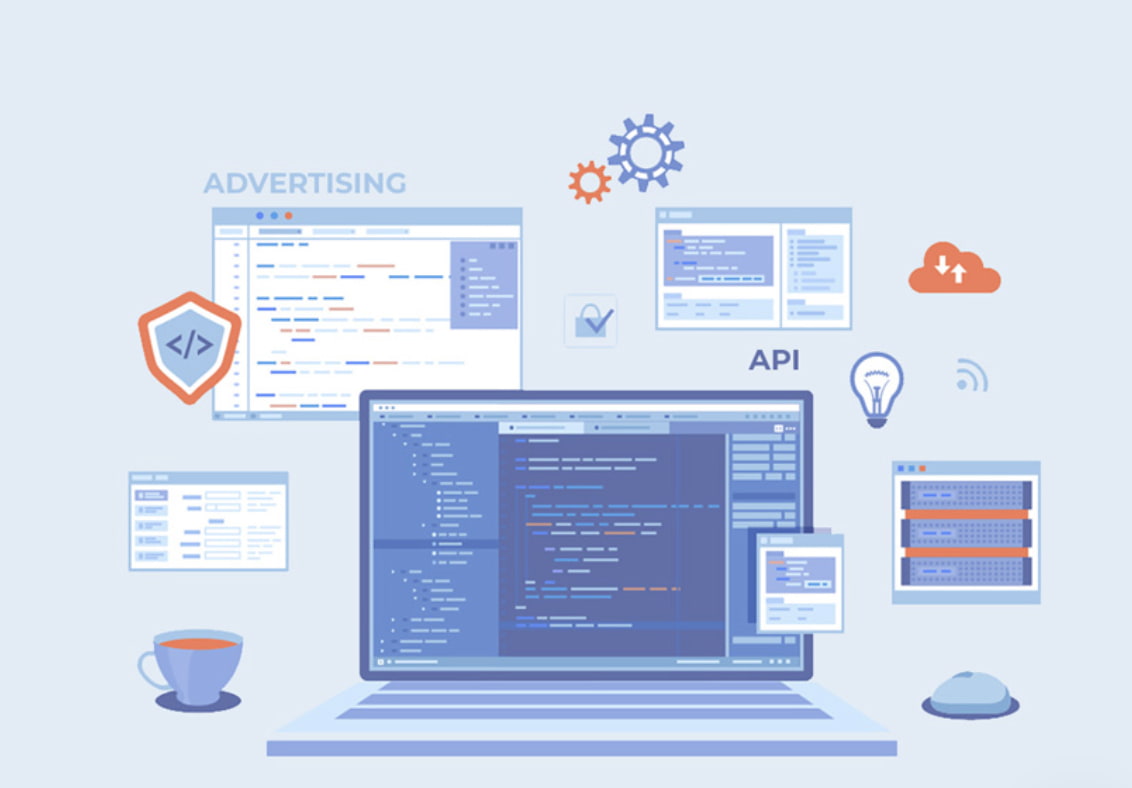
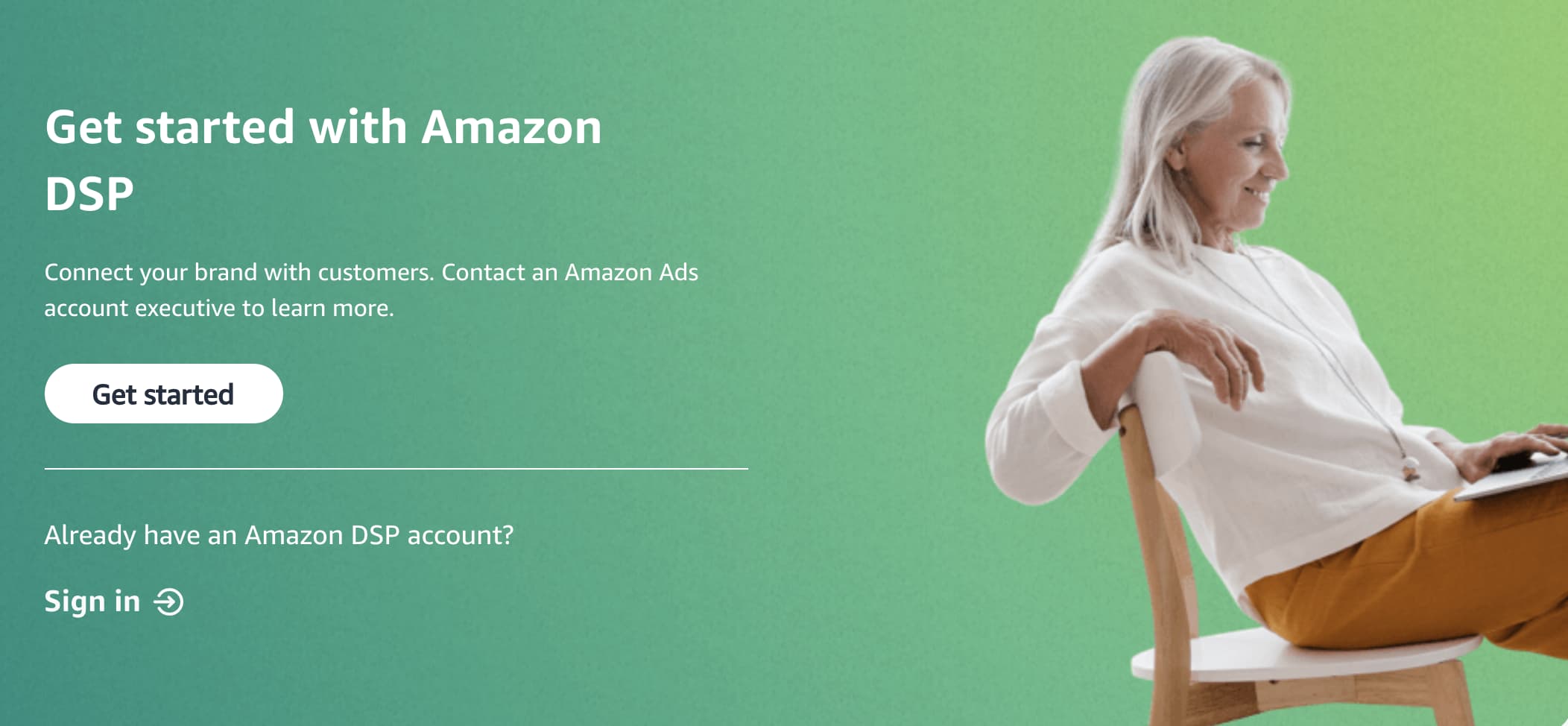
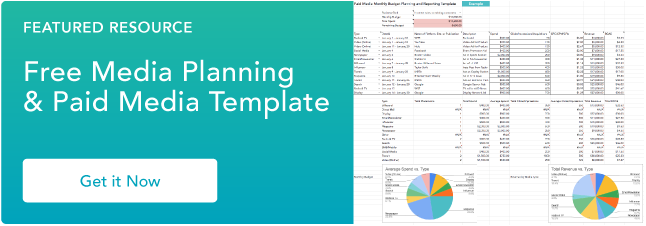

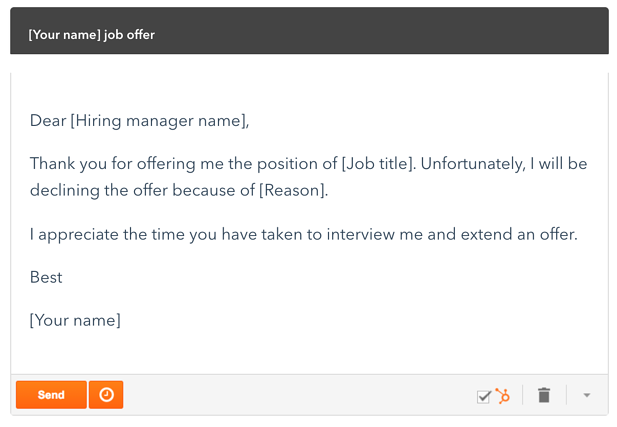 Depending on your reason for leaving, you can input your information. For example, if you accepted a job somewhere else, or you’re simply just not ready to leave your company.
Depending on your reason for leaving, you can input your information. For example, if you accepted a job somewhere else, or you’re simply just not ready to leave your company.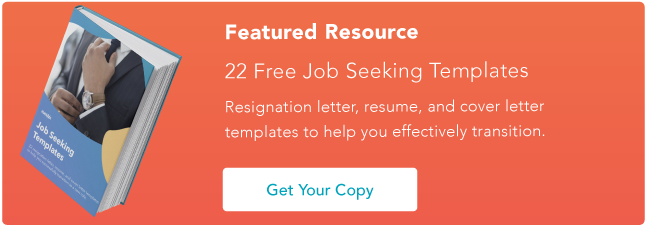

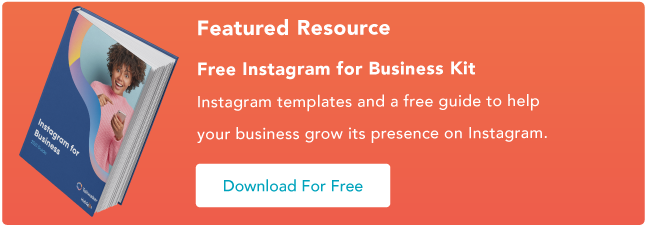

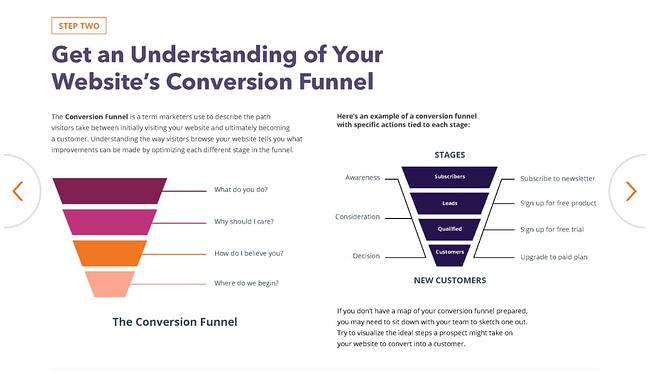
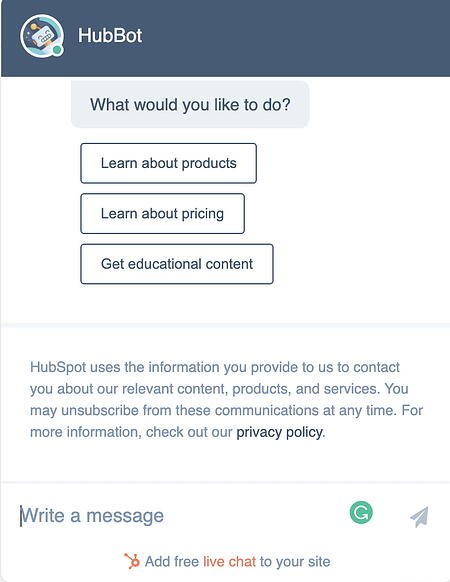
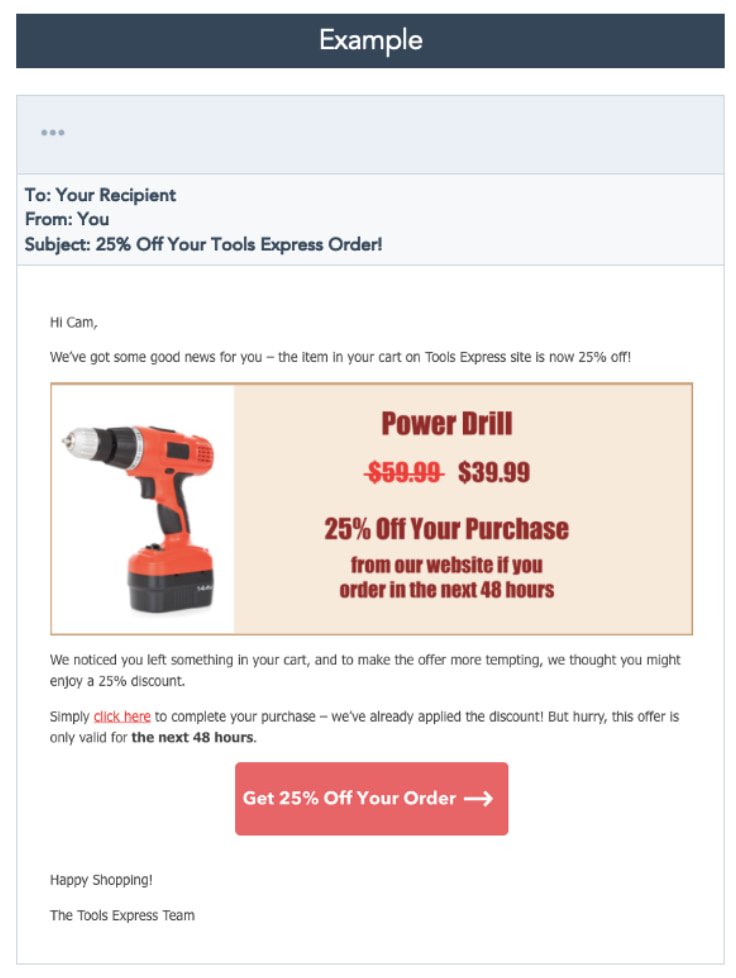
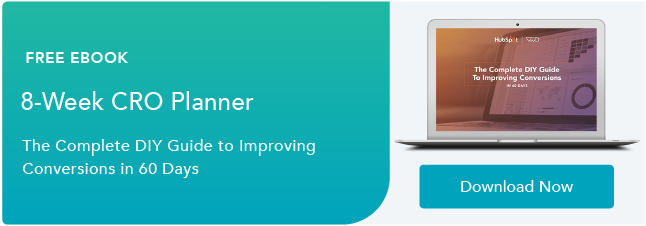
![→ Access Now: Video Marketing Starter Pack [Free Kit]](https://i4lead.com/wp-content/uploads/2022/02/8f27c677-d952-4663-8787-bf65c6a1ecf2.png)