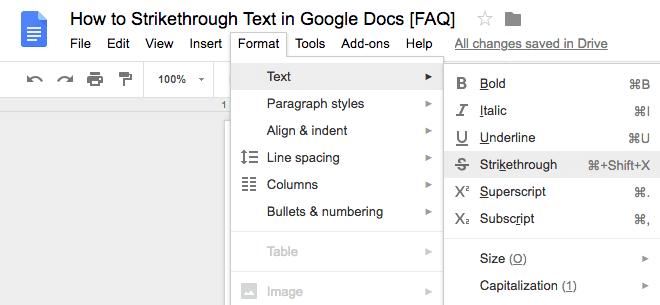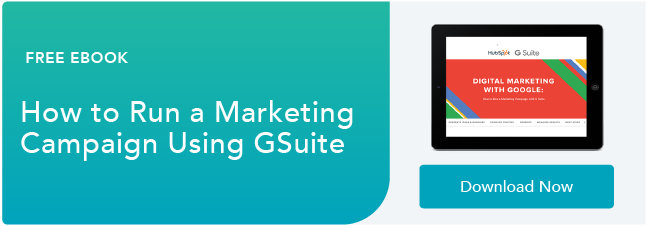Strikethrough text is like body language in your writing. It allows you to convey subtext or your true opinion about something, without explicitly expressing it:
If the guest post pitch doesn’t have a draft attached, I will put in the extra effort to permanently delete it from my inbox probably won’t respond.
It’s also a great way to copyedit your content and the content of your peers, collaborate in a document, remind yourself of changes that had to be made (or need to be made) in a document, teach someone else who’s working in the document, and more.
Below, we’ll cover the simple steps involved in adding a strikethrough in your Google Doc manually as well as with an available shortcut.
How to Strikethrough on Google Docs
To leverage one of writing’s most popular tools on Google Docs, follow the instructions below:
1. Highlight the text you want to strikethrough.
2. Click the “Format” section in the header.
3. Hover over the “Text” button.
4. Select the “Strikethrough” button.
Strikethrough Shortcut on Google Docs
If you want to strikethrough text in a more efficient way, use the keyboard shortcut for it:
- On Mac, highlight your text and ⌘ + Shift + X.
- On PC, highlight your text and press Alt + Shift + 5.
Strikethrough Your Text In Google Docs
Striking through your text in Google Docs is easy — there’s even a shortcut available to expedite the process. Start crossing out whatever you need to in your documents using the steps above.
Editor’s note: This post was originally published in July 2018 and has been updated for comprehensiveness.
![]()

![Download Now: How to Use Google for Marketing [Free Guide]](https://i4lead.com/wp-content/uploads/2021/08/fe961d72-748d-41e6-ba2b-d88017efc594.png)