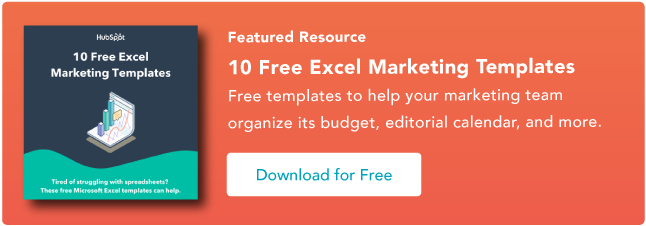Securing an internship is a crucial stepping stone towards launching a successful career — and it starts with this daunting task: writing a resume.
Although you’re just starting out and likely applying to several positions, it’s crucial to think about how you can stand out from the crowd.
Your resume serves as a gateway to opportunities, allowing potential employers to gauge your skills, qualifications, and potential.
![→ Download Now: 12 Resume Templates [Free Download]](https://i4lead.com/wp-content/uploads/2023/08/4ec95757-585e-40cf-9189-6b3885074e98-2.png)
Crafting the perfect resume for internships requires careful consideration and a keen understanding of what employers seek. There’s good news, too. Companies value intern potential more than just experience and technical skills.
The experience that you already have can communicate volumes (even if you have minimal relevant experience in this particular industry).
And we have examples, actionable advice, and templates to give your resume the glow-up it deserves. Let’s get you your dream internship!
How to Write an Internship Resume
Trends in Intern Resumes
9 Internship Resume Best Practices
Internship Resume Samples
How to Write an Internship Resume
While you’ll also need a cover letter, your resume often plays the biggest role in the candidate vetting process.
The objective of your internship resume is simple: You need to sell yourself to hiring managers enough to be called for an interview. Writing a resume for an internship is more straightforward than you might think.
Follow these steps whether you’re writing a high school or college student internship resume.
Prefer to watch? Here’s a tutorial on how to make a resume for internships.
Contact Information
Let’s start with an easy win: your contact information. This section should include:
- Your name and geographical location.
- Phone number.
- Email address.
- LinkedIn account.
Make sure that your email address makes a good first impression. You should use your school email address or something professional, like “[email protected].”
While you’re at it, check your voicemail message. Make sure that it sets the right tone just in case you miss a phone call offering an interview.
When writing the contact information section of your intern resume, ensure you:
- Keep it brief.
- Make it professional.
- Check for typos.
Don’t:
- Leave off your LinkedIn account.
- Have an unprofessional touchpoint via email or voicemail.
Resume Objective Statement
Your resume objective statement is the elevator pitch of your intern resume.
Sometimes referred to as a candidate summary or objective statement, this is the place to introduce yourself and is prime real estate to show potential through your organic interest.
“Organic interest is really important to employers today,” said Emily Szopinski, head of learning at Talanta. “If I put you in a job that you don’t care about, you’re not going to do it as well as someone that does. And you might have more technical skills, but the person who has an organic interest is self-driven to be better at what they’re doing because they like it.”
Emily shared this resume objective statement template:

Image Source
As you’re writing the resume objective section, remember that your resume is about you, but it’s for your potential employer to understand what difference you can make.
When writing your resume objective statement, do:
- Showcase organic interest in your field.
- Use meaningful words that accurately describe you.
- Be prepared to reinforce this statement with the rest of your intern resume.
Don’t:
- Fill with vague filler words.
- Describe your education instead of you.
Education Section
While it might feel like the education resume section is the meat and potatoes of your college resume, this section will actually be brief for most interns.
Why? Because education is theoretical knowledge. While you may have passed a class as a student, that act alone doesn’t communicate to a hiring manager that you can apply that knowledge successfully.
Listing relevant coursework isn’t as impactful as giving examples of how you successfully turned that theoretical knowledge into impact.
Share these details on your internship resume:
- Your degree.
- Your school.
- Your expected graduation date.
- Your academic achievements.
The content of your internship resume should fill the entire page (whether it’s one page or two). After you write your entire resume, if it’s shy of a full page, consider earning some educational certifications to add to this resume section.
This can be particularly valuable for high school or bachelor’s students.
You can earn free online certifications from noteworthy sources online, like HubSpot Academy, Google Career Certificates, or Coursera.
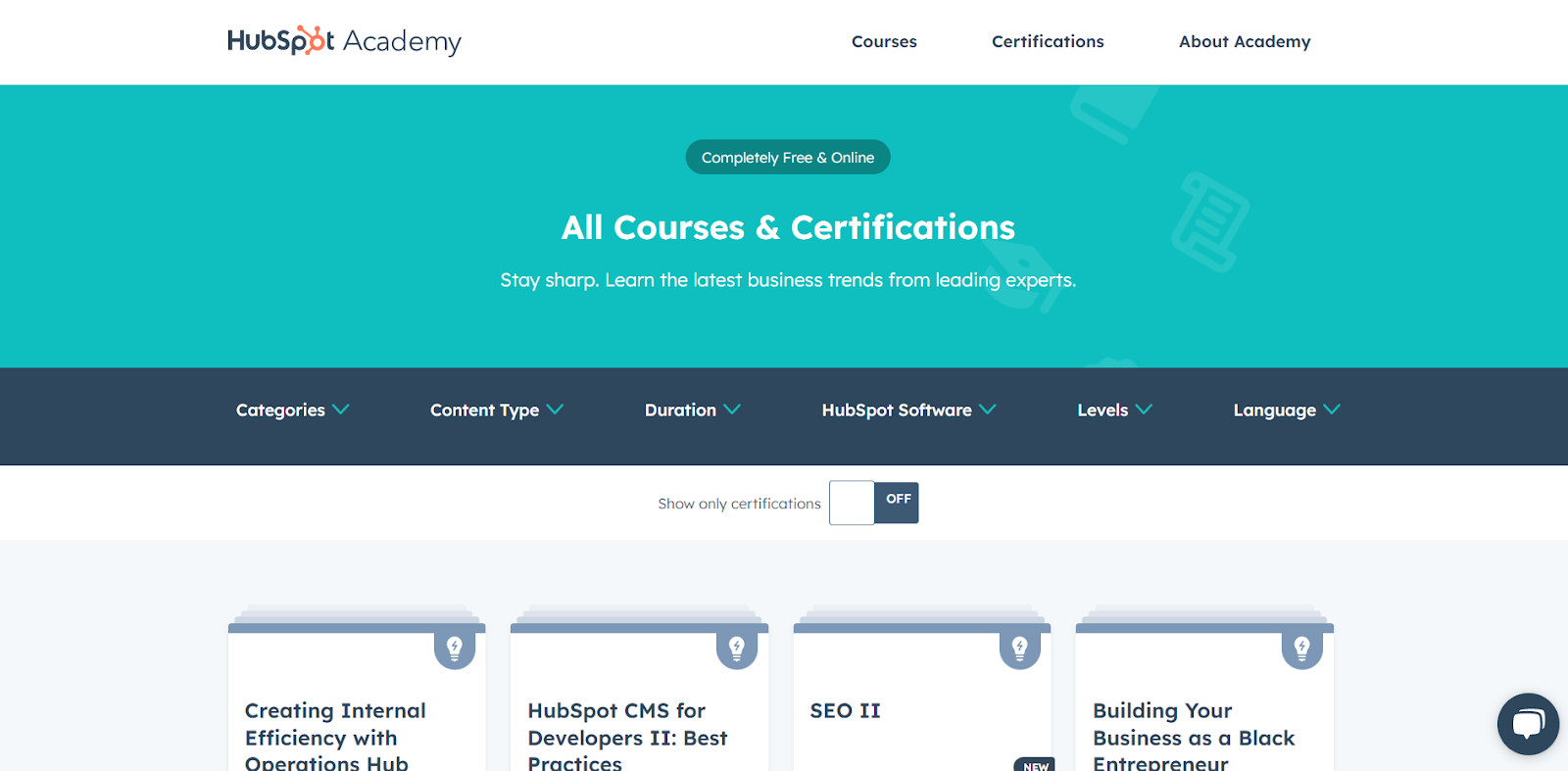
Image Source
While some students will just list relevant coursework to flesh out their resume education section, most students or recent graduates will have identical coursework.
Showing that you went above and beyond the relevant coursework to your degree displays your proactivity and initiative.
When writing the education section of your intern resume, do:
- Include your major and any minors.
- Add educational achievements.
- Highlight activities that show your initiative and proactivity.
Don’t:
- Write a list of coursework.
- Showcase GPA unless it’s high.
Work Experience
Even if your work experience doesn’t look like a perfect match for your professional field, you have experience related to the internship you’re applying for.
The challenge that many internship candidates have is making that experience relevant.
Think about how your experience was relevant to your:
- Past employer. What did they tangibly get from your work?
- Potential new employer. How will this translate into what you could offer them?
To communicate this to your prospective employer, you must translate your role and make it unique to you and the industry you’re applying to. Focus on the accomplishments, not the responsibilities you had.
Certified Career Counselor Brad W. Minton warns students: don’t just copy and paste your past position descriptions into the work experience section of your resume.
“You have to move from a job description to an impact depiction,” said Brad.
Think of your experience this way: I did [this job] in [this way] and got [these results].
Set yourself up for success even further by considering how your work experience will translate to the interview stage. You should be prepared to tell a story about every position listed in your work experience and be able to bridge that to the role you want to land.
When writing the work experience section of your resume, do:
- Relate your past experience to your desired internship position.
- Quantify results.
- Describe the impact that you specifically had.
Don’t:
- Copy and paste past job descriptions.
- Make it vague.
- Belittle past work experience.
Relevant Skills
There are different types of skills you can showcase in your skill section:
- Technical skills or hard skills (such as knowing a certain software).
- Soft professional skills (like communication).
- And the secret to a glowing skills section: transferable skills.
Transferable skills, sometimes called transversal skills, are the most relevant skills that bridge the gap between your abilities and how they make you an asset to the specific position you’re applying to.
“If you’re unsure of your unique skills or strengths, ask someone in your family, a close friend, or even a professor,” said certified professional resume writer Kristi Cline.
Is no one coming to mind? “Assessments are also a great tool that can help you identify your strengths and skills.”
These skills assessment programs are specifically designed for students and early-career individuals and can offer valuable insight:
This resume section can feel daunting and easy to glaze over but challenge yourself to make this section feel personal and powerful.
When writing this section of your resume, do:
- Make skills relevant to the internship description.
- Include genuine professional and soft skills.
- Refer to past job performance reviews for inspiration (if you have them).
Don’t:
- Just list the professional skills you think employers want to hear.
- Include soft or hard skills that can’t translate.
- Use jargon or undefined acronyms that won’t be understood by every hiring manager.
Pro tip: Don’t forget to list these in your LinkedIn skills section as well.

Image Source
Trends in Intern Resumes
Cover letters, resumes, interviews, and the entire hiring process constantly evolve, and interns are positively affected by current trends.
These overarching themes are shaping the hiring landscape. Being aware of them as a college student will help you create an intern resume that’s mature and attuned to what the hiring manager is looking for.
- Internship candidate potential. Employers are more concerned with how a candidate can grow into a role than what they’ve done in the past.
- Quantifiable metrics. While some industries are more data-driven than others, every workplace now gathers and uses data to improve performance. All workplaces seek employees who understand the value of hitting key performance indicators (KPIs).
- Independent learning. Hiring team members that are adaptable to new systems and technology has never been more important to employers, especially for remote teams.
- Scannable formatting. Before a hiring manager reads your resume, it’s generally read and analyzed by artificial intelligence (AI). Choosing a resume format that’s readable by AI and specifically optimized for those programs is essential.
- Nonlinearity is okay. The pandemic generated unexpected gaps for many people at all levels of the workforce, and it’s not necessary to waste precious resume real estate explaining pauses in your education or experience.
Now that you have a lay of the land, let’s look at tangible best practices for writing an intern resume and action items for how you can implement these today.
Learn more about resume writing with our video tutorial and complete resume writing guide.
9 Internship Resume Best Practices
The sections we reviewed are like the baked layers of a cake, and these resume writing process best practices are the icing and sprinkles that will make your experience sound irresistible.
1. Differentiate yourself.
A single job opportunity can attract dozens to thousands of applicants. While a resume is brief, there’s actually a lot of opportunity to differentiate yourself from other applicants.
This is particularly true in the work experience section.
“Copying and pasting a job description from a past job is not going to be impactful enough because it’s not demonstrating your individual impact, ability, and aptitude,” said Brad W. Minton.
“Since employers are looking for what potential interns have the capability to do, they’re trying to read between the lines and see what you’ve already done that can be translated into what’s going to happen next.”
Action item: Customize your work experience to specifically explain the impact that you had in the role instead of listing your responsibilities.
2. Make experience relevant and specific.
Professional experience isn’t the only valid experience to include on your internship resume. Volunteer work and odd jobs can share insights that are just as valuable as professional work when they’re positioned correctly.
This comes down to establishing relevance.
Understanding the relevance of your experience shouldn’t be guesswork for the hiring manager. Draw the connection for them, then demonstrate your effect by quantifying your impact.
“Use numbers and percentages to quantify your accomplishments whenever possible,” said Ibukun Amosu, founder of The Intern Place.
“This gives the hiring manager a clear picture of your impact and also shows that you understand the importance of data.”
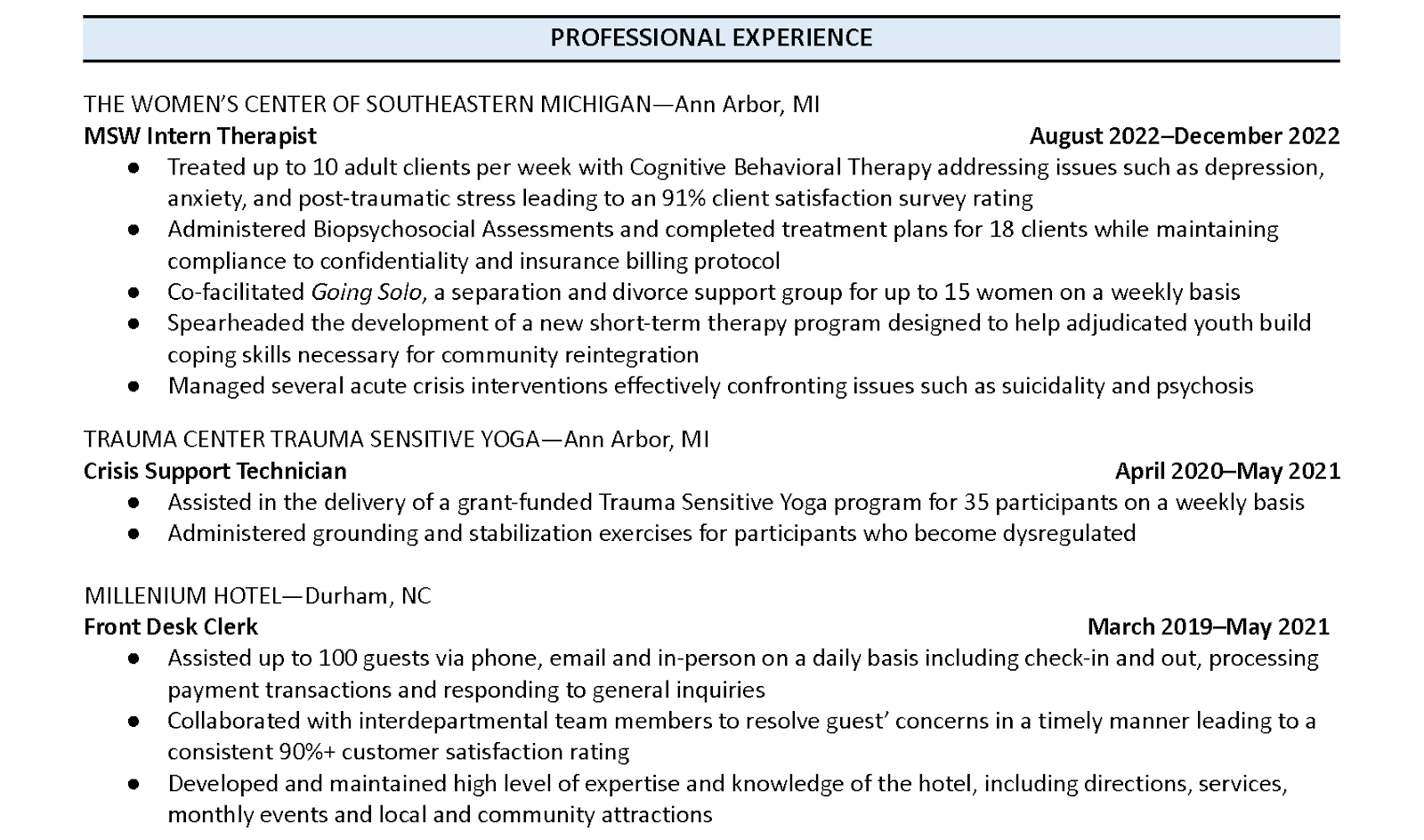
Image Source
Pro tip: Explicitly state how your past experience is relevant to the current position you’re trying to secure, and quantify your past impact with data.
3. Prime resume for AI readability.
You may have heard the shocking statistic that hiring managers spend less than 10 seconds reviewing each resume. However, the truth is that a human briefly gazing upon your qualifications between blinks isn’t even the first step of resume review.
Most resumes aren’t handled exclusively by a hiring manager or even a human. They’re scanned and sorted using an applicant tracking system (ATS).
ATS systems are scanning for keywords to see which resumes match the job description and requirements, and two primary things can interfere with that process:
- Resume format. Creative formats can sabotage scannability.
- Lack of relevant keywords. ATS systems scan to see if a resume matches the job description and requirements. Using overly creative writing can interfere with that process.
For example, referring to a past role as “marketing unicorn” to show creativity instead of “marketing internship” would jeopardize the keyword optimization of your resume.
An effective resume must be readable, keyword optimized, and have correct formatting. To preserve the intended format of your resume, always submit it as a PDF and never an editable document like a .doc or .docx file.
You can easily export a Google Doc as a PDF in a few clicks.
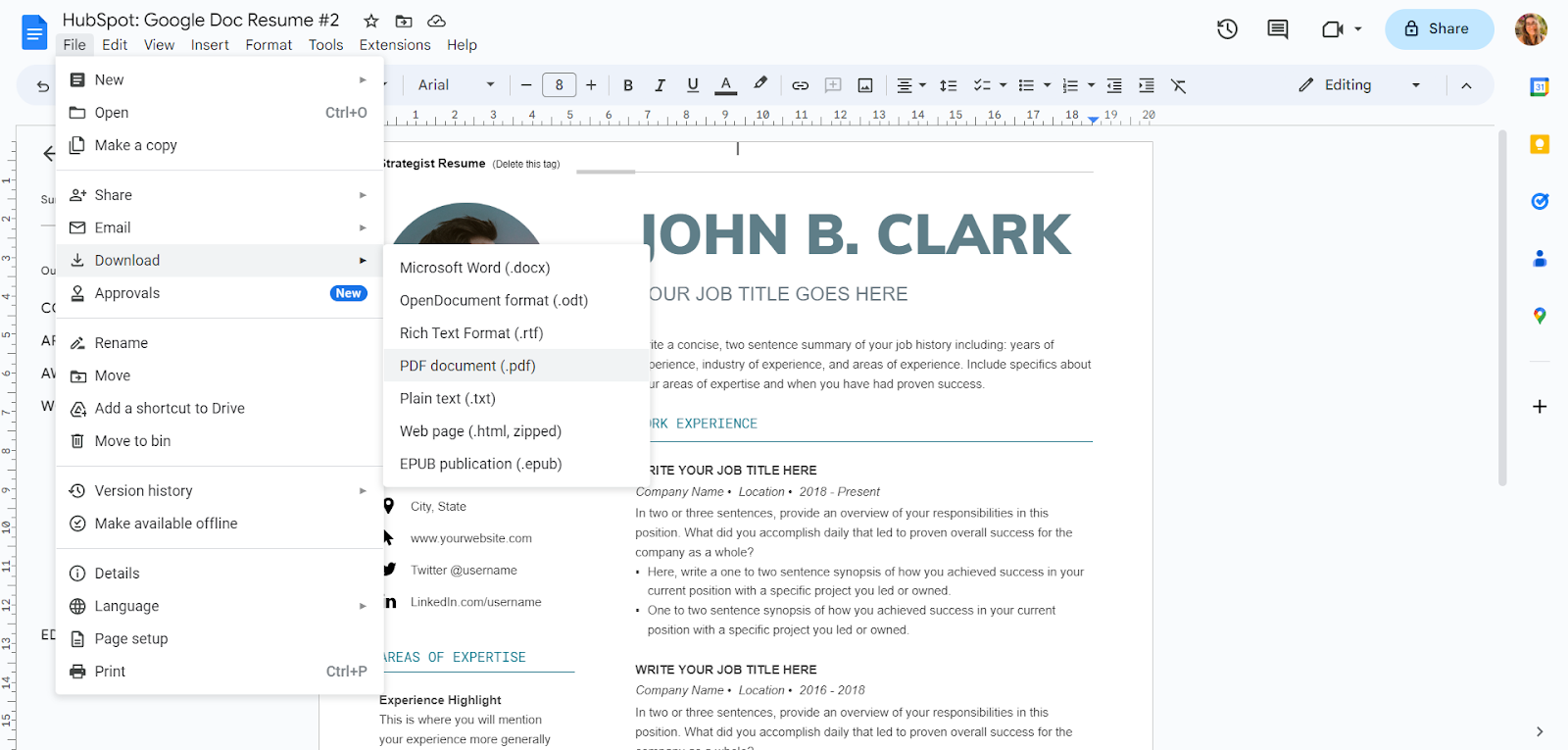
Image Source
This is a resume template from our free resume template bundle.
Upload your internship resume to Jobscan to see how well it can be read by ATS and make necessary changes.
Jobscan is free software that can evaluate your college internship resume, LinkedIn profile, and cover letter. Copy and paste the internship description. Then, see how well your internship resume matches.

Image Source
Pro tip: Test with Jobscan before using a resume builder or customizing a resume template to ensure scannability.
4. Customize per industry.
It’s true that you want to customize your internship resume to specific job descriptions. On a broader scale, you want your resume to gel with the industry and work culture as a whole.
Interns who can demonstrate an understanding of industry culture are at an advantage.
“Put forth something that aligns with the industry,” said Emily Szopinski, head of learning at Talanta. “Hiring managers expect that from someone higher up, but at the intern level, this will really help your resume stand out.”
Here are some examples:
- Startups value agility, innovation, and critical thinking.
- Non-profit organizations value service, community, and transparency.
- Remote-first companies value independent learning, self-management, and personal accountability.
Pro tip: Spend a day researching the industry. Start a document where you chronicle the buzzwords and values of fields. Then customize your keywords, skills, experience, and values to match that of your industry.
5. Be prepared to storytell.
A perfect internship resume is just one step of the hiring process. Your internship resume and cover letter are just the first steps that will hopefully lead to an interview, so think ahead as you write.
It’s important to look at the steps ahead and only share skills, interests, and experiences that you’re prepared to tell a story about.
I’ll be honest. This tip is also a backdoor way to talk about something unsavory: lying on your resume.
More than half of all Americans have lied on their resume. When surveyed, job seekers ages 18-25 admitted to lying more than any other age group.
This research conducted by StandOutCV found that two-thirds (66.6%) of applicants in the 18-25 age group admitted to lying on their resumes.
No fingers are being pointed here! This is just a friendly reminder that a suspicious resume doesn’t benefit you when you enter the interview process.
Pro tip: Gauge whether or not the information you’re putting on your resume will lead to valuable conversations in the interview phase.
6. Update and optimize your LinkedIn
In the modern hiring process, the internship resume you submit for job applications is only half of your resume. The other half is your LinkedIn, which is much more than a social media platform.
It’s a place for recruiters to discover you.
Don’t plan on using LinkedIn to find your internship? Hiring managers check your LinkedIn account, whether you’re active or not.
After applying for 24,570 job openings, a study by ResumeGo found that a “comprehensive” LinkedIn profile resulted in a 71% higher callback rate.
Their research also revealed that LinkedIn profiles had a higher impact on lower-level positions, which means that high school and college students have the most to gain.
Pro tip: Update your LinkedIn profile. Start with a professional profile photo, a related cover photo, and up-to-date information, then enhance more advanced LinkedIn hacks.
It’s also not a bad time to clean up your other social media accounts and ensure those offer the right impression.
7. Get help proofreading.
Something that the best resumes for internships all have in common is that they’re free of errors. Having a typo on your resume creates a bad first impression that almost guarantees you won’t be called for an interview.
You can use this script:
Hey [name]! As you know, this is an important time for my education as I’m searching for my [first, second, third] internship in the [non-profit, education, tech] industry.
Every position is a really important stepping stone in my career, and I need a strong resume to receive an interview invitation.
Feedback is essential for that process, and I would greatly appreciate your help. Are you willing to review my internship resume for me?
Specifically, I’m looking for it to be proofread for errors that I missed, as well as general feedback on professionalism and consistency.
Are you able to help with this? My resume is attached. In order to meet my application deadlines, I need feedback by [date]. Thank you!
Make sure that you send your internship resume attached to that email so that anyone eager to help can review it immediately.
Consider sending this script to a:
- Professor.
- Faculty advisor.
- Mentor from a past internship or job.
- University career counselor.
- Older family member or friend.
Only send your resume after you’ve thoroughly read it for consistency and typos. Consider using an AI software like Grammarly to weed out misused words and mistakes.
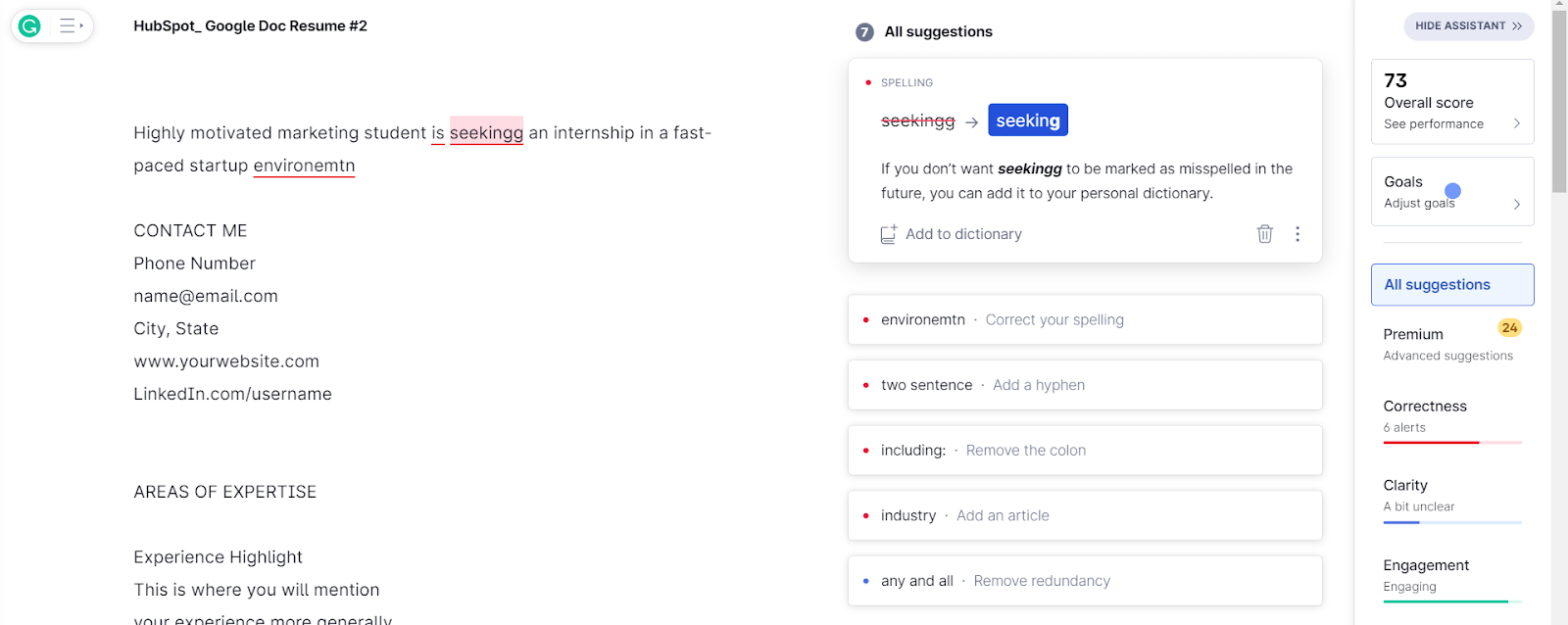
Image Source
Pro tip: Identify two people who can proofread and help review your internship resume.
8. Use action words.
A successful resume compels the hiring manager to invite you for an interview. Flat, passive language isn’t nearly as captivating as action words.
Certified talent recruiter Christina Ferrell reviews hundreds of resumes daily and says action words bring experience to life.
“When describing your experiences and accomplishments, use strong action verbs to demonstrate your skills and achievements,” says Christina Ferrell.
Here are some action word examples:
- Sales experience:
- ✘ Focused on improving sales.
- ✔ Increased sales by 10%.
- Social media strategy:
- ✘ Worked on a social media strategy.
- ✔ Developed a social media strategy that was implemented. across four channels, reaching more than 100,000 viewers
- Extracurricular activities:
- ✘ Became president of the computer club.
- ✔ Overhauled and refocused the computer club as president.
You can find action words specific to your role and industry using the free software Resume Worded. Upload your internship resume, and it will generate industry-specific action words that can enhance your resume.

Image Source
Pro tip: Find the action words that best suit your roles and then replace passive language with them.
9. Highlight digital adaptability.
You’ll likely have to learn at least one new software in your internship role. Employers are looking for candidates who are confident in navigating new programs so that they can be onboarded efficiently.
Show your confidence by highlighting your digital adaptability.
A mindset of digital adaptability extends beyond how you approach your internship resume and touches on the broader conversation of the future of work.
“Historically, people who fight against technology lose,” said remote work specialist Mitko Karshovski.
“People were afraid of computers, then the internet, and now artificial intelligence. Technology creates more leverage for workers, the same way that a shovel creates more leverage for someone digging a hole.”
In your experience at paid jobs, volunteer positions, or in extracurricular activities, did you…
- Learn new technology with minimal or no one-on-one training?
- Onboard other team members to technology?
- Update old programs to be more efficient?
Interns and emerging professionals who learn to be digitally adaptable will be at an advantage during their entire job-searching process and when they begin in a new position.
Finding ways to highlight this on your intern resume will help display your comfort with technology.
Displaying an awareness of this shift on a high school or college student internship resume displays a great awareness of the professional world.
Pro tip: Display your digital adaptability in the work experience or skills section of your internship resume.
Internship Resume Examples
That’s a lot of talk about what an internship resume should look like, so let’s take a look at some examples. Here are four resume examples from internship specialists and certified professional resume writers.
Even the best resume for internships still requires customization. Check out this a tutorial on how to customize your document using Microsoft Word:
Data Analyst Internship Resume Example
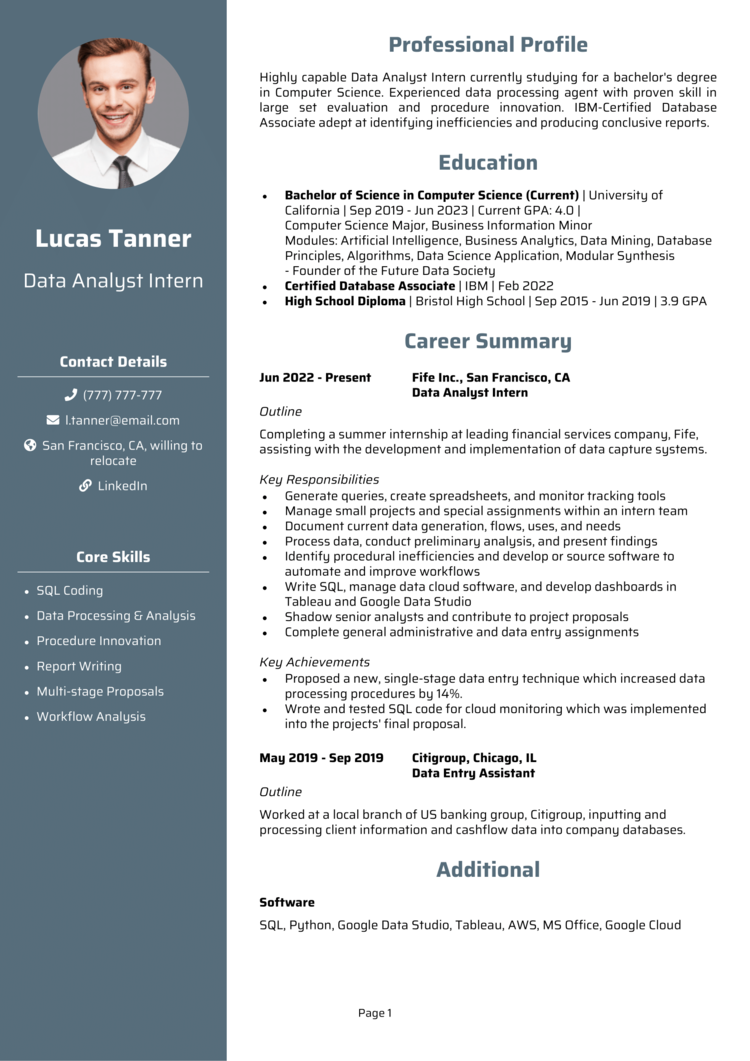
Image Source
This resume template has a strong and organized layout and uses columns and white space to enhance readability. Bolded text and colored section headings make this feel streamlined and prioritized.
The work experience section shows a great example of choosing accurate language for past roles and currently held positions.
Resume template provided by Andrew Fennell from StandOut CV.
Project Manager Internship Resume Example
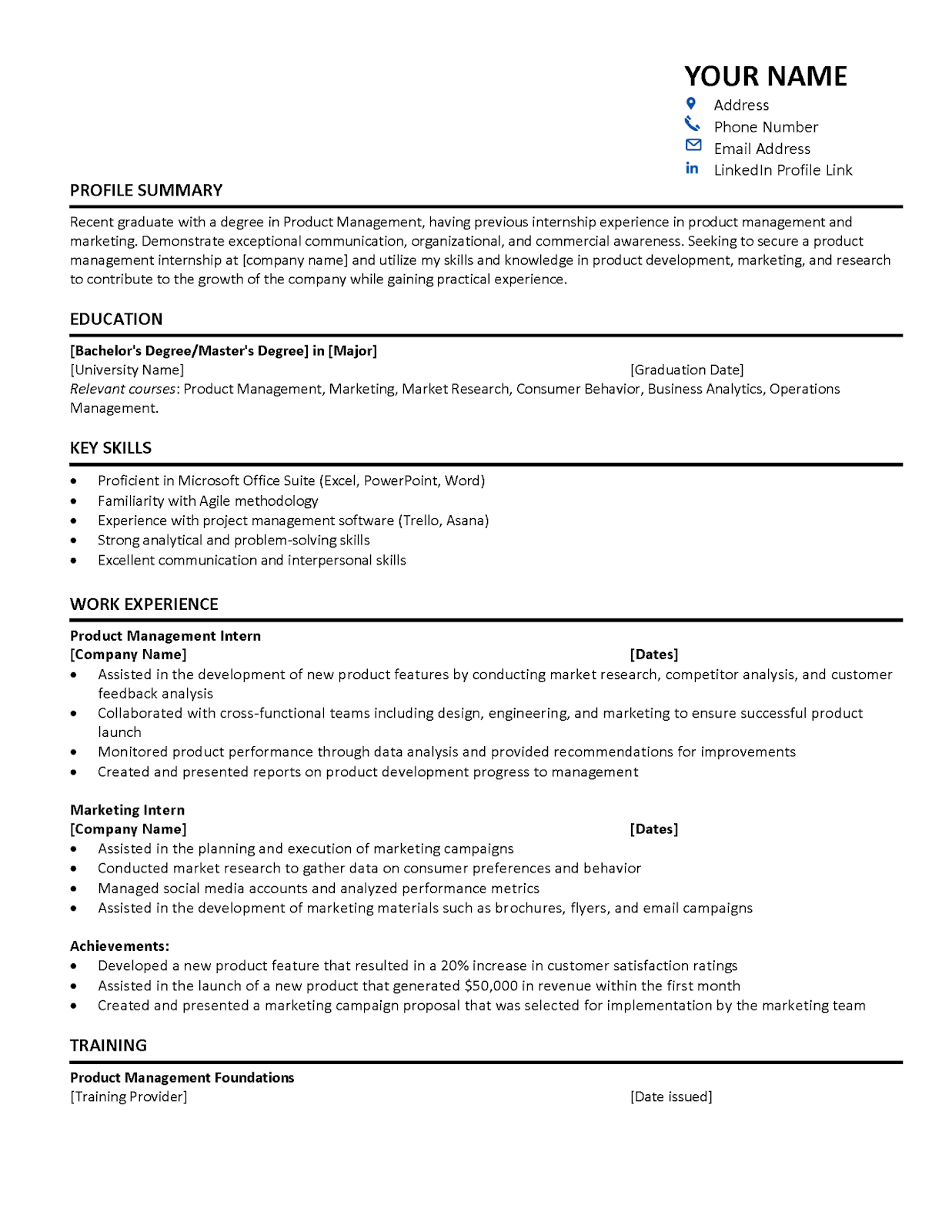
Image Source
This resume template breaks work experience down beautifully into subcategories, which provide depth while maintaining a feeling of brevity.
Spacing is used consistently, and the bold horizontal line separates sections in a clear way that doesn’t distract or crowd the text. Both technical and soft skills are showcased clearly in the key skills resume section.
Resume template provided by Ibukun Amosu from The Intern Place.
Social Work Internship Resume Example

Image Source
This resume format feels extremely organized, thanks to the horizontal blue section headings. The text feels prioritized through uppercase letters and bolded text.
The role impact is consistently quantified, and statements stand out with action words.
Resume template provided by certified professional resume writer Brad W. Minton from Mint To Be Career.
Computer Science Internship Resume Example
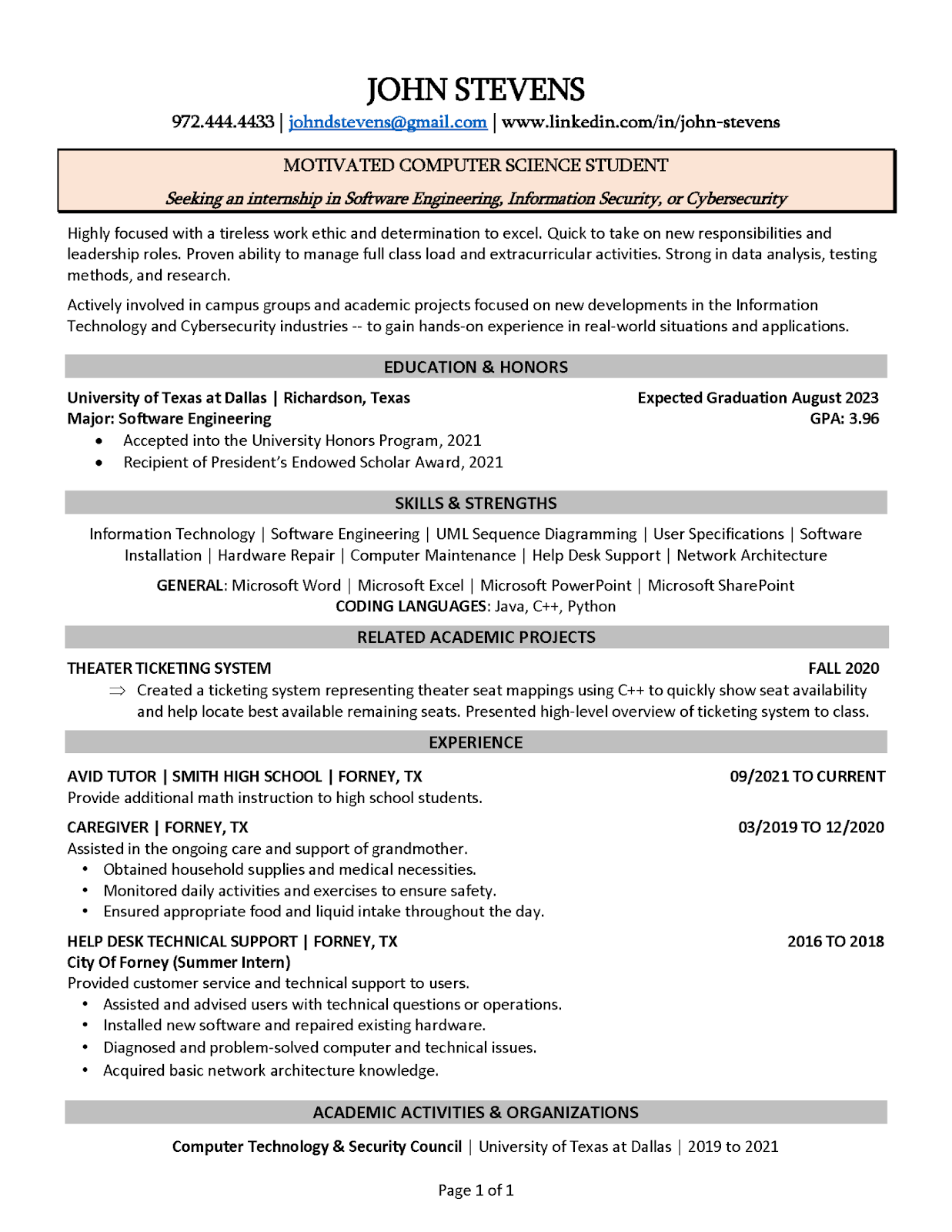
Image Source
The internship resume example draws lines between sections very well. C++ is identified as a coding language in the skills section. Then, it’s referenced again in the academic projects section.
This shows not just theoretical understanding but also practical application.
Resume template provided by certified professional resume writer Kristi Cline from We Write it Now Resumes.
Getting Started
Scrolling job boards can make finding your first job or internship feel like an endless process. Job requirements are extensive, and the pressure on recent or soon-to-be college graduates to have a great resume packed with experience is intense.
The job opportunities and career goals you’ve been working towards will be much closer after landing the internship opportunity of your dreams.
Writing a resume for an internship can be done well, no matter how much experience you have. Let these tips and expert insights on how to write a resume for an internship demystify this entire process so you can secure the bag.
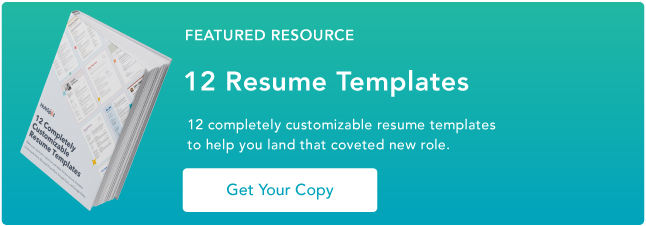

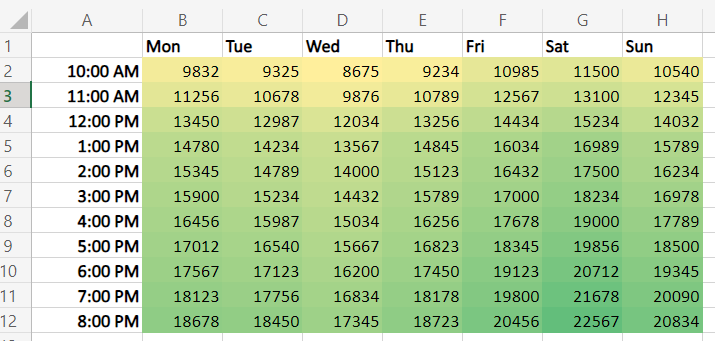
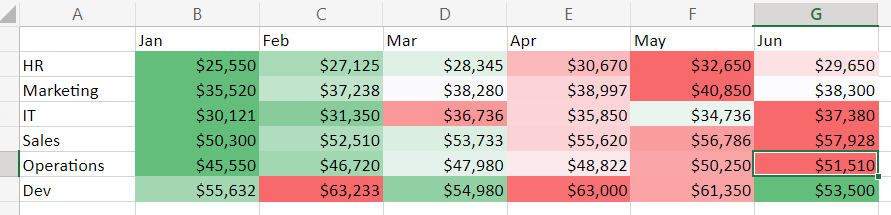

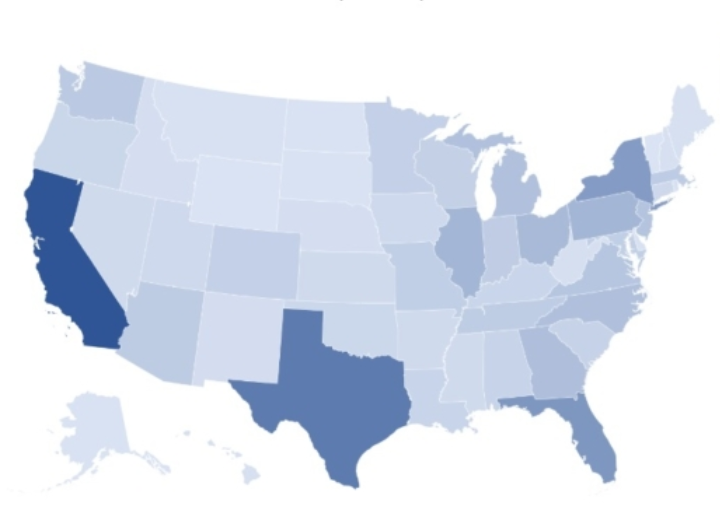
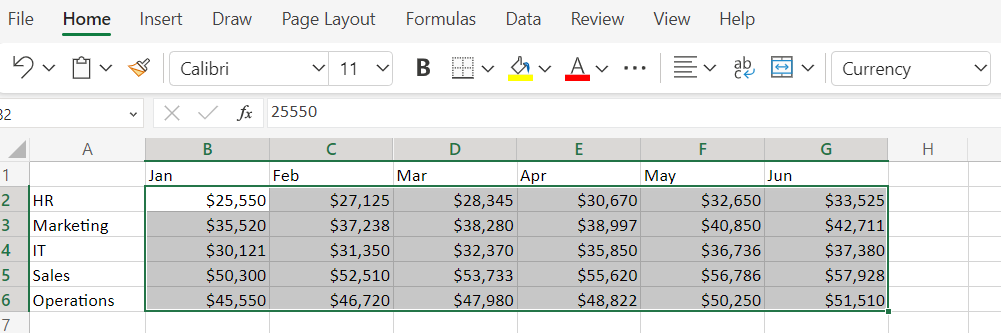
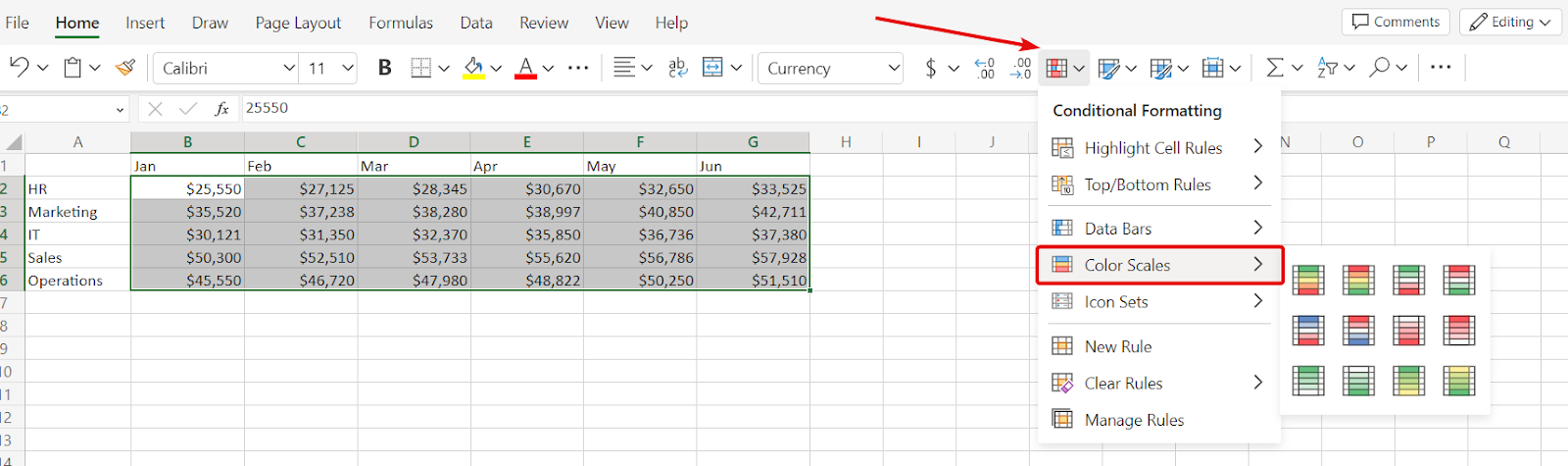
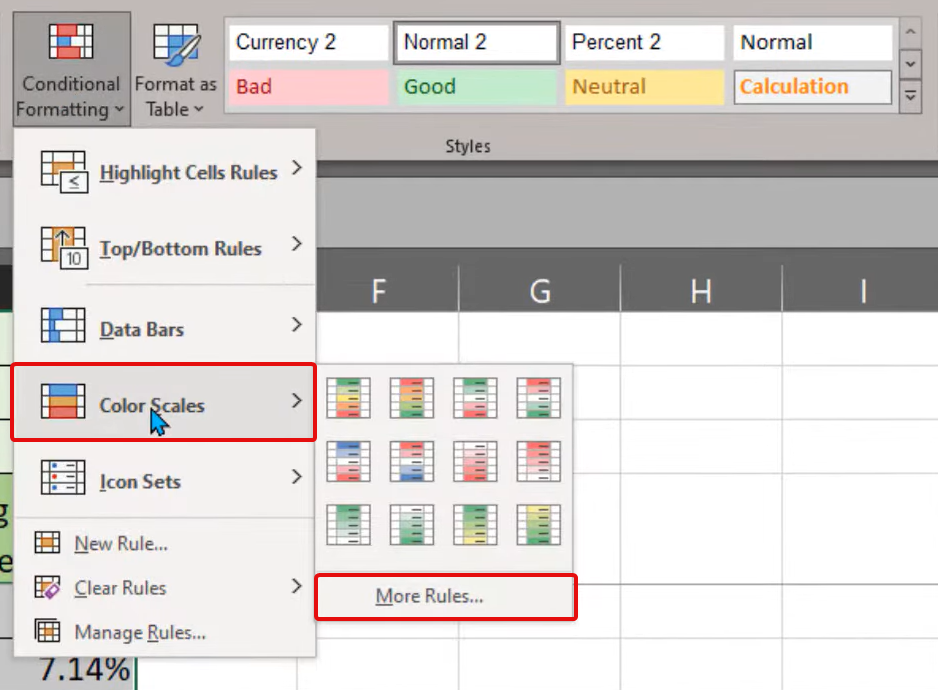
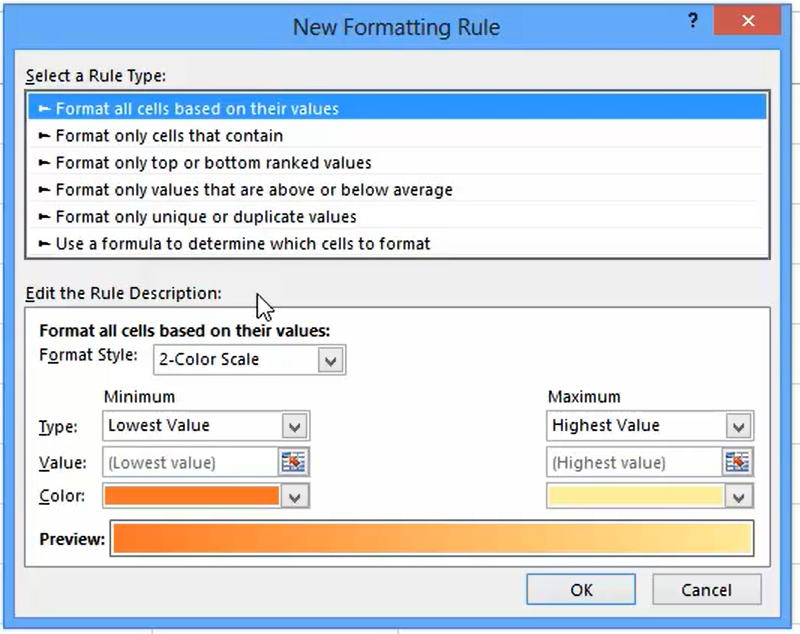
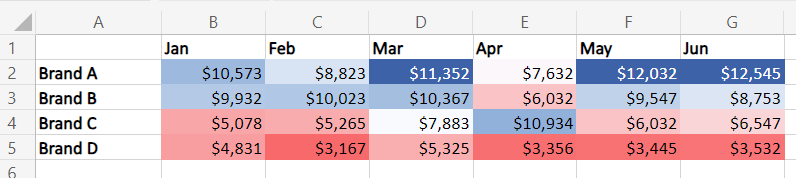
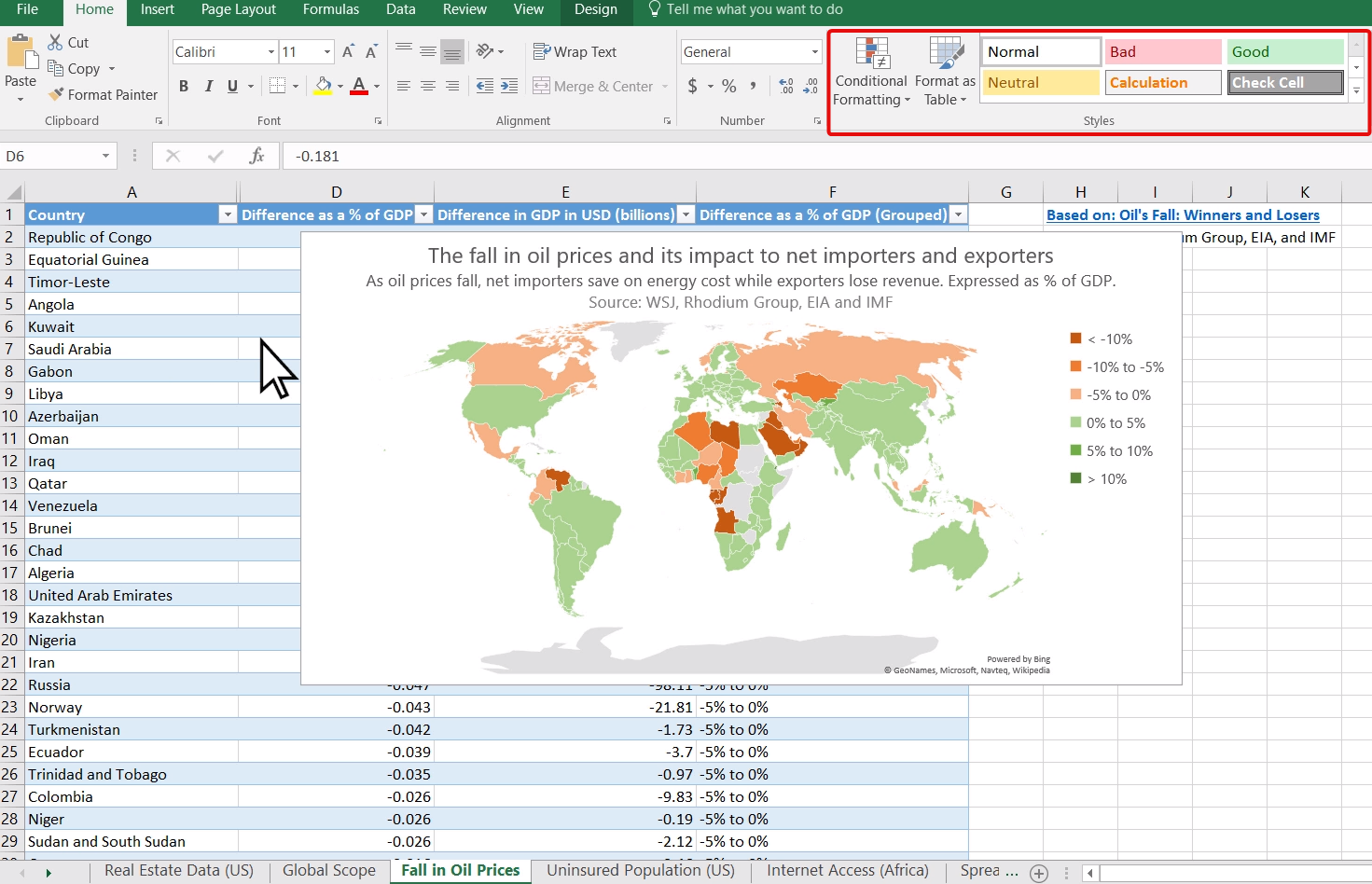
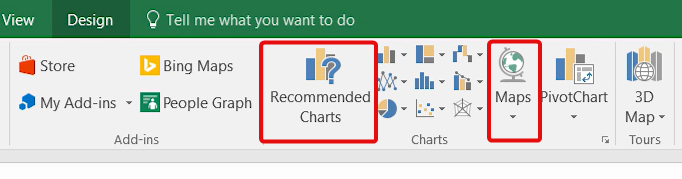
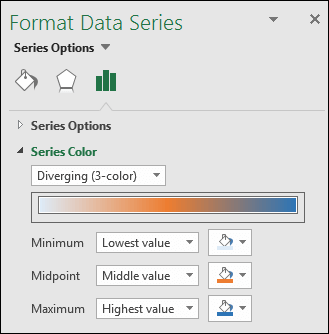
![]()

![Download 10 Excel Templates for Marketers [Free Kit]](https://i4lead.com/wp-content/uploads/2023/08/9ff7a4fe-5293-496c-acca-566bc6e73f42-2.png)
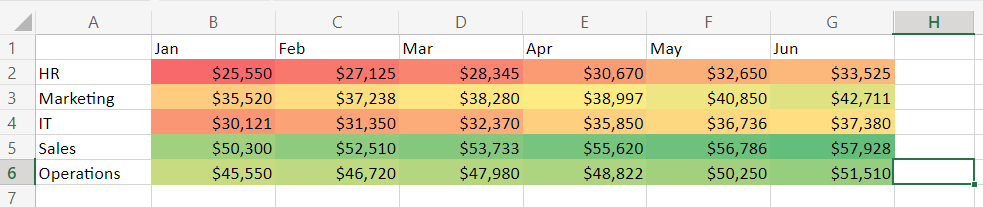
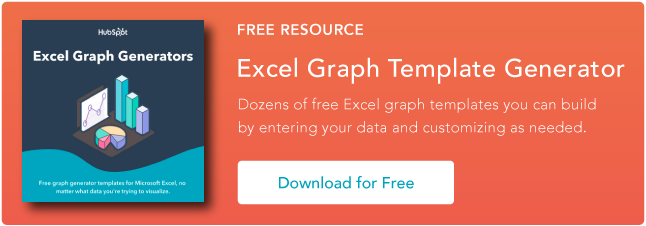

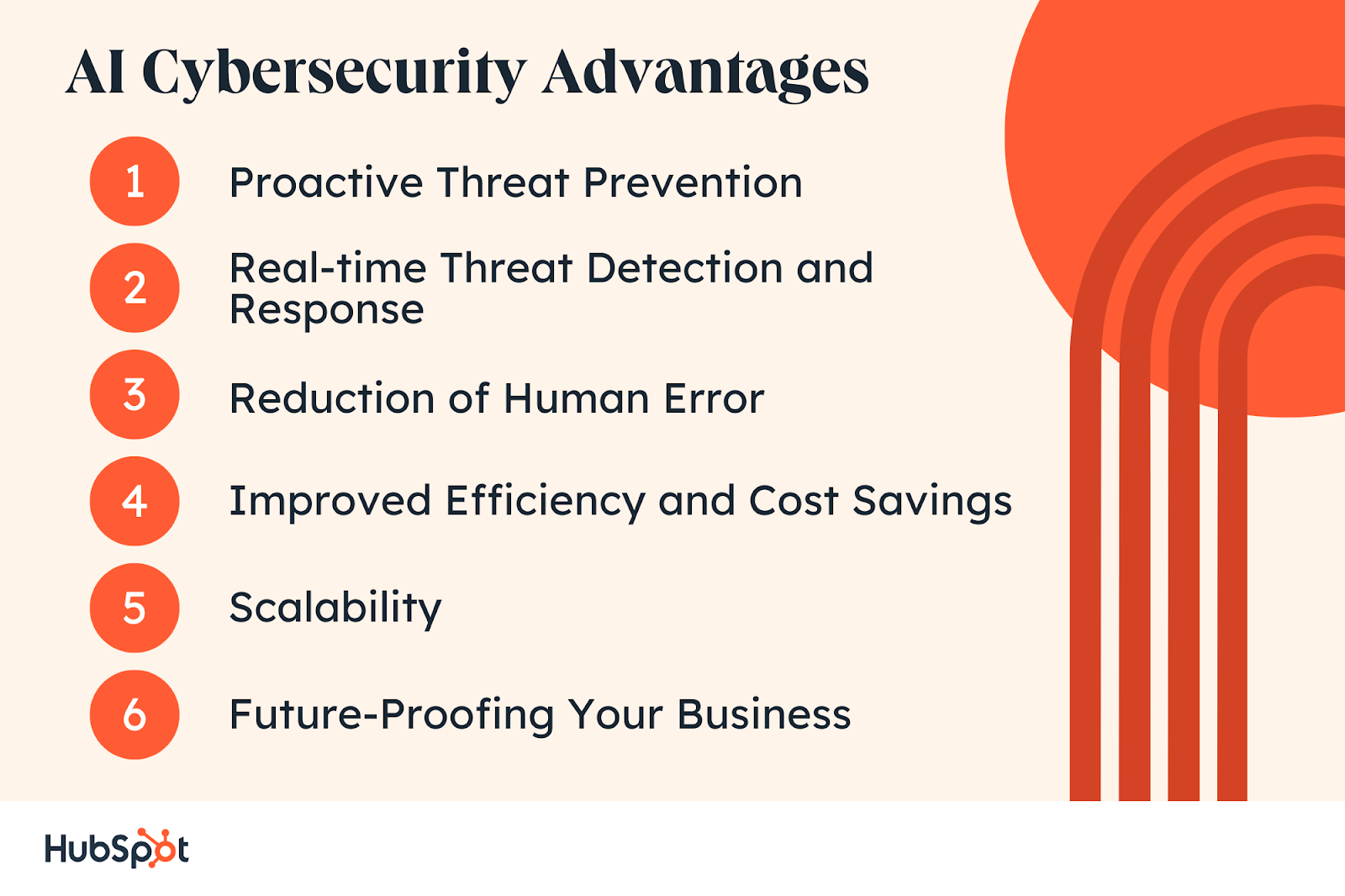
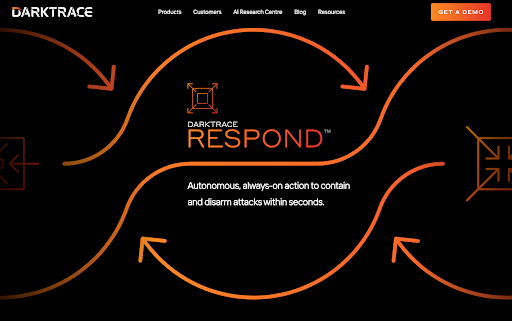
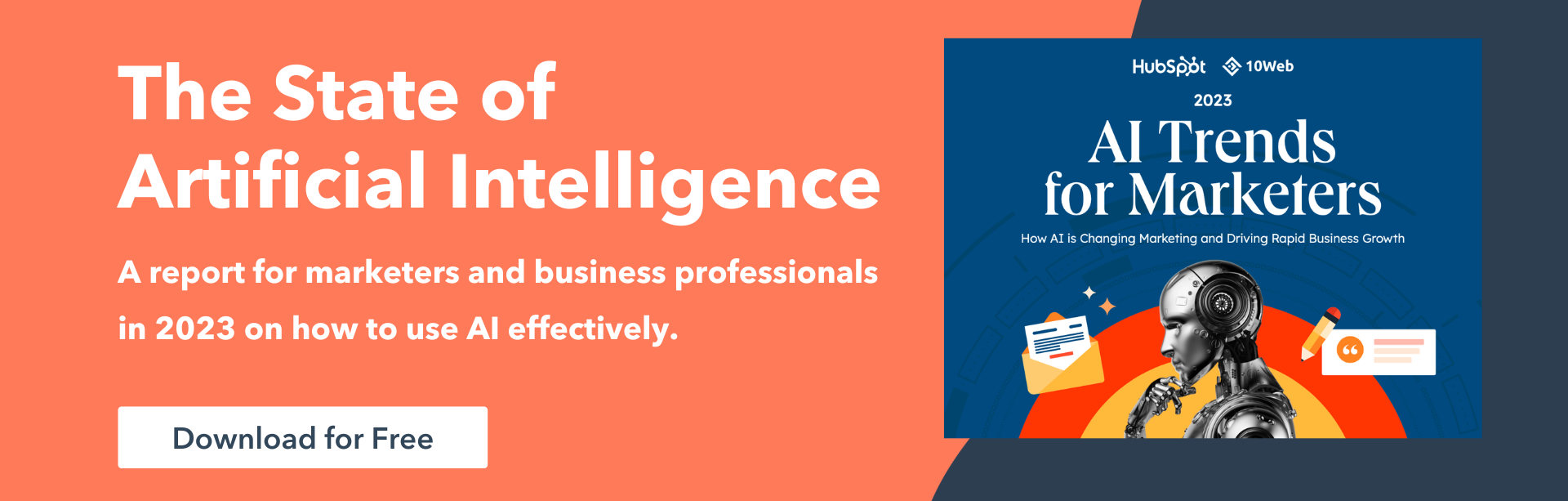
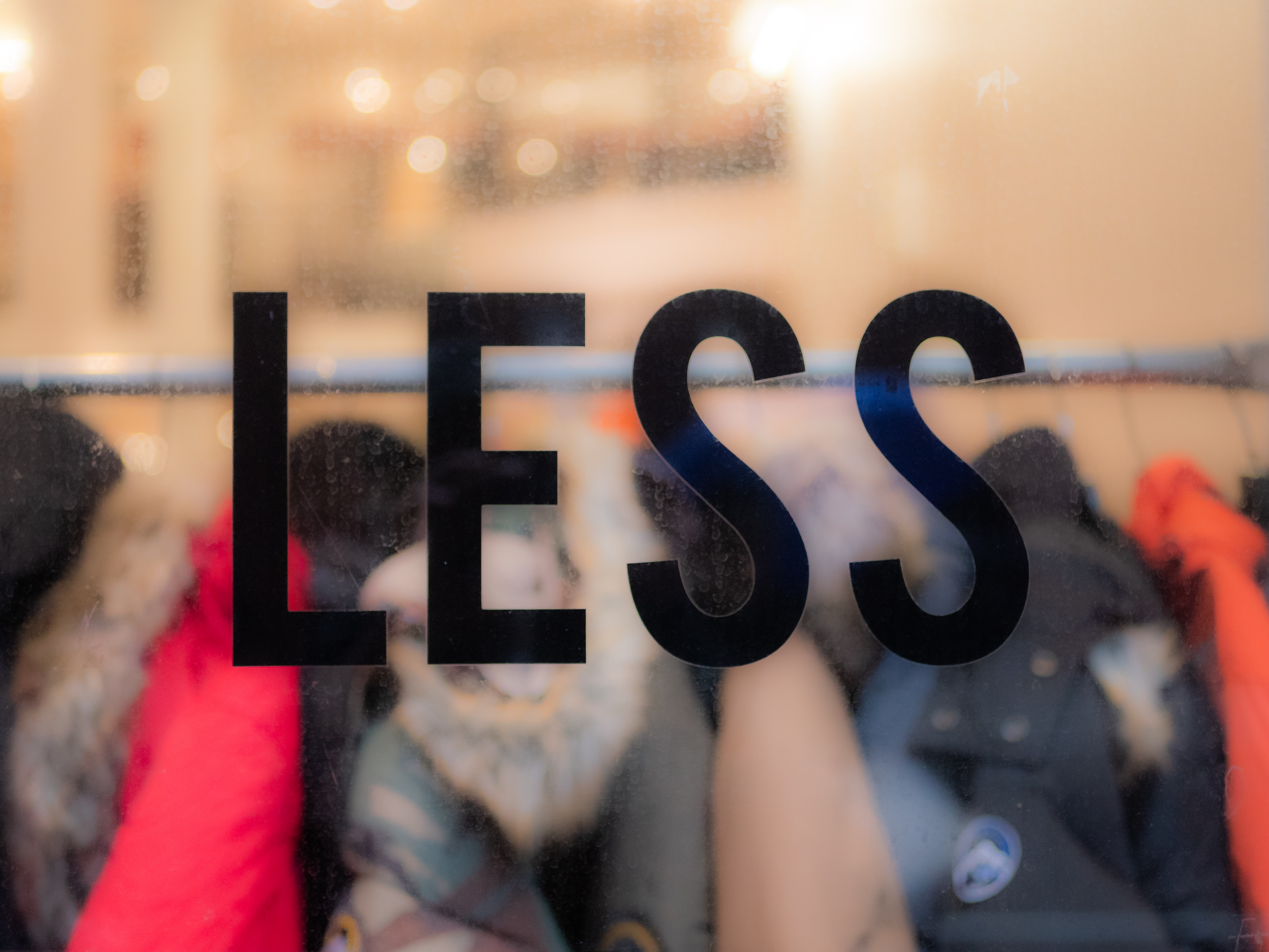
 WHO the right contact is
WHO the right contact is
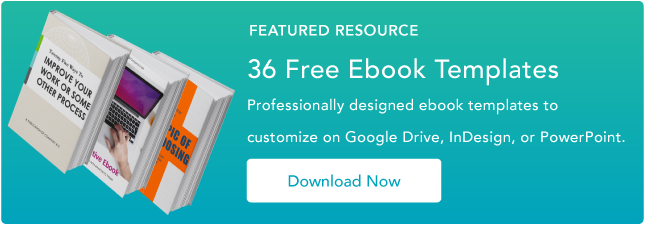

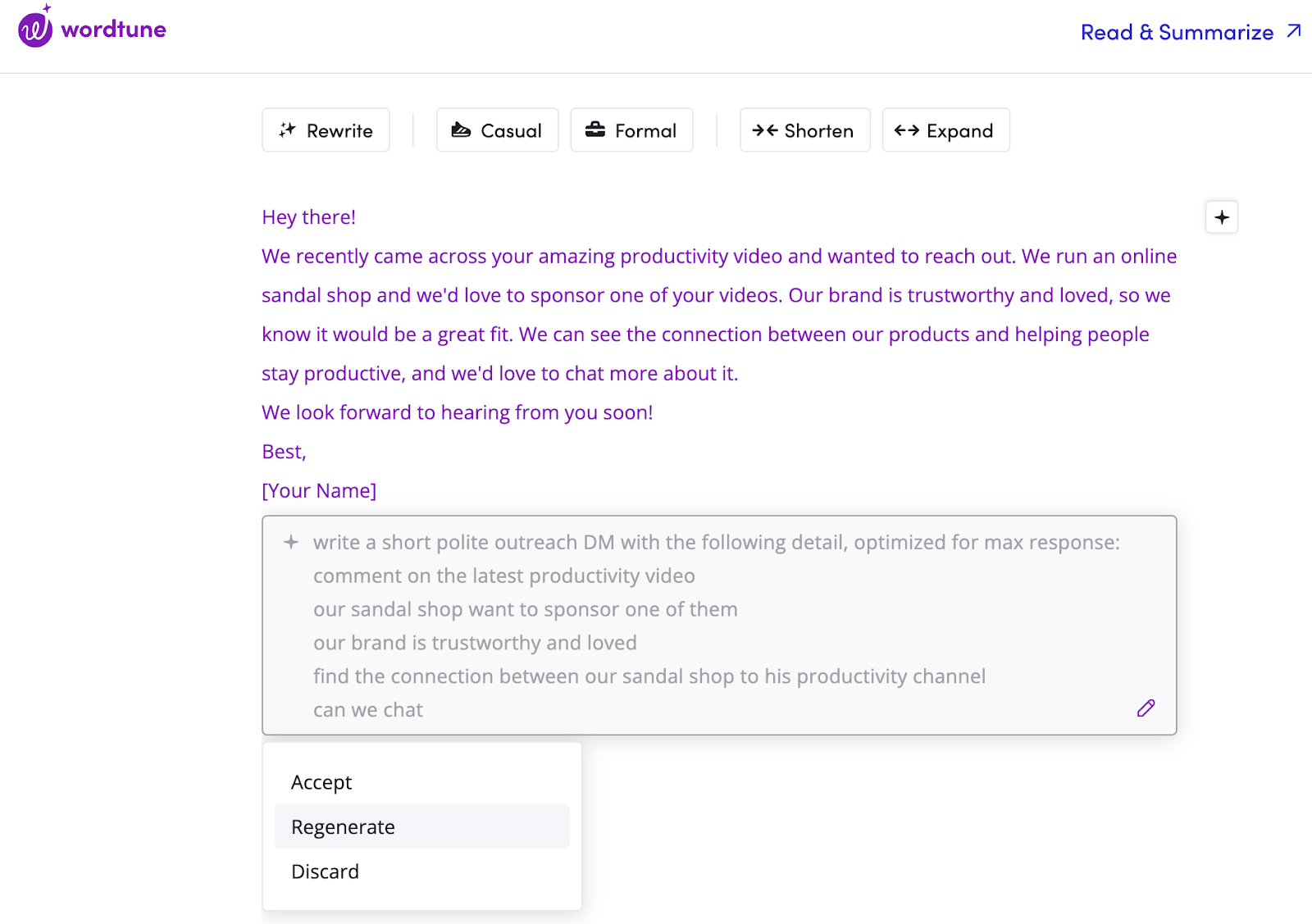
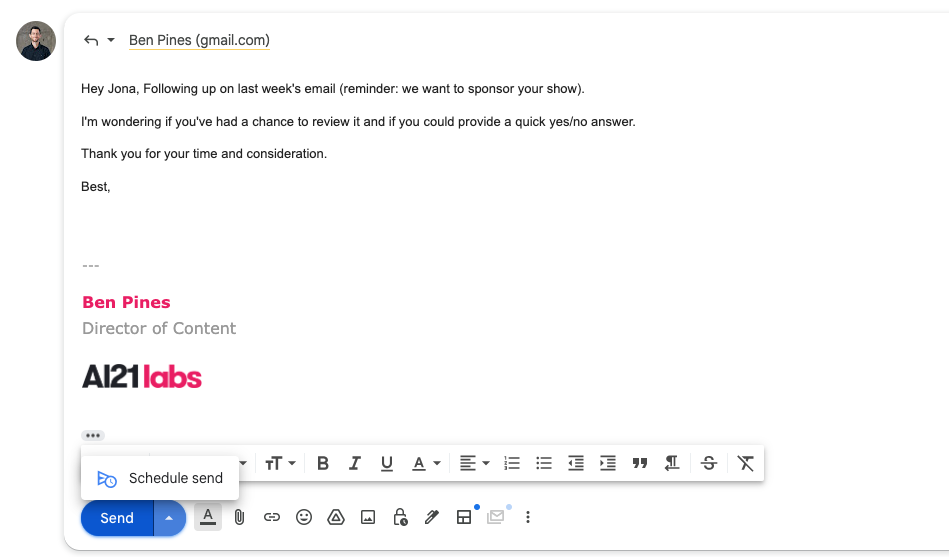
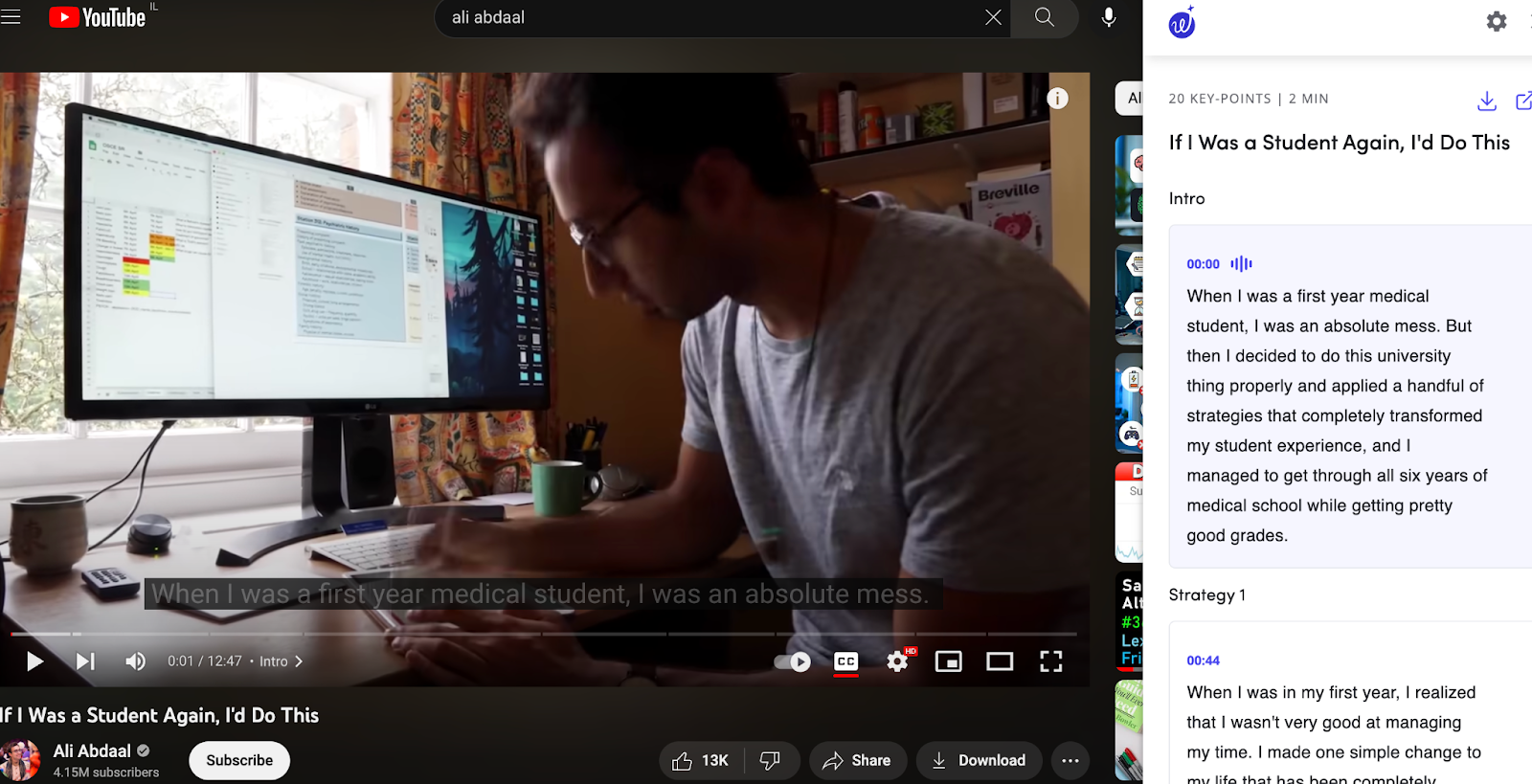
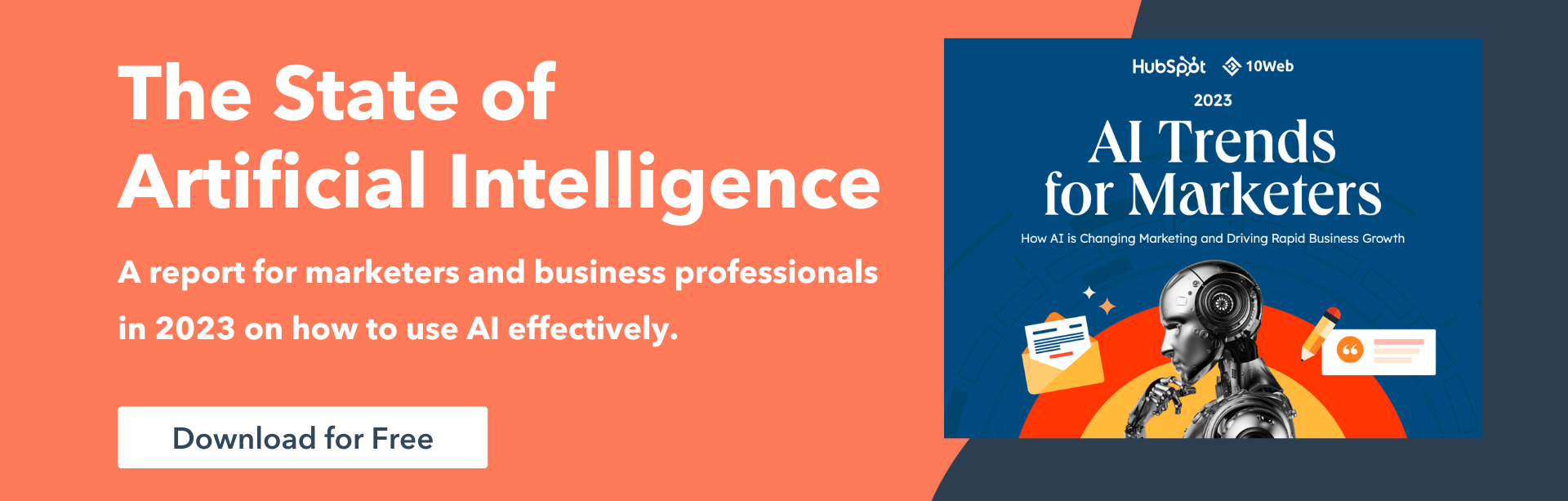
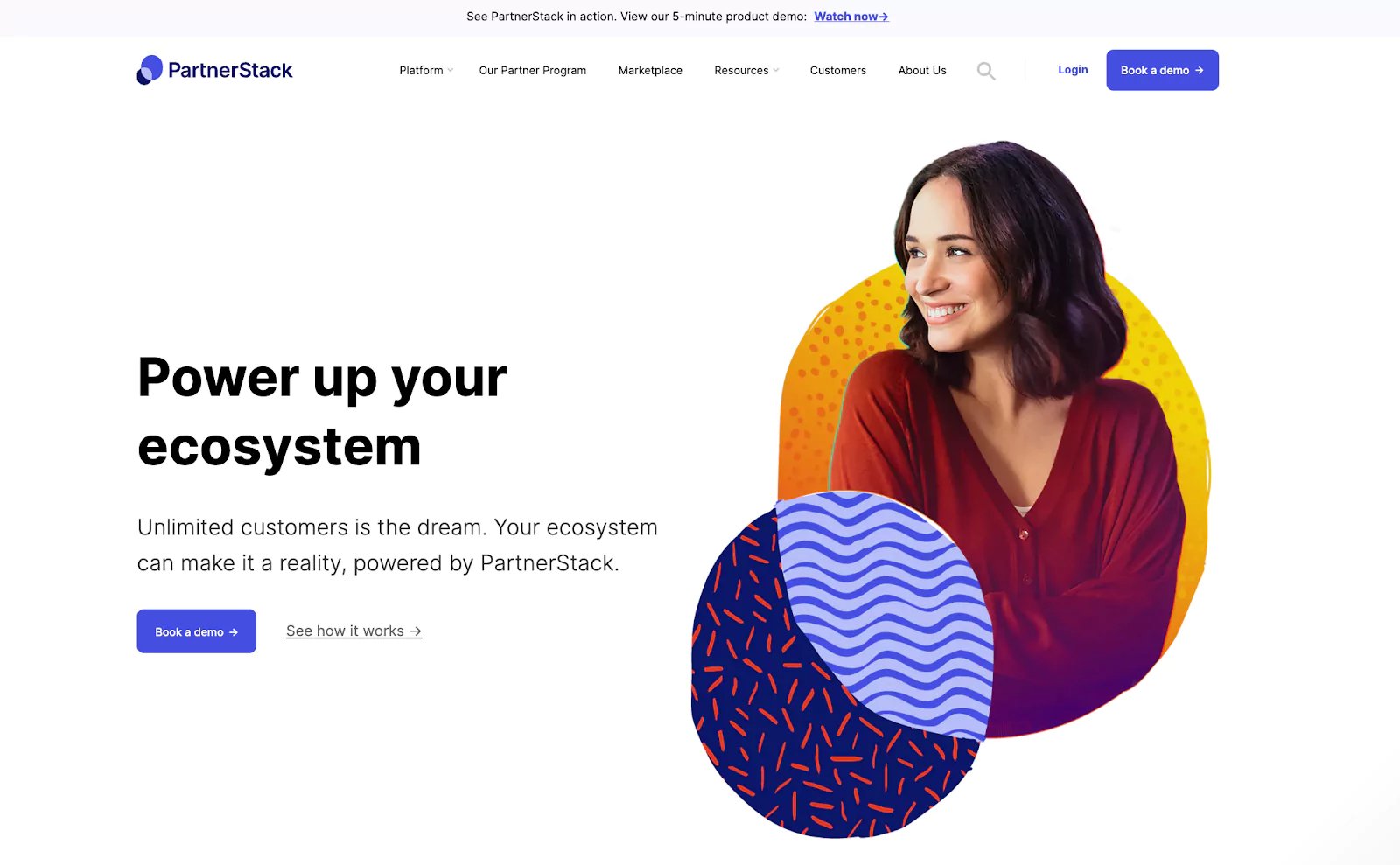
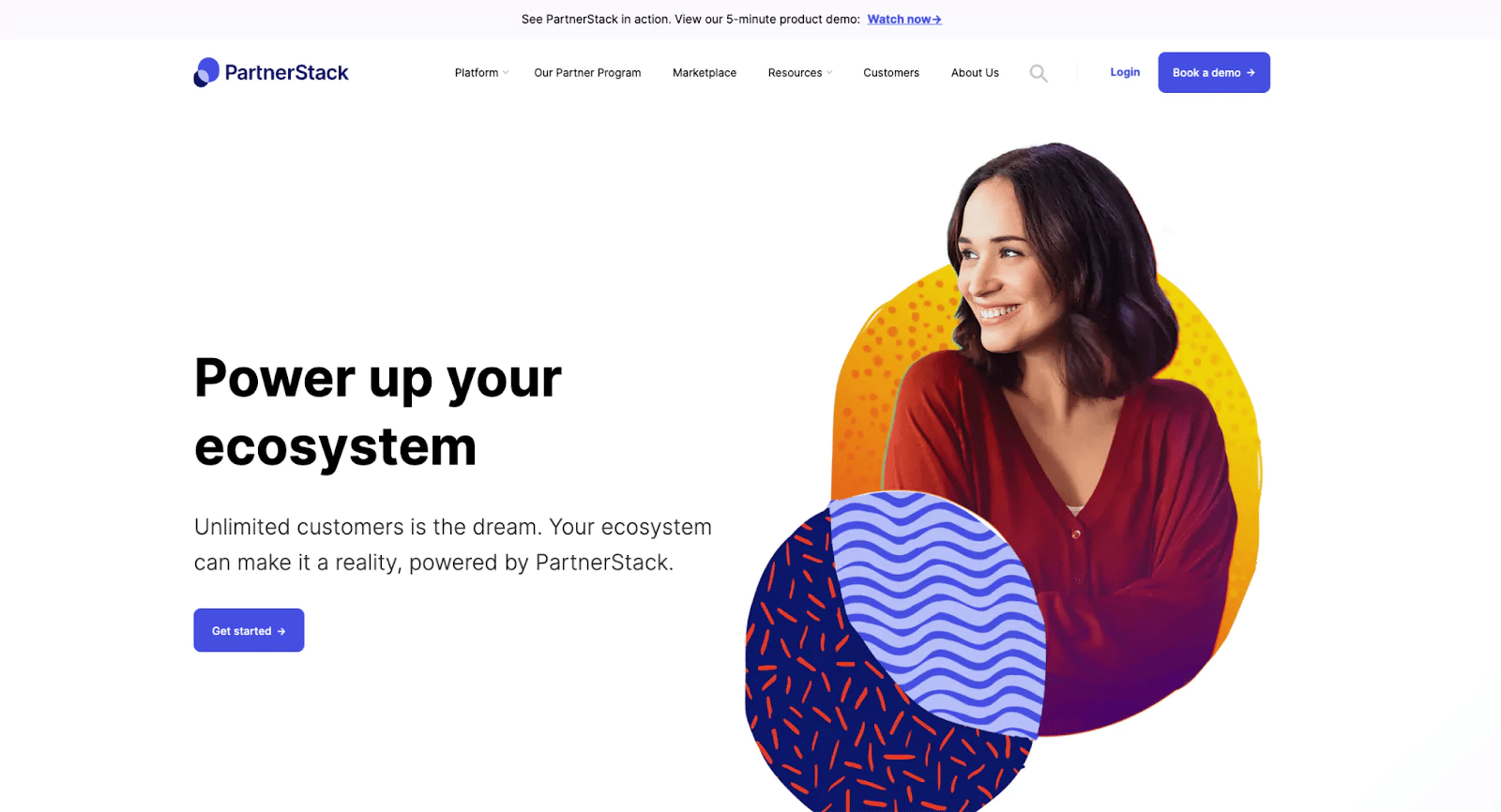


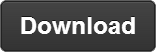
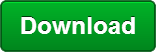
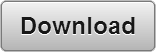
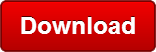
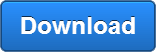
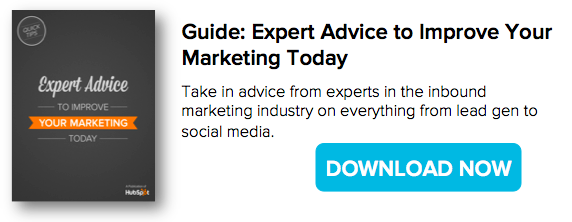
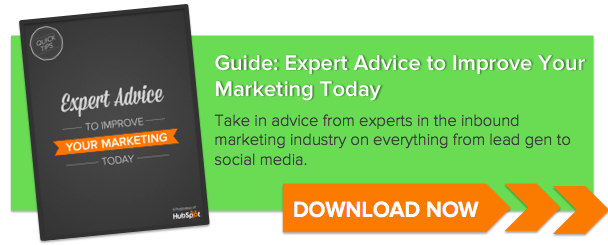
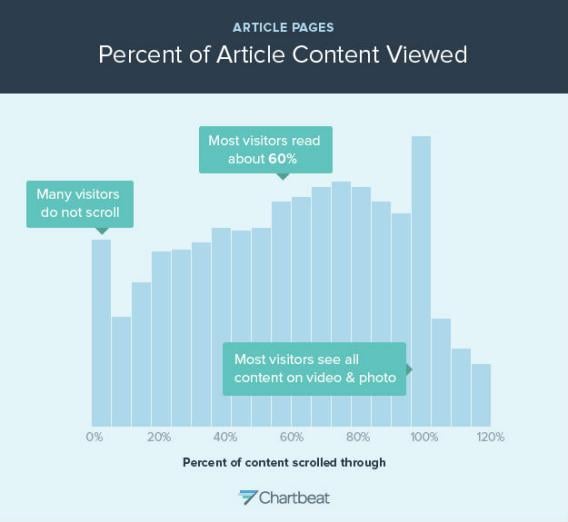
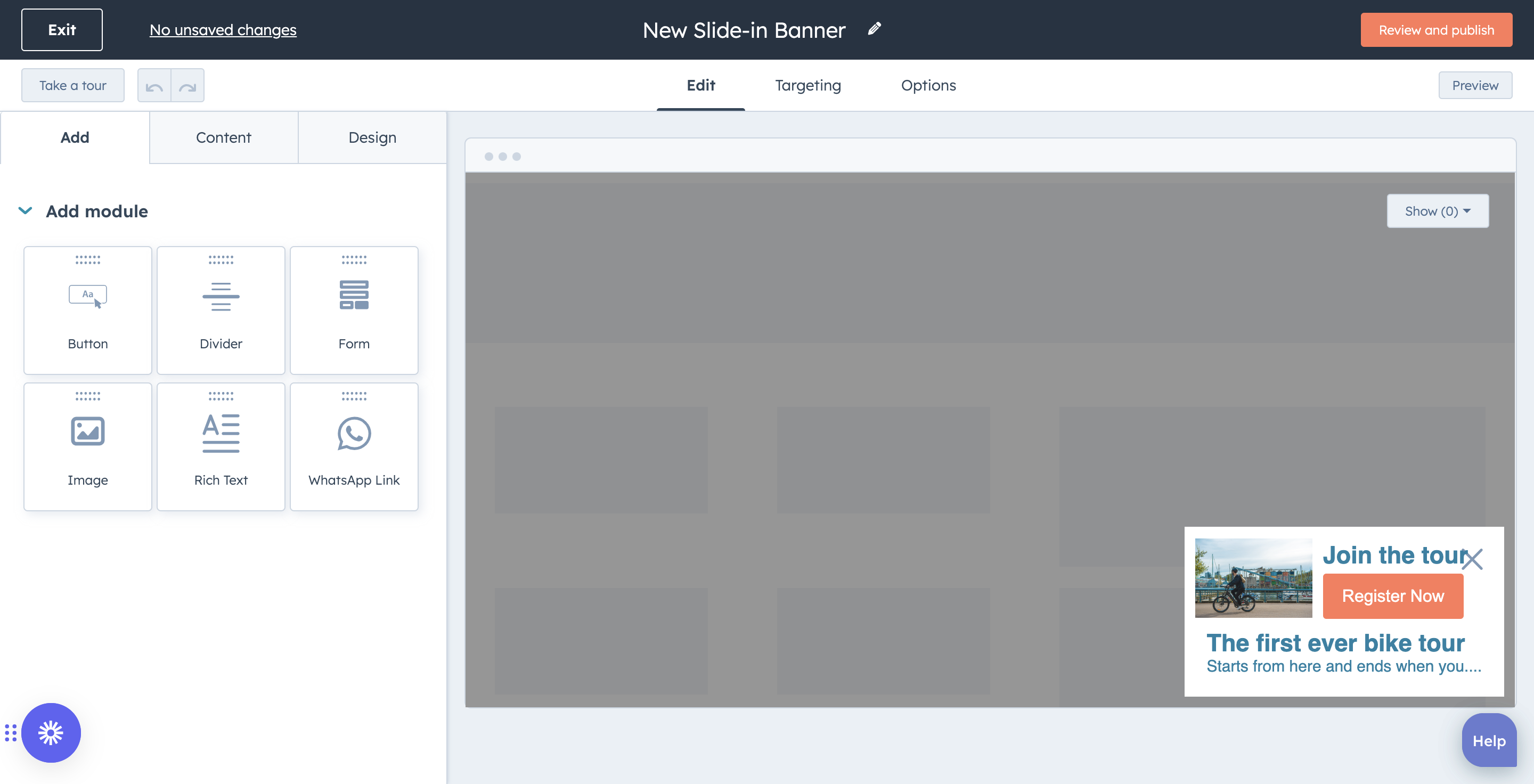
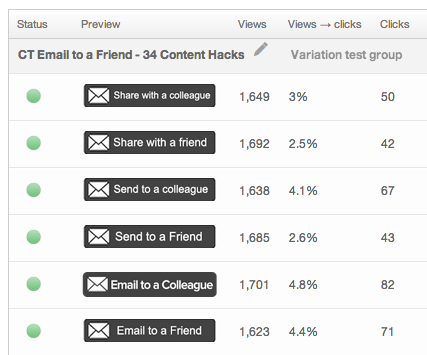
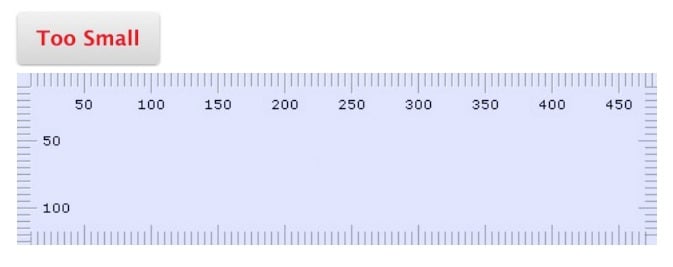
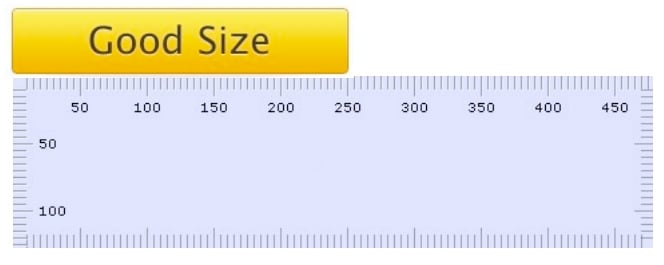
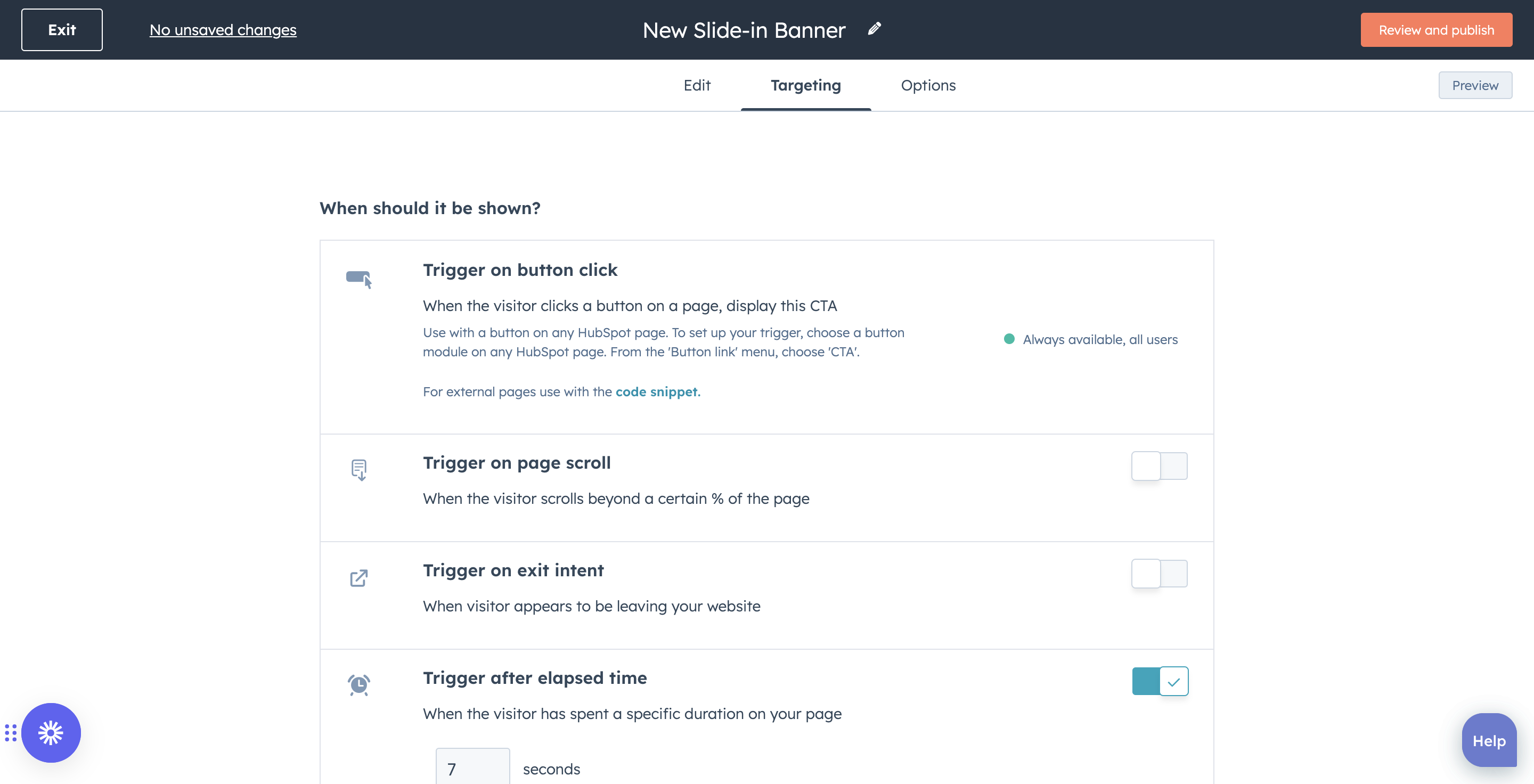
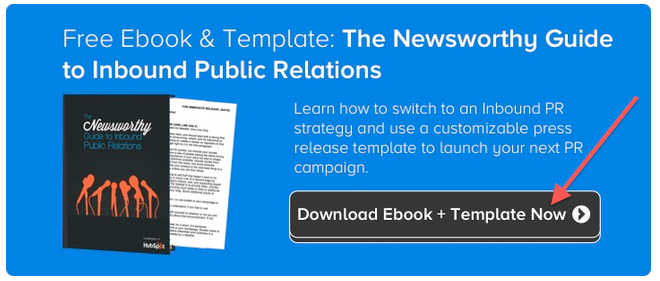
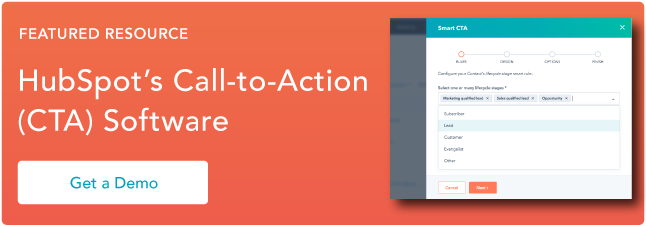
![Download Now: The 2023 State of Social Media Trends [Free Report]](https://i4lead.com/wp-content/uploads/2023/08/3dc1dfd9-2cb4-4498-8c57-19dbb5671820-3.png)
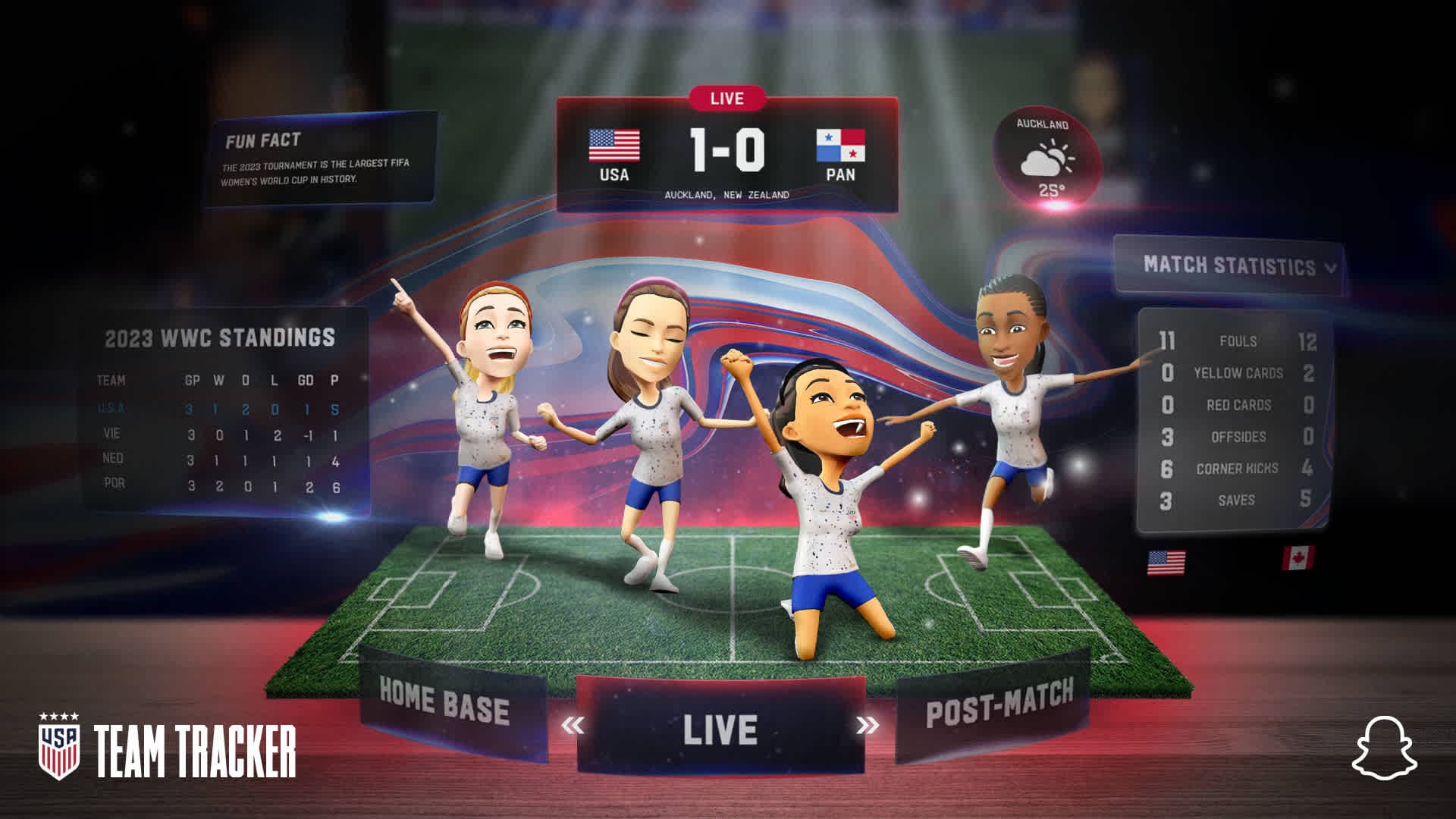
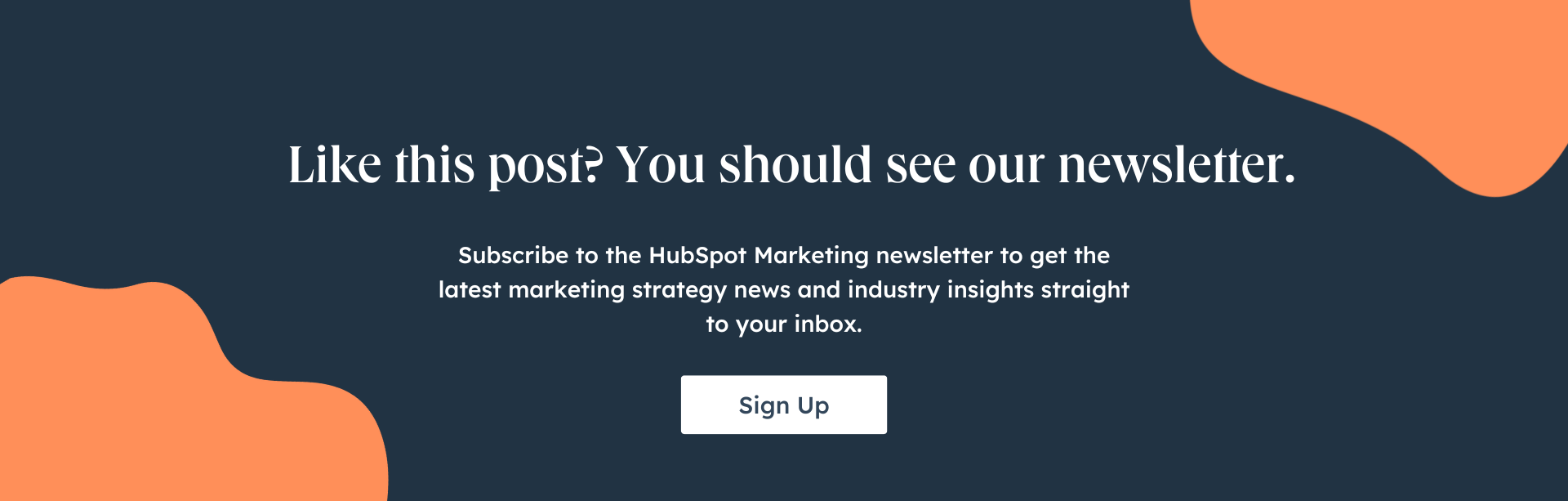
![→ Download Now: 12 Resume Templates [Free Download]](https://i4lead.com/wp-content/uploads/2023/08/4ec95757-585e-40cf-9189-6b3885074e98-2.png)

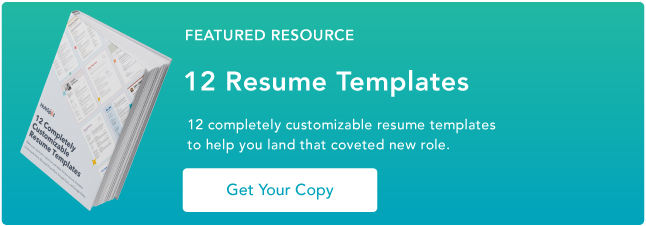
![→ Free Download: 10 PowerPoint Presentation Templates [Access Now]](https://i4lead.com/wp-content/uploads/2023/08/2d0b5298-2daa-4812-b2d4-fa65cd354a8e.png)
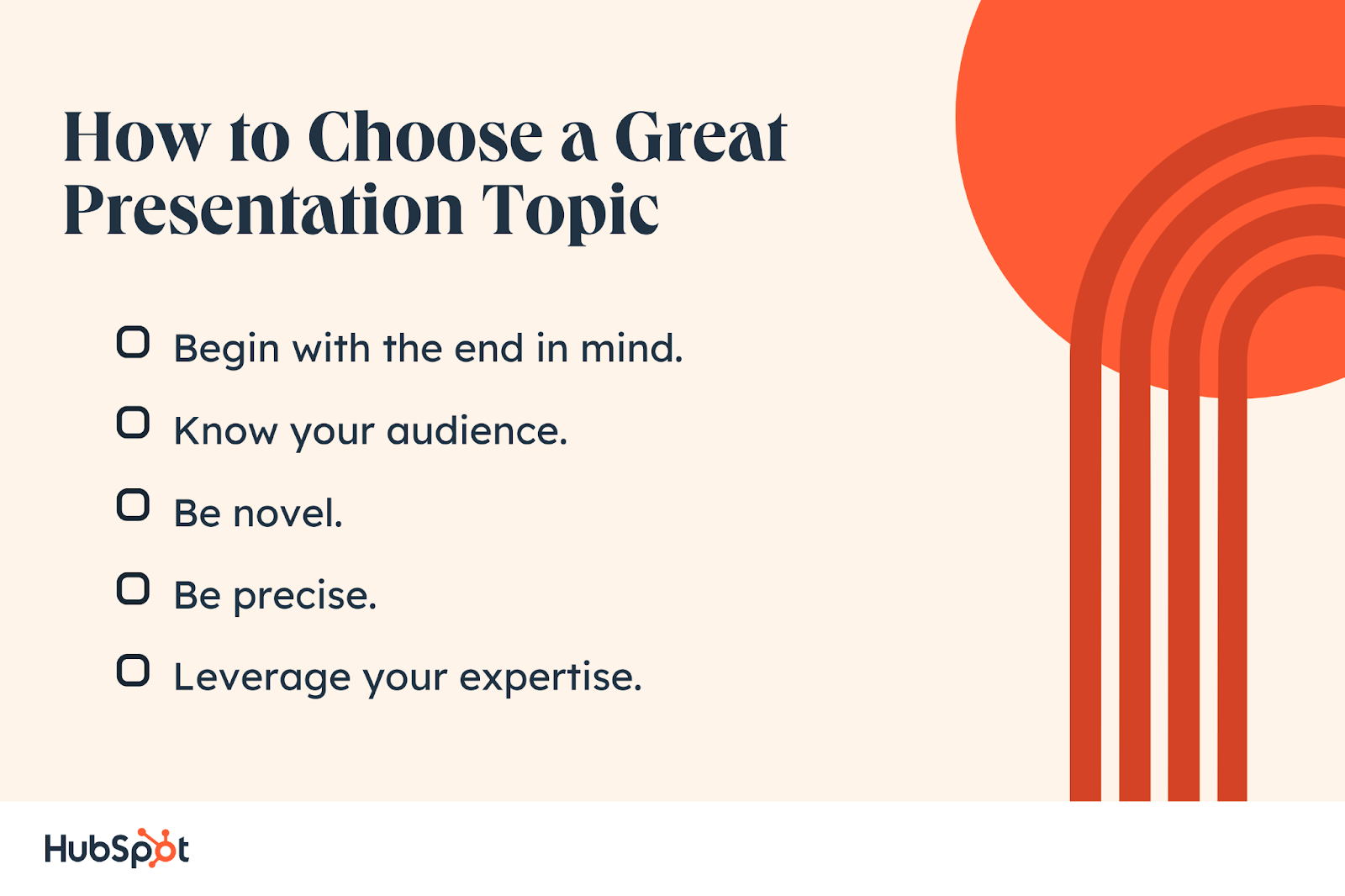

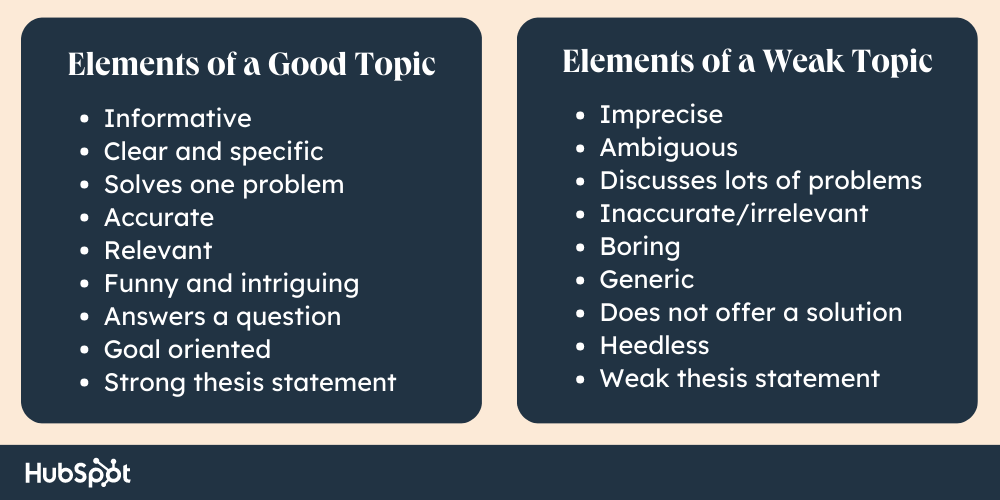
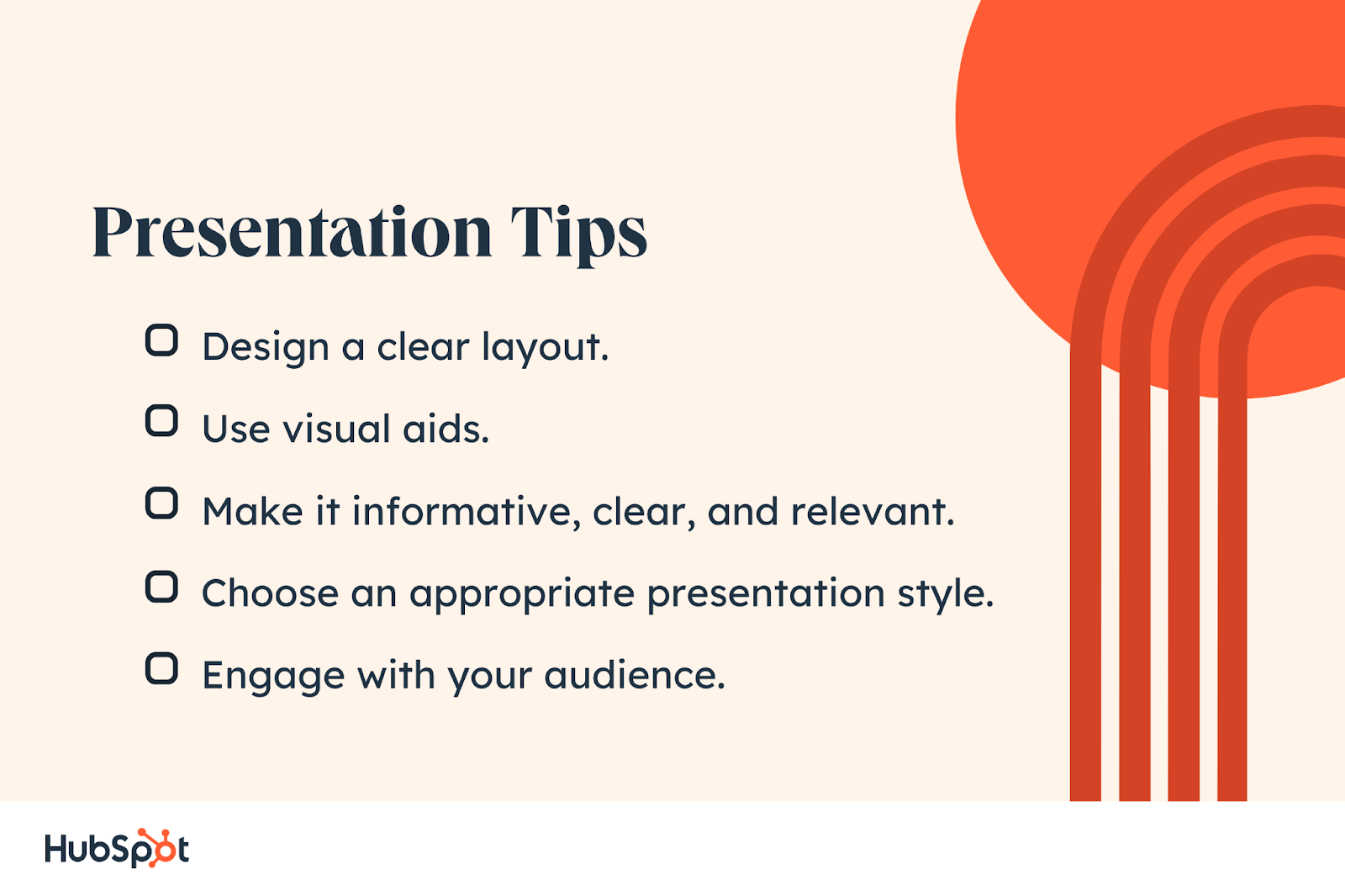
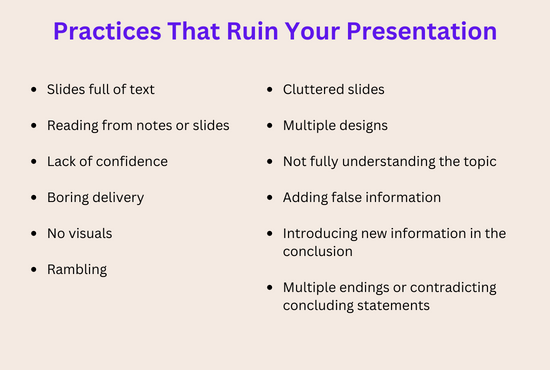
![Blog - Beautiful PowerPoint Presentation Template [List-Based]](https://i4lead.com/wp-content/uploads/2023/08/013286c0-2cc2-45f8-a6db-c71dad0835b8.png)
![Download 10 Excel Templates for Marketers [Free Kit]](https://i4lead.com/wp-content/uploads/2023/08/9ff7a4fe-5293-496c-acca-566bc6e73f42-1.png)