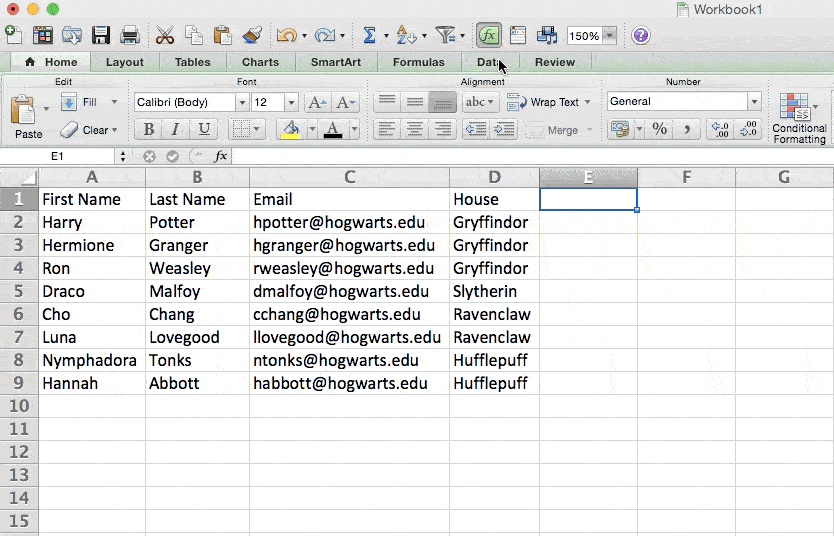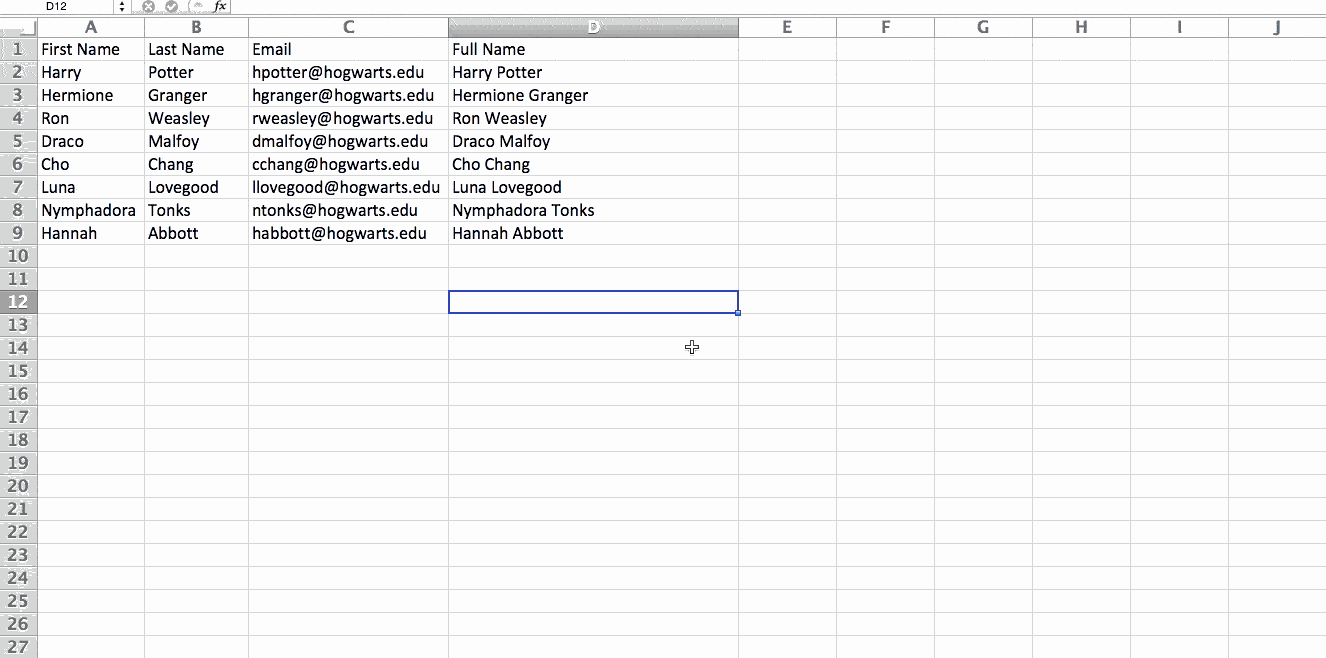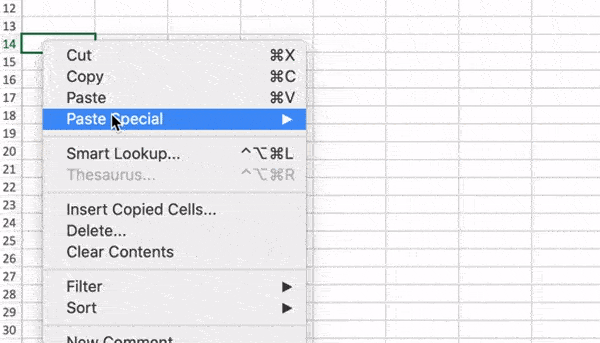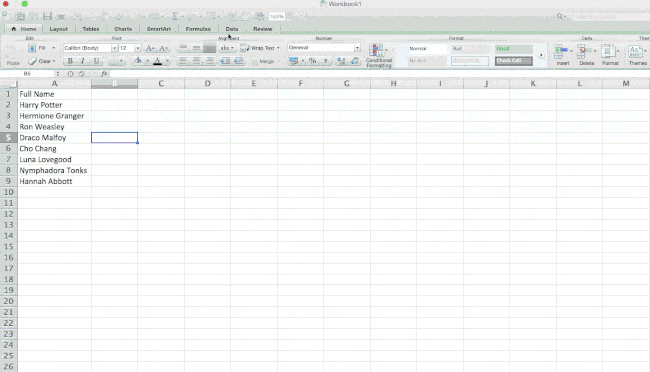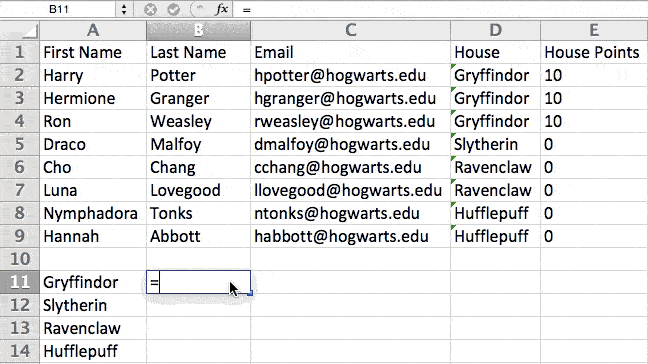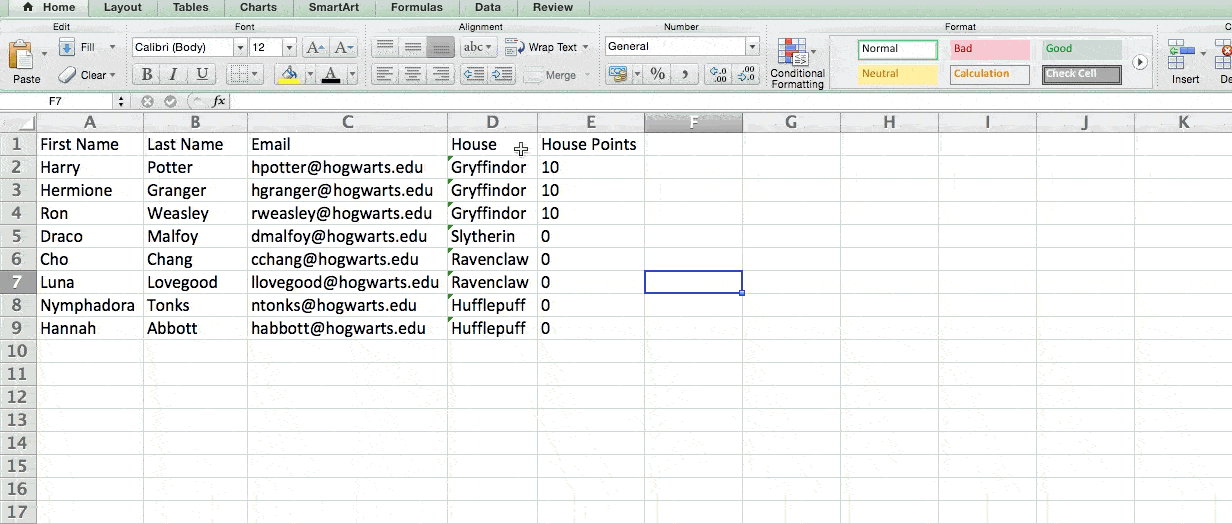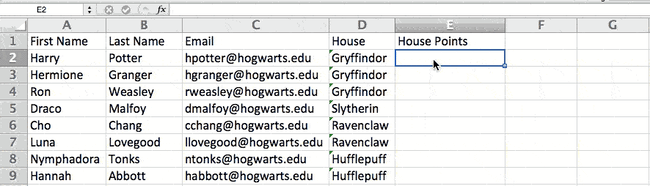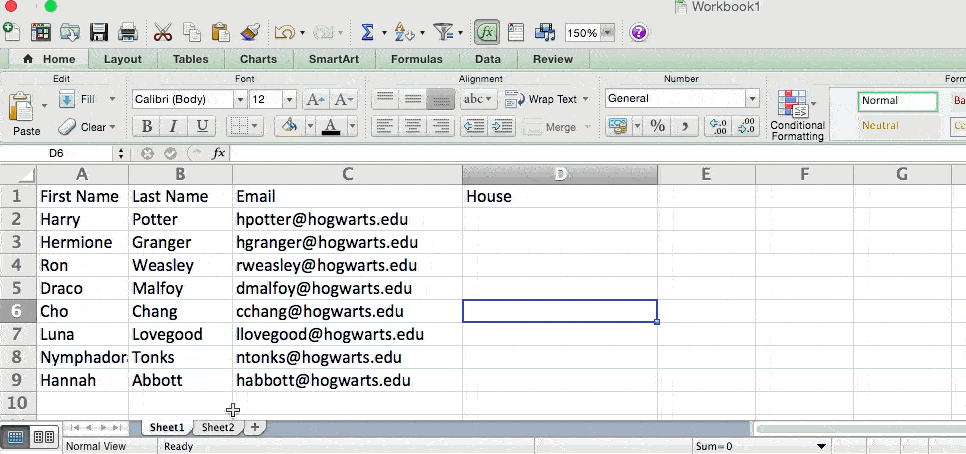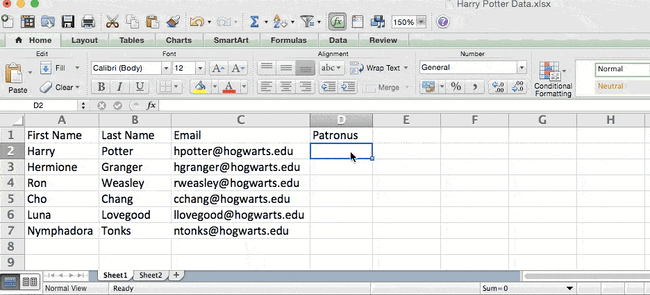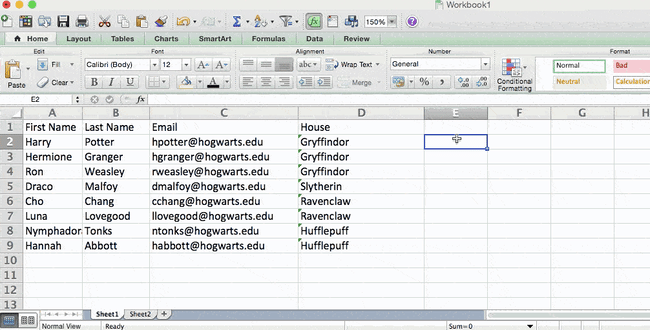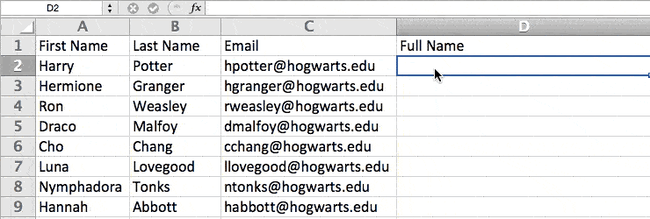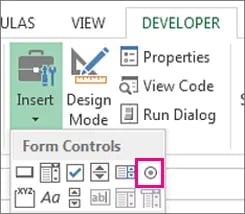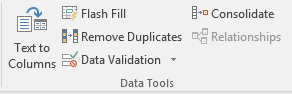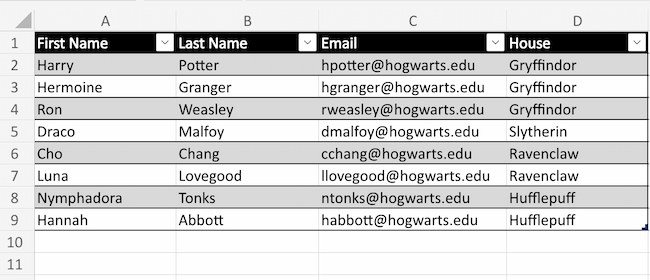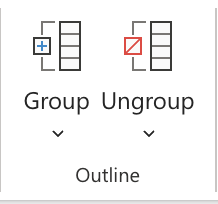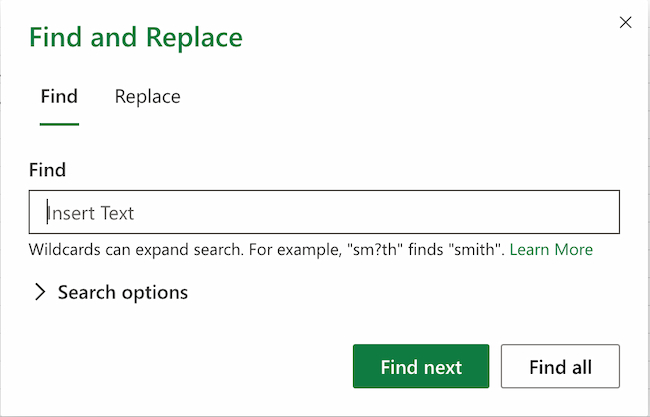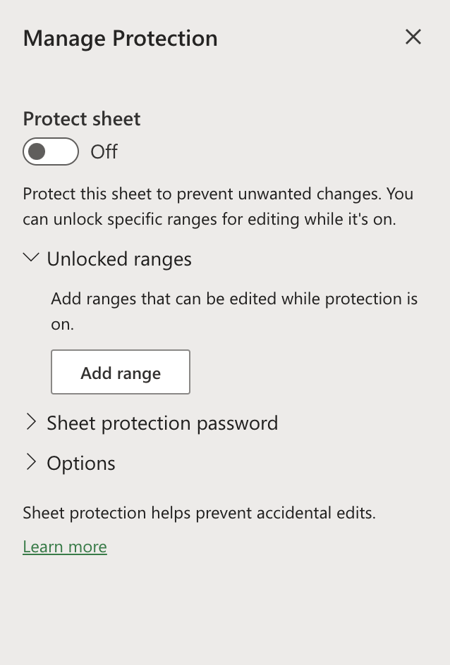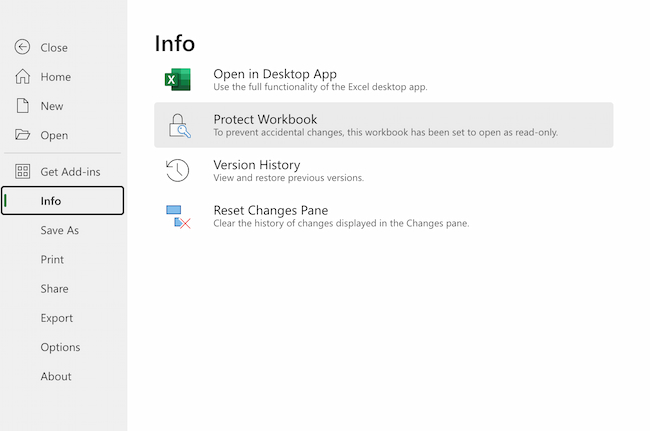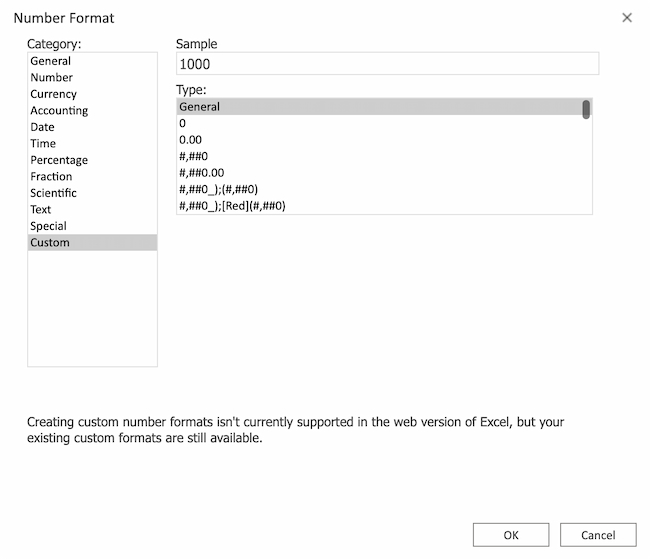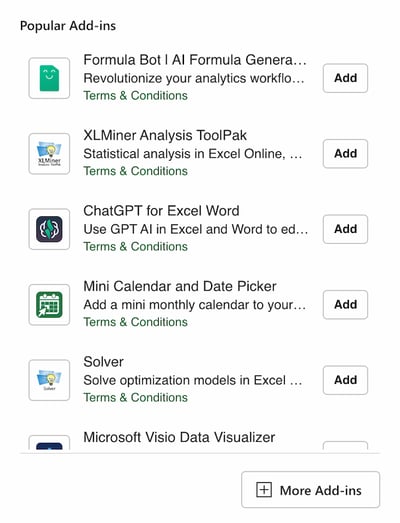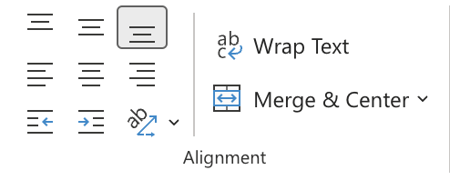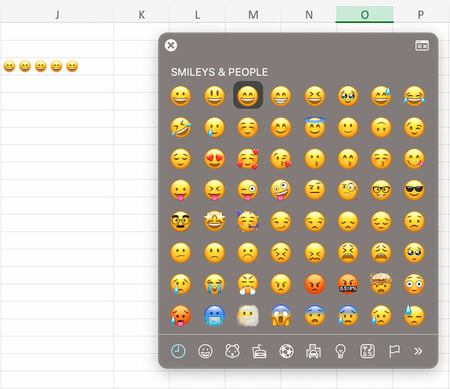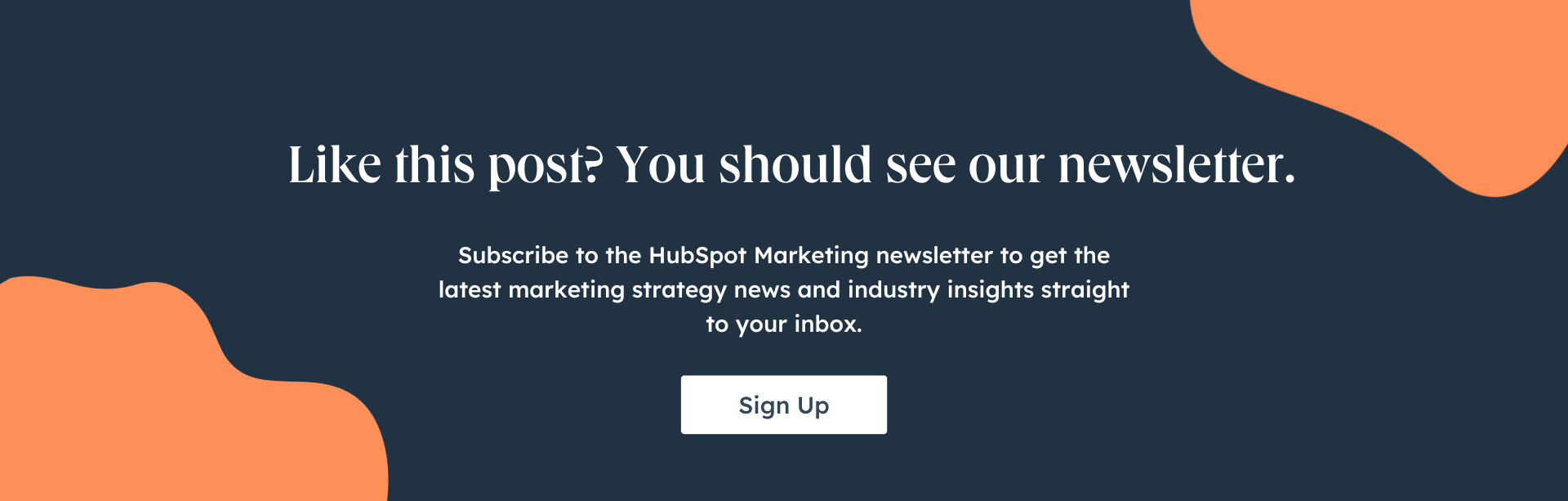In your career as a business professional, there’s a good chance you’ll be asked to give a presentation, be it in the office or at an event.
So we’ve spoken to experts across several industries who shared some presentation tips that can help you overcome the fear of public speaking, which affects 75% of the general population.
In this piece, you’ll also learn the elements of a great presentation and the breakdown of a real-life TED talk that encompasses most of the tips provided by experts.
Table of Contents
What makes a presentation great?
A great presentation is one that starts off in a compelling manner that grabs the audience’s attention from the start.
It maintains a clear and structured narrative throughout, seamlessly transitioning between key points while incorporating engaging visuals to reinforce each idea.
In the end, a great presentation leaves a lasting impact that inspires and empowers the audience and encourages them to take action, both in their personal lives and in their surroundings.
Here are five elements of a great presentation.
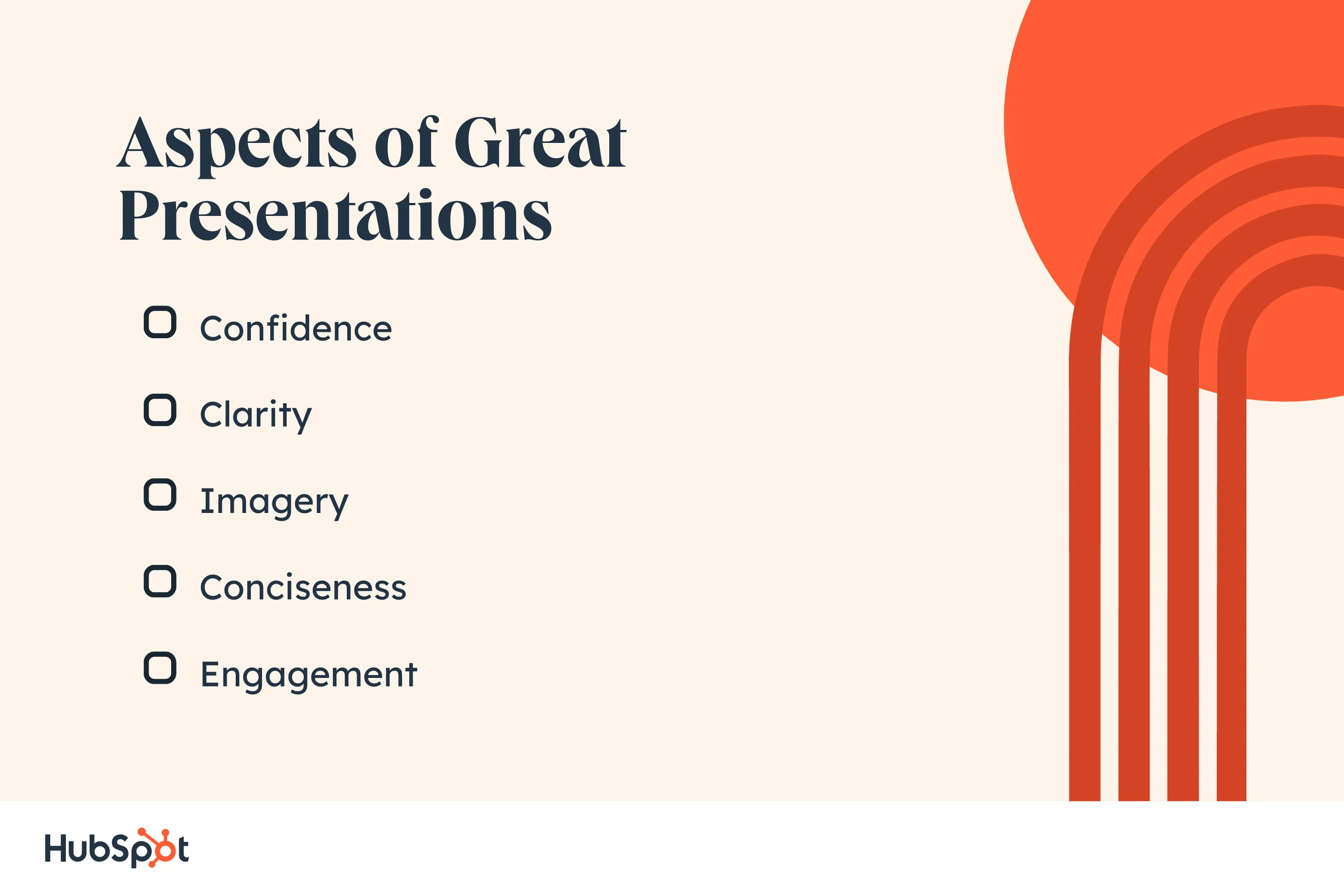
1. Confidence
People who attend your presentation do so because they believe that you’re an authority on the topic about which you’re speaking.
In other words, they expect you to speak with confidence, as an expert and thought leader. That’s the only way for them to feel interested in what you’re saying.
A great way to build confidence, even when you have terrible stage fright, is to prepare and rehearse your presentation way in advance. This prevents you from working too hard to recollect the point you’re trying to make during the main presentation.
2. Clarity
Clarity during a presentation is a multifaceted thing. On one hand, you need to be clear about the purpose of your presentation.
Explain to your audience why you’re giving this presentation and what they should expect throughout the duration of your speech.
On the other hand, you need to deliver your presentation clearly. Enunciate your words and speak at a medium pace, peppering your speech with gesticulations that emphasize the point you’re trying to convey.
Clarity also applies to how you structure your slide deck if you’re using one. Don’t stuff your slides with too much information. If you do, your audience will focus more on reading the slides than on what you’re saying. Slides should accompany your presentation — not replace it.
3. Imagery
Speaking of slides, people understand presentations better when the speaker uses visual aids to demonstrate their points. Some examples of visual aids include images, infographics, diagrams, videos, charts, and graphs.
Elizabeth Pharo, the CEO at Divorce.com, understands the importance of imagery in a presentation.
“Incorporating relevant images, graphs, and videos significantly enhances the audience‘s understanding and retention of the information presented,” Elizabeth acknowledges. “It’s about creating a visually stimulating experience without overwhelming the senses, striking the right balance between content and design.”
Note: High-quality imagery is arguably better than text on a slide deck because an audience doesn’t have to struggle to read text and listen to you at the same time. You can use text in your slides, but only when it’s essential.
4. Conciseness
No matter how interesting your topic is or how passionate you are about it, keep your presentation brief.
This involves axing any stories, data points, or examples that aren’t directly related to the subject matter. Only use words that are necessary to convey information.
The same goes for your slides. Instead of cramming large blocks of text into your slides, only use short sentences and bullet points to describe salient points.
5. Engagement
Presentations aren’t supposed to be dead silent. Sure, the crowd will mostly not say anything until the Q&A session, but a good presentation involves a calm interaction between the speaker and the audience.
This interaction can come in different forms. For example, the audience may nod in agreement with a relatable scenario the speaker painted during the speech.
The speaker may also call on members of the audience to answer specific questions that lend legitimacy to the central idea of the speech. Or the audience may laugh at something funny the speaker said. That calm engagement keeps the audience’s attention on the presentation until the speaker is done.
At the end of the presentation, a more lively interaction can happen when the speaker encourages listeners to ask any questions they may have.
Presentation Tips to Follow
Ready to start practicing? Below are some expert-provided tips on how to give a great presentation to an audience.
1. Start strong.
Just like in a novel, the first few sentences of a presentation are some of the most important because they determine whether your audience will be interested in what you have to say or not. So you have to start your presentation with a bang.
There are many ways to do this. You can ask a rhetorical question — which encourages listeners to shape their answer based on the contents of your speech.
You can start with a quote from an influential person to provide context and situate your topic in the minds of your listeners. Or, you can invite your audience right off the bat by directly asking them questions and basing your presentation on the answers they give.
Whatever method you use, ensure that it is hard-hitting, solid, and poignant enough to grab your listeners’ attention and keep it till the end of the presentation.
Pro tip: Some other effective ways to start off a presentation include making a shock-inducing statement or fact, showing an interesting chart, image, or statistic, and playing a brief video to set the tone of your presentation.
2. Focus on the needs of your audience.
The way you give your presentation, the stories you tell, and the language you use depend largely on the people you’re speaking to. So, customize your presentation to fit them.
“Don’t get caught up in what you want to say without considering why it matters to them. Put yourself in their shoes and craft the presentation to connect with their interests and provide something useful,” says Christoph Trappe, the director of content strategy at Growgetter.
“This may require learning about the audience beforehand to understand what they want to get out of it. Tailor the style, content, length, and other elements based on their needs, so they come away feeling it was time well spent.”
Trappe’s right. Familiarizing yourself with your audience’s interests, needs, backgrounds, and expectations helps you alter your presentation in a way that they understand.
For example, if you’re presenting to engineers, you’ll concentrate on the technical details. But if you’re speaking to executives, you’ll emphasize cost savings and ROI.
Pro tip: According to Erin Pennings, the Brand Messaging Strategist at CopySnacks, here are some ways to learn more about your audience before you present:
- If it’s your event, ask your audience questions on the registration form. You can use their answers in your presentation.
- If it’s an event you were asked to speak at, ask people questions as they walk in to get a sense of what they’re looking to learn.
- If you’re pre-recording a presentation, ask your audience questions on social media to gauge their expectations.
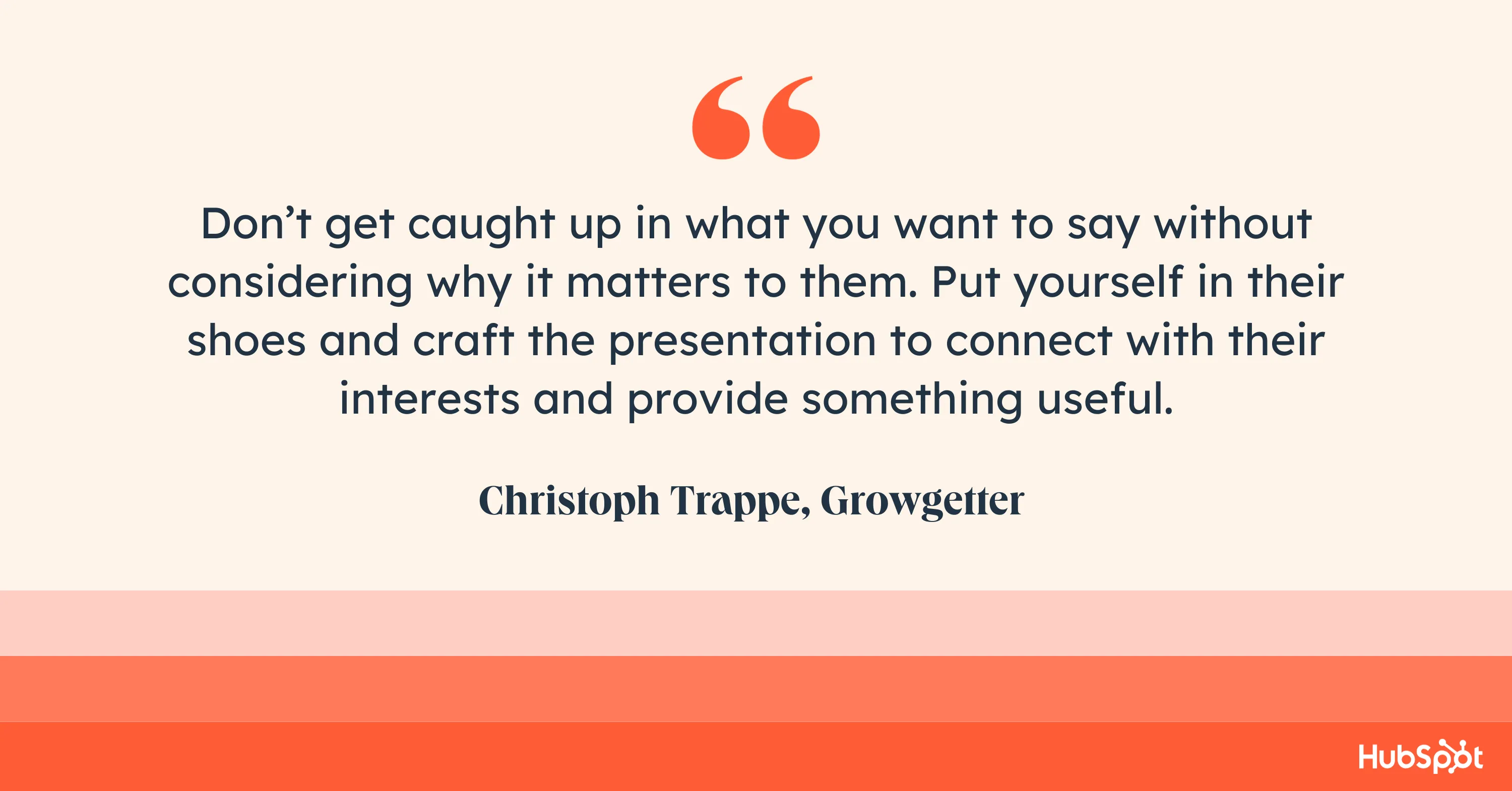
3. Keep it simple.
In his evergreen piece, How to Give a Killer Presentation, Chris Anderson, TED Talks’ curator, wrote:
“The biggest problem I see in first drafts of presentations is that they try to cover too much ground… If you try to cram in everything you know, you won’t have time to include key details, and your talk will disappear into abstract language that may make sense if your listeners are familiar with the subject matter but will be completely opaque if they’re new to it.”
The scenario Anderson describes is pretty common. The presenter tries to cover their entire career in a single talk, which results in a superficial presentation that sweeps too broadly and has no real message.
For your presentation to be successful, your message has to be easy to understand. Ask yourself, “What key points do I want people to take away from this presentation?” Focus on that.
In Anderson’s words, “Go deeper. Give more detail. Don’t tell us about your entire field of study — tell us about your unique contribution.”
Pro tip: Per advice by the founder of Rephrasely, Matthew Ramirez, instead of overwhelming your audience with a long list of bullet points, choose one central concept that you wish to convey and craft a narrative that demonstrates this idea.
4. Share personal anecdotes.
My favorite presentations are those that start with a well-framed, preferably true story. People love a good story because it helps them relate to situations they mightn’t have believed applied to them.
A good story also helps your audience feel more comfortable and connected to you. This, in turn, makes them more receptive to your presentation.
Eric Doty, the Content Lead at Dock, described how stories and personal anecdotes added more power to the presentations he’s given.
“When I worked at a real estate marketing agency about five years ago, I was asked to give a presentation on personal branding to a crowd of successful real estate agents. I was probably the most junior person in the room,” Doty recounts.
“But I had unique personal experience that they didn’t at the time—I had grown a big audience on Twitter. This calmed the nerves and lent legitimacy to my presentation.”
“All the advice I gave in the presentation was peppered with personal anecdotes and examples, which made it more meaningful and memorable. I ended up having the top-rated talk at the conference based on audience feedback.”
Doty’s not the only person who thinks stories are a great vehicle to deliver the message of your presentation. Cody Candee, the founder and CEO of Bounce shares the same sentiment: sharing stories = connecting with your audience.
“Many presenters make their data the focal point of their presentation, but this approach fails to take into account how people connect information to their own experiences or how the human brain creates relational memories.”
Candee continues: “Talking about your own personal experiences, employing mild self-deprecating humor, and adding observational tales can create the connection between the data you are dispensing and the parts of your audience’s brains that take in and store information.”
“Adding storytelling to your presentation helps you move away from sterile data distribution and toward the human element that makes your data meaningful.”
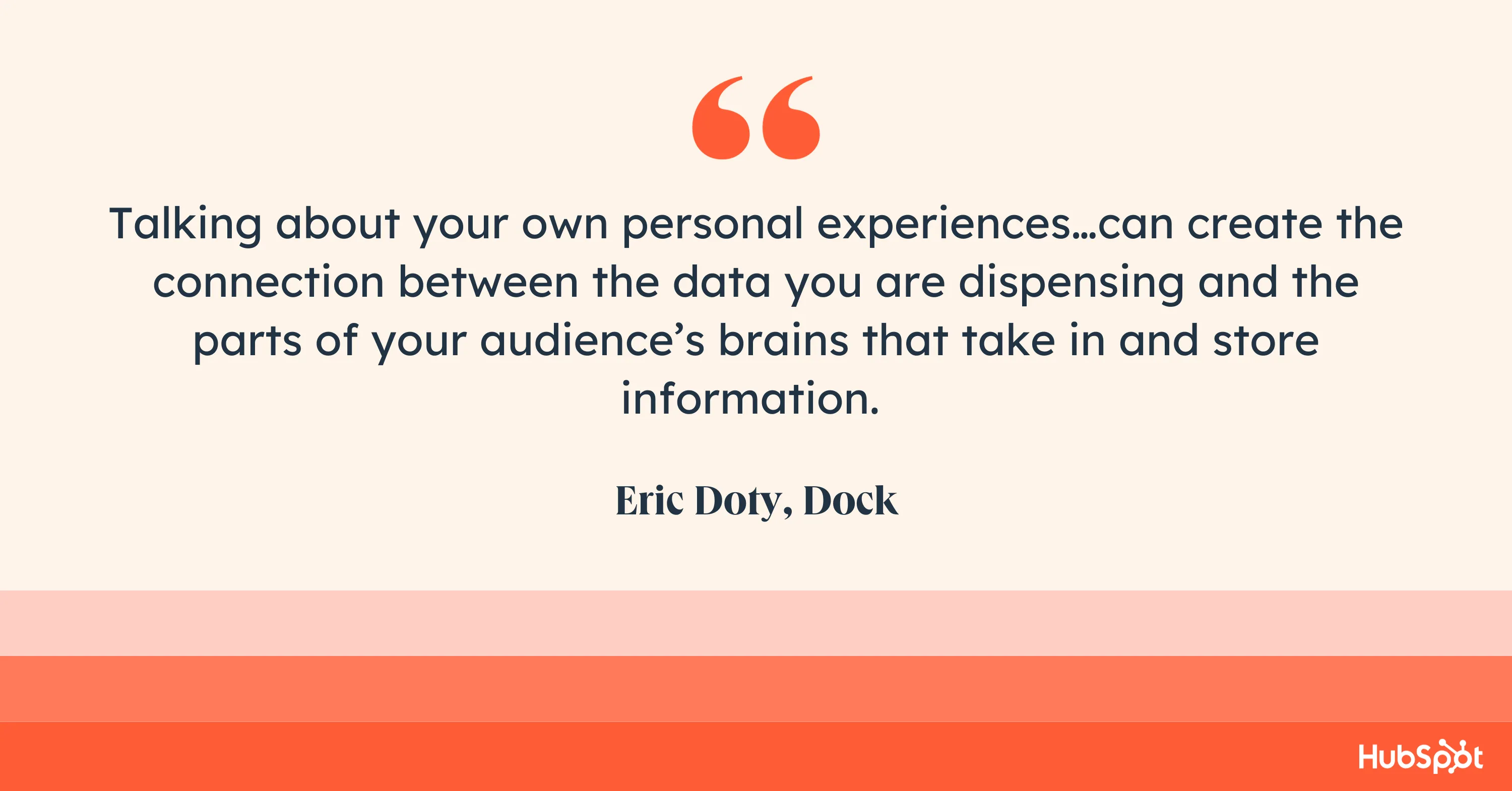
5. Frame your presentation with data.
In presentations, especially business-focused ones, you’ll make quite a lot of claims. But those claims mean nothing without the appropriate data to bolster them.
As you prepare your presentation, do your due research. Find examples and studies to support your message and frame your presentation with them.
The operative word here is “frame.” You don’t want to make your presentation chock full of data and research that there’s little to no room for light-hearted humor, interesting personal anecdotes, and audience interaction.
Pro tip: Let the data and research you cite be few and far between. Whenever you cite one, expand on it by explaining the meaning and implications of the research, sharing personal (or non-personal) anecdotes, and asking the audience yes/no questions to demonstrate the authenticity of the data.
6. Pause to breathe.
The prospect of giving a presentation to a (semi)large group of people is enough to set anyone’s nerves on fire.
A common byproduct of this is getting on stage and reeling off the entire presentation in one breath, leaving your audience half-confused, half-startled.
To prevent that from happening, take strategic pauses to emphasize key points. Not only does this give you a moment to breathe and collect your thoughts, but it also gives the audience time to absorb information.
In many cases, strategic pauses also help you develop suspense and put some weight behind your data.
Pro tip: Ray Slater Berry, the founder and director of DSLX has a cool tactic that can help you deliver your presentation at a good pace.
“Deliver 1-2 lines, and then picture yourself standing up from one chair, taking a step to the left, and sitting down on the chair next to it—before you continue talking. This is adequate time to give your listeners a moment to digest and for you to breathe,” Berry says.
7. Don’t be tied to slides.
Slides are the customary visual aid used in presentations — and for good reason, too. They’re efficient, and you can add both text and images to them. They get the job done, but they’re not the be-all and end-all of visual aids.
Hand-drawn charts and short videos work just as well, too. Or you can take the daring route and rely on just the power of your own voice.
On this, Christoph Trappe lends his opinion again. “When it comes to delivery, think beyond just PowerPoint slides. While visuals can be helpful, rely more on connecting through storytelling, audience interaction, and conversational speaking. Slides full of bullet points tend to lose people’s attention quickly.”
Pro tip: Slide decks are not detrimental to a presentation, but you can switch things up by finding a different medium (or combination of media) to convey your points in an engaging way.
And if you do use slide decks, don’t inundate them with bullet points and read directly from them. Instead, let them contain sentences, images, charts, and graphics that are complementary to your presentation.
8. Follow the 10-20-30 rule.
If you are planning to use slides in your presentation, a good rule to follow is the 10-20-30 rule proposed by prominent venture capitalist Guy Kawasaki.
The 10-20-30 rule of PowerPoint presentation is simple:
- Your presentation should have no more than 10 slides.
- Your presentation should be no longer than 20 minutes.
- The text on each slide should be no smaller than 30 points in size.
This rule emphasizes the importance of brevity, focus, and visual appeal when giving presentations. Kawasaki believes that people generally can’t comprehend more than ten concepts in a meeting, hence the cap of ten slides.
He also believes that, to keep the audience’s focus, it’s best to present all ten slides in 20 minutes, with roughly 2 minutes for each slide. This makes a lot of sense, especially when you realize that most, if not all, TED talks (and your favorite sitcom episodes) last approximately 20 minutes.
The final rule stems from Kawasaki’s observation on how presenters fit text in slides wrongly.
On his blog, Kawasaki writes, “The majority of the presentations that I see have text in a ten-point font. As much text as possible is jammed into the slide, and then the presenter reads it.”
“However, as soon as the audience figures out that you’re reading the text, it reads ahead of you because it can read faster than you can speak. The result is that you and the audience are out of sync.”
Kawasaki goes as far as saying that many presenters use small fonts because they haven’t memorized their presentations well enough. His solution? Use a font no smaller than 30 points.
“I guarantee it will make your presentations better because it requires you to find the most salient points and to know how to explain them well,” Kawasaki writes.
Note: Using a font size of 30 and above in your slides is also beneficial for audience members who have visual impairments.
9. Show your passion.
Have you noticed that it’s quite easy to spot when someone is actually excited about the topic they’re presenting — as opposed to someone who doesn’t care?
That’s because passion can’t be faked.
You can spend months getting the outline, words, and delivery right for your speech, but if you aren’t fascinated by what you’re presenting, the audience will catch on. You can’t expect people to be enthusiastic about your presentation when you aren’t excited yourself.
Showing genuine passion for your topic fosters a sense of intimacy between you and your audience. Your listeners will catch the “excitement bug” from you and become interested in what you have to say.
Pro tip: Before you give a presentation, take awesome time to remind yourself why the topic is so fascinating to begin with. When you know why, you’ll be able to pass on that energy to your listeners.
10. Develop stage presence.
The first time I had to give a speech, I was eight years old, and the speech was directed to my elementary schoolmates. My heart was beating so fast, and my hands were shaking.
When the time came, I stood in front of the crowd, stared at some tree in the distance, and reeled off the entire speech without moving a muscle.
My stage presence was zero. Nothing.
If you’re reading this, chances are, you’re not in elementary school, and you’re about to give a serious presentation. While standing stiff as a board with your arms stuck to the sides of your body won’t cut it, you don’t need to do too much either.
In his piece, Chris Anderson, TED Talks’ curator, wrote, “Getting the words, story, and substance right is a much bigger determinant of success or failure than how you stand or whether you’re visibly nervous. And when it comes to stage presence, a little coaching can go a long way.”
According to Chris, the biggest mistake people make with their stage presence is moving their bodies too much.
“People do this naturally when they’re nervous, but it’s distracting and makes the speaker seem weak. Simply getting a person to keep his or her lower body motionless can dramatically improve stage presence.”
Pro tip: If walking around the stage comes naturally to you, you can do that. If not, it’s best to stand still (not stiffly) and rely on hand gestures for emphasis.
11. Engage with the audience.
Earlier, I mentioned that you can start off your presentation by asking your audience questions. Well, the engagement shouldn’t stop there; it should continue throughout the entire presentation, however long it is.
There are many ways to engage with your audience. The most common method is to ask questions they can easily answer. How many of you have experienced this? Can you raise your hand if you’re familiar with this situation?
You can ask direct questions to your audience members to explain a point. Or you can use a person from the audience (whose name you should know) to illustrate a situation or an idea.
12. Practice, practice, practice.
Reading your entire presentation from a slide deck is a recipe for disaster. Slide decks (and other visual aids) are meant to be complementary, which means you’ll have to memorize the bulk of your speech.
“The only way to give a relaxed talk that sounds like it isn’t rehearsed is to rehearse it a lot,” says Dr. James Whitehead, the CEO of My Green Window.
“When you can relax a little and rely on muscle memory to do most of the talk for you, you will be able to enjoy the experience and build a more positive relationship with the audience through your body language and clear pronunciation.”
Dr. Whitehead is right. Practice makes perfect. After writing out your presentation speech, you’ll need to practice continually until you know the speech inside out.
There are several ways to practice your speech, including:
- In front of the mirror (it’s cliche, but it works).
- Doing mock presentations to your friends and family.
- Rehearsing your presentation with your colleagues.
Pro tip: Choose a quiet place to memorize your speech so you can concentrate. If you’re rehearsing in front of others (friends, family, colleagues, etc.), ask for honest feedback. You’ll know where to improve. You can also time your presentation so you’ll know how long it’ll take you to deliver it.
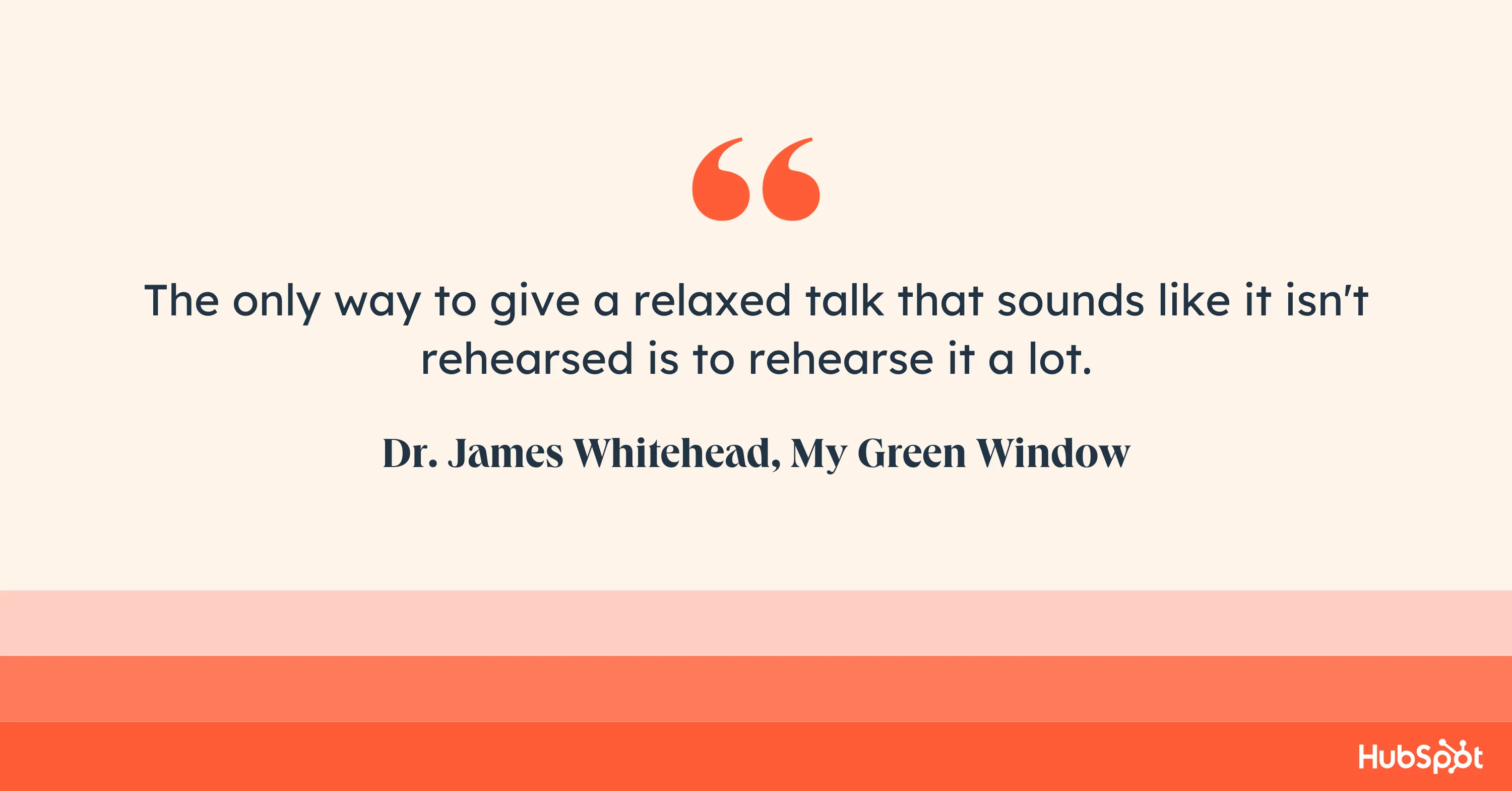
13. Triple-check your technology.
There’s always a chance of technology tripping up, but you can minimize its occurrence by preparing for it.
Test your presentation beforehand with the same equipment you’ll use in the main event. Learn how to link your computer to the projector and ensure that all the links to videos and web pages are working well.
If possible, bring backups of your documents and hardware equipment just in case something goes wrong.
Pro tip: If a piece of technology you’re using fails, don’t panic. If you’re prepared for it, you’ll be able to handle it with calm and grace.
14. Have a strong closing statement.
Your presentation’s closing statement should be just as memorable as your opening statement. So be as firm as reasonably possible.
While some speakers make their closing statement a conclusion of their entire presentation, many TED talk speakers like to put a call-to-action (CTA) at the end of the presentation. You’ll hear phrases like, “I urge you to think deeply about X idea” and “I’ll leave you with one question: [insert question here].”
The CTA method works well because it means that you’re not just leaving your audience hanging after you’re done. Instead, you’re giving them something to think about long after they leave the venue.
Pro tip: At the end of your presentation, tell your listeners what you want them to do next. Do you want them to ponder on an idea? Do you want them to take certain topic-related actions within their immediate environment? Whatever it is, tell them.
15. Offer a Q&A session.
For the most part of your presentation, your listeners will be silent, taking in the information you’re imparting and formulating questions to ask you. Encourage them to ask those questions at the end of your presentation.
Not only does this help you ensure that they understood what you spoke about, but it also gives them the opportunity to learn more and gain clarification on points they couldn’t quite comprehend.
Pro tip: To prevent that feeling of being put on the spot, anticipate questions your audience might have and prepare some responses in advance. You can also run your presentation by your friends and family, so they can help you come up with questions and brainstorm how to respond to them.
Presentation Tips in Action
Bevy Smith’s TED talk, How to Discover Your Authentic Self — At Any Age, is one of the most popular TED talks from 2022. And for good reason, too.
Bevy’s talk encompasses all the elements of a great presentation, starting with her opening line, “I am a late bloomer.”
This is a strong start because it’s hard to imagine that Bevy Smith, a prominent TV personality and business professional, didn’t achieve success early in life.
Throughout her presentation, Bevy shared personal anecdotes with the central idea that you can be whatever you want to be, no matter how old you are.
She spoke confidently about how, as a 38-year-old fashion advertising executive, she quit her job when she realized that she was unhappy with her life. She segued into telling uplifting stories about her 94-year-old mother, Lolly, who’d always known what she wanted and who she was at heart.
During the presentation, Bevy peppered her speech with funny quips, like calling Jay-Z a Brooklyn poet and talking about how ‘Black don’t crack’ in the segment about the literal beauty of aging. So, while she didn’t directly ask interrogative questions, Bevy still interacted with the crowd through humor.
For her closing statement, Bevy challenged the common maxim, “Be your most authentic self,” by asking thought-provoking questions like: “What if you don’t really know who you are because you’ve suppressed your inner self?”, “Who am I at my core?” and “How am I perceived — and how would I like to be perceived?”
This is the train of thought that’ll linger in the minds of the audience after Bevy’s long left the stage. That’s her call-to-action.
Throughout the entire presentation, Bevy used no slides. She didn’t move around a lot on the stage, either. Instead, she relied on the power of her voice, her gesticulations, and the substance of her speech to make the necessary impact.
And it worked superbly.
Give a Powerful and Impactful Presentation
Giving a great presentation is a daunting task, but it isn’t exactly rocket science.
Quite a lot of people experience presentation jitters, but you can drastically reduce your chances of delivering a bad presentation by following the tips outlined above.
While every audience is different, a general rule is that knowing your topic in and out and practicing your speech well ahead of time will give you the confidence you need to give a great presentation.
Don’t forget to enlist the help of your friends, family, and colleagues; they can look over your slides, help you predict audience questions, and give you pointers on where to improve.
![]()

![→ Free Download: 10 PowerPoint Presentation Templates [Access Now]](https://i4lead.com/wp-content/uploads/2023/11/2d0b5298-2daa-4812-b2d4-fa65cd354a8e.png)
![Blog - Beautiful PowerPoint Presentation Template [List-Based]](https://i4lead.com/wp-content/uploads/2023/11/013286c0-2cc2-45f8-a6db-c71dad0835b8.png)
![Download Now: Free State of Marketing Report [Updated for 2023]](https://i4lead.com/wp-content/uploads/2023/11/b0f73a5e-16e4-41fd-9511-8564efc560a7.png)
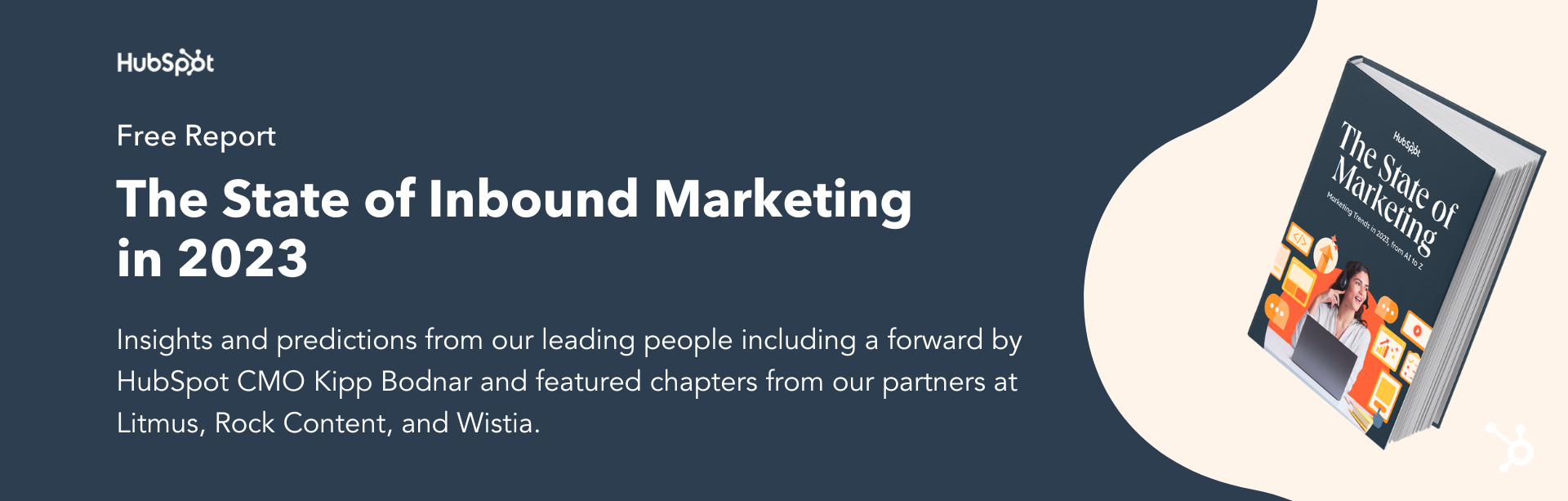

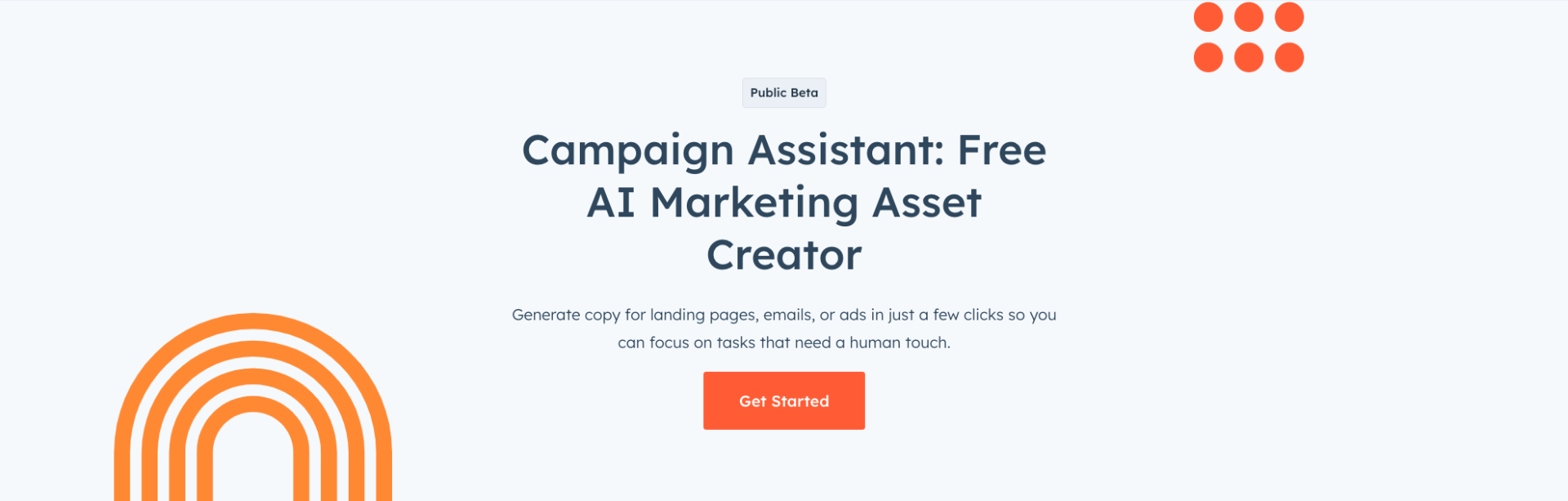

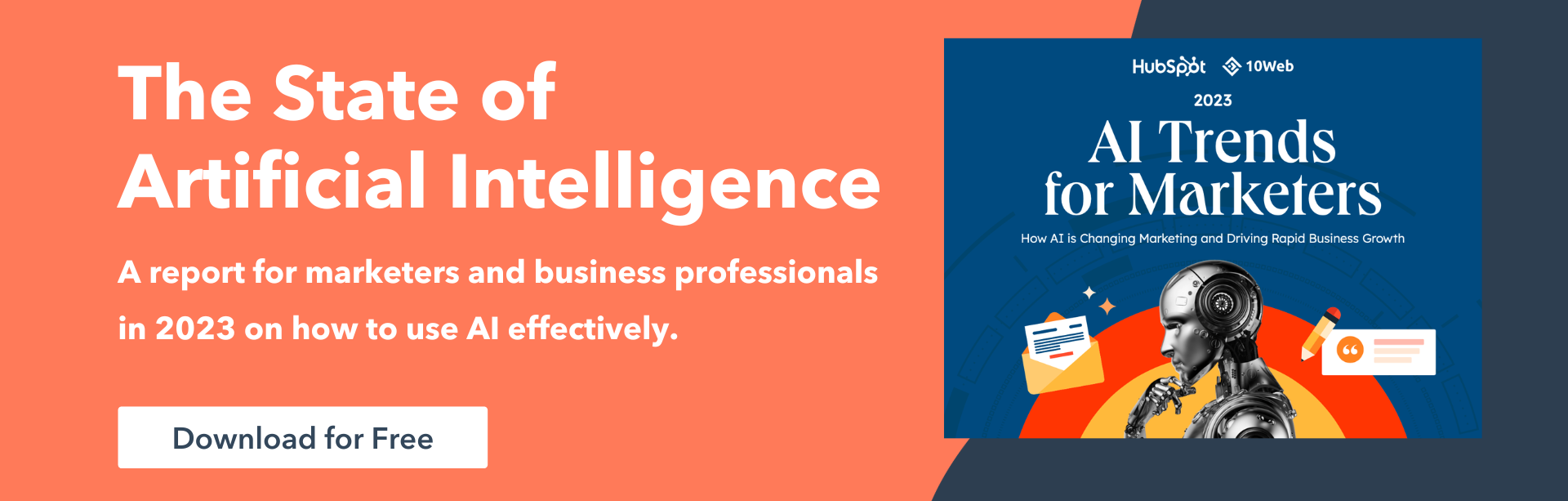

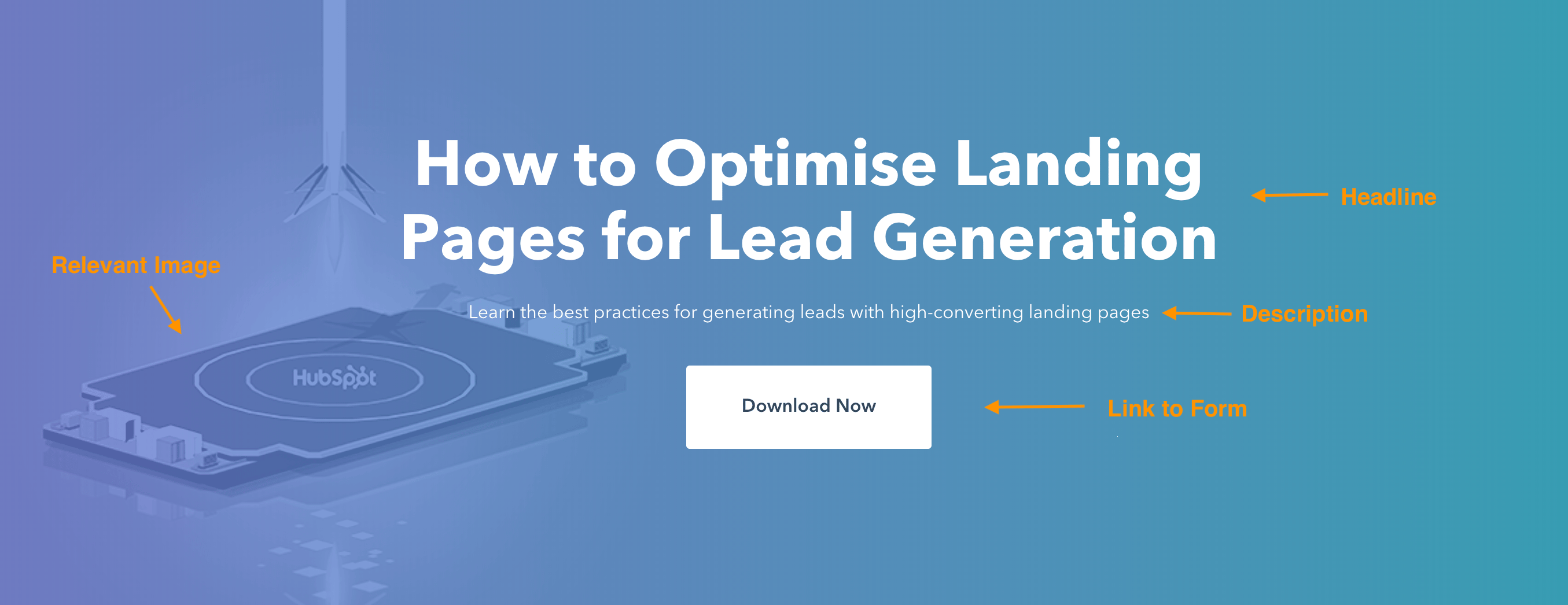
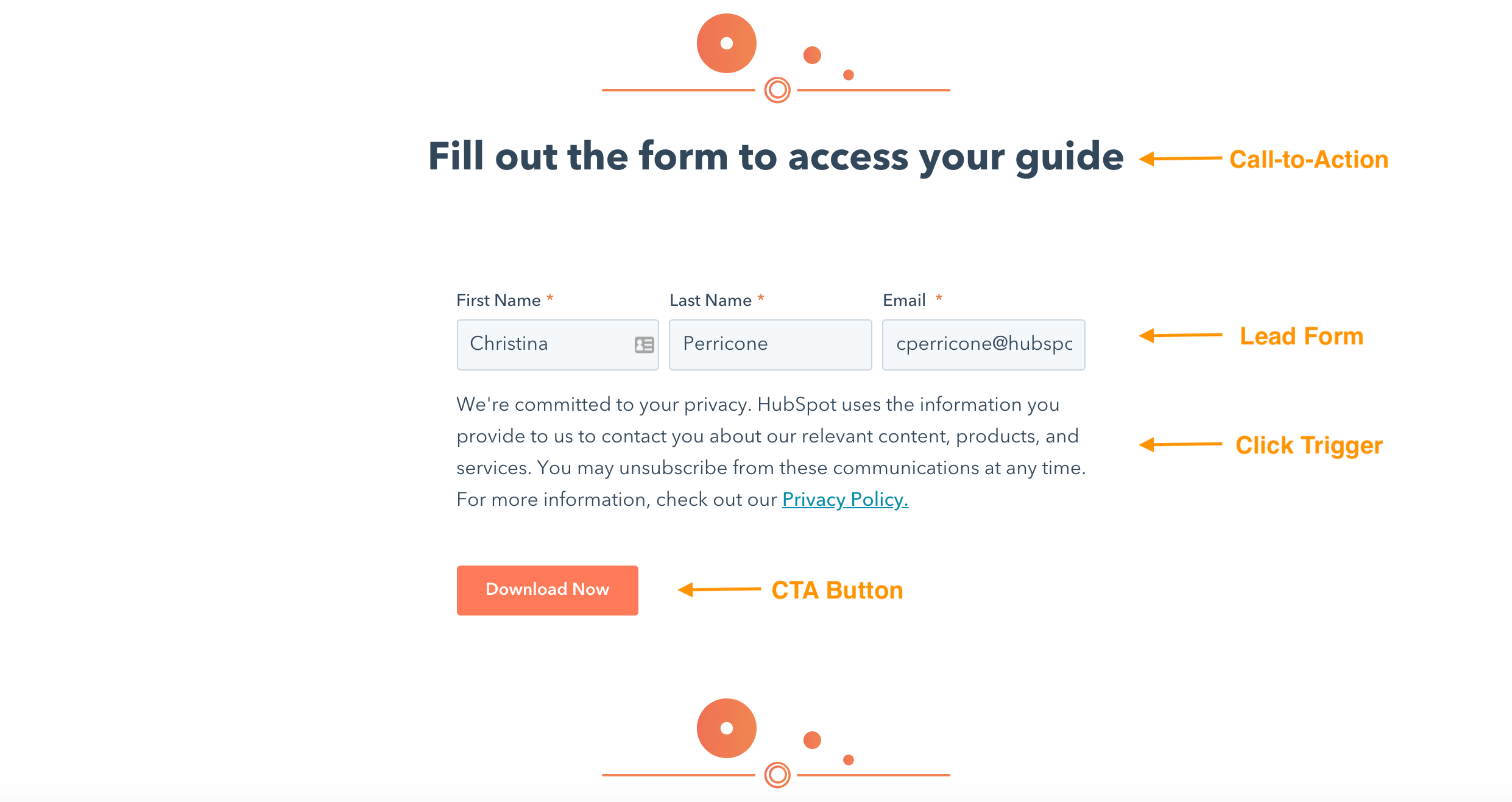
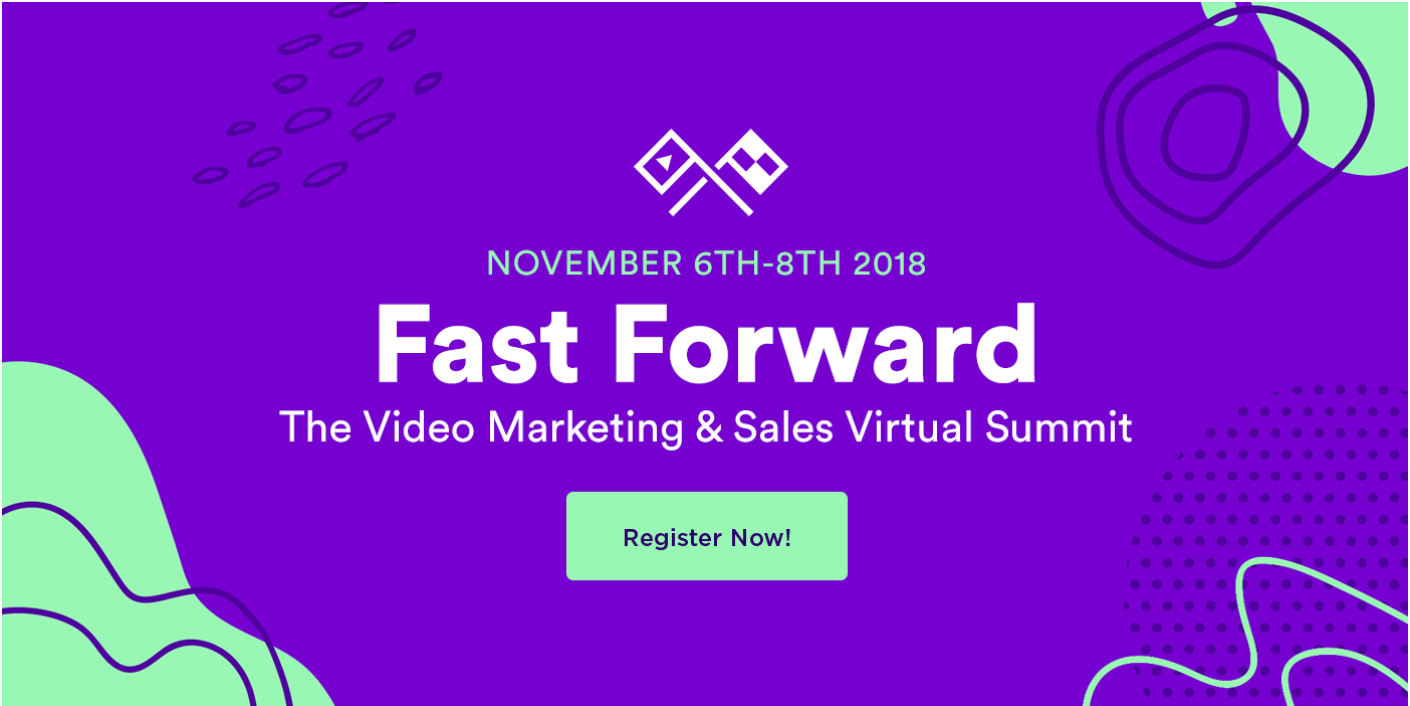
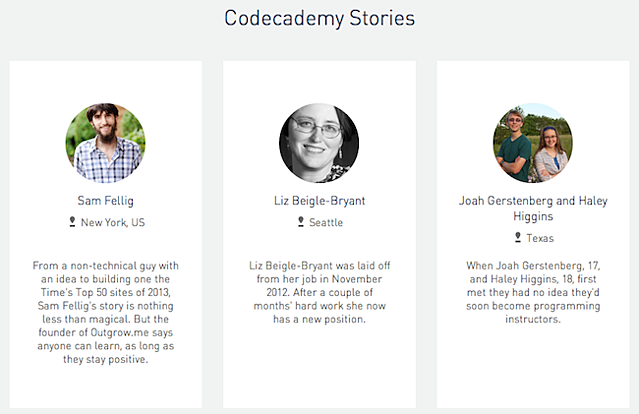
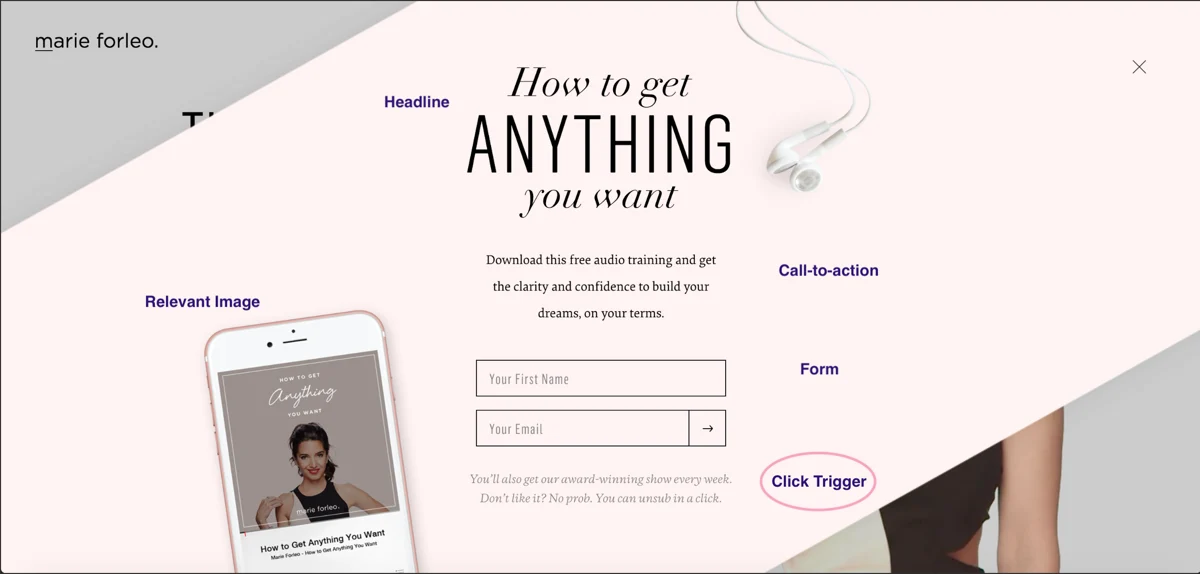
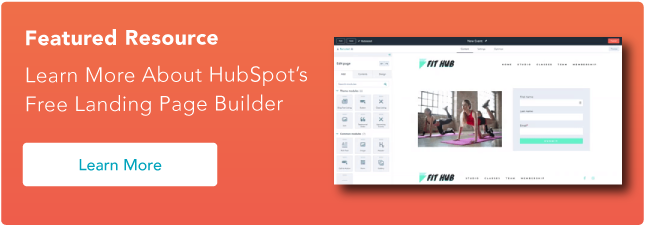

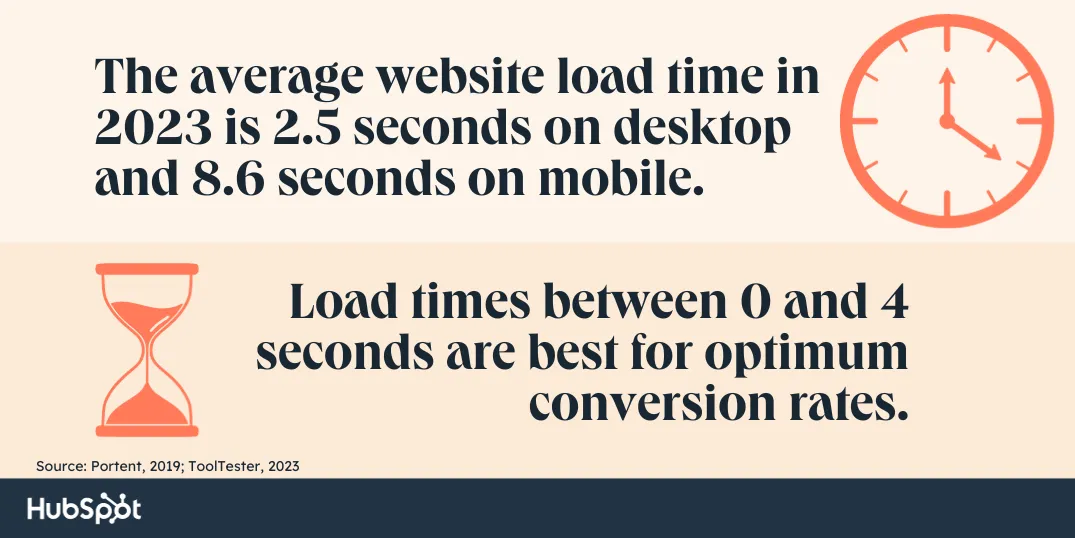
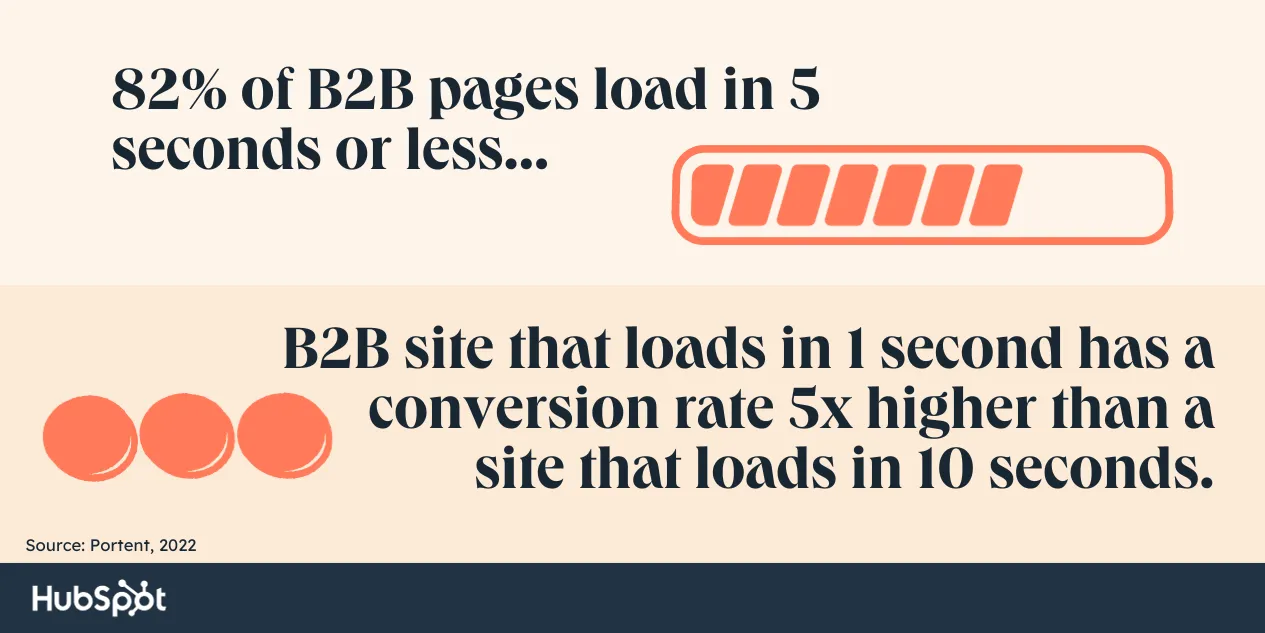
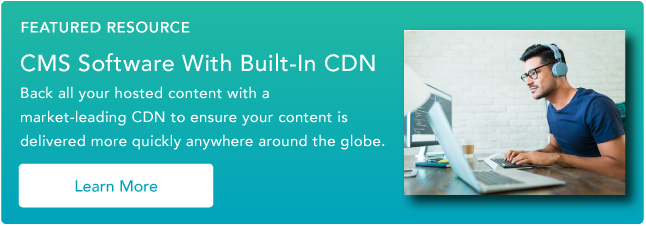






![Download 10 Excel Templates for Marketers [Free Kit]](https://i4lead.com/wp-content/uploads/2023/11/9ff7a4fe-5293-496c-acca-566bc6e73f42.png)
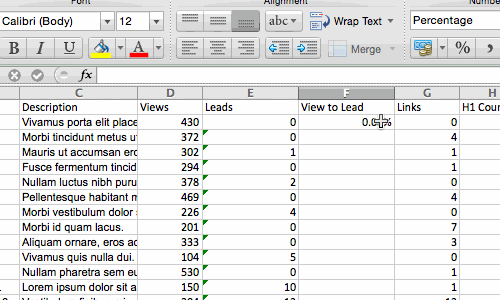 Similarly, sorting is an important feature you’ll want to know when organizing your data in Excel.
Similarly, sorting is an important feature you’ll want to know when organizing your data in Excel.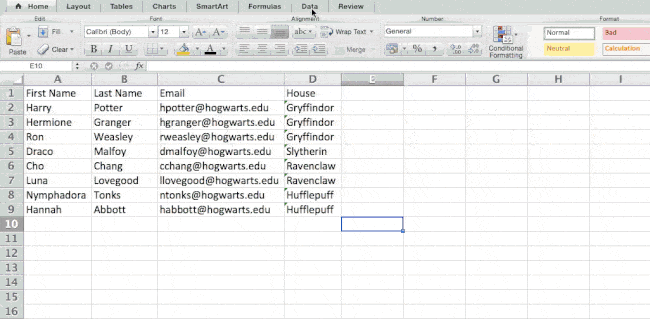
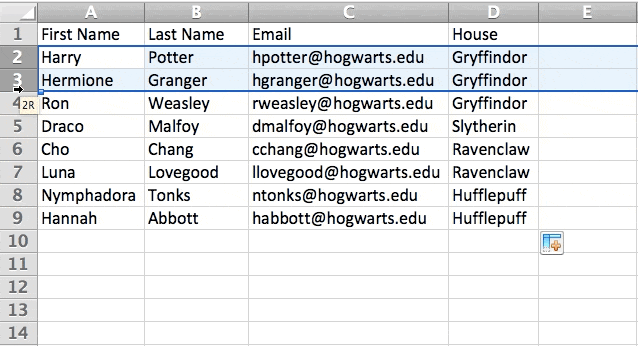
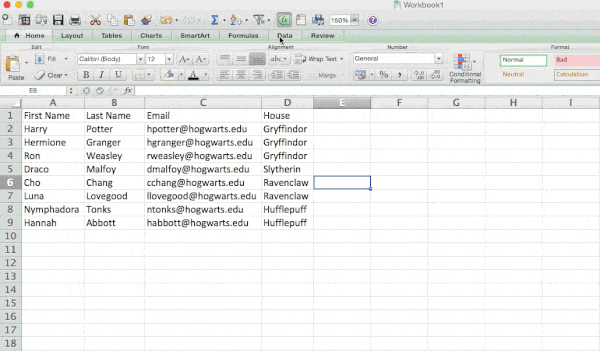 Pro Tip: Copy and paste the values in the spreadsheet when a Filter is on to do additional analysis in another spreadsheet.
Pro Tip: Copy and paste the values in the spreadsheet when a Filter is on to do additional analysis in another spreadsheet.