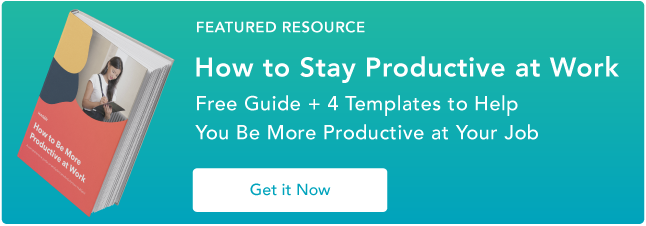Last year, I finally made the switch to a Mac.
As a marketer by day and business development specialist by night, I use many different tools to manage my time, track tasks, keep my creative juices flowing, stay in touch, automate stuff, and keep everything nice and organized.
So, I was worried if my usual productivity apps and tools, especially the ones needing downloads, would work well on a brand-new Mac. Turns out, they all did. And my productivity surged.
So, in this piece, I’m sharing the 10 best productivity apps for Mac with all their features and golden highlights.
Table of Contents
What are productivity apps?
Productivity apps help you work better and faster, freeing up your mental energy. Their main goal is to make you more focused and productive at a given moment.
According to employee performance research, productivity tools have an extremely positive impact on employee performance. Those who use them are more relaxed and achieve better results.
In essence, productivity apps help with task management, calendar organization, note-taking, team collaboration, and time tracking. For example, project management tools fall under this category. They let you sort tasks into boards, lists, and cards, which is super handy for staying on track.
10 Best Productivity Apps for Mac
1. Todoist
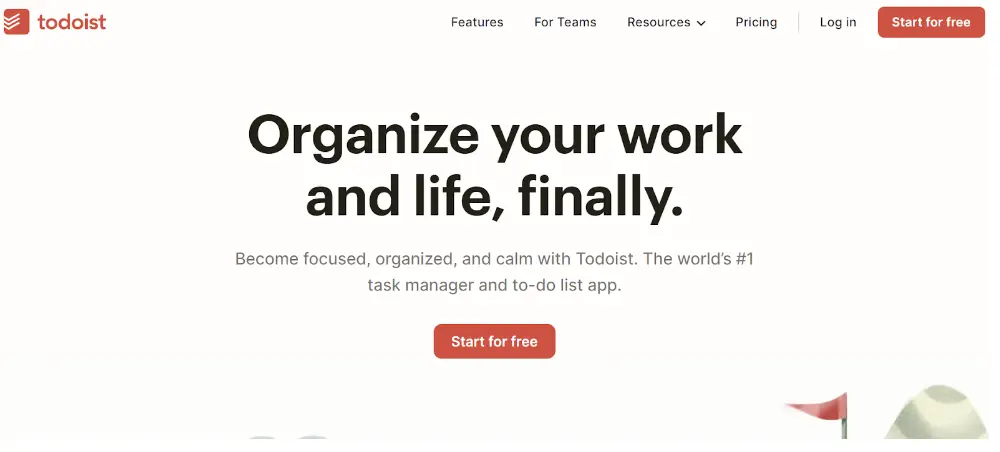
Todoist is a task management app for organizing tasks and projects. You can create to-do lists, set deadlines, prioritize tasks, and collaborate with others.
It’s available on browsers, mobile devices, and desktop applications. Todoist organizes your projects with recurring tasks, sub-tasks, labels, and filters.
Core Features
- Effortless task capture.
- Recurring due dates.
- Timely reminders.
- Integration with Everhour, Outlook, Gmail, Google Calendar, Slack, Trello, and more.
- Cross-device synchronization.
- Project organization within customizable projects.
- Versatile views, including list, calendar, and board layouts.
- Collaborative features for sharing tasks, assigning roles, and exchanging comments.
- Ready-made templates for jumpstarting teamwork.
- Productivity monitoring for setting goals, tracking progress, and analyzing trends.
Pricing
- Beginner: Free.
- Pro: $4 per month (billed annually).
- Business: $6 per member monthly (billed annually).
Tried & Tested: What I Think
I’ve tried other apps like Microsoft To-Do and Google Tasks, but Todoist’s quick keyboard input for dates, projects, priorities, and tags convinced me quickly to switch.
I use Todoist mainly for two things:
- Scheduling. I love the simplicity of scheduling with it. For example, I type “Every Monday” for a task I do every week. It also works for more specific schedules, like “every three months starting March 1.”
I just type those terms, and Todoist understands commands without further input from me.
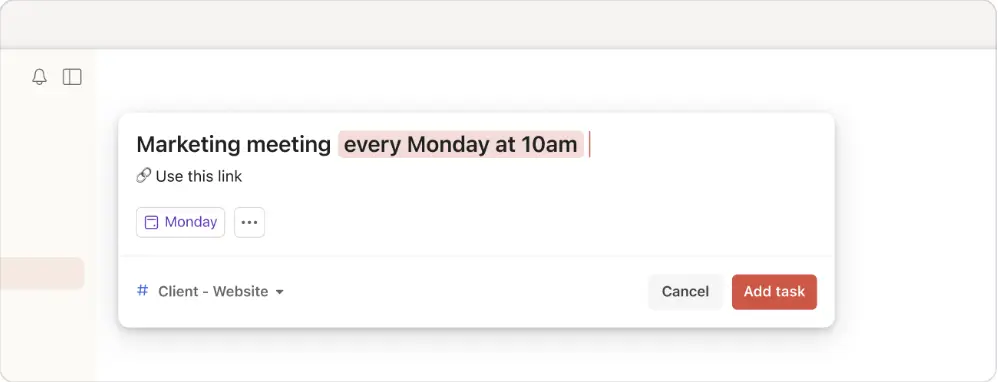
- Planning. I use it to plan my daily activities — from work to personal ones. On my list, you can find things like morning yoga, breakfast, writing an article, visiting the dentist, etc. Plus, Todoist’s users can make lists without strict deadlines, such as shopping lists. I personally use Notes on my iPhone for that.
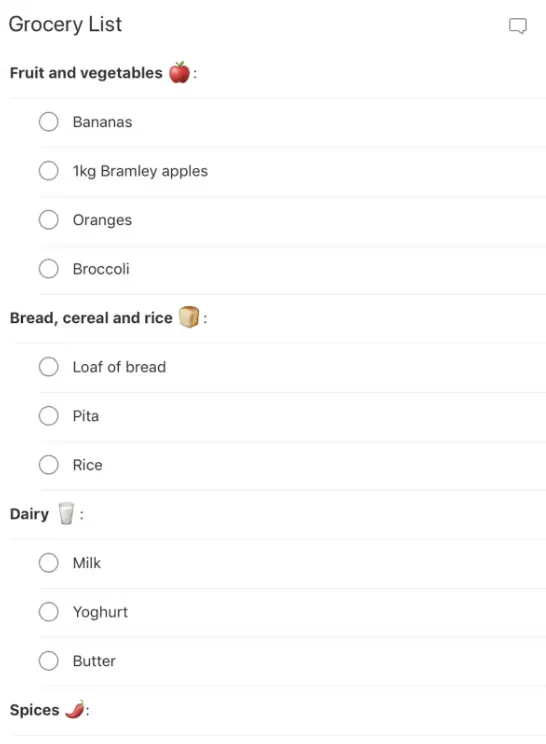
And one of the coolest things about Todoist is how it works with Alexa.
If I forget something, I just say, “Alexa, add a new meeting tomorrow at 8 am,” and boom, it’s in my Todoist in seconds.
2. Harvest
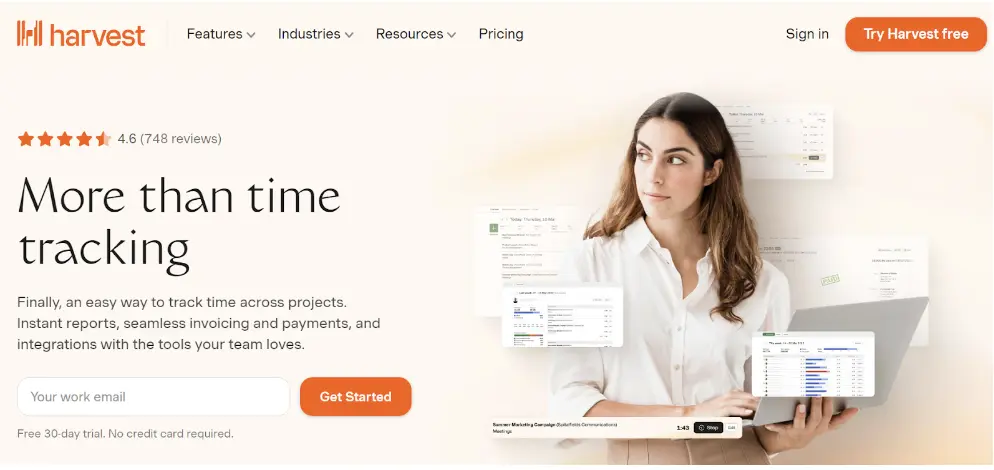
Harvest is a time-tracking and invoicing software that manages time and expenses. It helps monitor productivity, analyze project costs, and streamline billing processes.
It also creates detailed reports to analyze project progress and performance.
Core Features
- Tracking hours, projects, and activities with visual reports.
- Management of invoices, expenses, and billable items.
- Integration with popular tools like Asana, Slack, PayPal, and more.
- Automated reminders and notifications for consistency.
- Real-time project budgeting, forecasting, and progress tracking.
- At-a-glance view of team workload and resource management.
- Customizable reports and collaboration tools for project management.
- Mobile access and online/offline time tracking.
- QuickBooks integration for seamless accounting.
- Simple data import/export and web-based deployment.
Pricing
- Free Forever: $0.
- Harvest Pro: $10.80 per seat monthly (billed annually).
Tried & Tested: What I Think
I tried to use Harvest for invoicing, and honestly, since I’m not big on accounting and all that numbers stuff (I guess every creative person feels the same), I found it really easy to use but stayed with my Google Sheets.
However, you can benefit from tracking paid/unpaid invoices and sending reminders.
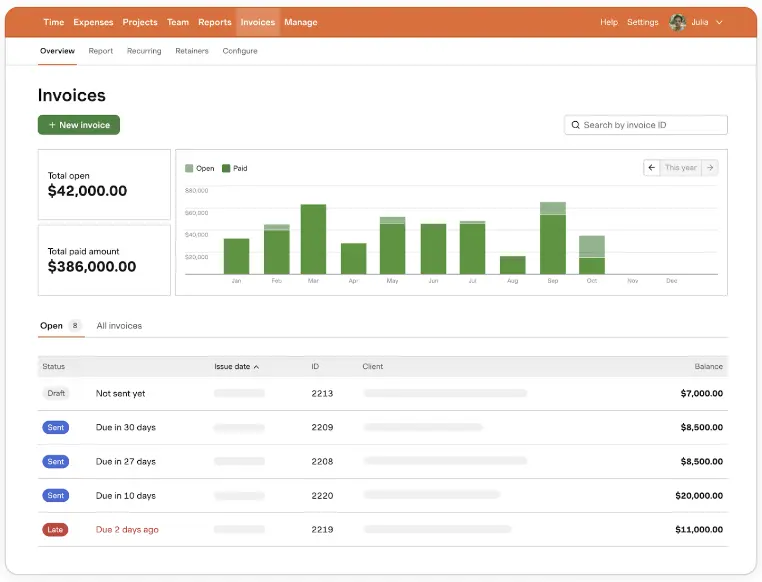
Two things I liked about its invoicing feature:
- It automatically creates invoices from timesheets.
- I can accept online payments through PayPal and Stripe.
I also tried its time tracker.
Compared to other trackers, I love Harvest’s privacy protection. It doesn’t:
- Take screenshots or video recordings of your computer.
- Monitor your chats or messages.
- Track which websites or apps you use.
- Allow tracking of your team’s location via GPS.
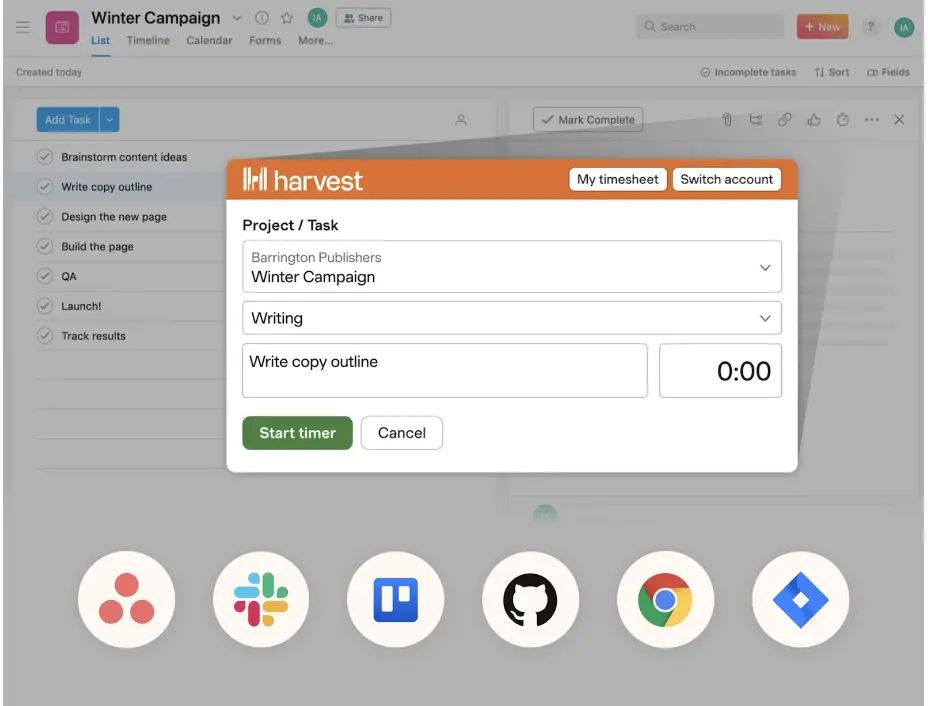
Your employer sees your timesheets after you submit them, which is perfect for remote workers. There’s no need to worry if a private message pops up during a screenshot — Harvest tracks time accurately while respecting your privacy. I love it.
3. Monday.com
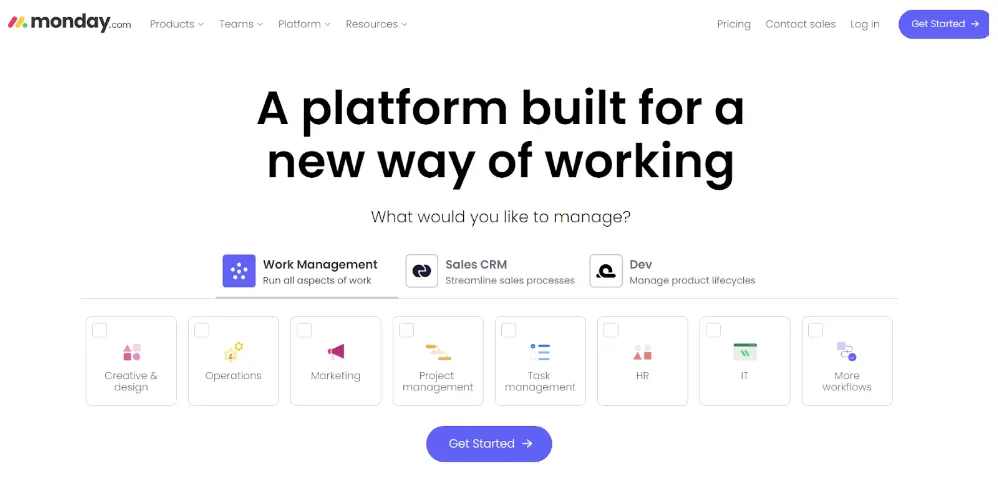
Monday is a project management tool for managing tasks, improving collaboration, and increasing productivity. Monday helps product, design, and R&D teams work better with agile workflows.
Core Features
- Clean interface and simple navigation.
- Customizable workflows.
- Task management, data visualization, workload tracking, and other project management features.
- AI Assistant offers helpful suggestions and automation.
- Templates for different industries and sectors.
- Scales with team size — suitable for businesses of all sizes.
- Document editing, project message boards, guest access.
- Integrates with Gmail, Slack, Teams, and more.
- Chart view, customizable dashboards for tracking progress.
- Live chat, email support, 2FA, IP restriction.
Pricing
- Free: $0 forever, up to 2 seats.
- Basic: $9 a seat per month (billed annually).
- Standard: $12a seat per month (billed annually).
- Pro: $19 a seat per month (billed annually).
- Enterprise: Price available upon request.
Tried & Tested: What I Think
I use Monday, Asana, and Trello for different projects. For me, Monday wins in terms of flexibility and pricing. On Monday, I track my workload for the charitable fund District #1, like a head of partnerships.
I opted for a simplified Kanban methodology to organize and prioritize my tasks with “Backlog,” “In progress,” and “Done” tabs.
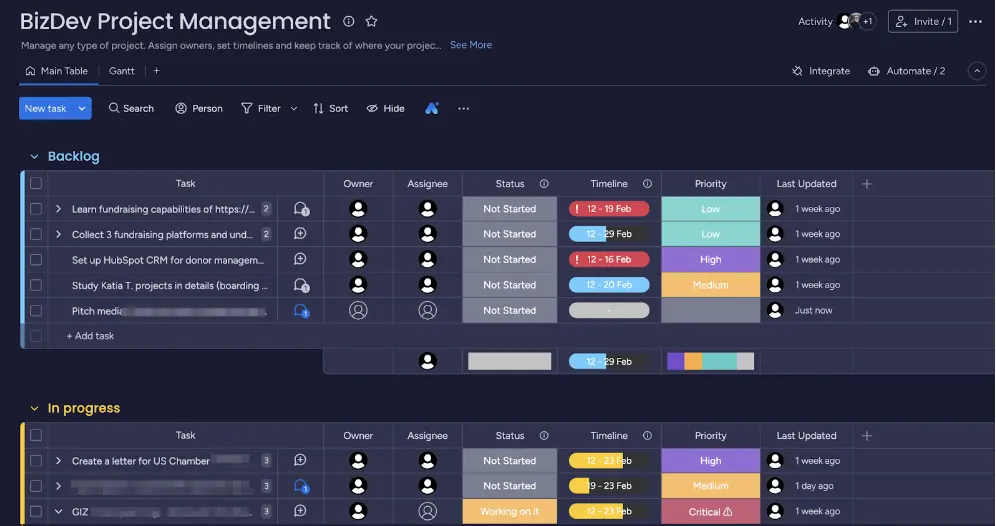
My content marketing pals also use Monday’s Content Planning Template. It helps them with everything from brainstorming ideas to scheduling posts — all in one workspace.
For instance:
- You can schedule content weeks in advance, so you always know what’s coming up.
- Manage your workload by assigning tasks.
- Never miss a deadline, thanks to automatic reminders.
4. Trello
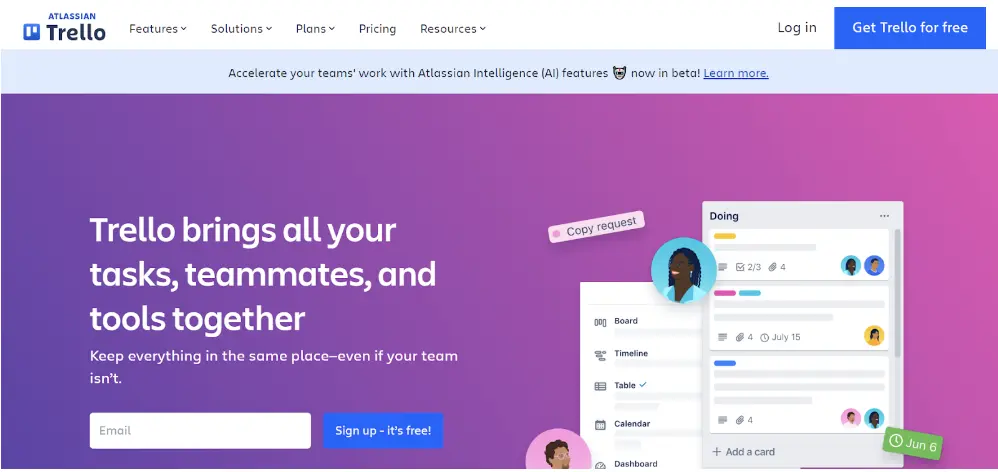
Trello is another project management tool for small teams with boards, lists, and cards for organizing tasks and projects. It’s super easy to move the cards between lists as tasks progress. You can also add descriptions, checklists, due dates, attachments, and comments to cards.
The best value for money. (Free for your whole team(!) with limited features.)
Core Features
- Organizing projects and tasks on boards — Kanban board style.
- Visualizing project timelines for tracking sprints and goals.
- Planning and scheduling tasks with a calendar view.
- Displaying location-based data on an interactive map.
- Coordinating work across multiple boards with custom overviews.
- Automating tasks and workflows with Butler automation.
- Pre-designed templates.
- Integration with apps like Slack, Miro, Salesforce, and more.
Pricing
- Free: $0 (free for your whole team).
- Standard: $5 per user a month if billed annually ($6 billed monthly).
- Premium: $10 per user a month if billed annually ($12.50 billed monthly).
- Enterprise: $17.50 per user a month, billed annually.
Tried & Tested: What I Think
I used to work mainly on Monday or Asana, but then I met a client who prefers Trello for all their projects. So I gave it a try. Right from the start, Trello was super easy to use.
I move tasks between “Brief ready,” “Assigned to writer,” etc., with just a few clicks.
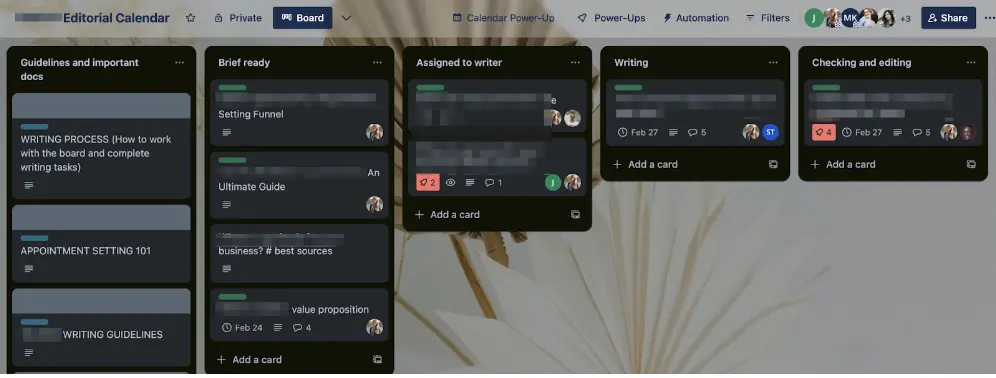
Leaving comments on each card is also simple, and I like how organized and neat it all looks on the dashboard.
Top features I use:
- Description. For a brief overview of project details to keep the client in the loop.
- Label. Besides client labels, I also categorize tasks for myself with labels like “Urgent,” “In Progress,” or “Completed.”
- Checklist. I use checklists to track the completion of specific tasks.
- Attachment. I include relevant resources, documents, or images.
The best part is that images are visible on the board — there is no need to open a task to see them.
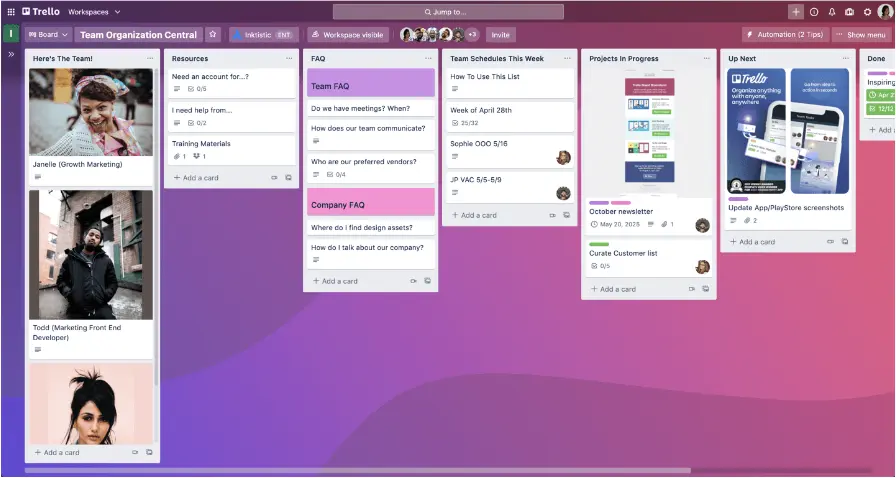
For Mac users: Right-click an image, copy it, then paste it directly into Trello with Cmd+V.
5. Grammarly
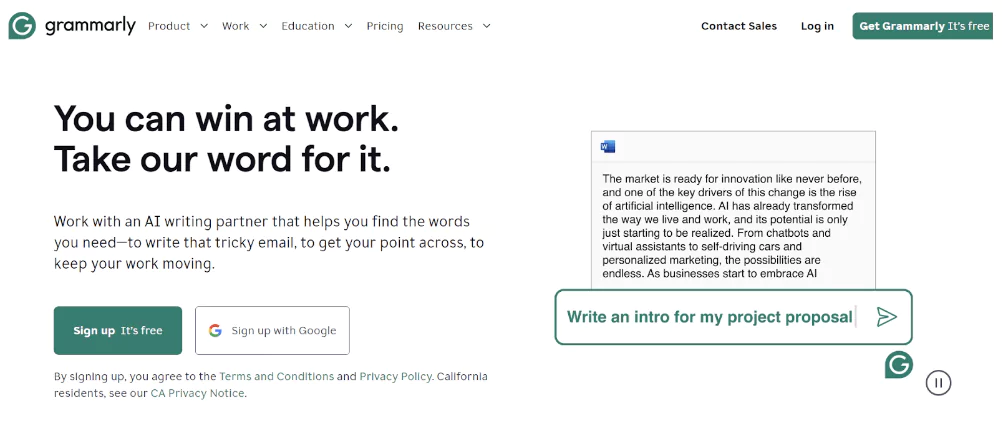
Grammarly is my go-to writing assistant for catching grammar mistakes, punctuation, spelling, clarity, and plagiarism.
The best thing about the app is its real-time suggestions and corrections as you type.
Core Features
- Grammar and spelling checks.
- Punctuation checks — commas, periods, quotation marks, and semicolons.
- Style suggestions for enhanced clarity.
- Feedback on sentence structure and readability.
- Synonyms and alternative words for enriching vocabulary.
- Plagiarism detection.
- Browser extension for real-time assistance.
- Integration with platforms like Gmail, Microsoft Outlook, Apple Mail, MS Word, Google Docs, Slack, LinkedIn, X, etc.
- Personalized writing insights.
- AI rewriting.
- Accurate citations in APA, MLA, or Chicago style.
- Mobile keyboard for writing on smartphones and tablets.
Pricing
- Free Plan: $0 per month.
- Premium Plan: $12 per month billed annually, or $30 per month billed monthly (my choice).
- Business Plan: $15 member per month billed annually, or $25 member per month billed monthly.
- Enterprise Plan: Custom pricing.
Tried & Tested: What I Think About It
Just like every other content writer, I adore Grammarly. It quickly fixes misspellings, mistakes, and grammar issues. I usually use it to polish my articles and write my LinkedIn posts.
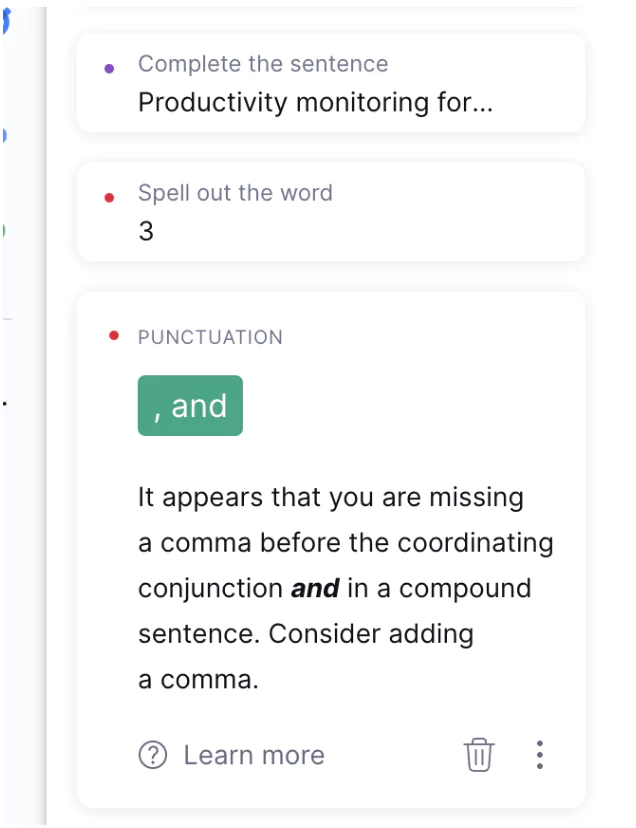
It’s one of the top Mac productivity tools because it integrates perfectly with Safari, and its downloaded version works flawlessly as well.
While Grammarly is incredibly helpful, I don’t always agree with some of its suggestions. They simply don’t fit my context or sound awkward. However, despite these occasional quirks, Grammarly always helps me catch errors I overlook, especially in a rush.
6. Marinara Pomodoro Assistant
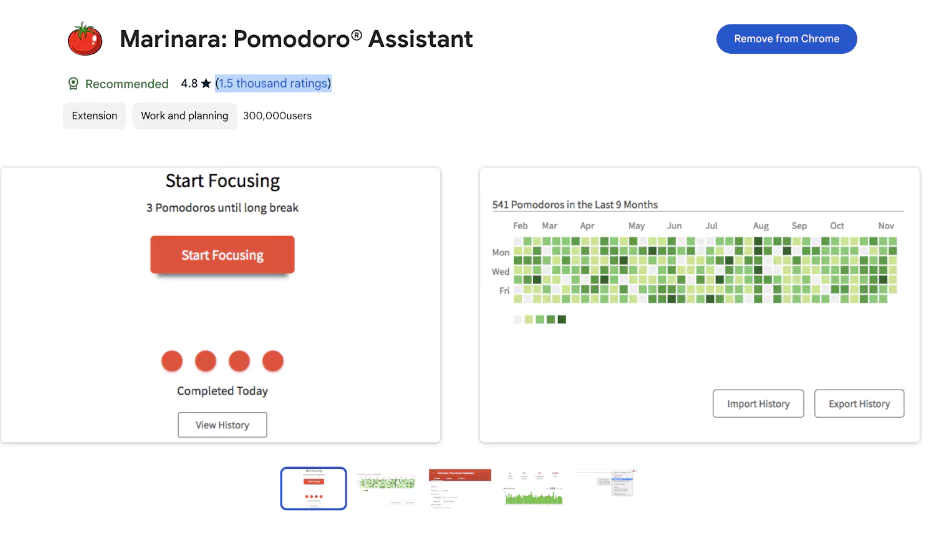
I use the Marinara: Pomodoro Assistant Chrome extension to make the Pomodoro technique easily accessible on my Mac. The app breaks tasks into intervals, traditionally 25 minutes long with short breaks.
I’m simply in love with this method for supercharging my productivity when I struggle to pull myself together and get things done. It instantly activates my focus mode, and I become so in the zone that nothing can distract me.
Core Features
- Progress tracking for daily, weekly, or custom periods.
- Work interval duration adjustment.
- Variable break durations.
- Auto-start option for the next timer and global hotkeys.
- Export to CSV, alarm sounds selection, optional ticking, and startup launch.
- History report.
Pricing
- Free forever.
Tried & Tested: What I Think
I’ve tried various Pomodoro apps before, but Marinara Pomodoro Assistant is my favorite. It works smoothly without any bugs or crashes. Also, the reports are crystal clear. I easily select a timeframe and check working intervals.
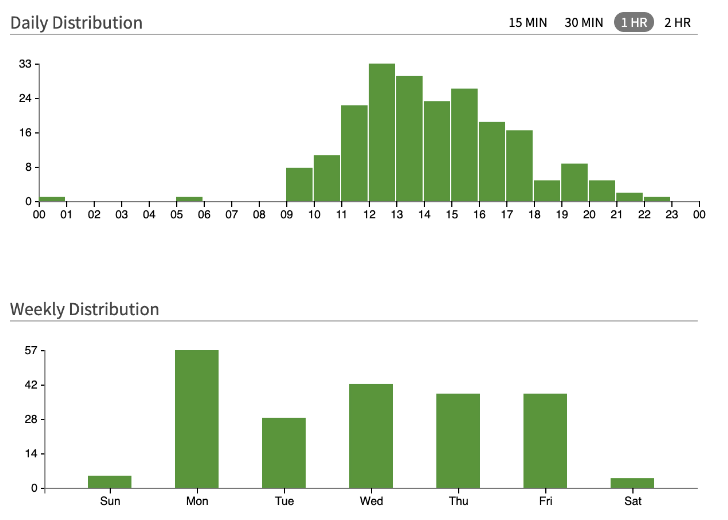
7. Evernote
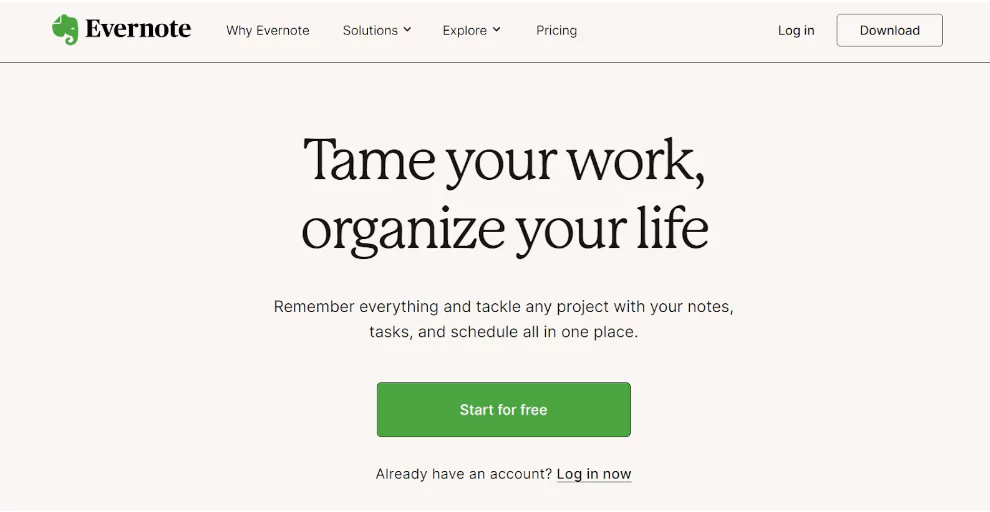
Evernote is an app for taking any kind of notes and keeping them organized. Use it to write down ideas, save web pages, or even record audio notes. It works on devices like your phone and laptop, so you can access your notes from anywhere.
Core Features
- Quick note creation and access on any device.
- Incorporation of content from various apps.
- Integration with Google Calendar, Microsoft Teams, Slack, Salesforce, and more.
- Recording and storing audio notes.
- Turning physical documents into searchable notes.
- Pre-made templates.
- Web clipper — aka direct saving of online content to Evernote.
- Search functionality within PDFs and images.
- Instant access to frequently used notes through shortcuts.
Pricing
- Free: $0 a month.
- Personal: $14.99 per month or $129.99 per year.
- Professional: $17.99 per month or $169.99 per year.
- Teams: $24.99 user per month or $249.99 user per year.
Tried & Tested: What I Think
I didn’t switch to Evernote, but I tried it for two weeks to see if I liked it:
- Adding audio material was awesome.
- I liked its integration with Gmail and Google Drive. I could attach files to notes, send notes via Gmail, and share them with clients in seconds.
- Evernote’s OCR feature lets me search PDFs quickly.
I have nothing against the app; the reason I didn’t switch is more personal. I’m used to working on Monday and making notes in default Mac apps.
8. Slack
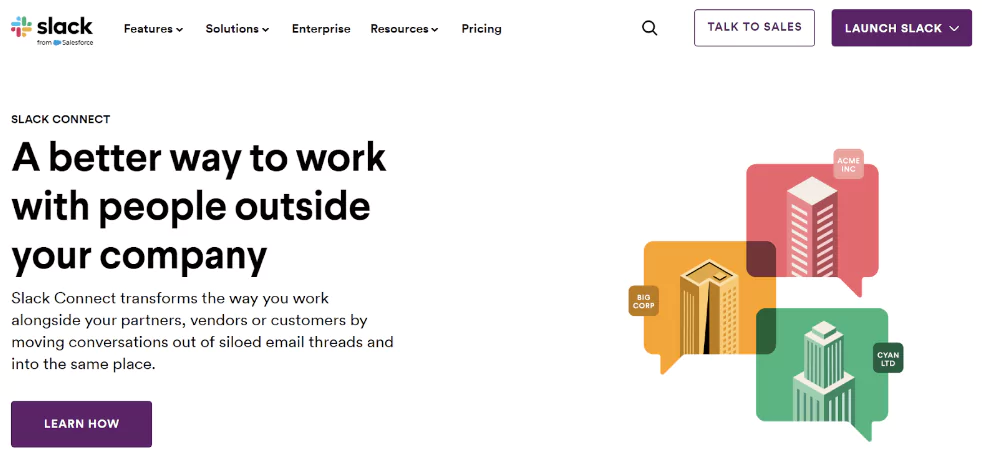
Slack is a popular messaging platform for communication within teams and organizations. It allows file sharing, automation with Google Analytics (and more!), and organizing conversations into channels. Slack aims to streamline communication and reduce reliance on email.
Core Features
- Instant messaging for quick communication.
- Integration with 2,600+ apps such as Jira, Google Calendar, HubSpot, Google Drive, and more.
- Voice and video calls.
- Document sharing and storage.
- Workflow automation for streamlining tasks.
- Collaborative brainstorming space with Canvas.
- Advanced search functionality for finding past conversations and files.
- Data exports for all messages.
Pricing
- Free: $0 a month.
- Pro Plan: $7.25 per month billed yearly or $8.75 per month billed monthly.
- Professional: $12.50 per month billed yearly or $15 per month billed monthly.
- Enterprise Grid: Custom pricing.
Tried & Tested: What I Think
Slack is my top choice among communication apps. Switching between chats, channels, contacts, and workspaces is just a click away.
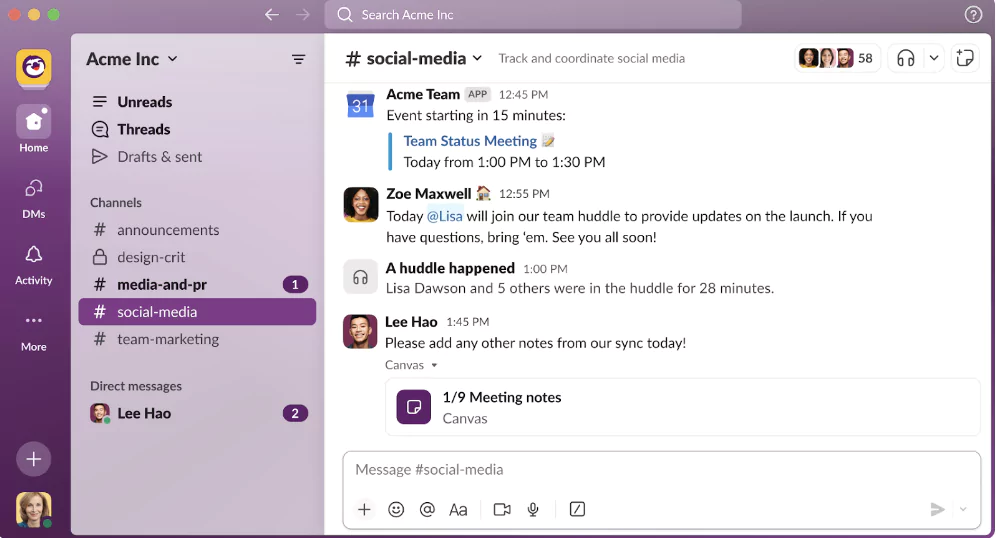
My favorite parts in every Slack community are channels such as #announcements and less work-related things like birthdays, celebrations, and sharing random images from the team.
That’s the first thing I check whenever I jump into a new Slack workspace. 🙂
And, as someone who enjoys structuring and making messages easier to read, I like Slack’s great formatting features in chat (bold, italic, numbered, and bullet lists).
9. Monosnap
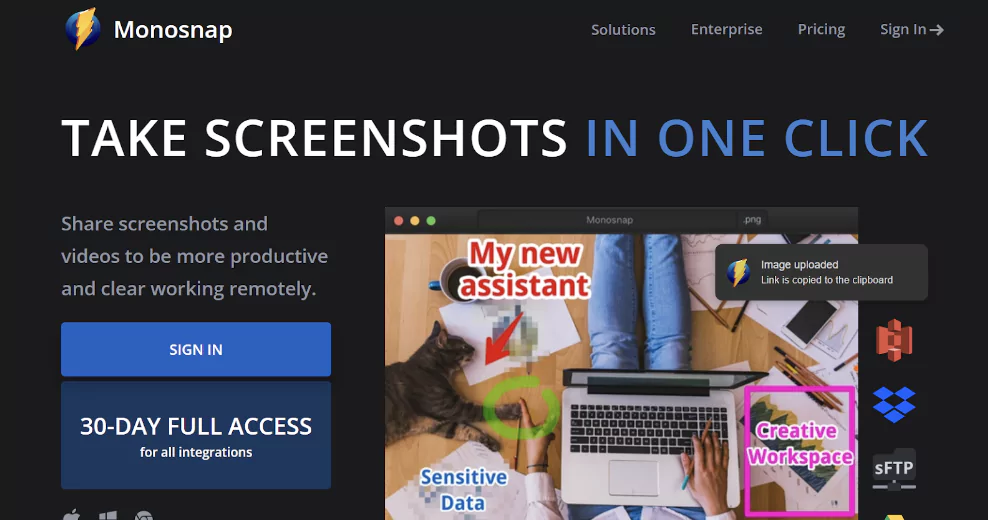
Monosnap is for taking, editing, and sharing annotated screenshots with the ability to blur sensitive information.
Core Features
- Screencast recording with highlight capabilities.
- Annotating screenshots with pens, text, arrows, and shapes.
- Flexible screen capture options: full screen, part of the screen, or selected window.
- Instantly share screenshots.
- Customizable hotkeys for quick access.
- Delayed screenshots for precise timing.
- Blur sensitive information to maintain privacy.
Pricing
- Free Plan: $0.
- Non-Commercial Plan: $2.50 a month (billed yearly) or $3 a month (billed monthly).
- Commercial Plan: $5 a user per month (billed yearly) or $10 a user per month (billed monthly).
Tried & Tested: What I Think
When I got my Mac, I switched from ShareX, which I used on my Windows, to Monosnap after a dozen tried-and-failed apps. Other apps came with poor UX or lacked imperative features like blurring.
10. Calendly
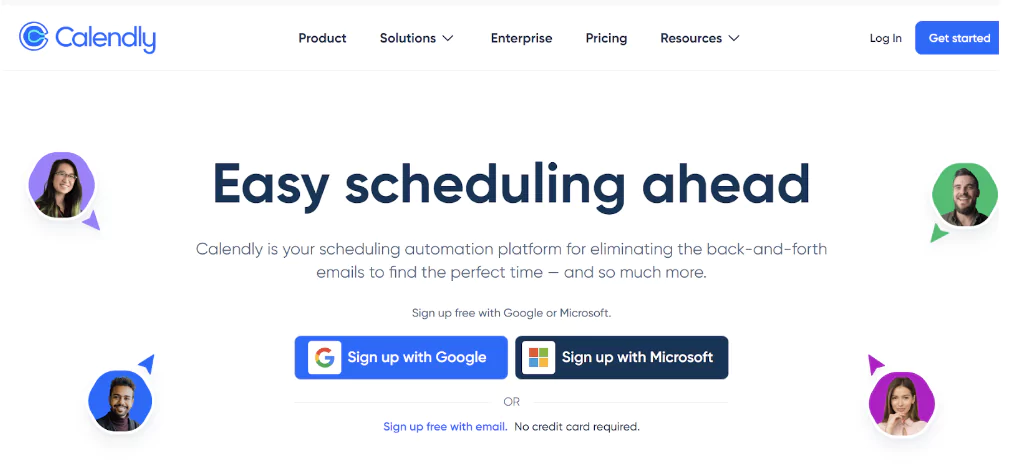
Calendly is a popular tool for scheduling appointments. You can share your available times through a personalized booking page without the back-and-forth of emails.
It syncs with calendars such as Google Calendar, Outlook, or iCloud and provides a personalized link for booking a time slot.
Core Features
- Shareable links to book appointments directly.
- Alerts and notifications.
- Appointment and event management.
- Automated and group scheduling.
- Customizable features — branding, forms, reports, and templates.
- Rescheduling.
- Integration with HubSpot, Google Calendar, Zoom, Microsoft Teams, etc.
- Automatic time zone conversion.
- Detailed data on bookings, conversion rates, and other metrics for performance tracking and optimization.
Pricing
- Free: $0 a month.
- Standard: $10 a seat per month.
- Teams: $16 a seat per month.
- Enterprise: Custom pricing.
Tried & Tested: What I Think
With Calendly, I have designated three event types to avoid back-and-forth emailing:
- For project update meetings with my clients.
- For initial interviews with potential partners.
- For consultations with other folks interested in content writing or business development.
My two extra points go to the integration with Google Calendar and Google Meet.
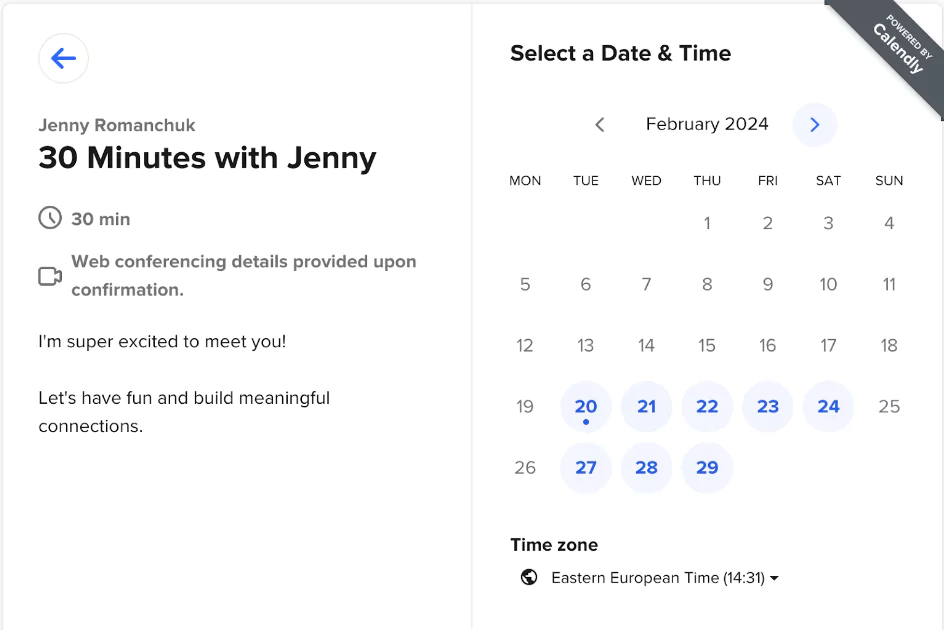
Also, I love how Calendly automatically adjusts time zones. Since I work with clients and partners from both Europe and the US, this feature is gold.
What’s the best productivity app?
Each of these 10 apps serves its purpose perfectly, but my three favs are:
- Monday.com. Perfect for organizing my workflows and tracking progress.
- Marinara Pomodoro Assistant. Helps me take work sprints and stay focused with the Pomodoro timer.
- Grammarly. Improves my writing and catches mistakes in real time.
While I’m always open to trying out more Mac productivity apps, these three will stay on my list for a long time.
P.S. Once I put some new tools to the test, I’ll share my insights and experience with you.
![]()